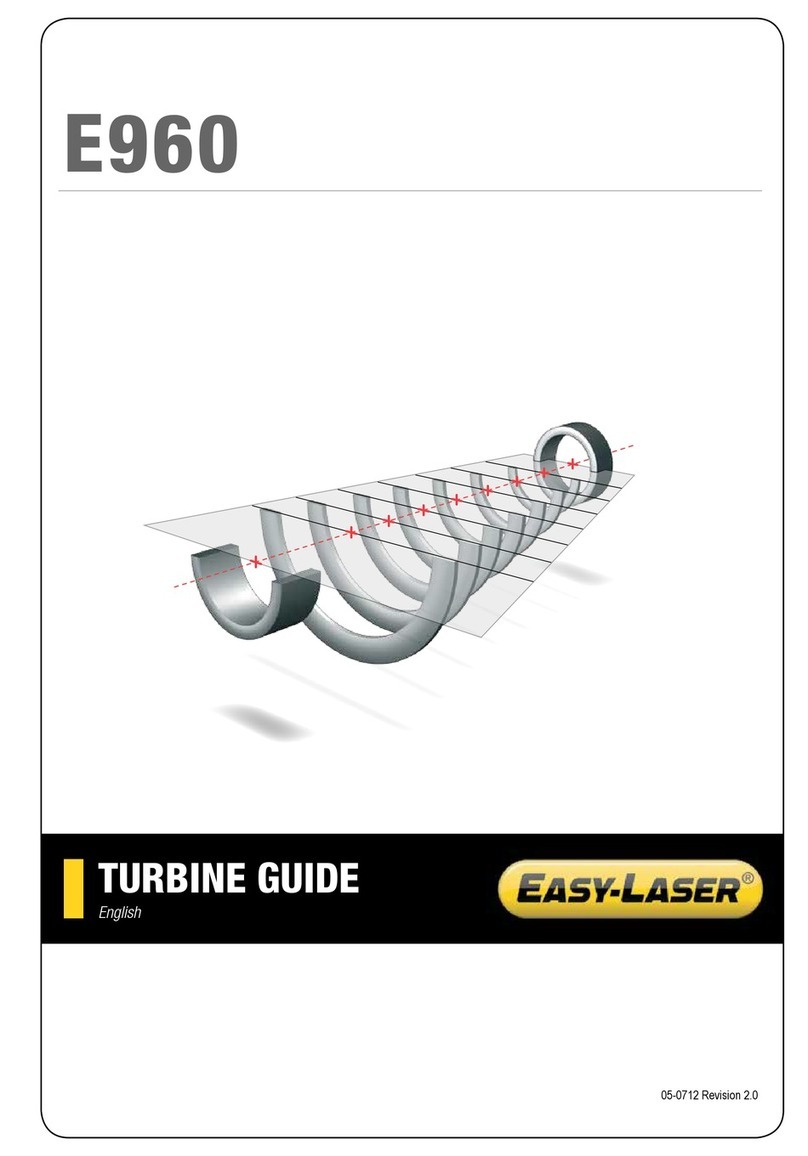1
INTRODUCTION
Damalini AB
Damalini AB develops, manufactures and markets Easy-Laser®measurement and
alignment equipment based on laser technology.
We have more than 25 years of experience from measurement tasks in the eld and
product development. We also provide measurement service, which means that we
ourselves use the equipment we develop, and continuously improve it. Because of this
we dare to call ourselves measurement specialists.
Do not hesitate to contact us about your measurement problems. Our expertise will
help you solve it in an easy way.
Declaration of conformity
Equipment: Easy-Laser®product range
Damalini AB declares that the Easy-Laser®product range is
manufactured in conformity with national and international regulations.
The system complies with, and has been tested according to the
following requirements:
EMC Directive 2004/108/EG
Low Voltage Directive 2006/95/EC
Laser Classication EN-60825-1 and complies with 21 CFR 1040.10 and 1040.11
except for deviations pursuant to Laser Notice No. 50,
dated June 24, 2007.
RoHs Directive 2002/95/EG
WEEE Directive 2002/96/EG
For Bluetooth®devices: This device complies with Part 15 of the FCC Rules.
Operation is subject to the following two conditions:
(1) this device may not cause harmful interference
(2) this device must accept any interference received, including interference that may
cause undesired operation.
Disposal of old electrical and electronic equipment (Applicable through-
out the European Union and other European countries with separate col-
lection programs)
This symbol, found on product or on its packing, indicates that this prod-
uct should not be treated as household waste when disposed of.
It should be handed over to an applicable collection point for the re-
cycling of electrical and electronic equipment. By ensuring this product is disposed
correctly, you will help to prevent potential negative consequences to the environment
and human health. For more detailed information about the recycling of this product,
please contact your local city ofce, household waste disposal service or the retail
store where you purchased this product.
Quality certicate
Damalini AB is ISO 9001:2008 certied. Certicate number 900958.
Damalini AB conrm, that our products are produced according to applicable national
and international regulations and standards. All components are checked before assem-
bly and nal products are tested in functionality and visually checked before delivery
The calibration of the equipment fully complies with ISO9001: 2008 #7.6