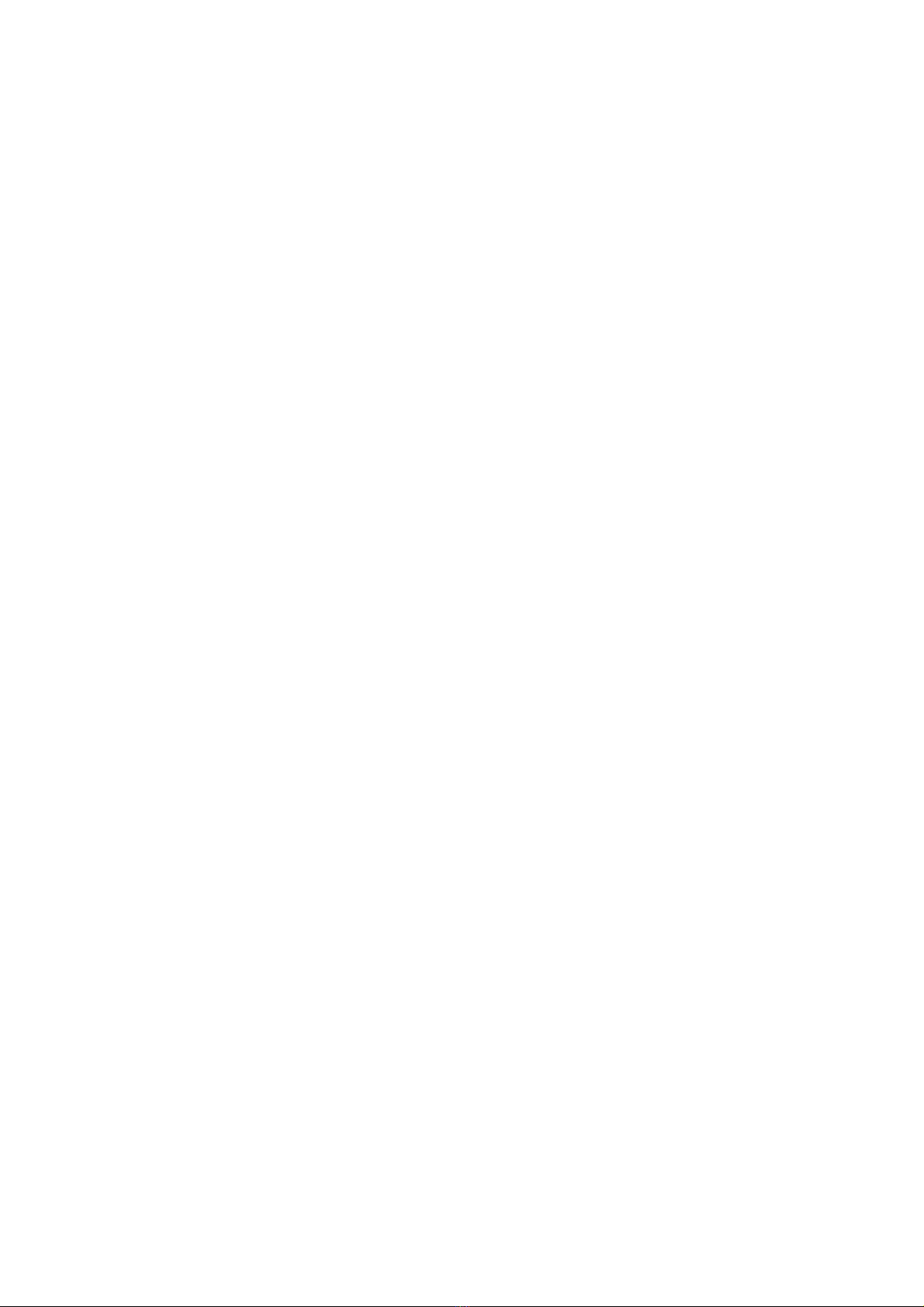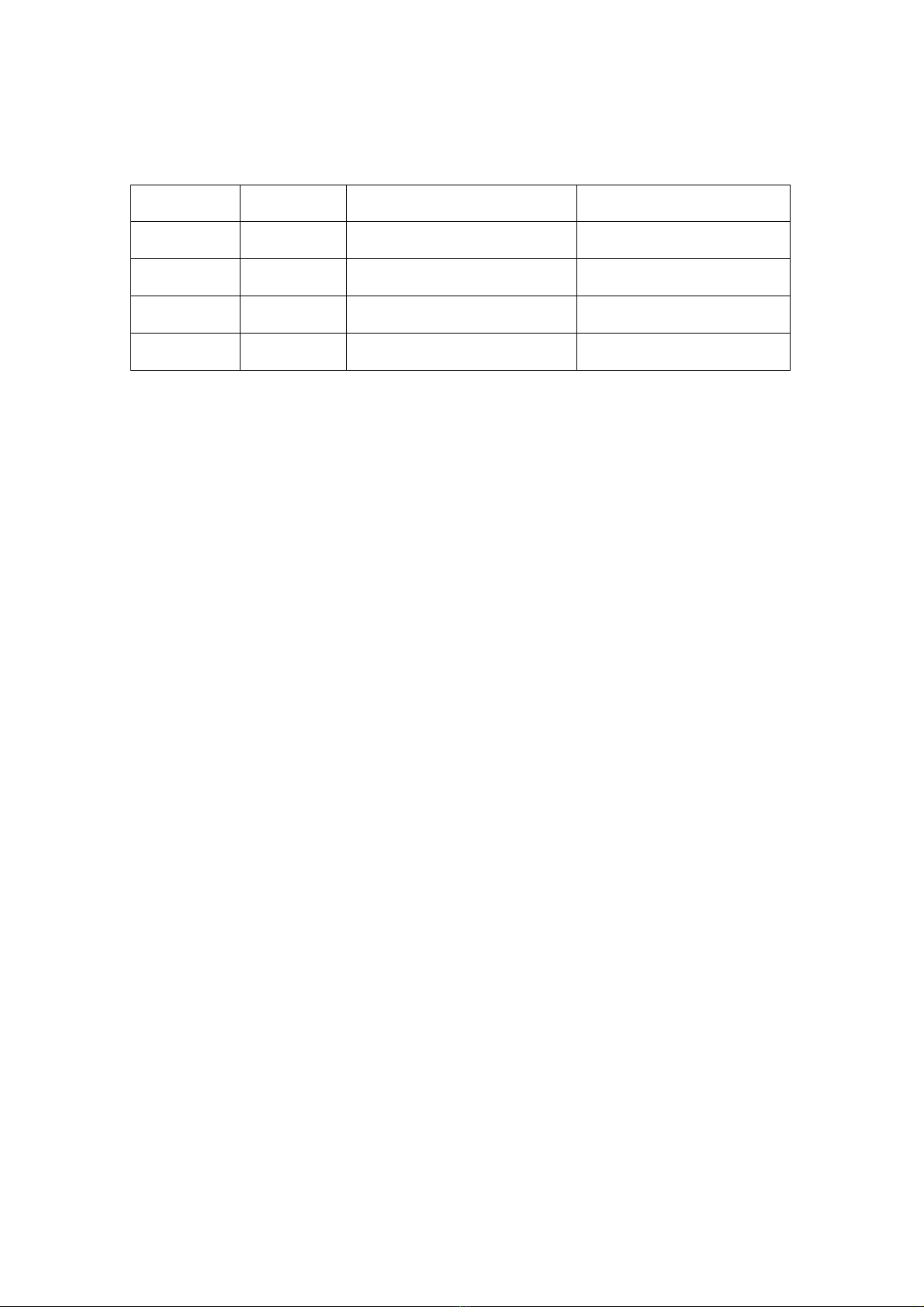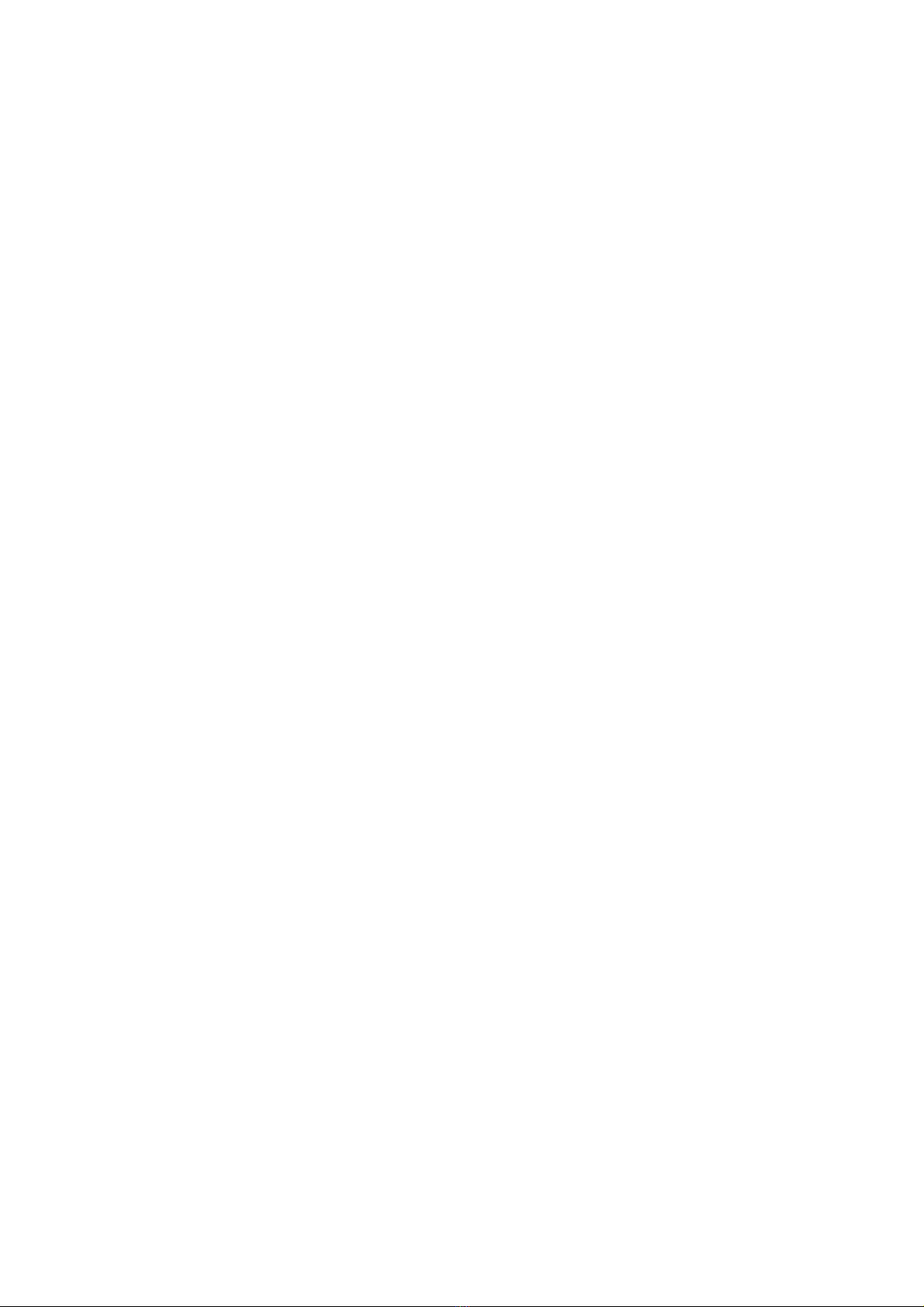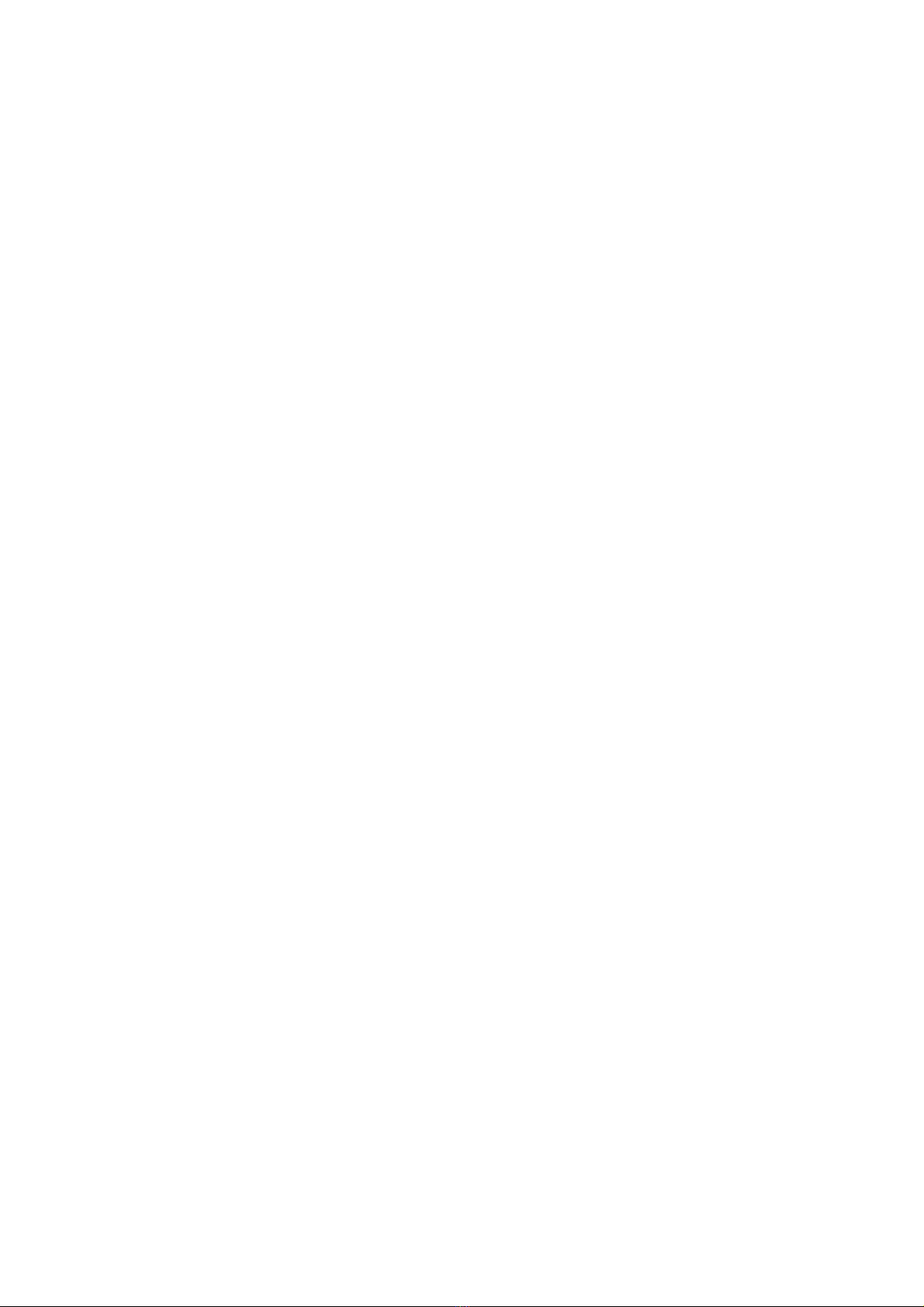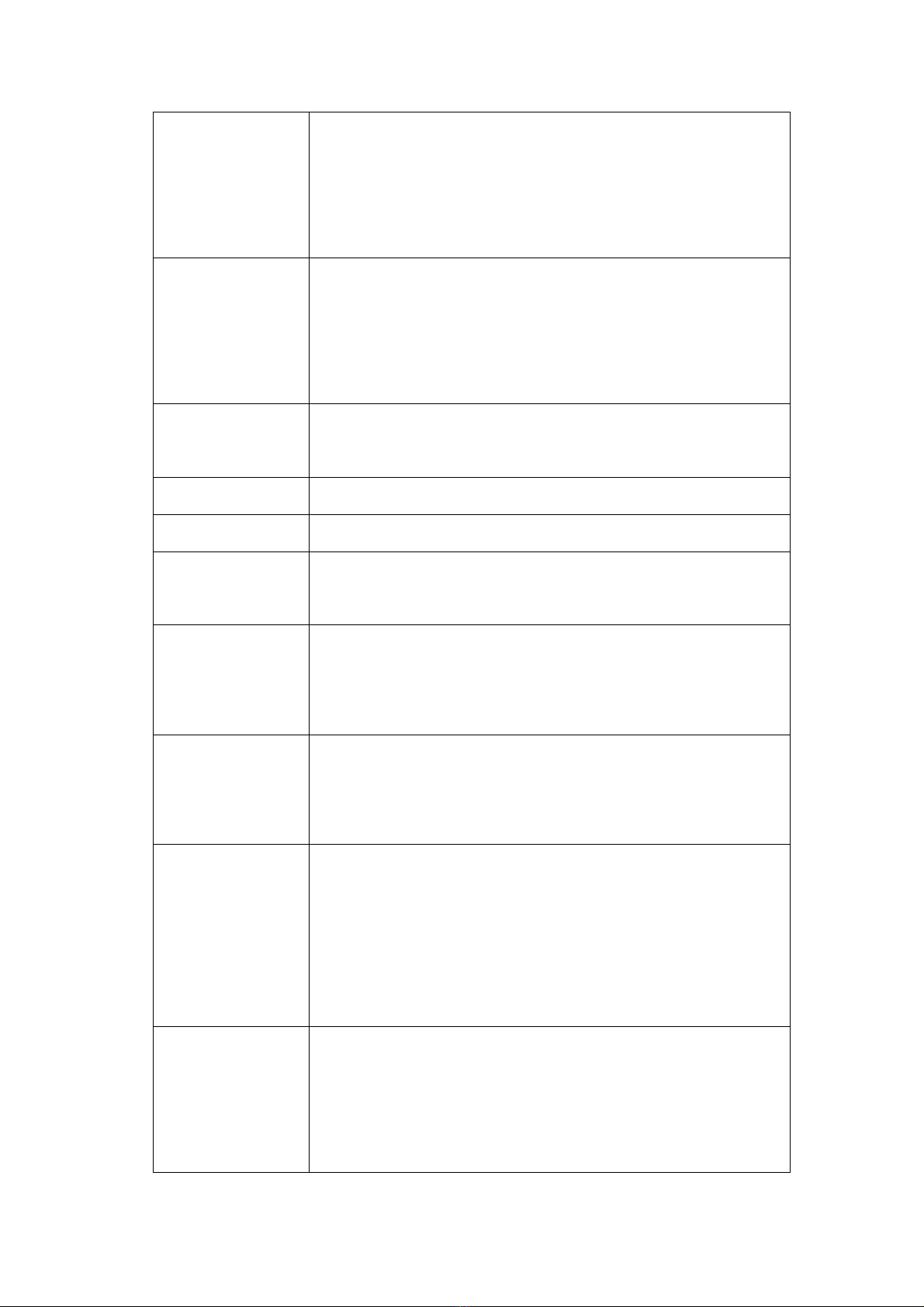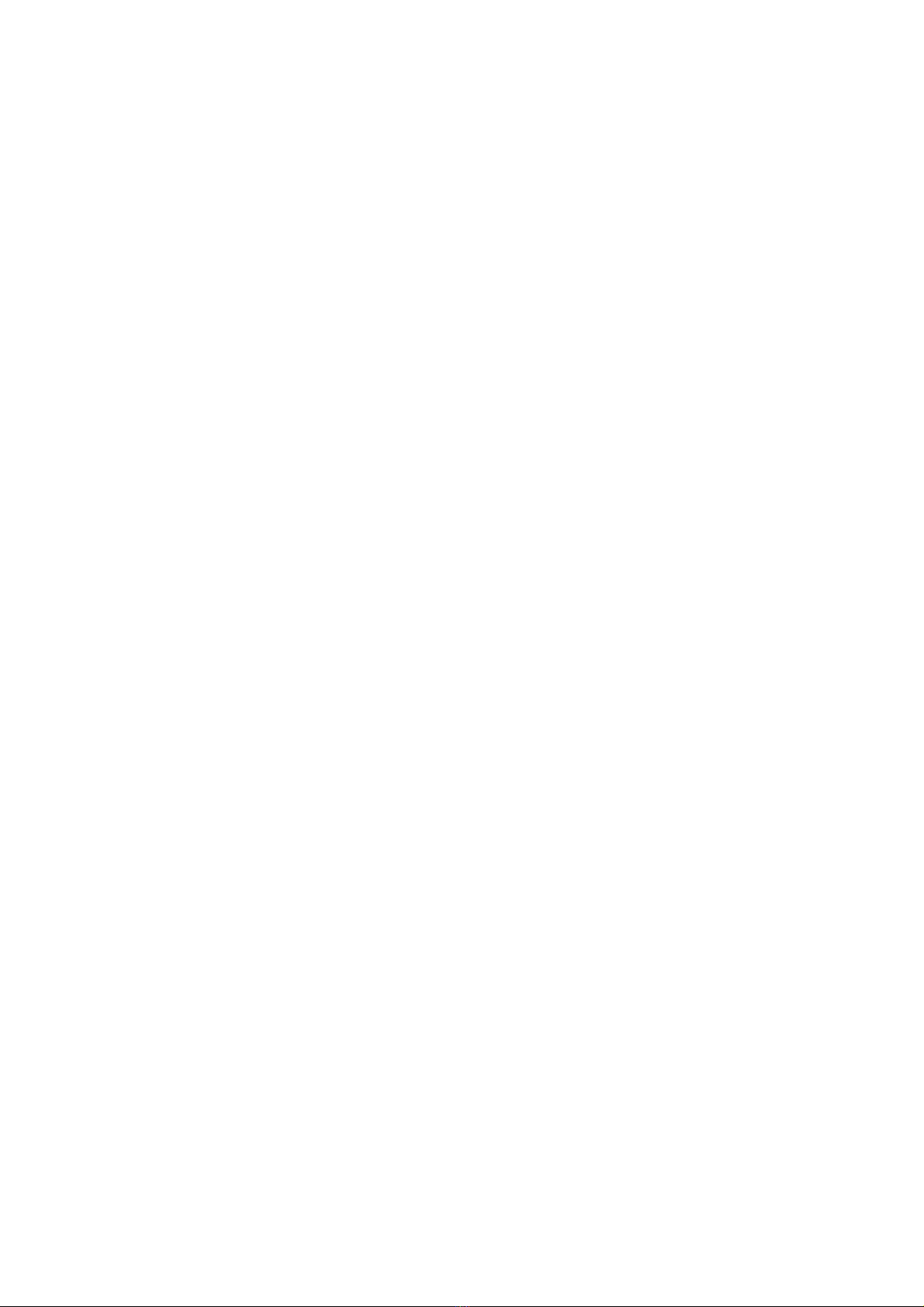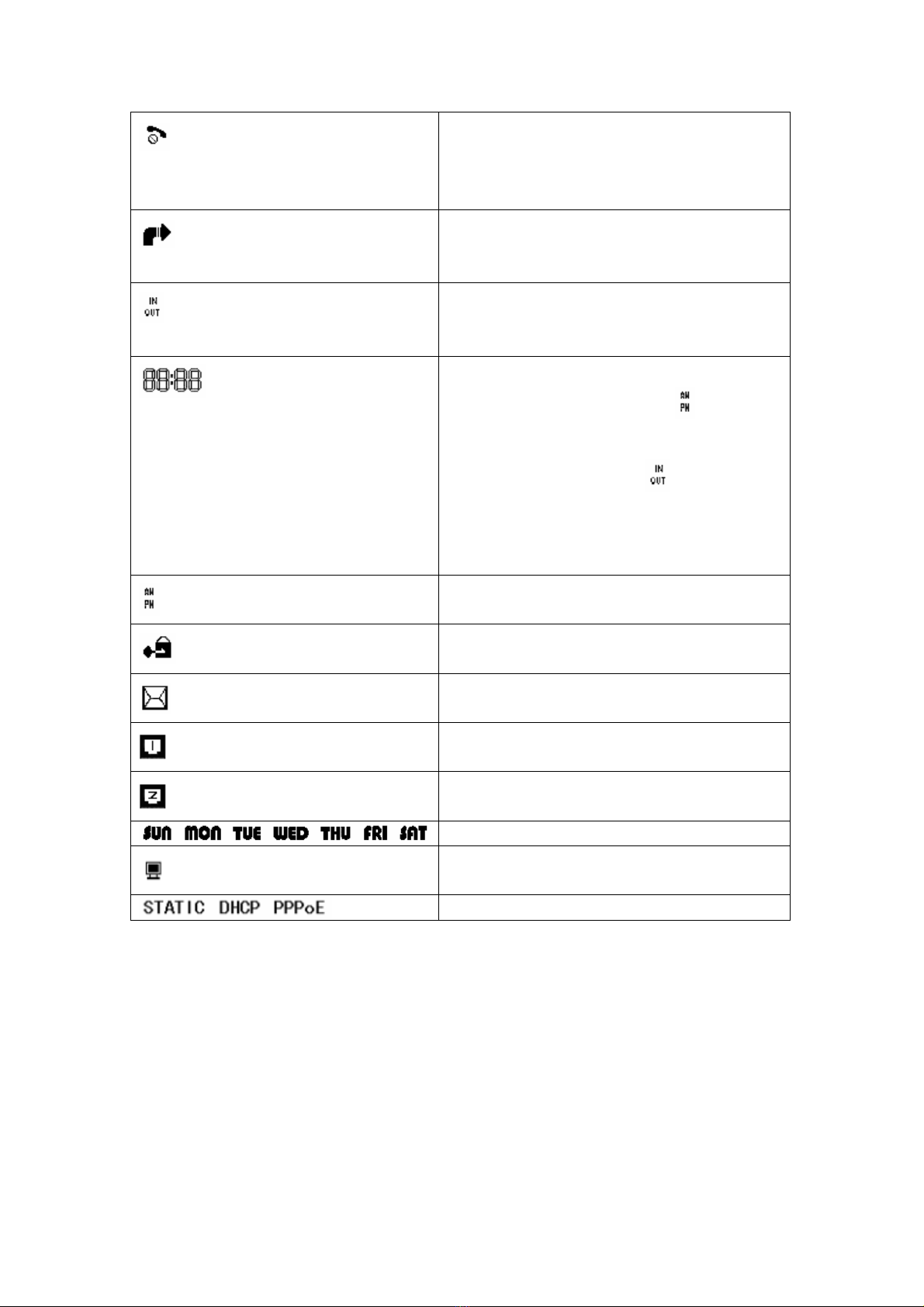3
Table of Contents
Product Overview....................................................5
Appearance............................................................................................................................... 5
Keypad..................................................................................................................................... 5
Interfaces introduction ............................................................................................................. 7
Support Protocol ...................................................................................................................... 8
Network Feature....................................................................................................................... 8
Advanced Feature .................................................................................................................... 8
Get Familiar with LCD............................................................................................................ 9
LCD Icon Definitions............................................................................................................... 9
Configuration......................................................10
Keyboard Configuration......................................................................................................... 10
Menu Configuration....................................................................................................... 11
The operation of Menu Configuration ........................................................................... 11
WEB Configuration ...............................................................................................................12
Login the Web................................................................................................................ 12
Browse System Status....................................................................................................13
Network Configuration .................................................................................................. 14
Protocol Settings ............................................................................................................ 22
Equipment Manage........................................................................................................ 27
Advanced Settings:......................................................................................................... 29
User Manage .................................................................................................................. 33
System Log .................................................................................................................... 33
Reboot............................................................................................................................ 33
Use GIP300/GIP300P IP Phone........................................34
View Phone IP and Number................................................................................................... 34
Make Phone Calls .................................................................................................................. 34
Answer an Incoming Call when the Phone is on-hook .......................................................... 36
Answer an Incoming Call when the Phone is making a call.................................................. 36
View and Set Fast Dial Number............................................................................................. 36
View Incoming Call............................................................................................................... 36
View Outgoing Call ...............................................................................................................37
Volume Settings ..................................................................................................................... 37
Mute when making a call....................................................................................................... 37
Call Hold................................................................................................................................ 37
Call Waiting and Call Flashing .............................................................................................. 37
Call Transfer........................................................................................................................... 38
Three Way Conference........................................................................................................... 38
Appendix...........................................................39
The process of Dial Rule matching........................................................................................ 39
GIP300/GIP300P IP Phone Default Settings.......................................................................... 39