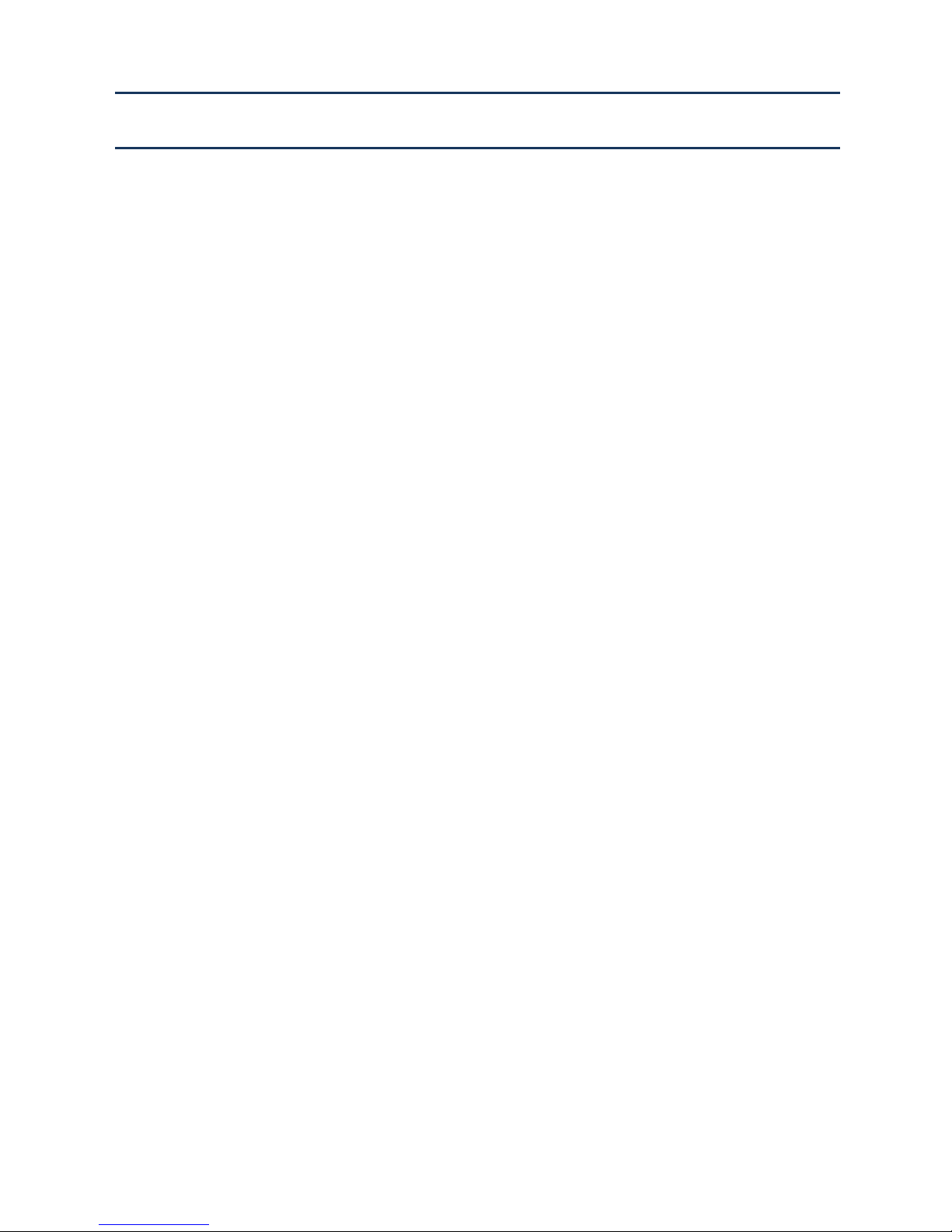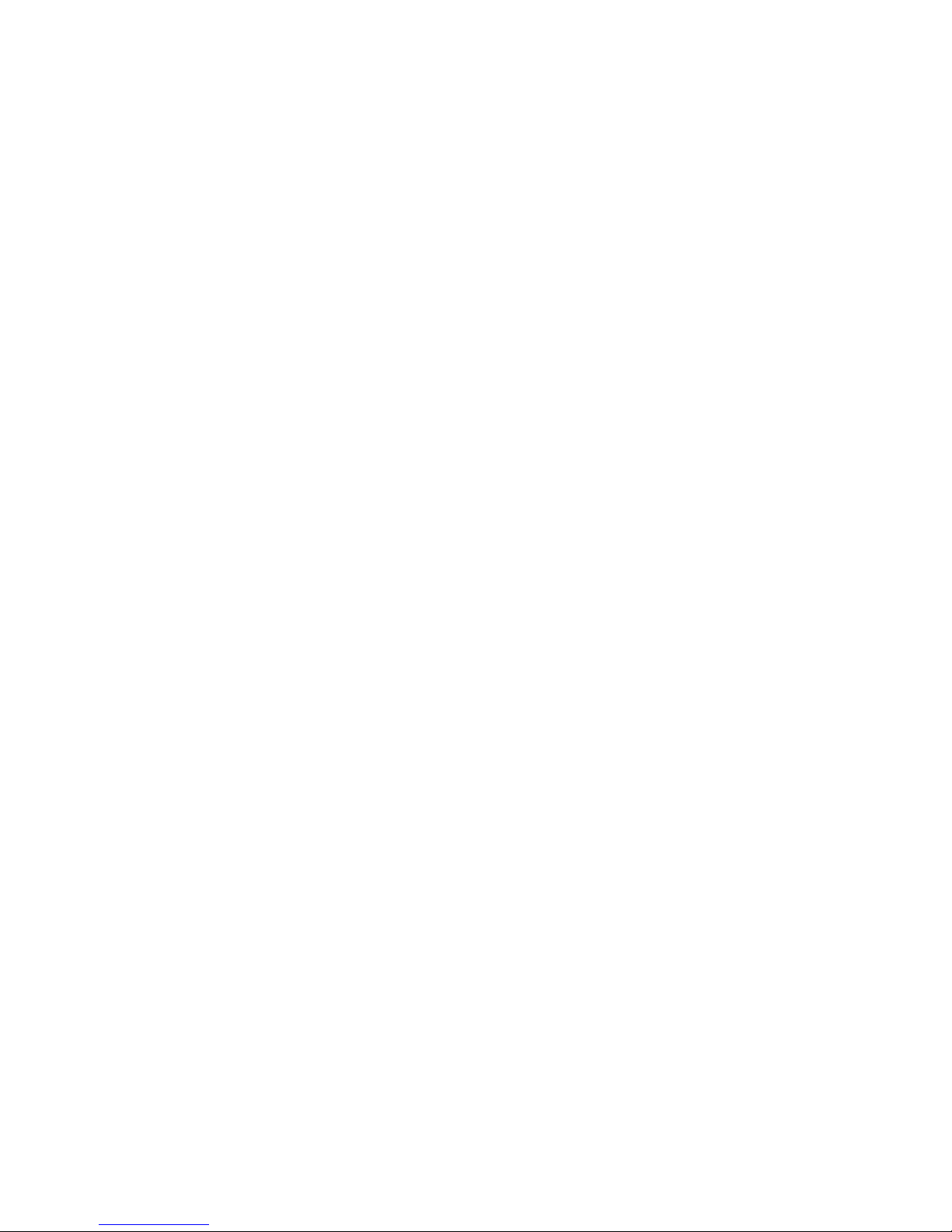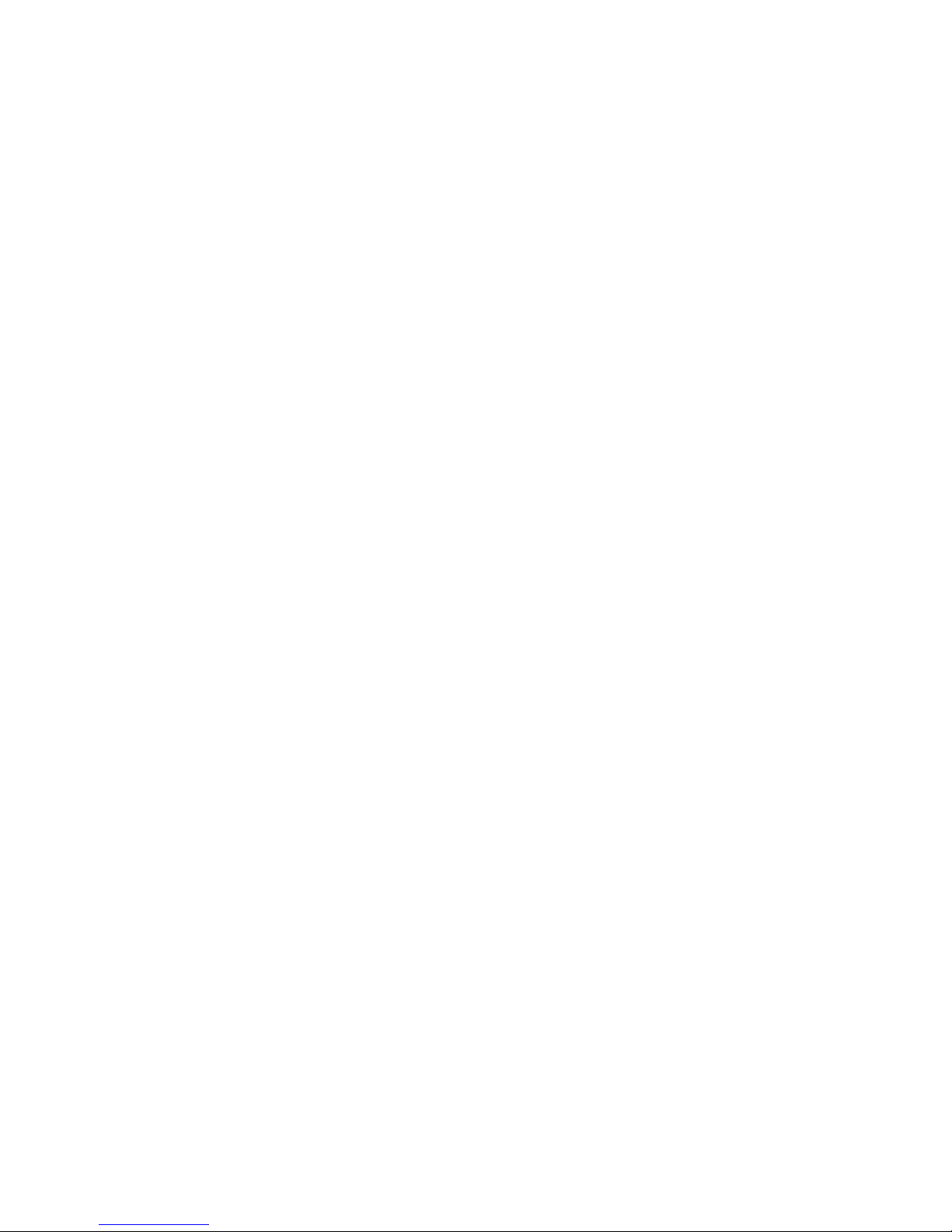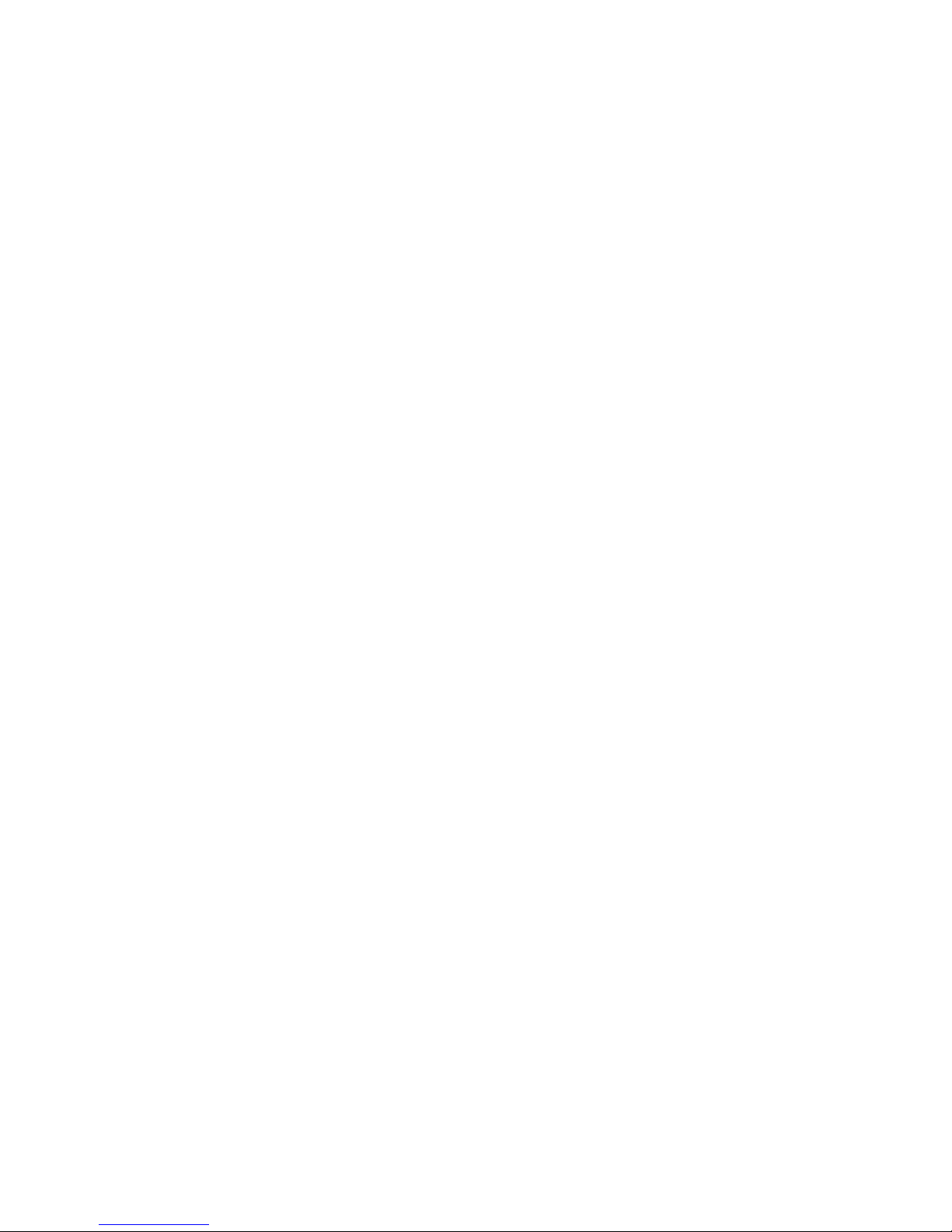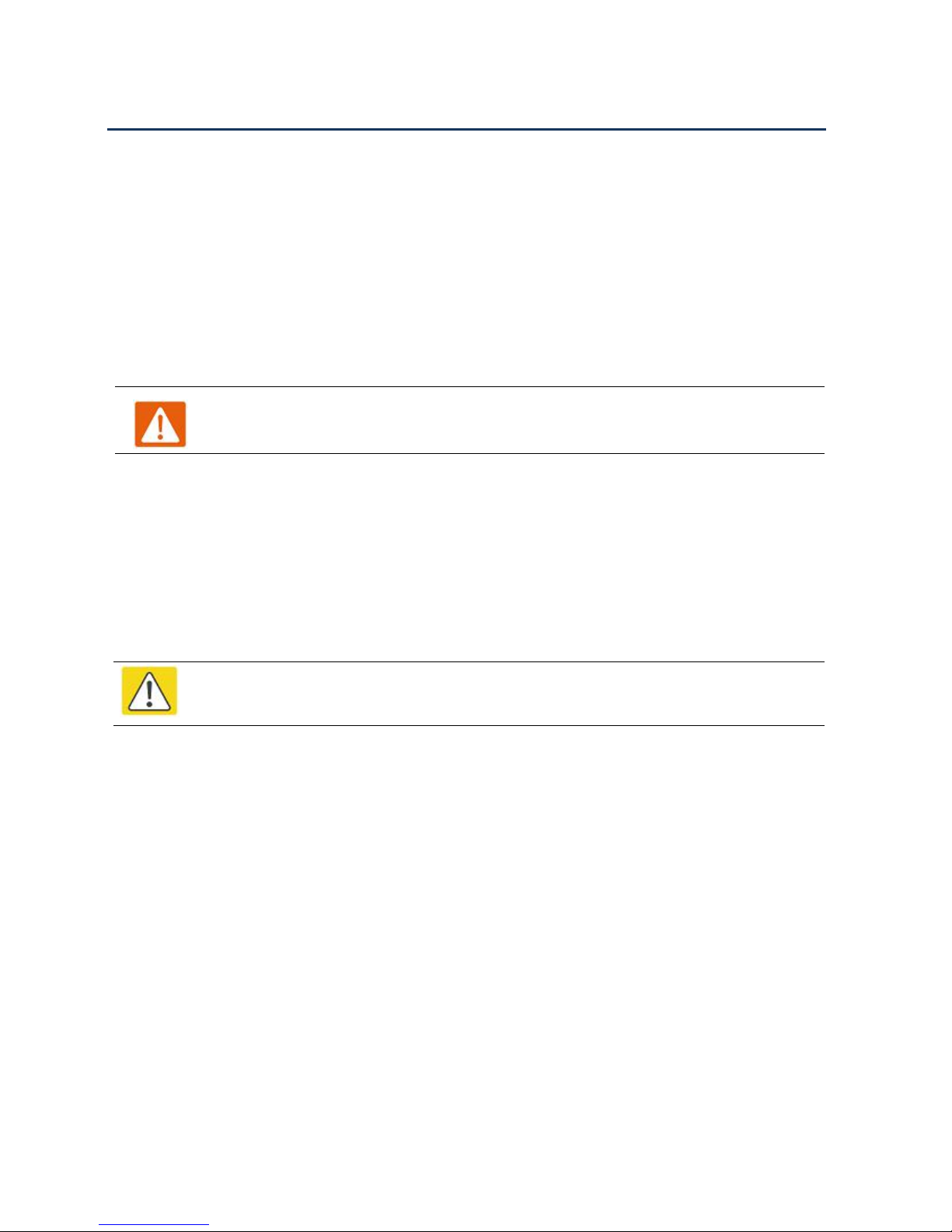All Forwarding............................................................................................................................................ 20
Busy Forward.............................................................................................................................................. 21
No answer Forward.................................................................................................................................... 22
Call Waiting......................................................................................................................................................... 23
Auto Answer........................................................................................................................................................ 25
DND...................................................................................................................................................................... 26
End the call.......................................................................................................................................................... 26
Blacklist................................................................................................................................................................ 27
SMS.......................................................................................................................................................................28
Send text messages...................................................................................................................................... 28
Read text messages......................................................................................................................................29
Voicemail.............................................................................................................................................................. 29
Chapter 3 LCD Configuration........................................................................31
Change language................................................................................................................................................. 32
Change ringtone.................................................................................................................................................. 32
Change the date and time...................................................................................................................................32
Reboot...................................................................................................................................................................32
Factory Reset....................................................................................................................................................... 33
Other parameters of the phone..........................................................................................................................33
Chapter 4 Web Configuration........................................................................ 38
Login.....................................................................................................................................................................39
Status.................................................................................................................................................................... 40
Basic..............................................................................................................................................................40
LAN Host..................................................................................................................................................... 41
Syslog............................................................................................................................................................41
SIP Account......................................................................................................................................................... 41
Account setting............................................................................................................................................ 41
SIP settings...................................................................................................................................................47
VoIP QoS...................................................................................................................................................... 48
Network................................................................................................................................................................ 49
WAN............................................................................................................................................................. 49
LAN.............................................................................................................................................................. 52
VPN...............................................................................................................................................................53
DMZ............................................................................................................................................................. 55
Routing......................................................................................................................................................... 56
Phone.................................................................................................................................................................... 56
Preferences...................................................................................................................................................57
Phonebook....................................................................................................................................................58
Call log..........................................................................................................................................................60
Multi-Functional Key................................................................................................................................. 61
Dial Rule.......................................................................................................................................................62
Administration.................................................................................................................................................... 64
Management................................................................................................................................................ 64
Firmware Management.............................................................................................................................. 67
Provision.......................................................................................................................................................68
TR069........................................................................................................................................................... 69