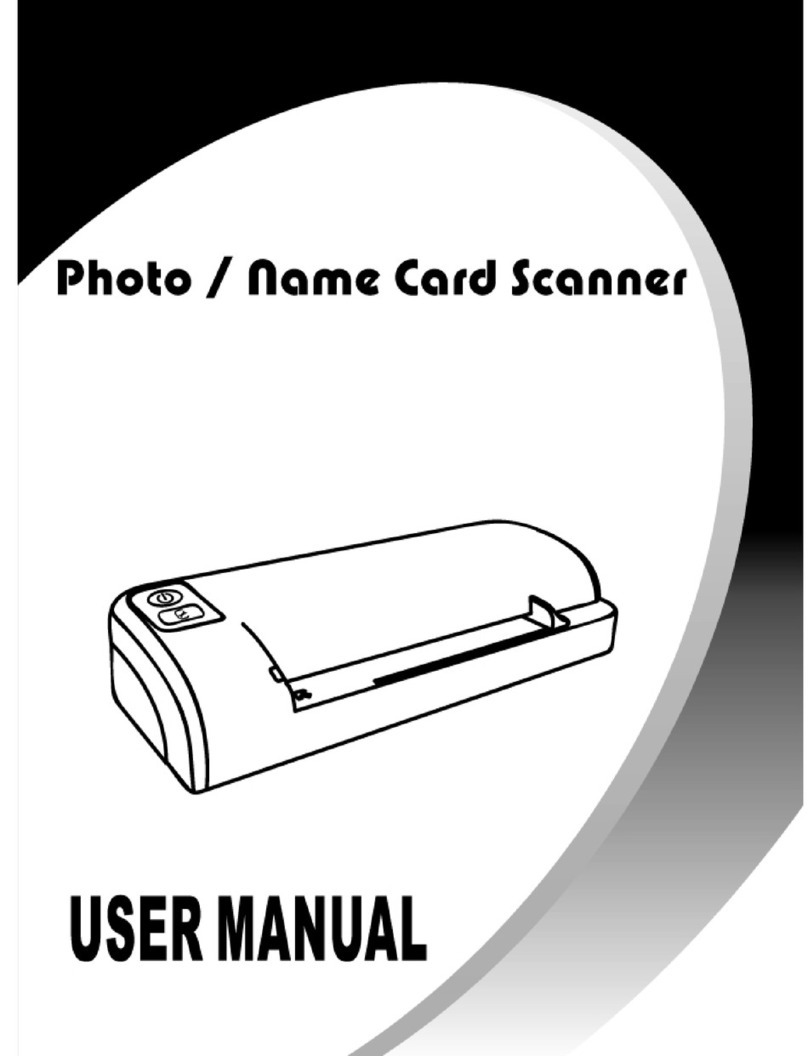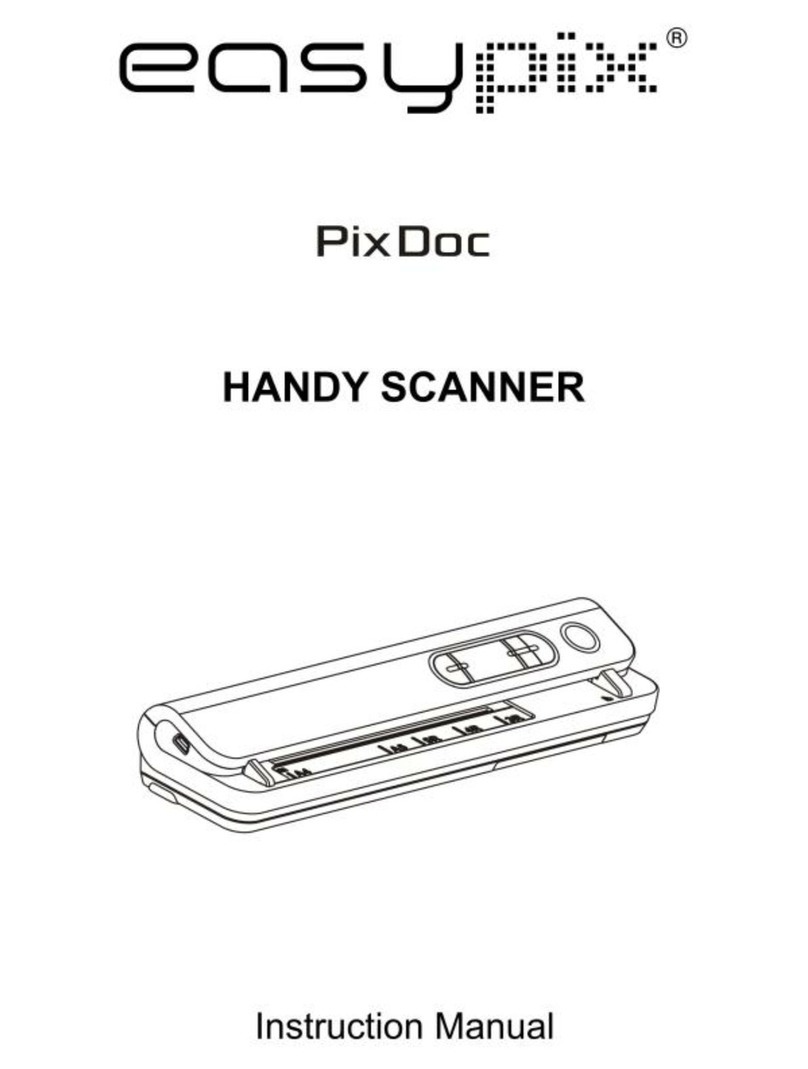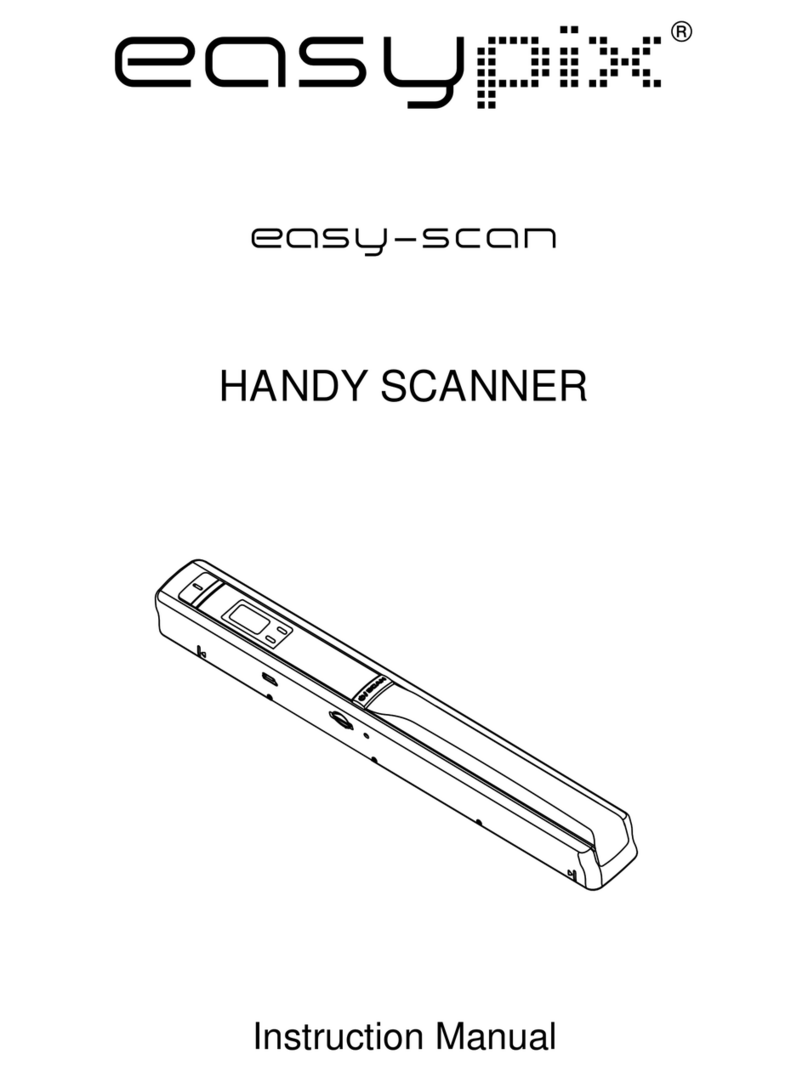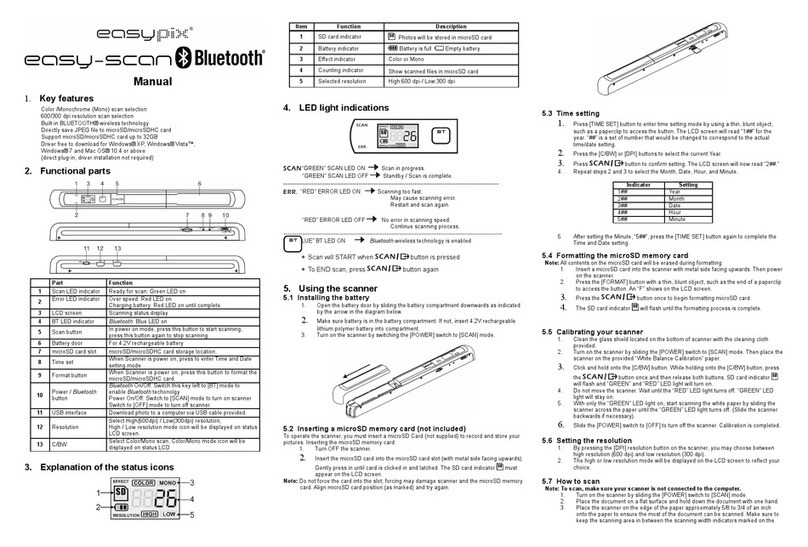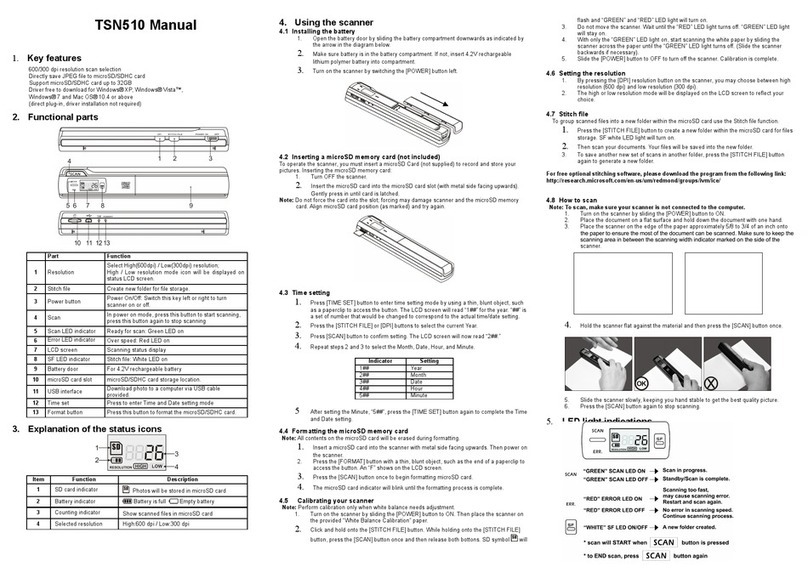4.5 Einstellen der Auflösung
Drücken Sie [DPI], um die hohe, mittlere oder niedrige Auflösung auszuwählen.
Das Symbol für die hohe, mittlere oder niedrige Auflösung wird auf dem Status-LCD angezeigt.
4.6 Einstellen des Scanmodus
Wählen Sie mit [ ] den Farb- oder JPG/PDF den JPG-/PDF-Modus aus
Das Symbol für wird auf dem Status-LCD angezeigt.JPG/PDF
4.7
Scannen
Halten Sie das Dokument mit einer Hand fest.
Setzen Sie den Scanner auf die Startposition für das Scannen.
Halten Sie den Scanner fest und drücken Sie einmal die Taste „Scan“.
Schieben Sie den Scanner langsam und halten Sie Ihre Hand ruhig, damit Sie die beste
Bildqualität erhalten.
Um das Scannen zu beenden, drücken Sie erneut „Scan“.
4.4 Formatieren der Mikro-SD-Speicherkarte
Stecken Sie eine neue Mikro-SD-Karte in den Scanner und schalten ihn anschließend ein.
2.Rufen Sie mit der Taste „Format“ den Formatiermodus auf. Auf dem Display wird „F“ angezeigt.
3.Starten Sie die Formatierung der Mikro-SD-Karte mit der Taste „Power / Scan“.
4. Die SD-Karten-Anzeige blinkt, bis das Formatieren abgeschlossen ist.
1.
4.3 Zeiteinstellung
1. Drücken Sie [TIME SET], um in den Einstellungsmodus zu gelangen
2. In der LCD zeigt es 1 XX, und drücken Sie (JPG/PDF & DPI) Tasten für up & down um die
Zahlen auszuwählen
3. Press (SCAN)-Taste um die Einstellung zu bestätigen
4. In der LCD, springt es zum nächsten Einstellmodus
1 XX Einstellung der Jahreszahl
2 XX Monatseinstellung
3 XX Datumseinstellung
4 XX Stunden einstellen
5 XX Minuten-Einstellung
5. Nachdem die Informationen festgelegt wurden, drück en Sie die TIME SET-Taste erneut, um zu
beenden.