Easypix CyberScanner P500 User manual
Other Easypix Scanner manuals

Easypix
Easypix CyberScanner Basic User manual
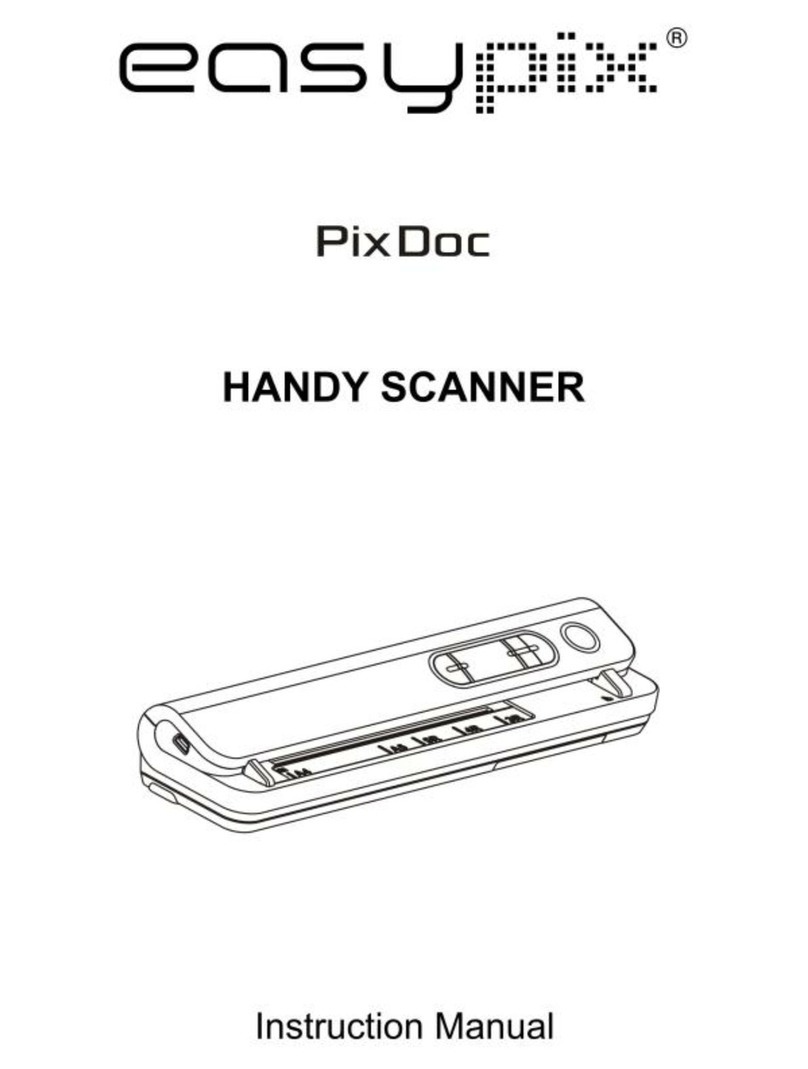
Easypix
Easypix PixDoc User manual

Easypix
Easypix Cyber Scanner Basic User manual
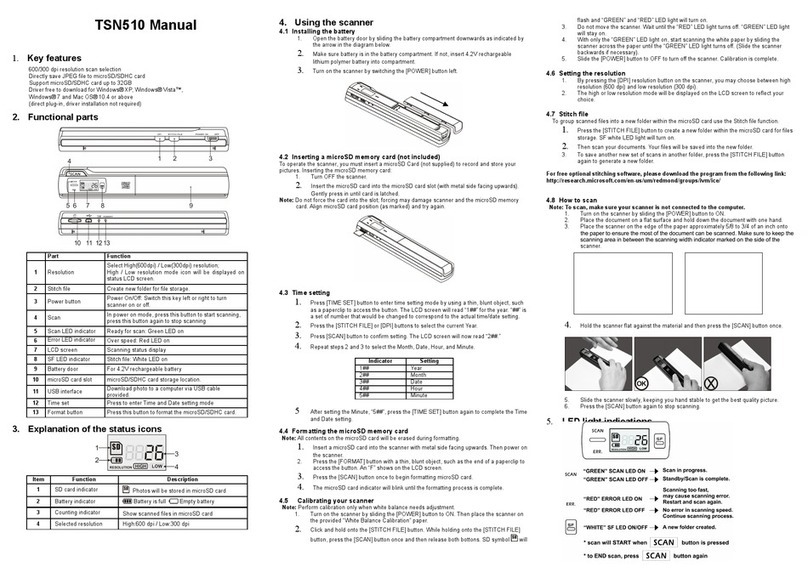
Easypix
Easypix TSN510 User manual
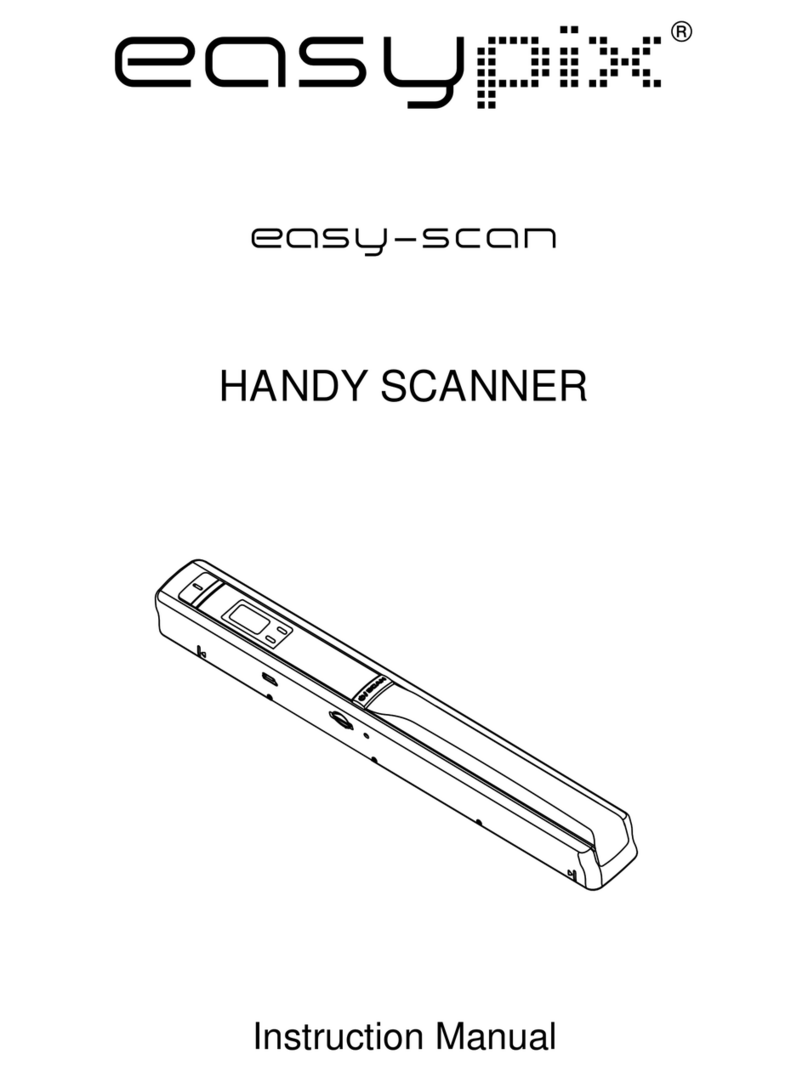
Easypix
Easypix easy-scan User manual

Easypix
Easypix Easy-Scan User manual
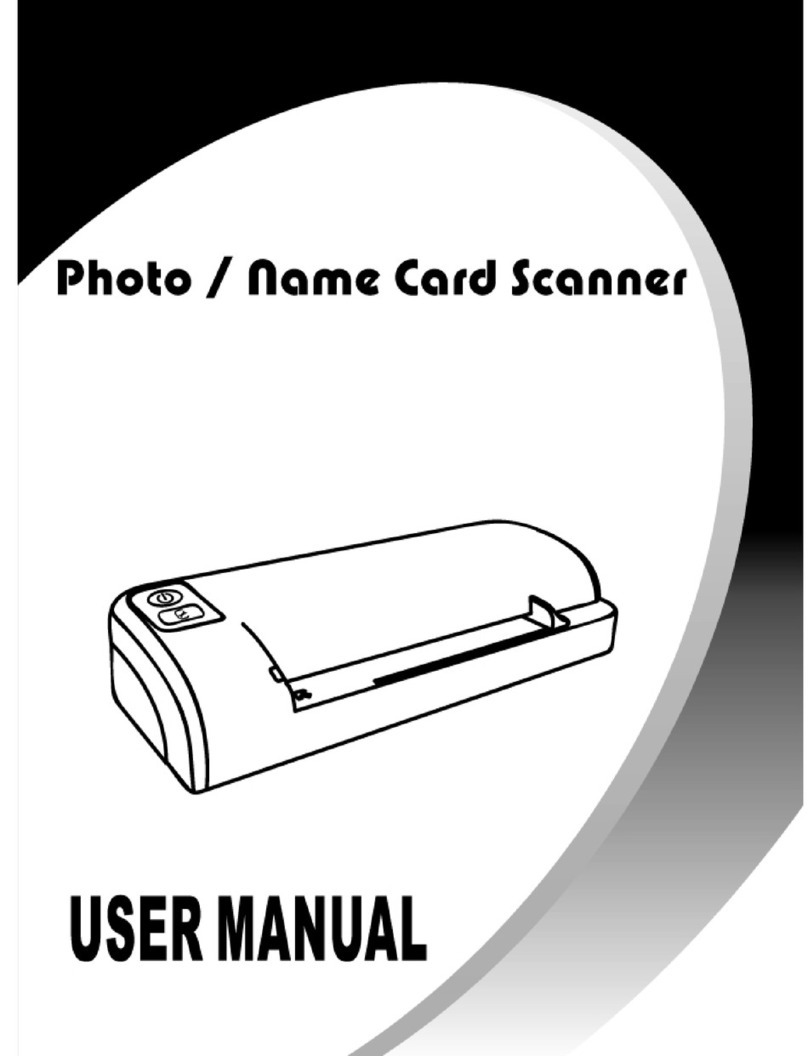
Easypix
Easypix Foto/Name Card User manual
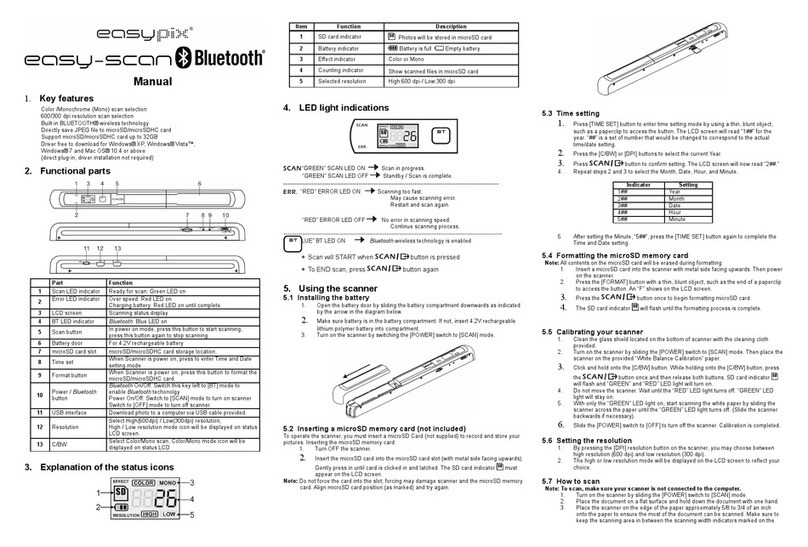
Easypix
Easypix easy-scan User manual



























