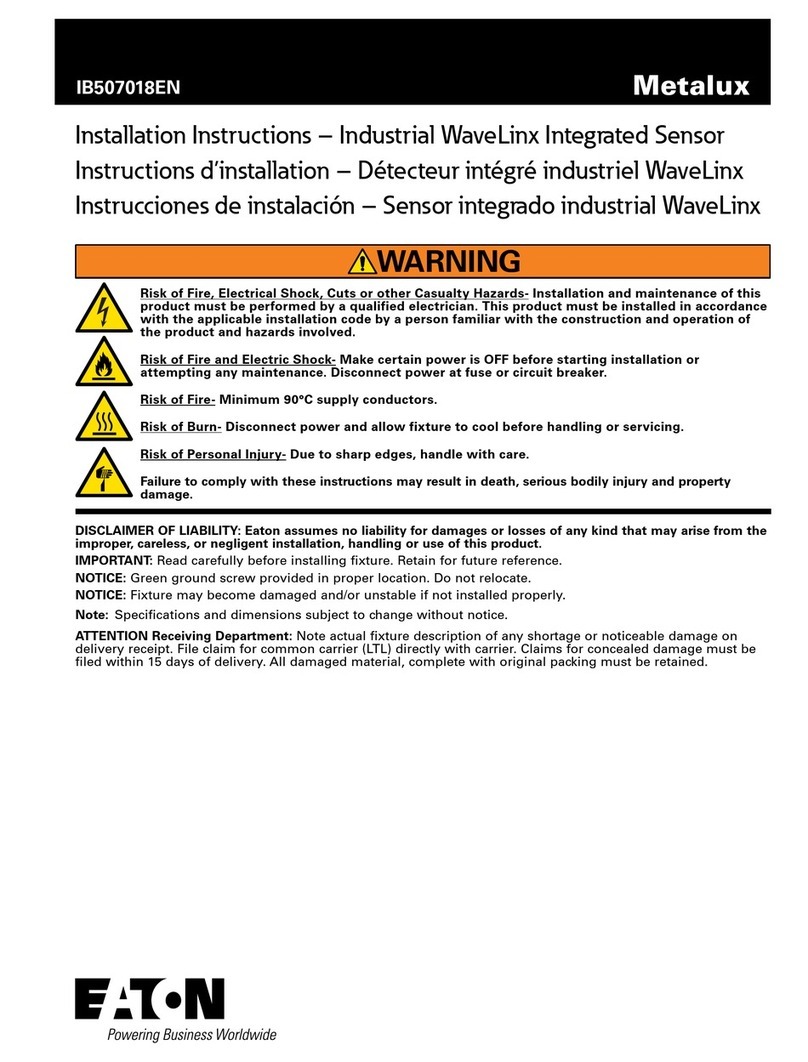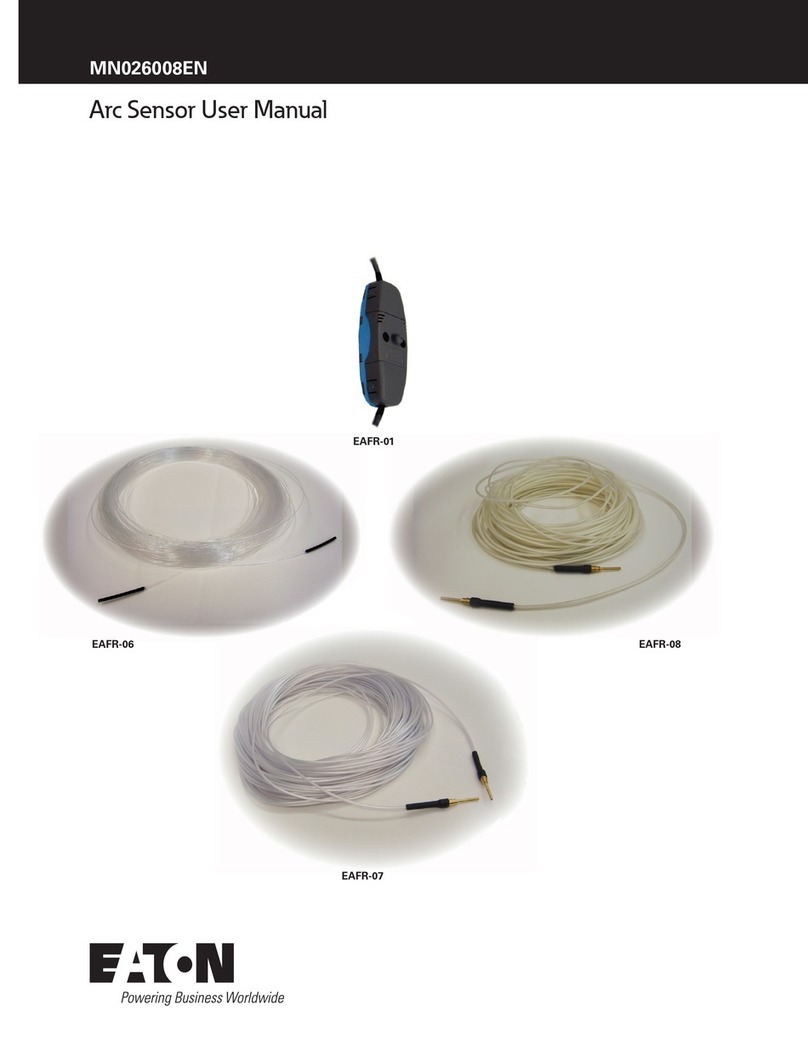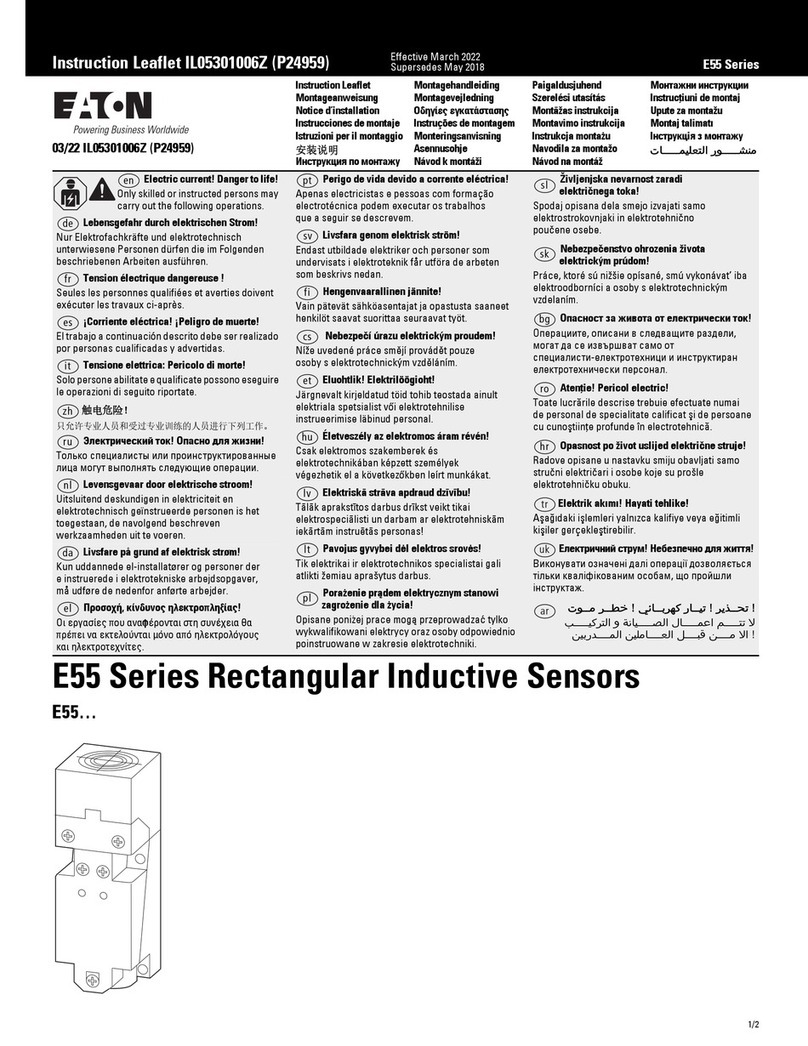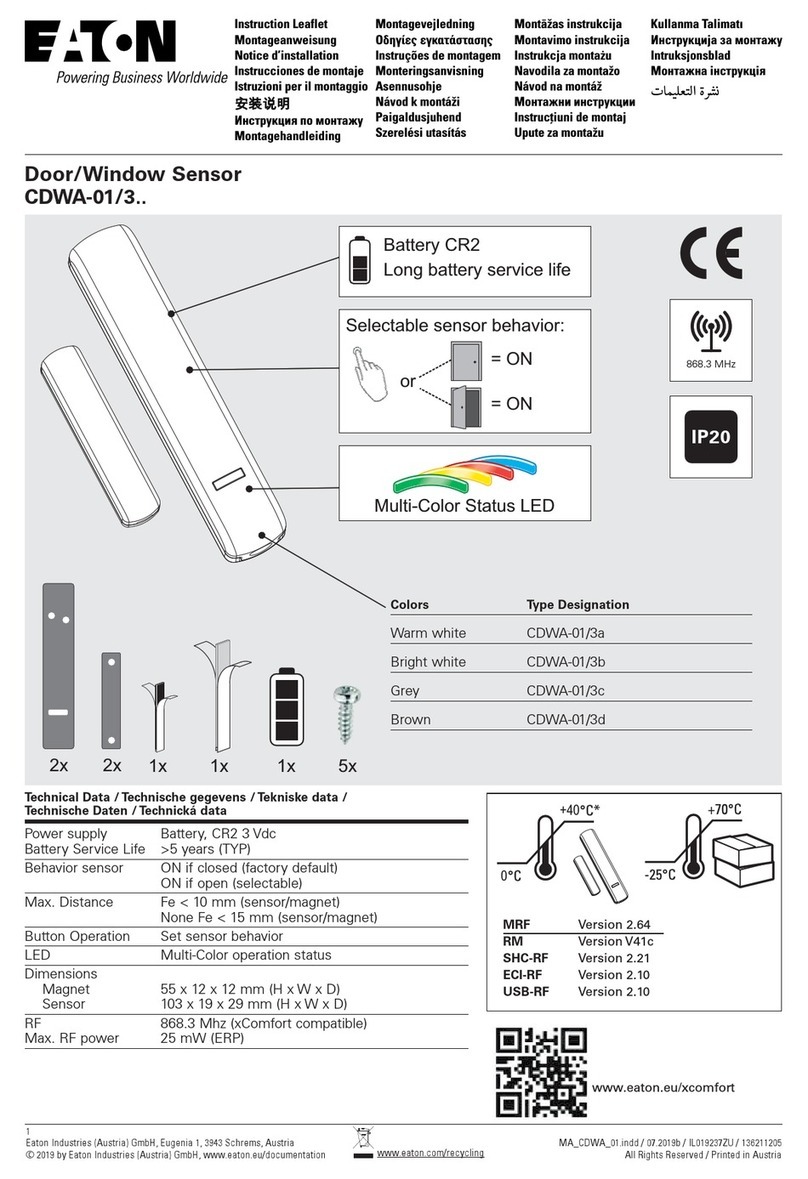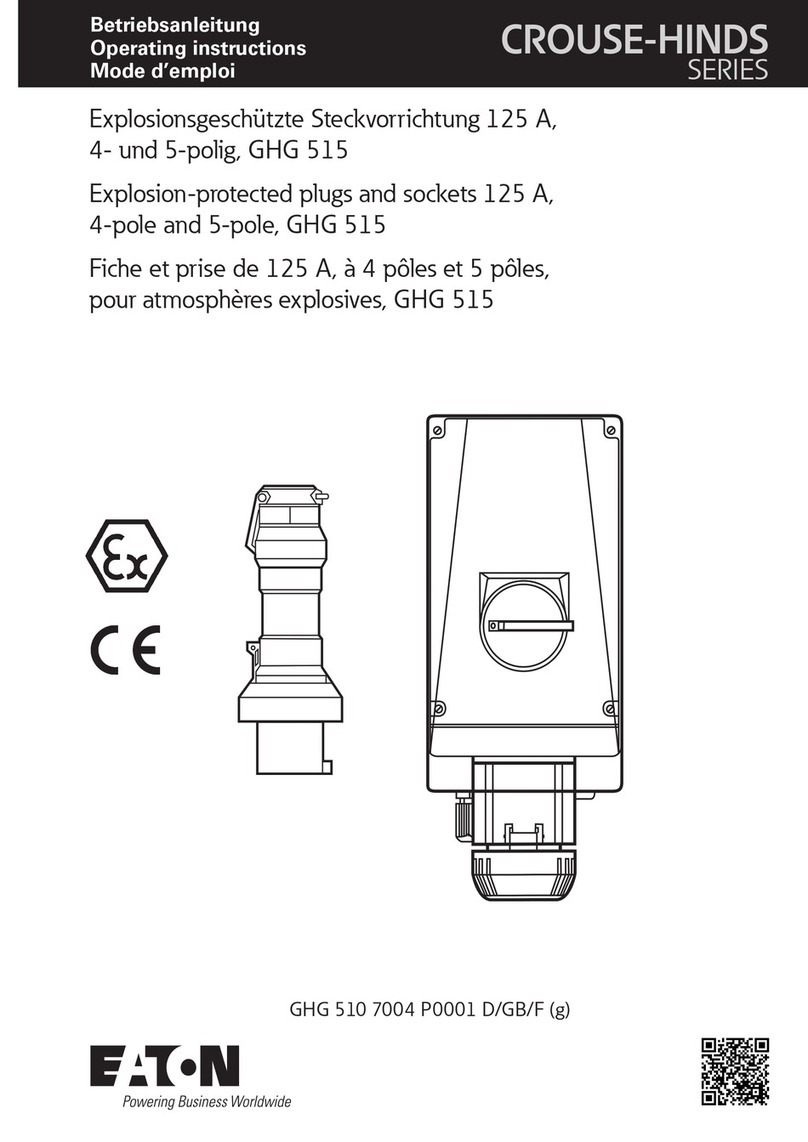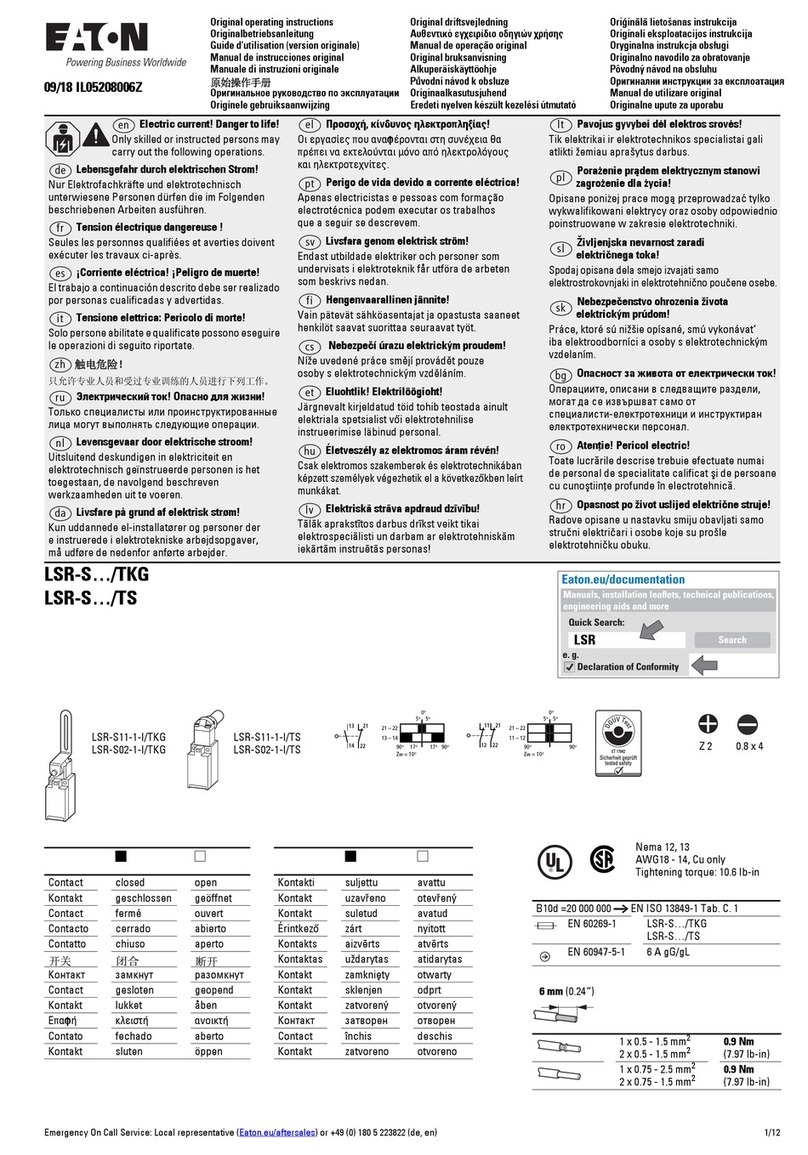Effective June 2013
Supersedes October 2005
Technical Data TD05301003E
iProx inductive proximity sensors—
optimizing hysteresis
Description
The iProx姠family of inductive sensors features extremely
high sensing performance. Like many sensors, the various
operating characteristics, such as range, hysteresis, and
output, have been preset from the factory to be ideal for
a wide variety of sensing applications. Where iProx differs
from other sensors is in the ease of changing these default
operating characteristics to suit specific applications. This
document will cover hysteresis—what it is, the benefits of
modifying it, and how to change it.
Hysteresis and why it is important
All sensing devices incorporate some level of hysteresis.
Hysteresis is the difference between the signal levels at
which a sensor turns off and turns on. This difference can
usually be observed by slowly bringing a target toward the
sensor until it turns on and then moving it away until it turns
off. The point where the sensor turns on will be slightly closer
to the sensor than the point it turns off (see Figure 1).
Sensor
Sensor
Turn-On Point
Turn-Off Point
Hysteresis
Figure 1. Hysteresis in Presence Sensing
This difference, usually in the area of 10% to 15%, is
necessary to reduce the sensor’s sensitivity to noise and
vibration. It also eliminates multiple transitions (called
“chattering”) at the point where the output switches.
A mechanical version of this effect can be found in many
electrical switches. For instance, as you move the handle
just past the center point, a spring in the switch will pull the
handle all the way over, ensuring that the switch ends up in
a definite ON or OFF state.
When it is necessary to adjust hysteresis
As stated before, the factory preset hysteresis setting is
appropriate for most sensing applications. But for some, the
ability to fine-tune the sensor hysteresis setting will greatly
increase reliability. For others, it may be the only way to solve
the application.
For sensing applications that occur in areas of high shock
or vibration, a wider hysteresis setting may be necessary to
ensure reliable machine operation (see Figure 2).
Sensor
Factory Preset Hysteresis
Heavily Vibrating Target
Exceeds Standard Hysteresis
Limits and Causes Unreliable
Sensor Operation
Wider Hysteresis Setting to
Accommodate Unintentional
Target Movement
Figure 2. An Example Requiring Increased
Sensor Hysteresis
By increasing the hysteresis, you can accommodate
unintentional movement of the target due to shock or
vibration without causing multiple output signals during
one sensing event.
When widening the hysteresis, it is important to ensure
that the normal travel of the target will take it far enough in
both extremes to ensure reliable turn-on and turn-off events
(see Figure 3).
Wider Hysteresis
Setting
Vibrating Target
Target Must Travel
Far Enough in Both
Directions to Ensure
Reliable Turn-On and
Turn-Off Events
Sensor
Sensor
Figure 3. Target Travel Considerations With
Increased Hysteresis
On the other end of the spectrum, you may have an
extremely precise and stable application where you need
highly accurate results. In this case, setting the hysteresis
to a tighter setting than the factory preset will provide this
high accuracy.