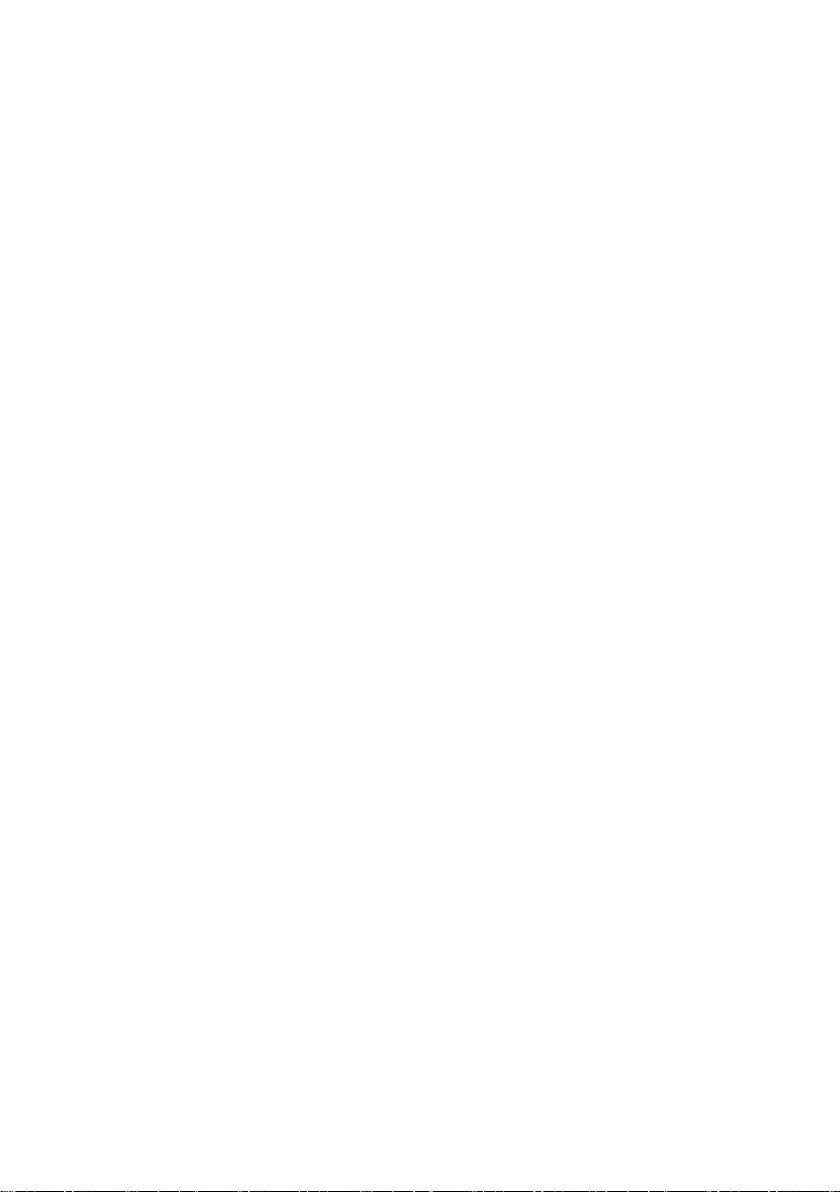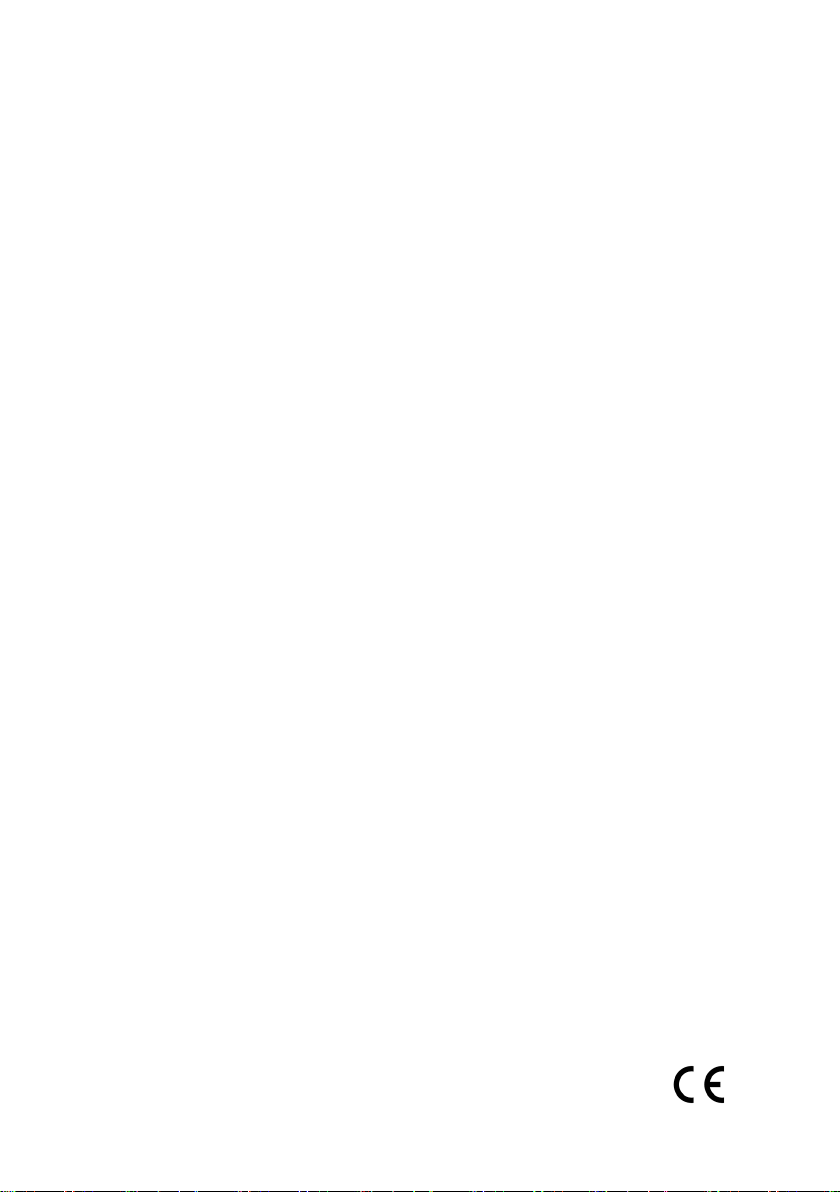Page 6
4. Press uor nto select the required
option (do not press ).
5. Press or to change the setting
(on the display, means disabled,
and means enabled).
6. Press to save changes or to
cancel changes.
Local menu options
The following options are available:
ABCD LEDs
You can use this option to enable or
disable the LEDs behind the ABCD
keys. The LEDs show the set status
of the system (for example, setting
part-set A illuminates the LED behind
key A).
Backlight
This option allows you to enable or
disable the local backlight setting.
Enabling the backlight at the keypad
overrides the keypad backlight setting
in the control unit (
Installer menu,
Detectors/Devices, Wired Keypads,
Edit Keypad
) and results in permanent
illumination of the backlight at normal
brightness.
Disabling the backlight at the keypad
allows the settings at the control unit
to specify the backlight mode (on, off
or timed) and brightness.
Status OK LED
This option relates to the green “OK”
LED located behind the navigation
keys. By default, the LED illuminates
steadily when there is no uncleared
fault or alarm condition present.
If you disable Status OK LED, the
LED does not illuminate while the
keypad backlight is off. As soon as
a key is pressed (which switches on
the backlight), the green LED will
illuminate if there is no uncleared fault
or alarm.
The option may be of use if, for
example, the keypad is installed in a
bedroom and the user requires the
keypad to remain dark.
Status FLT LED
This option relates to the red fault
LED located behind the navigation
keys. By default, the LED illuminates
steadily when there is an uncleared
fault or alarm that the control unit
has reported, such as a mains fail or
a tamper. The red LED continues to be
lit until the fault or alarm is cleared.
If you disable Status FLT LED, the
LED does not illuminate while the
keypad backlight is off. As soon as a
key is pressed (which switches on the
backlight), the red LED will illuminate
if there is an uncleared fault or alarm.
The option may be of use if, for
example, the keypad is installed in a
bedroom and the user requires the
keypad to remain dark (for example,
to prevent the LED from being
continually lit until an engineer clears
an alarm).
Note: This option controls the red
LED only for faults and alarms that
the control unit has reported to the
keypad. The following faults are
detected by the keypad, and therefore
always illuminate the red LED,
irrespective of the setting of Status
FLT LED:
•No address (expandable systems
only) — slow flash of red fault LED
•Communications problem — fast
flash of red fault LED
Address
If you are using a “non-expandable”
control unit (such as the i-on16 or
i-on40), use this option to set the