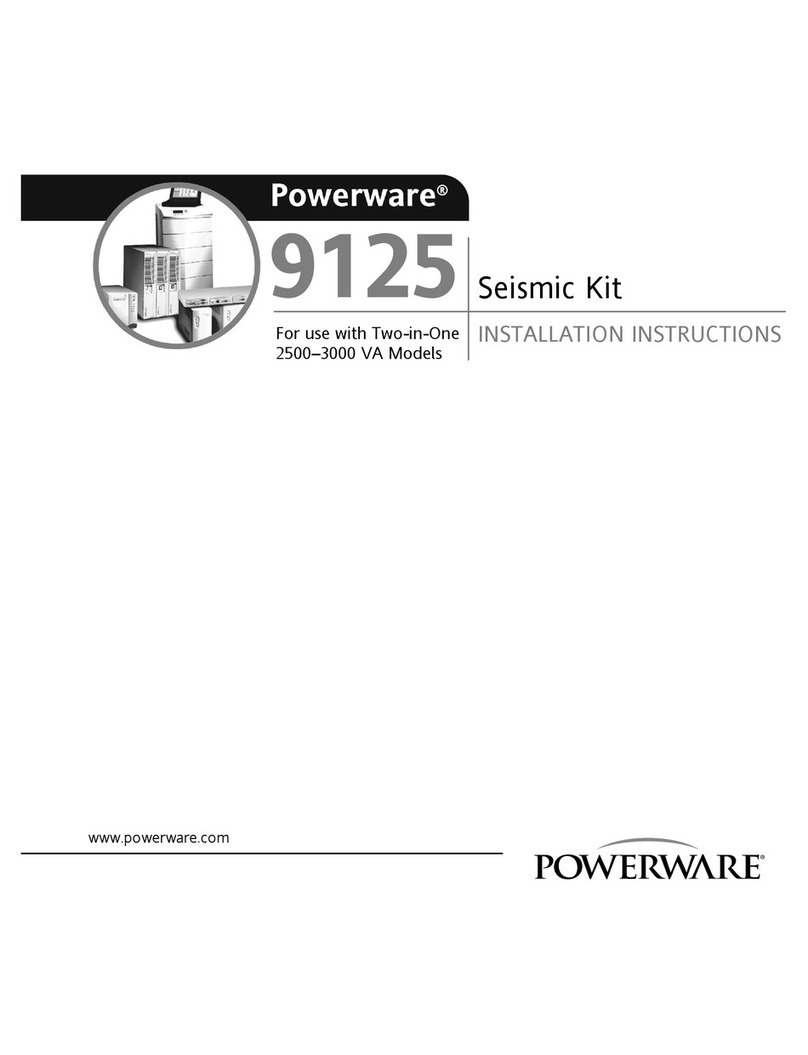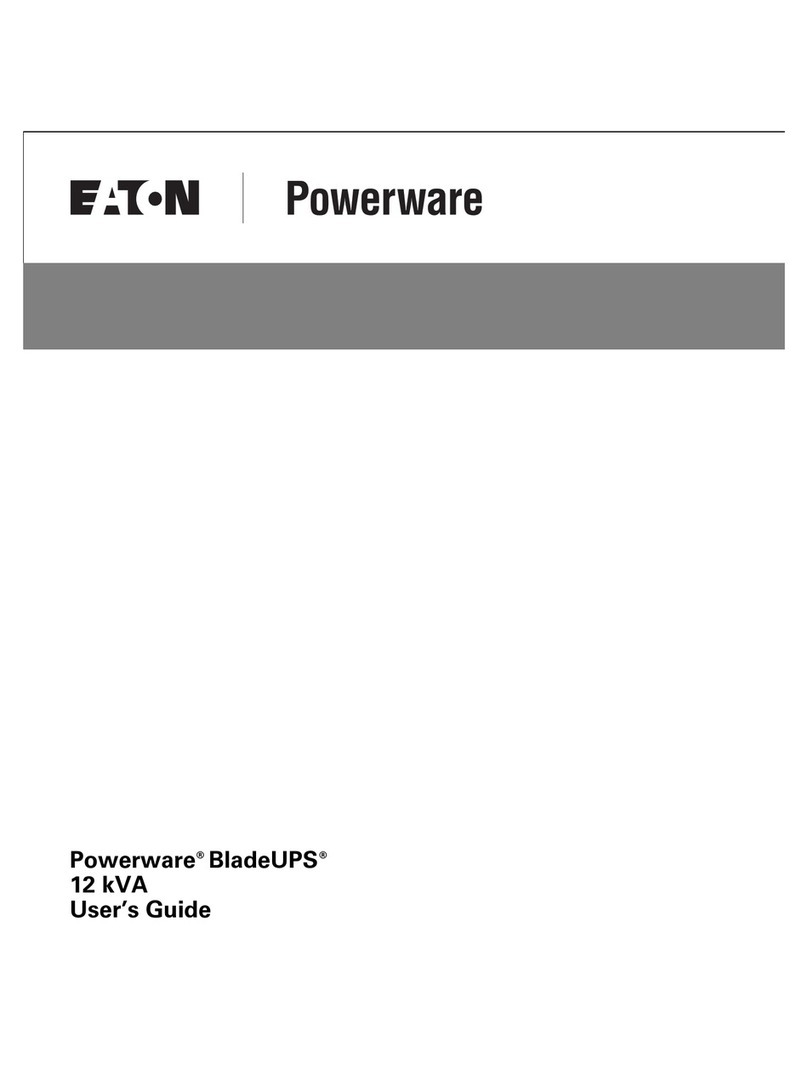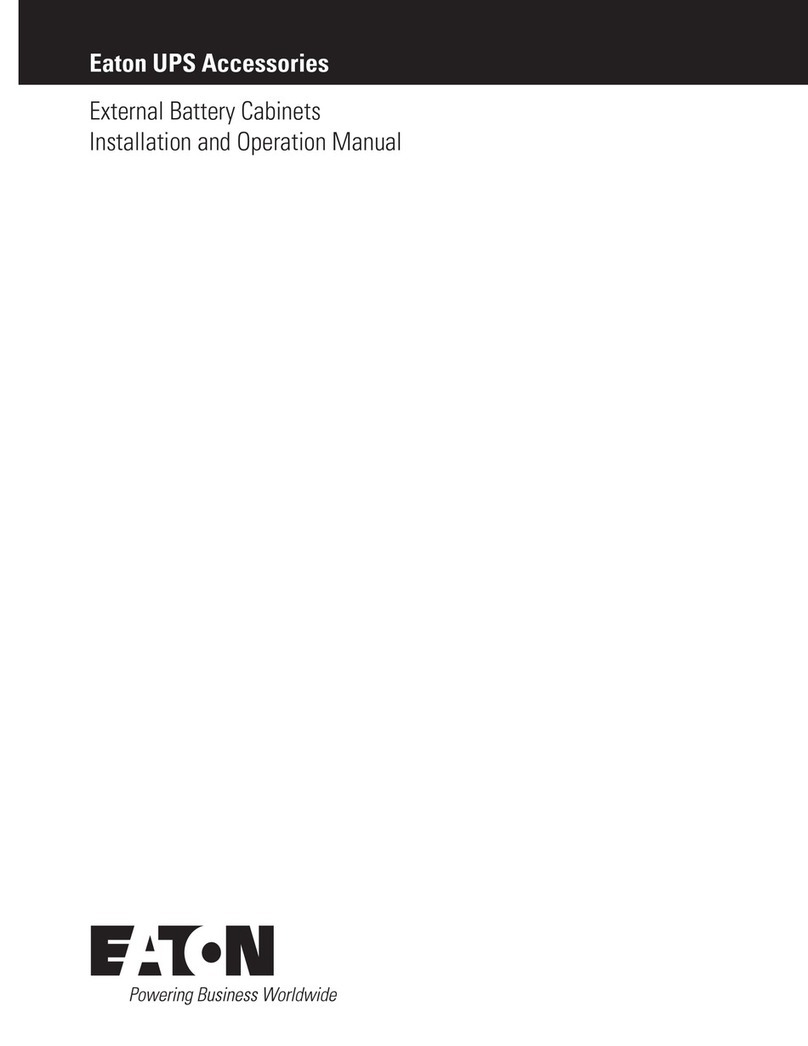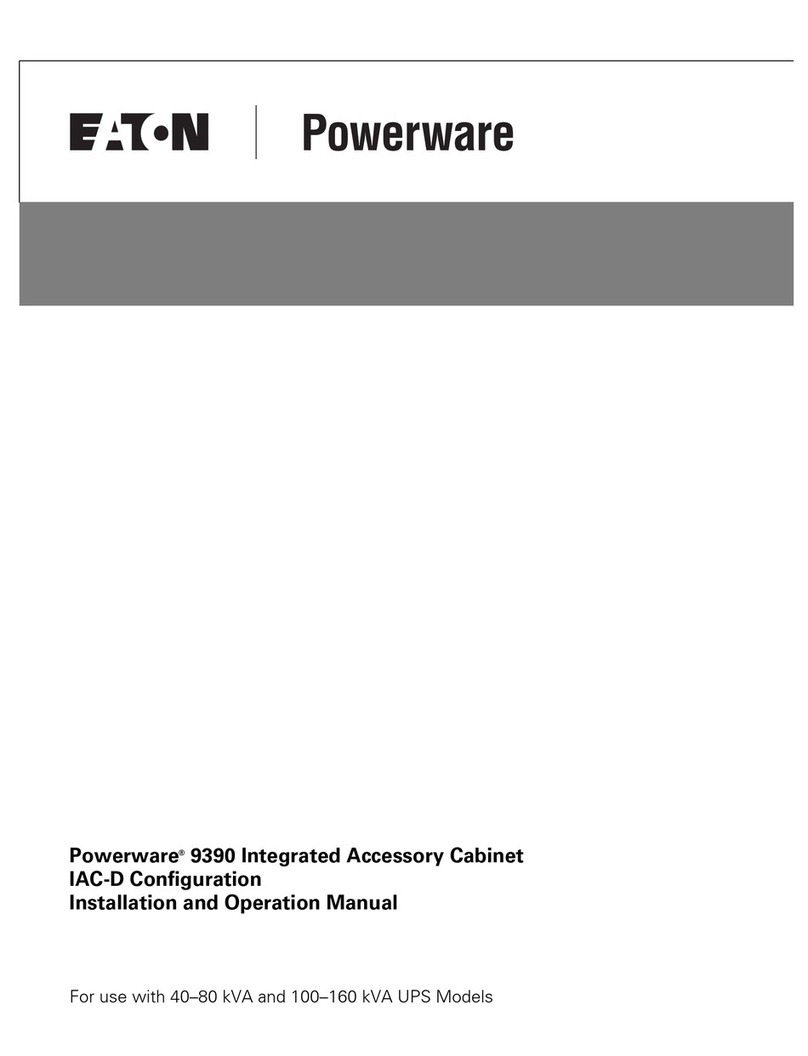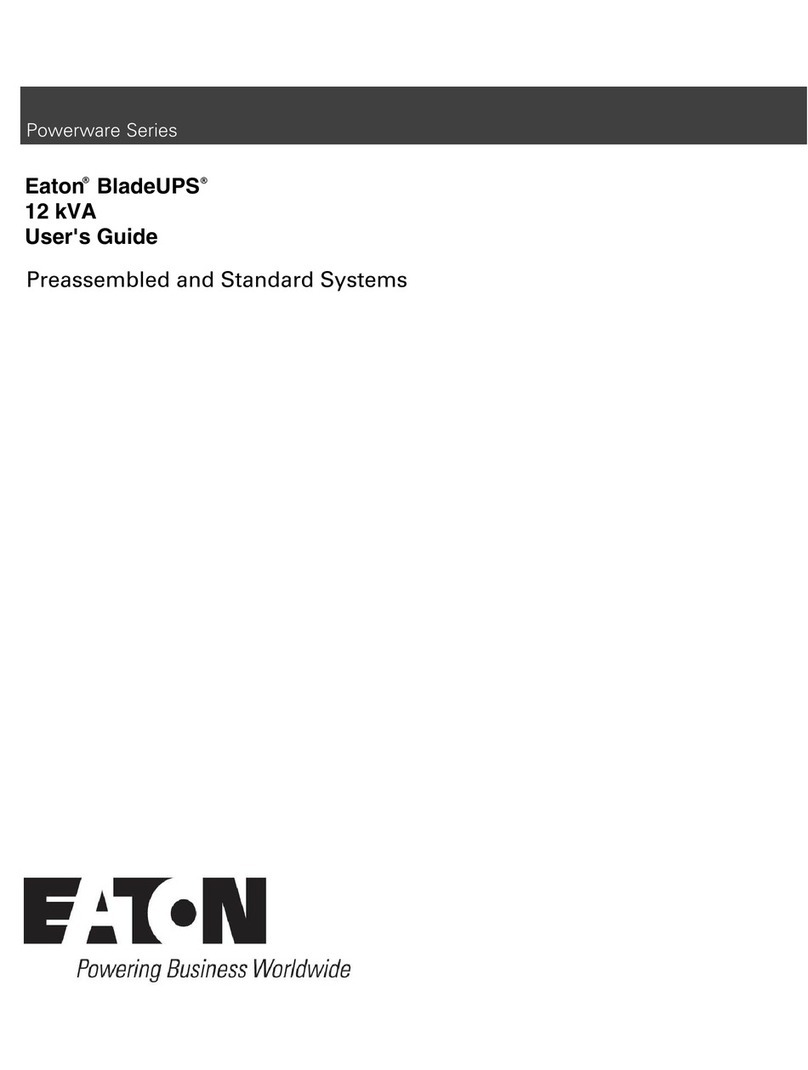Powerware 5110 UPS
USER'S MANUAL
The Powerware 5110 uninterruptible power system (UPS) protects your
sensitive electronic equipmentfrom power problemssuch as power failures,
power sags, power surges, brownouts, and line noise.
Features:
Processor-controlled voltage regulation
Six outlets
-Three withsurge andbackup protection
-Three withsurge protectiononly
Telephoneline surge protectionjacks
Cold start capability
USB communication port
User-replaceable batteries
SAFETY INSTRUCTIONS
Once you have received the Powerware 5110 UPS product, you should remove
and inspect the product for shipping damage. If any damage is found, please
notify the carrier and your dealer. Please keep the shipping carton and the
packing foam in the event the product must be returned to the factory for service.
ATTENTION: Maintenance must be performed by aqualified personnel. Failure
to do socould result in an electric shock. Replace Battery with Powerware
supplied Battery ONLY!. Although the unit may be unplugged from utility power,
hazardous voltage still may be present through the battery.
BATTERY CONNECTION REQUIRED BEFORE USE!
Connecting the Battery:
22
22
44
1122
3344
4.5 AH,5 AHbatteries (350 VA, 500 VA models)
7 AHbattery (700 VA models)
33
Push at thetop Edge toremove the
battery cover
Push at thetop Edge toremove the
battery cover
Slide down toremove the batterycover
Slide down toremove the batterycover
Pull out the battery and connect the battery
wire to the battery terminal
Reinstall the batterycover
44
33
Pull out the battery and connect the battery
wire to the battery terminal
Reinstall the batterycover
7AH x 2,9AH x 2batteries (1000VA, 1500VA models)
Push at thetop Edge toremove the
battery cover Slide down toremove the batterycover
Connect the batterycable Reinstall the batterycover
INSTALLATION AND OPERATION:
INDICATORS
1.On/Off Push Button
Push button switchthat controls power to the UPS and initiates the self-test
function.
Depress the push button to turn on the UPS.
Depress the push button again to turn off the UPS.
The UPS will perform a self-test for about 5 seconds when the UPS is turned on.
2.AC mode (Green) LED
Indicates thatAC utility power is present and regulated power (AVR) is applied to
the connected equipment.
3.Fault / Warning (Red) LED
Indicates that a fault condition has occurred.
-Flashing RedLED indicates an overload condition or that the battery should be
replaced.
-Solid On LEDindicates that the output is shortedor an internal UPS fault exits.
See the Indicator Table below for further detail.
4.Backup mode (Yellow) LED
Indicates that the UPS is operating on battery and providing regulated AC power
to the backuponly outlets and the connected equipment.
5.Battery Backup & Surge Protection Outlets
Four Australian output receptacles that provide both backup and surge protection.
6.Surge Protection Outlets
Four Australian output receptacles that provide surge and spike protection only.
7.Phone/Fax Protection Connectors
8.USB Communication Port
The built-in USB port connects to your computer. The LanSafe monitoring and
shutdown software provided can automatically save your files and shut down
your computer inthe event of a prolonged power outage. The software also
provides information regarding the status of your utility power line.
9.Circuit Breaker (resetable)
The button will protrude when the overload condition occurs. If the button
protrudes, disconnect some non-essential equipment and reset the circuit
breaker by pushing the button inward.
10.Power Cord
Australian plug typedetached 1.8 meter line cord
1. Place thePowerware 5110 UPSindoors in an areathat has adequate airflow
and is free fromexcessive dust. Do NOTallow the UPS tobe exposed to
moisture, rain, excessive heat ordirect sunlight.
2. Use ofthe Powerware 5110UPS product in lifesupport applications where
failure of this equipment canreasonably be expected to causefailure of life
support equipment or to significantly affectits safety oreffectiveness is NOT
recommended.
3. Alwaysdisconnect the input power cordfrom the wall outletbefore replacing
the battery.
4. When replacing thebattery, use the same number andtype of battery.
5. Do NOTdispose of the batteryin a fire: the battery may explode.
6. Do NOTopen or mutilate thebattery. Batteries containan electrolyte
that is toxic andharmful to both theskin and eyes.
7. Proper disposal ofthe battery is required.Please refer to yourlocal
laws/regulations regarding battery disposal.
8. Use toolswith insulated handles toreplace the battery toavoid personal
injury. Dueto energy hazards, please removewristwatches and jewelry such
as rings when replacing battery.
Following steps explainhow to connect and operate the Powerware 5110 UPS.
1. Connect the UPS to a grounded power outlet.
Note: It is recommended thatthe battery should be charged for minimum 8 hours
to ensure full charge before placing theUPS in service.
2. Plug your computer,monitor or load to be protected into the “Battery Backup &
Surge Protection” outlets. (These outlets will provide emergency battery
backup power duringpower outages as well as protection from surges and
spikes.)
CAUTION: Do NOT plug LASER PRINTERS into the “Battery Backup” outlets.
CAUTION: Do NOT plug ACCESSORY SURGE strips into the “Battery Backup”
outlets.
3. Plug your peripheral equipment or non-critical loads (printer,scanner, fax,
speaker, etc.) into the “Surge Protection” outlets. (These outlets provide surge
and spike protection only,they will NOT provide battery backuppower during a
utility power failure).
4. Connect your computer tothe UPS using USB cable provided.
5. With your equipment turnedoff, switch onthe UPS.
6. When the “On/Off” LED light is illuminated, turn onthe connected equipment.
7. Install Power management software provided with the UPS
1
2
3
4
5
5
6
6
7
8
9
10