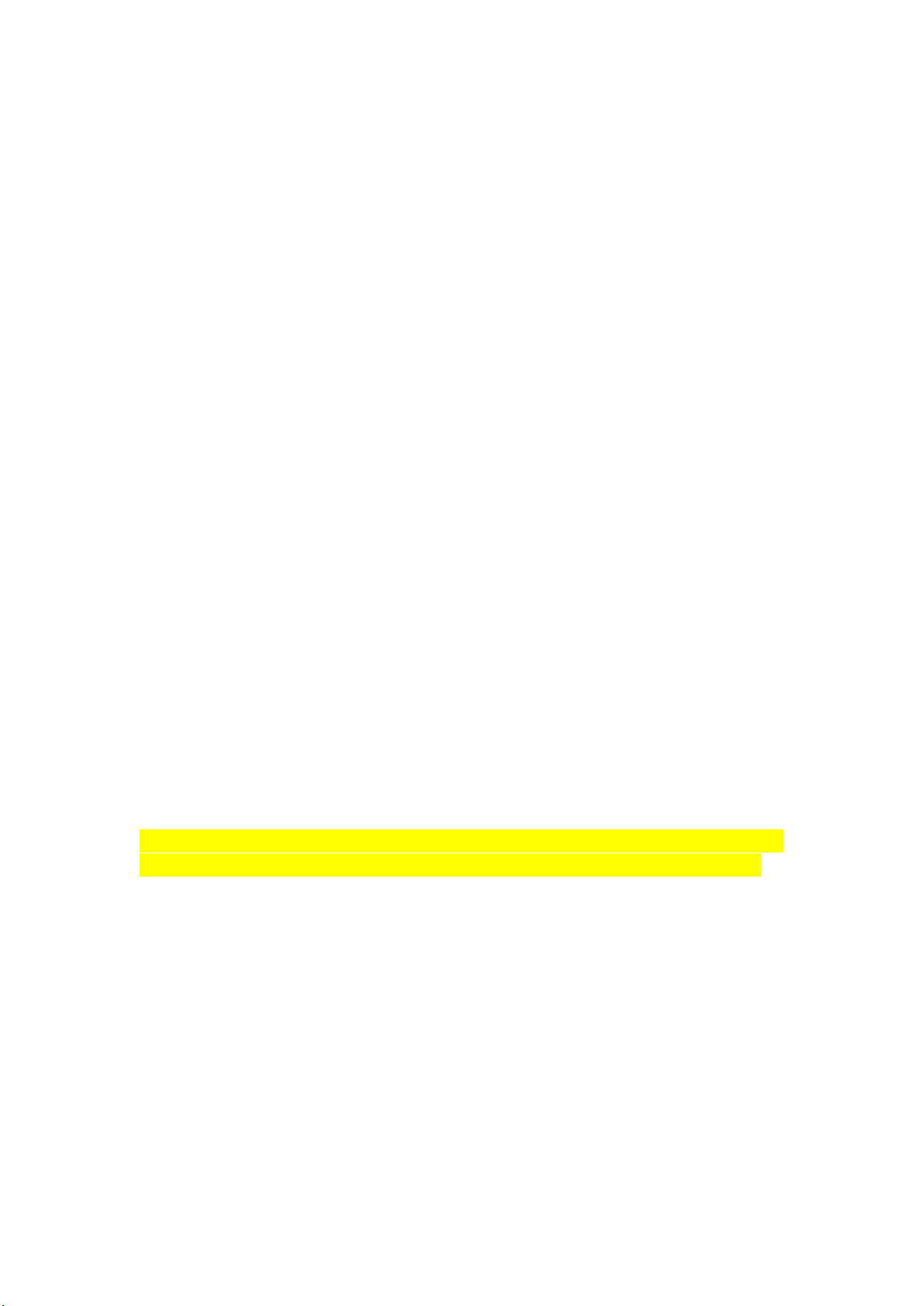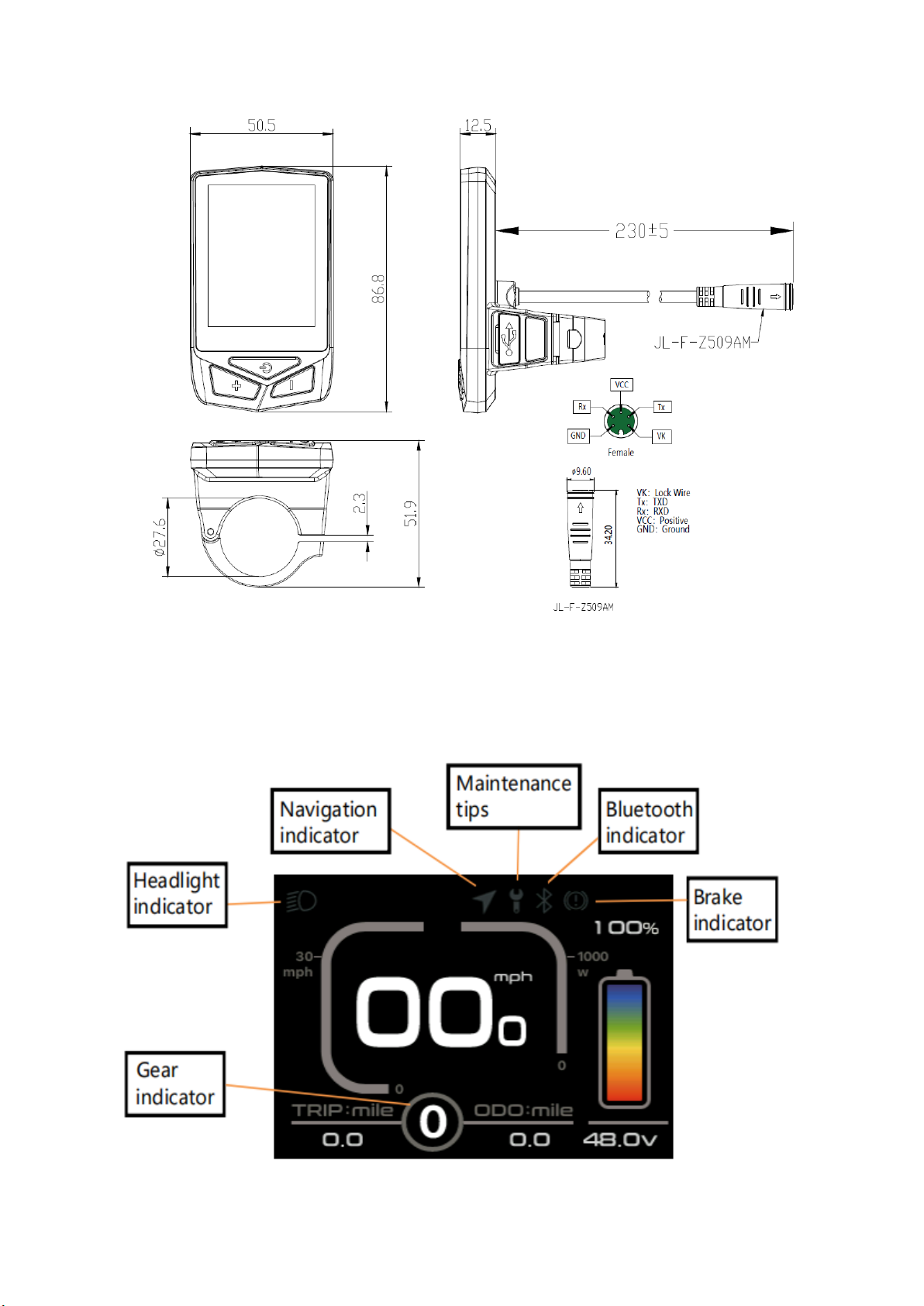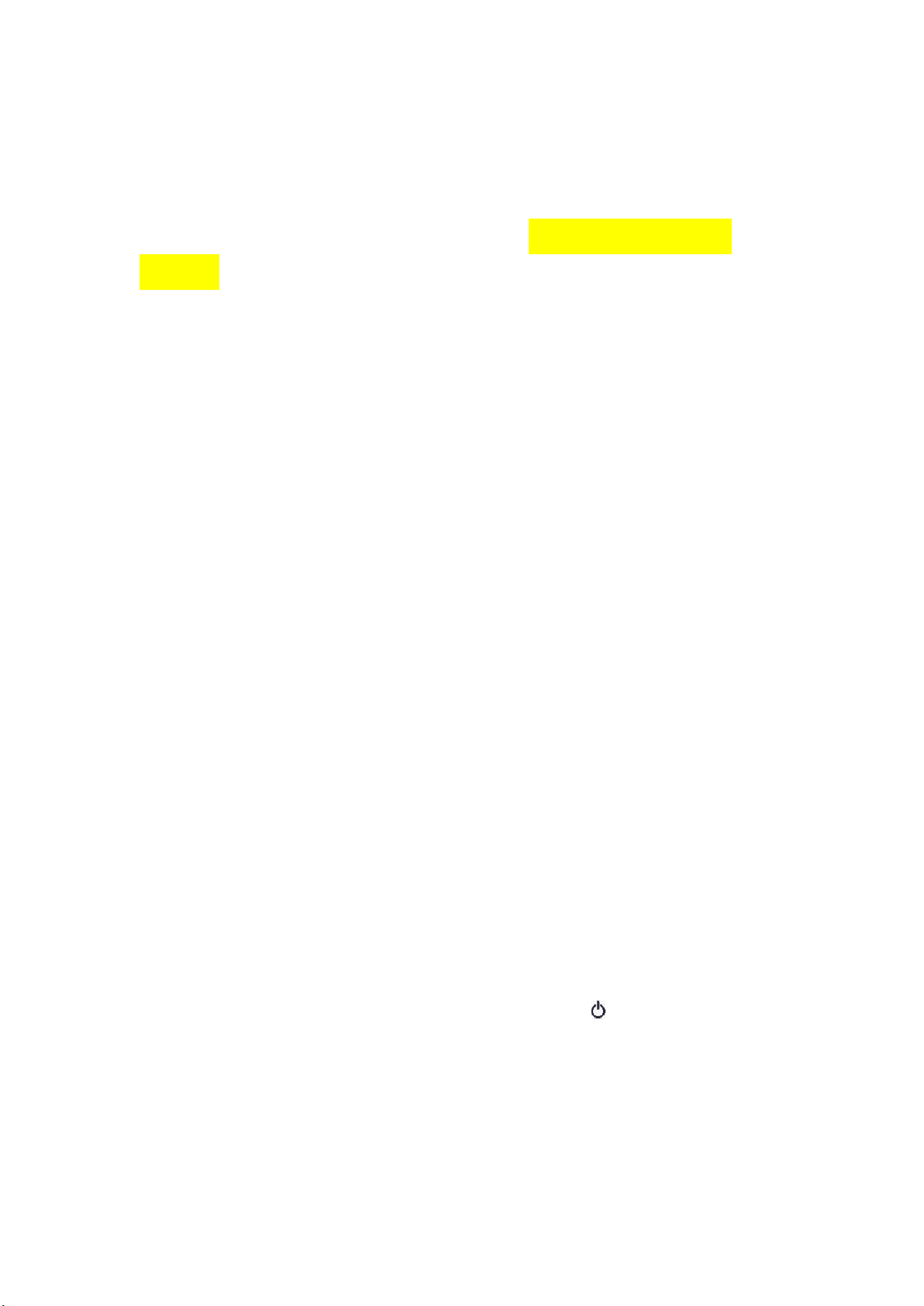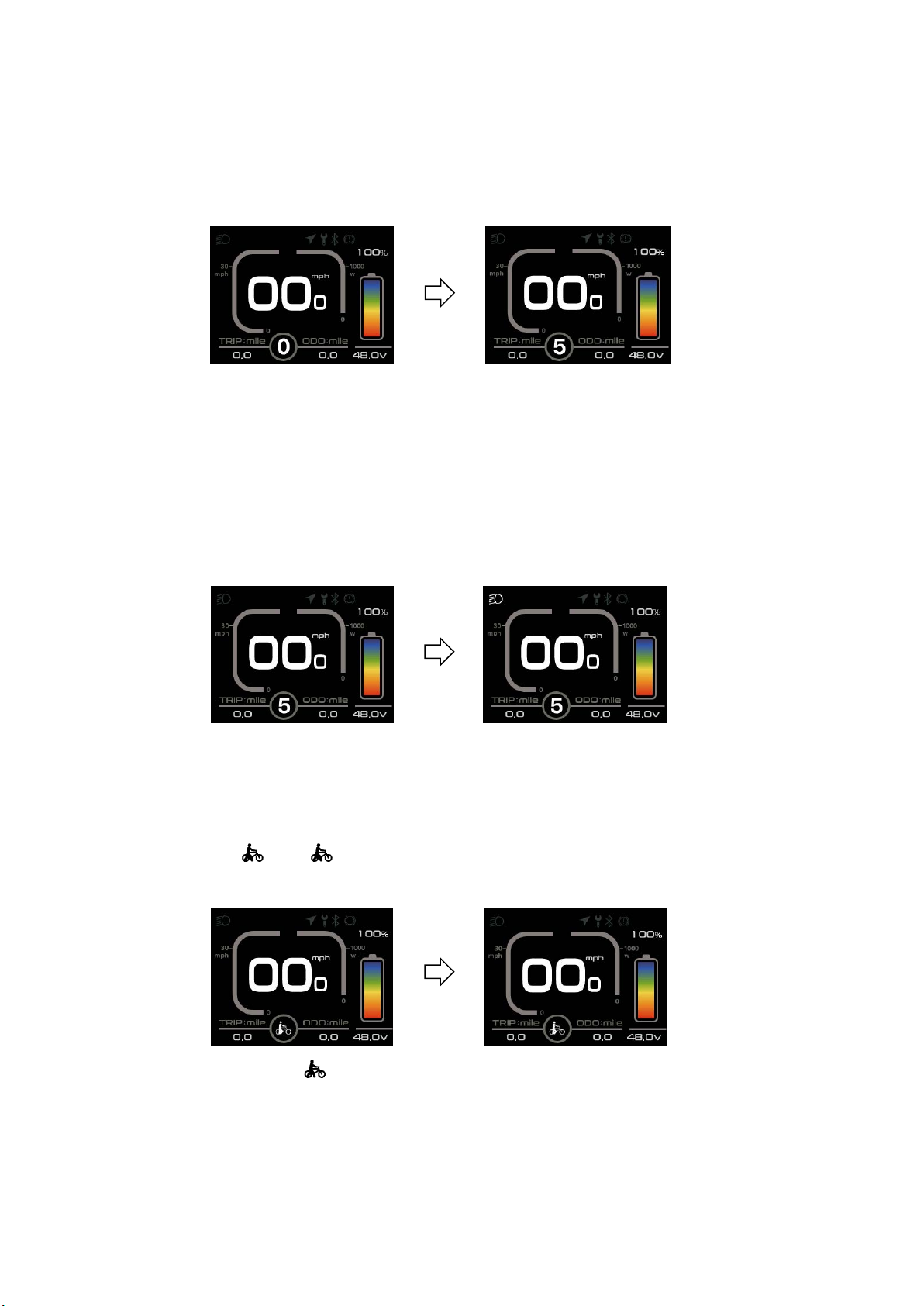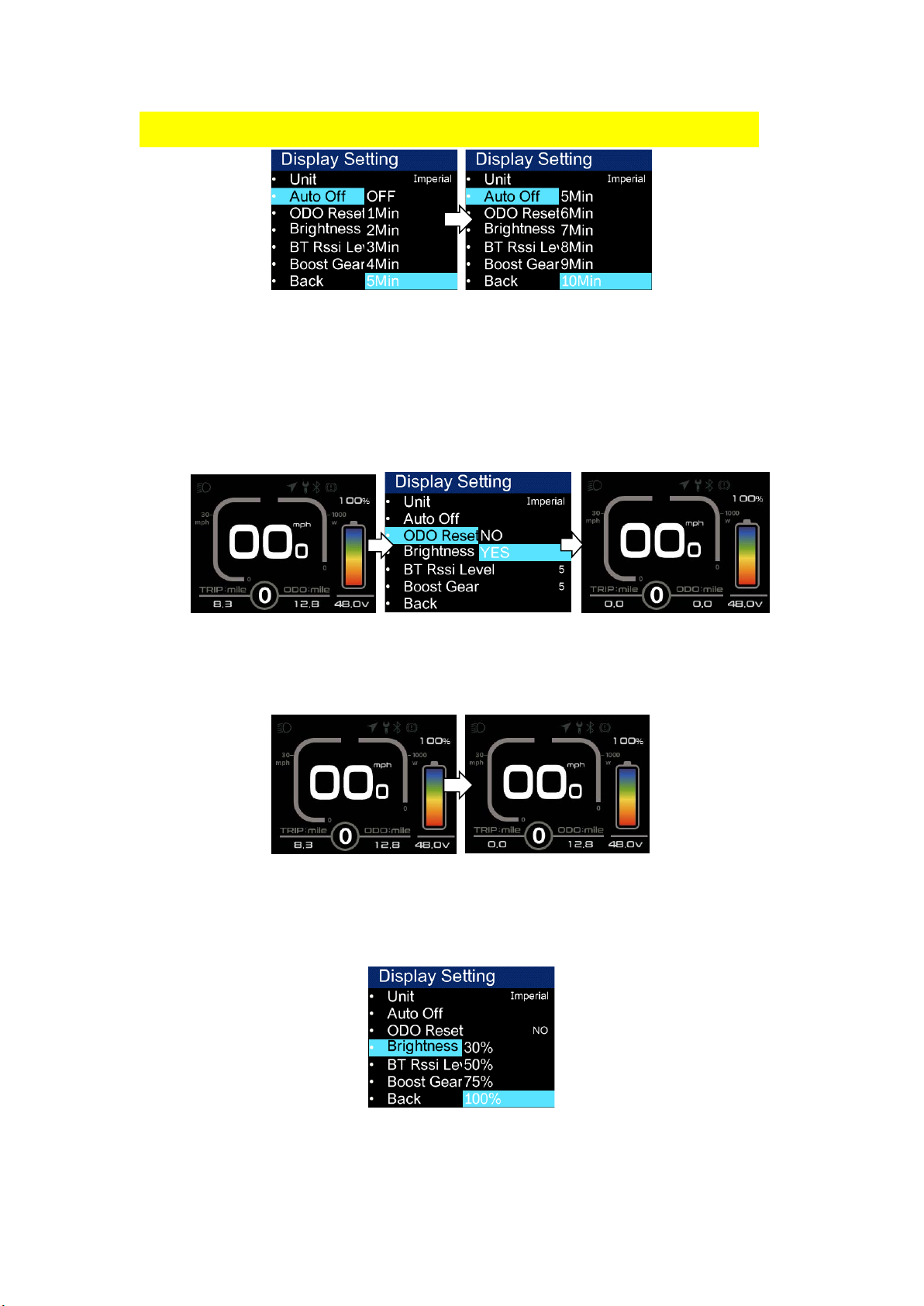8/20
II. Information viewing and setting
1. Display settings
Click " " to enter the settings menu, use "+" or "-" to move the cursor up
and down, select "Display Settings", "Information", "Language", "Theme", " Password",
"Bluetooth", "Reset Factory Settings" and "Exit", and click " " to operate.
The interface is shown in the following figure:
The unit conversion is shown in the following figure.
Note: The default units are imperia
①Imperial and metric unit conversion
Enter the "Display Settings" menu, select "Units", click " " to enter the
settings, use "+" or "-" to move the cursor up and down after entering the
settings, select "Metric"/"Imperial", click "Back" to exit "Units", exit the main
interface through "Return" →. (The entry and exit procedures for other settings
are similar and will not be repeated).
l.
②Automatic shutdown operation
Go to the "Auto Off" menu and select "OFF", "1 minute", "2 minutes", "3 minutes",
"4 minutes", "5 minutes", "6 minutes", "7 minutes", "8 minutes", "9 minutes", "10
minutes" ("OFF" means to turn off the function, "1min-10min" means the time of
automatic shutdown, respectively.
Note: Any operation within the auto-off time will be timed again, and no