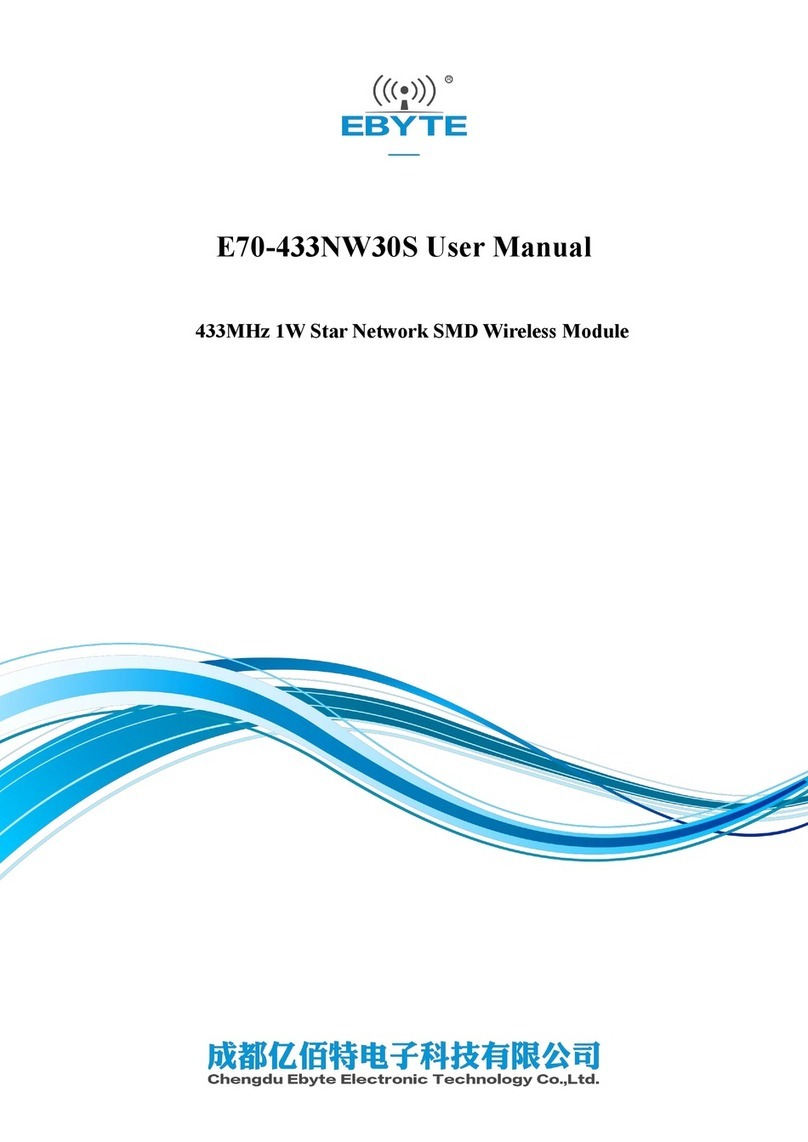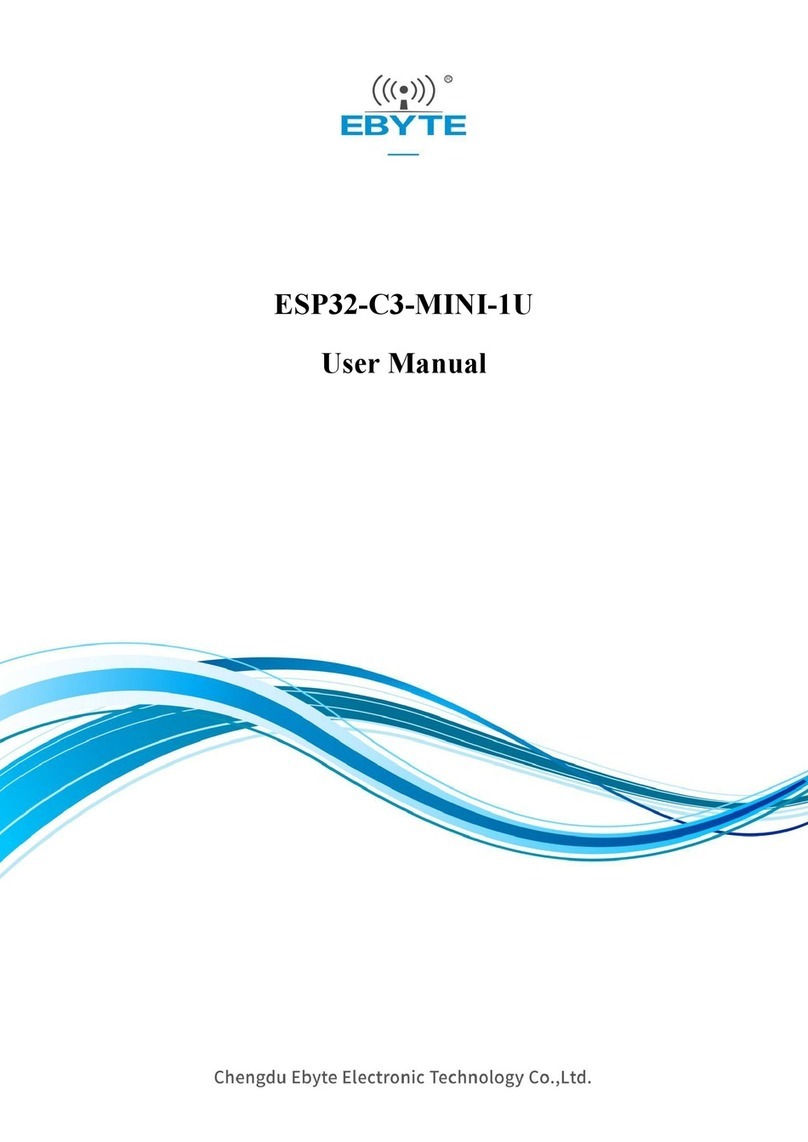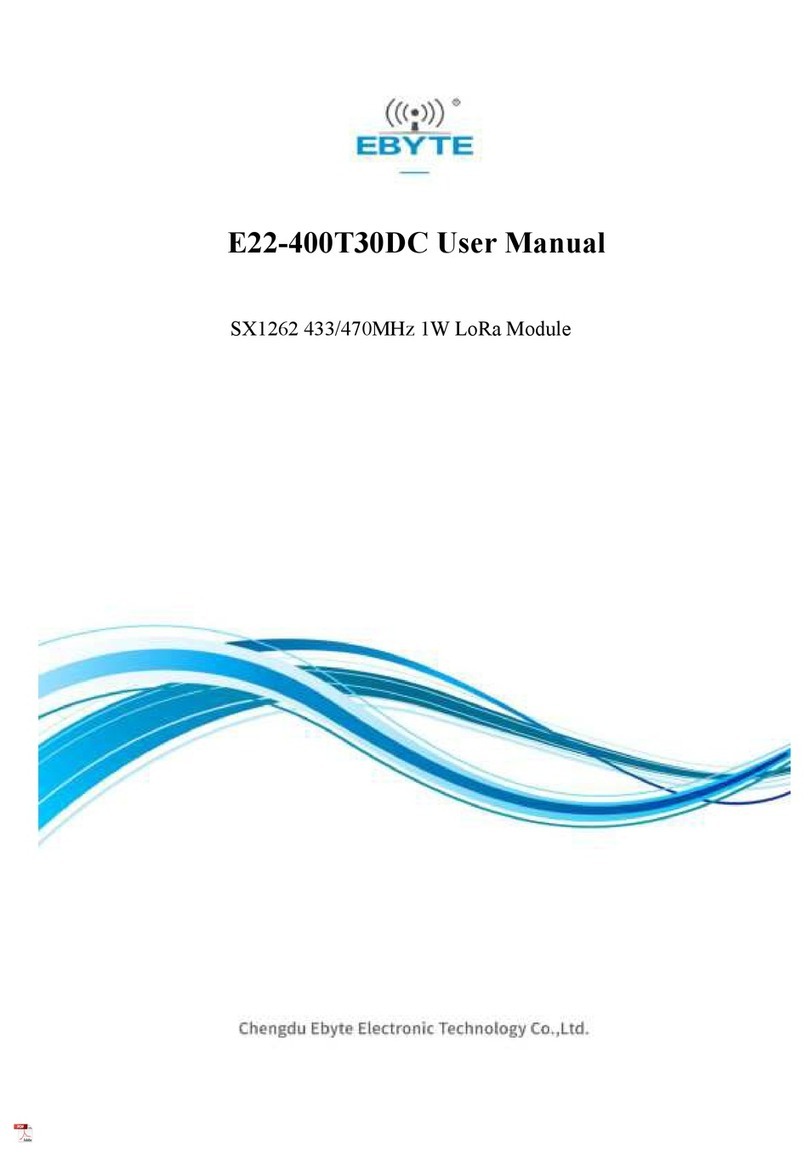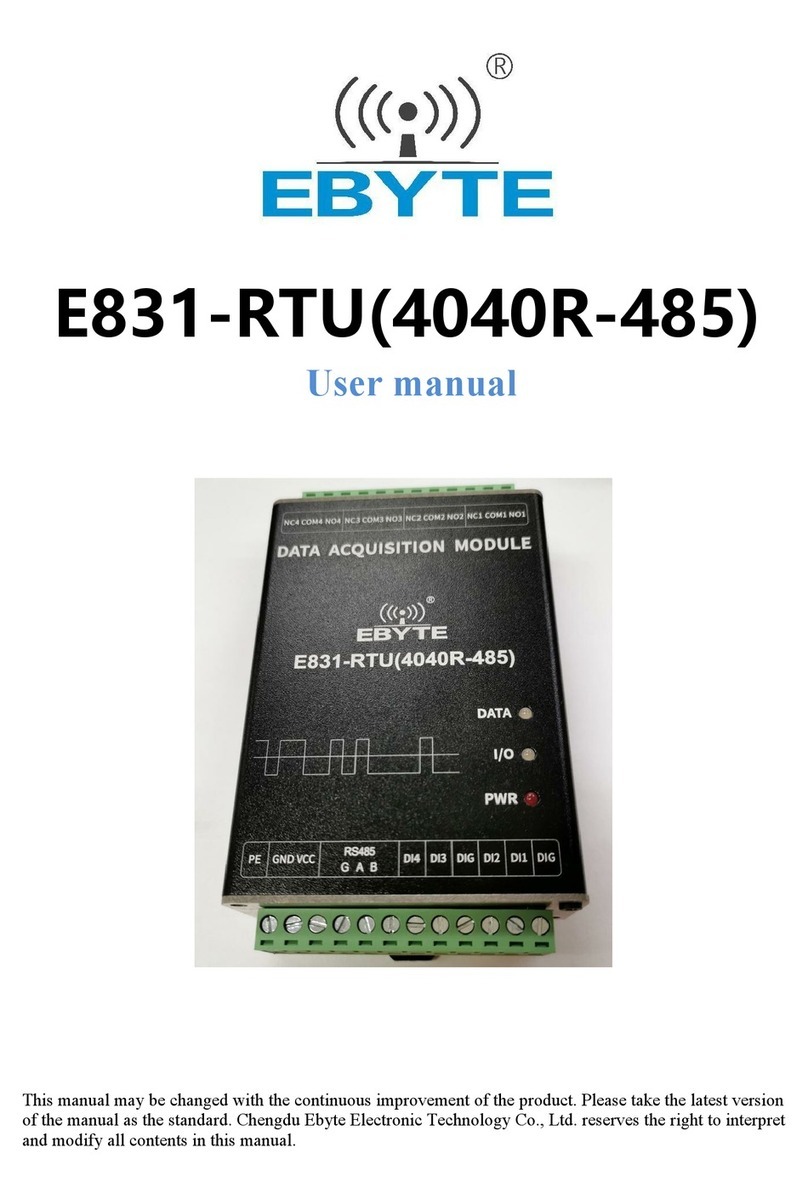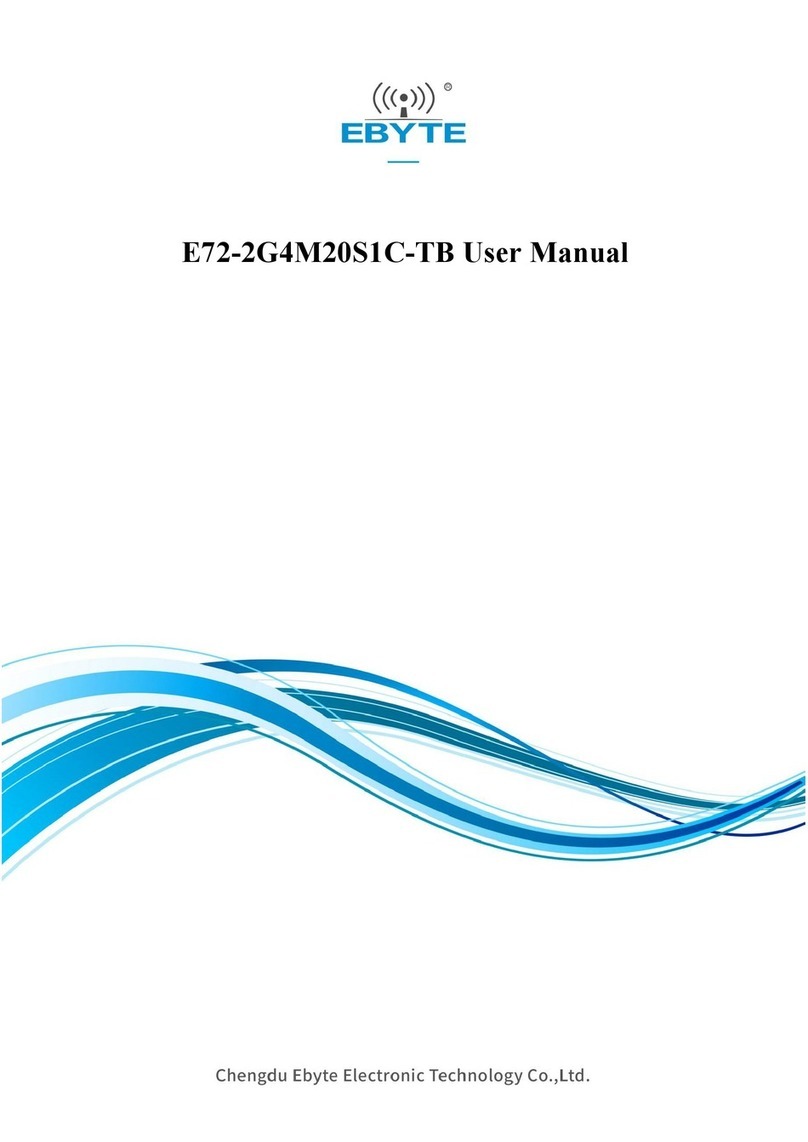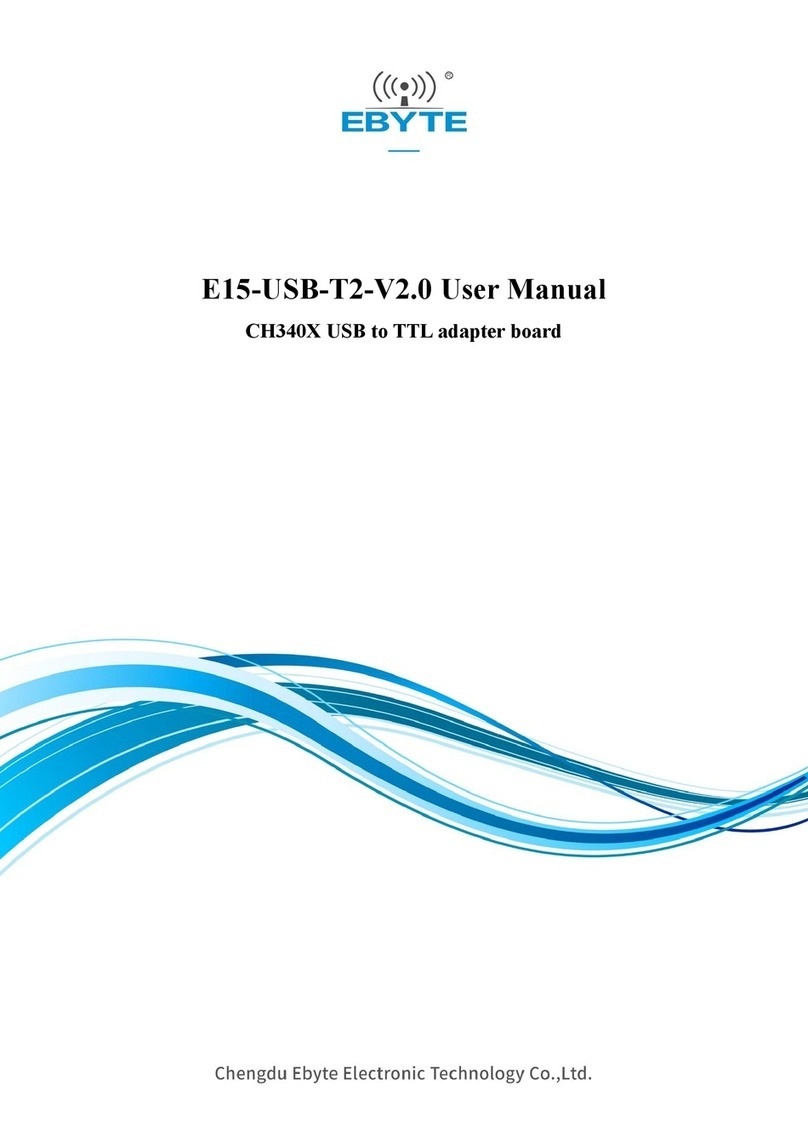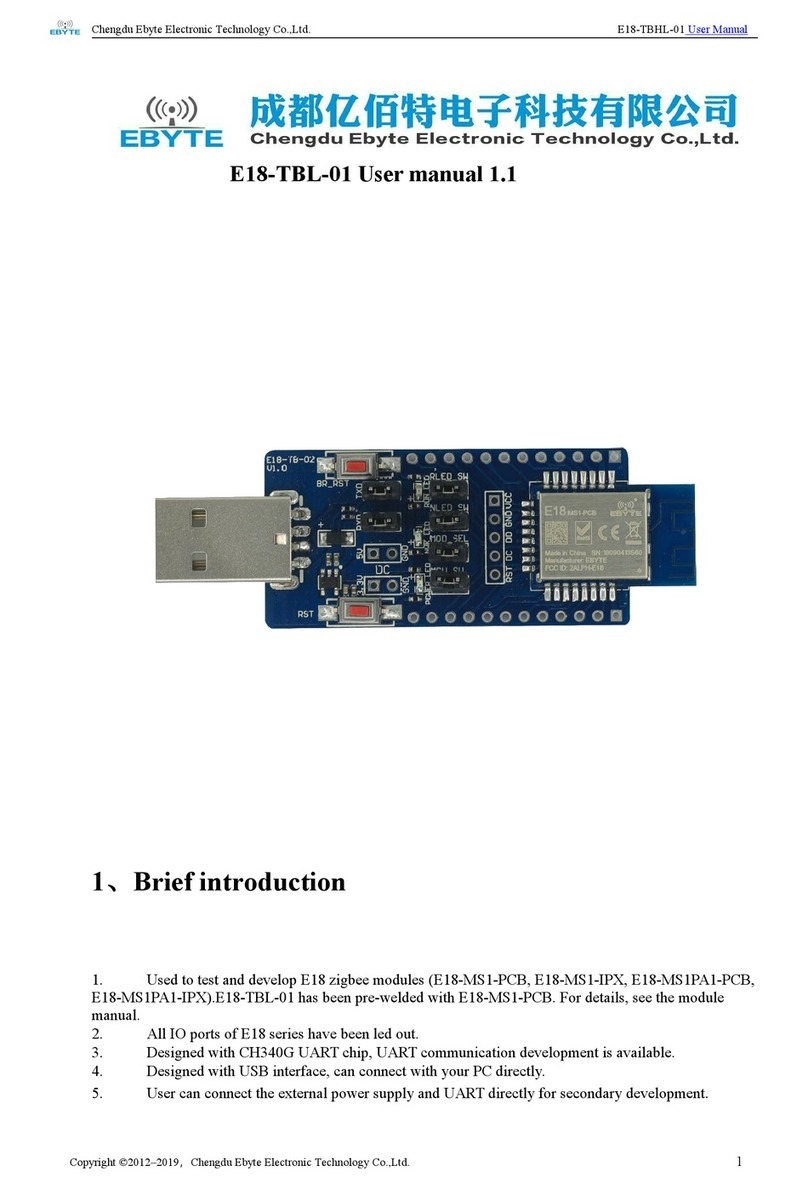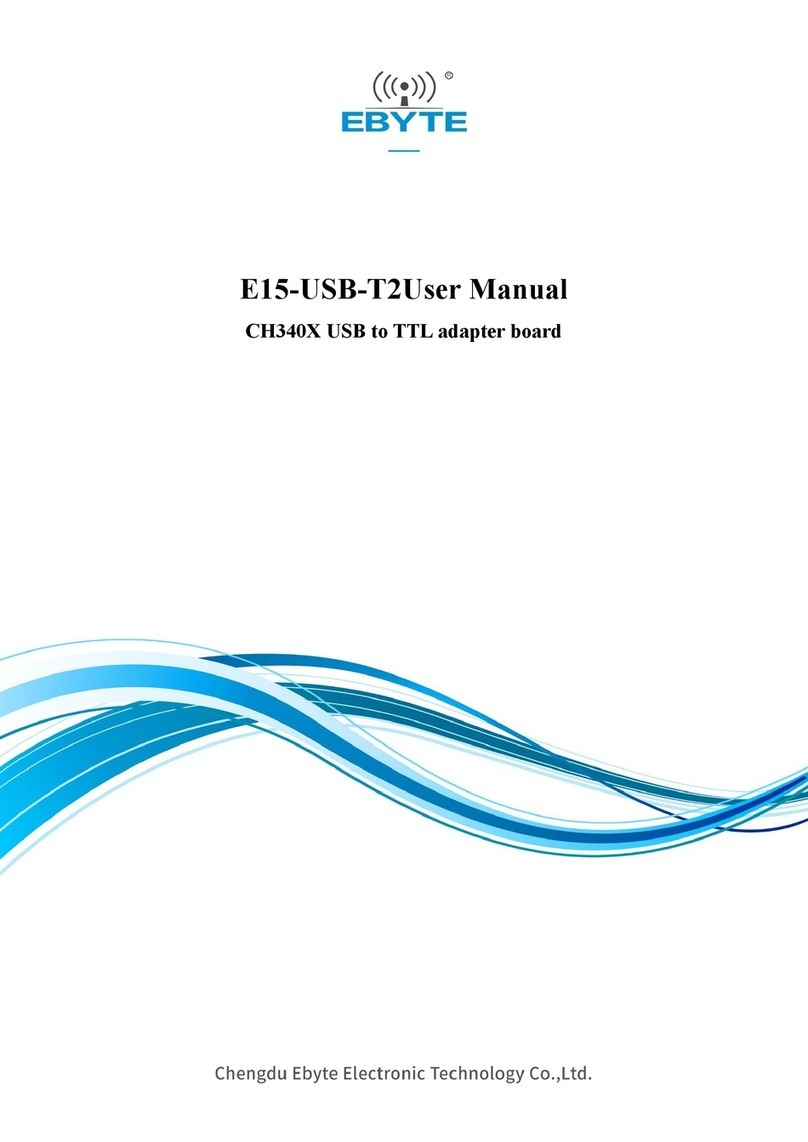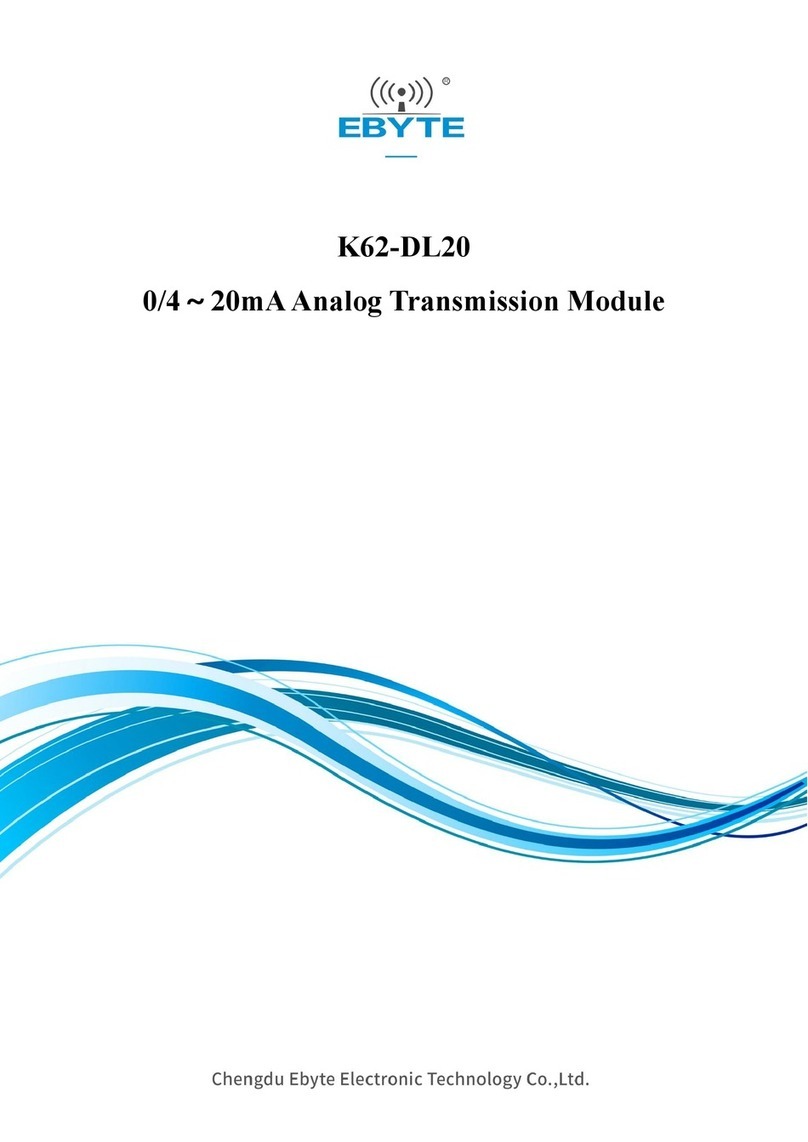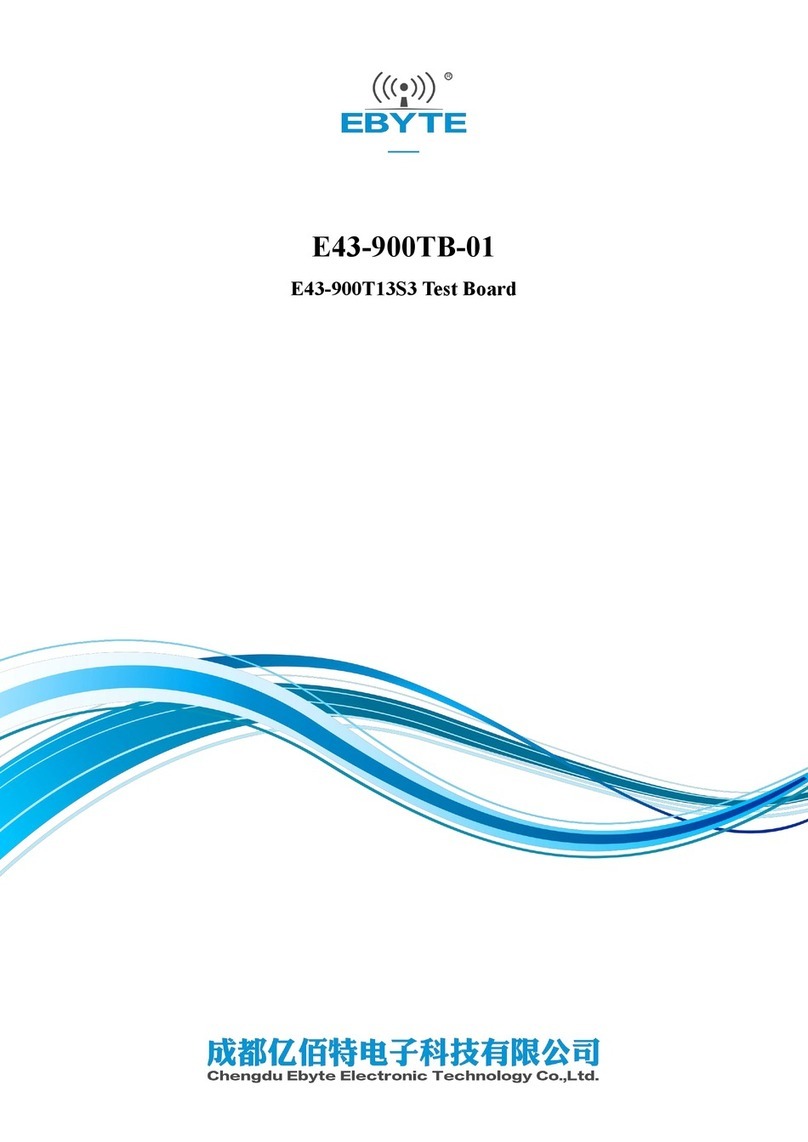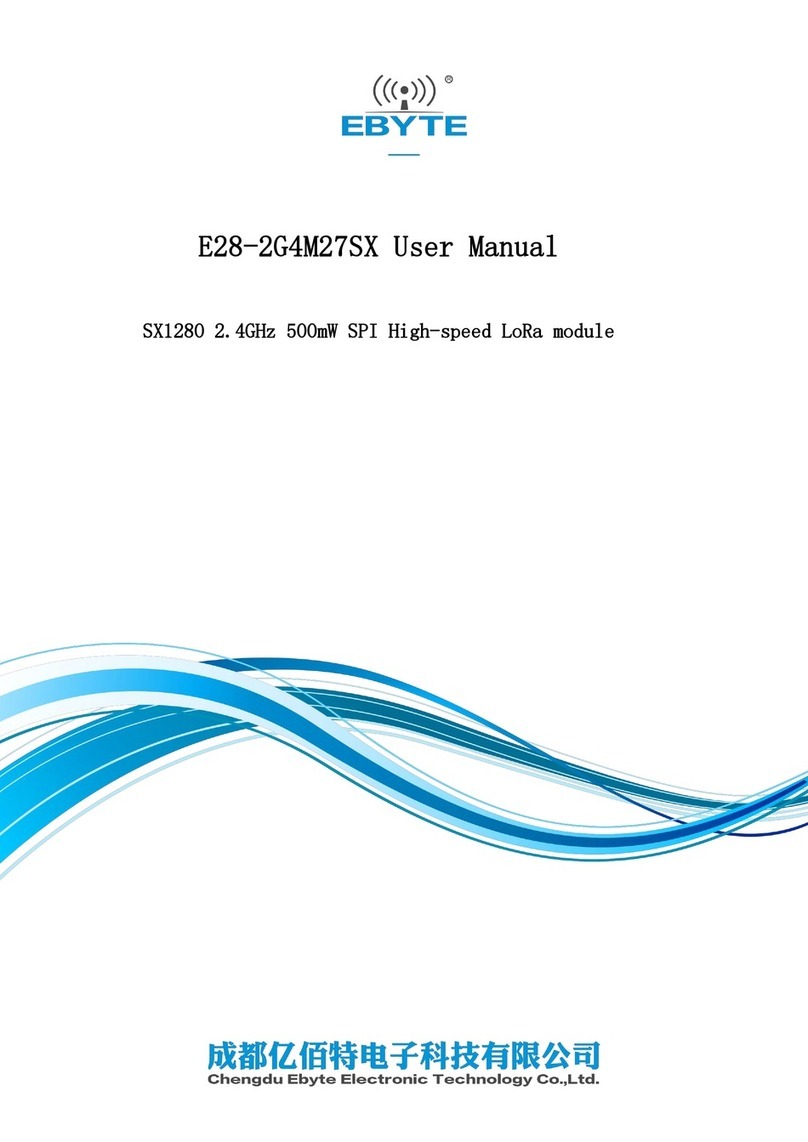Chengdu Ebyte Electronic Technology Co., Ltd ECAN-W01 User Manual
Copyright©2012–2022, Chengdu Ebyte Electronic Technology Co.,Ltd
CONTENT
1. Product Introduction ...............................................................................................................................................3
1.1. Product introduction ...............................................................................................................................3
1.2. Functional features .................................................................................................................................3
2. Quick Get Start .......................................................................................................................................................4
3. Technical Indicators ............................................................................................................................................... 6
3.1. General specifications ............................................................................................................................6
3.2. Mechanical dimension drawing and pin definition ............................................................................... 7
4. Product Function Introduction ............................................................................................................................... 9
4.1. WiFi function ......................................................................................................................................... 9
4.1.1. AP mode .........................................................................................................................................9
4.1.2. STA mode .......................................................................................................................................9
4.2. Basic function ........................................................................................................................................ 9
4.2.1. SOCKET function ..........................................................................................................................9
4.2.2. TCP Client Function ...................................................................................................................... 9
4.2.3. TCP Server Functions .................................................................................................................. 10
4.2.4. UDP Client Functions .................................................................................................................. 10
4.2.5. UDP Server Features ....................................................................................................................10
4.2.6. CAN function ...............................................................................................................................11
4.2.7. CAN protocol conversion format ................................................................................................ 14
4.3. Features ................................................................................................................................................ 15
4.3.1. CAN filtering ............................................................................................................................... 15
4.3.2. Custom baud rate ......................................................................................................................... 16
4.3.3. Modify baud rate online ...............................................................................................................17
4.3.4. Heartbeat function ........................................................................................................................18
4.3.5. Registration package function ..................................................................................................... 18
4.3.6. Timeout restart function ...............................................................................................................19
4.4. Support DHCP and domain name resolution .......................................................................................19
4.4.1. DHCP ........................................................................................................................................... 19
4.4.2. DNS (Domain Name Resolution) ................................................................................................19
4.5. Disconnection reconnection .................................................................................................................20
4.6. Network interface upgrade ...................................................................................................................20
4.7. Restore factory settings ........................................................................................................................22
5. Important statements ............................................................................................................................................ 22
6. Revision History ...................................................................................................................................................23
7. About us ............................................................................................................................................................... 23