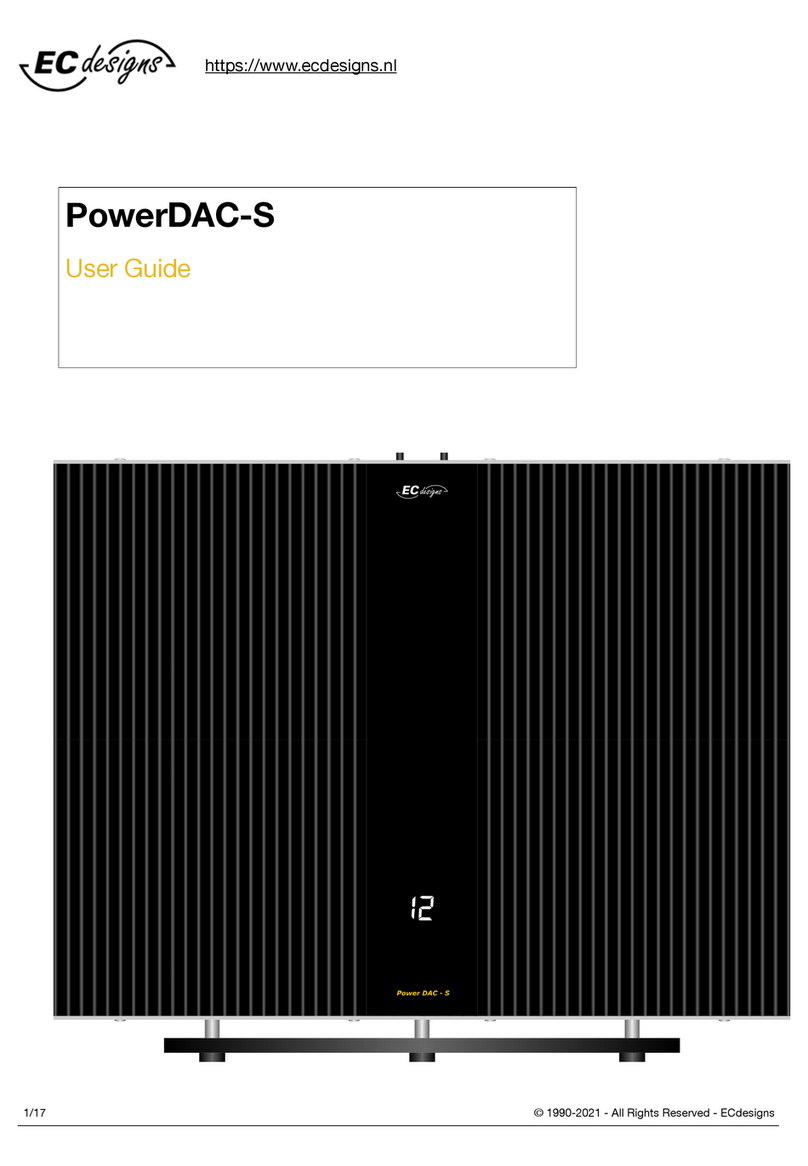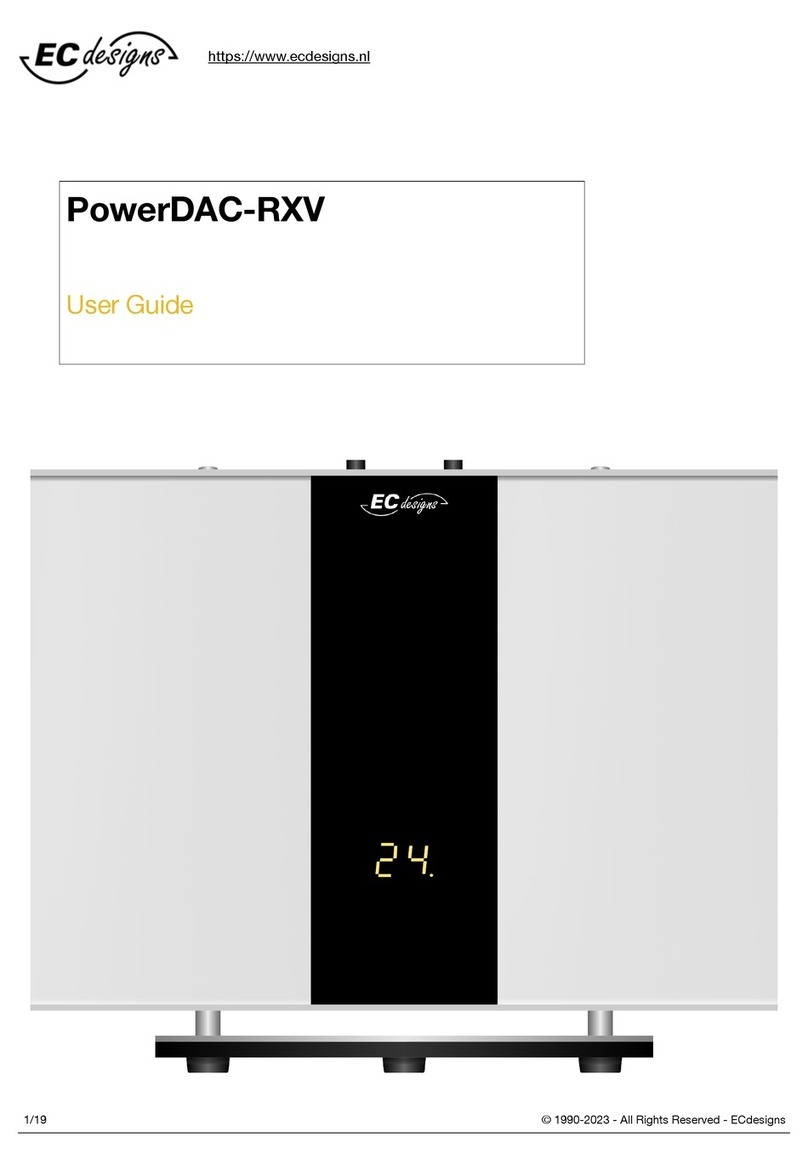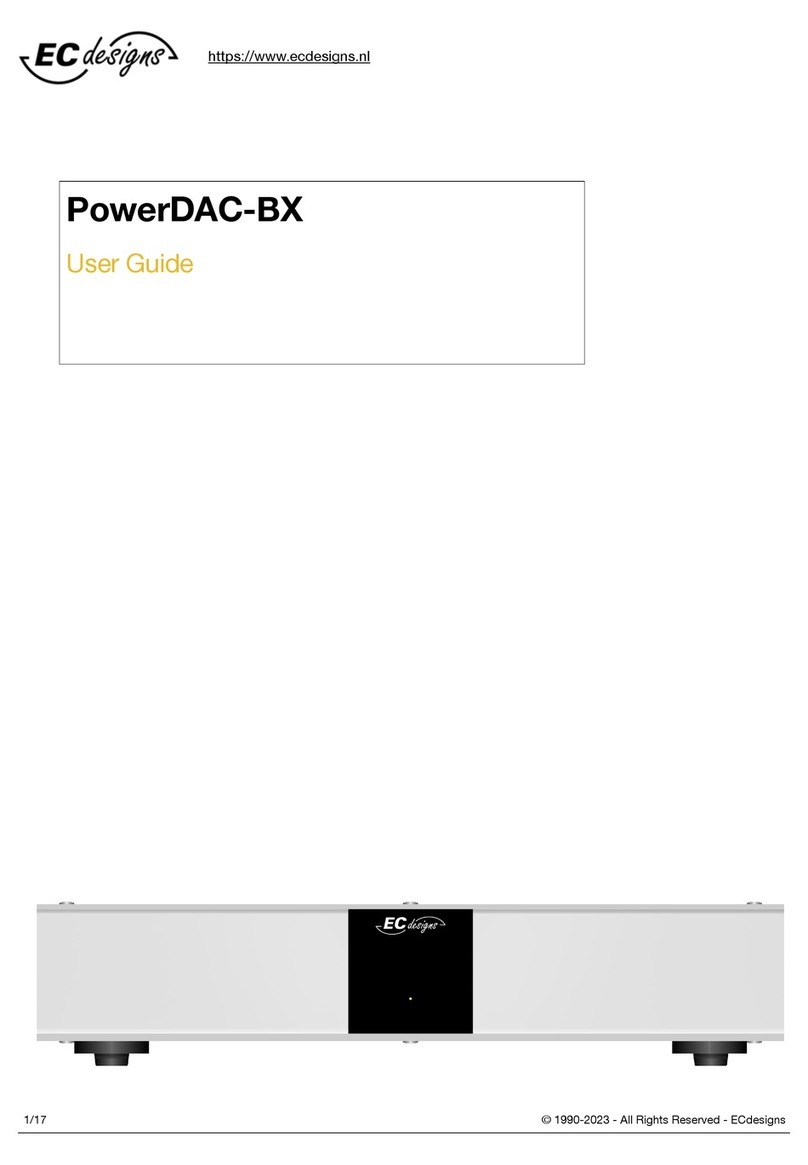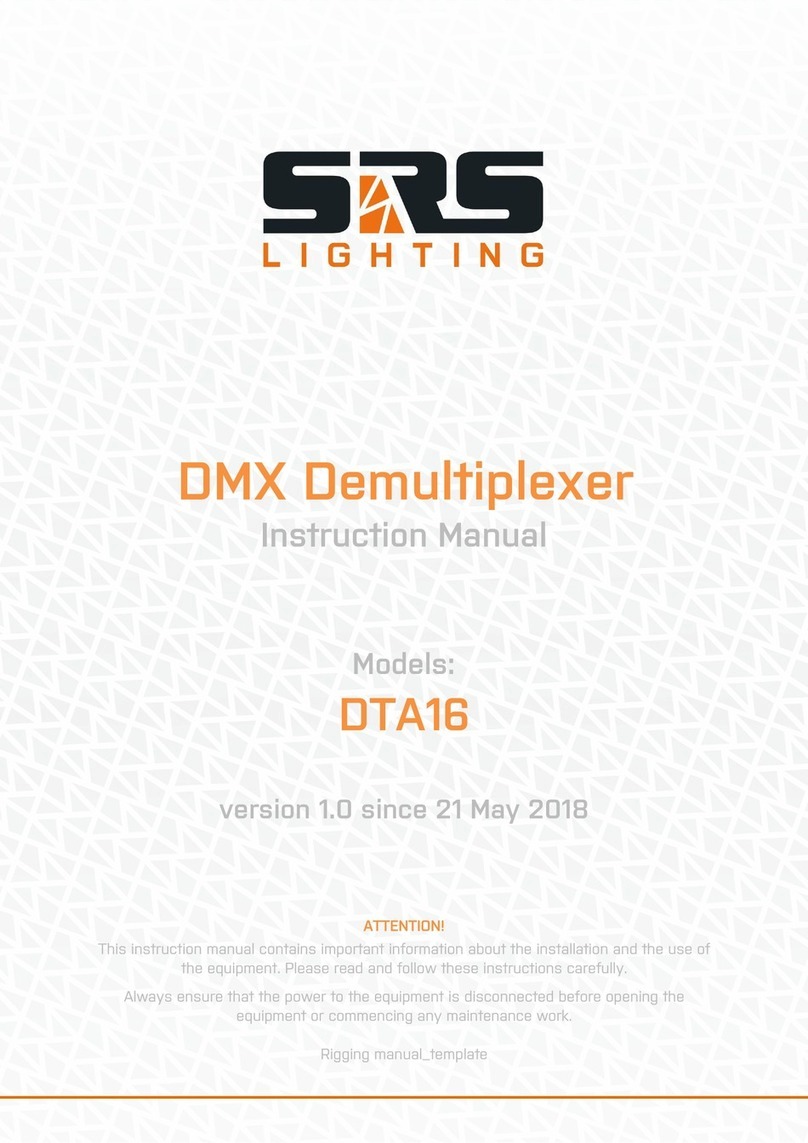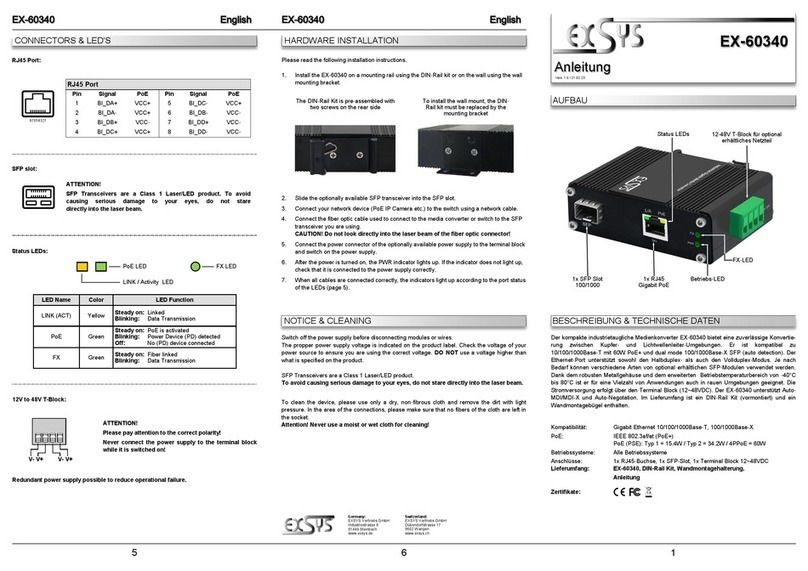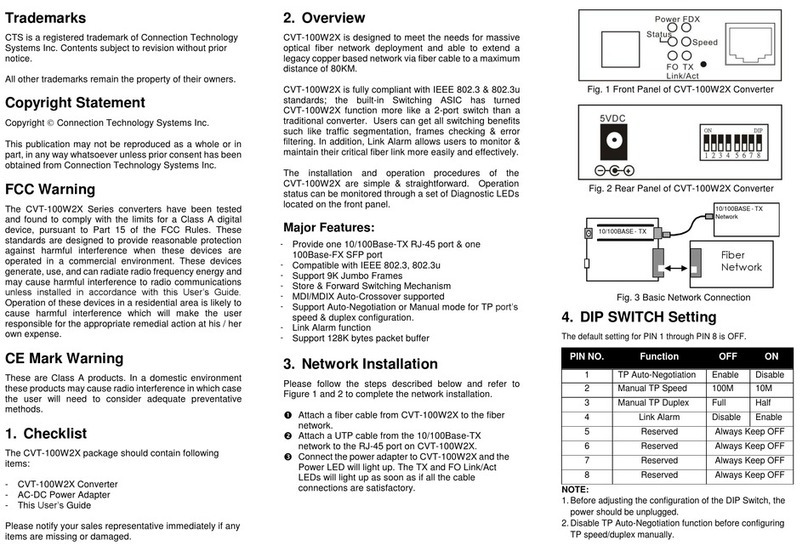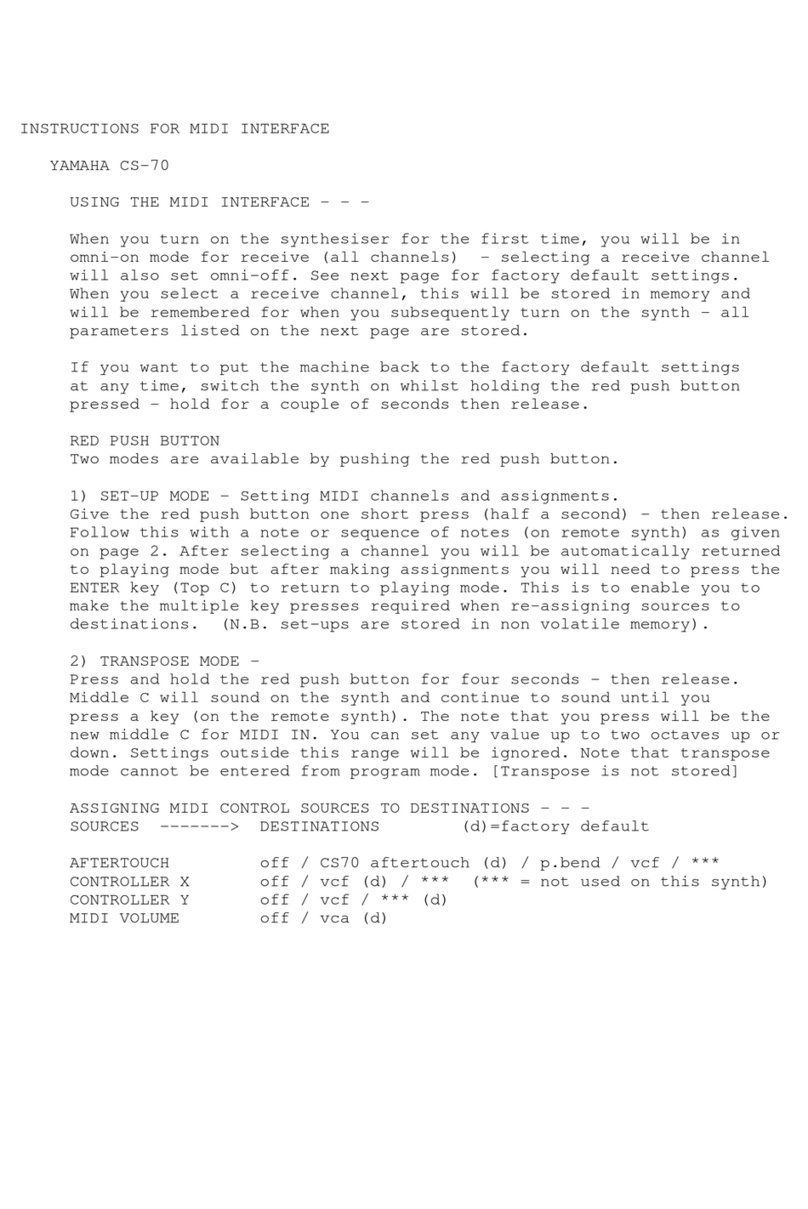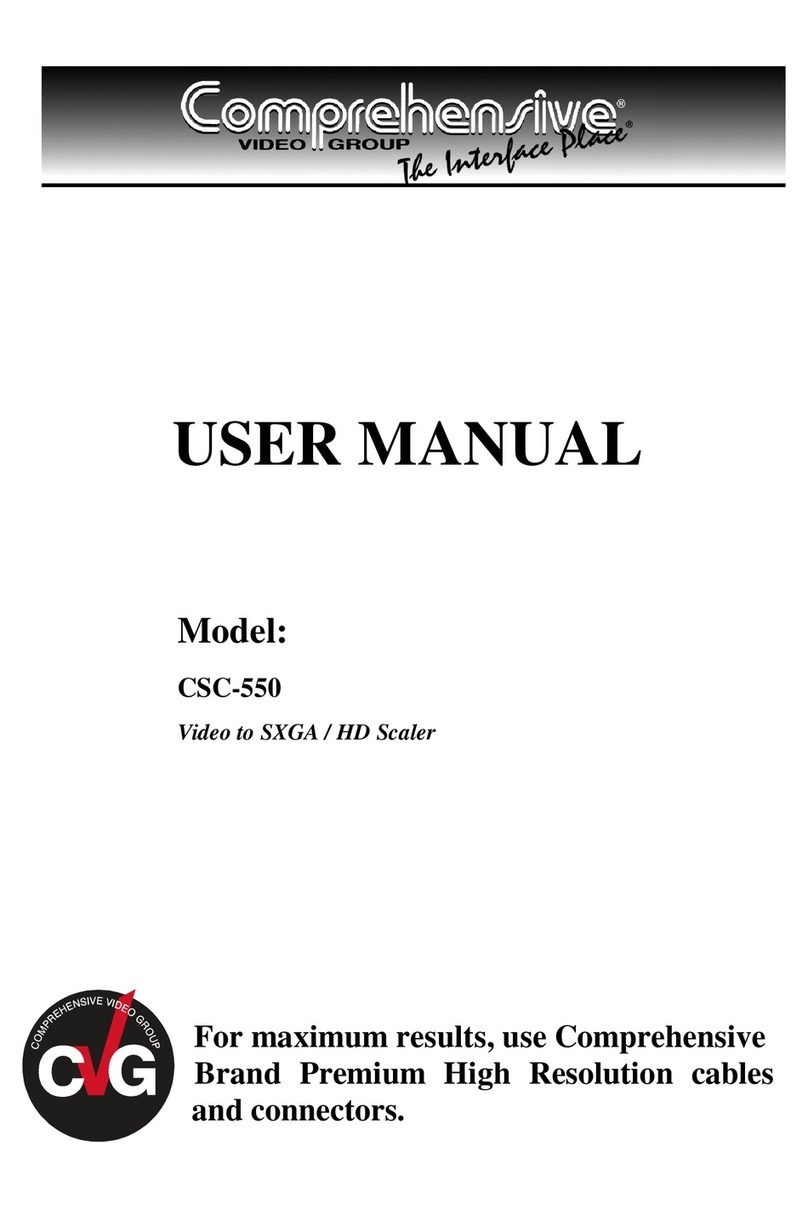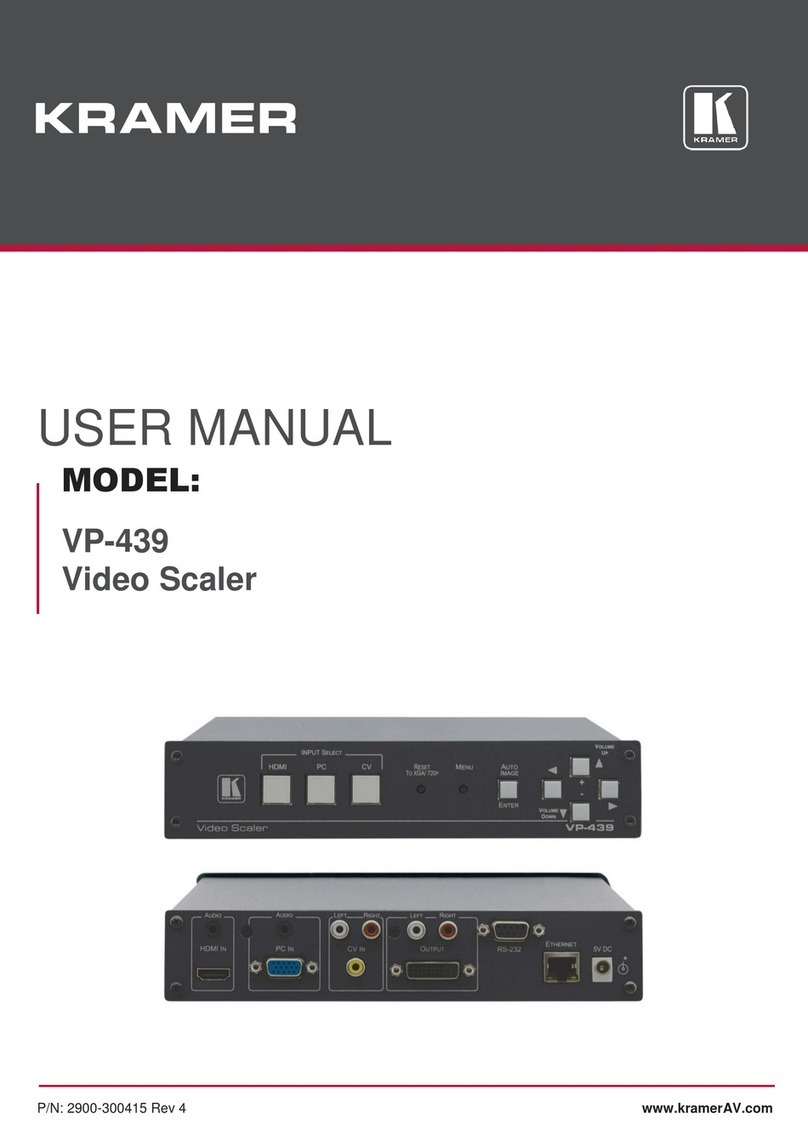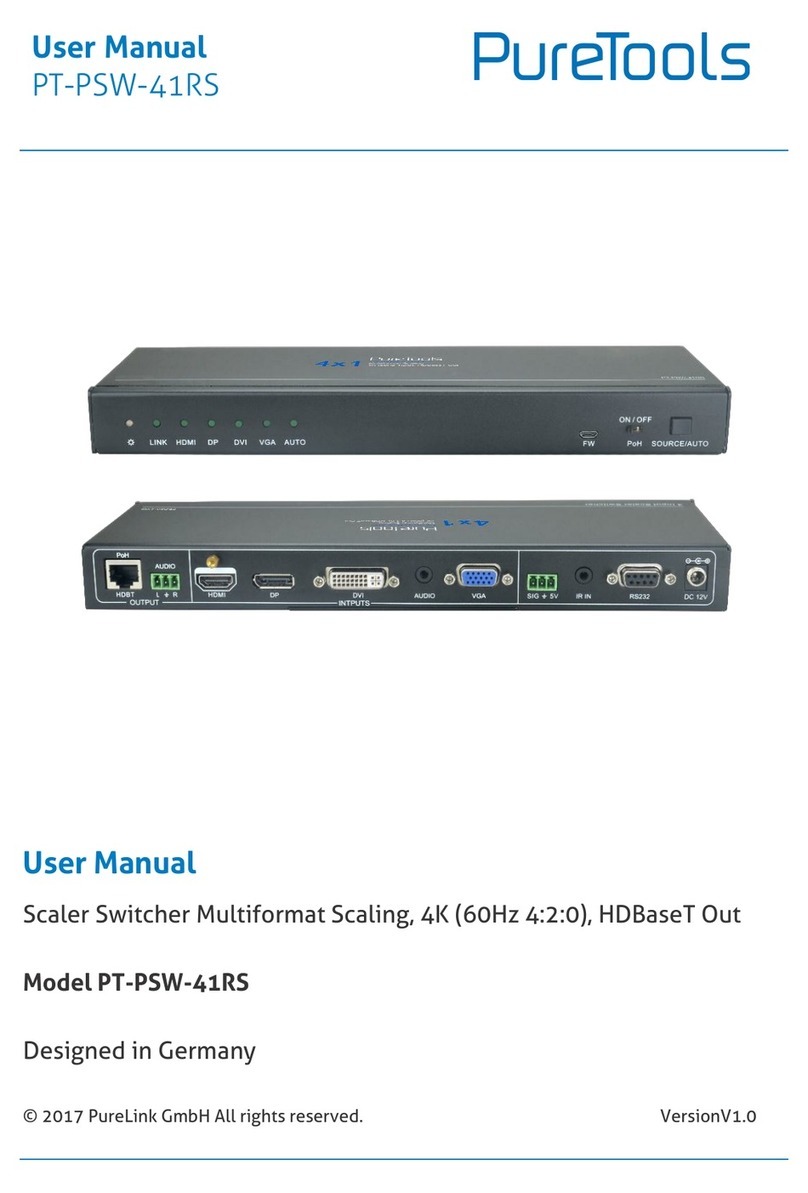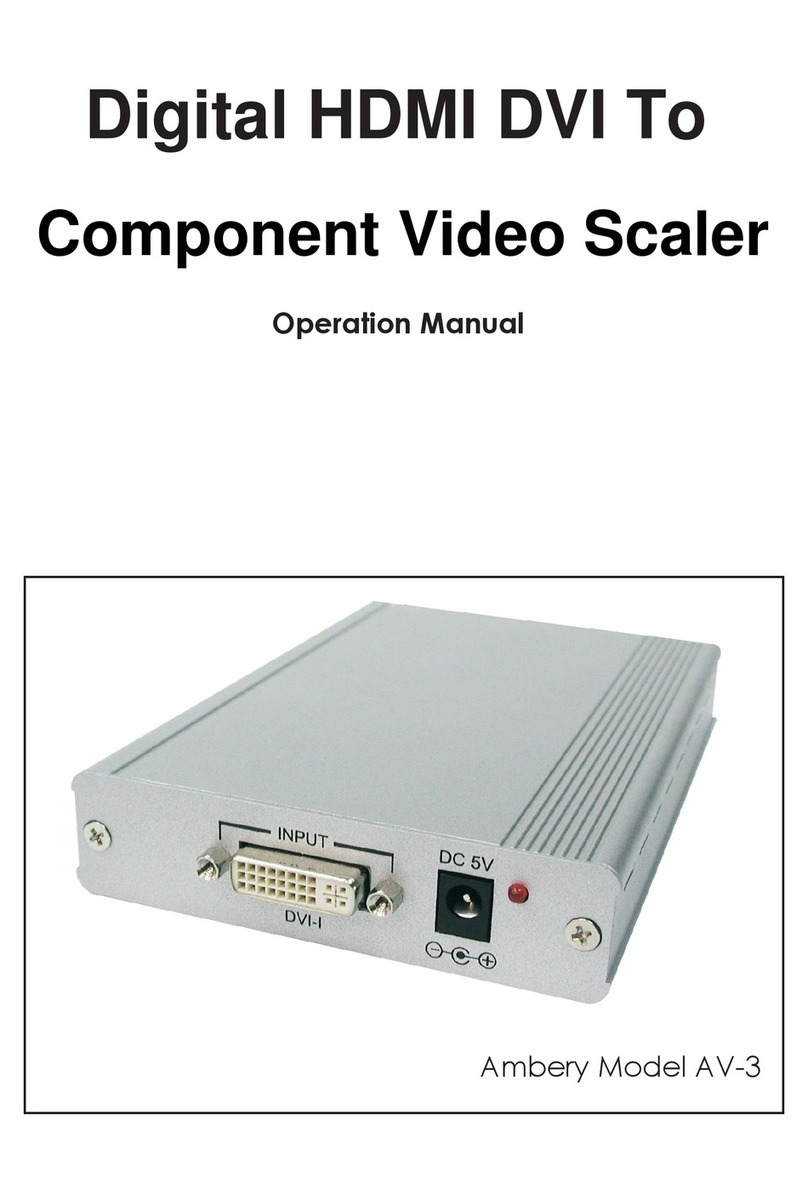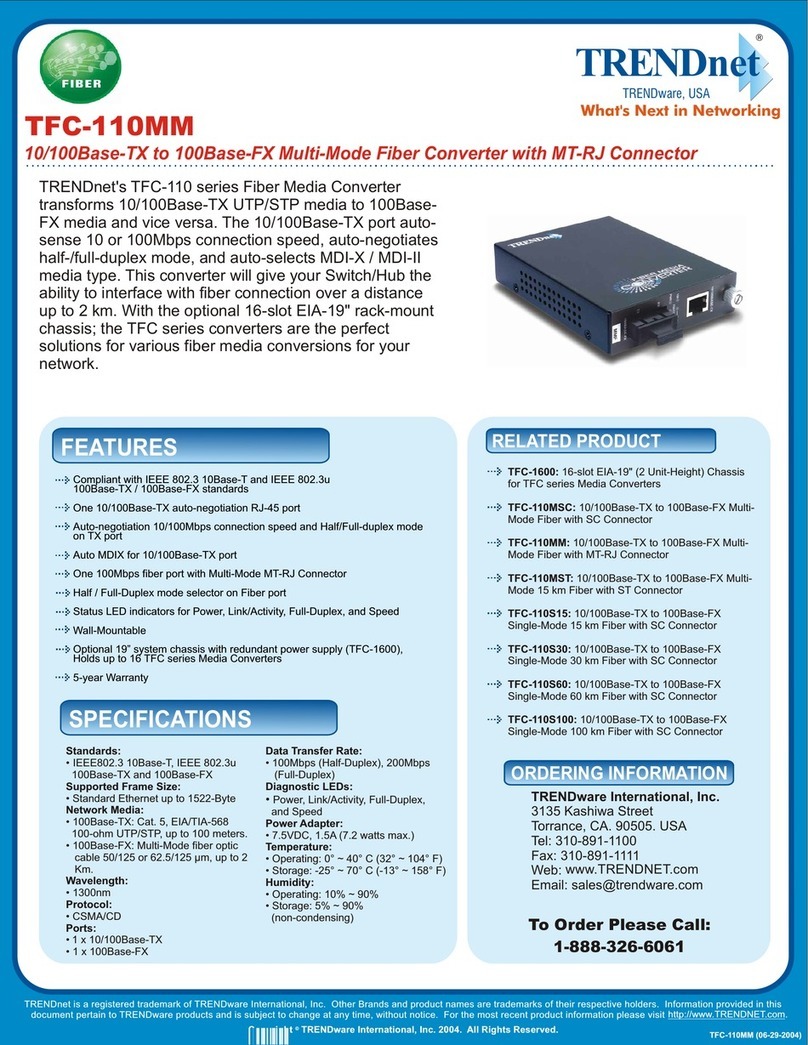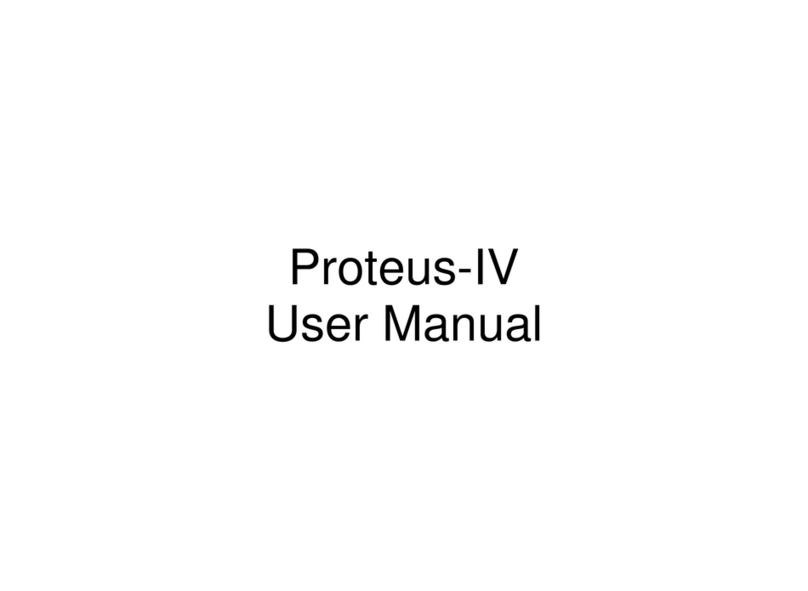ECdesigns PowerDAC-R User manual
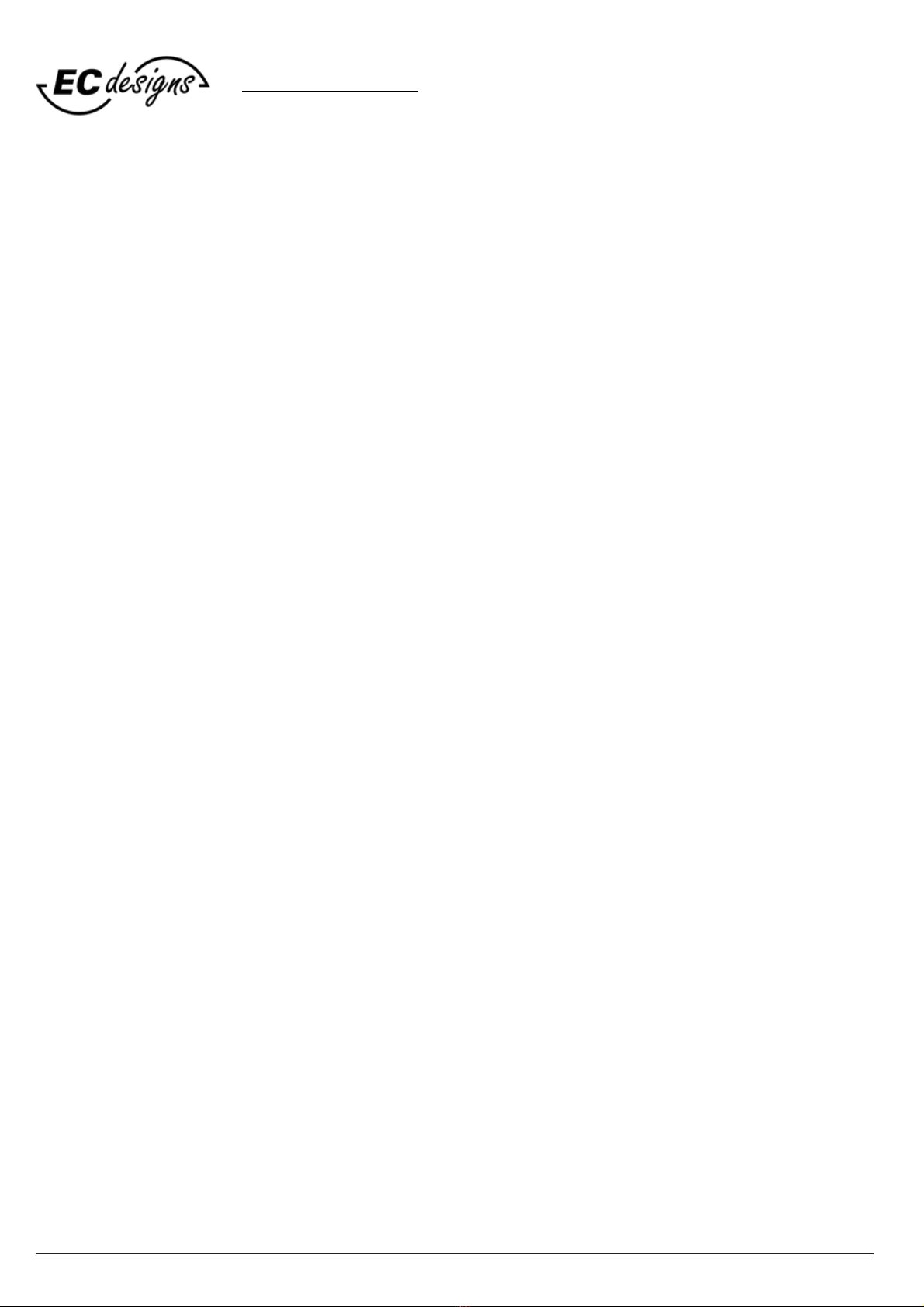
© 1990-2021 - All Rights Reserved - ECdesigns!
https://www.ecdesigns.nl
/!2 16
Introduction
The PowerDAC-R is a discrete multi-bit DA converter without -any- amplifiers or buffer
circuits in the signal path.!
Balanced power-supply and resistor attenuator are used to generate the output signal.!
The PowerDAC-R is intended for driving amplifiers and headphones.!
Highlights
•Custom DAPI receiver offers high source immunity!
•Toslink input!
•Bit-perfect tester built-in!
•Optional IR remote control!
•Local volume control using the 2 push buttons!
•Connect to (pre)amplifiers using RCA!
•Connect to headphones with optional RCA to 3.5mm HP cable!
•Firmware upgradable!

© 1990-2021 - All Rights Reserved - ECdesigns!
https://www.ecdesigns.nl
/!3 16
Theory of operation - Block diagram
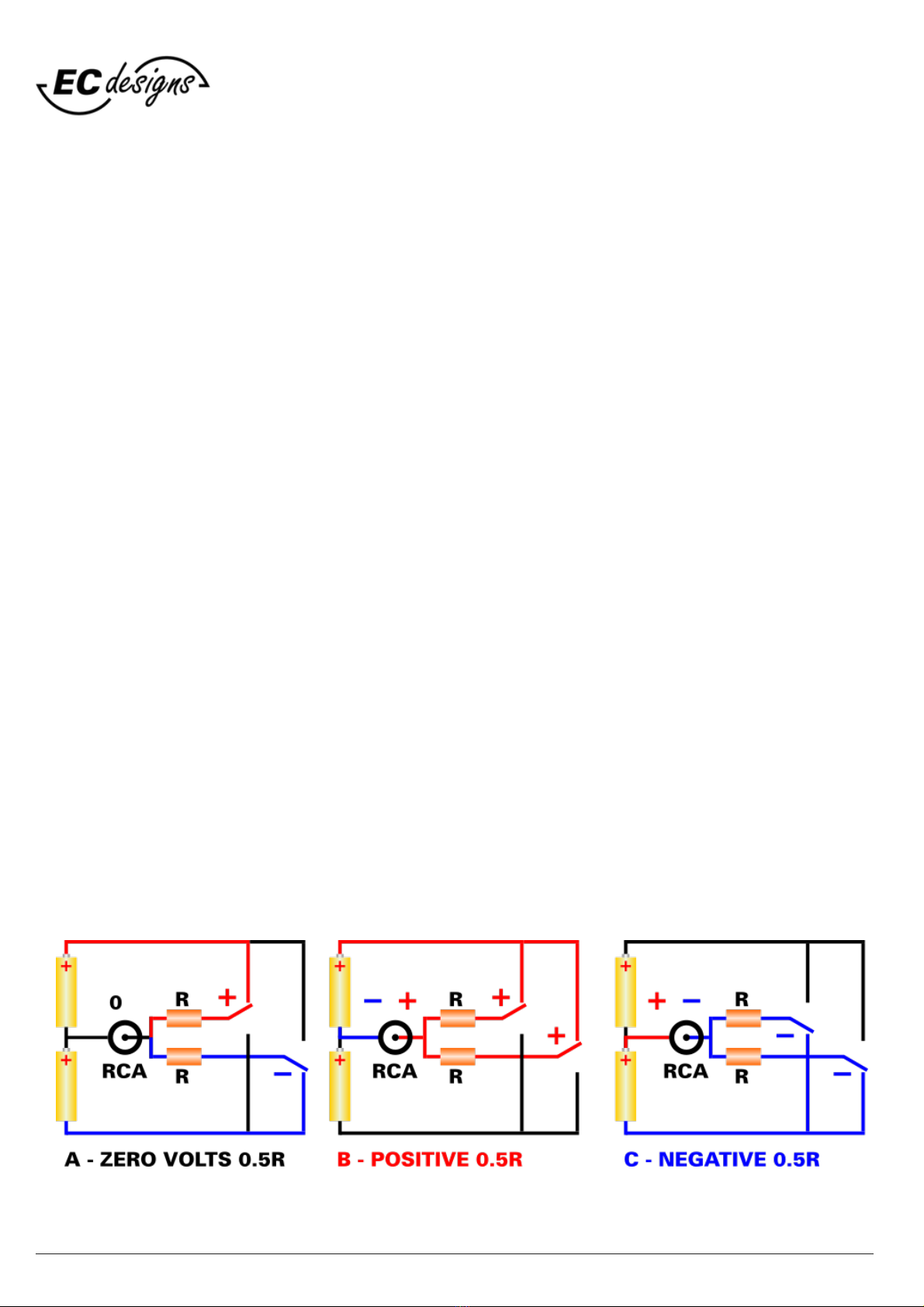
© 1990-2021 - All Rights Reserved - ECdesigns!
https://www.ecdesigns.nl
/!4 16
Theory of operation - RCA output
Batteries are used in the examples below to simplify the theory of operation, in reality these are a
programmable linear power supplies as shown in block diagram above.
We have: two batteries (yellow), a RCA output (black), two equal resistors R (orange), and two
electronic switches. Batteries are a short circuit for AC signals (audio signals). Resistors attenuate the
battery voltage in order to generate an analogue output signal.
A) Switches in opposite position (+ & -) currents cancel, zero volts on the RCA output.
B) Switches are both positive (+ & +) positive currents add, maximum + voltage on RCA output.
C) Switches are both negative (- & -) negative currents add, maximum - voltage on RCA output.
In all 3 cases we have two resistors with value R in parallel and batteries are short circuit for AC. So
output impedance in all 3 cases remains the same, 31.25 R.
By changing the electronic switch settings we can have no voltage, positive voltage or negative
voltage on RCA output.
But we need to program the voltage much more precisely for generating audio signals. Therefore we
use 22 electronic switches and resistors with different values (resistor array). Now we can program
262,144 different voltage levels and achieve 18 bit accuracy.
For 18 bits we would only require 18 switches, but because of the low output impedance (31.25 Ohm)
and component limitations this is not going to work in a practical circuit.
That's why we had to add more switches that represent the 3 highest and most critical bits. We
require total of 7 switches for this. The remaining less critical lower bits require 15 extra switches so
we end up with 7 + 15 = 22 switches in total.
This way we can generate highly accurate and consistent audio signals on the RCA output without
requiring any active conversion, amplifier or buffer circuit.
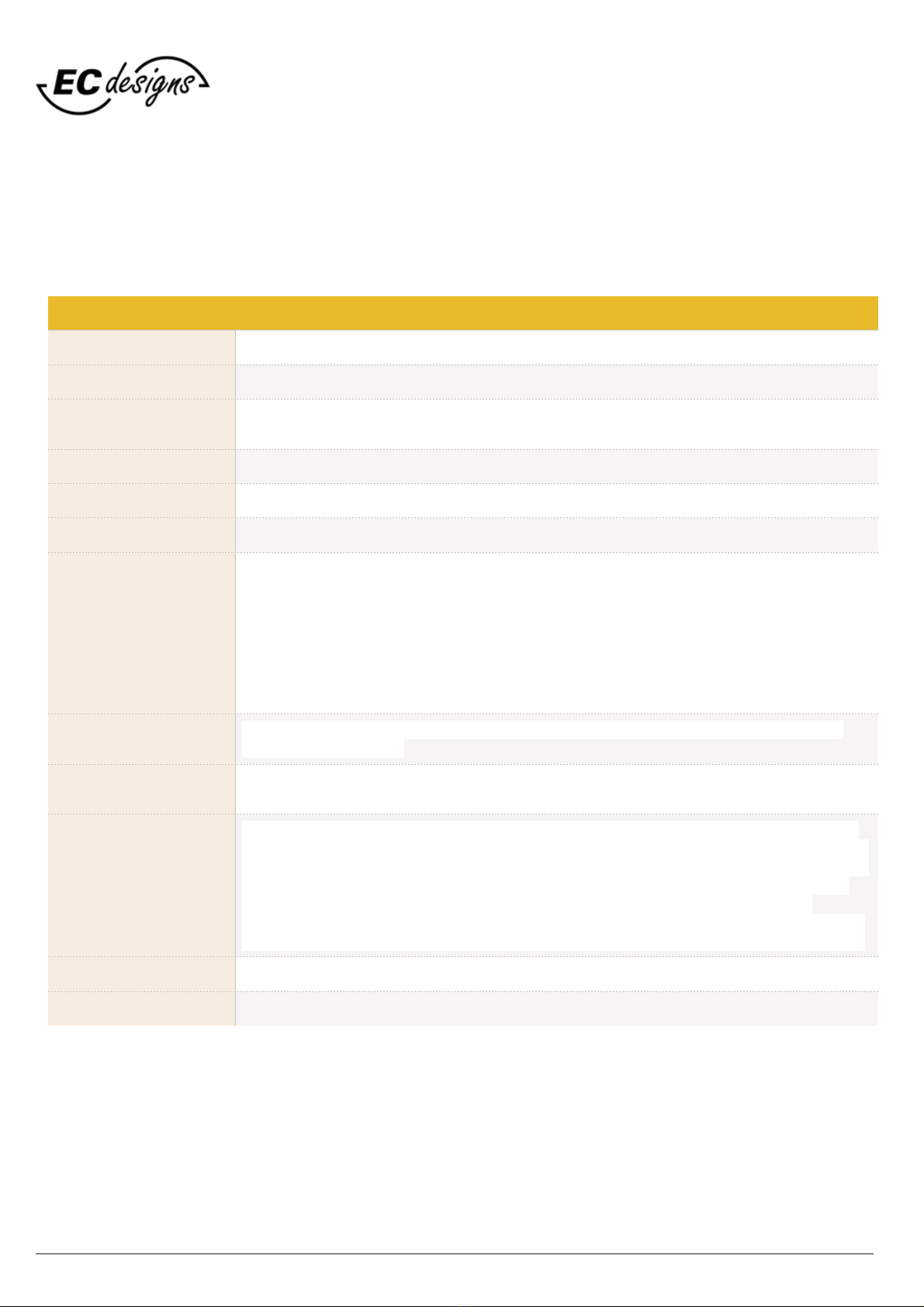
© 1990-2021 - All Rights Reserved - ECdesigns!
https://www.ecdesigns.nl
/!5 16
PowerDAC-R
PAGE 1
DAC type
2 x 22 bit Fractal-7 discrete, switch & resistor-based multibit power converters
Digital input
1 x Toslink 16/24 bit: 44.1 kHz / 48 kHz / 88.2 kHz / 96 kHz / 176.4 kHz / 192 kHz
Power Supply
External 5V/200 mA, included with PowerDAC-R
Standard 220V (option: 110V)
Power Consumption
Approx. 1.25 Watt
Power Supply Cable
USB type A-B, custom blue cable 2 wire low DC resistance, included with PowerDAC-R
Output impedance
Remains 31.25 Ohms regardless of volume setting
Volume control
How do we control the volume? We use a combination of supply voltage programming
(3dB steps) and bit shifting (6dB steps). This way we can realise lossless volume control
with 27dB range.!
This integrated volume control enables us to directly drive headphones and power
amps / buffers without the need for a pre amp. Keep in mind that perfect pre amps
don't exist as there are no perfect parts, so adding a pre amp is going to add
noise, distortion and signal degrading no matter what. By simply eliminating the
pre amp we also eliminate all related degrading.
Output voltage
125mVpp ... 4 Vpp (44mV ... 1.4 V rms) Output voltage or fixed 4Vpp (1.4V rms) output
voltage (jumper setting)
Output
2 x RCA output, headphones can be connected through RCA to jack adapter cable.$!
Optional available as separate product:!RCA35 cable RCA to 3.5mm cable
PowerDAC-R and
headphones
The PowerDAC-R makes it possible to directly drive many headphones (32 Ohm and up)
without any analogue amplifier or buffer in the signal path. In other words the headphones
are directly driven by a balanced power supply, a number of digital on / offswitches and a
resistor array. This eliminates all distortion and degrading that is typically introduced by
conventional headphone amplifiers. With this distortion and degrading completely
removed it is obvious that we end up with a much cleaner signal that lets one listen much
deeper into the recording and offers a more realistic representation of the recorded music.
Bandwidth
Theoretically 100 MHz (based on switching speed)
Distortion
< 0.001% (0dB)
Technical specifications
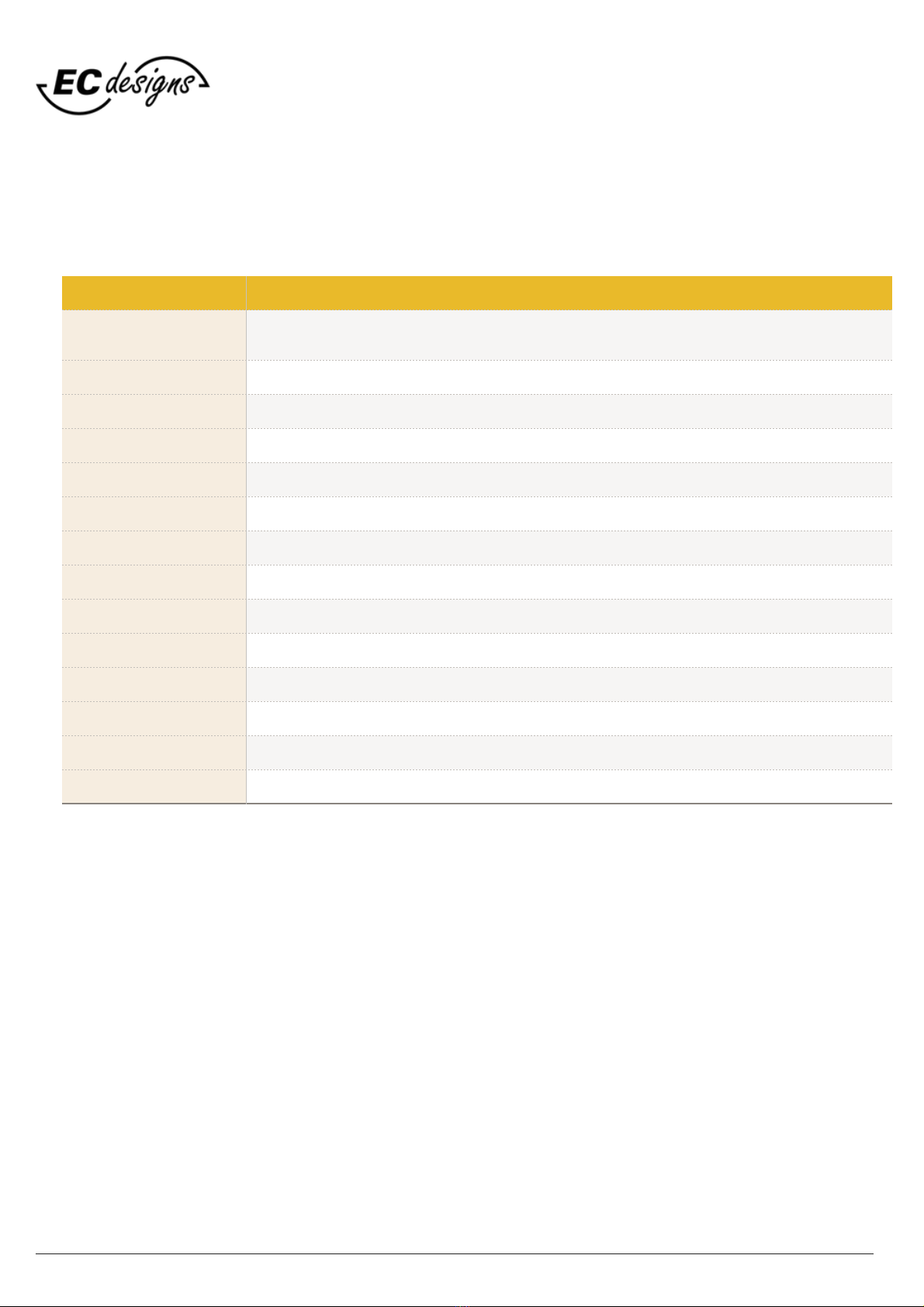
© 1990-2021 - All Rights Reserved - ECdesigns!
https://www.ecdesigns.nl
/!6 16
PowerDAC-R
PAGE 2
POWER
Output Voltage
shifts
attenuation
in dB
Volume
-
0
2.8Vpp
4
-27dB
1
4.4Vpp
4
-24dB
2
2.8Vpp
3
-21dB
3
4.4Vpp
3
-18dB
4
2.8Vpp
2
-15dB
5
4.4Vpp
2
-12dB
6
2.8Vpp
1
-9dB
7
4.4Vpp
1
-6dB
8
2.8Vpp
0
-3dB
9
4.4Vpp
0
0dB
Technical specifications
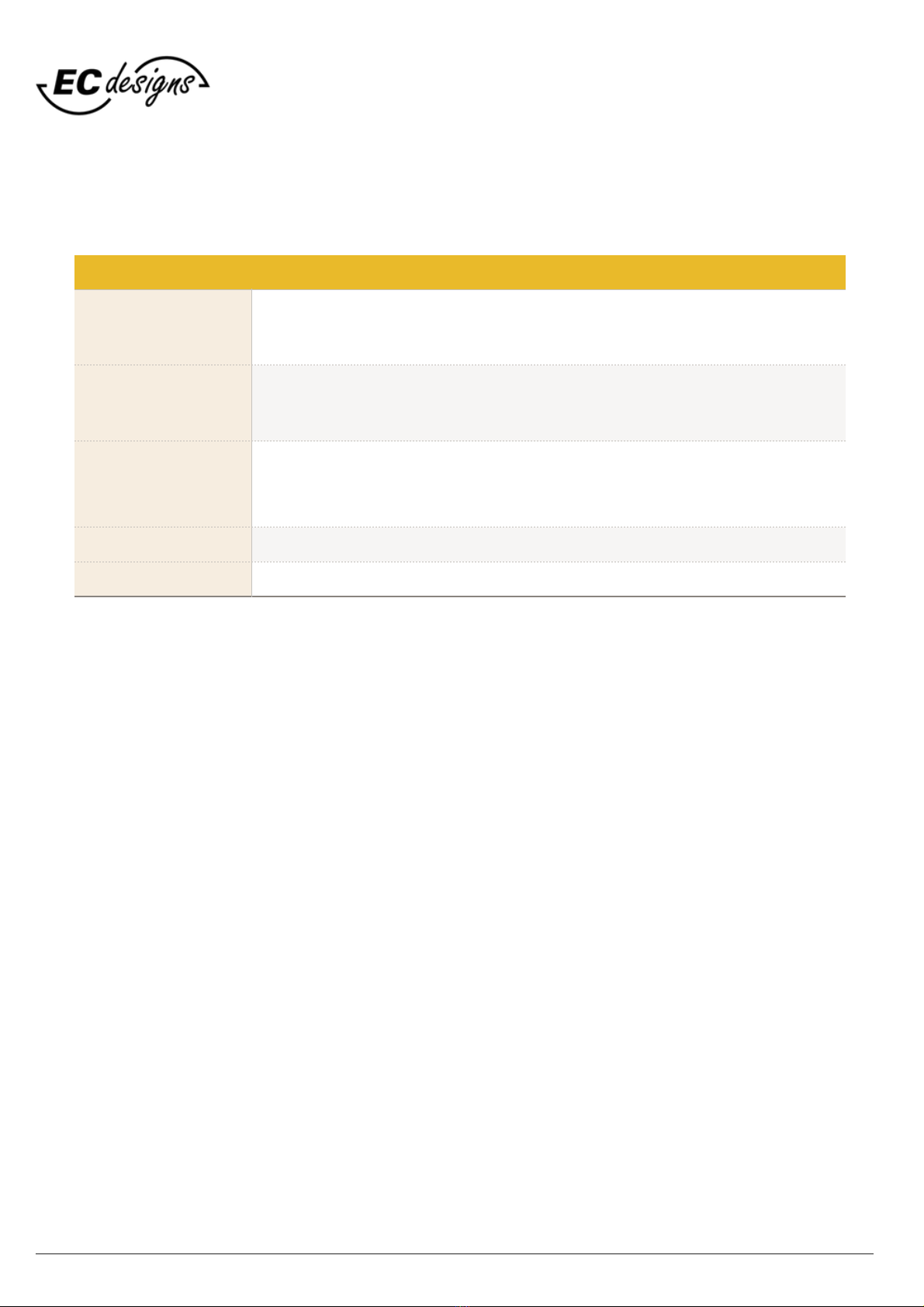
© 1990-2021 - All Rights Reserved - ECdesigns!
https://www.ecdesigns.nl
/!7 16
PowerDAC-R
PAGE 3
Integrated bit-
perfect tester
With muting on (display:"-") and using supplied bit-perfect test wav files, the display
will show "P" when test wav file is received by the PowerDAC-R without
modification.
Auto-mute
When no Toslink data is received the PowerDAC-R will switch to muting after about
15 minutes. When Toslink data is received again the previous volume setting will be
restored.
DAPI firmware
update!
The DAPI firmware can be updated using the USB socket and jumper setting
positions for firmware update.
Dimensions
Width: 20cm, Height: 17cm, depth: 6cm, foot: 18cm (round)
Weight
1.5 kg
Technical specifications

© 1990-2021 - All Rights Reserved - ECdesigns!
https://www.ecdesigns.nl
/!8 16
Bit-perfect test
It is essential to test if the Toslink source that is connected to the PowerDAC-R is setup to pass music without any
alterations. Alterations of original music data could cause serious SQ degradation !!
Alteration to original (CD) recordings could have numerous causes e.g.!
•Software volume control in streamer/player/pc music application!
•Equalisation in streamer/player/pc music application!
•Sample-rate conversion in streamer/player/pc music application!
•Compression in streamer/player/pc music application!
•DSP alterations in streamer/player/pc music application!
•Re-clocker devices in digital signal path to PowerDAC-R!
•Isolators in digital signal path to PowerDAC-R!
•Other devices in digital signal path to PowerDAC-R!
•Use of MQA (test) files converted to MQA!
•Streaming services you can’t test but they might do any of the above.!
•Other ?!
To make sure that music data is received by the PowerDAC-R without alterations you can use the built-in !
bit-perfect tester in the PowerDAC-R**.!
For this we have 4 wav test files (44.1kHz / 48kHz / 88.2kHz / 96kHz*) that can be played on your !
source (streamer/player/pc music application) to check if the music data arrives in the PowerDAC-R !
without alteration.!
This can only be tested with the PowerDAC-R in the muting volume setting (“-“ on display).
You have to wait until the streaming on PowerDAC-R stops (the decimal point “.” is off)
before (re)trying (next) track !!
Make sure that sample rate is correctly set before playback (in streamer/player/pc music application).!
Now play the track, when track play is finished a “P” should be displayed, if not then playback is NOT bit-perfect.!
The “P” will become “-“ after stream stops (“.” is off).!
You will have to re-run bit-perfect test if anything (any setting) is changed in your steamer/player/pc music
application.!
Download and unzip the bit-perfect test wav files using this link: pd-bitperfect-wav-files.zip!
* There is not enough CPU power left to check sample-rates > 96kHz!
** If you bought a PowerDAC-R before October 2021 you will need to do a firmware upgrade to be able to use the bit-perfect test.!
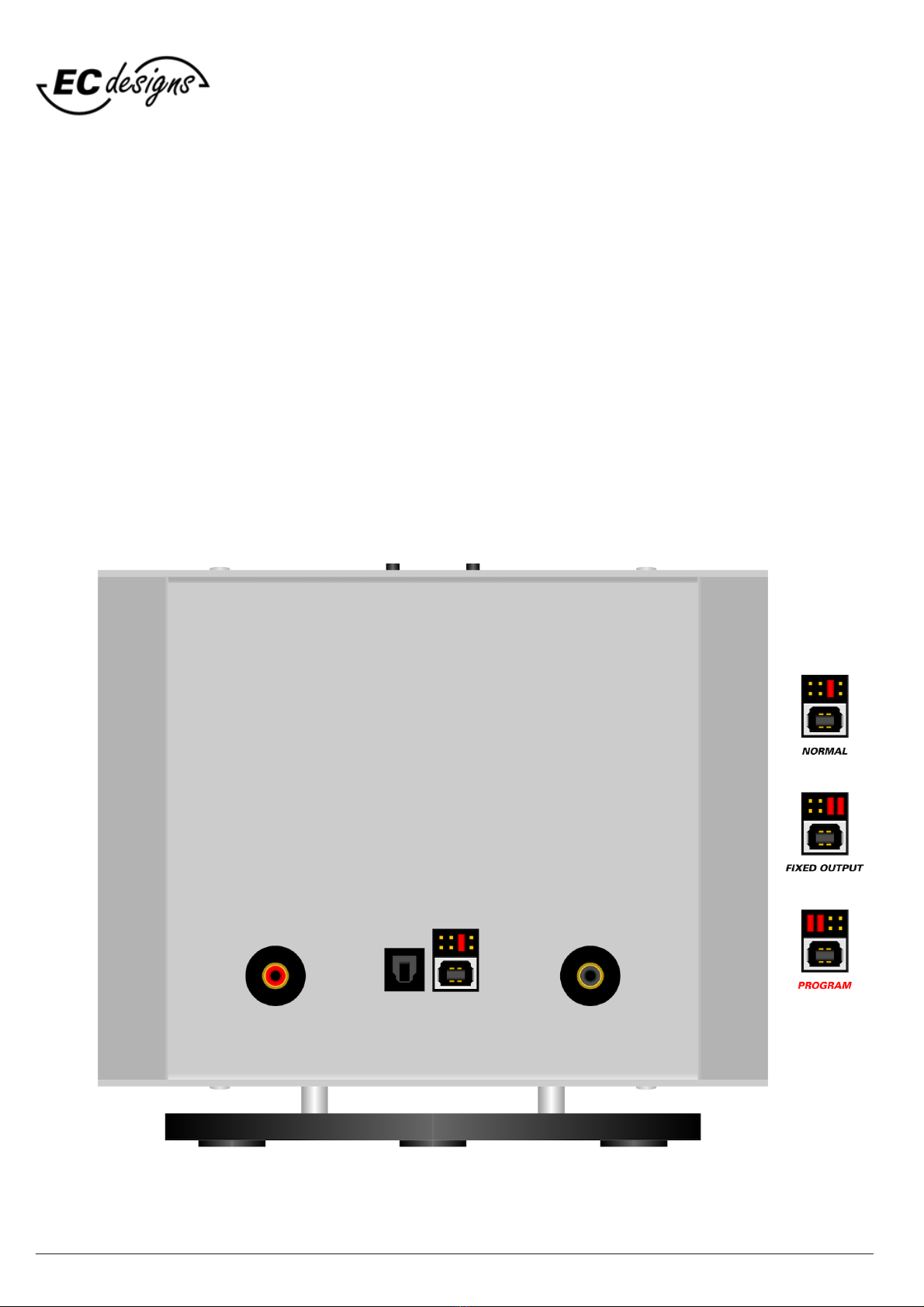
© 1990-2021 - All Rights Reserved - ECdesigns!
https://www.ecdesigns.nl
/!9 16
Jumper settings
Below are the jumper settings for PowerDAC-R.!
The fixed output jumper setting fixes PowerDAC-R output to volume level 9.!
Carefully remove or place jumpers using tweezers.!
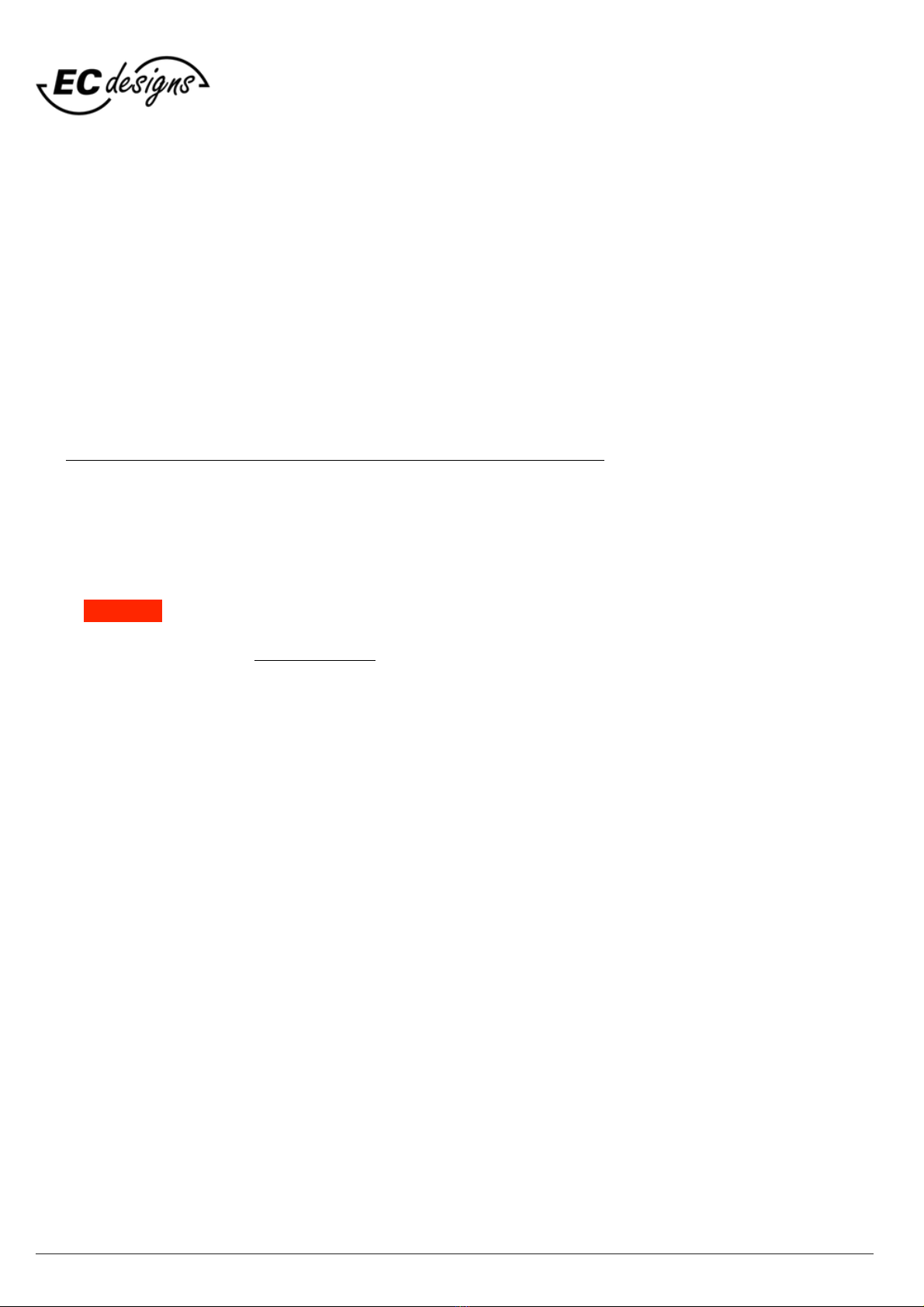
© 1990-2021 - All Rights Reserved - ECdesigns!
https://www.ecdesigns.nl
/!10 16
Firmware update
To update the PowerDAC-R firmware you need to download the STM32CubeProgrammer.!
You need to ACCEPT Licence Agreement (click button) and on the next screen you need to fill-in your E-mail
address to be able to download STM Cube programmer (you need to use confirm via email sent to you before
you can download the STM Cube-programmer).!
The email sent to you contains the Download now button to start the download.!
Goto link below to download the STM Cube programmer (Win/Lin/Mac):!
https://www.st.com/en/development-tools/stm32cubeprog.html#get-software!
Download and install STM32CubeProgrammer!
Disconnect blue USB power cable from the PowerDAC-R.!
Use tweezers to set the red jumpers on rear of PowerDAC-R !
to PROGRAM configuration (see Jumper settings on previous page).!
Download and unzip latest pdrs-firmware.zip!
Now connect a USB cable from the PowerDAC-R to your computer and start the STM32CubeProgrammer.!
Note: do not use the blue USB cable to connect the PowerDAC-R to your PC as this cable only has 2 wires for
power only and does not support firmware update ! !
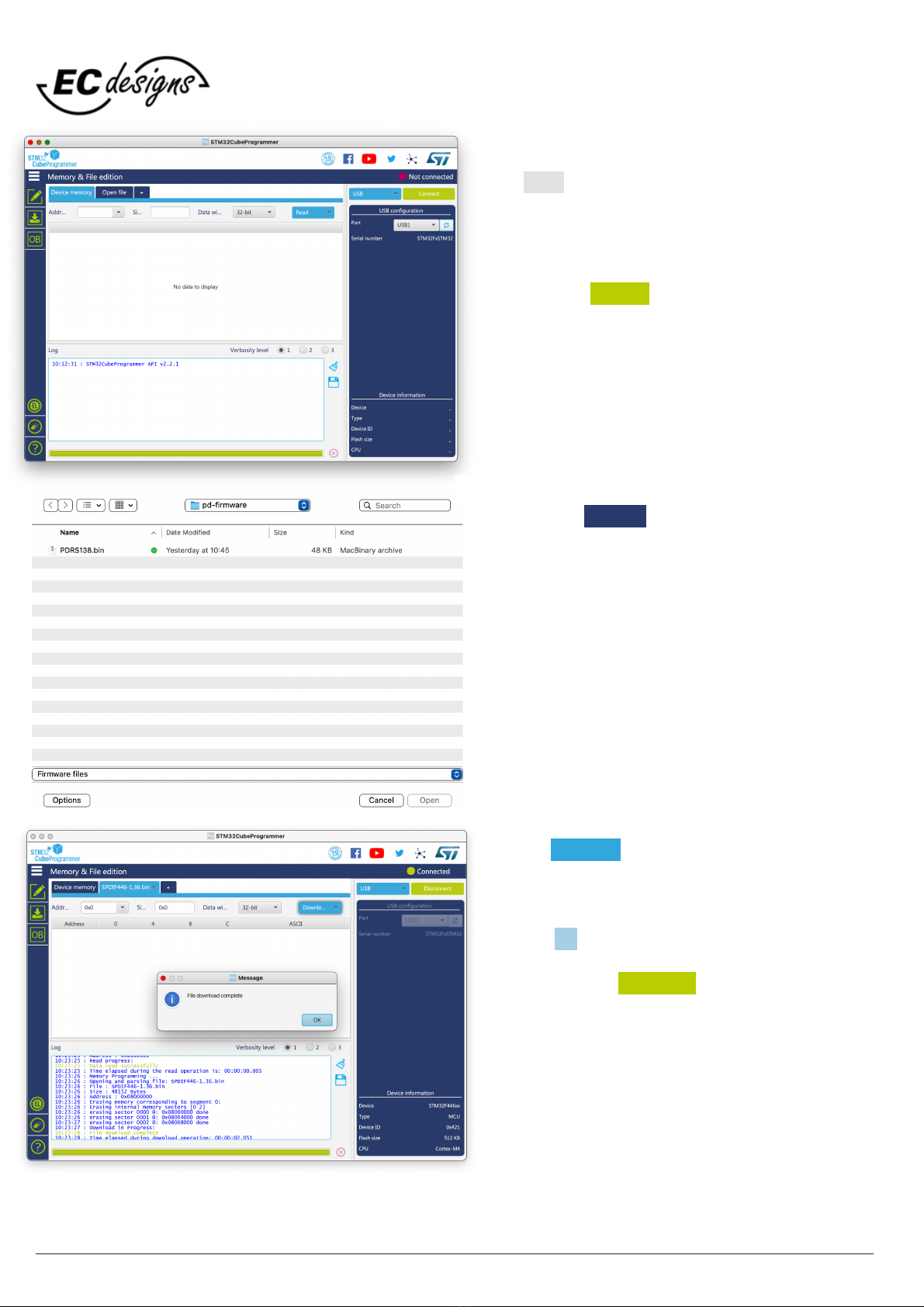
© 1990-2021 - All Rights Reserved - ECdesigns!
https://www.ecdesigns.nl
/!11 16
Screenshots here from
STM32CubeProgrammer
On the right hand side of the screen you should see:!
Port: USB1, if not then try the refresh button on the right
side of the Port dropdown button.!
If not working check jumper settings and USB cable
connection.!
Now press the Connect button.!
Then use the Open file button to load the firmware file.!
Click the Download button to load firmware file in the
PowerDAC-R.!
After message: File download complete!
Press the OK button on message window.!
Finally click on the Disconnect button to finish session.!
You can then close the STM32CubeProgrammer.!
Remove the USB cable between PowerDAC-R and PC.!
Set jumpers to the normal positions.!
After power-up PowerDAC-R the new firmware is used.
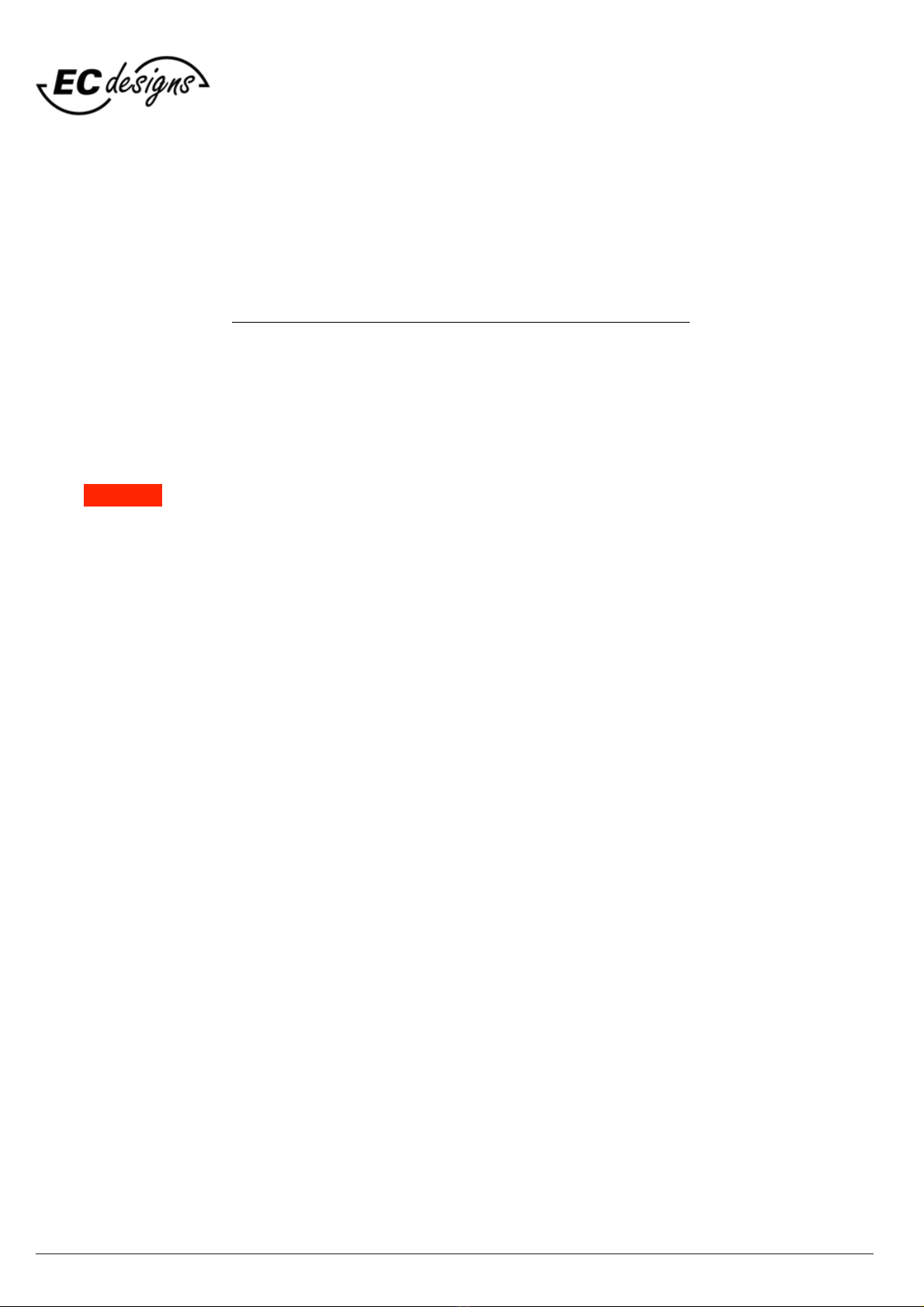
© 1990-2021 - All Rights Reserved - ECdesigns!
https://www.ecdesigns.nl
/!12 16
Alternate firmware update
If you don't want to register and download STM32CubeProgrammer then you can also use the dfu-util
command-line utility to download new firmware into the PowerDAC-R.!
For this you will have to use the command-line to update firmware.!
Download dfu-util here: http://dfu-util.sourceforge.net/releases/dfu-util-0.11-binaries.tar.xz!
After unpacking open shell/command window and change directory to “dfu-util-0.11-binaries“!
Depending on your operating system change directory to the directory containing the dfu-util executable for
your operating system.!
Disconnect blue USB power cable from the PowerDAC-R.!
Use tweezers to set the red jumpers on rear of PowerDAC-R !
to PROGRAM configuration (see Jumper settings on page 9).!
Now connect a USB cable from the PowerDAC-R to your computer.!
Note: do not use the blue USB cable to connect the PowerDAC-R to your PC as this cable only has 2 wires for
power and does not support firmware update ! !
Now copy the firmware file (see page 10) e.g. PDRS140.bin into the same directory containing the dfu-util
executable.!
From this directory execute:%dfu-util -a 0 --dfuse-address 0x08000000 -D PDRS140.bin!
If this completes without errors (File downloaded successfully) your firmware should be updated.!
Disconnect the USB cable from PowerDAC-R and reset jumpers back to normal or fixed.!
Then connect PowerDAC-R to the power supply (blue usb cable).!
After power-up PowerDAC-R the new firmware is used.!

© 1990-2021 - All Rights Reserved - ECdesigns!
https://www.ecdesigns.nl
/!13 16
IR Remote Control
The IR Remote Control is an optional product that can be!
used with the PowerDAC-R.!
The IR Remote Control can be used to:!
•Increase volume!
•Decrease volume!
•Mute/Un-mute!
The IR Remote Control can be recharged with the !
included USB mini cable.!
Connect to a 5V source like PC or 5V USB charger to charge.!

© 1990-2021 - All Rights Reserved - ECdesigns!
https://www.ecdesigns.nl
/!14 16
UT96
The UT96 is an optional USB to Toslink converter that!
can be used with the PowerDAC-R.!
It supports USB full-speed 44.1kHz / 48kHz / 88.2kHz / 96kHz.!
Use standard USB cable to connect to PC/Host.!

© 1990-2021 - All Rights Reserved - ECdesigns!
https://www.ecdesigns.nl
/!15 16
Volume control and Inputs
The DAPI controller has 4 S/PDIF inputs, so why not use all of them ?!
The whole point of the PowerDAC is to achieve Digital to Analog conversion with minimal noise input and the
lowest possible distortion without -any- amplifiers or buffer circuits in the signal path.!
We initially wanted to use all of the 4 S/PDIF inputs but by doing so we would let up-to 4 S/PDIF sources
into the DAPI controller simultaneously. Now the not used inputs that contain a live S/PDIF stream will inject
noise into the DAPI board even if this input is not selected.!
The only solution to use multiple S/PDIF inputs without causing extra noise injection into the PowerDAC is to
move them outside the PowerDAC.!
One possible solution is using an external input switch like the one below.!
It has 4 S/PDIF inputs and includes a remote control for selecting the active input.!
Digital Audio-Switch!
!
The PowerDAC Volume control consists of data bit-shifts combined with fixed voltage levels.!
The smallest volume change we can hear is about 3 dB, when the received audio data is shifted by one bit,
this corresponds to a 6 dB attenuation per shift.!
We use a combination of fixed voltages + bit shifts (max 4) to change the volume.!
Bit shifts only drop bits from the 4 least significant bits.!
We use 2 voltages in the PowerDAC-R giving a total of 10 volume steps of 3 dB.!
We use 5 voltages in the PowerDAC-S giving a total of 13 volume steps of 3 dB.!
When using the PowerDAC i.c.w. an external (pre)amplifier performance is degraded as any active device in
the audio path will degrade performance !!
By setting a jumper on the PowerDAC you can set fixed output without using any bit shifts.!
!
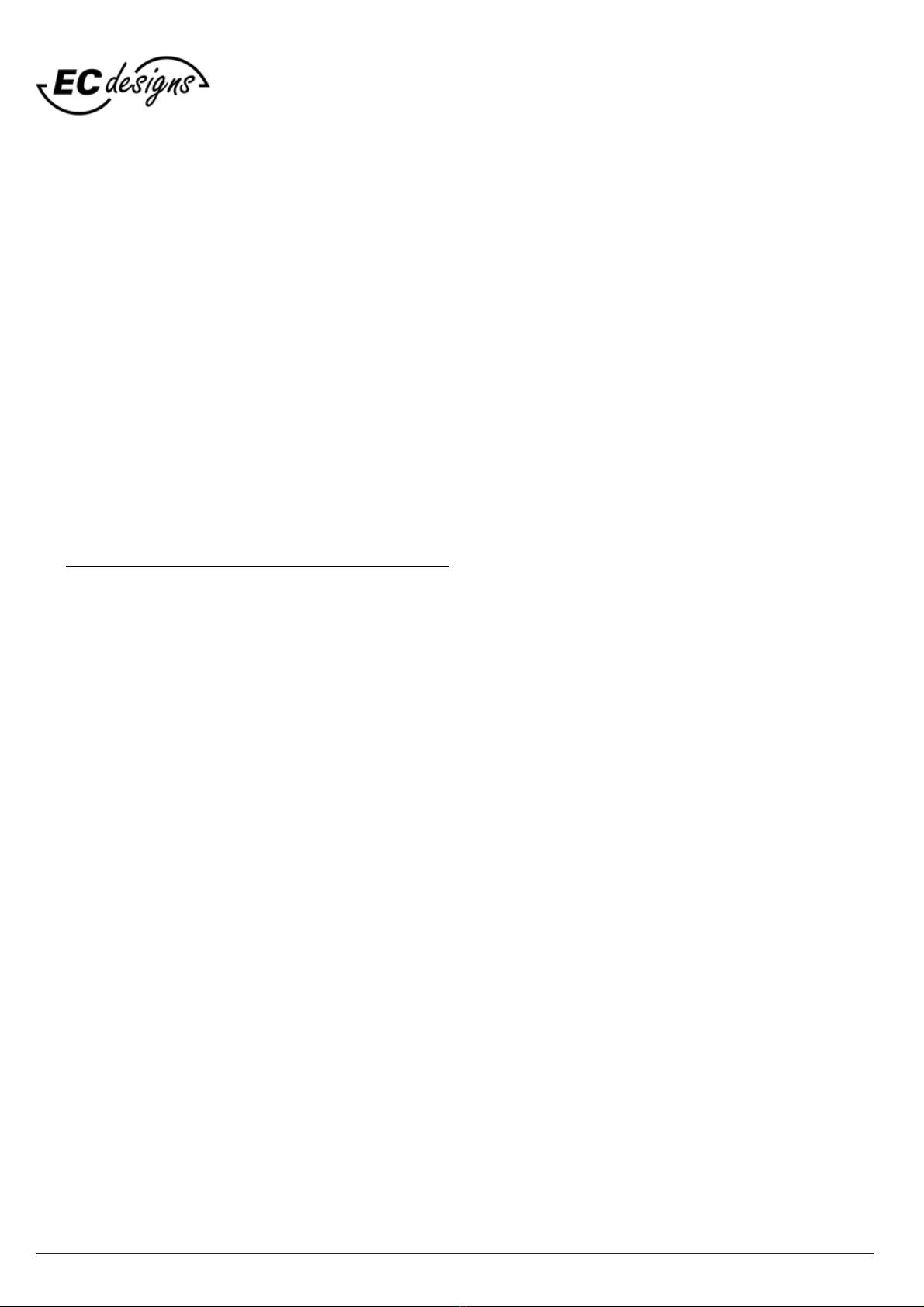
© 1990-2021 - All Rights Reserved - ECdesigns!
https://www.ecdesigns.nl
/!16 16
piCorePlayer
If you are looking for simple music player for stand-alone or even multi-room to use with the PowerDAC-R
checkout piCorePlayer.!
When run from an RPI4 you could connect your music to the RPI4 directly by USB or to NAS via network.!
By using the JustBoom Digi HAT or the HifiBerry Digi(+) HAT you can connect the PowerDAC-R !
using a Toslink cable.!
It supports 44.1kHz / 48kHz / 88.2kHz / 96kHz / 176.4kHz / 192kHz.!
Be sure to set Audio Volume Control to fixed at 100%, set Audio Crossfade to No, Volume gain to None.!
Then install “Material Skin” in LMS and choose in LMS pages under “Web Interface” and you will have a very
nice user interface using any browser on any PC in your network.!
Using plugins you can also use Spotify, Qobuz and Tidal.!
For more info see:!
https://www.picoreplayer.org/landingzone_option3.html!
Table of contents
Other ECdesigns Media Converter manuals