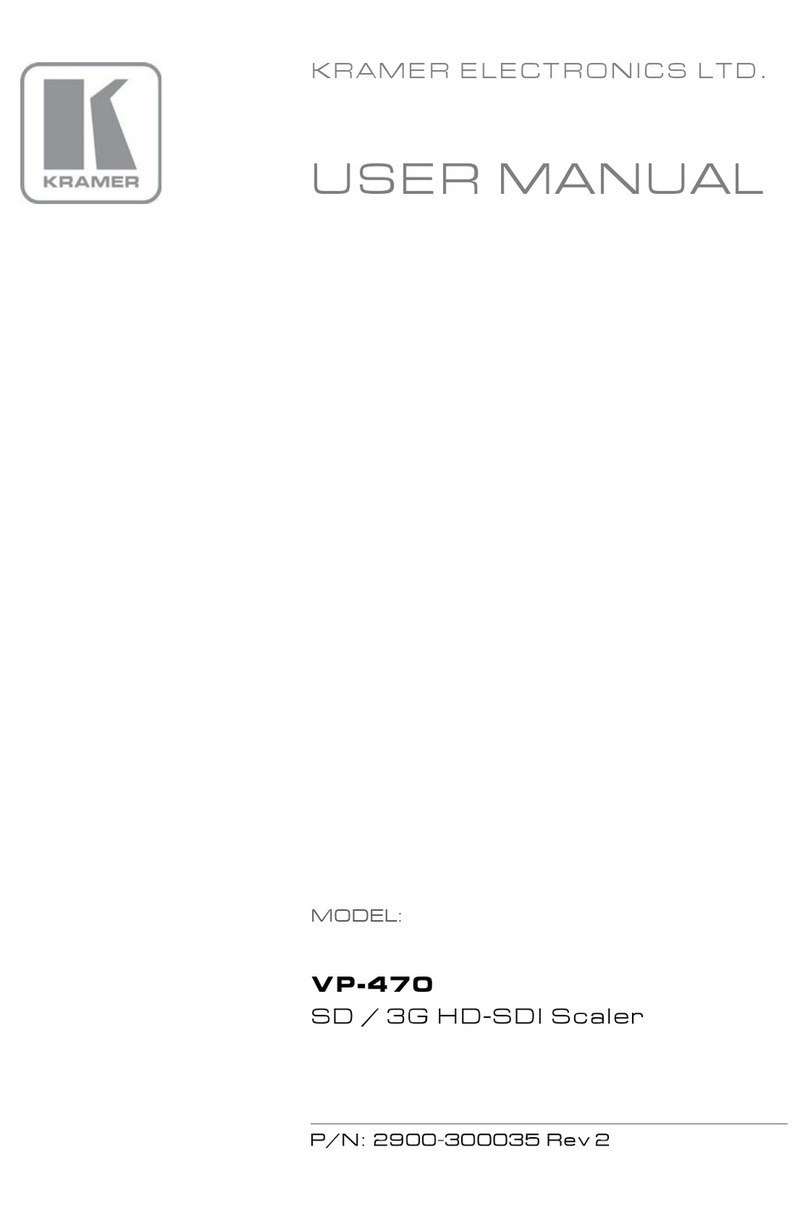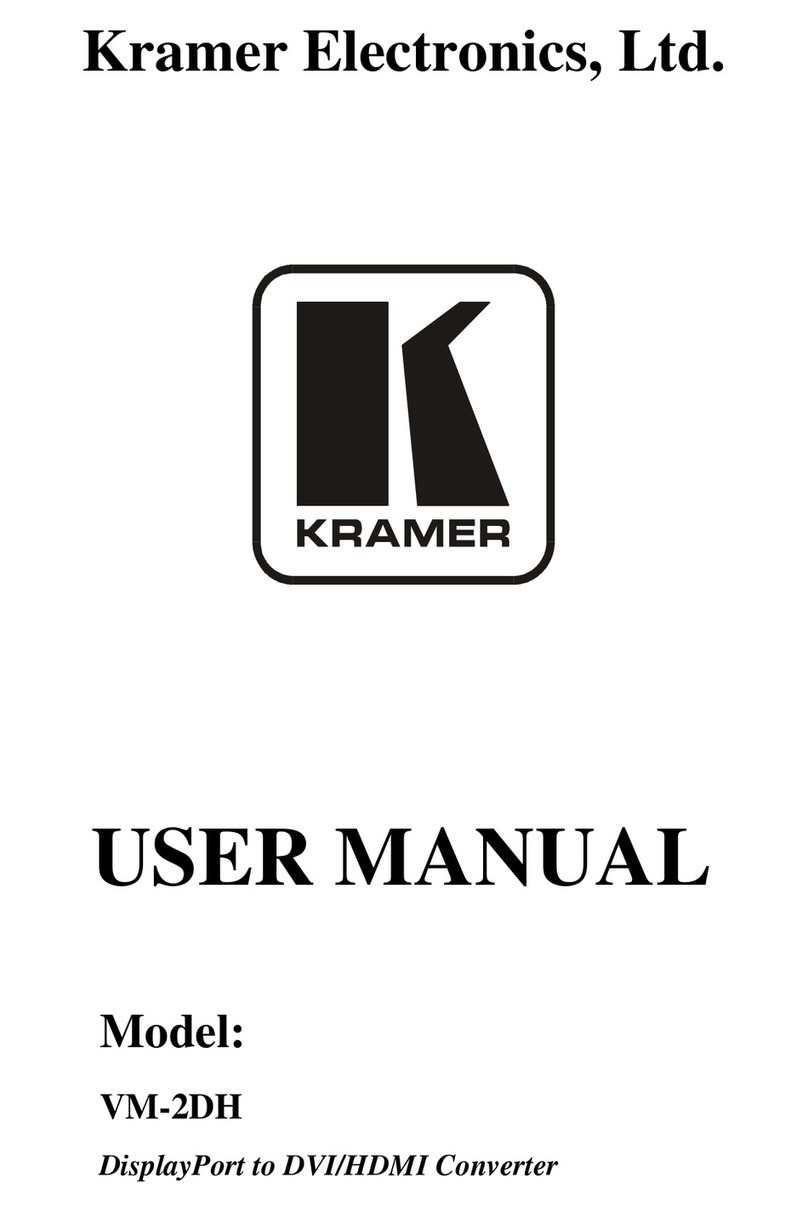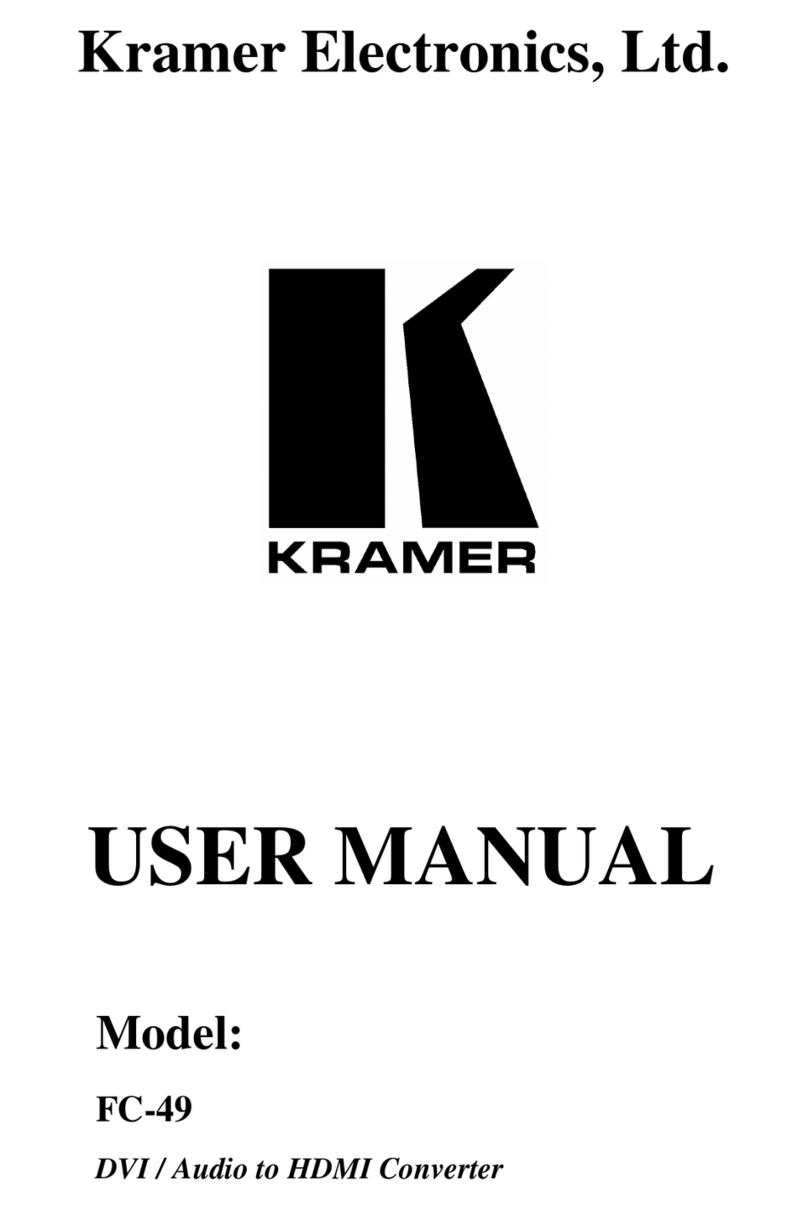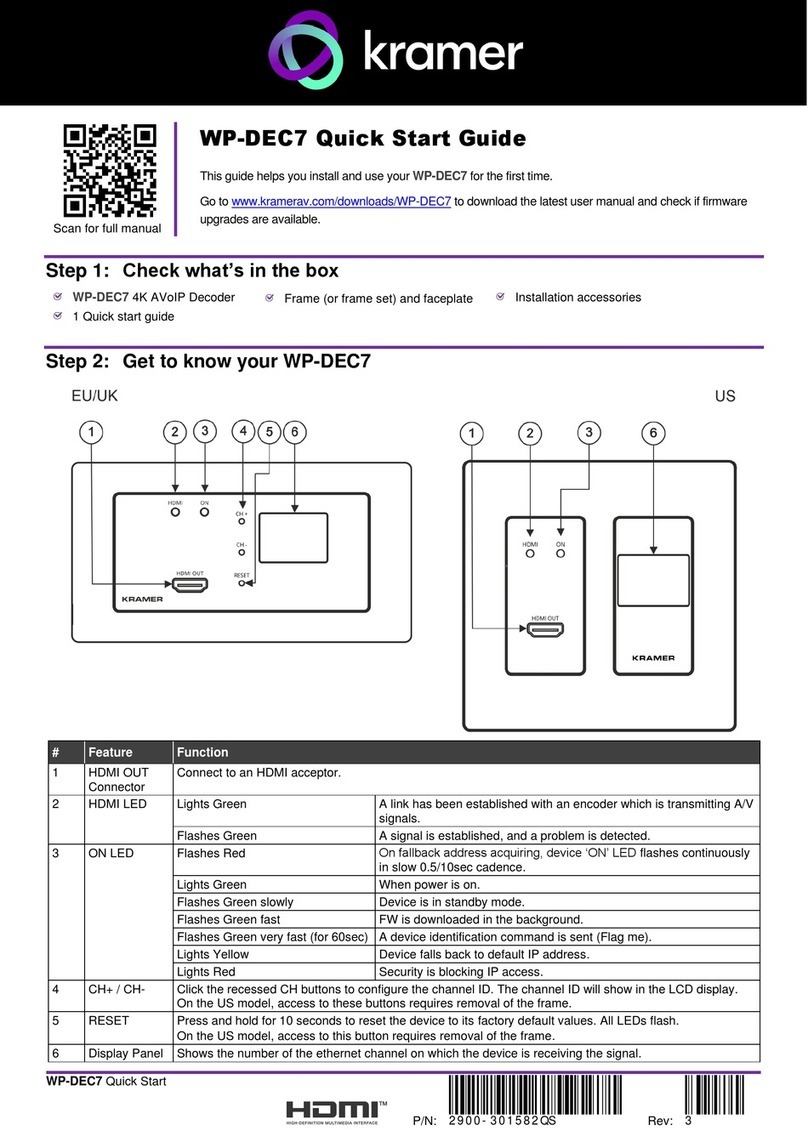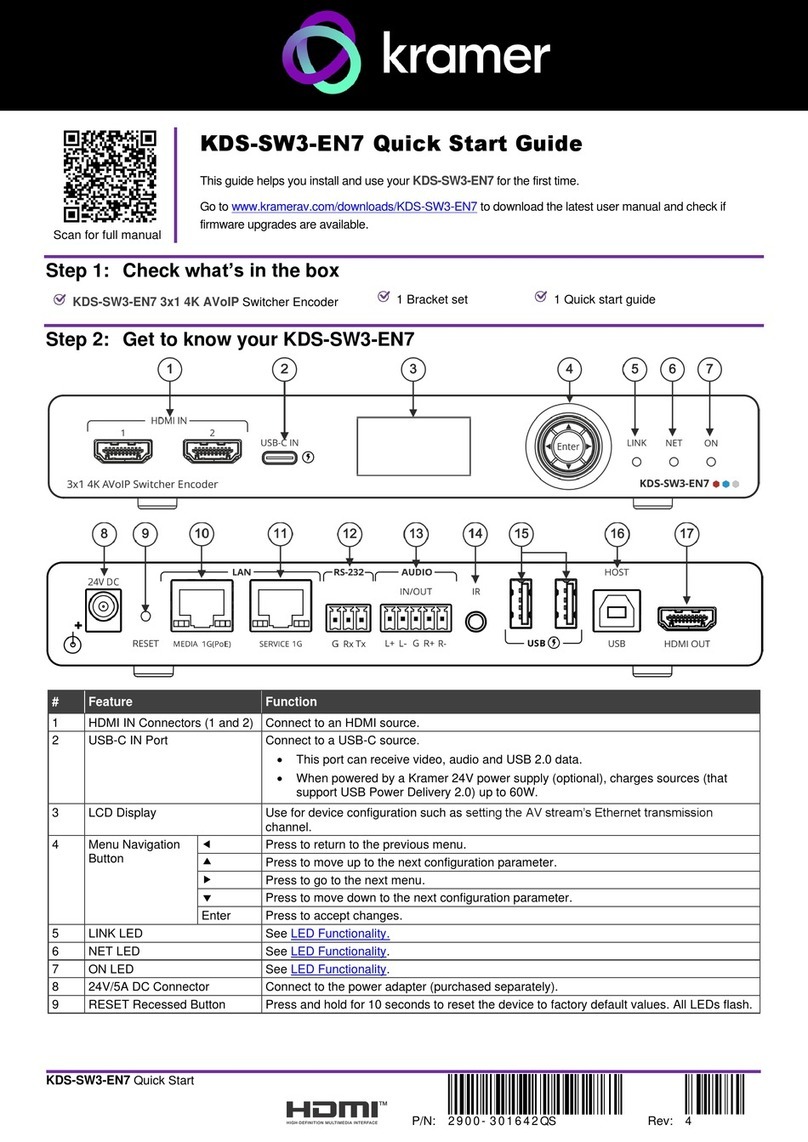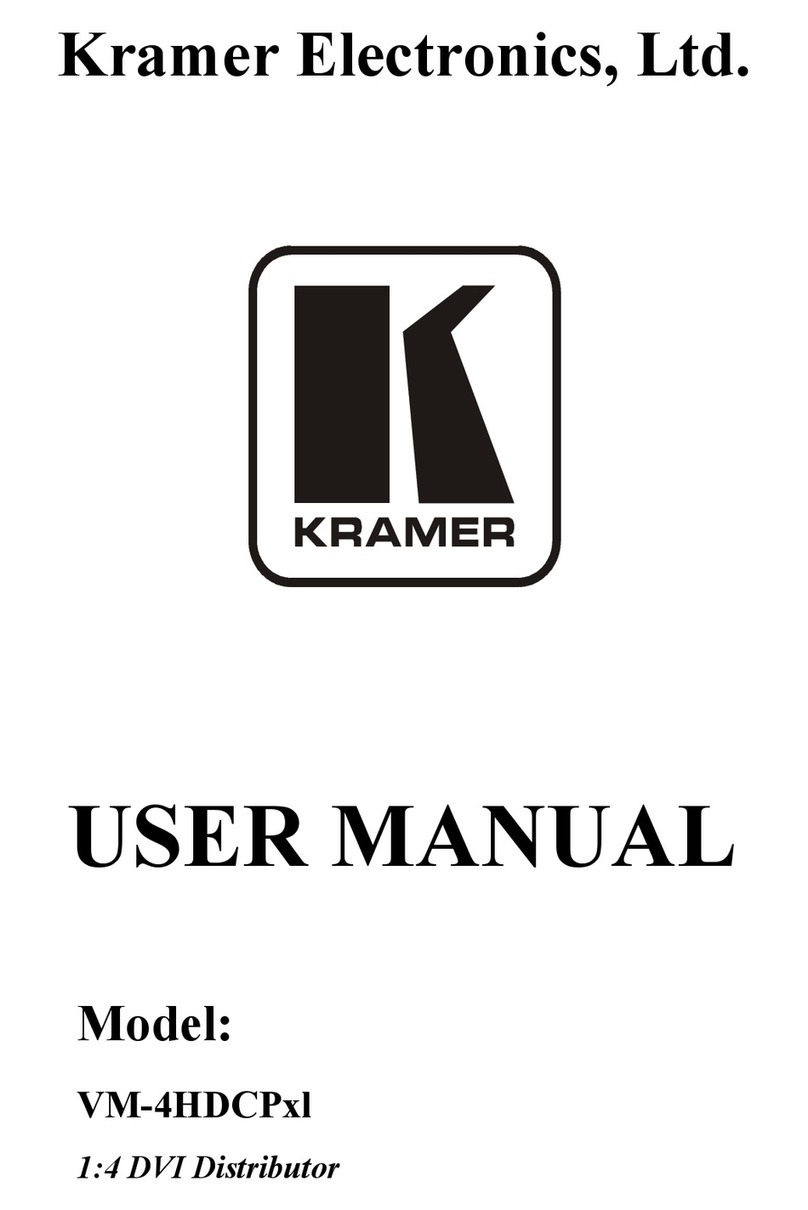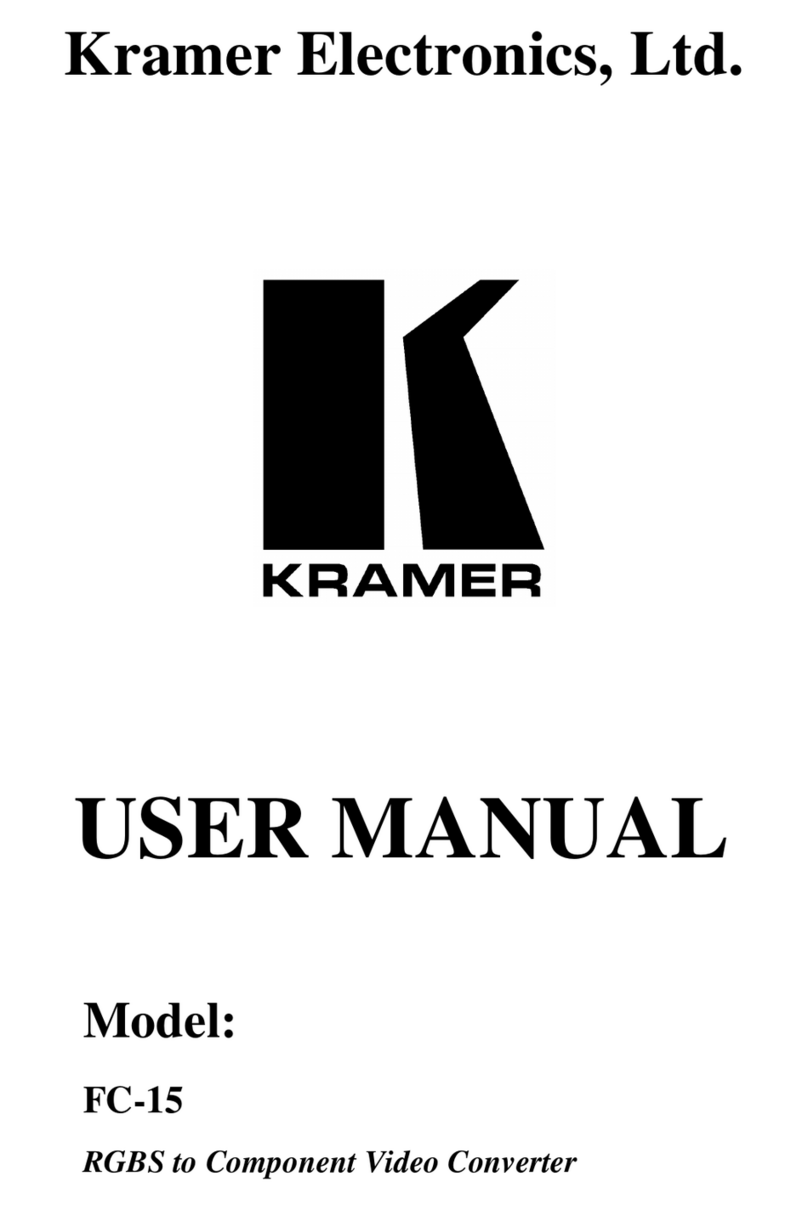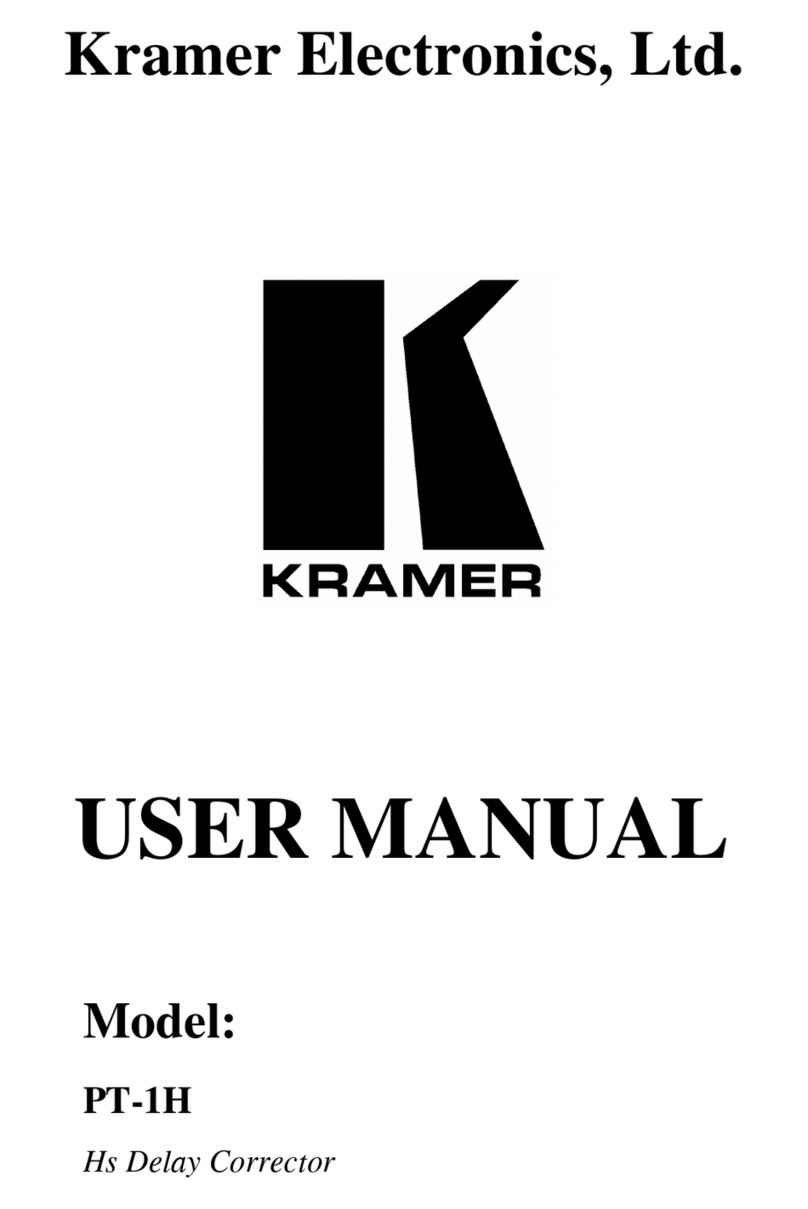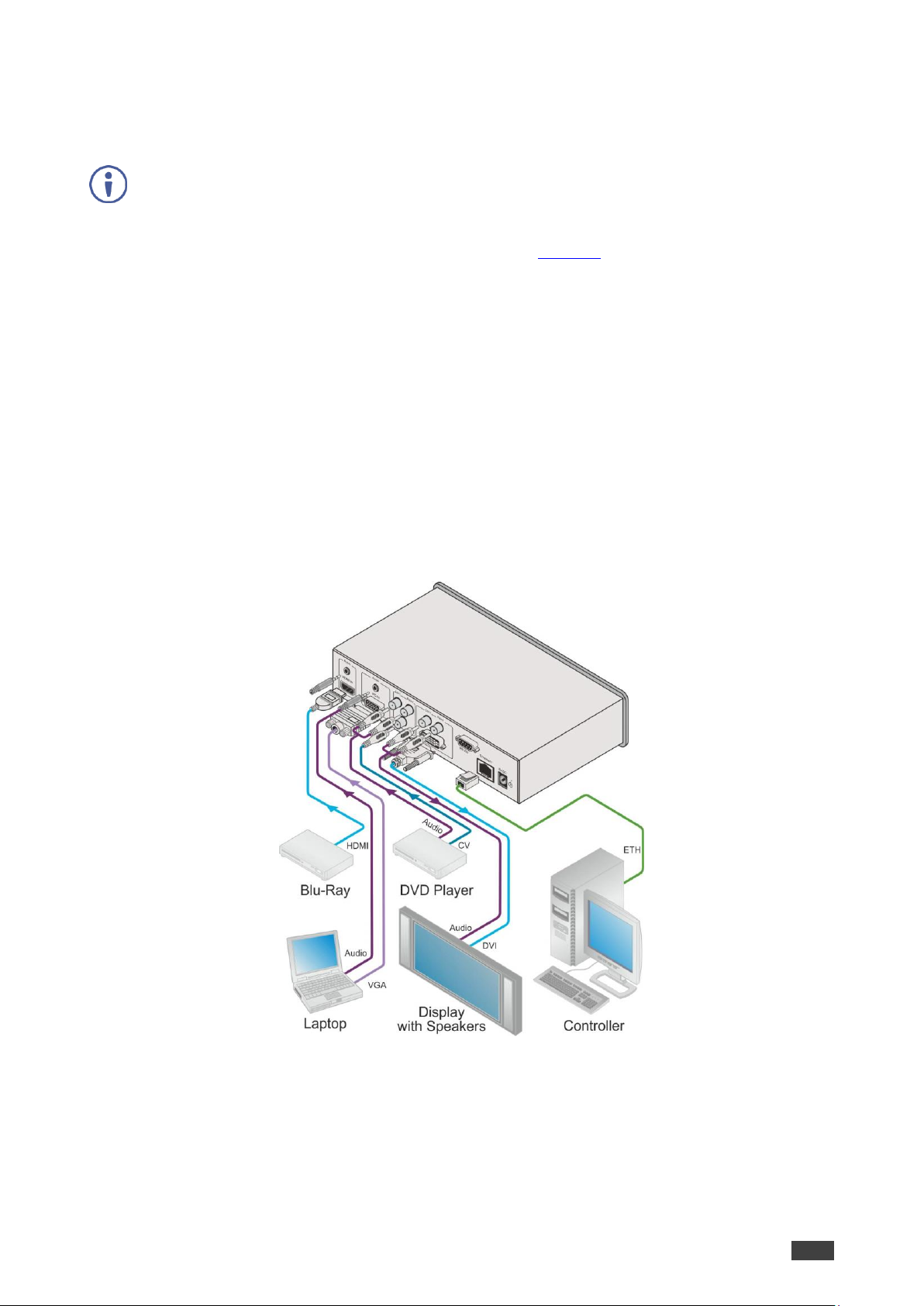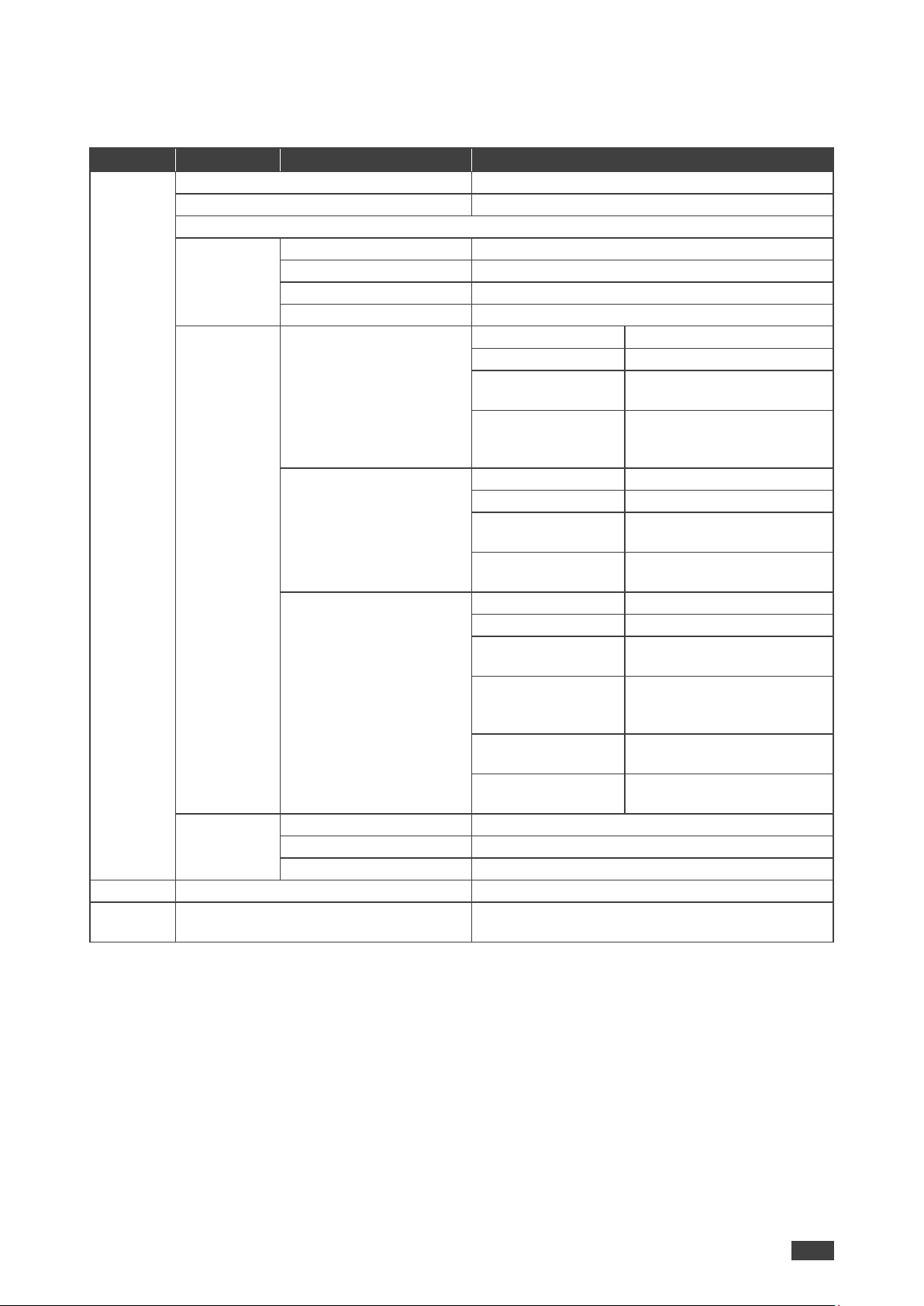Overview
The VP−439 is a high−performance digital scaler for computer graphics video, composite and
HDMI signals, including audio. It up− or down−scales the selected HDMI, CV or computer
graphics video/YPbPr input and outputs it to HDMI.
The audio input source is selectable from Web pages–either from the relevant analog audio
input, or de-embedded from the HDMI input. The audio output can be delayed for lip-sync
compensation, and is available on the analog stereo output, as well as being embedded onto
the HDMI output.
More specifically, the VP-439 features:
•HDTV compatibility and scales to resolutions up to 1080p/WUXGA
•Clean and quiet auto-switching that searches for valid signal when the input signal is
lost with no video glitches or audible clicks or noises
•Automatic detection and selection of the audio source for the HDMI input. Default
selection is HDMI –if this is not present, then the machine uses the audio from the
analog input
•Auto-power down if no valid input signal is detected for a period of 2 to 3 minutes, the
HDMI output is shut down, and the PC output syncs are disabled
•HDCP enabling/disabling
•Analog audio inputs for the CV, PC and HDMI inputs
•Lip sync delay
•An On-Screen Display (OSD) for easy setup and adjustment, accessible via the front-
panel buttons
•An OSD INFO screen showing the selected input source, input and output resolutions,
HDCP status, firmware version, etc.
•A built-in ProcAmp for convenient adjustment of video parameters, such as brightness,
contrast, color, sharpness and hue
•A non-volatile memory that retains the last settings used
•Convenient setup and control options –front panel buttons, OSD, Web page