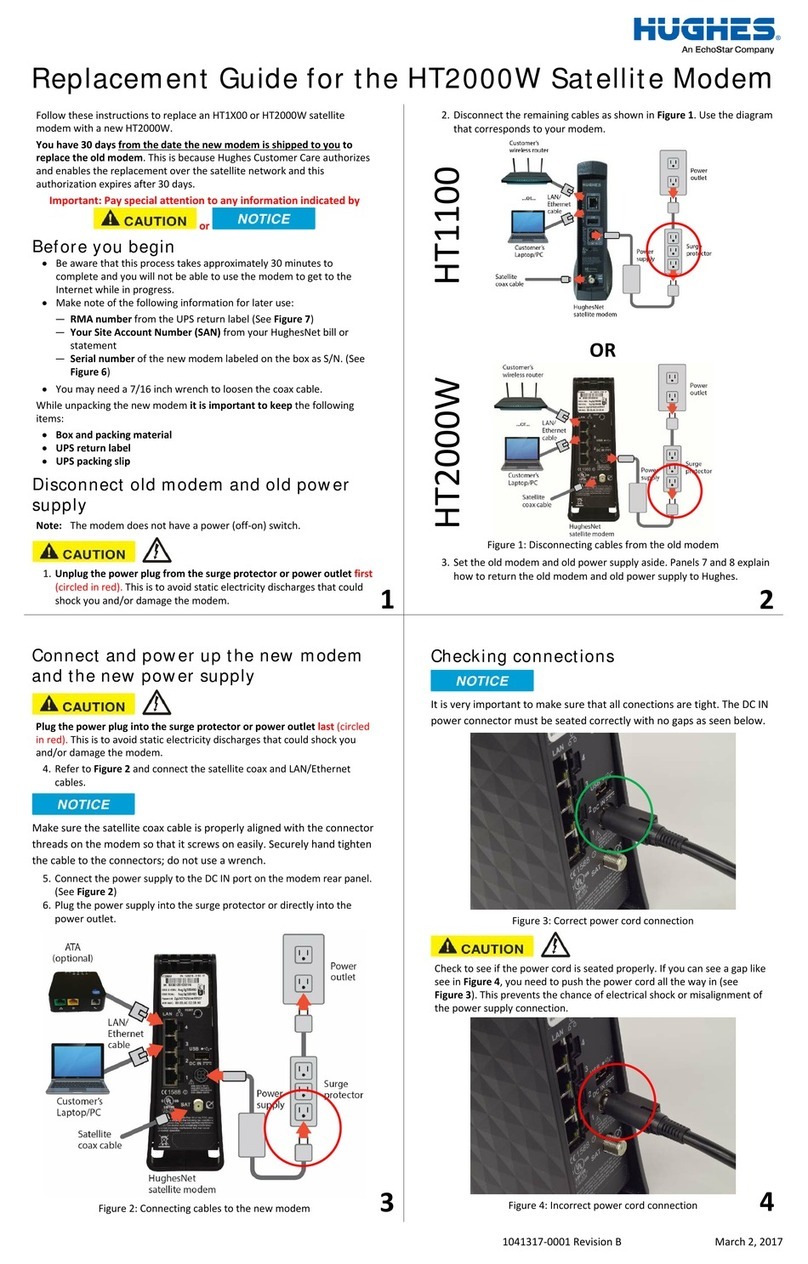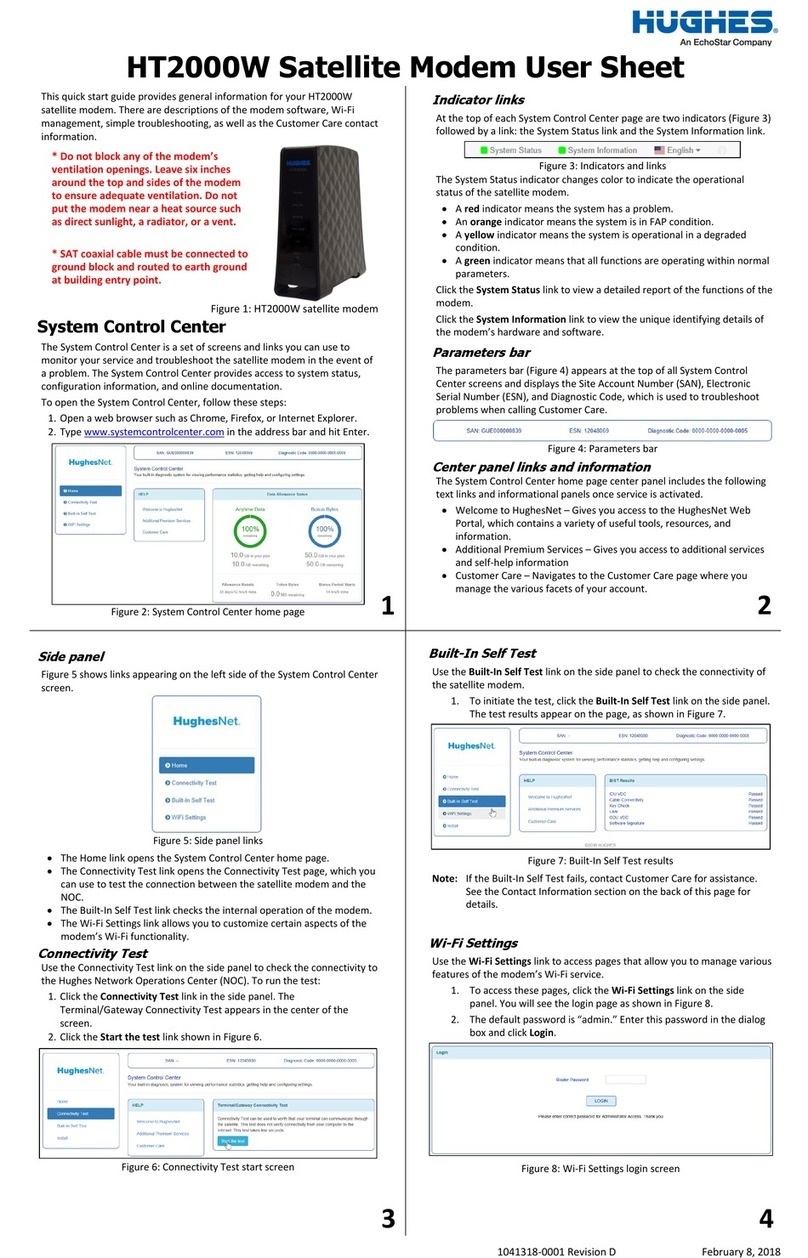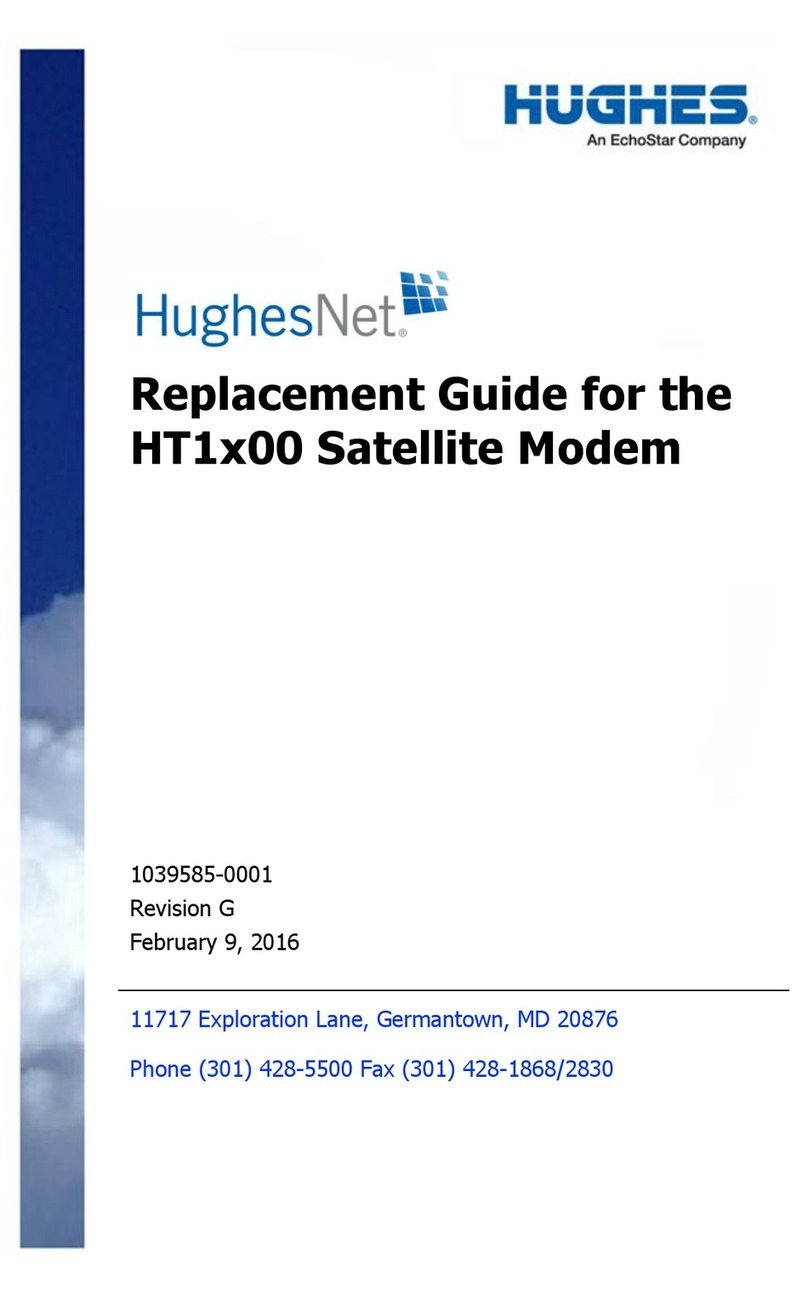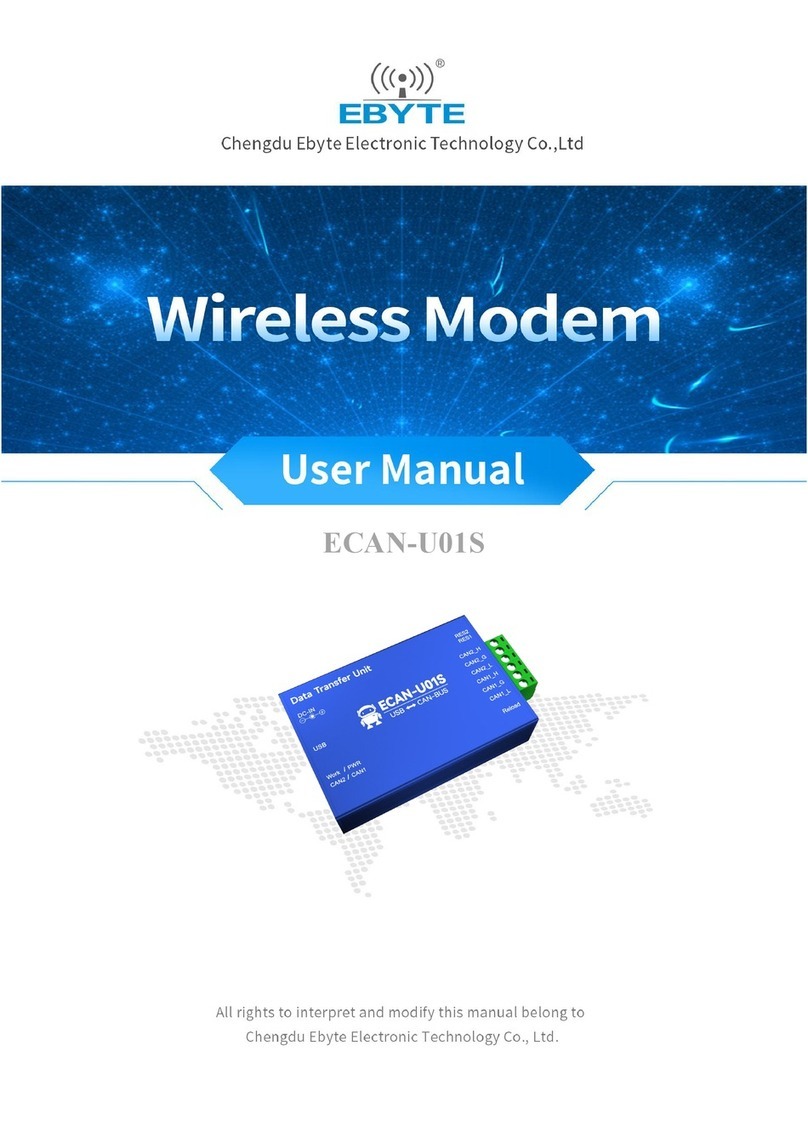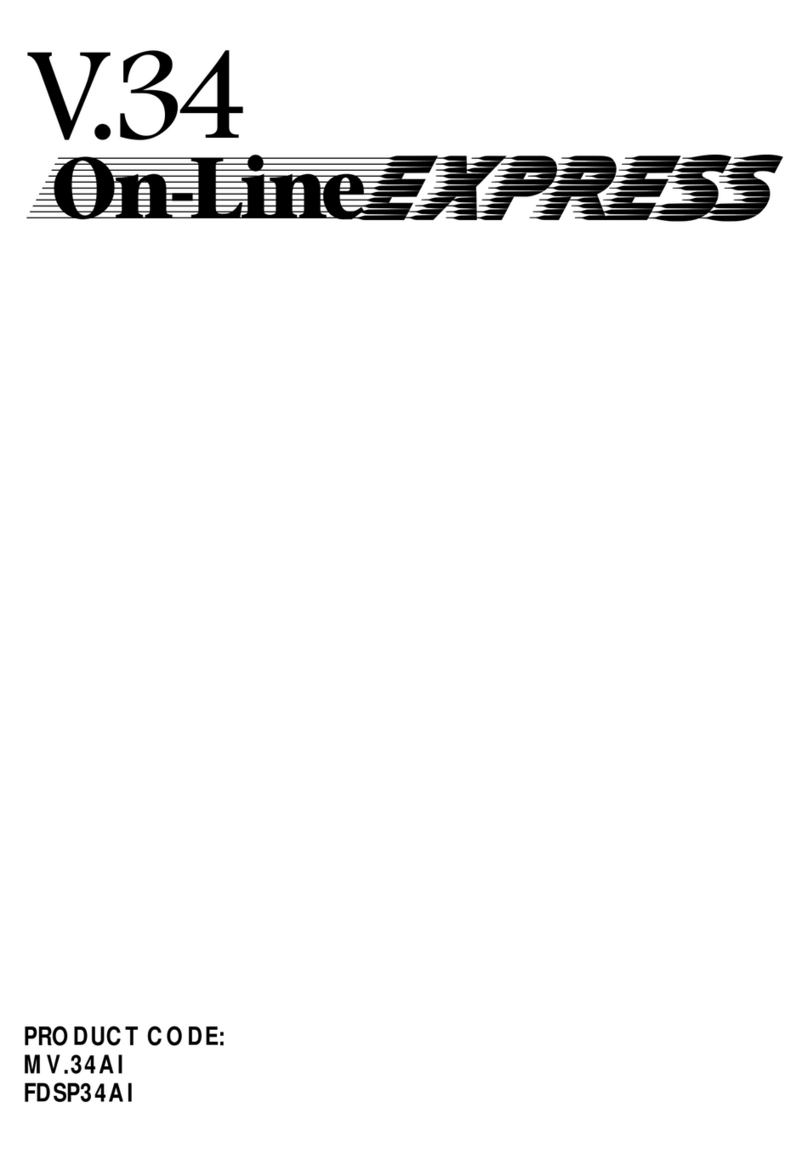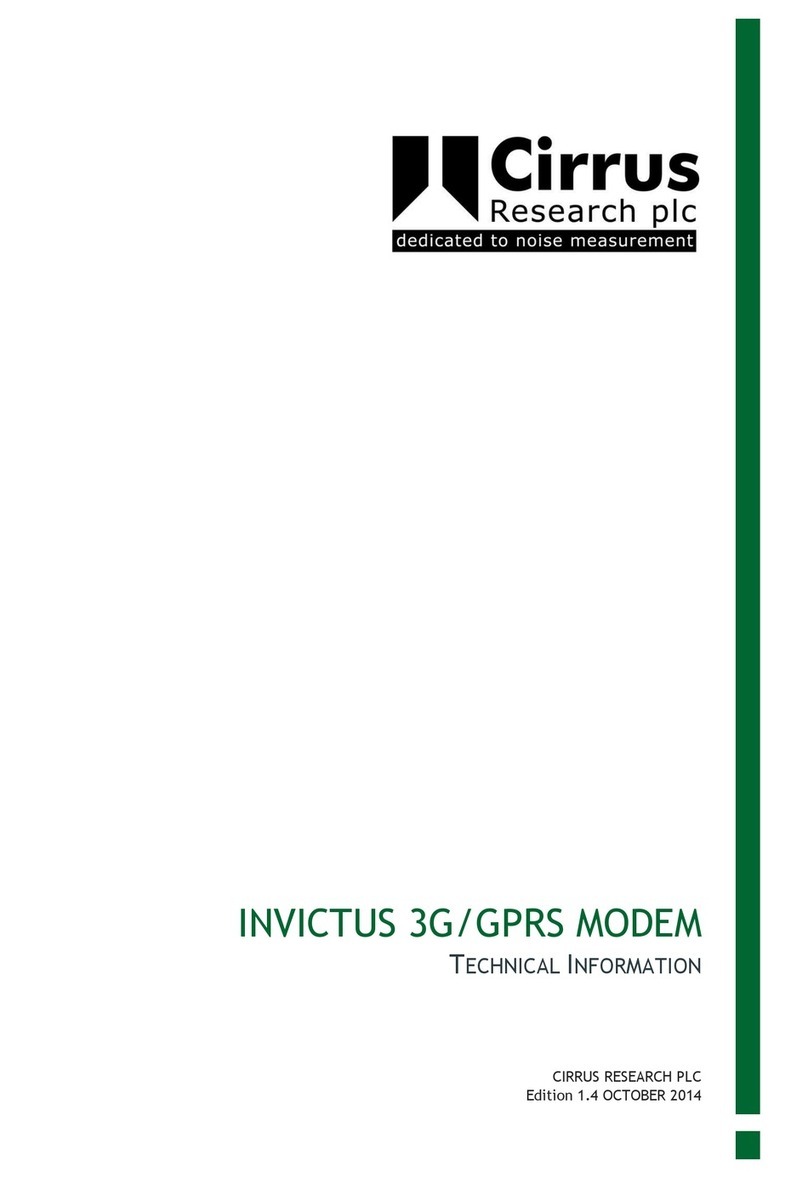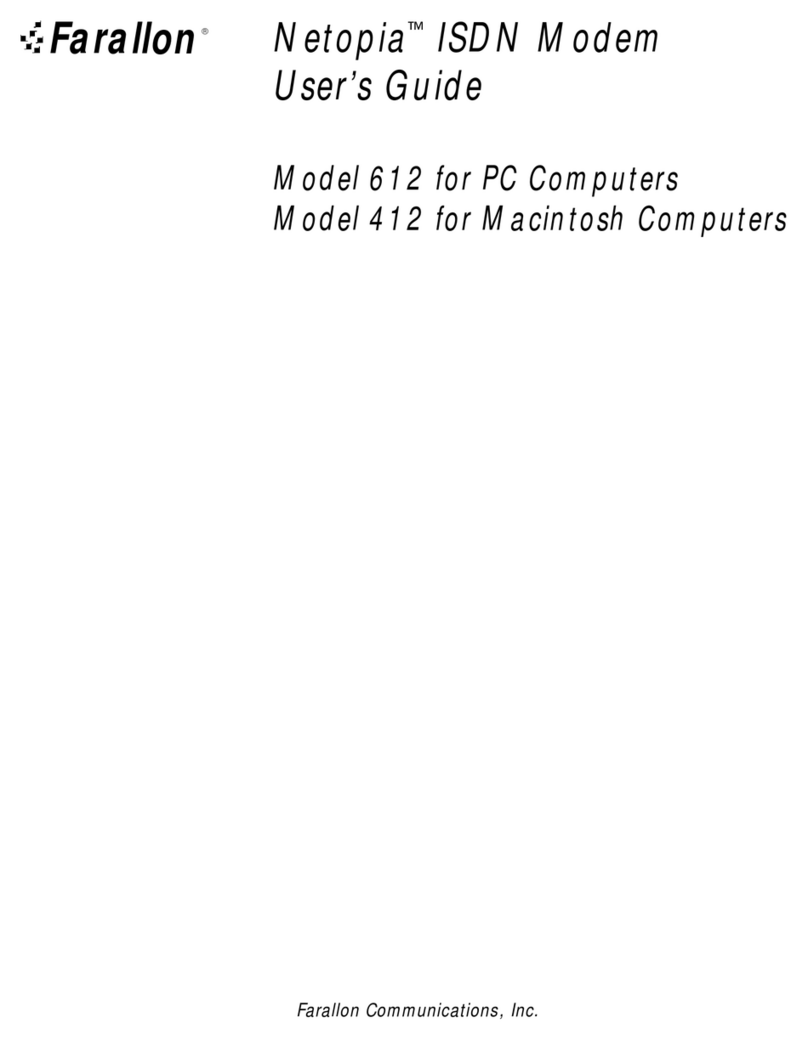EchoStar HUGHES HT2000W User manual

HT2000W Satellite Modem
User Guide
1041264-0001
Revision A
February 15, 2017
11717 Exploration Lane, Germantown, MD 20876
Phone (301) 428-5500 Fax (301) 428-1868/2830

Copyright © 2017 Hughes Network Systems, LLC
All rights reserved. This publication and its contents are proprietary to Hughes Network
Systems, LLC. No part of this publication may be reproduced in any form or by any means
without the written permission of Hughes Network Systems, LLC, 11717 Exploration Lane,
Germantown, Maryland 20876.
Hughes Network Systems, LLC has made every effort to ensure the correctness and
completeness of the material in this document. Hughes Network Systems, LLC shall not be liable
for errors contained herein. The information in this document is subject to change without
notice. Hughes Network Systems, LLC makes no warranty of any kind with regard to this
material, including, but not limited to, the implied warranties of merchantability and fitness for
a particular purpose.
Trademarks
HUGHES and Hughes Network Systems are trademarks of Hughes Network Systems, LLC. All
other trademarks are the property of their respective owners.

Contents
1041264-0001 Revision A
3
Contents
Contents ................................................................................................. 3
Understanding safety alert messages .................................................... 5
Messages concerning personal injury.................................................................... 5
Messages concerning property damage................................................................ 5
Safety symbols ....................................................................................................... 6
Additional symbols ...........................................................................................6
Chapter 1
Satellite modem overview...................................................................... 7
Description.............................................................................................................7
Operating environment .........................................................................................8
Ventilation and heat sources............................................................................8
Operating position............................................................................................ 9
Computer requirements ........................................................................................9
Networking and Internet browser requirements............................................. 9
Contact information.............................................................................................10
Power supply information ...................................................................................10
Connecting the modem power cord...............................................................11
Disconnecting the modem power cord ..........................................................11
Chapter 2
System Control Center.......................................................................... 13
Accessing the System Control Center.................................................................. 13
System Control Center home page......................................................................13
Indicator links .................................................................................................14
Parameters bar ...............................................................................................15
Side panel .......................................................................................................15
System Status page..............................................................................................16
System Information page.....................................................................................17
Connectivity test.................................................................................................. 17
Built-in self test....................................................................................................18
Chapter 3
Wi-Fi Configuration .............................................................................. 19
Getting Connected for the First Time ..................................................................19
Connecting via Ethernet .................................................................................19
Connecting via Wi-Fi with WPA Password......................................................19
Connecting via Wi-Fi with WPS setup.............................................................19
Basic Setup...........................................................................................................20
Logging into your HT2000W’s Wi-Fi configuration page................................20
Changing the administrator password ...........................................................20
Changing your Wi-Fi networks’ names and security settings.........................21
Enabling Guest Networks ............................................................................... 22
Rebooting your HT2000W ..............................................................................23

4
Contents
1041264-0001 Revision A
Advanced Settings................................................................................................24
Wireless ..........................................................................................................25
LAN..................................................................................................................28
DNS .................................................................................................................30
Firewall ...........................................................................................................30
NAT .................................................................................................................33
QoS .................................................................................................................35
Routing............................................................................................................36
IPv6 .................................................................................................................38
Chapter 4
LEDS...................................................................................................... 39
Front-panel LEDs..................................................................................................39
LAN port LEDs ......................................................................................................40
Appendix A
Specifications ....................................................................................... 43
HT2000W modem specifications.........................................................................43
Appendix B
Standards compliance .......................................................................... 45
Repairs in Canada ................................................................................................ 45
Electromagnetic interference (EMI) ....................................................................45
FCC Part 15 ..................................................................................................... 46
Canada Class B warning..................................................................................47
Class II Radio Equipment (per R&TTE Directive 1999/5/EC) ..........................47
Acronyms and abbreviations ................................................................ 51
Index .................................................................................................... 53

Understanding safety alert messages
1041264-0001 Revision A
5
Understanding safety alert messages
Safety alert messages call attention to potential safety hazards and tell you how to
avoid them. These messages are identified by the signal words DANGER, WARNING,
CAUTION, or NOTICE, as illustrated below. To avoid possible property damage,
personal injury, or in some cases possible death, read and comply with all safety
alert messages.
Messages concerning personal injury
The signal words DANGER, WARNING, and CAUTION indicate hazards that could
result in personal injury or in some cases death, as explained below. Each of these
signal words indicates the severity of the potential hazard.
DANGER indicates a potentially hazardous situation which, if not avoided, will result
in death or serious injury.
WARNING indicates a potentially hazardous situation which, if not avoided, could
result in death or serious injury.
CAUTION indicates a potentially hazardous situation which, if not avoided, could
result in minor or moderate injury.
Messages concerning property damage
A NOTICE concerns property damage only.
NOTICE is used for advisory messages concerning possible property damage,
product damage or malfunction, data loss, or other unwanted results
– but not
personal injury.

6
Understanding safety alert messages
1041264-0001 Revision A
Safety symbols
The generic safety alert symbol
calls attention to a potential personal injury hazard. It appears next to the DANGER,
WARNING, and CAUTION signal words as part of the signal word label. Other
symbols may appear next to DANGER, WARNING, or CAUTION to indicate a specific
type of hazard (for example, fire or electric shock). If other hazard symbols are used
in this document they are identified in this section.
Additional symbols
This document uses the following hazard symbols:
Indicates a safety message that concerns a potential electric
shock hazard.

Chapter 1 ●Satellite modem overview
1041264-0001 Revision A
7
Chapter 1
Satellite modem overview
This user guide describes the features and operation of the HT2000W satellite
modem, which provides Internet access by satellite. In this user guide, satellite
modem and modem both refer to the HT2000W satellite modem.
Description
The HT2000W satellite modem connects to a satellite network to provide Internet
service. The modem connects to a computer or local area network (LAN) via one of
its four (4) Ethernet ports and/or its two (2) wireless networks. Figure 1 shows the
front and back of the HT2000W.
After your HT2000W satellite modem has been installed, you can use your
computer’s web browser to access the Internet or an intranet.
Figure 1: HT2000W front and back

8
Chapter 1 ●Satellite modem overview
1041264-0001 Revision A
•Do not press the reset/rescue button on the HT2000W unless a customer
service representative tells you to do so.
•
The USB port is provided to support a future modem feature. Hughes does
not recommend plugging anything into this port at this time. Hughes will
inform you when this feature is available.
Operating environment
Observe the following requirements for the modem's operating environment.
Ventilation and heat sources
The modem must be adequately ventilated and kept away from sources of heat.
•Do not block any of the modem's ventilation openings.
•
Leave 6 inches of space around the top and sides of the modem to ensure
adequate ventilation and prevent overheating.
•
Do not place the modem near a heat source, such as direct sunlight, a radiator, a
heat register or vent, oven, stove, amplifier, or other apparatus that produces
heat.

Chapter 1 ●Satellite modem overview
1041264-0001 Revision A
9
Operating position
Operate the HT2000W modem only in an upright, vertical position, resting on its
built-in base, as shown in Figure 2. Any other position could result in insufficient
ventilation, overheating, and malfunction.
Figure 2: Modem operating position
Computer requirements
The computer that connects to the satellite modem should meet the minimum
requirements specified by the computer operating system manufacturer and the
following networking and browser requirements.
Networking and Internet browser requirements
•Ethernet port
•Ethernet network interface card (NIC) installed on your computer
•Ethernet cable
•A web browser with proxy settings disabled

10
Chapter 1 ●Satellite modem overview
1041264-0001 Revision A
Contact information
If you need operational, warranty, or repair support, who you should contact
depends on where you purchased your satellite modem. Please contact a customer
care representative in accordance with your service agreement.
Power supply information
•Always use the power supply provided with the satellite modem. The
modem's performance may suffer if the wrong power supply is used.
•Connect the power supply to a grounded outlet. A suitable surge
protector is recommended to protect the satellite modem from
possible damage due to power surges.
•Always connect the DC power cord to the HT2000W
rear panel before
applying power to the power supply. If you apply power to the power
supply and then connect the DC power cord, the satellite modem may
not perform properly and could be damaged.
•Observe the power standards and requirements of the country
where
it is installed.
If there is any reason to remove power from the satellite modem, always
unplug the
AC power cord from the power source (power outlet, power strip,
or surge protector). Do not remove the DC power cord from the modem's rear
panel. Doing so could result in an electrical shock or damage the modem.
When you re
-apply power to the modem, plug the AC power cord into the
power source.

Chapter 1 ●Satellite modem overview
1041264-0001 Revision A
11
Connecting the modem power cord
The HT2000W power cord connector uses a locking mechanism to ensure it stays
snugly connected to the modem. Make sure the connector is oriented correctly
when plugging it into the DC IN port; the flat side of the plug should face the
modem’s side panel nearest to the port.
Figure 3 explains how to correctly orient the power cord connector. When
connecting the power cord, you must push the connector into the DC IN port until it
clicks. This indicates the power cord is locked into the modem.
Figure 3: Aligning the power cord connector
Disconnecting the modem power cord
The power cord connector has a hard plastic sleeve (marked with two arrows) that
you must slide backward when removing the cord from the modem. Sliding the
sleeve backward disengages the connector’s locking mechanism. See Figure 4.
Figure 4: Power cord connector
Connector sleeve
Slide sleeve to disengage locking mechanism
Flat
side of
plug

12
Chapter 1 ●Satellite modem overview
1041264-0001 Revision A
When removing the power cord, brace the modem with one hand. Use your other
hand to slide the power connector sleeve toward you (away from the modem) and
pull the power cord from the DC IN port. See Figure 5.
Important: If the power cord does not easily disconnect from the DC IN port, do
not force it. Doing so could damage the modem.
Figure 5: Disconnecting the power cord from the modem
Slide the power
connector sleeve toward
you and pull the power
cord to disconnect it.
Secure the modem
with one hand.

Chapter 2 ●System Control Center
1041264-0001 Revision A
13
Chapter 2
System Control Center
The System Control Center is a set of screens and links you can use to monitor your
service and troubleshoot the satellite modem in the event of a problem. The System
Control Center provides access to system status, configuration information, and
online documentation.
Access the System Control Center through a web browser on a computer connected
to the satellite modem. Use the System Control Center to find system information
for configuring networks or to check system performance if the satellite modem
does not seem to be functioning properly.
Accessing the System Control Center
To access the System Control Center website, first connect a computer with a web
browser to the satellite modem's LAN port. The System Control Center is hosted on
the modem, so your computer does not have to be connected to the Internet to
access the site.
To open the System Control Center, double-click the System Control Center shortcut
on your computer’s desktop, or follow these steps:
1. Open a web browser.
2. In the browser address bar, type 192.168.0.1 and press Enter.
System Control Center home page
The System Control Center home page contains numerous links to satellite modem
features and important information regarding operation of your satellite modem.
Figure 6 shows the System Control Center home page. Your home page may look
slightly different depending on your service provider.

14
Chapter 2 ●System Control Center
1041264-0001 Revision A
Figure 6: System Control Center
Indicator links
At the top of each System Control Center page are two indicators followed by a text
link (Figure 7), as well as a language selection drop-down.
Figure 7: Indicators and links
Each text link navigates to a page in the System Control Center. Table 1 describes
the destination page for each link.
Table 1: Destination pages
Indicator
Destination
Description
System Status
System Status page
Gives important information about
the satellite modem’s operational
status.
System Information
System Information page
General information screen that
identifies software and hardware
versions and other important
satellite connection information.
The System Status indicator also changes color to indicate the operational status of
the satellite modem.

Chapter 2 ●System Control Center
1041264-0001 Revision A
15
•Red: The system has a problem.
•Yellow: The system is operational, but under a degraded condition.
•Green: The system is functioning within normal parameters.
Parameters bar
The parameters bar appears at the top of all System Control Center screens as
shown in Figure 8. This bar displays three important fields of information:
•SAN –Site account number (SAN), which identifies the installation site.
•ESN – Electronic serial number assigned to the modem.
•Diagnostic Code – Used to troubleshoot problems.
Figure 8: Parameters bar
Side panel
The following links appear on the left side panel of each System Control Center
screen as shown in Figure 9.
Figure 9: Side panel links
Home
Opens the System Control Center home page.
Connectivity Test
Opens the Connectivity Test page, which you can use to test the connection
between the satellite modem and the NOC.
Built-In Self Test
Checks the internal operation of the modem.

16
Chapter 2 ●System Control Center
1041264-0001 Revision A
WiFi Settings
Allows the user to customize certain aspects of the modem’s Wi-Fi functionality.
Note:Some of these links may not appear because they are not enabled by the
service provider.
System Status page
The System Status page lists parameter information vital to the proper operation of
the HT2000W. Available system status values (as shown in Figure 10) may vary,
depending on how your satellite modem is configured.
Figure 10: System Status page

Chapter 2 ●System Control Center
1041264-0001 Revision A
17
System Information page
The System Information page (shown in Figure 11) provides system information for
the satellite modem, such as identification information, software versions, and
satellite information.
Figure 11: System Information page
Connectivity test
To test your connectivity:
1. Click the Connectivity Test link on the side panel. The Terminal/Gateway
Connectivity Test panel appears in the center of the screen.
2. Click Start the test, as shown in Figure 12.
Figure 12: Starting the connectivity test
3. A progress bar appears in the Terminal/Gateway Connectivity Test panel,
indicating the test has started.

18
Chapter 2 ●System Control Center
1041264-0001 Revision A
4. When the test completes, the results appear in the center panel. Figure 13
shows the results of the test.
Figure 13: Connectivity test results
Built-in self test
Use the Built-In Self Test link on the side panel to check the connectivity of the
satellite modem. To initiate the test:
1. Click the Built-In Self Test link on the side panel.
2. The test results appear in the BIST Results panel, as shown in Figure 14.
Figure 14: Built-In Self Test screen
Note: If the Built-In Self Test fails, contact Customer Care at 1-866-347-3292
for assistance.

Chapter 3 ●Wi-Fi Configuration
1041264-0001 Revision A
19
Chapter 3
Wi-Fi Configuration
Getting Connected for the First Time
Connecting via Ethernet
1. Using the provided Ethernet cable, connect one end of the cable to one of the
open LAN ports on the rear of the HT2000W, connect the other end to your
PC’s Ethernet port.
2. Ensure lights are blinking on the LAN port you have connected your PC to. If
lights are not blinking, ensure that the connector on the cable is fully seated in
the LAN port.
3. You are now connected to your HT2000W.
Connecting via Wi-Fi with WPA Password
1. On the rear of the HT2000W is a label containing the default SSID (Wi-Fi
Network Name) for both 2.4GHz and 5GHz networks, as well as the password
to connect to the Internet.
2. On your Wi-Fi enabled device, choose either the 2.4GHz or 5GHz network
name in your Wi-Fi setup utility. Enter the password noted from the rear of
the unit when prompted.
3. You are now connected to your HT2000W.
Connecting via Wi-Fi with WPS setup
WPS setup is supported only on Windows and Android devices.
1. Put your device into WPS pairing mode (this step varies by device).
2. Once your device tells you to, press the WPS button on the HT2000W.
3. Your device should then connect to the HT2000W’s wireless network
automatically.
4. You are now connected to your HT2000W.

20
Chapter 3 ●Wi-Fi Configuration
1041264-0001 Revision A
Basic Setup
Logging into your HT2000W’s Wi-Fi configuration page
1. Connect to your HT2000W.
2. Open your internet browser and navigate to http://192.168.42.1.
3. You will be presented with a login screen, the default password is “admin.”
4. Click Login.
Figure 15: Wi-Fi login page
Changing the administrator password
We recommend you change this immediately upon installation. Choose a password
that is easy to remember but cannot be easily guessed.
1. Login to your HT2000W’s Wi-Fi configuration page.
2. On the left panel, select Administration.
Other manuals for HUGHES HT2000W
2
Table of contents
Other EchoStar Modem manuals
Popular Modem manuals by other brands

axing
axing EOC 1-31 Operation instructions

TRENDnet
TRENDnet TFM-PCIV92A - DATA SHEETS Installation

Sony Ericsson
Sony Ericsson GC89 - Ericsson EDGE/Wireless LAN PC Card user manual

Acanac
Acanac TC4400 Setup guide

Sierra Wireless
Sierra Wireless AirCard 402 quick start guide

Digicom
Digicom Pocket GPRS Micro Industrial quick guide