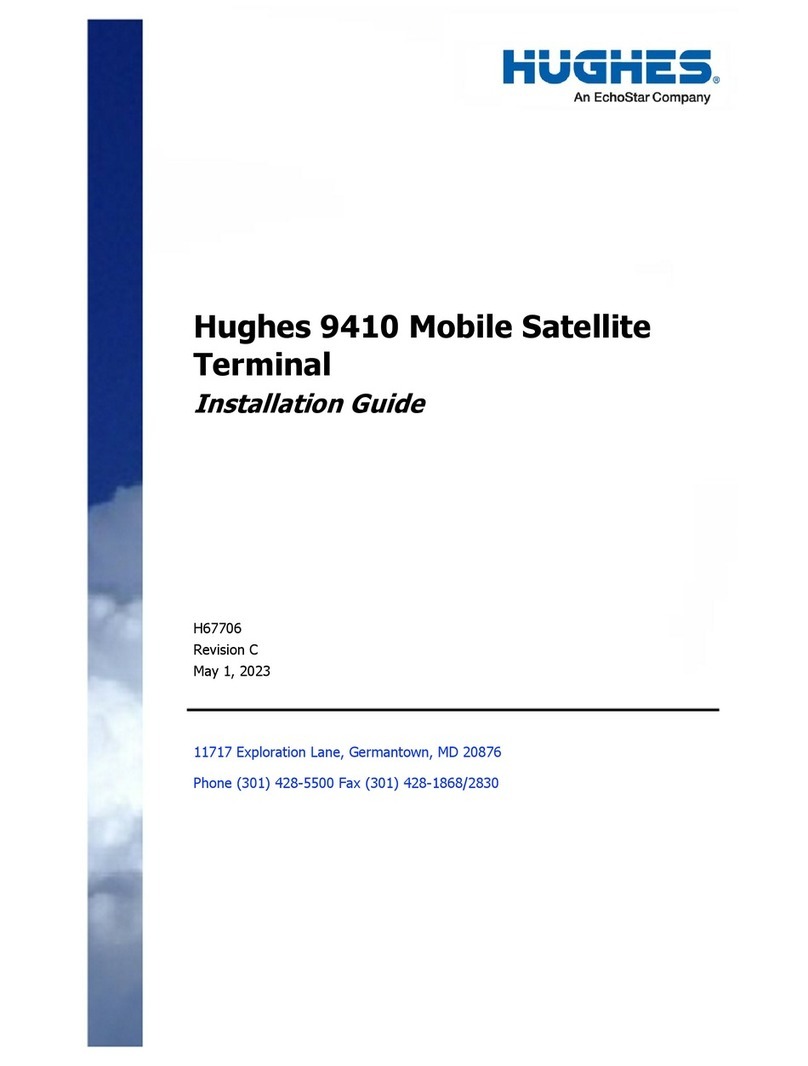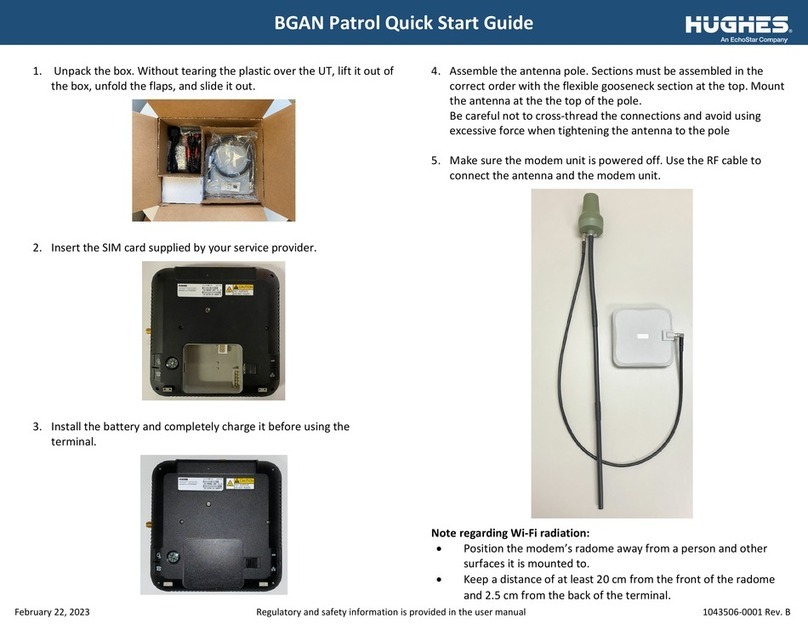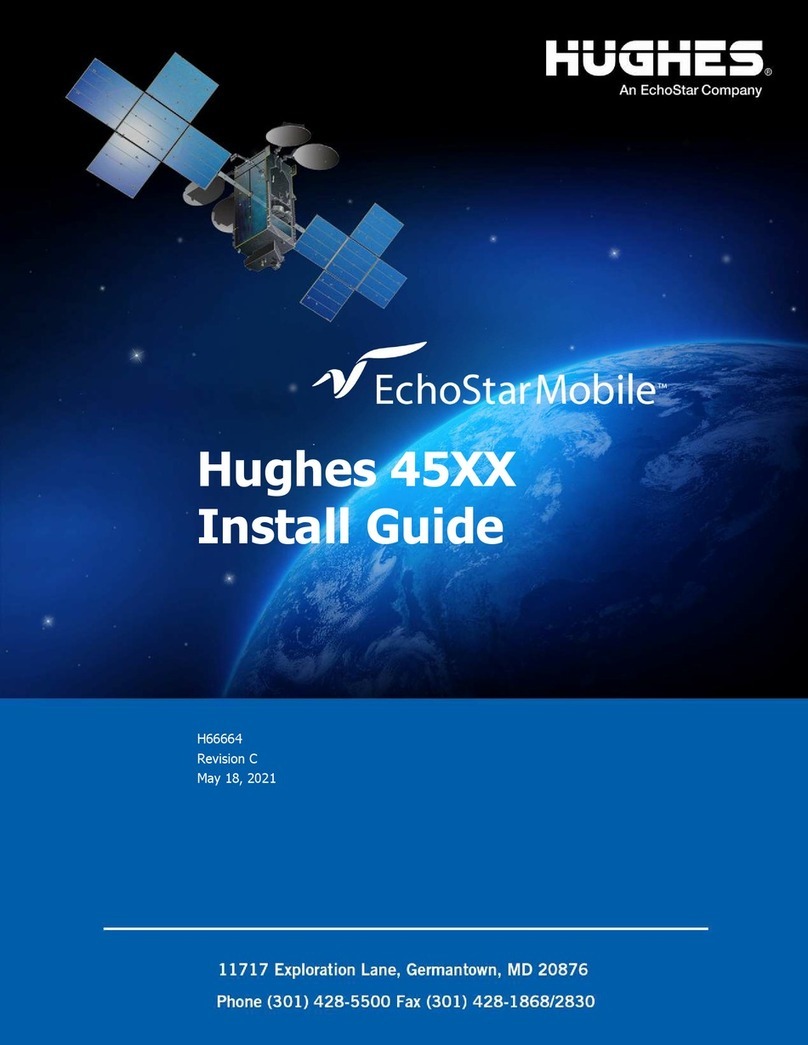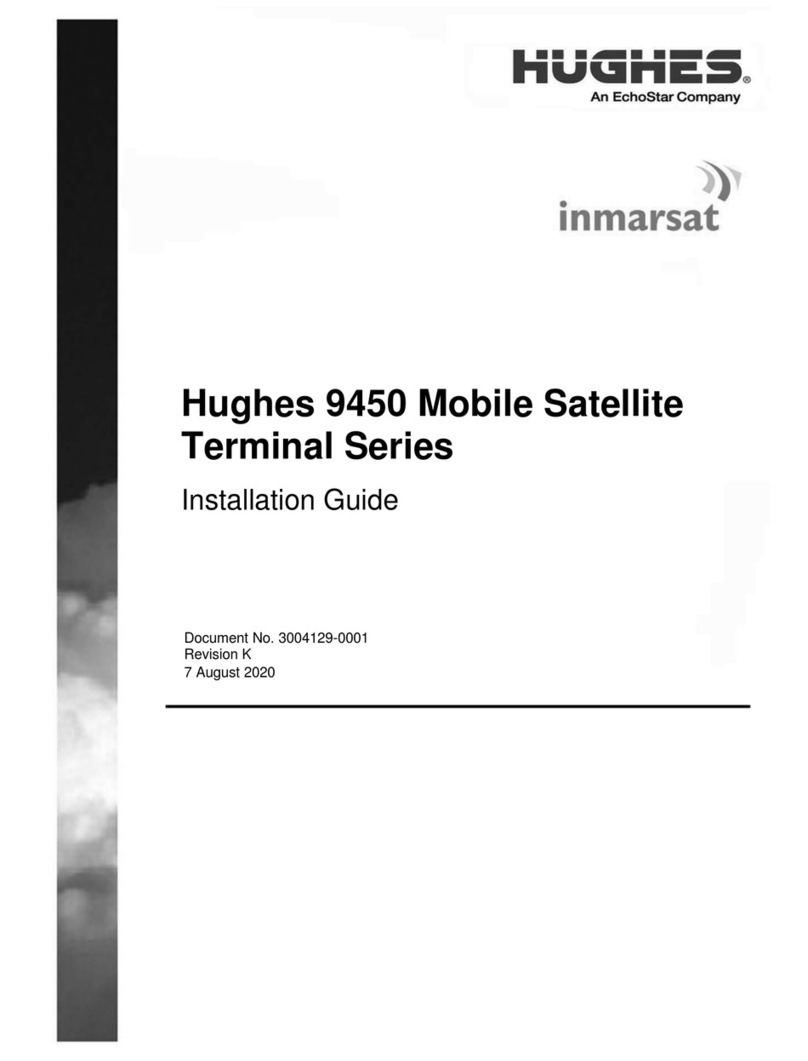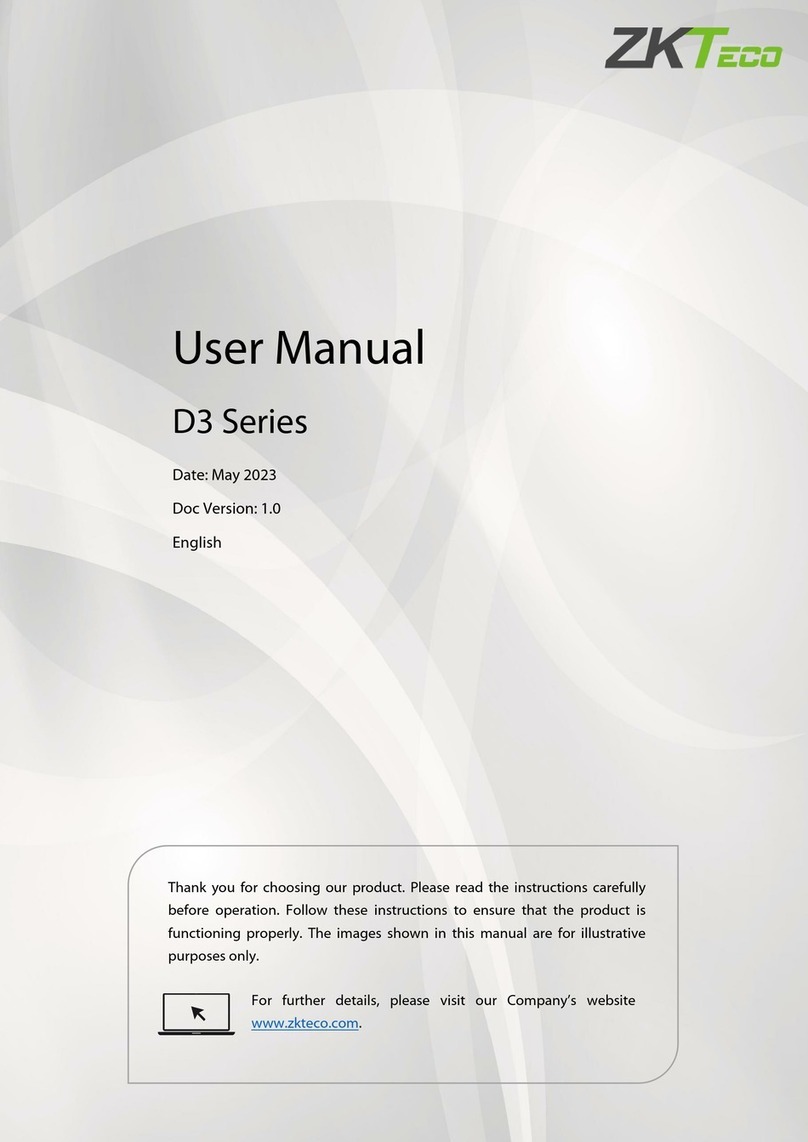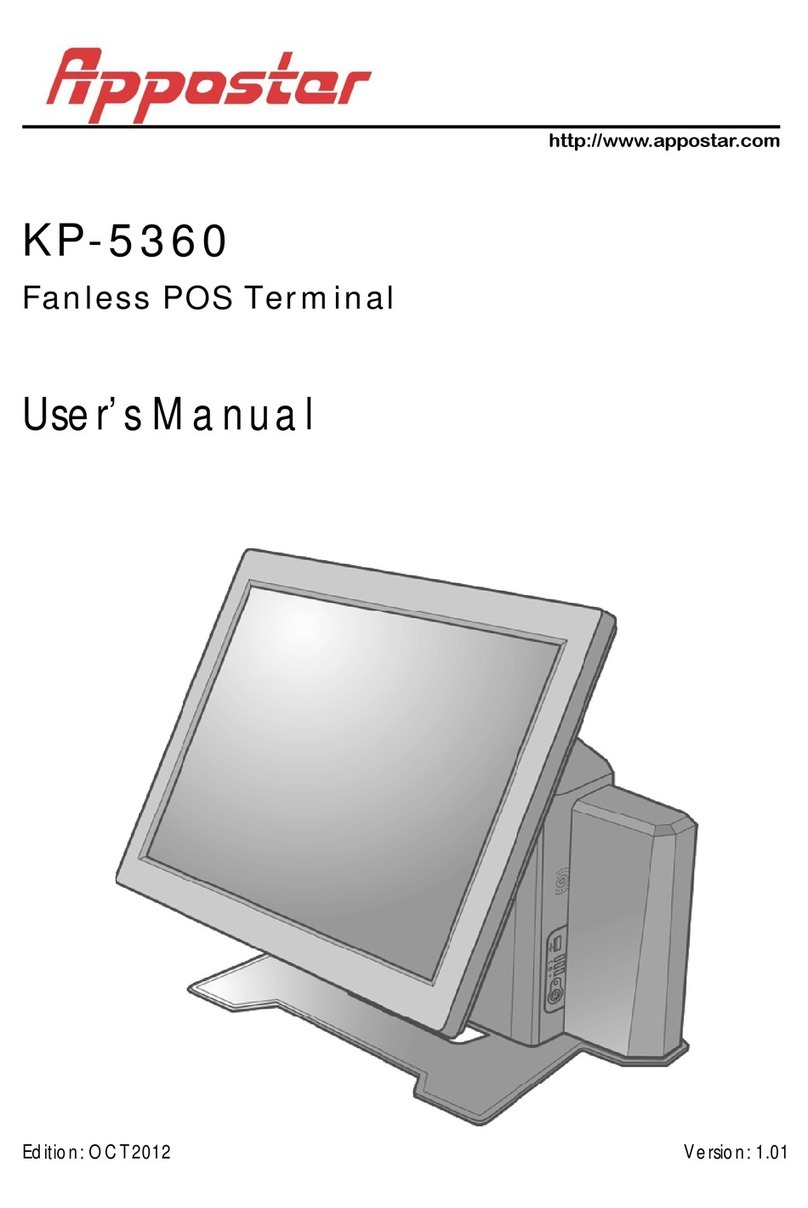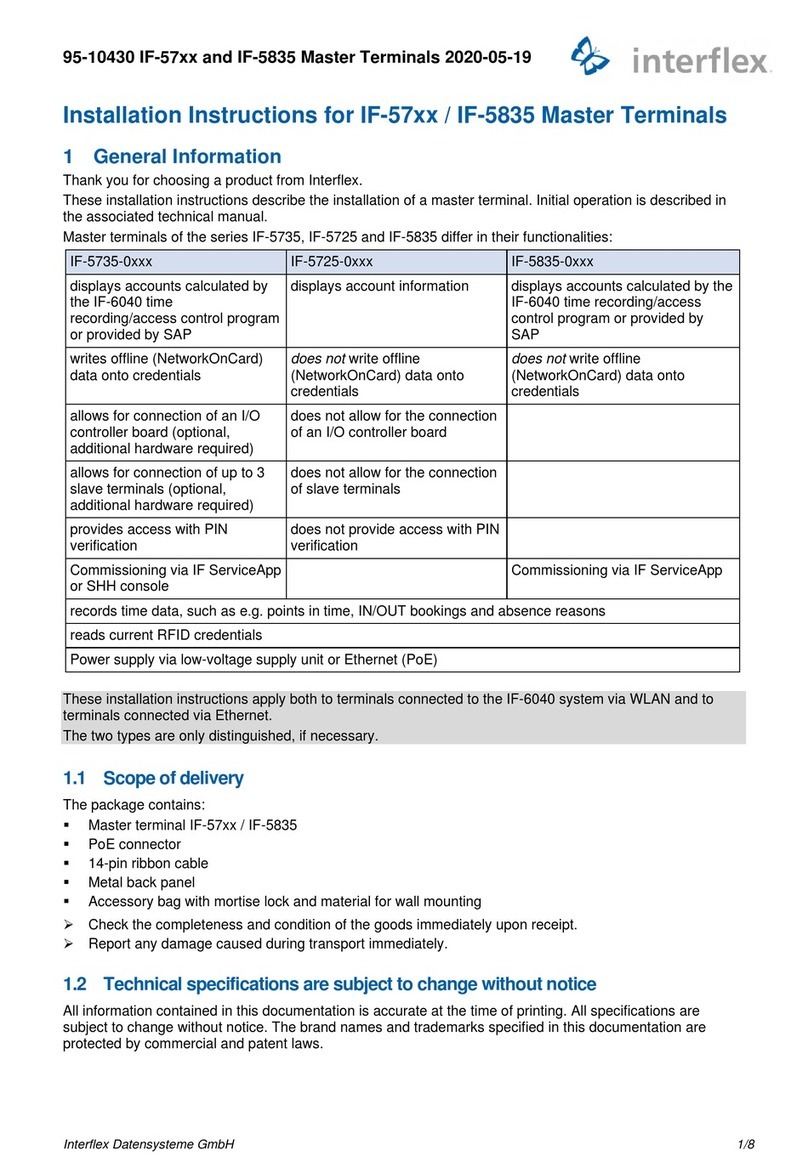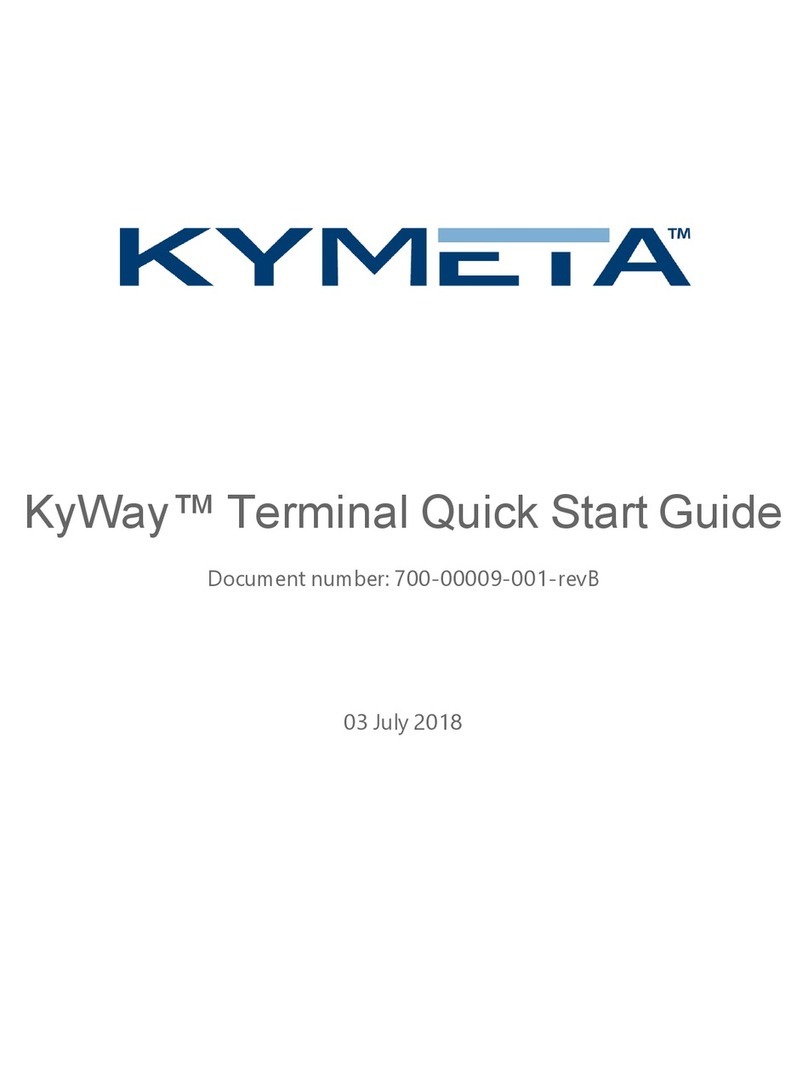EchoStar immarsat BGAN Patrol 9203 User manual

BGAN Patrol
Hughes 9203
User Guide
H69044
Revision 3
20 February 2023

Copyright © 2022, 2023 Hughes Network Systems, LLC
All rights reserved. This publication and its contents are proprietary to Hughes Network
Systems, LLC. No part of this publication may be reproduced in any form or by any means
without the written permission of Hughes Network Systems, LLC, 11717 Exploration Lane,
Germantown, Maryland 20876.
Hughes Network Systems, LLC has made every effort to ensure the correctness and
completeness of the material in this document. Hughes Network Systems, LLC shall not
be liable for errors contained herein. The information in this document is subject to change
without notice. Hughes Network Systems, LLC makes no warranty of any kind with regard
to this material, including, but not limited to, the implied warranties of merchantability and
fitness for a particular purpose.
Trademarks
Hughes and Hughes Network Systems are trademarks of Hughes Network Systems, LLC.
All other trademarks are the property of their respective owners.
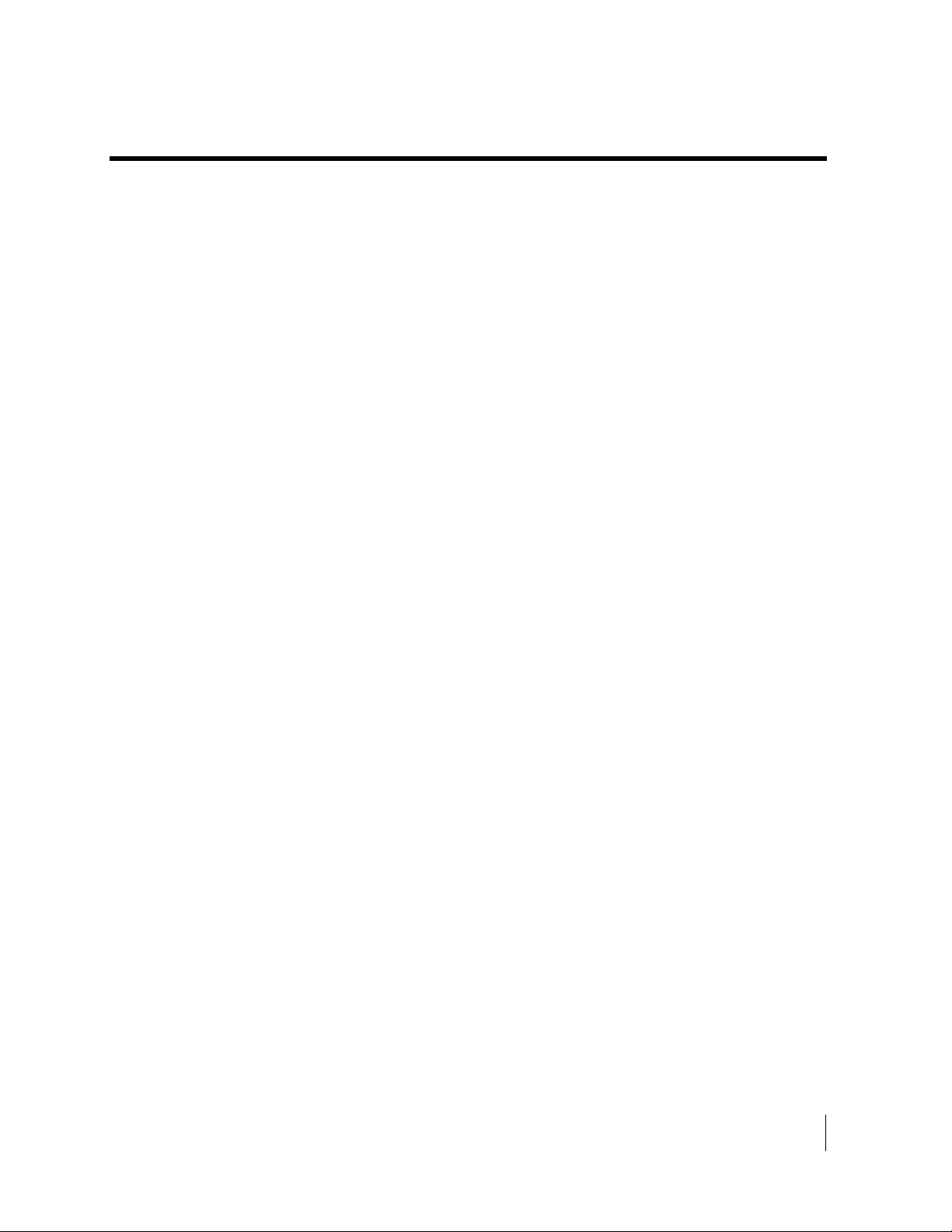
•
Contents
H69044 Revision 3
iii
Contents
Understanding safety alert messages .....................................................................................vii
Messages concerning personal injury......................................................................................................vii
Messages concerning property damage ...................................................................................................vii
Introduction................................................................................................................................ 1
Overview....................................................................................................................................................1
About this User Guide ...............................................................................................................................2
9203 Package Contents..............................................................................................................................3
Minimum System Requirements for Laptop/PC........................................................................................5
Getting Started...........................................................................................................................................5
Information for Maintenance.....................................................................................................................6
Date of Manufacture..................................................................................................................................6
Manufacturer Contact ................................................................................................................................6
Using the Terminal .................................................................................................................... 7
Setup ..........................................................................................................................................................7
LCD Quick Start........................................................................................................................................9
Web UI Quick Start ...................................................................................................................................9
Connecting the terminal to the computer.................................................................................................12
Connecting by Ethernet........................................................................................................................12
Connecting by WLAN.........................................................................................................................12
WLAN Security ...............................................................................................................................13
Coverage Map..........................................................................................................................................15
Line of Sight to an Inmarsat Satellite...................................................................................................15
Operation in the I-4 MEAS footprint...................................................................................................16
Operation in the Russian Federation....................................................................................................16
Using the LCD and Keypad.................................................................................................... 17
LCD Display and Keypad........................................................................................................................17
Terminal Buttons .....................................................................................................................................17
LCD Status Display .................................................................................................................................18
Pointing mode display..........................................................................................................................18
Exit Pointing and Registering with the network..................................................................................19
Idle mode display.................................................................................................................................19
Connection mode display.....................................................................................................................19
Status messages....................................................................................................................................20
Menu Navigation .....................................................................................................................................22
Display Icons ...........................................................................................................................................24
Battery Icon..........................................................................................................................................24
Power Icon...........................................................................................................................................24
GPS Icon..............................................................................................................................................24
Satellite Icons.......................................................................................................................................24
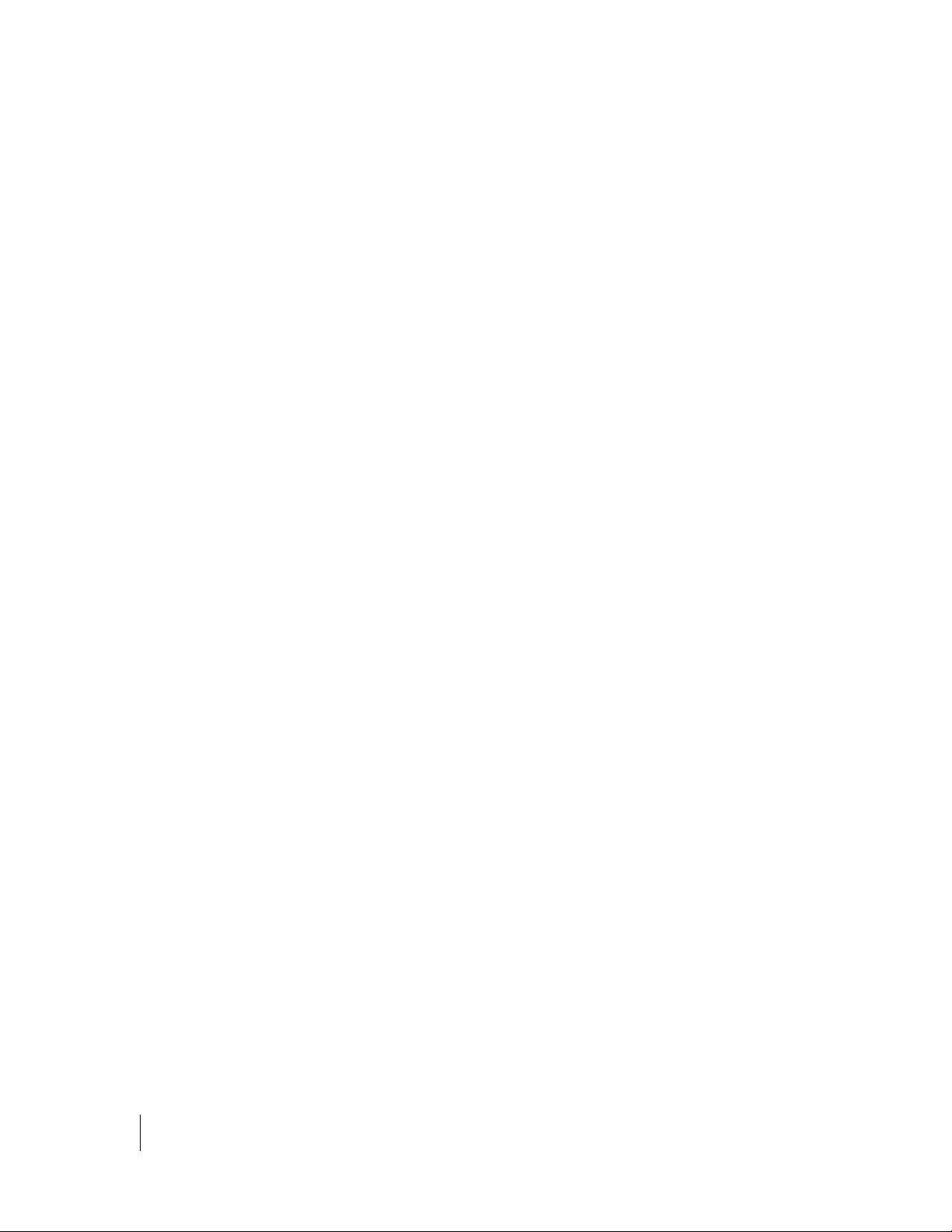
iv
•
Contents
H69044 Revision 3
Wireless LAN Icon ..............................................................................................................................25
Wireless LAN Lock Icon.....................................................................................................................25
Globe ICON.........................................................................................................................................25
SIM PIN entry..........................................................................................................................................25
Multiple Users..........................................................................................................................................26
Information Messages..............................................................................................................................26
Using the Web UI..................................................................................................................... 28
Accessing the Web UI .............................................................................................................................28
Home Page...............................................................................................................................................29
Connections..............................................................................................................................................31
Manage Contexts..................................................................................................................................32
Automatic Contexts..............................................................................................................................34
Manage APNs......................................................................................................................................37
SMS .........................................................................................................................................................40
Send/Receive........................................................................................................................................40
Saved Drafts.........................................................................................................................................41
Sent Messages......................................................................................................................................42
SMS Settings........................................................................................................................................43
Settings Page............................................................................................................................................44
General Setup.......................................................................................................................................44
IP Address/DHCP Settings ..................................................................................................................45
NAT Mode.......................................................................................................................................46
Relay Mode......................................................................................................................................47
NAPT Mode.........................................................................................................................................47
Port Forwarding Page...........................................................................................................................48
Wireless LAN ......................................................................................................................................49
Wireless LAN Security........................................................................................................................50
Security................................................................................................................................................51
M2M Page................................................................................................................................................53
Ping Configuration:..........................................................................................................................53
Always On Context:.........................................................................................................................54
Usage Page...............................................................................................................................................55
Support Page............................................................................................................................................56
Support and Information......................................................................................................................56
Smart Phone Web UI...............................................................................................................................59
Troubleshooting ....................................................................................................................... 60
Technology Overview .............................................................................................................. 62
GPS..........................................................................................................................................................62
Obtaining a GPS Fix............................................................................................................................62
GPS and BGAN Registration...............................................................................................................63
Numbering ...........................................................................................................................................63
PDP Context.............................................................................................................................................63
9203 Technical Specifications ................................................................................................. 64
Regulatory Notices................................................................................................................... 65
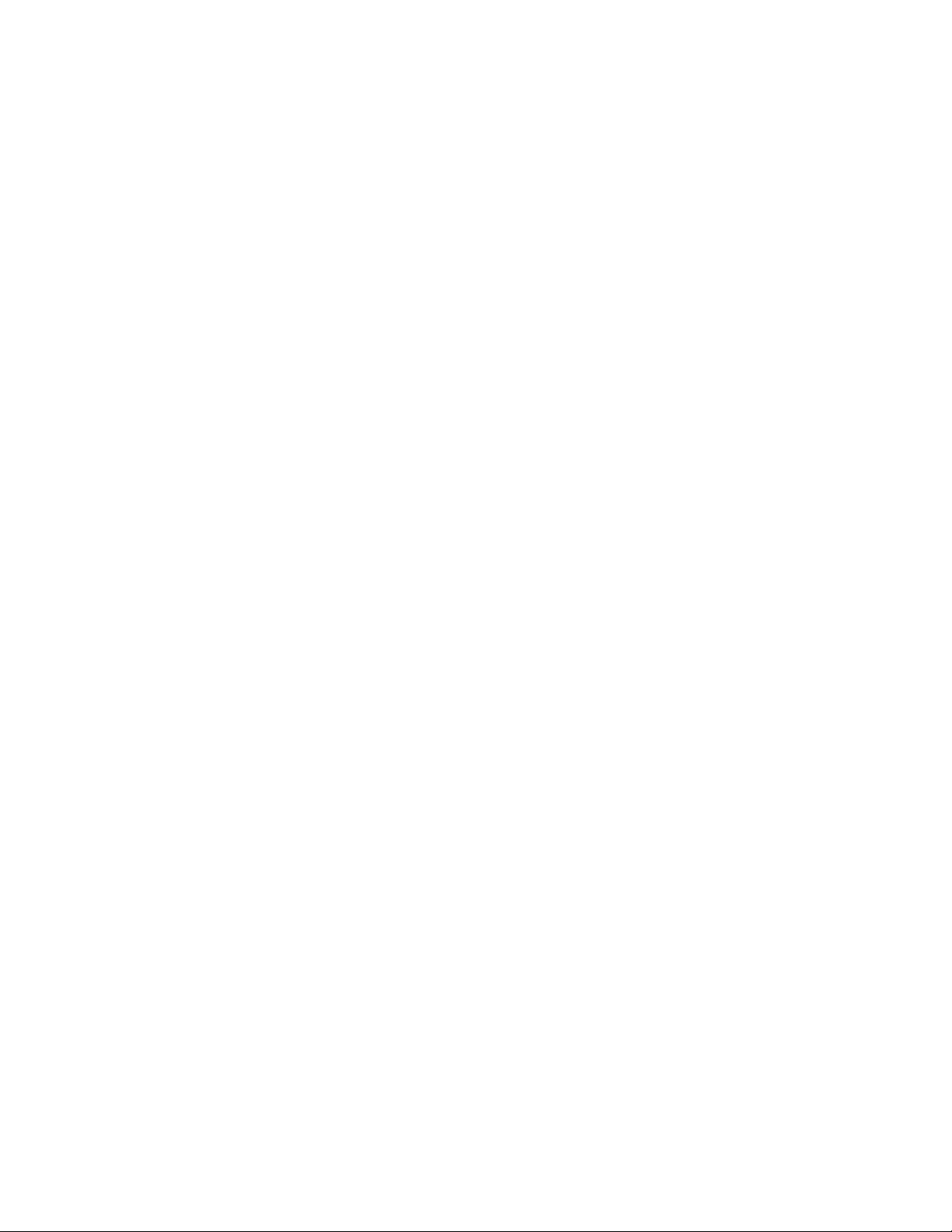
•
Contents
H69044 Revision 3
Declaration of Conformity.......................................................................................................................65
FCC Compliance......................................................................................................................................65
EU WEEE Directive................................................................................................................................65
Glossary .................................................................................................................................... 66
Application Note –Battery...................................................................................................... 69
Application Note –Battery Safety.......................................................................................... 70
Safety Information...................................................................................................................................70
Charging...................................................................................................................................................71
Preventative Maintenance........................................................................................................................71
Disposal ...................................................................................................................................................72

vi
•
Tables
H69044 Revision 3
Tables
Table 1: Status Messages.........................................................................................................................21
Table 2: LCD Menu Structure .................................................................................................................23
Table 3: Quick-Text Status Message Descriptions..................................................................................27
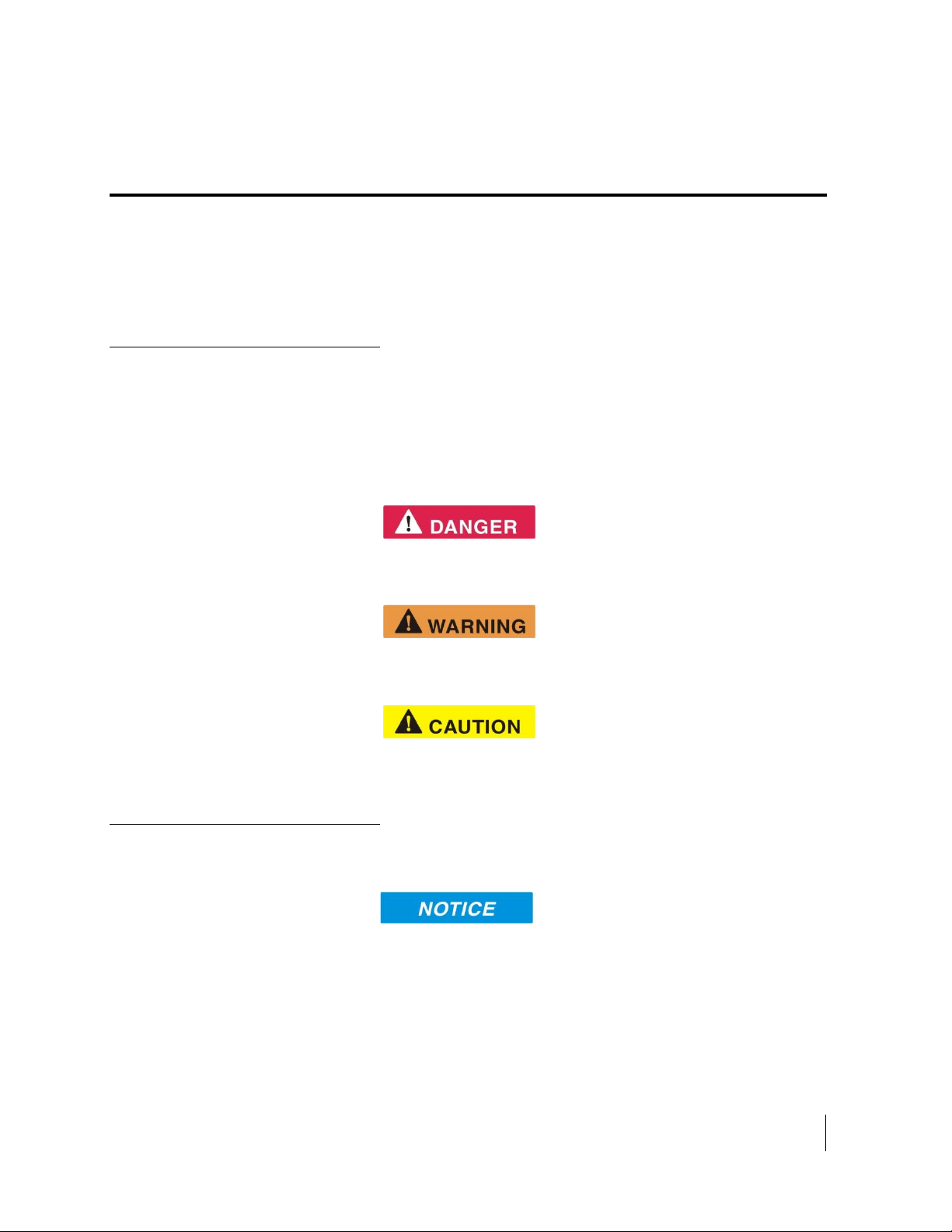
•
Safety
H69044 Revision 3
vii
Understanding safety alert messages
Safety alert messages call attention to potential safety hazards
and tell you how to avoid them. These messages are identified
by the signal words DANGER, WARNING, CAUTION, or
NOTICE, as illustrated below. To avoid possible property
damage, personal injury or in some cases possible death; read
and comply with all safety alert messages.
Messages concerning
personal injury
The signal words DANGER, WARNING, and CAUTION
indicate hazards that could result in personal injury or in some
cases death, as explained below. Each of these signal words
indicates the severity of the potential hazard.
DANGER indicates a potentially hazardous situation which, if
not avoided, will result in death or serious injury.
WARNING indicates a potentially hazardous situation which, if
not avoided, could result in serious injury.
CAUTION indicates a potentially hazardous situation which, if
not avoided, could result in minor or moderate injury.
Messages concerning
property damage
NOTICE is used for messages concerning possible property
damage, product damage or malfunction, data loss, or other
unwanted results—but not personal injury.
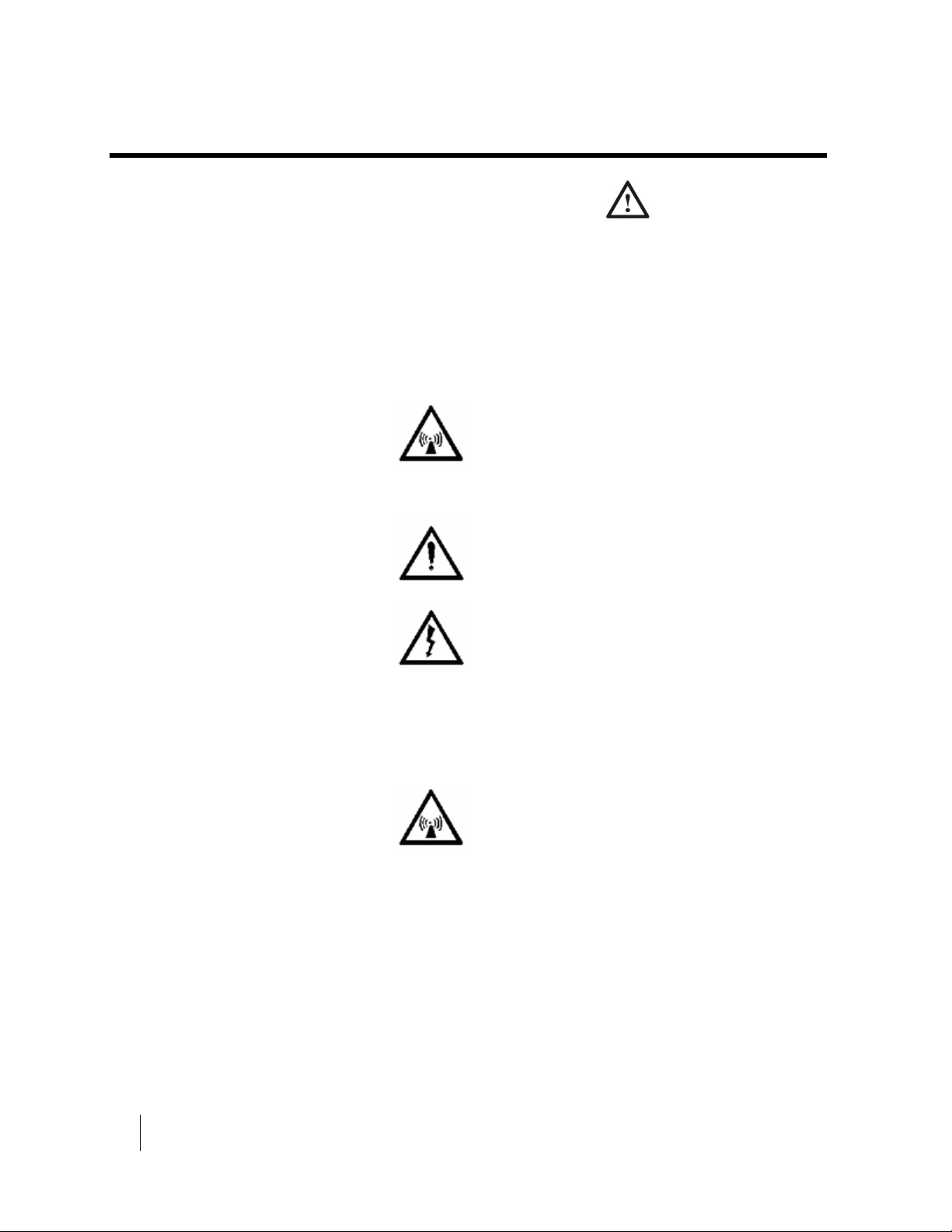
viii
•
Safety
H69044 Revision 3
Safety symbols
The generic safety alert symbol calls attention to a
potential personal injury hazard. It appears next to the
DANGER, WARNING, and CAUTION signal words as part of
the signal word label. Other symbols may appear next to
DANGER, WARNING, or CAUTION to indicate a specific type
of hazard (for example, fire or electric shock). If other hazard
symbols are used in this document they are identified in this
section.
Additional symbols
Warning Potential Radio Frequency (RF)
hazard. Where you see this alert symbol and
WARNING heading, strictly follow the
warning instructions to avoid injury to eyes or
other personal injury.
Warning Where you see this alert symbol and
WARNING heading, strictly follow the
warning instructions to avoid personal injury.
Danger Electric shock hazard: Where you see
this alert symbol and DANGER heading,
strictly follow the warning instructions to avoid
electric shock injury or death.
Warnings for Satellite Terminal
Keep a safe distance from the satellite
antenna This device emits radio frequency
energy from the external satellite antenna. To
avoid injury, do not place head or other body
parts close to the satellite antenna when system
is operational. Maintain a distance of 20 cm or
more from the satellite antenna. The
omnidirectional antenna radiates energy in all
azimuth directions. Keep the antenna in a
vertical position and higher than the user and
bystanders.

•
Safety
H69044 Revision 3
ix
Keep a safe distance from the integrated Wi-
Fi antenna This device emits radio frequency
energy from the integrated Wi-Fi antenna. To
avoid injury, do not place head or other body
parts close to the antenna when system is
operational. The Wi-Fi antenna radiates energy
through the grey plastic radome of the terminal
unit. When installing the unit for mobile use set
it up such that the grey radome is pointing away
from the user or other surface it is mounted to.
It should only be covered by protective non-
metallic material such as the liner of a carrying
bag.
Maintain a distance of at least 20 cm from the
front of the terminal unit (grey plastic radome)
and at least 2.5 cm from the back of the
terminal unit.
General Handle your Satellite Terminal with
care. The unit is weather resistant per IEC
60529; however, do not submerge the unit.
Avoid exposing your Satellite Terminal to
extreme hot or cold temperatures outside the
range -25ºC to +60ºC.
Avoid placing the Terminal close to cigarettes,
open flames or any source of heat.
Changes or modifications to the Terminal not
expressly approved by Hughes Network
Systems could void your authority to operate
this equipment.
Only use a soft damp cloth to clean the
Terminal.
To avoid impaired Terminal performance,
please ensure the unit’s antenna is not damaged
or covered with foreign material like paint or
labeling.
When inserting the SIM, do not bend it or
damage the contacts in any way. When
connecting the interface cables, do not use
excessive force.

x
•
Safety
H69044 Revision 3
In the vicinity of blasting work and in
explosive environments Never use the Satellite
Terminal where blasting work is in progress.
Observe all restrictions and follow any
regulations or rules. Areas with a potentially
explosive environment are often, but not
always, clearly marked. Do not use the
Terminal while at a petrol filling station. Do
not use near fuel or chemicals.
Qualified Service Do not attempt to
disassemble your Satellite Terminal. The unit
does not contain consumer-serviceable
components. Only qualified service personnel
may install or repair equipment.
Accessories Use Hughes approved accessories
only. Use of non-approved accessories may
result in loss of performance, damage to the
Satellite Terminal, fire, electric shock or injury.
Battery Use only a battery approved by
Hughes. Risk of explosion if battery is replaced
by an incorrect type. Recycle or dispose of
used batteries in accordance with local
regulations.
Connecting Devices Never connect
incompatible devices to the Satellite Terminal.
When connecting the Satellite Terminal to any
other device, read the device’s User Manual for
detailed safety instructions.
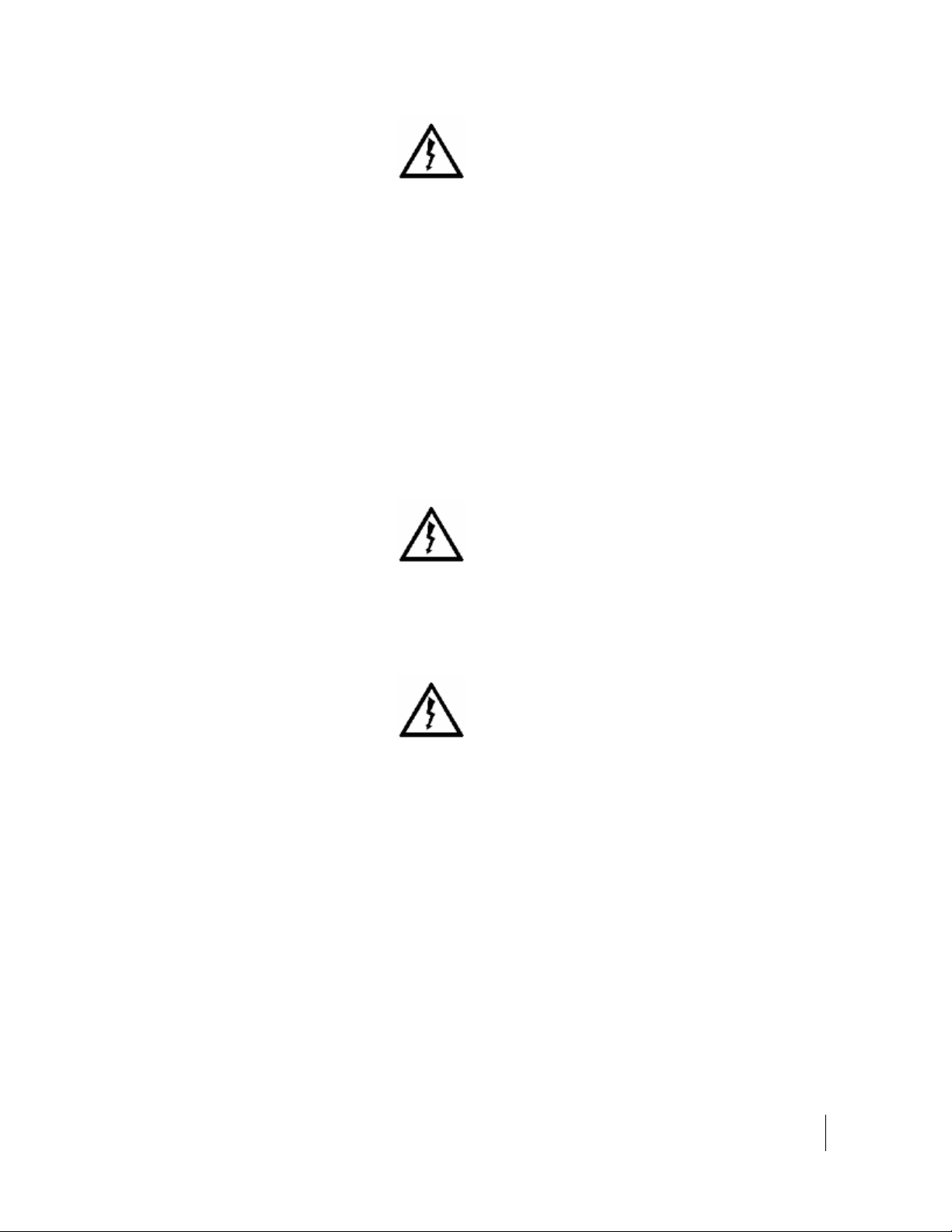
•
Safety
H69044 Revision 3
xi
Pacemakers The various brands and models of
cardiac pacemakers available exhibit a wide range
of immunity levels to radio signals. Therefore,
people who wear a cardiac pacemaker and who
want to use a Satellite Terminal should seek the
advice of their cardiologist. If, as a pacemaker
user, you are still concerned about interaction with
the Satellite Terminal, we suggest you follow
these guidelines:
•Maintain a distance of one meter from the
main antenna front and sides and your
pacemaker;
•Refer to your pacemaker product literature
for information on your particular device.
If you have any reason to suspect that interference
is taking place, turn off your Satellite Terminal
immediately.
Hearing Aids Most new models of hearing aids
are immune to radio frequency interference from
Satellite Terminals that are more than 2 meters
away. Many types of older hearing aids may be
susceptible to interference, making it very difficult
to use them near a Terminal. Should interference
be experienced, maintain additional separation
between you and the Satellite Terminal.
Electrical Storms Operation of the Satellite
Terminal during electrical storms may result in
severe personal injury or death


•
Introduction
H69044 Revision 3
1
Introduction
Overview
The Hughes 9203 Land Portable Terminal provides reliable
satellite connectivity over the Inmarsat BGAN satellite network.
•The Hughes 9203 comes in a small, portable package
with an external omni-directional antenna mounted on a
pole. It allows the user to communicate over the
Inmarsat BGAN network while on the move.
•You can send and receive IP packets via Ethernet and
WLAN interfaces.
The terminal includes the following features and benefits:
•Small, compact IP terminal with the following user
interfaces:
oWi-Fi access point (b/g/n) built-in
oRJ-45 Ethernet port
•SMS Remote Control, with over-air software upgrades
•Fully compatible with Remote Terminal Manager (RTM)
•Multi-user capability for sharing a single unit
•Selectable Quality-of-Service (QoS)
•Full IP compatibility for email, file transfer (FTP), browsing,
VPN, etc.
•Cost-effective “always-on” access – charges only for data
sent and received
•UMTS IP-based services
•FCC, CE and UKCA certified
•Subscriber Identification Module (SIM) card security

2
•
Introduction
H69044 Revision 3
In this document, the following names and abbreviations are
used to identify the Satellite Terminal and your computer.
Term
Definition
Terminal
Satellite Terminal
TE
Terminal Equipment (your computer)
UT
User Terminal/satellite terminal
About this User Guide
This user guide contains the most up-to-date information
available on this product, on the date it was generated. It is
focused on the specific information needed to operate the
Hughes 9203 Land Portable Terminal.

•
Introduction
H69044 Revision 3
3
9203 Package Contents
When you unpack the Hughes 9203 Land Portable Terminal Kit
package, you will find the following:
•Hughes 9203 terminal unit
•Omni-directional antenna
•Antenna cable
•Mounting pole
•AC/DC power adapter
•US, EU and UK power cords
•Lithium Ion battery
•Quick Start Guide

4
•
Introduction
H69044 Revision 3
Do not tear the plastic cover where the 9203 terminal is housed.
Lift the entire package insert up and unfold the side flaps to
remove the terminal. This packaging can be re-used for shipping
to other customers if needed.
Your Service Provider will supply you with a Subscriber
Identification Module (SIM) and its PIN, and Satellite Terminal
configuration instructions –you will need these to access the
satellite network.
Note: make sure the SIM card is provisioned for multiple PDP
contexts to take advantage of the multiple users and remote
management. The SIM card may also have an MSISDN number
associated with it for the short message service (SMS).

•
Introduction
H69044 Revision 3
5
Minimum System
Requirements for
Laptop/PC
These are the minimum computer system requirements for
successful interface with the Satellite Terminal:
•Internet Browser: Edge, Firefox, Safari, Chrome.
•PC Support for Ethernet or WLAN (802.11b or b/g/n).
Getting Started
This guide is the simplest and quickest way to connect to the
BGAN network. If you are a first time user, you will be
guided through the procedure for powering up your terminal,
obtaining a GPS fix, connecting your computer to the terminal
and registering with the BGAN network. You are then ready
to start using broadband services.

6
•
Introduction
H69044 Revision 3
Information for
Maintenance
In the event that a Hughes terminal develops a problem, please
follow the instructions below.
For Users:
Please contact the company that you purchased the terminal from
so that they can request an RMA from Hughes for your terminal.
For Distribution Providers:
Should a Hughes terminal need to be returned for repair, an
RMA will be required.
•To request an RMA access the Customer Care Portal at
https://customerportal.hughes.com/CustomerPortal
•Alternatively, an RMA may be requested via Email to
MobileSatelliteSupport@Hughes.com
•Ship the unit to the Hughes repair center at the
following address; be sure to include the RMA number
on the address label.
Hughes Network Systems
Attn: RMA # XXXXXXXXX
Material Return Center
16060 Industrial Drive
Gaithersburg, MD 20877
USA
Date of Manufacture
If it is necessary to determine the date of manufacture of a unit,
e-mail Hughes at MobileSatelliteSupport@Hughes.com and
provide the IMEI from the unit label.
Manufacturer Contact
For other general queries, contact Hughes at:
11717 Exploration Lane, Germantown, MD 20876, USA
+1 (301) 428-5500
www.hughes.com

•
Using the Terminal
H69044 Revision 3
7
Using the Terminal
Setup
Remove the battery and install the USIM card supplied by
your Service Provider in the battery compartment. The SIM
card icon on the casting shows the proper way to install the
SIM card.
Install the battery in the terminal unit and then fully charge the
battery using the supplied AC/DC converter.
Installing the USIM
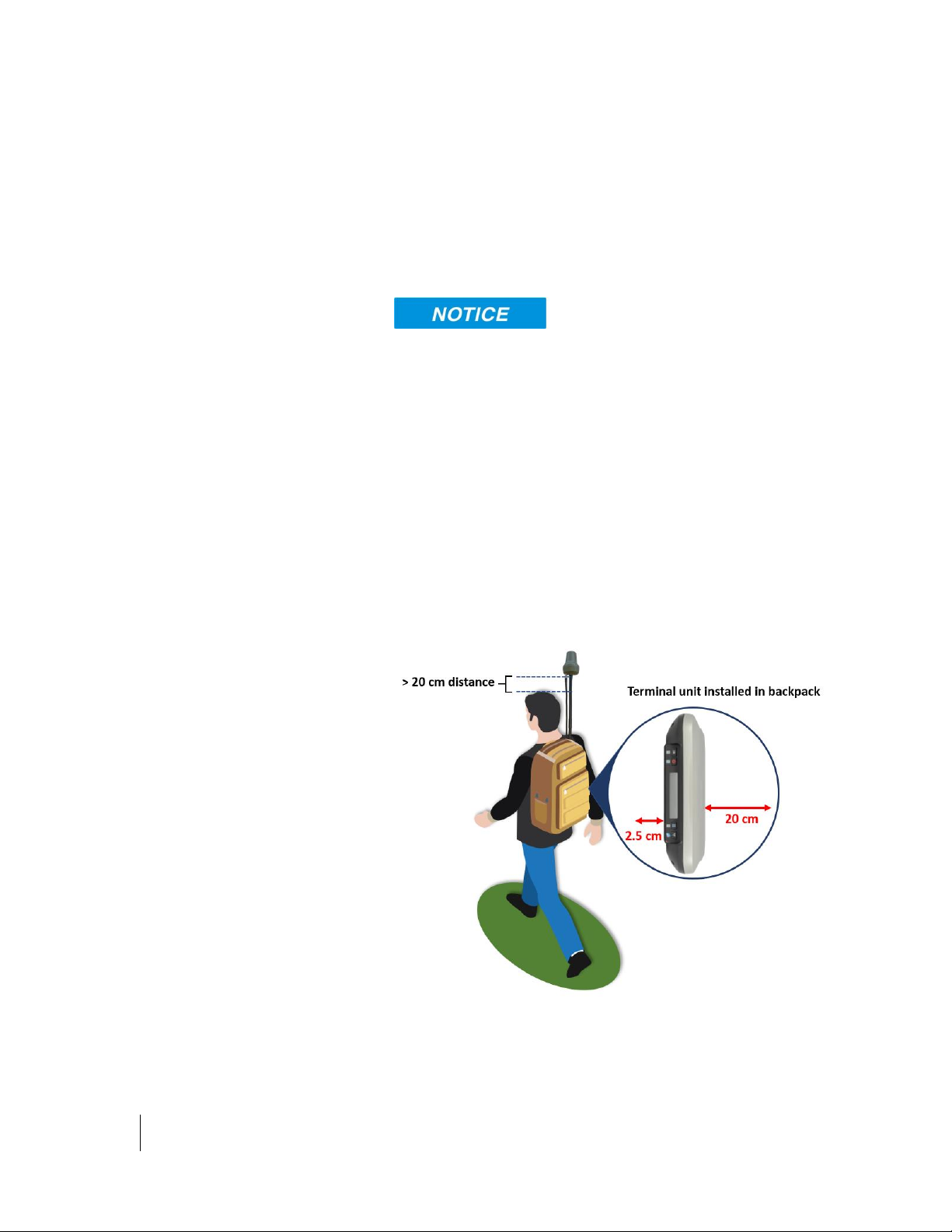
8
•
Using the Terminal
H69044 Revision 3
Assemble the antenna pole. Sections must be assembled in the
correct order with the flexible gooseneck section at the top.
Mount the antenna at the top of the pole. Be careful not to
cross-thread the connections and avoid using excessive force
when tightening the antenna to the pole
Make sure the terminal unit is powered off. Use the RF cable
to connect the antenna and the terminal unit.
•Position the satellite antenna to point away from a person
or other surfaces it is mounted to. Maintain 20 cm or more
between a person’s body and the satellite antenna. The
antenna shall be installed on a pole such that it is
positioned above the head of the person carrying the
device.
•W-Fi antenna: Maintain a separation of 20 cm or more
from the front of the terminal unit (grey plastic radome)
and 2.5 cm from the back of the terminal unit (black metal
housing)
•Stow the terminal unit in an outside pocket of the
backpack. It should only be covered by protective non-
metallic material such as the liner of a carrying bag.
Table of contents
Other EchoStar Touch Terminal manuals