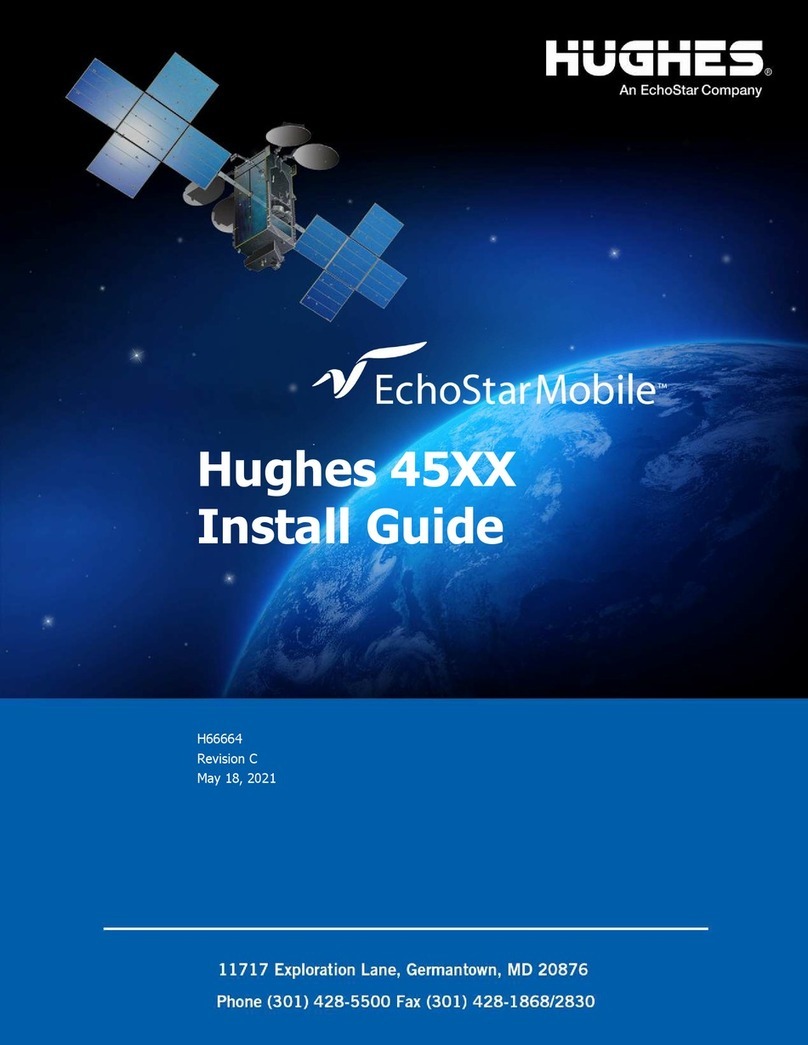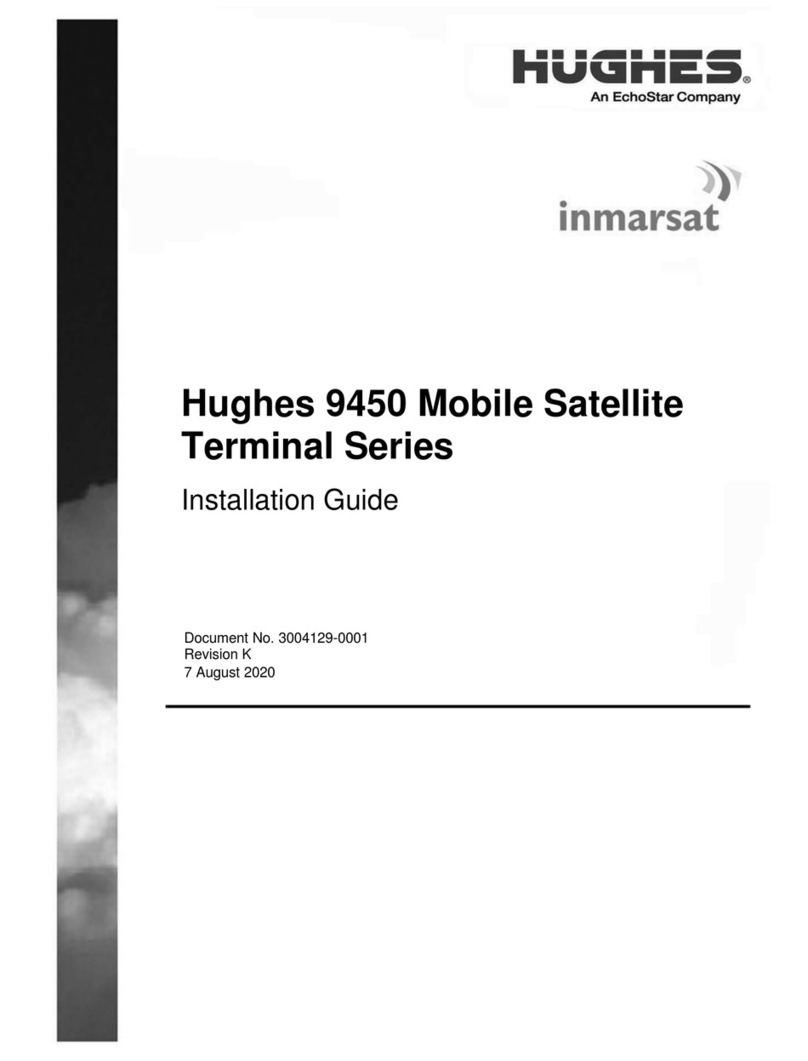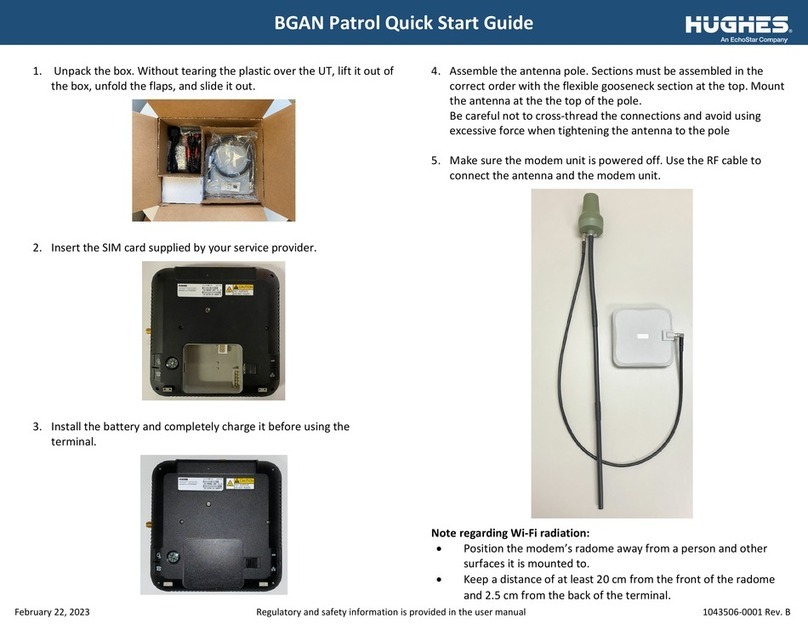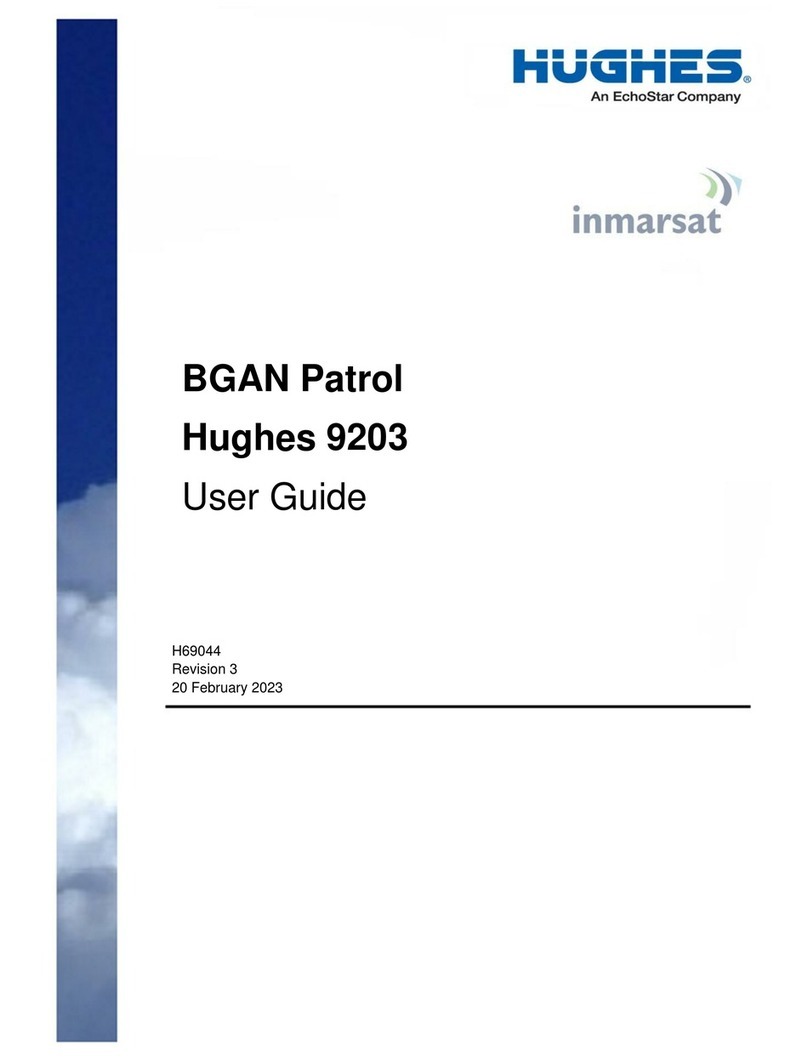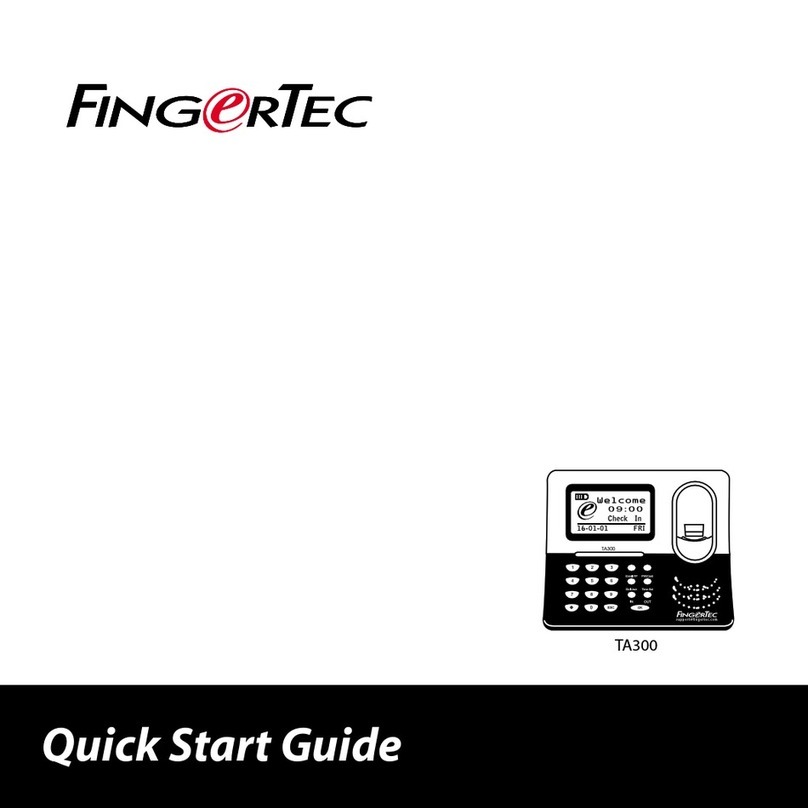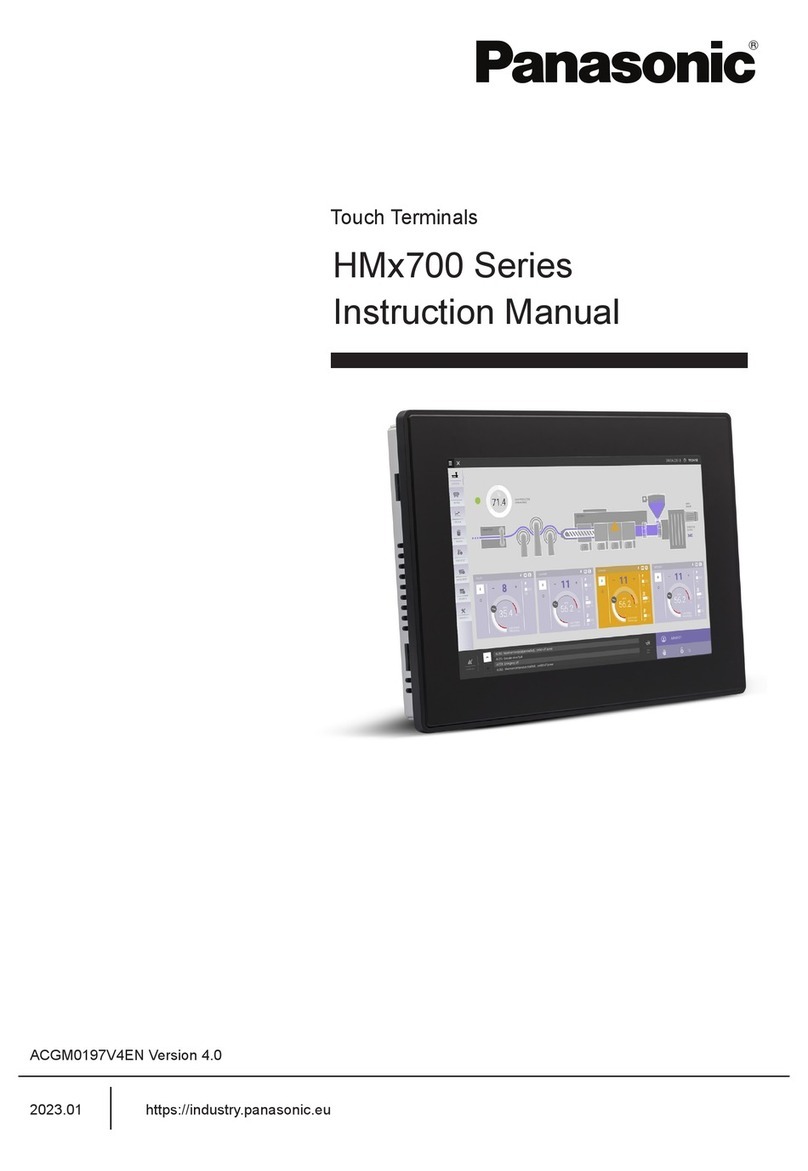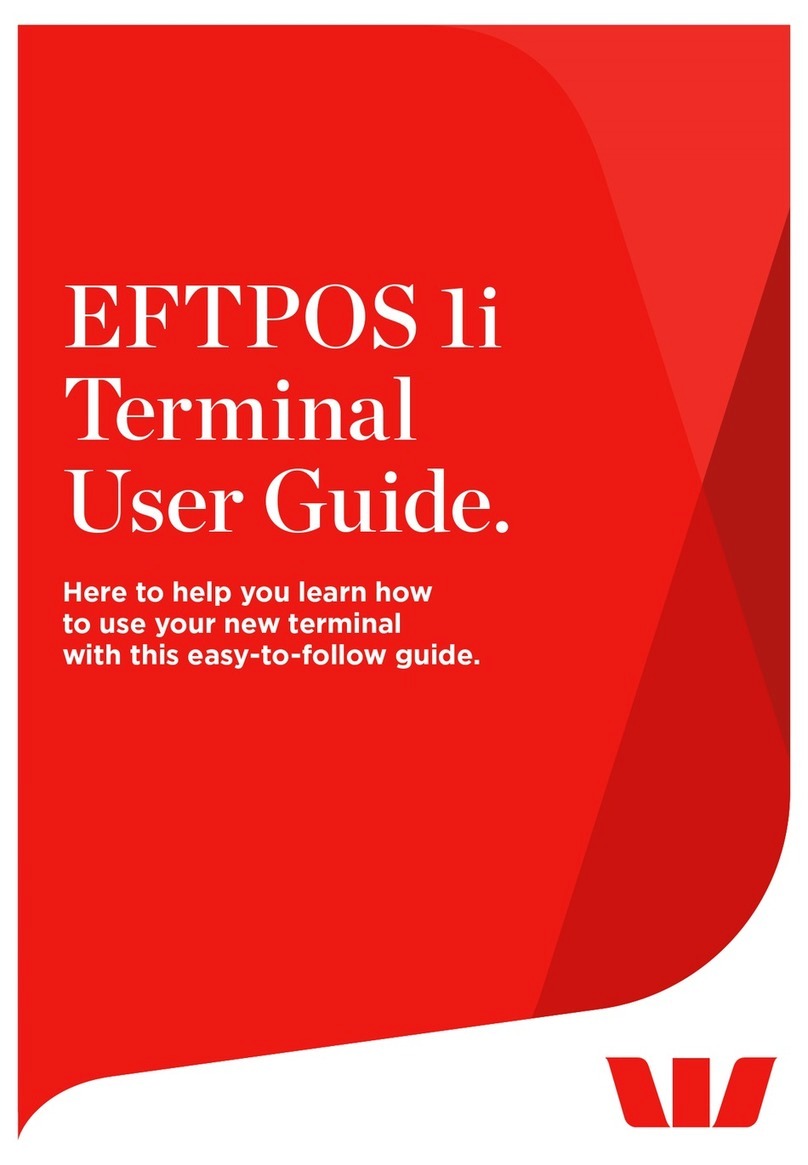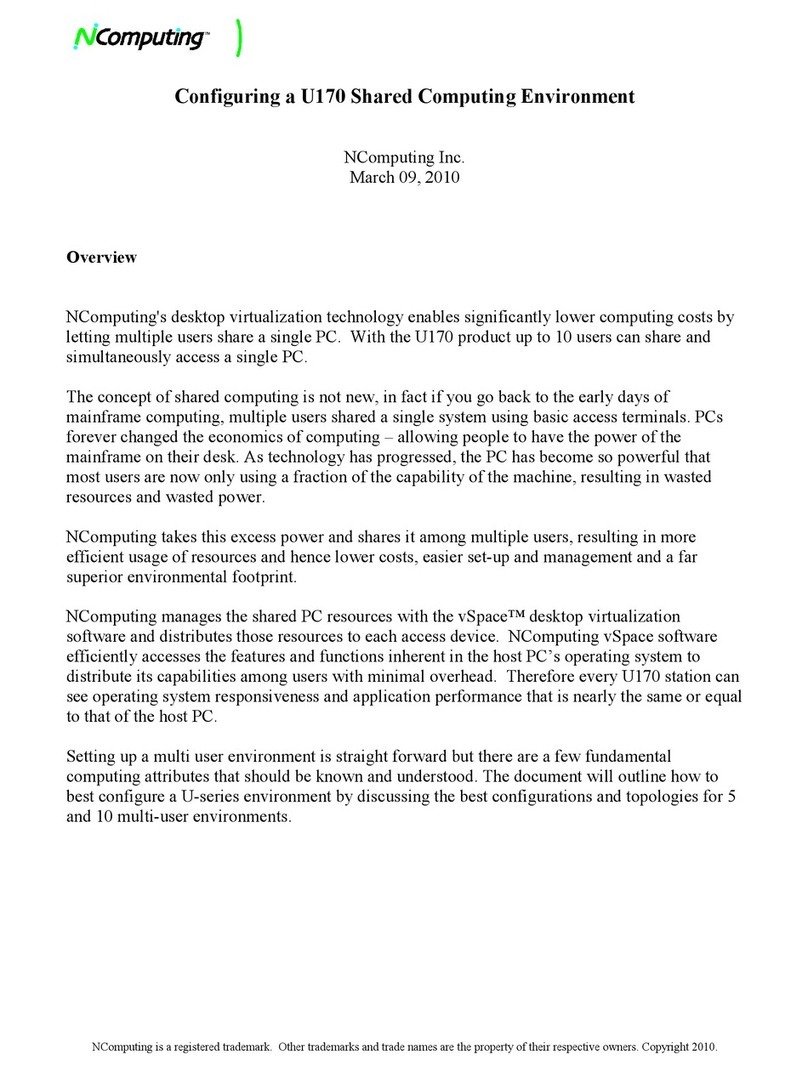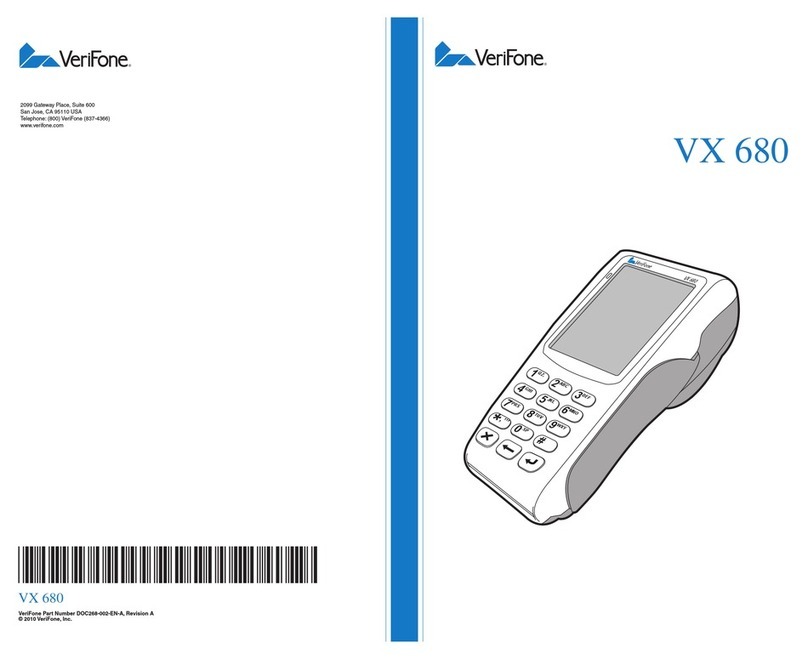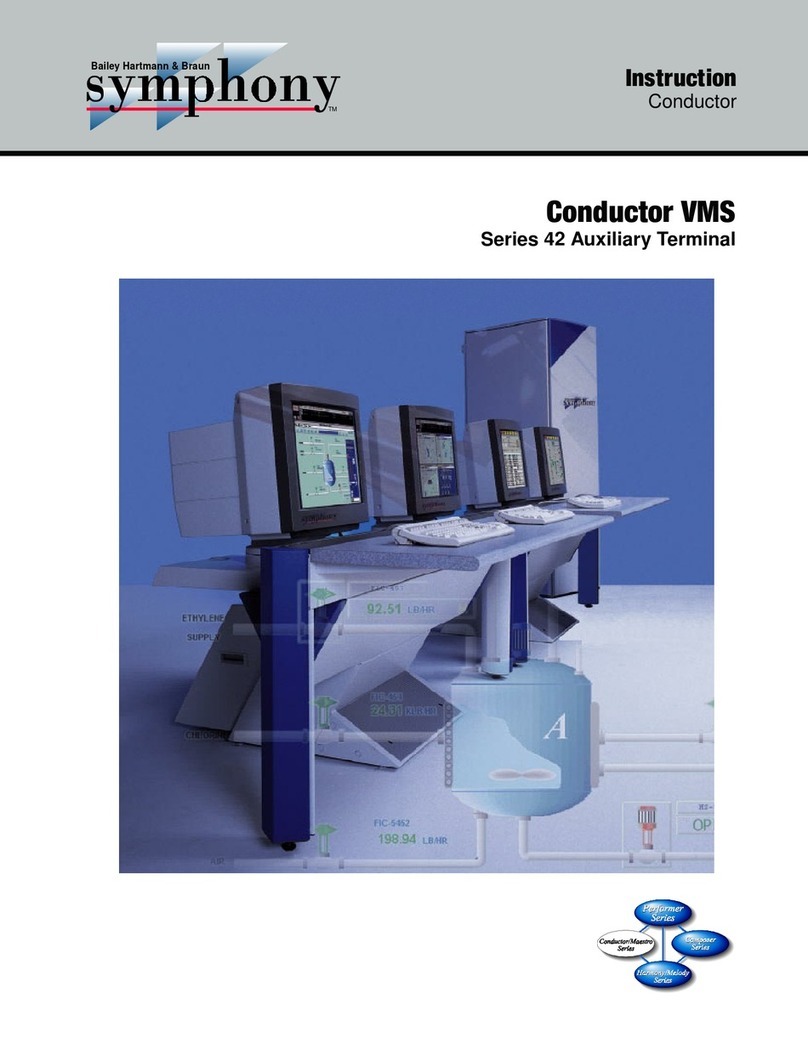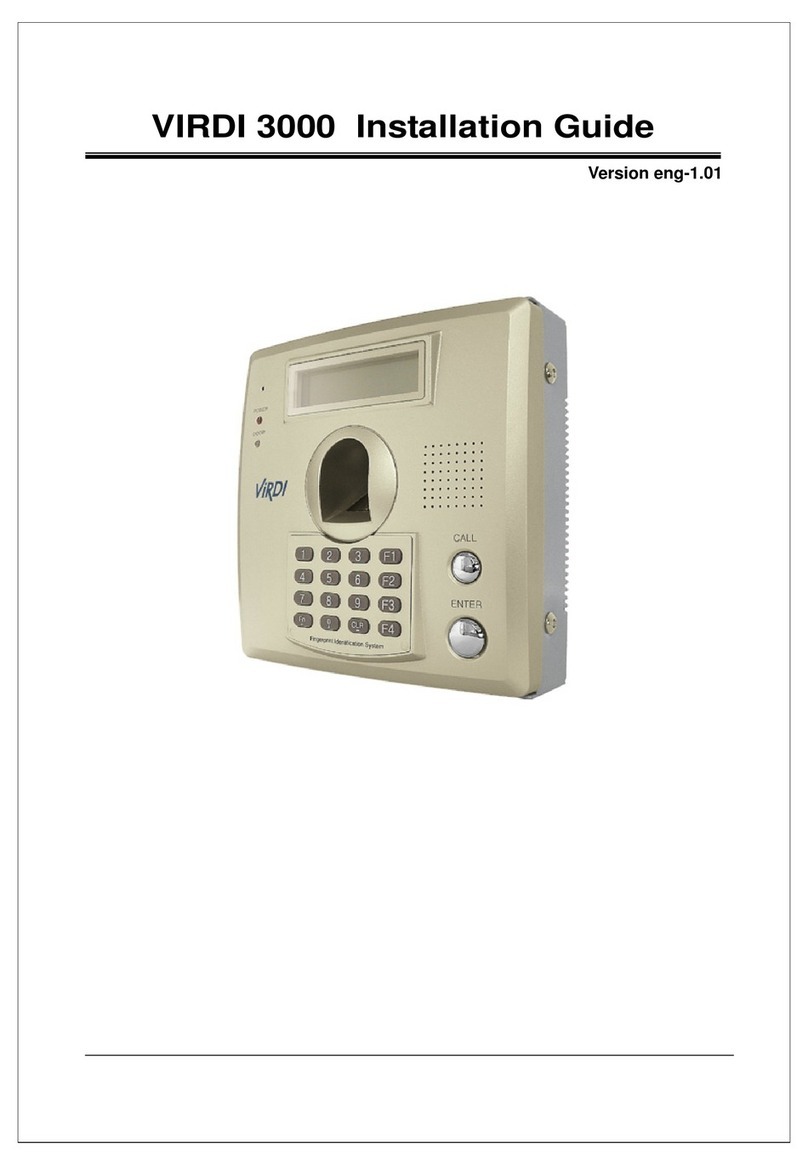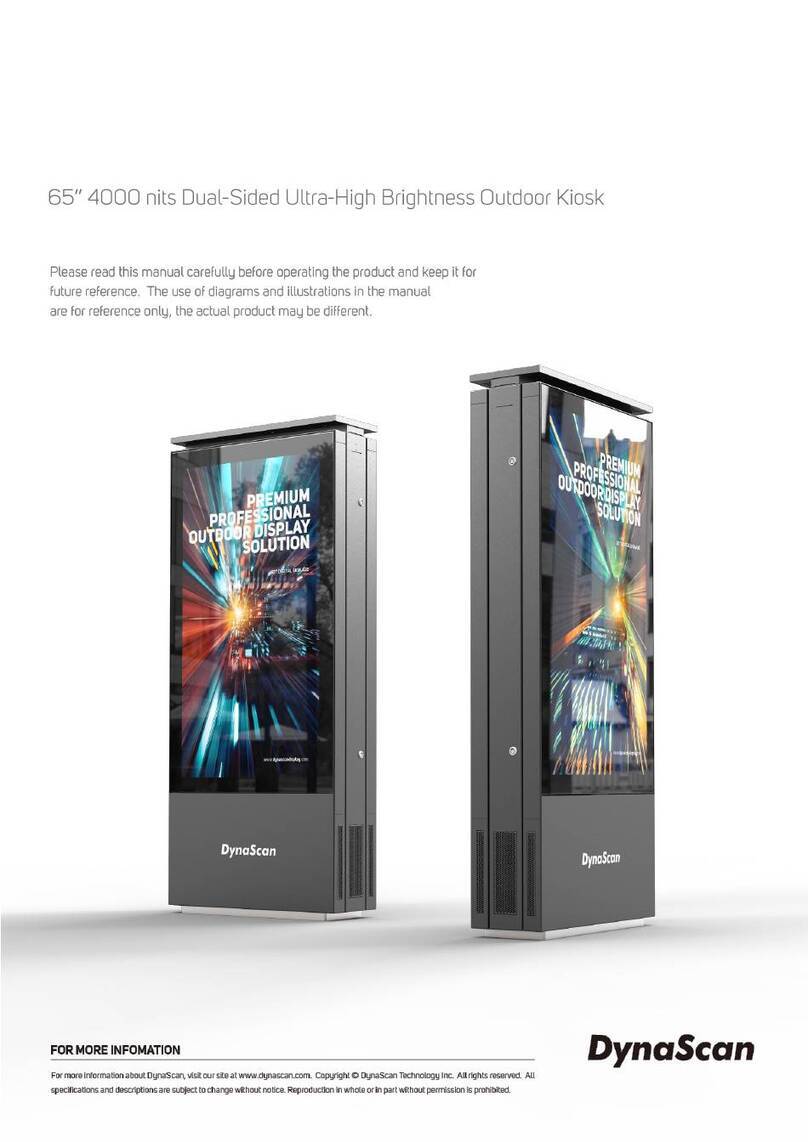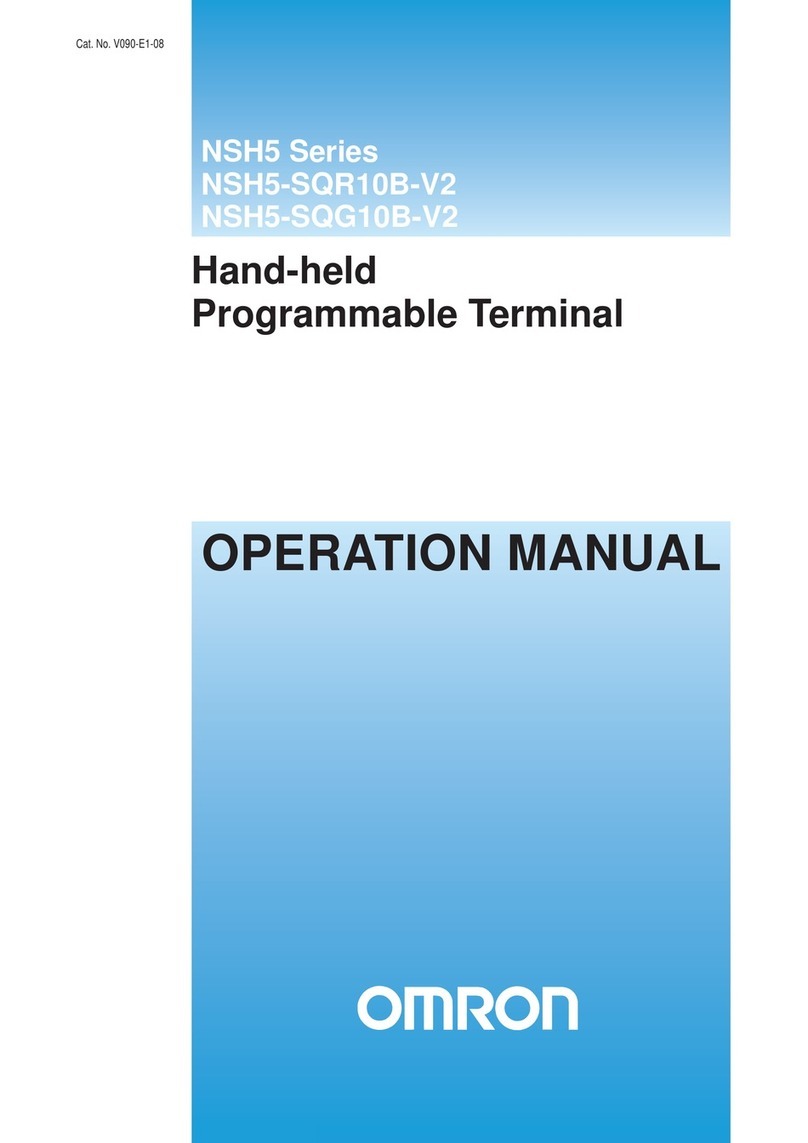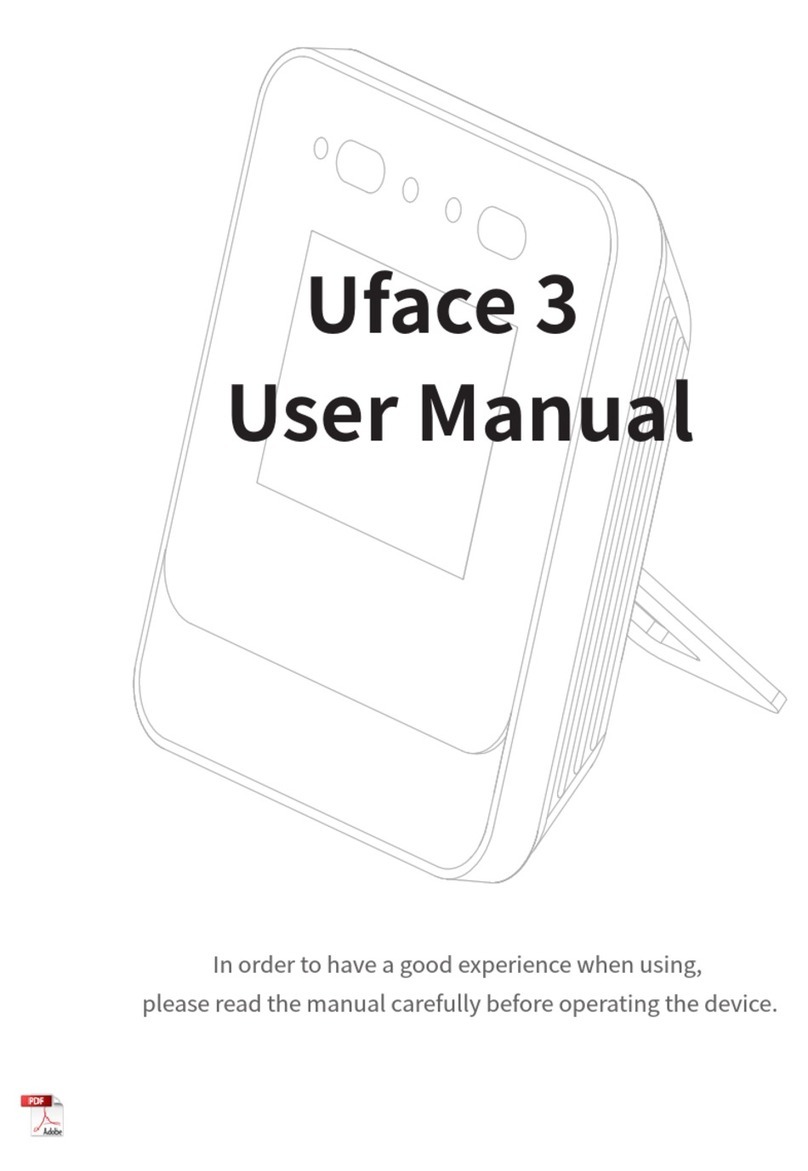EchoStar Hughes 9410 User manual

Hughes 9410 Mobile Satellite
Terminal
Installation Guide
H67706
Revision C
May 1, 2023
11717 Exploration Lane, Germantown, MD 20876
Phone (301) 428-5500 Fax (301) 428-1868/2830

Copyright © 2022, 2023 Hughes Network Systems, LLC
All rights reserved. This publication and its contents are proprietary to Hughes Network Systems,
LLC. No part of this publication may be reproduced in any form or by any means without the
written permission of Hughes Network Systems, LLC, 11717 Exploration Lane, Germantown,
Maryland 20876.
Hughes Network Systems, LLC has made every effort to ensure the correctness and completeness
of the material in this document. Hughes Network Systems, LLC shall not be liable for errors
contained herein. The information in this document is subject to change without notice. Hughes
Network Systems, LLC makes no warranty of any kind with regard to this material, including, but
not limited to, the implied warranties of merchantability and fitness for a particular purpose.
Trademarks
HUGHES and Hughes Network Systems are trademarks of Hughes Network Systems, LLC. All other
trademarks are the property of their respective owners.

Contents
H67706 Revision C
3
Contents
Understanding safety alert messages .................................................... 5
Chapter 1
Introduction ........................................................................................... 7
1.1 Hughes 9410 mobile satellite terminal.........................................................7
1.1.1 Terminal physical dimensions ..............................................................7
1.1.2 Package Material and accessories available.........................................8
1.1.3 Accessories available............................................................................8
1.1.4 Power port............................................................................................9
1.1.5 System power requirements ................................................................9
1.1.6 SIM card..............................................................................................10
Chapter 2
Custom cable connections .................................................................... 11
2.1 Adding an RJ45 connector to the power cable...........................................11
Chapter 3
Vehicular installation............................................................................ 13
3.1 Basic installation procedure .......................................................................13
3.2 Installation notes ........................................................................................13
3.3 Permanent mount installation....................................................................13
3.3.1 Installation..........................................................................................13
3.3.2 Drainage of the antenna.....................................................................16
3.3.3 Cleaning ..............................................................................................16
3.4 Magnetic mounting (optional)....................................................................16

4
Understanding safety alert messages
H67706 Revision C

Understanding safety alert messages
H67706 Revision C
5
Understanding safety alert messages
Safety alert messages call attention to potential safety hazards and tell you how to
avoid them. These messages are identified by the signal words DANGER, WARNING,
CAUTION, or NOTICE, as illustrated below. To avoid possible property damage,
personal injury, or in some cases possible death, read and comply with all safety
alert messages.
Messages concerning personal injury
The signal words DANGER, WARNING, and CAUTION indicate hazards that could
result in personal injury or in some cases death, as explained below. Each of these
signal words indicates the severity of the potential hazard.
WARNING indicates a potentially hazardous situation which, if not avoided,
could result in death or serious injury.
CAUTION indicates a potentially hazardous situation which, if not avoided,
could result in minor or moderate injury.
Messages concerning property damage
A NOTICE concerns property damage only.
NOTICE is used for advisory messages concerning possible property damage,
product damage or malfunction, data loss, or other unwanted results—but not
personal injury.

6
Understanding safety alert messages
H67706 Revision C
Safety symbols
The generic safety alert symbol
calls attention to a potential personal injury hazard. It appears next to the DANGER,
WARNING, and CAUTION signal words as part of the signal word label. Other
symbols may appear next to DANGER, WARNING, or CAUTION to indicate a specific
type of hazard (for example, fire or electric shock). If other hazard symbols are used
in this document, they are identified in this section.

Chapter 1 • Introduction
H67706 Revision C
7
Chapter 1
Introduction
The purpose of this guide is to instruct personnel on how to install the Hughes 9410
mobile satellite terminal in a vehicle.
This product must be installed by authorized service personnel.
Damages resulting from the failure to conform to the instructions found
herein, as well as standard installation practices, will be the responsibility of
the installer.
1.1 Hughes 9410 mobile satellite terminal
The 9410 is a fully integrated land mobile class 11 satellite terminal with Ethernet
and WLAN interfaces.
Figure 1. 9410 mobile satellite terminal (integrated modem and antenna)
The Hughes 9410 has a single connector for power and Ethernet (no cable included
with the terminal). There are two versions of the 9410, each with different
interfaces. See the variants listed in Table 1.
Table 1. 9410 variants
9410 Version
Hughes P/Ns
Interfaces
9410LW
3501431-0003
Ethernet, WLAN
9410L
3501431-0002
Ethernet
1.1.1
Terminal physical dimensions
Size: 270 mm x 150 mm
Weight: 3.0 kg

8
Chapter 1 • Introduction
H67706 Revision C
1.1.2
Package Material and accessories available
The 9410L or 9410LW is shipped in a box containing only the mobile satellite
terminal, with no accessories.
1.1.3
Accessories available
Various accessories like data and power cables are available in the Hughes catalog.
Several accessories (ready-made cables, custom cables, connectors and mounting
hardware) are available for connecting the 9410. See the details below.
1. Power and data cable, blunt wire, 5 m (P/N: 3501314-0002)
2. Power and data cable, blunt wire, 10 m (P/N: 3501314-0003)
3. Power and data cable, cigarette lighter plug and RJ45 socket, 5 m
(P/N: 3501314-0004)
4. Custom power and data cable, 100 m (P/N: 9509897-0001)
5. Magnetic Mounts (P/N: 3501152-0002)
6. RJ45 Wiring Block (P/N: 9510250-0002)
7. Mating power and data connector, bare (P/N: 9509554-0001)
Please refer to the Hughes catalog for further details:
https://www.hughes.com/products-and-technologies/satellite-ground-
systems/mobile-satellite-terminals/hughes-bgan-satellite-terminals

Chapter 1 • Introduction
H67706 Revision C
9
1.1.4
Power port
The power port is the connection from the power supply (vehicle battery or another
12 VDC power source) to the satellite terminal. The power cable has a +V power
line, an ignition sense line, and a –V power line.
Figure 2. 9410 power and data port connector pinout
Table 2. Pinout details
Pin
Wire Color
Description
1
White
Remote switch/ Ignition Sense
2
Black
GND
3
Red
PWR 12 VDC
1a
Green
ENET-RXN
2a
White/green
ENET-RXP
3a
Orange
ENET-TXN
4
White/orange
ENET-TXP
5
Yellow
Not used
1.1.5
System power requirements
There is one power connection on the terminal. This must be connected to a 12 VDC
power supply.
Power requirements and consumption are listed in Table 3.
Table 3. System power requirements
Voltage Input
Minimum
Voltage Input
Maximum
Power Draw
Idle
Power Draw
Maximum
9 VDC
20 VDC
15 W
50 W

10
Chapter 1 • Introduction
H67706 Revision C
1.1.6
SIM card
The satellite terminal requires an Inmarsat SIM to be installed.
In order to install the SIM, unscrew the six M3 screws using a Torx 10 screwdriver
and carefully lift up the radome, as shown in Figure 3 on page 10. Please note that
the torque value for this type of screw is 0.6–0.8 Nm.
Note: Before removing the radome please make sure the terminal is disconnected
from the power.
Insert the SIM (supplied by the dealer) into the SIM card holder with the metal
contacts facing down. You will hear a click once the SIM card is correctly inserted.
The SIM card will protrude slightly from the metal casing, as shown in Figure 4.
Figure 3. Removing the radome
Figure 4. Installing the SIM card
Carefully replace the radome and reinstall the screws with a torque setting of 0.6––
0.8 Nm.
SIM

Chapter 2 • Custom cable connections
H67706 Revision C
11
Chapter 2
Custom cable connections
2.1 Adding an RJ45 connector to the power cable
Follow the instructions in Table 4 to add an RJ45 connector to the power and data
cable.
Table 4. Power cable and RJ45 options
Power Cable Type
Power Cable
Hughes P/N
RJ45 Connector
Hughes P/N
Power and data cable,
blunt wire, 5 m
3501314-0002
9510250-0002
Power and data cable,
blunt wire, 10 m
3501314-0003
Power and data cable,
blunt wire, 100 m
9509897-0001
1. Strip the power cable to expose the internal wires.
2. Connect the RJ45 wiring block to the power cable using a straight-through
connection. Reference Figure 5 and Table 5 on page 12 for the power and
RJ45 connector pinouts.
Internal Wires Power Cable
Figure 5. Power cable: RJ45 connection details

12
Chapter 2 • Custom cable connections
H67706 Revision C
Table 5. Power cable: RJ45 connection details
Power
Cable
Power Cable
Wire Color
Power Cable Wire
Function
Connection Type
RJ45
Pinout
1a
Green
Ethernet RX-
Straight-Through cable
6
2a
White/Green
Ethernet RX+
Straight-Through cable
3
3a
Orange
Ethernet TX-
Straight-Through cable
2
4
White/Orange
Ethernet TX+
Straight-Through cable
1
5
Yellow
Not used
No connection
1
White
Remote switch/ Ignition
Sense
No connection, just strip and tin the
wire ends
2
Black
Ground
No connection, just strip and tin the
wire ends
3
Red
Power +12 VDC
No connection, just strip and tin the
wire ends
3. Strip and tin the remaining wires (power, ground, remote switch wire ends) of
the power cable.
Note: The yellow wire of the power cable is for future use, so it can be left
with no connection
4. Use tie wraps for strain relief if necessary (see Figure 6).
5. The remote switch/ignition can be used for vehicles to ensure that power is
only supplied to the terminal when the Ignition switch is on. If the remote
switch/ignition wire is not used, then Pin 1 and Pin 3 need to be connected or
Pin 1 needs to be connected to the power source.
Figure 6. Power cable connected to an RJ45: Final results
Strain relief

Chapter 3 • Vehicular installation
H67706 Revision C
13
Chapter 3
Vehicular installation
3.1 Basic installation procedure
The basic installation procedure is as follows:
1. Decide where you are going to install the satellite terminal.
2. Determine the cable length required for the power installation.
3. Install the satellite SIM card.
4. Permanently install using the provided mounting kit or install three magnetic
mounts for vehicle roof mounting (optional).
5. Connect the power and data cables to the terminal.
6. Connect the terminal to the user equipment.
3.2 Installation notes
1. Whenever routing cable through holes drilled in metal or through bulkheads,
use grommets and RTV sealant to weatherproof all holes drilled on the
outside of the vehicle.
2. Use cable ties every 300–450 mm
3. The main power line must be connected to a fused 12 VDC power source. A
10 A fuse is required in the source to protect against shorts in the cabling. If
connecting to a circuit in the fuse box that is already in use, ensure that the
circuit can supply the unit with at least 6 A.
4. Route and connect the white ignition sense wire to a switched 12 VDC source.
5. Always provision internal wiring with a drip loop.
3.3 Permanent mount installation
3.3.1
Installation
When permanently installing the terminal on vehicles, some important guidelines
must be followed to ensure long and trouble-free operation.
1. Always install the terminal so that it is in a horizontal position, even if the
surface on which it is installed on e.g., the roof of a vehicle is not horizontal.
The antenna has drainage holes at the bottom.
2. Always install the terminal so that the clearance between the drainage holes
at the bottom of the antenna and the mounting surface is no less than 5 mm
and preferably 10 mm.
The hole pattern needed to permanently mount the terminal is shown in Figure 8
(see installation guidelines for mounting advice).

14
Chapter 3 • Vehicular installation
H67706 Revision C
Not following the above guidelines will void the warranty of the antenna. If in
doubt, please consult Hughes at mobilesatellitesuppoprt@hughes.com.
3. In order to fulfill the criteria 1 and 2 above, use the supplied set of mounting
hardware as shown in Figure 7.
Figure 7. 9410 mounting hardware
Figure 8. 9410 mounting hole pattern

Chapter 3 • Vehicular installation
H67706 Revision C
15
The installation kit included with the antenna contains two sets of M5 bolts (60mm
and 70mm), stainless steel washers, plastic spacers and lock nuts. The included
plastic spacers allow the antenna to have sufficient clearance between the bottom
of the radome and the mounting surface. The two different bolt lengths included
are used for different mounting surface thickness, see Figure 9 and Figure 10.
Figure 9. Installation using a M5x70 mm
Figure 10. Installation using a M5x60 mm bolt
A dedicated magnet mounting kit (P/N: 3501152-0002) can be used when installing
the antenna onto a car roof. Refer to Section 3.4 of this document for further
information.

16
Chapter 3 • Vehicular installation
H67706 Revision C
3.3.2
Drainage of the antenna
A simple drainage mechanism is used in the bottom of the unit to provide venting
and drainage of any condensation inside the radome. Correct function of the
drainage system will only be ensured by following criteria mentioned in Section
3.3.1.
3.3.3
Cleaning
The antenna can be cleaned and washed together with the vehicle (hosing down or
driving through a washing tunnel). When using a pressure washer, do not direct the
jet towards the antenna from short distance. Avoid pressure washing at maximum
pressure; the sealing gasket may not withstand such high-pressure jet.
Never direct a water jet towards the drainage holes at the radome bottom. Water
may be forced up the drainage channel.
3.4 Magnetic mounting (optional)
Three magnetic mounts (P/N: 3501152-0002) are optional for the terminal
installation.
Parts list for 3501152-0002 magnet mount installation for vehicle antenna
Part number
Quantity
Description
M40-10035-2
3
Magnet ø88 ø5,5
M60-10006-2
12
Rubber washer ø18/ø6x3 mm EDPM
M90-10128
3
M5 Washer
M90-10155
3
M5 Top locknut
M90-10269
3
Bolt M5x45 DIN6912 A4
The magnetic mount consists of three high-intensity magnets with rubber coating.
First put the bolt through the magnet. The hole in the magnet has a recess on one
side - ensure the bolt head fits into this recess in the magnet. Next, place two
rubber washers on each bolt. Put the bolt through the hole on one of the antenna’s
three “ears”. Then place two rubber washers on each bolt above each “ear”, the
stainless-steel washer above the upper washer and the M5 protective nut on top.
Torque until height is 37mm / 1.46”, as shown in Figure 11.
Now place the antenna with magnets on the roof of the vehicle.
When installing the antenna cable, it is important to protect it against moisture –
using self-amalgamating tape wrapped around the coaxial connector. Also, be
careful with the cable run from the antenna and secure it at short intervals. An
unsupported length of cable will vibrate when driving and could over time develop a
bad connection.
Dismounting:
Grab the antenna near one of the magnets and lift up. When one magnet is loose,
the other two are easy to “pop off”.

Chapter 3 • Vehicular installation
H67706 Revision C
17
In some situations, the magnetic force is so large that it may be necessary to
unscrew the antenna first and remove the magnets separately.
Figure 11. Magnetic mount installation
This manual suits for next models
4
Table of contents
Other EchoStar Touch Terminal manuals