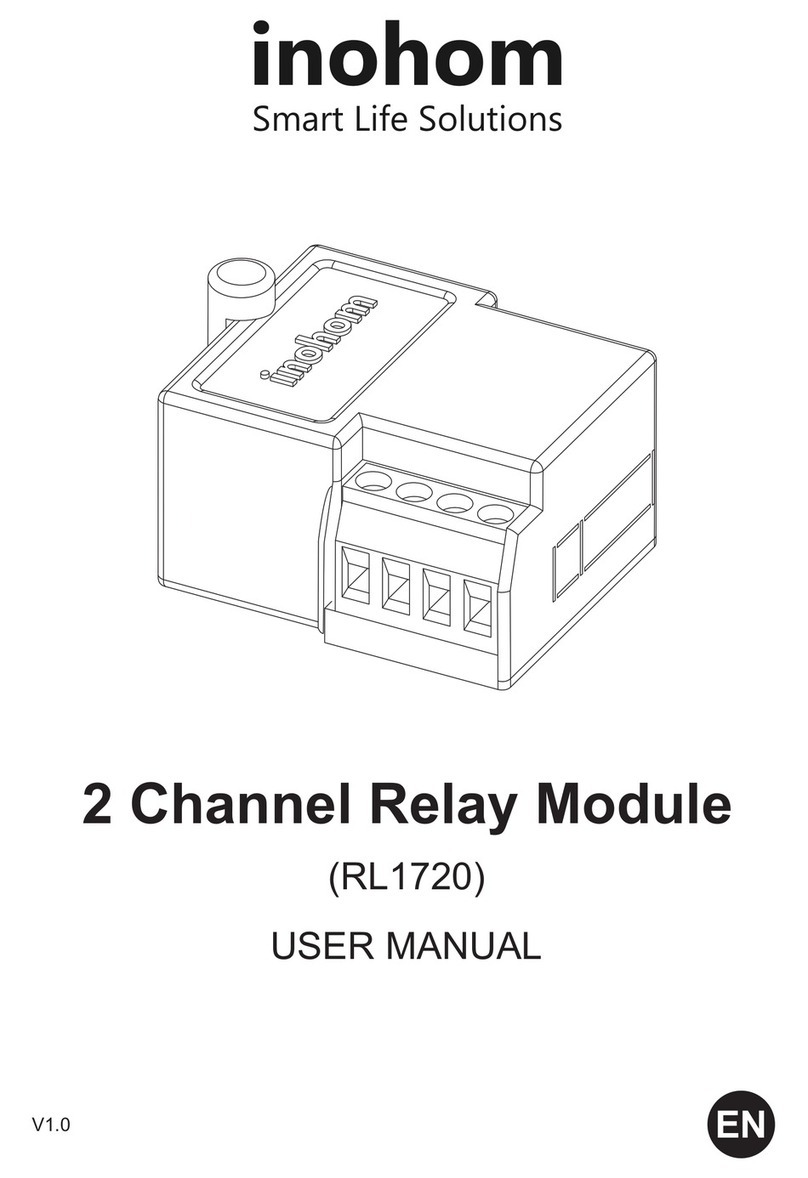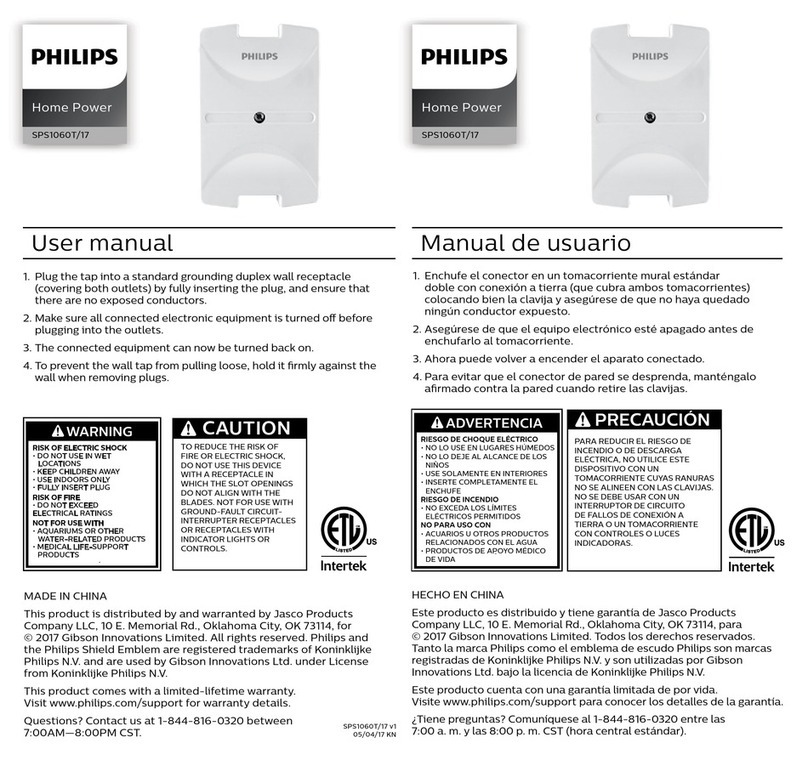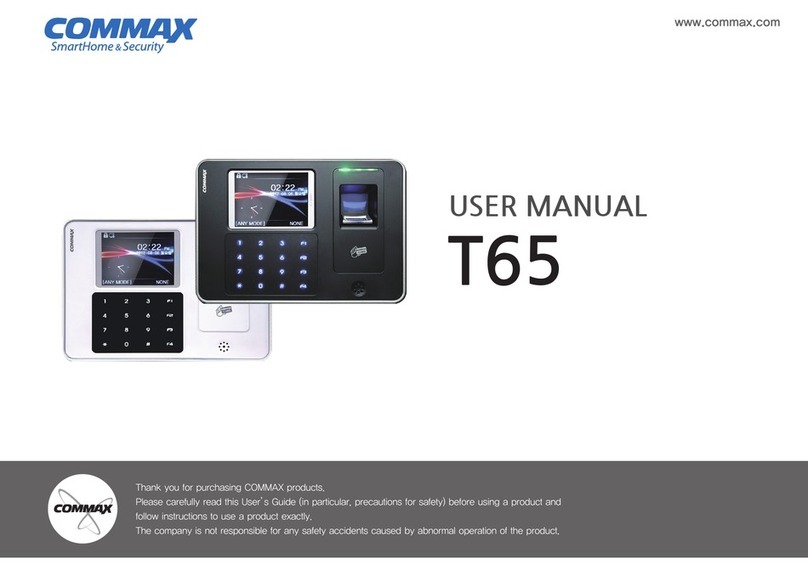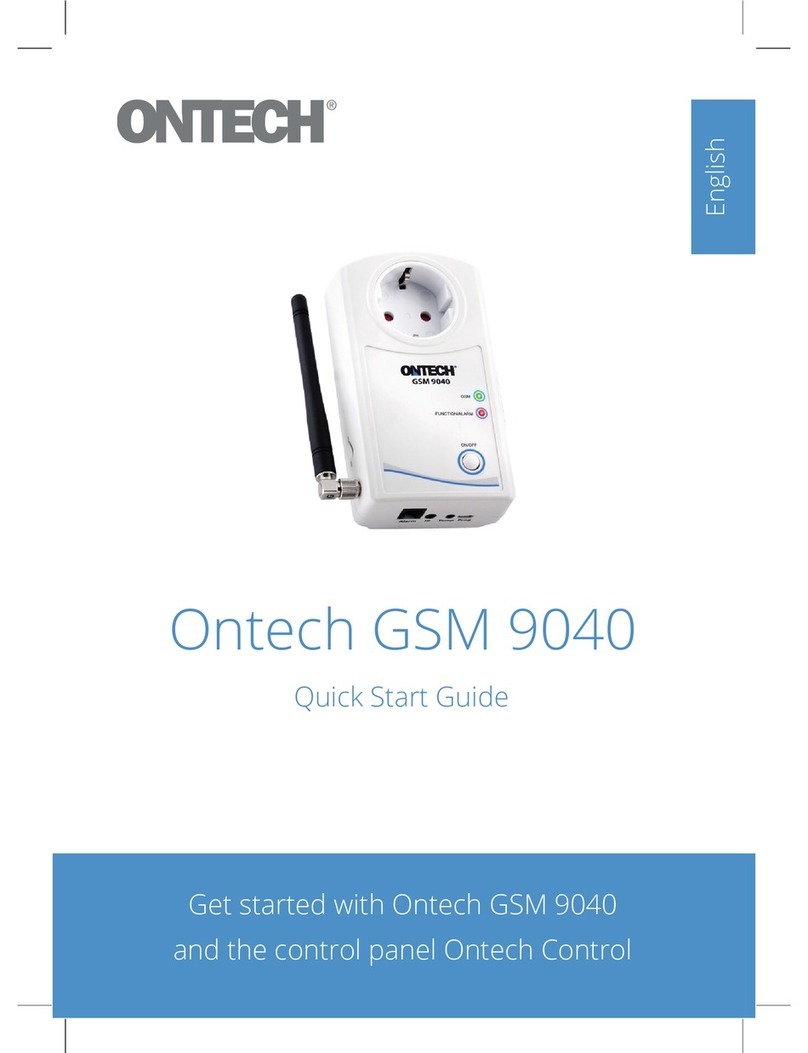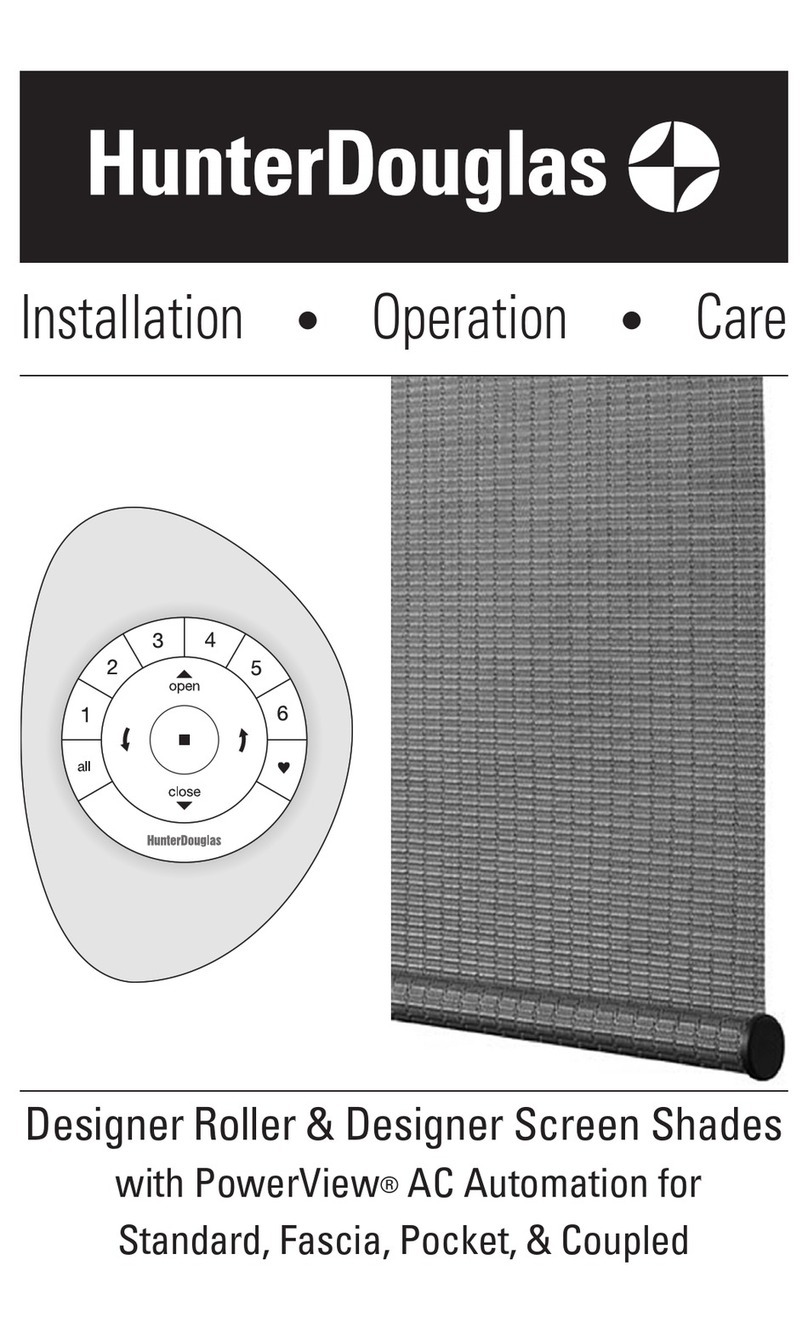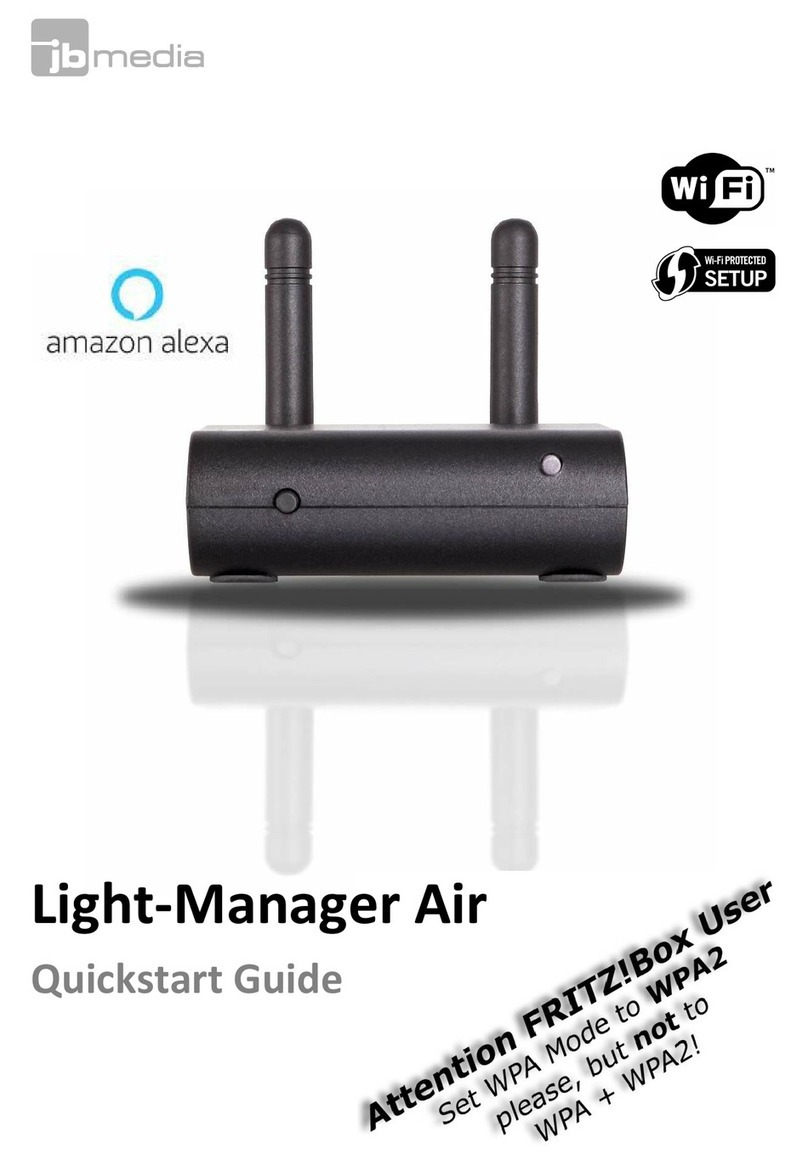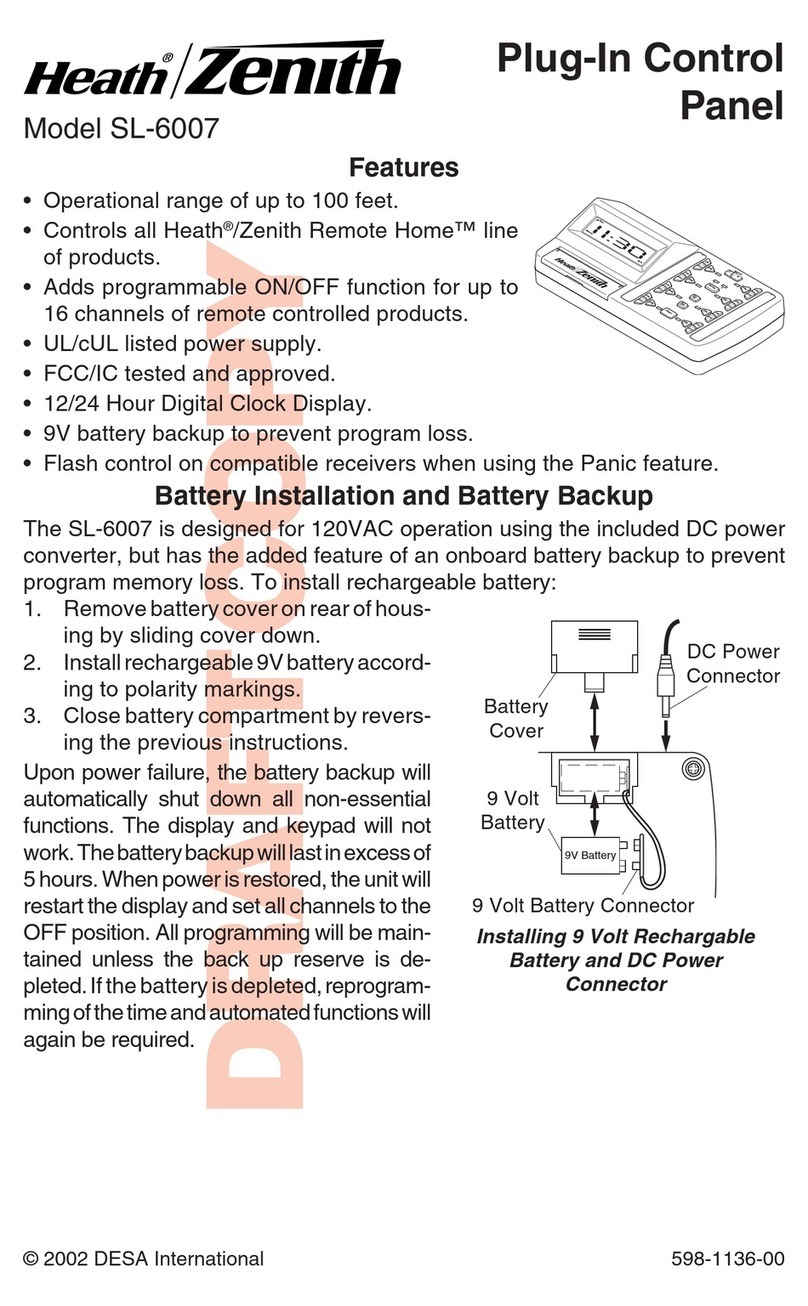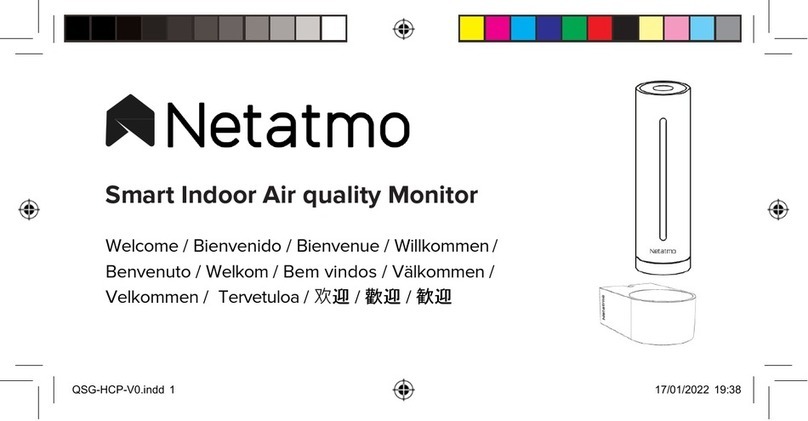Ecodhome MyVirtuoso Home User manual

User manual

2
Introduction ........................................................................................................ 5
Safety Information....................................................................................... 6
Disclaimer .................................................................................................... 7
Intended Use ............................................................................................... 8
Battery Safety Precautions .......................................................................... 8
Identifying Parts of the Gateway ....................................................................... 9
Installation ........................................................................................................ 10
Activating the gateway:............................................................................. 10
Installing MyVirtuoso Home App: ............................................................. 10
Connecting Mobile Device with Gateway: ................................................ 12
Connecting the Gateway to another router:............................................. 13
Including (or Excluding) Devices....................................................................... 14
Devices for Heating Control:...................................................................... 15
Thermostatic Radiator Heads............................................................... 15
Comfort and Eco temperatures .................................................... 20
Manual mode................................................................................ 23
Valve temperature offset ............................................................. 25
Boiler Actuator...................................................................................... 26
Temperature and Humidity Sensor ...................................................... 30
Devices for PV Monitoring & Control: ....................................................... 32
PV Balancer ........................................................................................... 32
Inductive Energy Meter ........................................................................ 33
Virtual Device........................................................................................ 34

3
Other Automation & Control Functions: ................................................... 38
Device status ..................................................................................................... 38
Z-Wave network and general functionality ..................................................... 41
Routing table: ............................................................................................ 41
Update network topology: ........................................................................ 42
Mesh network:........................................................................................... 43
Widget configuration........................................................................................ 44
Virtual device widget:................................................................................ 46
Rules .................................................................................................................. 48
When Function ...................................................................................... 49
IF Function ............................................................................................. 50
Then Function........................................................................................ 50
Rule Options .......................................................................................... 51
Heating Control using a Wireless Thermostat (including Boiler &
Radiators): ................................................................................................. 54
Heating Control using Digital Thermostatic Heads (including Boiler
Actuator):................................................................................................... 63
Rule 1 ..................................................................................................... 64
Rule 2 ..................................................................................................... 68
Rule 3 ..................................................................................................... 73
Lighting Control using a Light Sensor: ....................................................... 79
Edit, rename or delete the rule ................................................................. 87
Scenarios ........................................................................................................... 88

4
Lighting Control: ........................................................................................ 88
Edit, rename or delete the scenario.......................................................... 94
Notifications...................................................................................................... 95
Battery level notification ........................................................................... 96
Battery level for notification.................................................................. 96
Battery notification repeat time............................................................ 97
Notifications for device connection state ................................................. 97
Connectivity notification repeat time ................................................... 97
General notifications (alarms) ................................................................... 98
Notification using a motion sensor ....................................................... 98
Notification using a temperature sensor............................................. 104
General notification repeat time......................................................... 112
Delete notifications automatically .......................................................... 113
Gateway management ................................................................................... 113
Edit, rename or delete a gateway ........................................................... 115
Activate login .................................................................................................. 115
Webcam configuration ................................................................................... 116
Webcam search: ...................................................................................... 116
Manual configuration: ............................................................................. 119
Webcam widget:...................................................................................... 121
Product Specifications .................................................................................... 124

5
Introduction
MyVirtuoso Home is the complete home automation system for energy
savings and remote control of your property, using a smartphone or
tablet. It enables full control of devices using the same Z-Wave wireless
protocol.
Using MyVirtuoso Home, you can manage an integrated and
comprehensive energy consumption.
By implementing precise rules and using the various devices connected to
the gateway, energy savings of up to 30% can be achieved.
The user can enjoy improvements in comfort level, while at the same
time, cost savings and environmental benefits can be achieved.
One key advantage of the system is that the various mains powered
wireless devices act as signal repeaters for the other devices in their
range, so signals can bypass obstacles and the range is extended beyond
the stated 30m (uninterrupted).
Benefits include:
Energy & cost savings through greater consumption control;
Heating control for further cost savings & comfort;
Automation of household devices & lighting;
Securirty IP cameras;
Wireless set-up - easy to install and retro-fit;
Modular system –easy to expand over time;
Remote access via smartphone or tablet;
User friendly app.

6
Safety Information
Before using this equipment, precautions need to be taken to reduce any
fire risk or personal injury:
1. Read the instructions carefully and follow the precautions in this
manual. All mains connections must be carried out by a trained
and qualified person.
2. Pay particular attention to all potential hazards posed by devices
marked (or indicated in the manual) with the symbol.
3. Disconnect any device from mains / mains chargers before
cleaning. Clean devices with a damp cloth, do not use
detergents.
4. Do not use devices in gas-filled environments.
5. Do not place the gateway near heat sources.
6. Only use original accessories provided by EcoDHOME
/SmartDHOME.
7. Do not place cables and/or power supplies under heavy objects.
Also, avoid routes near sharp or abrasive objects and walkways.
8. Keep out of reach of children.
9. Do not carry out any maintenance on the device, instead contact
your supplier.
10. Contact your supplier if one or more of the following occurs to
the gateway or an accessory (included or optional):
a. If the product has come into contact with water or any
other liquid.
b. If the product has suffered obvious damage to the casing.
c. If the product does not perform conforming to its stated
characteristics.

7
d. If the product has undergone a noticeable degradation of
performance.
e. If the power cord has been damaged.
Improper handling may damage the product and result in extra
work to regain the desired operation, so avoid any repairs or
adjustments not described in the manual.
Electrical and Electronic Equipment waste (Applicable in the
European Union and other European countries with separate collection
systems).
This symbol on the product or on its packaging indicates that this
product shall not be treated as a common household waste. All
products marked with this symbol must be disposed of through
appropriate collection sites. Improper disposal may have negative
consequences for the environment and for human health. The recycling of
materials will help to conserve natural resources. For more information,
please contact your local council, household waste disposal service or
supplier.
Disclaimer
We cannot guarantee that the information concerning the technical
characteristics or those contained in this document is correct. The product
and its accessories described in this manual are subject to constant
improvement and further development. For this reason, we reserve the
right to modify components, accessories, technical specifications and
related documentation of the product described in this document without
notice.

8
Intended Use
This device is designed for monitoring electricity consumption and control
of devices connected to equipment installed in a workmanlike manner in
residential, commercial or industrial buildings. Any other use is considered
unintended use. Unauthorised modifications or reconstructions not
described in this manual are not permitted.
Battery Safety Precautions
Do not burn, disassemble or puncture. Like other batteries of this
type (paired devices), in case of tampering may discharge toxic
materials which can cause injury.
To reduce the risk of fire or personal injury, do not replace tablet
batteries, contact an authorised service centre.
Keep away from children.
Remove batteries from unused devices where possible.

9
Identifying Parts of the Gateway
Power
Supply
Status LED
USB Ports
Ethernet Port
HDMI port
Gateway MyVirtuoso Home ES (Energy Saving)
USB Ports
Ethernet
Port
Status
LED
Power
Supply
Gateway MyVirtuoso Home

10
Installation
Activating the gateway:
a. Connect the included power supply to the power inlet of the
gateway and then to power outlet; the red LED remains solid.
b. Connect one end of the network cable supplied to the Ethernet port
of the gateway and the other to the LAN port of your router. The
yellow LED light fixes, one green LED flashes and another green LED
remains solid.
NOTE: If the red LED remains solid, check the connection between the
gateway and the router.
c. The gateway will try to update if there are any updates available.
We advise that you do not use the gateway for 60 minutes so that it
can update without interruption.
ATTENTION: Please do not unplug the power or network cables after
the gateway has been connected for the first time.
In order to update, the gateway requires connection to the internet.
Installing MyVirtuoso Home App:
ATTENTION: Please always update the app when a new version has
been released to avoid system failures.
a. Connect to the Wi-Fi signal of the router to which the gateway is
connected.
b. Access the App store for the mobile device you want to use.
c. Search for “MyVirtuoso Home” and install it.

11
Fig.1
d. Now access the App and follow the Wizard for first connection and
registration.
ATTENTION: During the registration Wizard operation, gateway must
have access to the internet.

12
Connecting Mobile Device with Gateway:
Fig.2
ATTENTION: The first connection between your mobile device and the
gateway must be performed under the same network.
HOME mode –connection between the mobile device and the
gateway in the same network.
REMOTE mode –connection between the mobile device and the
gateway under a different network or 3G network.
NOTE: Remote connection to the gateway is only possible after the
first connection –HOME mode required first time.
NOTE: During the set-up make sure you select the correct time zone –
both for gateway and smartphone. It is worth noting, that if you
subsequently travel to a different time zone with your mobile device, and
it automatically adjusts, the times for any pre-progammed actions appear
to change, although times on the gateway remain as set.

13
OFFLINE –no connection between the mobile device and the gateway.
In this case, check:
a. The connection between the gateway and the router.
b. If your mobile device is connected to the router, or if you have
internet access.
Connecting the Gateway to another router:
If you have changed your home router, proceed as follows to restore the
connection between the gateway and the MyVirtuoso Home App:
a. Connect the gateway to the new router and connect your mobile
device to its Wi-Fi network.
b. Access the App.
c. Go to ‘Settings’.
d. Click on ‘Gateway Settings’.
e. Scroll down, click on ‘Wi-Fi Network’ and update the Wi-Fi name.
f. Once updated, the name should match the Wi-Fi of your new
router.
g. Finally, click on ‘Find Gateway.
h. After a brief search, the connection should be ‘Mode: Home’:

14
Fig.3
Including (or Excluding) Devices
Z-Wave is a wireless communication protocol designed for home
automation, in particular for the control and supervision of remote
applications in residential and light commercial property.
Signals can be affected by metal in the signal pathway, eg RSJ’s or wire-
mesh security glass, and by the number and thickness of walls through
which the Z-Waves travel. Consider using a smart socket or repeater in an
intermediate location in order to extend the signals to more distant
devices. Z-Wave technology provides a signal mesh capability so that
signals are reached all over the property.
To add or remove a device, you need to go through either the inclusion or
exclusion procedures. For both procedures, the gateway routine is the
same for all devices, the sequence of clicks may vary for individual devices
–if in doubt consult the individual device instructions for these.
Once included, the devices independently create a network of wireless
connections. The mains powered devices also act as repeaters,
transmitting the signal sent from nearby devices, strengthening the signal
from devices furthest away from the gateway.

15
Battery powered devices are in sleep mode much of the time to conserve
battery life. These devices to not act as repeaters.
ATTENTION: Devices need to be within 1 meter of the gateway during
the inclusion or exclusion procedure.
ATTENTION: Please note that you can include up to 25 Z-Wave devices
with a single MyVirtuoso Home gateway.
NOTE: To exclude devices, follow the same procedure, simply select
‘Remove device’ from device settings menu, rather than ‘Add device’.
Devices for Heating Control:
Thermostatic Radiator Heads
In this example, we will show how to include a thermostatic radiator head
–see device specific instructions for full detail.
NOTE: the default TTDZ head mode is ‘Auto’- this is correct for
MyVirtuoso Home purposes.
a. Select the main menu button to access ‘Device Settings’.

16
Fig.4
NOTE: the menu location may be different on some mobile devices.
b. Select ‘Add Device’ from Device Settings menu:
Fig.5

17
c. Carry out the inclusion procedure when the screen displays ‘Press
the inclusion button of the device and wait....’:
Fig.6
The TTDZ thermostatic heads can be included in one of two ways:
1. The device automatically pairs on insertion of the batteries. Insert
one battery, when prompted with above message, add the second
battery. When successfully included, the device appears on the app.
2. Insert the batteries, when prompted with above message, press the
blue inclusion button by inserting the tool for 5 or more seconds.
Press the button once quickly to perform the adapting procedure.

18
d. Once the device has been included in the system, its name, type
and status will appear on the screen:
Fig.7
NOTE: During the inclusion process specific information will be sent to
the gateway, this usually takes a matter of minutes. If after inclusion, the
device does not appear on the list, it means that device has not
completed this communication. Wait for 30 seconds and then follow steps
below:
Refer to the TTDZ
instruction manual for full
inclusion / exclusion
procedure.

19
Press the refresh button one or more times.
Try to include.
If the device does not appear, exclude it by following the
instructions and try to include again.
NOTE: If the device fails to include even after following all these steps,
contact technical support.
e. To change the name of the device, hold on its name and it opens a
menu containing ‘Change description’. Select this and enter in an
appropriate name:
Fig.8
f. To change the set point of the thermostatic head manually press on
the radio button:

20
g. Press and hold the slide button to set the temperature:
h. Press again the radio button to save the set temperature:
Comfort and Eco temperatures
a. From the main screen, select main menu, then select ‘Device
Settings’.
b. Press and hold the name of the TTDZ digital head for a few
moments:
Table of contents
Other Ecodhome Home Automation manuals