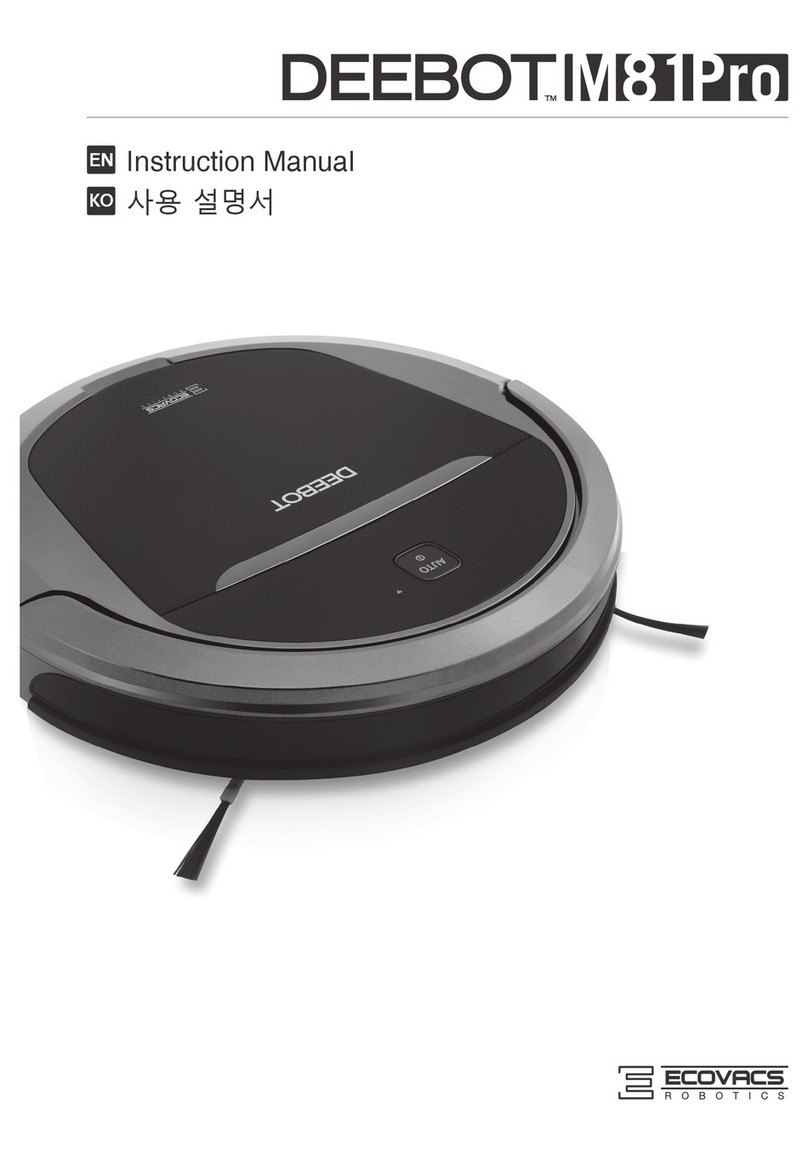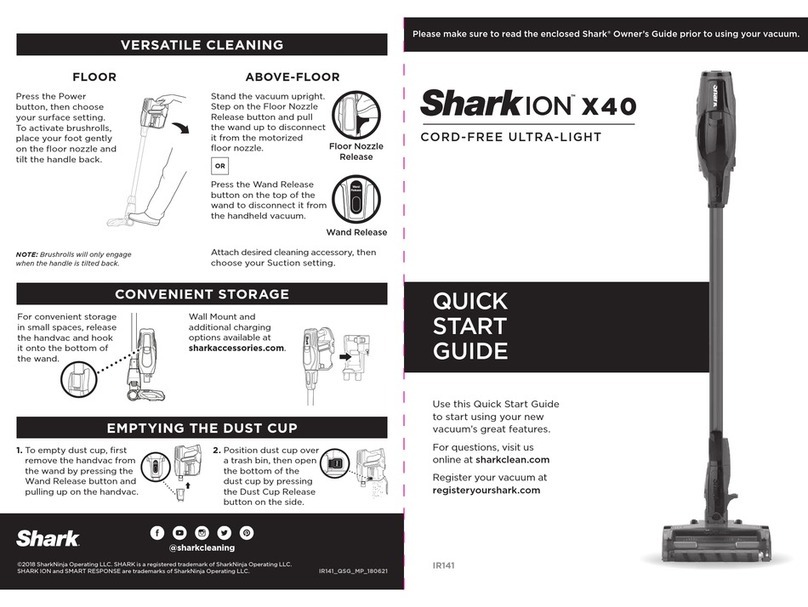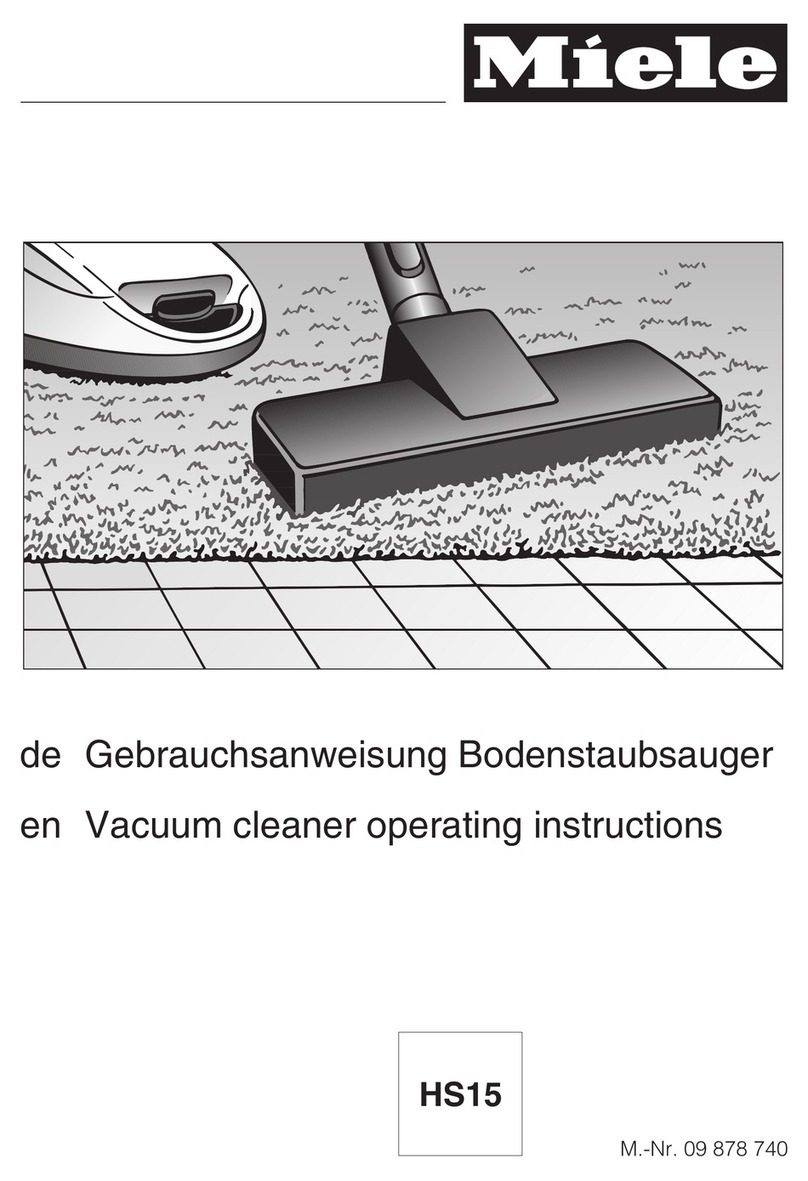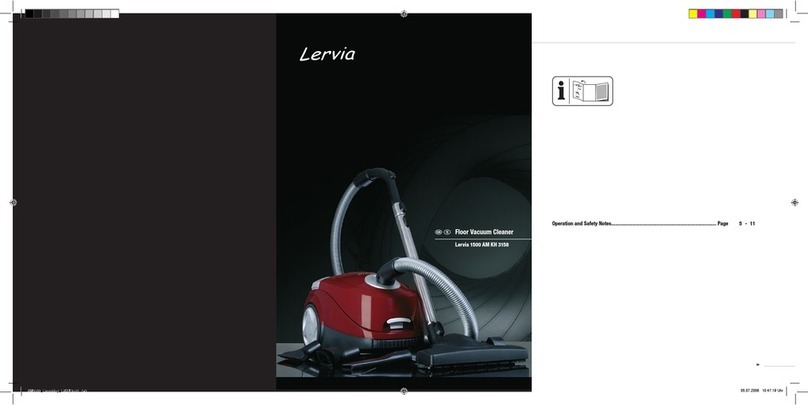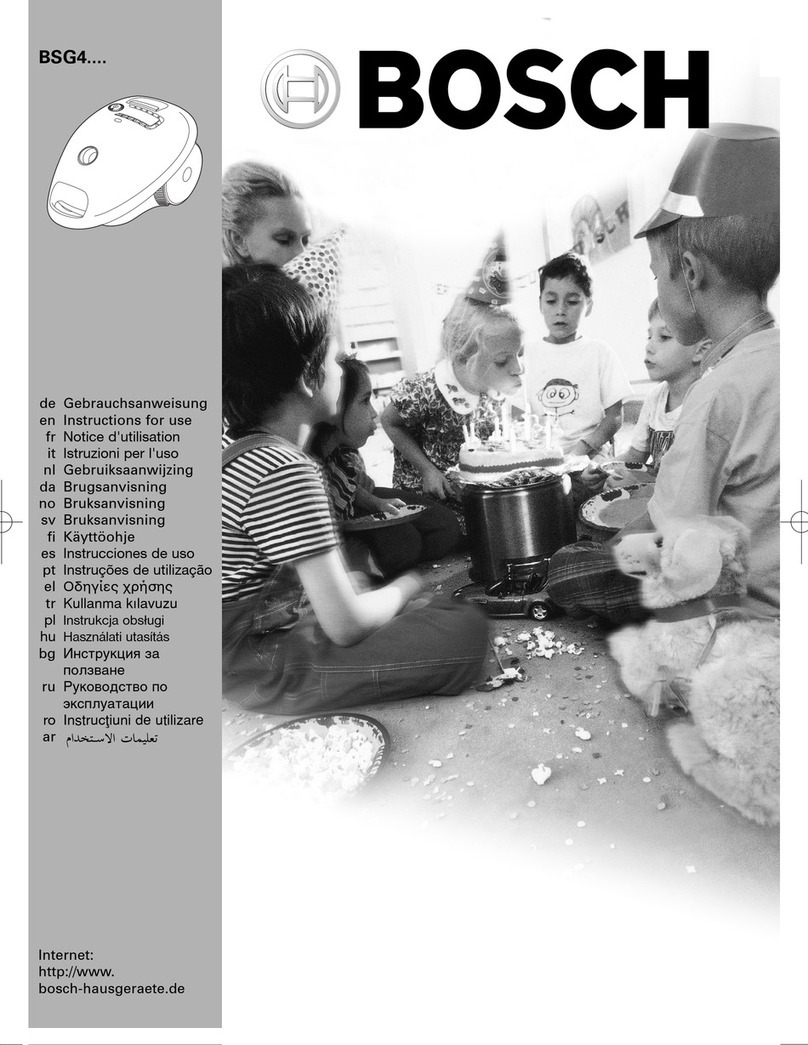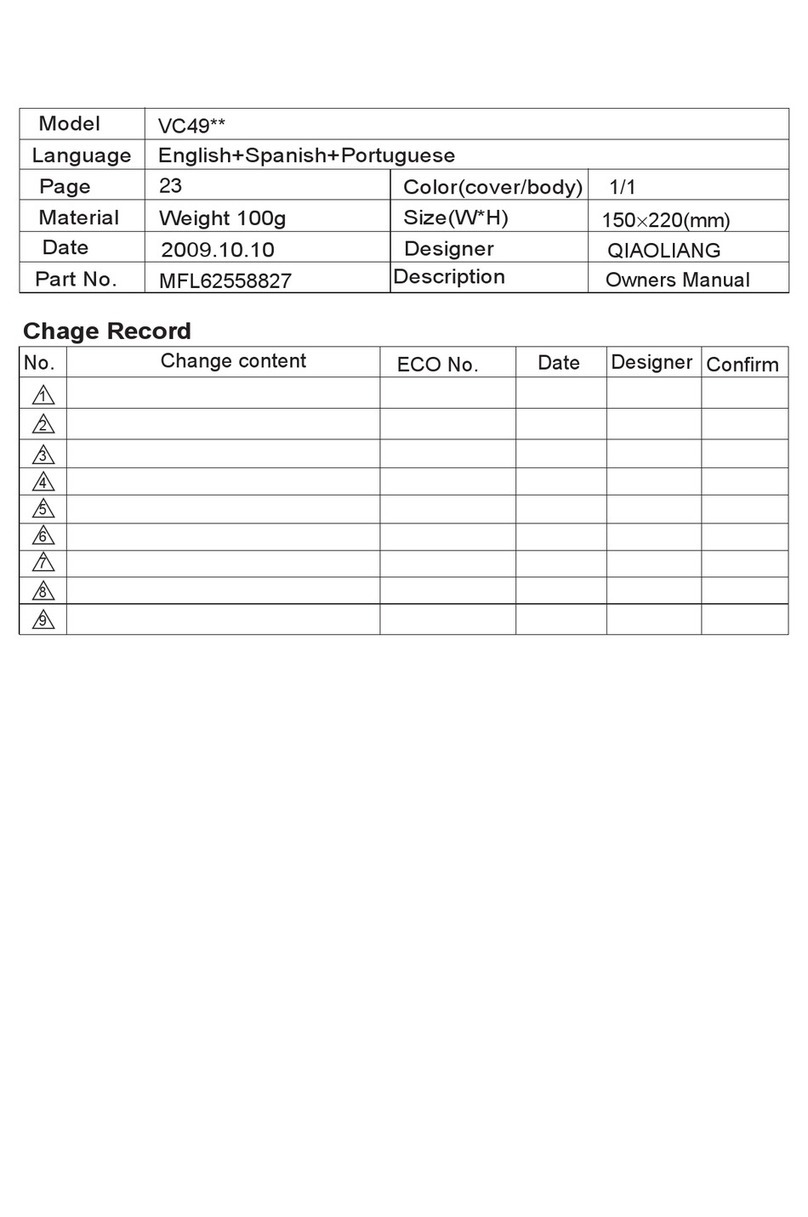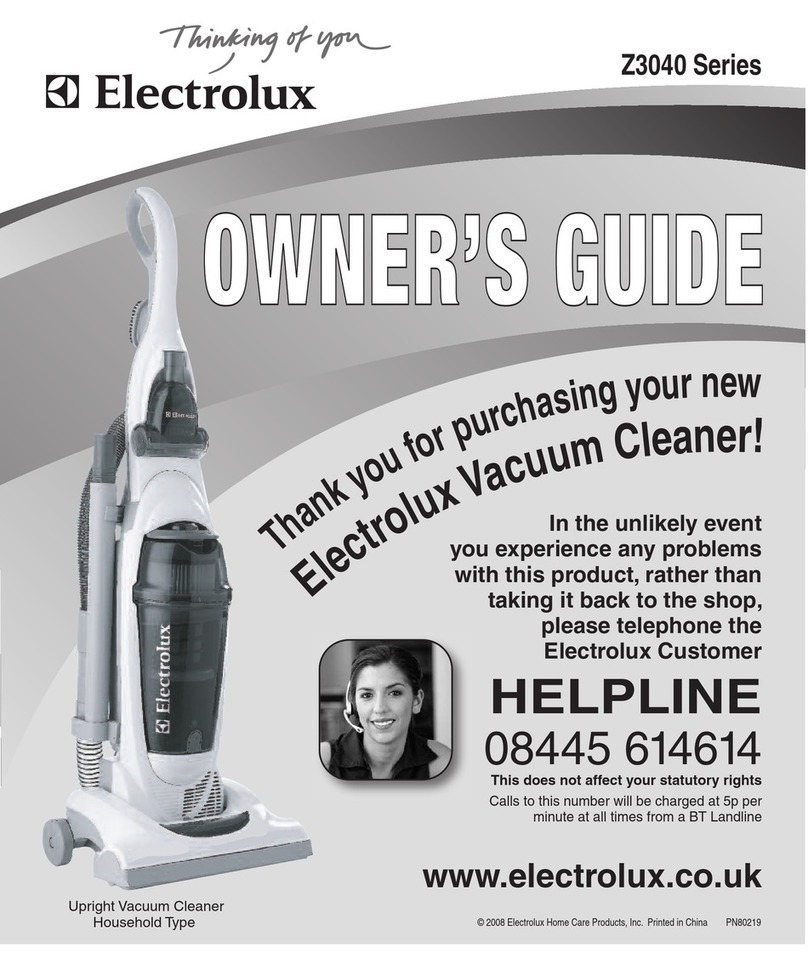3
EN
1. Important Safety Instructions
14. Do not use Appliance on wet surfaces or surfaces with standing water.
15. Do not allow the Appliance to pick up large objects like stones,
large pieces of paper or any item that may clog the Appliance.
16. Do not use Appliance to pick up flammable or combustible
materials such as gasoline, printer or copier toner, or use in areas
where they may be present.
17. Do not use Appliance to pick up anything that is burning or
smoking, such as cigarettes, matches, hot ashes, or anything
18. Do not put objects into the suction intake. Do not use if the suction
intake is blocked. Keep the intake clear of dust, lint, hair, or
19. Take care not to damage the power cord. Do not pull on or carry
the Appliance or Charging Dock by the power cord, use the power
cord as a handle, close a door on the power cord, or pull power
cord around sharp edges or corners. Do not run Appliance over
the power cord. Keep power cord away from hot surfaces.
20. If the power cord is damaged, it must be replaced by the
manufacturer or its service agent in order to avoid a hazard.
21. Do not use the Charging Dock if it is damaged.
22. Do not use with a damaged power cord or receptacle. Do not
use the Appliance or Charging Dock if it is not working properly,
has been dropped, damaged, left outdoors, or come in contact
with water. It must be repaired by the manufacturer or its service
agent in order to avoid a hazard.
23. Turn OFF the power switch before cleaning or maintaining the
Appliance.
24. The plug must be removed from the receptacle before cleaning
or maintaining the Charging Dock.
25. Remove the Appliance from the Charging Dock, and turn OFF
the power switch to the Appliance before removing the battery for
disposal of the Appliance.
26. The battery must be removed and discarded according to local
laws and regulations before disposal of the Appliance.
27. Please dispose of used batteries according to local laws and
regulations.
28. Do not incinerate the Appliance even if it is severely damaged.
29. When not using the Charging Dock for a long period of time,
please unplug it.
30. The Appliance must be used in accordance with the directions
in this Instruction Manual. ECOVACS ROBOTICS cannot be
held liable or responsible for any damages or injuries caused
by improper use.