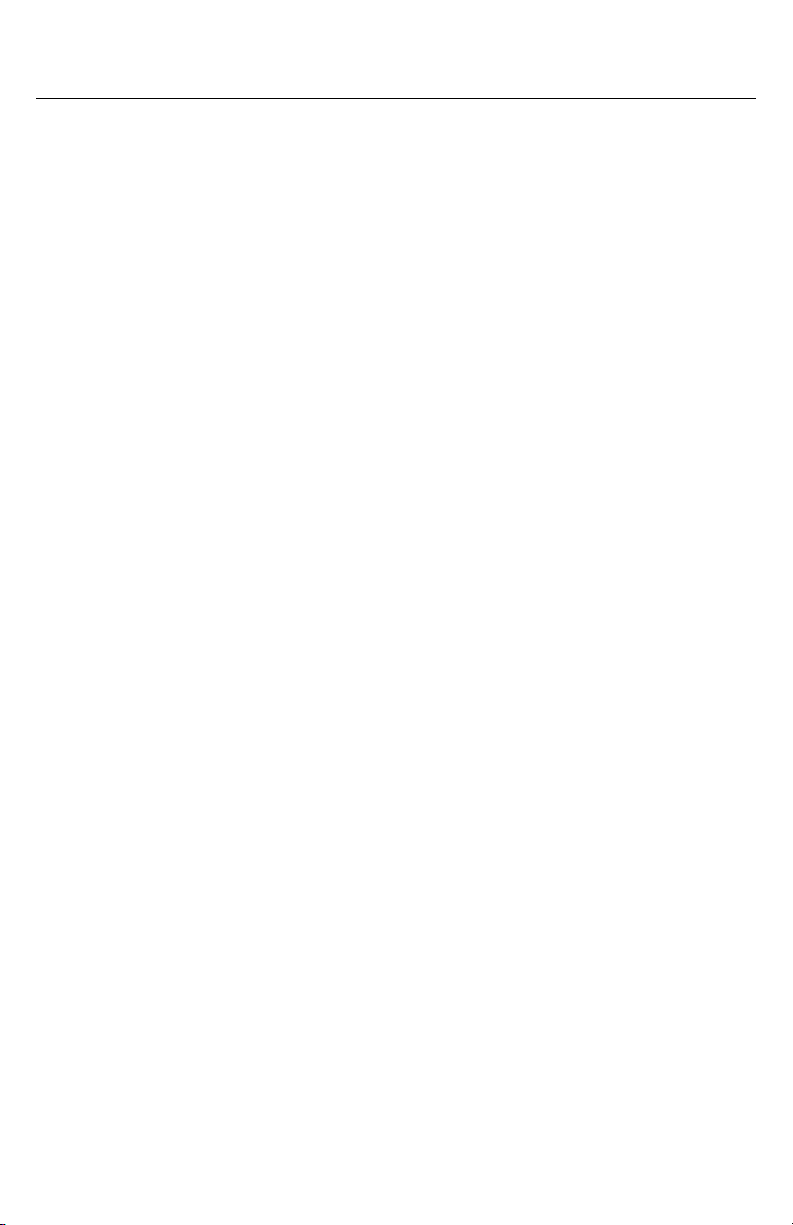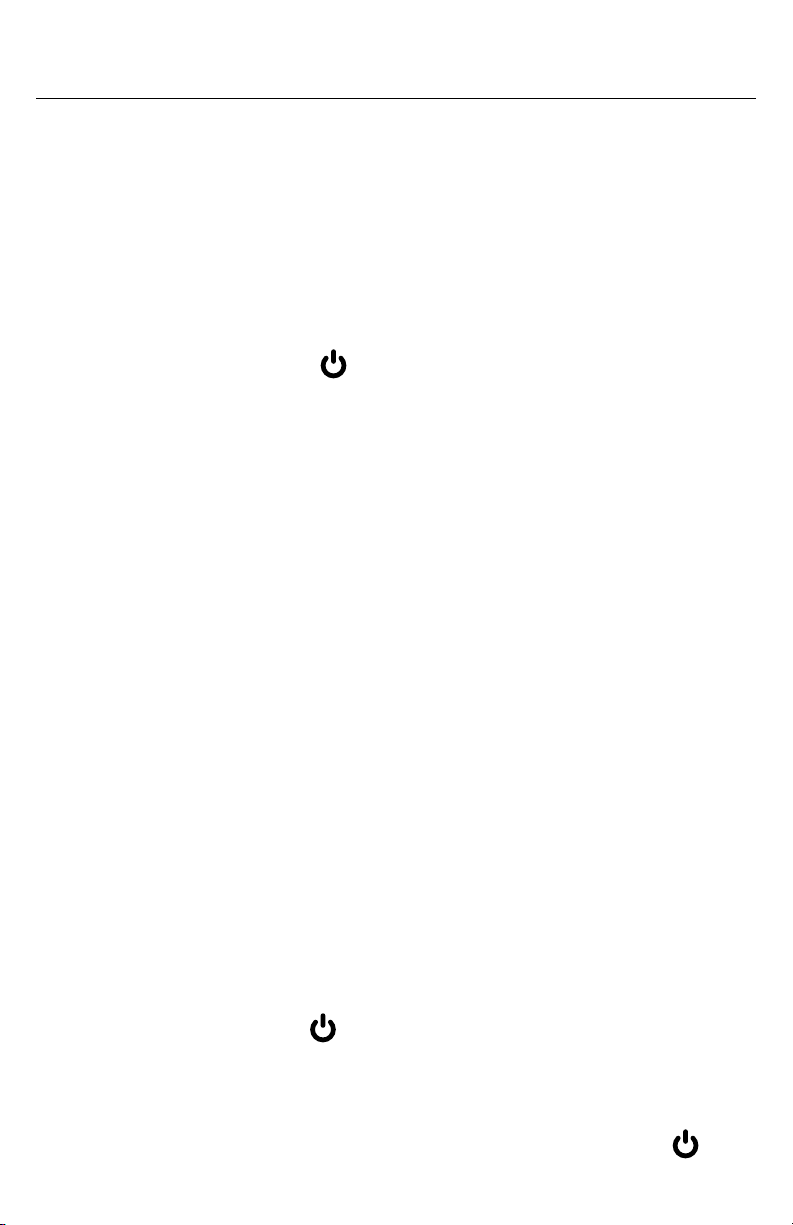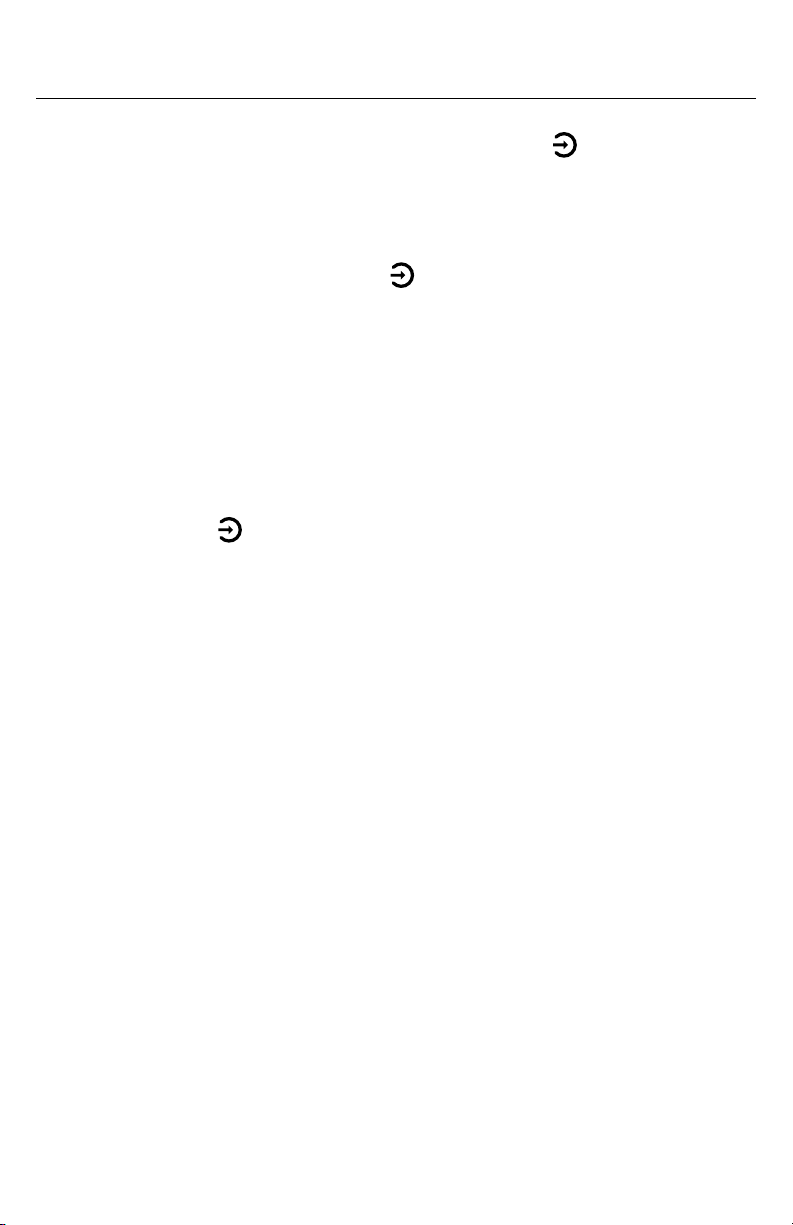8
Receiver Overview
Mute
· When the Receiver is playing music, double-click the Power
Button to mute or unmute your audio.
· When the Receiver is muted, short-press any button to unmute.
Enable Bluetooth and EcoCast Pairing
· Short-press EcoCast Button to enable EcoCast pairing.
· Press and hold the EcoCast Button to enable Bluetooth
pairing. The Receiver will announce, “Ready to connect.” If the
Receiver has already connected to a phone, press and hold the
EcoCast Button to disconnect the connected phone and
enable pairing to a new phone.
· Press and at the same time to clear Bluetooth pairing records.
LED Status Indicator and Voice Prompts
There is a LED Status Indicator behind the Power Button and the
Audio Mode Button . The LEDs correspond to different functions:
i. Speaker (Bluetooth) Audio Mode
· When the Audio Mode is switched to Bluetooth Mode, the
Receiver will announce, “Speaker Mode. Ready to connect.” The
LED Status Indicator behind the Audio Mode Button will shine
solid Blue, indicating the Audio Source is set to Bluetooth. The
LED Status Indicator behind the Power Button will flash Blue,
indicating that Bluetooth pairing has been enabled.
· Once the Receiver has successfully connected to a phone, it will
announce, “Your Phone is Connected.” The LED Status Indicator
behind the Power Button will shine solid Blue.
ii. EcoCast Audio Mode
· When the Audio Mode is switched to EcoCast Transmitting Mode,
the Receiver will announce, “EcoCast Transmitting.” The LED