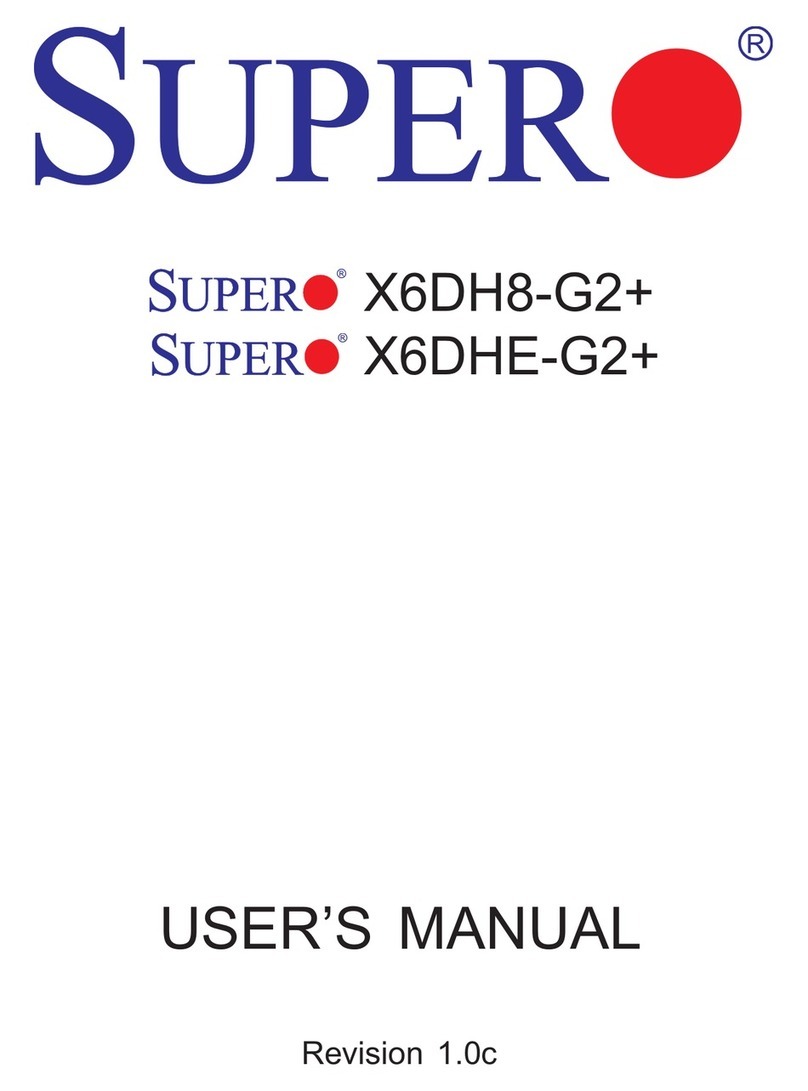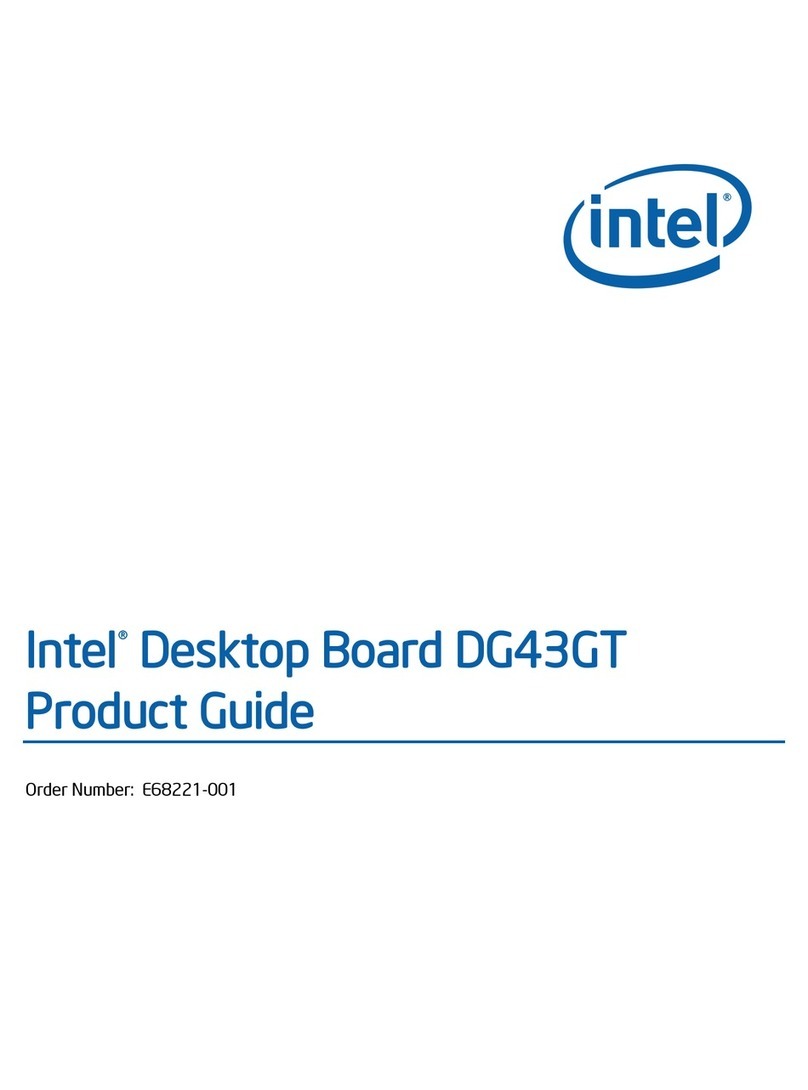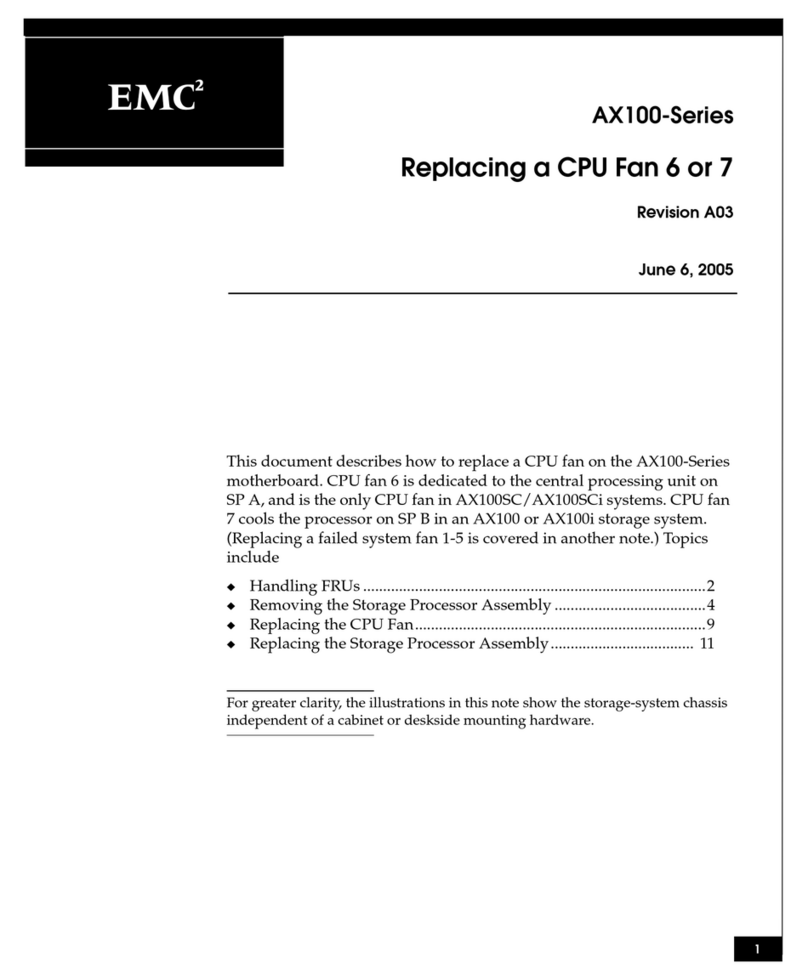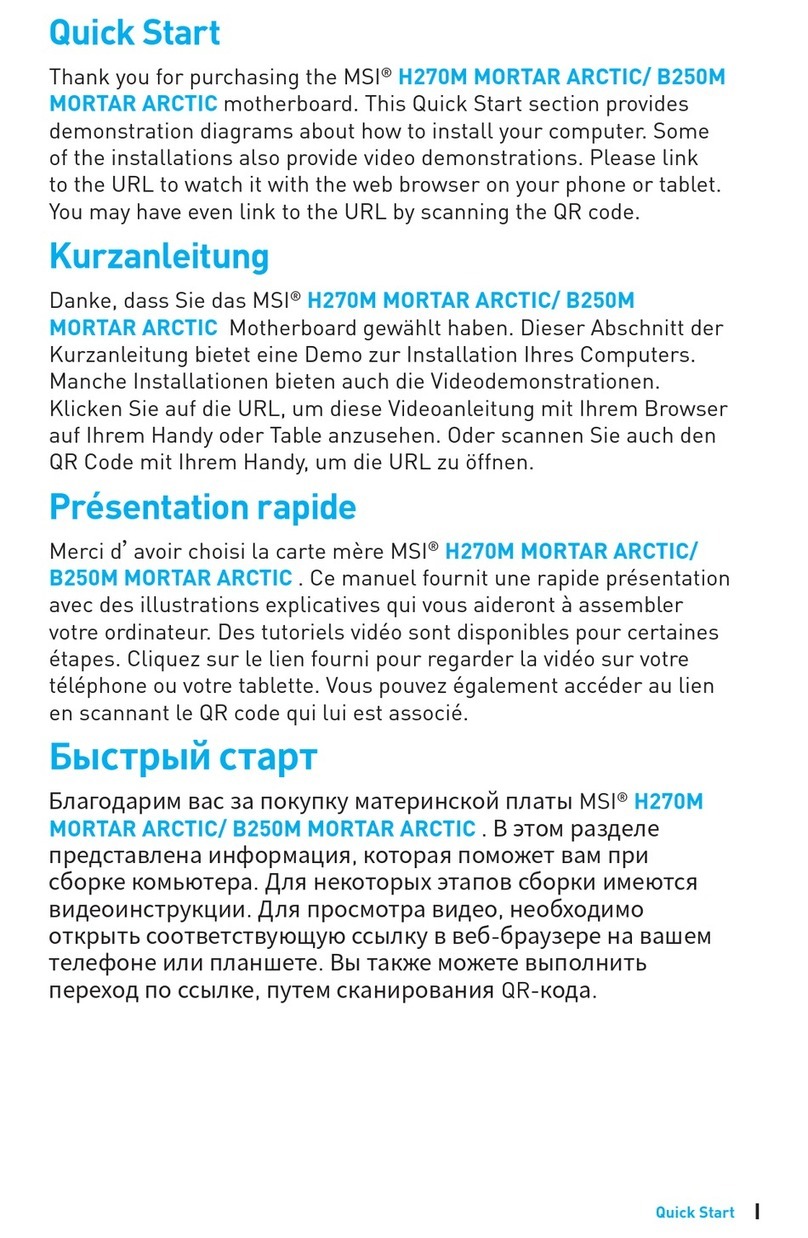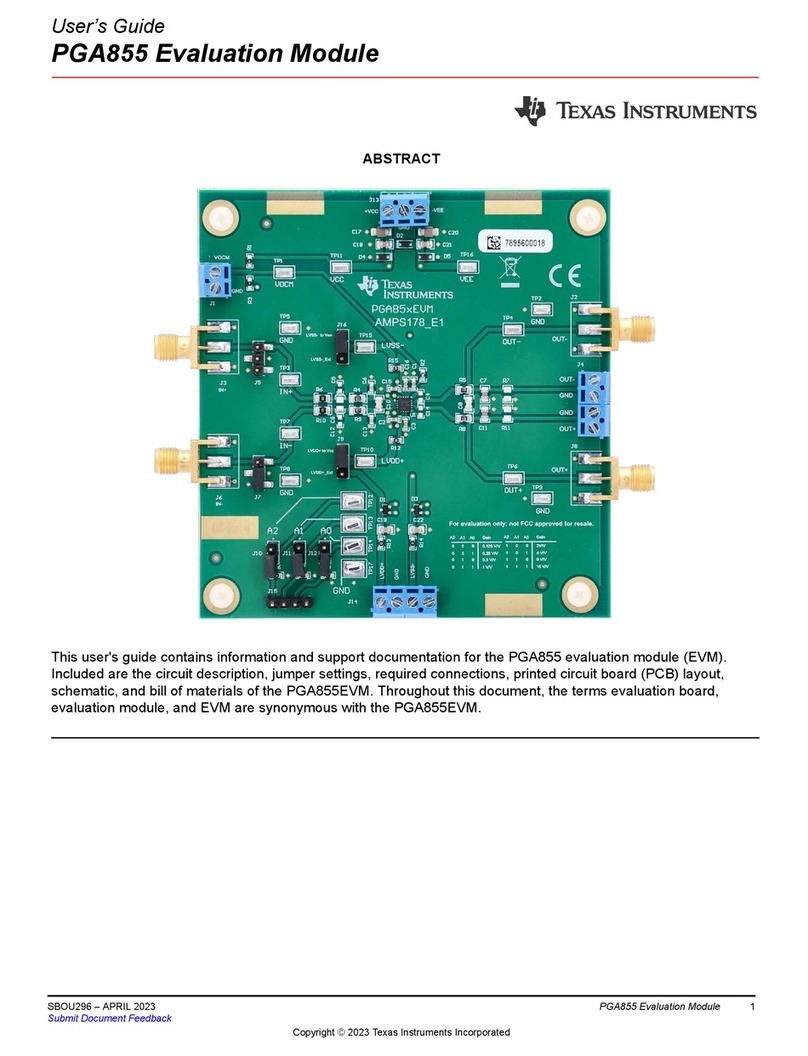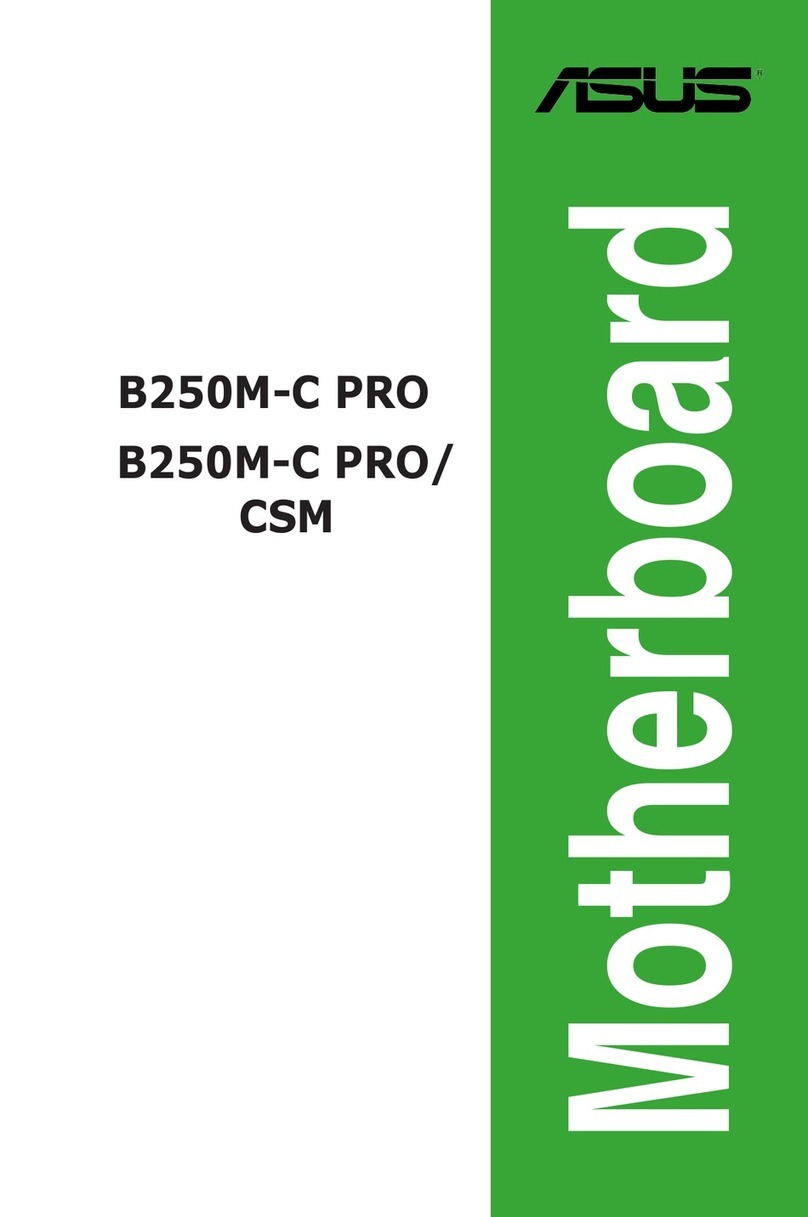DediProg StarProg-A User manual

D
StarProg-A
(Compatible with StarProg-MS Programmer)
Universal Online Programmer
User Manual
Version 1.1
DediProg User Manual 10/2019
© DediProg Technology Co., Ltd 2019 All rights reserved.

StarProg-A Universal Online Programmer User Manual
www.dediprog.com 2
Table of Contents
I. INTRODUCTION.............................................................................................................. 3
II. PRODUCT INFORMATION ............................................................................................... 4
III. SYSTEM REQUIREMENT.................................................................................................. 4
IV. PRODUCT DESCRIPTIONS................................................................................................ 5
4.1 Exterior.............................................................................................................................. 5
4.2 StarProg-A Hardware Specification................................................................................... 7
4.3 Related Accessories that are included in the StarProg-A package.................................... 7
V. DEDIWARE QUICK INSTALLATION GUIDE......................................................................... 9
5.1 Software Installation ......................................................................................................... 9
5.2 Install StarProg-A............................................................................................................. 10
5.3 DediWare Setting ............................................................................................................ 10
VI. APPLICATIONS.............................................................................................................. 16
VII. STARPROG-A EXTERNAL CONTROL SIGNALS.................................................................. 20
IX. APPENDIX .................................................................................................................... 22
X. REVISION HISTORY ....................................................................................................... 23

StarProg-A Universal Online Programmer User Manual
www.dediprog.com 3
This user manual provides the descriptions of StarProg-A hardware features, applications, and
software installation guidelines.
StarProg-A is able to support online and offline programming. Online programming is for
programming the IC that is already welded on the circuit board, which programs by
connecting the corresponding cable to the test point and the debug point on the IC board that
is going to be programmed. Offline programming programs through the socket adaptor,
please contact with DediProg for further information. StarProg-A can be used on
development and production. When using it in a production, it can provide USB control,
standalone, or offline programming, as well as integrate with ATE equipment.
For more software instructions, downloads, and application notes, please visit our website.
www.dediprog.com/download
I. Introduction
USB
ICP

StarProg-A Universal Online Programmer User Manual
www.dediprog.com 4
II. Product Information
Note 1. Socket adaptor will provide Start/Busy/Pass/Fail control signals.
Note 2. Multiple programmers of the same model can be driven by 1PC.
CPU:
P4 or above
OS:
Windows 7 / 8 / 8.1 / 10
USB Port:
USB 2.0
Free Disk Space:
At least 1GB
CD ROM:
It is necessary for installing the software
*When programming large volume ICs (ex. NAND), please reserve enough space for buffering.
StarProg-ATE
StarProg-A
Supported IC Kinds
MCU/CPLD/EEPROM/SPI
NOR/SPI NAND
MCU/CPLD/EEPROM/SPI
NOR/SPI NAND
Mini USB Port
√
√
Socket Sites
X
√(directly install)
ISP/ICP Port
√
√(with dedicated adaptor)
ATE Port
√
√
Power
Supply/Pass/Busy/Error LED
Light
√
√
Start button
√
√
Off-line/Standalone
Programming
√
√
Multiple Programmers (note 2)
√
√
Dimension
135 x 75 x 20 mm
108 x 67 x 20 mm
Command line, Labview, DLL
API Support
CMD LINE & Labview
All
III. System Requirement
Programmer
Models
Functions

StarProg-A Universal Online Programmer User Manual
www.dediprog.com 5
IV. Product Descriptions
4.1 Exterior
A. Start Button
Manually trigger to start in the production mode.
B. Operation Lights
Red LED: Error; programming has failed.
Yellow LED: The programmer is operating.
Green LED: Passed; the programming has completed successfully.
C. Power Signal Light
The light indicates the programmer is powered on.
B. Operation Lights
A. Start Button
C. Power Signal Light
D. Programming Adaptor

StarProg-A Universal Online Programmer User Manual
www.dediprog.com 6
D. Programming Adaptor
It is inserting socket adaptor or specific ISP adaptor to provide the controls of IC programming
and the ATE equipment integration.
E. Power Connector
The power inputs for off-line/standalone mode. (Please use the power adaptor that DediProg
provided, 5V/1A)
F. Mini USB Connector
Mini USB connector is for connecting the computer and the programmer when using
Dediware. (Mini-B, Speed is above 15MB/s); when you are not using the power adaptor, then
the USB is also able to provide electricity.
E. Power Connector
F. Mini USB Connector

StarProg-A Universal Online Programmer User Manual
www.dediprog.com 7
4.2 StarProg-A Hardware Specification
Programming Power Output x 2
VCC: 1.2~5V/200mA.
VPP: 5V~12V/60mA.
Programming Signal Specifications x 8.
Supported Voltage: 1.2V~5V
Dual direction
Support various programming protocol
Provides ESD protection
ATE Control Signals for Integration x 4
Output: 0-3.3V Pass/Fail/Busy Signal.
Input: 0-3.3V Start Signal.
Embedded Memory: Use 2Gbit Flash (For Standalone).
4.3 Related Accessories that are included in the StarProg-A package
4.3.1 Dedicated ISP Socket Adaptor x 1
The below picture is the combination of the socket adaptor and the programmer.

StarProg-A Universal Online Programmer User Manual
www.dediprog.com 8
4.3.2 20 PIN 20-Pin ISP Split Cable (2.54mm) x 1
20-Pin ISP Split Cable (2.54mm) works with the ICP Port of the dedicated ISP socket adaptor.
4.3.3 Power Supply x 1
AC 100~240V to DC 5V/1A power supply for Starprog-A (Included in the package) x 1
4.3.4 USB Cable x 1
USB cable is for connecting the StarProg-A and the computer.

StarProg-A Universal Online Programmer User Manual
www.dediprog.com 9
The software is provided with the purchase of StarProg series programmers. The latest
version will also be available on our website. www.dediprog.com
5.1 Software Installation
1. Install DediWare software
2. After installation, Dediware icon will appear on the desktop.
V. Dediware Quick Installation Guide

StarProg-A Universal Online Programmer User Manual
www.dediprog.com 10
5.2 Install StarProg-A
1. Connect StarProg-A to a computer (Make sure the computer recognizes the programmer).
2. Install the socket adaptor. If you are using the dedicated ICP adaptor, then please use
programming cable to connect to the circuit board.
3. Start programming after the software is open.
5.3 DediWare Setting
1. Double-Click the icon to run the software.
2. Software interface (Make sure the programmer has been detected by the Dediware,
please see the below image for reference).

StarProg-A Universal Online Programmer User Manual
www.dediprog.com 11
3. Select IC brand and part number.
4. Load the programming file.

StarProg-A Universal Online Programmer User Manual
www.dediprog.com 12
5. Single Programming Operation
6. Batch Setup
Step 1. Set up the Batch Setting in Config

StarProg-A Universal Online Programmer User Manual
www.dediprog.com 13
Step 2. Click Auto batch to start programming.
7. Save and Load the Project File.
SavePrj will save the entire select, load, and config settings into a project file (*.dprj). On the
other hand, the Load Prj can import the previous project files.

StarProg-A Universal Online Programmer User Manual
www.dediprog.com 14
8. Production Mode Steps
Step 1. Choose a project (SelectPrj)
Step 2. Run the Project (RunPrj)
Step 3. Click the start button when it is available (as shown), and then click StopPrj
to stop.

StarProg-A Universal Online Programmer User Manual
www.dediprog.com 15
9. Standalone/Offline Programming Setting. Only need to save the project file into the
programmer’s embedded memory card through Down Prj, and then connect the programmer
to the external power to start standalone programming. (Please refer to Method C and D in VI.
Application)

StarProg-A Universal Online Programmer User Manual
www.dediprog.com 16
VI. Applications
In the engineering mode, once the StarProg-A has been tested and created a project file
(*.dprj), there are several methods to conduct a production.
Method A. Through Dediware
Operate and monitor all the production processes through Dediware. All the procedures will
be recorded in the log (default folder will be C:\Dedilog) and it can program serial numbers
and the unique key’s related serial numbers as well.
Step 1: Test and save the project (*dprj) under Dediware engineering mode. Make sure you
select “Start from handler” for start mode in the Config window.
Step 2: Select production mode and import project files to start programming.
USB
ICP

StarProg-A Universal Online Programmer User Manual
www.dediprog.com 17
Method B: Through CLI
CLI can integrate with the production software. Importing project files to start according to
your production demands. However the log and the serial number programming are not
available under this circumstance.
Step 1: Test and save the project (*dprj) under Dediware engineering mode. Make
sure you select “Start from handler” for start mode in the Config window.
Step 2: Connect the CLI (Command line) with your production software and import
project file to proceed. Please use the CLI that is provided by DediProg.
Most Frequently used commands combination are listed below: (For more information,
please execute the Dediware CLI).
dwcmd –d “Project File Name includes the path”
(Note: The characters between the double quotes should be less than 50)
dwcmd –R
(Capitalize, upper case and lower case are varied.)
dwcmd –s
(Start programming the IC according to the project file)
dwcmd –s
(Change the IC and repeat programming)
…
dwcmd –T
(Stop the project file)
Attention:
1. When the project file was saved, the name already includes its file name information (not
including the path), please do not rename the file after the project is created, because it
may not work normally in the non-graphical interface, like CLI or stand-alone.
2. The project file name (Including the path) is limited to 50 characters.
USB
ICP

StarProg-A Universal Online Programmer User Manual
www.dediprog.com 18
Method C. Standalone Programming (Use start button)
Standalone does not require a computer for programming. Just insert a SD card with projects
files, connect the power cable to the programmer, and press the start button to begin.
Step 1: Test and save the project (*dprj) under Dediware engineering mode.
Make sure to select “Start from handler” for start mode in the Config window. And
use DownPrj to load the project file to the embedded memory.
Step 2: Connect the external power to StarProg-A (Not connected to USB), only need
to press the Start key on the programmer to execute programming.
Attention:
StarProg-A must have a license key in order to program, if it is a demo license key, then it
will not support stand-alone programming function; the permanent key is not limited to
this regulation.
ICP

StarProg-A Universal Online Programmer User Manual
www.dediprog.com 19
Method D. ATE Integration (Through Start, Busy, Pass, and Fail control signals)
Use the specific socket adaptor to integrate StarProg-A with the ATE equipment. Able to
control the programming functions through the Start, Busy, Pass, and Fail external signals
after loading the project file into the embedded memory.
Step 1: Test it under Dediware engineering mode, and then save the project file as *.dprj
. Use start mode to set-up the handler. And use DownPrj to load the project file to
the embedded memory.
Step 2: Connect the external power to StarProg-A (Not connected to USB), only need to
control programming through the signals of the dedicated ICP programmer.
*Please refer to Chapter VII for more information.
USB
ICP&ATE

StarProg-A Universal Online Programmer User Manual
www.dediprog.com 20
VII. StarProg-A External Control Signals
The dedicated ICP socket adaptor has a reserved set of connector for control signals to allow
the external equipment to control; the pin define as below.
The corresponding pins are listed as the below chart:
When you need to integrate the StarProg-A with the ATE equipment, here are some
suggestions:
i. Use Standalone method after load in the project file (*.dprj).
ii. The control signal Methods of the programmer are as the following:
GND => Ground with the ATE equipment
VCC => Programmer fixed output 3.3V
Start => Send a 100ms high electrical potential start
Pass, Busy, Fail => Normally, it will stay at low electrical potential; it will turn to high
electrical potential when it is in action.
After loading the project file into the programmer’s embedded memory, and the hardware
cables are all connected, then you can proceed to the below steps.
Step 1. Connect the electricity to the programmer
Step 2. Start initializing after the Busy light blinks for three times.
Step 3. Send a 100ms “Hi” signal to Start
Step 4. Meanwhile, the programmer will begin to program (Busy light will be on).
Step 5. After programming, whether it has passed or failed, the related signal will be Hi, and
the signal lights will be on according to the result.
Programmer
Control Signal
Pin 2
Pin 4
Pin 3
Pin 5
Pin 9
Pin 7
Programming
Signal
+3.3VD
D
GND
Busy Signal
Pass Signal
Fail
Signal
Start
Signal
Table of contents
Other DediProg Motherboard manuals
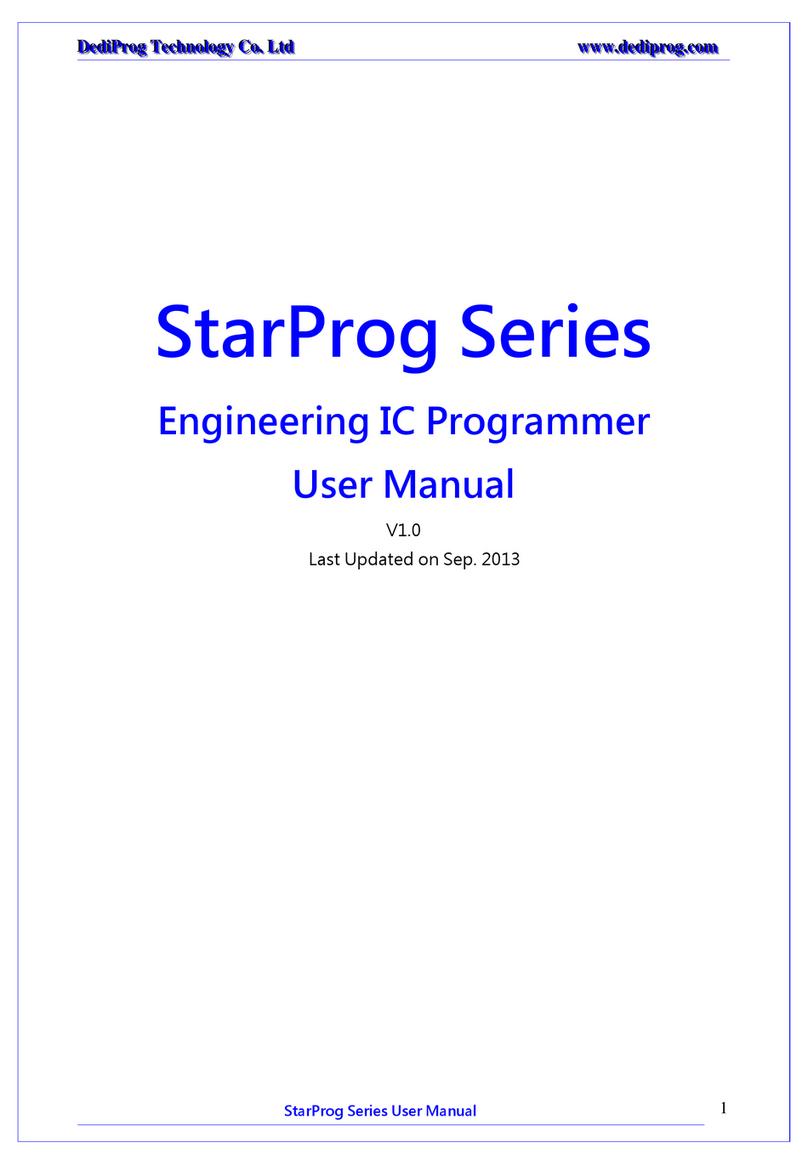
DediProg
DediProg StarProg Series User manual

DediProg
DediProg NuProg-E User manual

DediProg
DediProg SF600 User manual
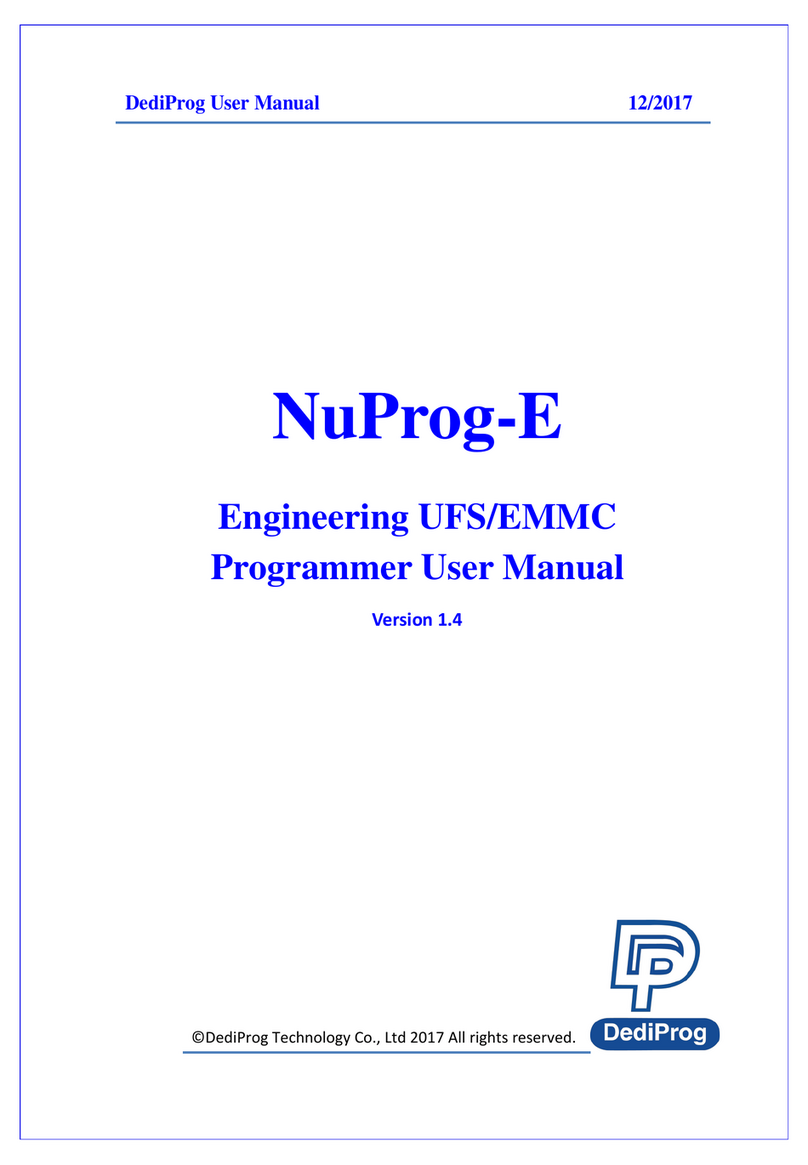
DediProg
DediProg NuProg-E User manual
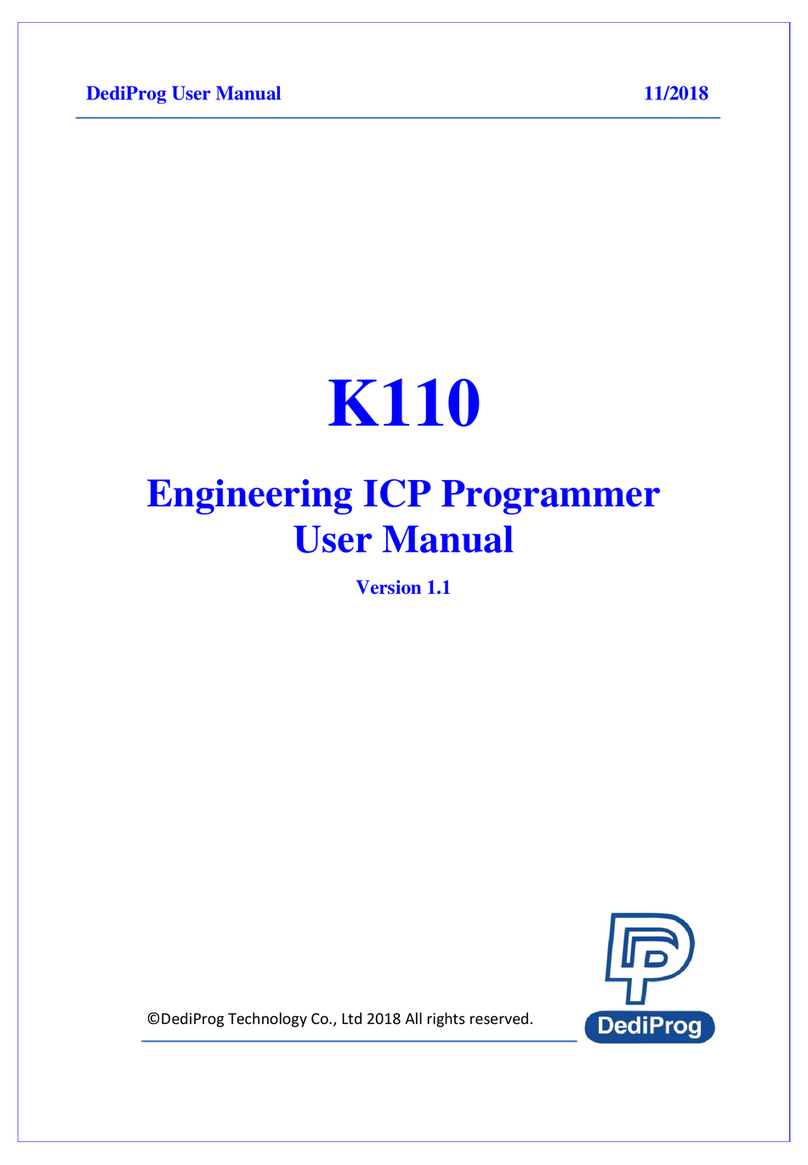
DediProg
DediProg StarProg-ATE User manual

DediProg
DediProg NuProg-E2 User manual
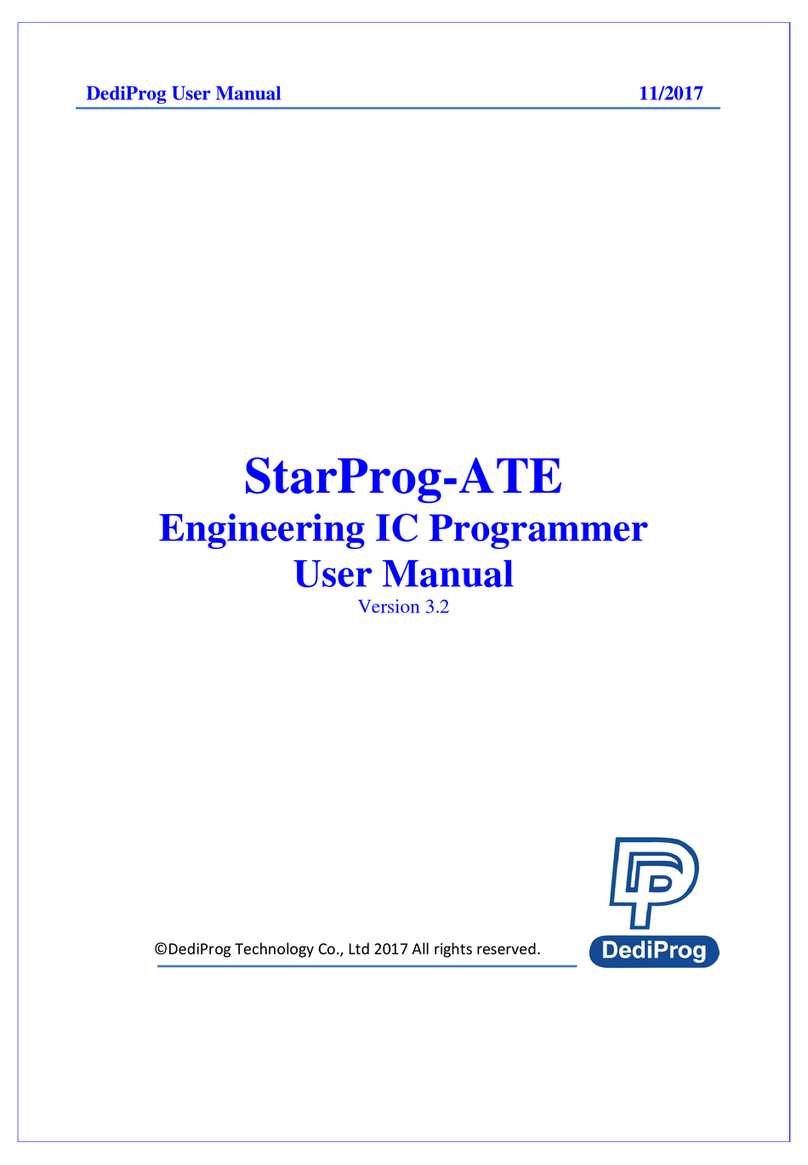
DediProg
DediProg StarProg-ATE User manual
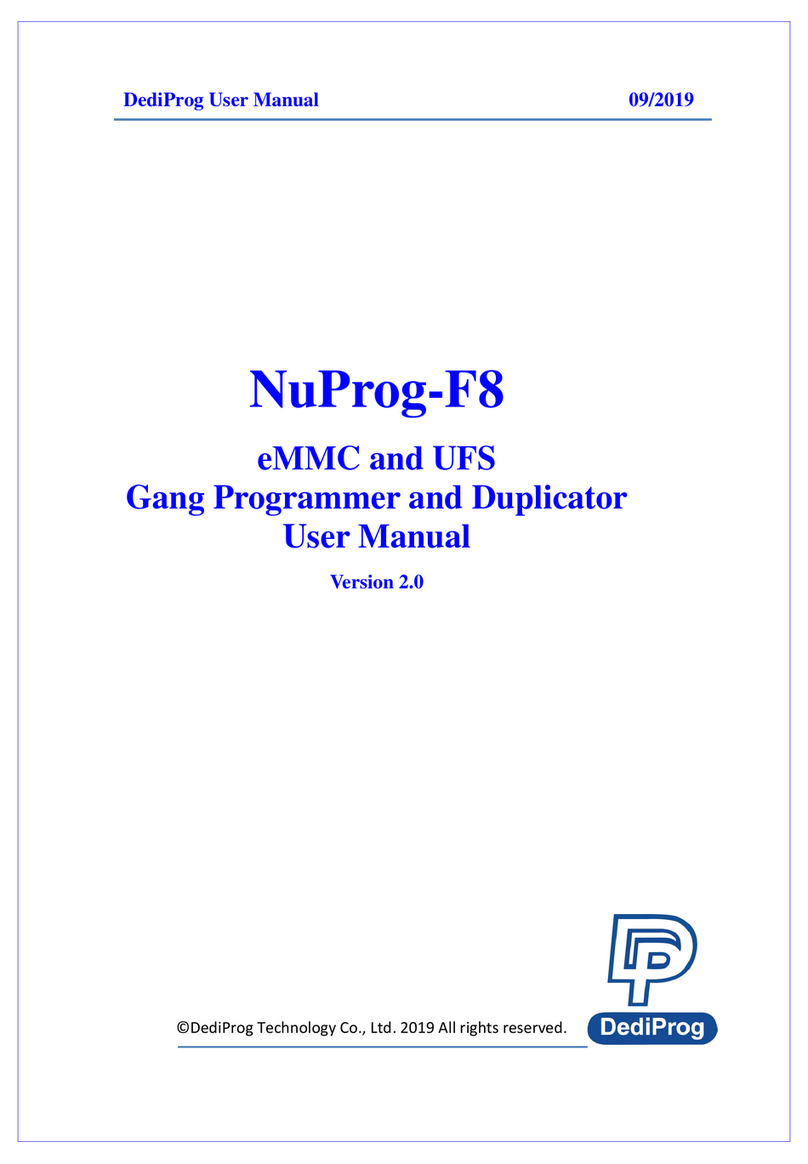
DediProg
DediProg NuProg-F8 User manual

DediProg
DediProg SF600 Instruction Manual

DediProg
DediProg NuProgPlus-U8 User manual
Popular Motherboard manuals by other brands
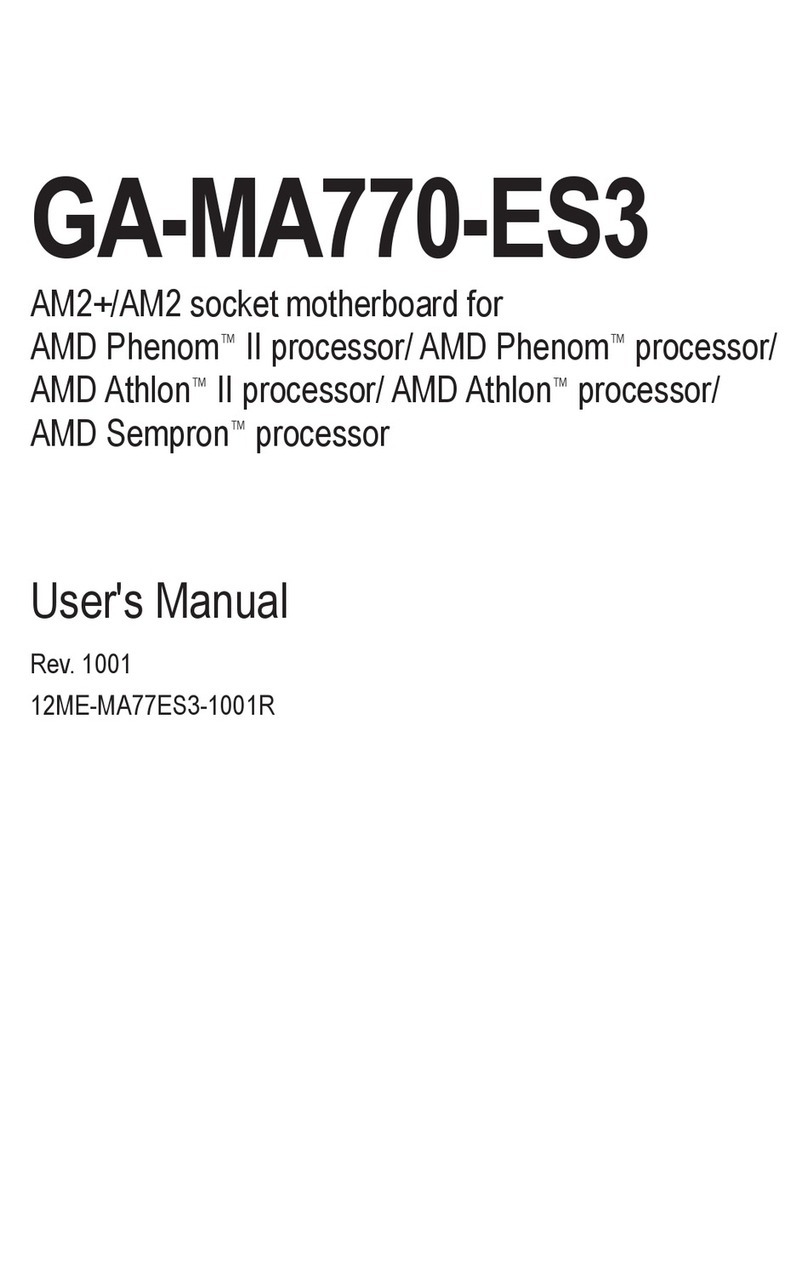
Gigabyte
Gigabyte GA-MA770-ES3 user manual
Freescale Semiconductor
Freescale Semiconductor kinetis TWR-SMPS-LVFB quick start guide

Lippert
Lippert PC/104 Carrier Cool LiteRunner-ECO Technical manual

Commell
Commell LP-178 user manual

Rohm
Rohm BM3G007MUV-EVK-003 user guide
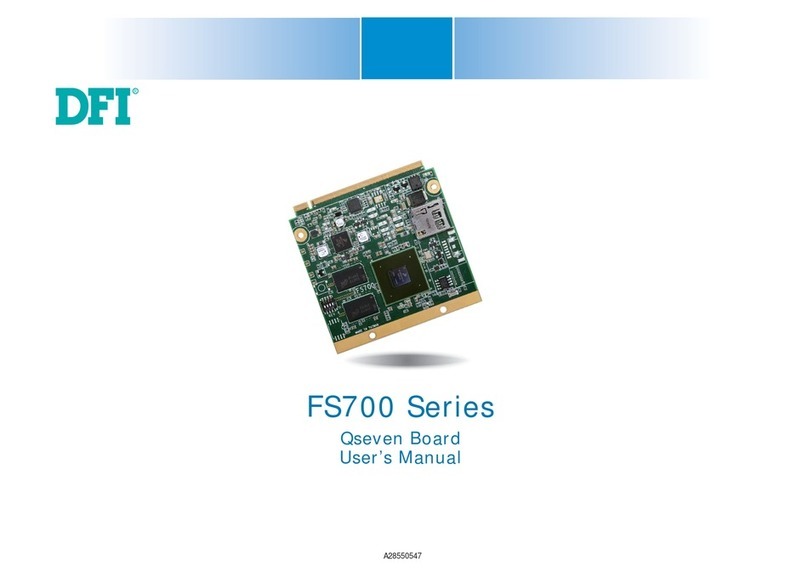
DFI
DFI Qseven FS700 Series user manual