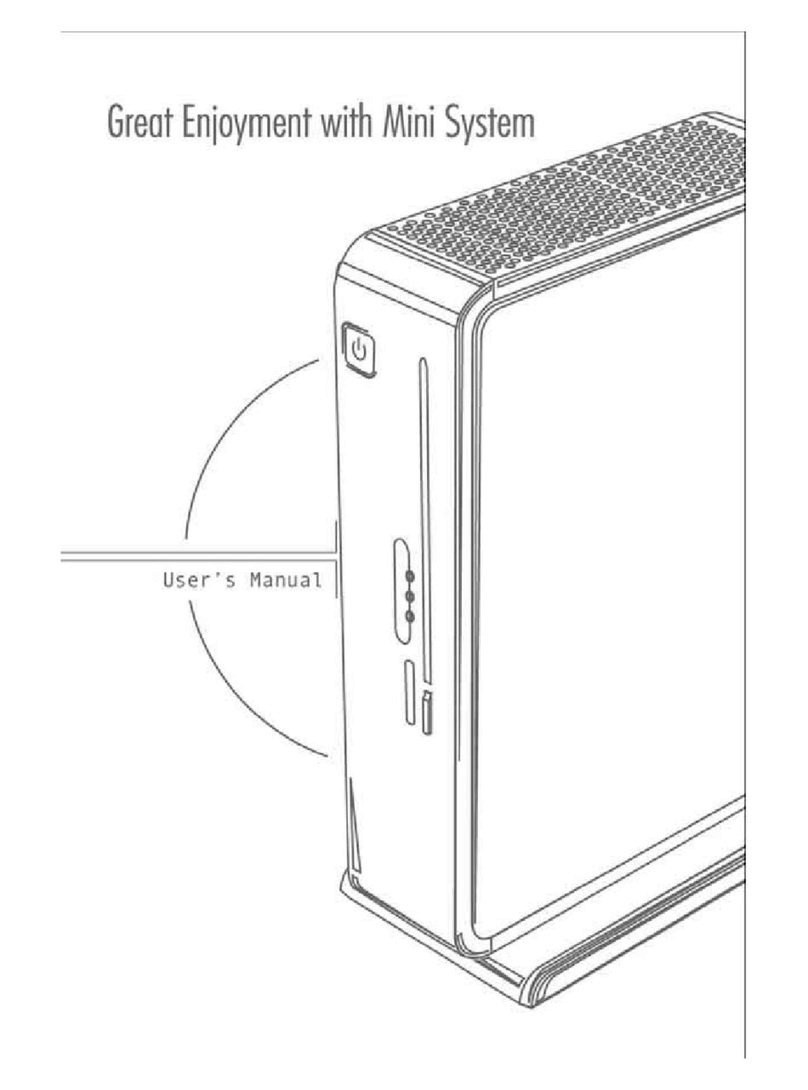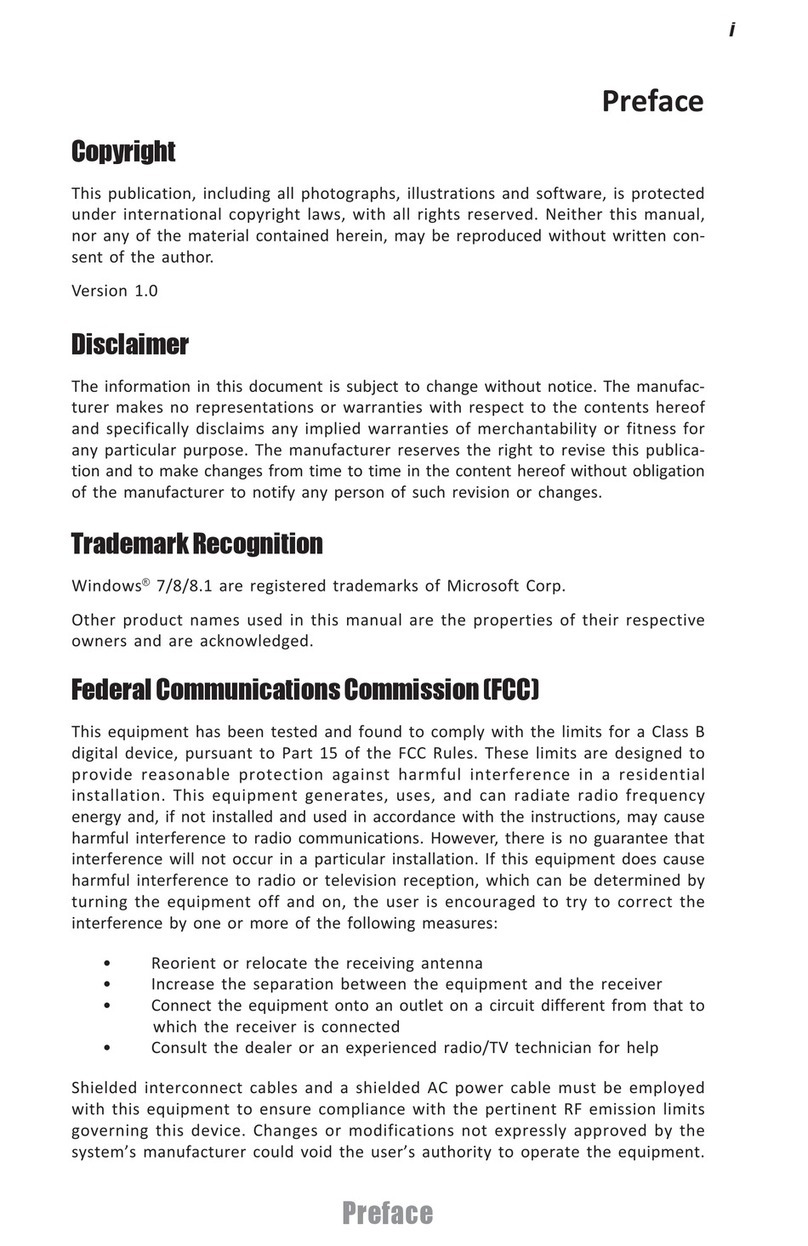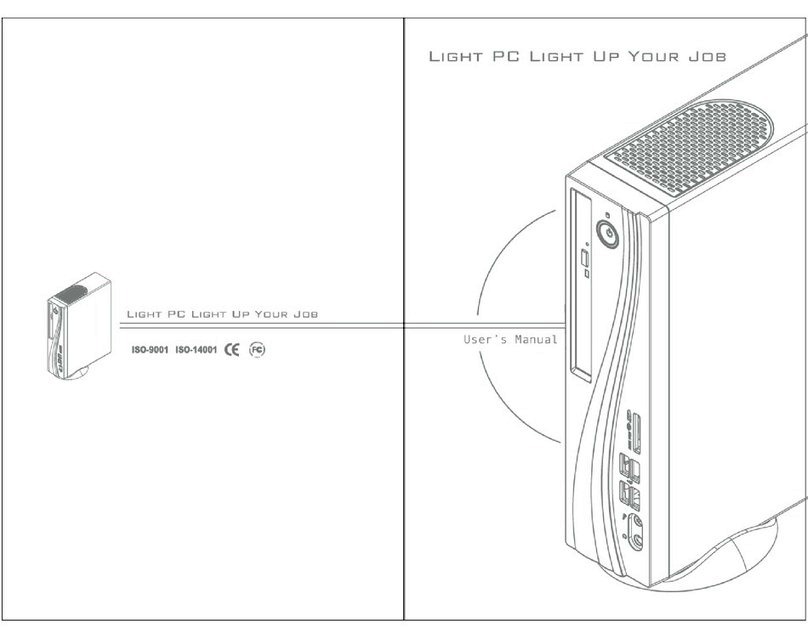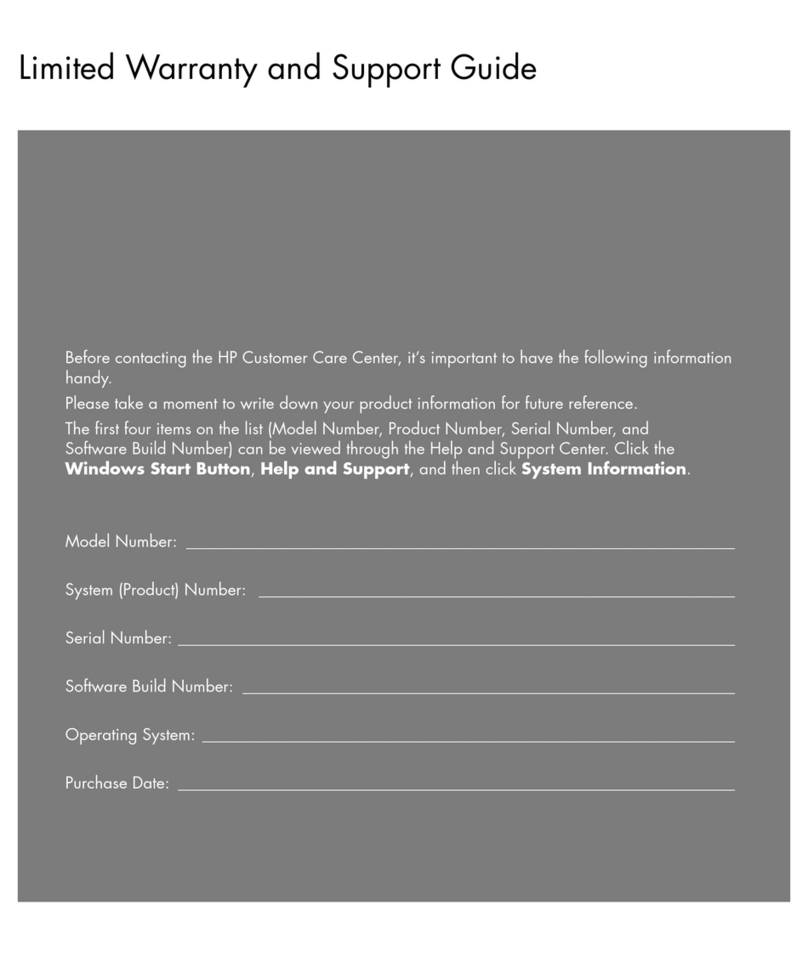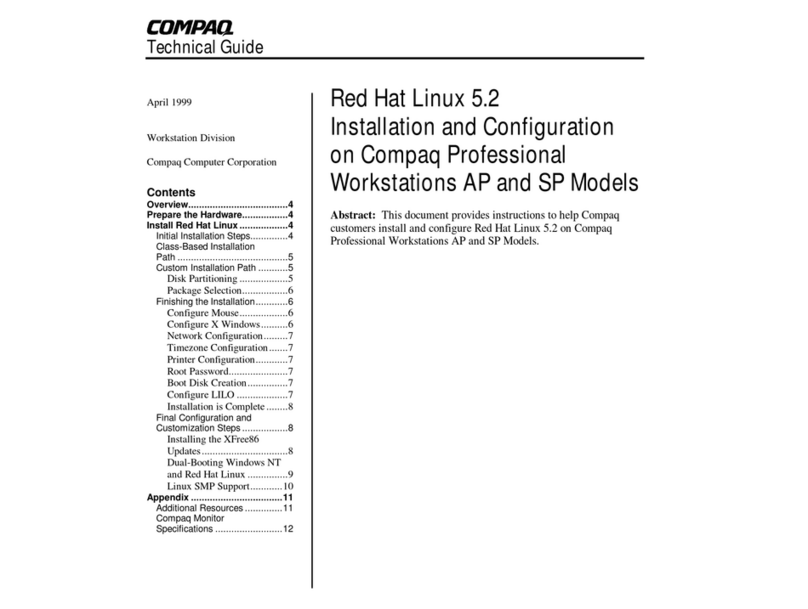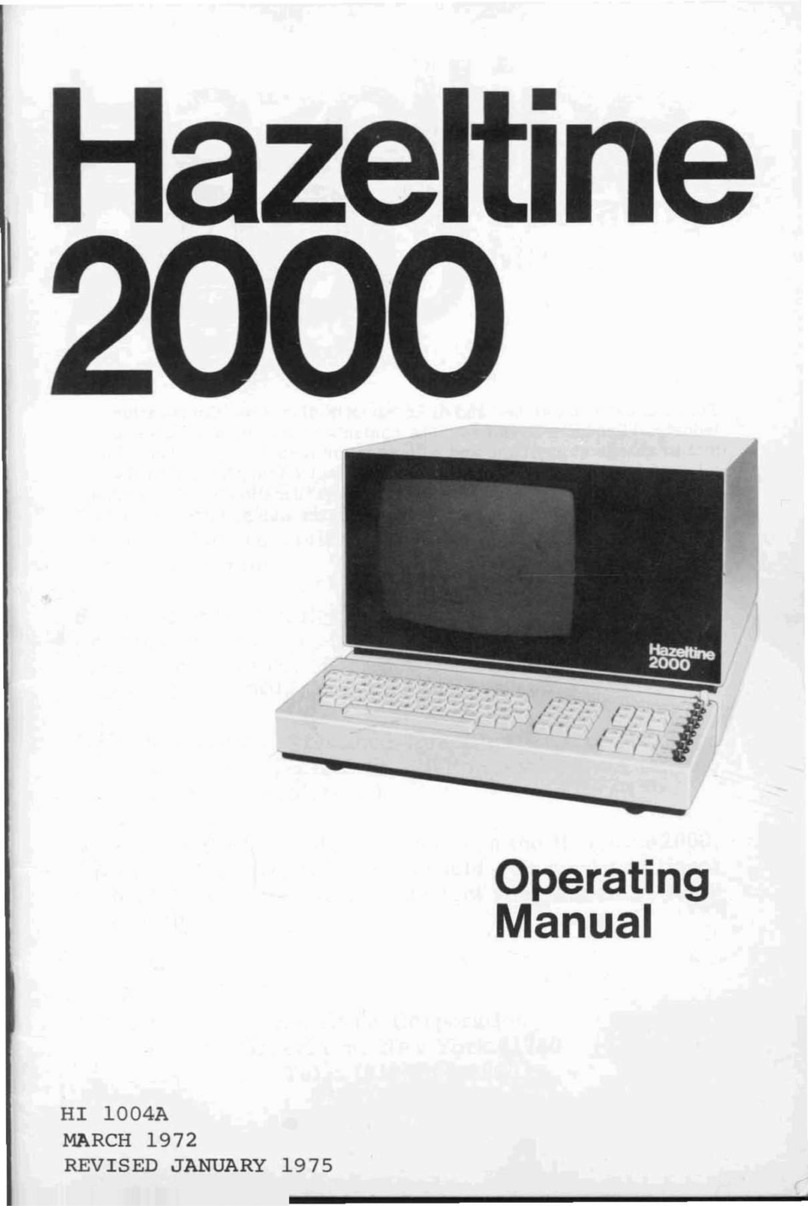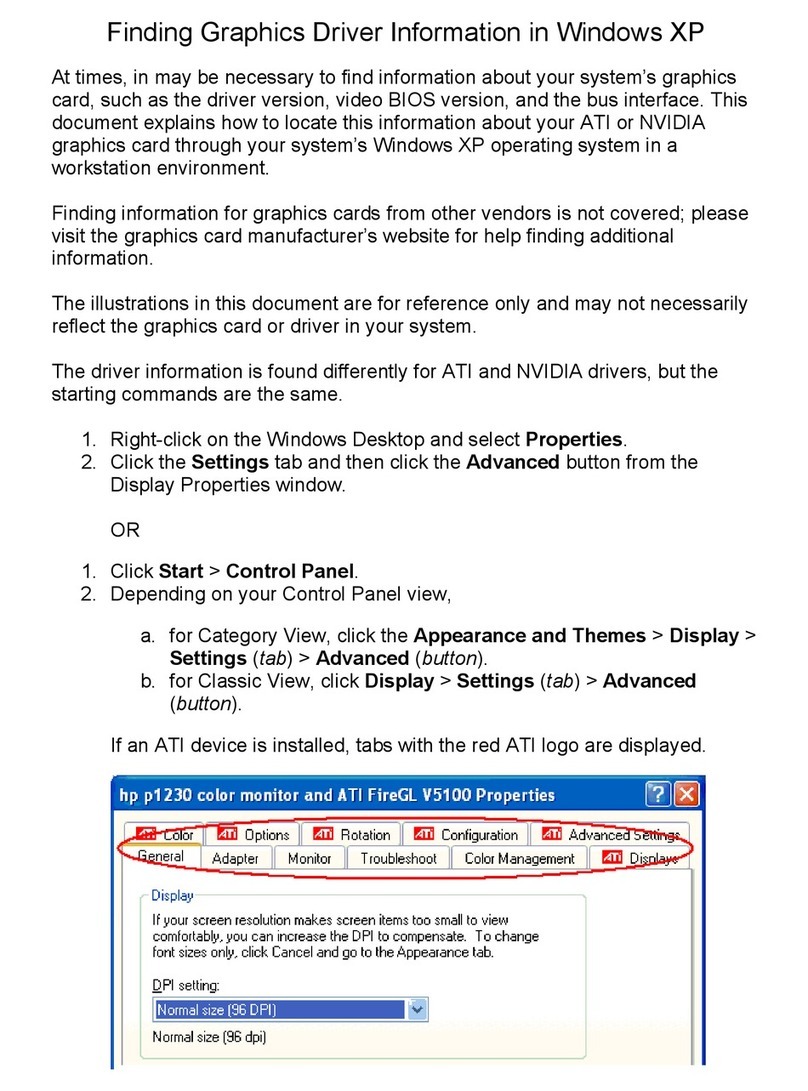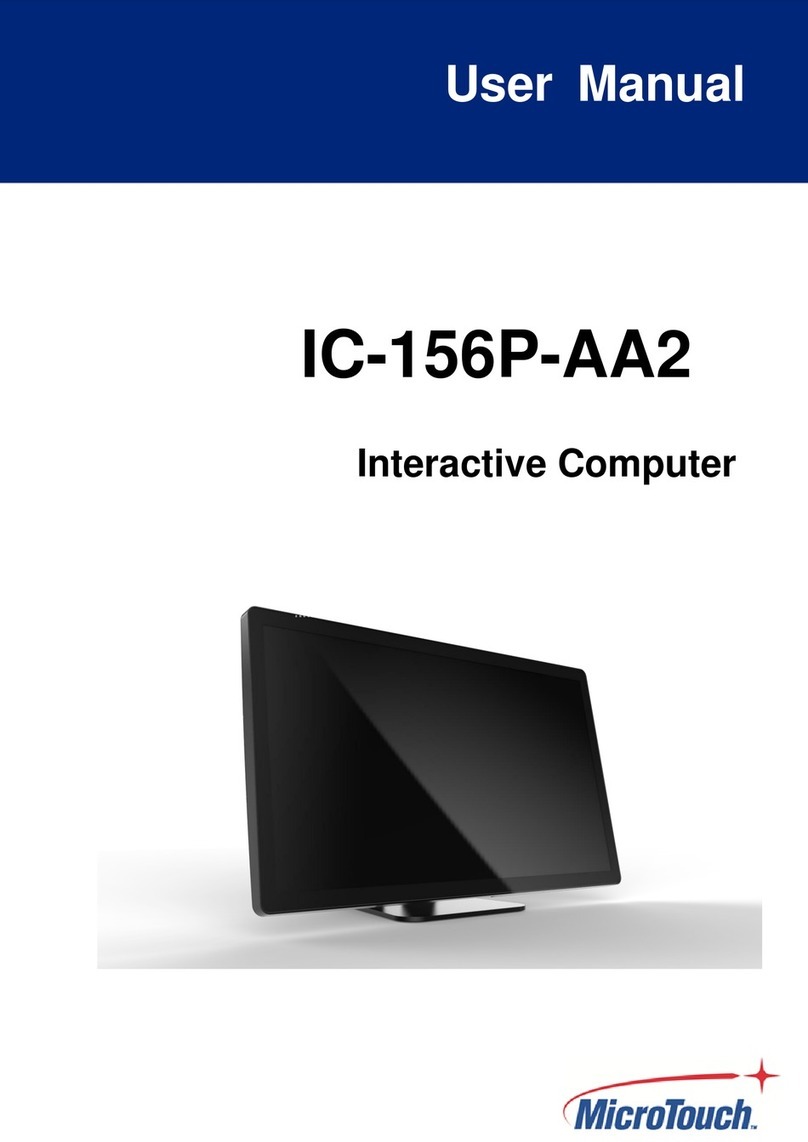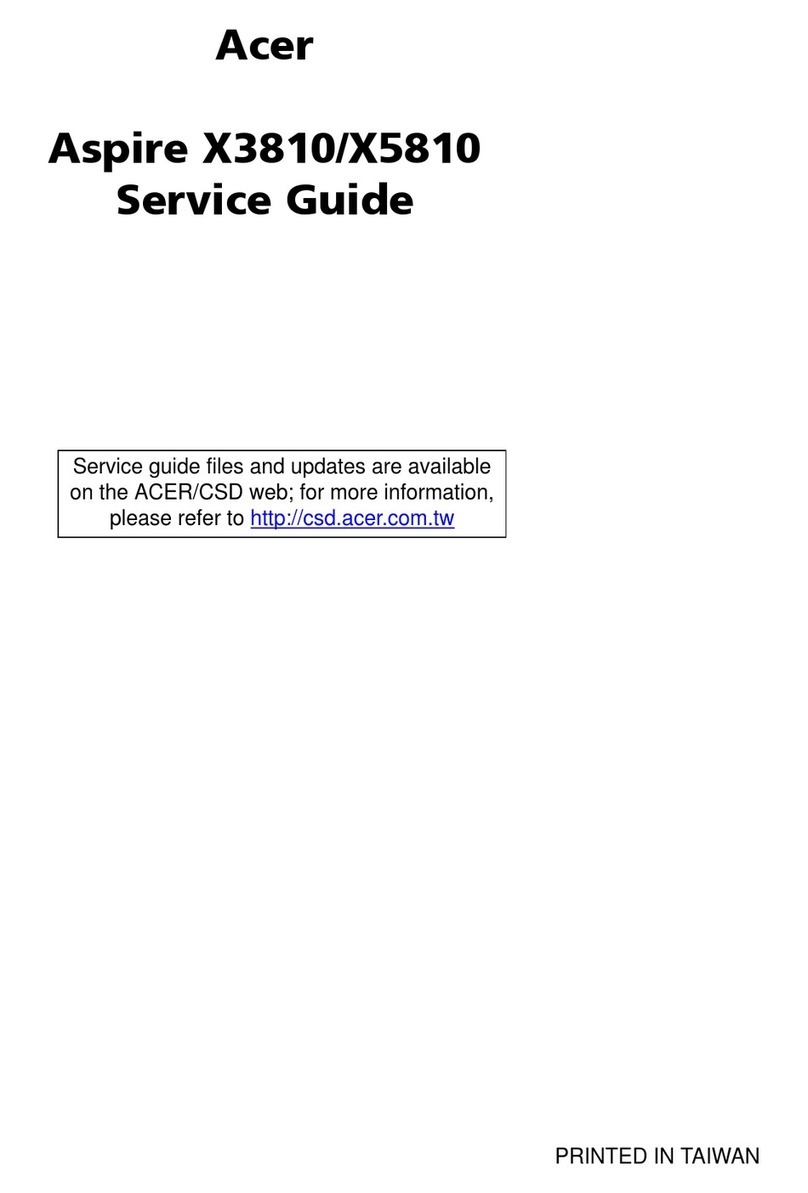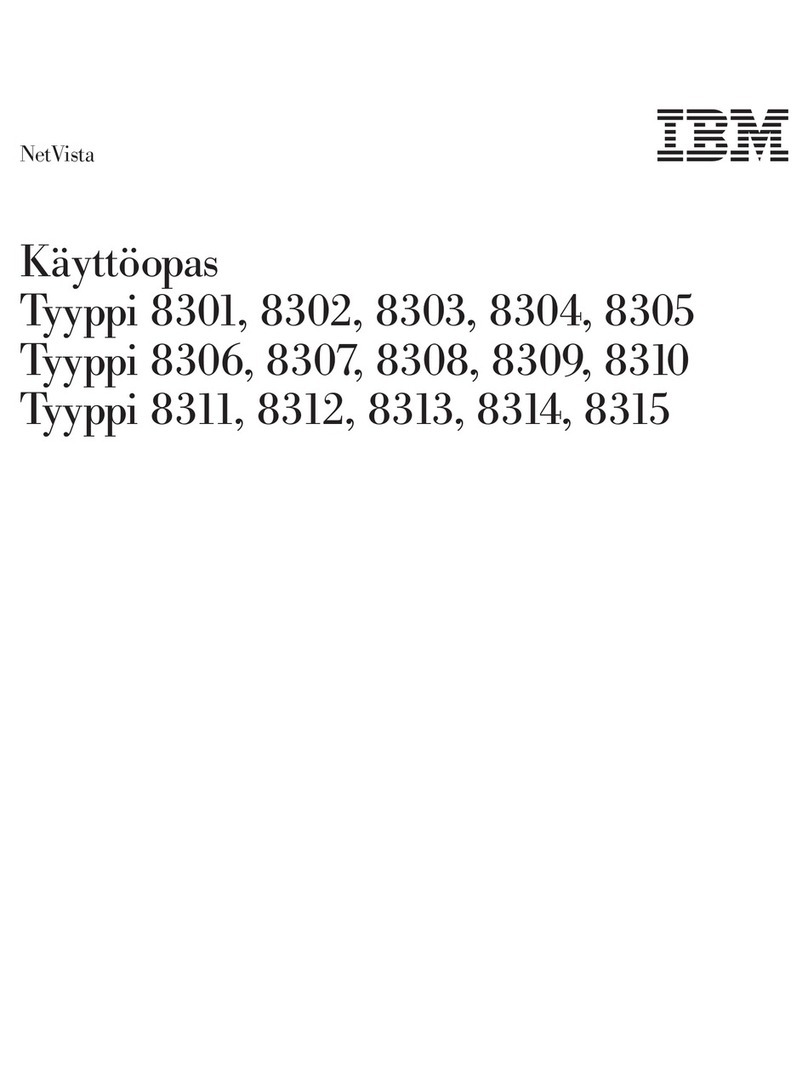ECS Liva One User manual

Preface
i
Preface
Copyright
This publication, including all photographs, illustrations and software, is protected
under international copyright laws, with all rights reserved. Neither this manual, nor
any of the material contained herein, may be reproduced without written consent of
the author.
Version 1.0
Disclaimer
The information in this document is subject to change without notice. The
manufacturer makes no representations or warranties with respect to the contents
hereof and specifically disclaims any implied warranties of merchantability or fitness
for any particular purpose. The manufacturer reserves the right to revise this
publication and to make changes from time to time in the content hereof without
obligation of the manufacturer to notify any person of such revision or changes.
FederalCommunicationsCommission(FCC)
This equipment has been tested and found to comply with the limits for a Class B
digital device, pursuant to Part 15 of the FCC Rules. These limits are designed to
provide reasonable protection against harmful interference in a residential installa-
tion. This equipment generates, uses, and can radiate radio frequency energy and, if
not installed and used in accordance with the instructions, may cause harmful inter-
ference to radio communications. However, there is no guarantee that interference
will not occur in a particular installation. If this equipment does cause harmful
interference to radio or television reception, which can be determined by turning the
equipment off and on, the user is encouraged to try to correct the interference by one
or more of the following measures:
• Reorient or relocate the receiving antenna
• Increase the separation between the equipment and the receiver
• Connect the equipment onto an outlet on a circuit different from that to
which the receiver is connected
• Consult the dealer or an experienced radio/TV technician for help
Shielded interconnect cables and a shielded AC power cable must be employed with
this equipment to ensure compliance with the pertinent RF emission limits govern-
ing this device. Changes or modifications not expressly approved by the system’s
manufacturer could void the user’s authority to operate the equipment.
TrademarkRecognition
Windows®7/8/10 are registered trademarks of Microsoft Corp.
Other product names used in this manual are the properties of their respective
owners and are acknowledged.

ii
Preface
CanadianDepartmentofCommunications
This class B digital apparatus meets all requirements of the Canadian Interference-
causing Equipment Regulations.
Cet appareil numérique de la classe B respecte toutes les exigences du Réglement sur
le matériel brouilieur du Canada.
DeclarationofConformity
This device complies with part 15 of the FCC rules. Operation is subject to the
following conditions:
• This device may not cause harmful interference, and
• This device must accept any interference received, including interfer-
ence that may cause undesired operation

Preface
iii
SafetyInstructions
Your system is designed and tested to meet the latest standards of safety for informa-
tion technology equipment. However, to ensure your safety, it is important that you
read the following safety instructions.
Settingupyour system
• Read and follow all instructions in the documentation before you oper-
ate your system.
• Do not use this product near water or a heated source such as a
radiator.
• Set up the system on a stable surface.
• Openings on the chassis are for ventilation. Do not block or cover these
openings. Make sure you leave plenty of space around the system for
ventilation. Never insert objects of any kind into the ventilation open-
ings.
• Use this product in environments with ambient temperatures between
0°C and 40°C.
• If you use an extension cord, make sure that the total ampere rating of
the devices plugged into the extension cord does not exceed its am-
pere rating.
Attentionduringuse
• Do not step on the power cord or let anything rest on top of it.
• Do not spill water or any other liquid on your system.
• When the system is turned OFF, a small amount of electrical currentstill
flows. Always unplug all power, modem, and network cables from the
power outlets before cleaning the system.
• If you encounter the following technical problems with the product,
unplug the power cord and contact a qualified service technician or
your retailer.
• The power cord or plug is damaged.
• Liquid has been spilled into the system.
• The system does not function properly even if you follow the
operating instructions.
• The system was dropped or the cabinet is damaged.
• The system performance changes
The warranty does not apply to products that have been disassembled by
users

iv
Preface
Safetycautionsandwarnings
Optical Drive Safety Information
CAUTION:
Invisible laser radiation when open. Do not stare into beam or view
directly with optical instructions.
WARNING:
Makeing adjustments or performing procedures other than those speci-
fied in the user’s manual may result in hazardous laser exposuer. Do
not attempt to disassemble the optical drive. For your safety, have the
optical drive serviced only by an authorized service provider.
Optical drive sold with this system contains a CLASS 1 LASER PRODUCT.
Product disposal notice
INPORTANT:
This symbol if the crossed out wheeled bin indicates that the product
(electrical and electronic equipment) should not be placed in munici-
pal waste. Check local regulations for disposal of electronic products.
Nordic Lithium Cautions (for lithium-ion batteries)
CAUTION:
Danger of explosoin if battery is incorrectly replace only with the same
or equivalent type recommended by the manufacturer. Dispose of used
batteries according to the manufacturer’s instructions.
Product disposal notice
1. Do not place this product underneath heavy loads or in an unstable
position.
2. Do not use or expose this product around magnetic fields as mag-
netic interference may affect the performance of the product.
3. Do not expose this product to high levels of direct sunlight, high-
humidity or wet conditions.
4. Do not block the air vents to this product or impede the airflow in
any way.

v
TT
TT
TABLE OF CONTENTSABLE OF CONTENTS
ABLE OF CONTENTSABLE OF CONTENTS
ABLE OF CONTENTS
Preface i
Chapter 1 1
IntroducingthePC 1
Introduction......................................................................................1
Specification......................................................................................2
FrontandRearI/O............................................................................3
PackingContents..............................................................................5
Chapter 3 9
UsingBIOS 9
Aboutthe SetupUtility..................................................................9
The Standard Configuration................................................9
Entering the Setup Utility......................................................9
Resetting the Default CMOS Values...................................10
UsingBIOS......................................................................................10
BIOS Navigation Keys.......................................................11
Main Menu ........................................................................13
Advanced Menu.................................................................14
Chipset Menu.....................................................................24
Tweak Menu.......................................................................27
Security Menu....................................................................28
Boot Menu..........................................................................29
Exit Menu...........................................................................31
Updating the BIOS.............................................................32
Chapter 2 77
77
7
SystemQuickInstalltion..................................................................7
Installing thePC 7
Chapter 4 3333
3333
33
UsingtheSoftware 33
AbouttheSoftwareDVD-ROM/CD-ROM..................................33
Auto-installingunderWindows7/8/10........................................33
Running Setup....................................................................34
ManualInstallation.........................................................................36
UtilitySoftwareReference.............................................................36

vi
Chapter5 3737
3737
37
TroubleShooting 37
Startup problemsduringassembly...............................................37
Startupproblemsafterprolonguse............................................38
Maintenanceand care tips............................................................38
BasicTroubleshooting Flowchart................................................39

1
Introducing the PC
Chapter 1
Introducing the PC
Introduction
Thank you for choosing this 1L case of great performance and with stylish and
flexible design.
Supports LGA1151 Socket for Intel®Skylake processor and a dimension of 173mm
(H)* 176mm (D)* 33mm (W), 1L SFF provides the features of low power
consumption (working with a 90Watt power adaptor), and space saving. The chipset
is Intel®H110, supporting up to 16 GB of system memory with DDR3L memory
SO-DIMM, 2.5” SATA III HDD, 3 independent displays.

2
Introducing the PC
Specification
• Additional DVD docking support (optional)
• 90W power adaptor
Chipset
CPUSupport
Graphics
Storage
ODD
Power
Dimensions(mm)
Memory
FrontPanel
OS Support
• Intel®H110
• Supports LGA1151 Socket for Intel®Skylake
processor (up to 35W)
• Intel®HD graphics from CPU
• Support 4K resolution and DX12 for Intel Skylake-S
• Support 1 x 2.5” SATAIII HDD
• 173mm*176mm* 33mm
• 2 x SO-DIMM up to 16 GB, Dual-channel
• 1 x USB 3.1
• 1 x Multi Card Reader
• Hardware Compatible with Windows 7/8.1/10
Expansion • 2 x M.2 slots
RearPanel •4x
•1x
•1x
•1x
•1x
•1x
•1x
•1x
USB 3.0 (one supports 2.6A for DVD docking)
10/100/1000 LAN RJ45
Headphone connector
COM port (optional)
HDMI (support dual dispaly)
D-Sub (VGA)
DPport
DC-IN

3
Introducing the PC
FrontandRearI/O
1. Power Button Press the prower button to turn the system on and
off.
2. Power LED This is the power LED light.
3.HDDLED This is the HDD LED light.
4. Card Reader Supports SD Card/ MMC Card/ MS Card. You can
easily read phone or other files on the momery card.
Digital cameras, DVs, MP3 or any other digital
devices are compatible.
5. USB 3.1 Connector The USB 3.1 connector is used for USB 3.1 devices.

4
Introducing the PC
13. DP Port You can connect display device to the DP port.
12. D-SUB Connector
7. Kensington This is the security lock.
10. COM Port (optional) Connecting a serial port extension bracket.
8. LAN Connecting the Network.
9. HD Audio Microphone Jack/ Headphone Jack.
11. HDMI Port Connect display device to the HDMI port.
Connecting VGA Monitor.
14. DC Jack It is used for power adapter.
6. USB 3.0 Connectors Connecting USB 3.0 Devices.

5
Introducing the PC
PackingContents
NOTE:
Please contact us immediately if any of the items is damaged or missing.
Driver DVD Manual
Stand Power
USB 3.1 to USB 3.0 cable

6
Introducing the PC
Memo

7
Installing the PC
Chapter 2
Installing the PC
System Quick Installation
1. Connecting HDMI device.
2. Connecting VGA Monitor. (D-SUB Connector)
3. The USB connector is for attaching USB devices, such as mouse, keyboard, printer,
scanner and other USB-compatible device.

8
Installing the PC
6. Connecting Power. (DC jack)
4. Connecting the Network. (LAN Connector)
5. Connecting the Speakers or Headphones. (HD Audio Jack)

9
Using BIOS
AbouttheSetupUtility
The computer uses the latest “American Megatrends Inc. ” BIOS with support for
Windows Plug and Play. The CMOS chip on the motherboard contains the ROM
setup instructions for configuring the motherboard BIOS.
The BIOS (Basic Input and Output System) Setup Utility displays the system’s
configuration status and provides you with options to set system parameters. The
parameters are stored in battery-backed-up CMOS RAM that saves this information
when the power is turned off. When the system is turned back on, the system is
configured with the values you stored in CMOS.
The BIOS Setup Utility enables you to configure:
• Hard drives, diskette drives and peripherals
• Video display type and display options
• Password protection from unauthorized use
• Power Management features
The settings made in the Setup Utility affect how the computer performs. Before
using the Setup Utility, ensure that you understand the Setup Utility options.
This chapter provides explanations for Setup Utility options.
The Standard Configuration
A standard configuration has already been set in the Setup Utility. However, we
recommend that you read this chapter in case you need to make any changes in the
future.
This Setup Utility should be used:
• when changing the system configuration
• when a configuration error is detected and you are prompted to make
changes to the Setup Utility
• when trying to resolve IRQ conflicts
• when making changes to the Power Management configuration
• when changing the password or making other changes to the Security
Setup
Entering the Setup Utility
When you power on the system, BIOS enters the Power-On Self Test (POST)
routines. POST is a series of built-in diagnostics performed by the BIOS. After the
POST routines are completed, the following message appears:
Press DEL to enter SETUP
Chapter 3
Using BIOS

10
Using BIOS
UsingBIOS
When you start the Setup Utility, the main menu appears. The main menu of the
Setup Utility displays a list of the options that are available. A highlight indicates
which option is currently selected. Use the cursor arrow keys to move the highlight
to other options. When an option is highlighted, execute the option by pressing
<Enter>.
Some options lead to pop-up dialog boxes that prompt you to verify that you wish to
execute that option. Other options lead to dialog boxes that prompt you for
information.
Press the delete key to access BIOS Setup Utility.
Resetting the Default CMOS Values
When powering on for the first time, the POST screen may show a “CMOS Settings
Wrong” message. This standard message will appear following a clear CMOS data at
factory by the manufacturer. You simply need to Load Default Settings to reset the
default CMOS values.
Note: Changes to system hardware such as different CPU, memories, etc. may also
trigger this message.

11
Using BIOS
1. For the purpose of better product maintenance, the manufacture
reserves the right to change the BIOS items presented in this manual.
The BIOS setup screens shown in this chapter are for reference only and
may differ from the actual BIOS. Please visit the manufacture’s website
for updated manual.
The default BIOS setting for this motherboard apply for most conditions
with optimum performance. We do not suggest users change the default
values in the BIOS setup and take no responsibility to any damage
caused by changing the BIOS settings.
BIOS Navigation Keys
The BIOS navigation keys are listed below:
Some options (marked with an icon
) lead to submenus that enable you to change
the values for the option. Use the cursor arrow keys to scroll through the items in the
submenu.
In this manual, default values are enclosed in parenthesis. Submenu items are denoted
by an icon .
KEY FUNCTION
Scrolls through the items on a menu
+/- Change Opt.
F2
F3
F1
ESC
Enter
F4
Exit the current menu
General Help
Select
Previous Value
Optimized Defaults
Save & Exit
2. In this Gui BIOS, you can operate by mouse or keyboard. Click : select
item; Double click: enter; Right click: exit.

12
Using BIOS
Select the default icon and press <Enter> or double click the left key of the mouse
to display the screen. Then you can load optimized defaults or not.
Default
Select the advanced icon and press <Enter> or double click the left key of the
mouse to display the screen.
Advanced
Select the boot priority icon and press <Enter> or double click the left key of the
mouse to display the screen. Then you can set the boot priority.
Boot Priority
Select the exit icon and press <Enter> or double click the left key of the mouse to
display the screen. Then you can exit the BIOS setup.
Exit
Select the language icon and press <Enter> or double click the left key of the mouse
to display the screen. Then you can choose the language: English, Traditional
Chinese, Simple Chinese, Russian, Korean, German, Spanish, Italian, Portuguese,
Japanese.
Language

13
Using BIOS
System Date & Time
The Date and Time items show the current date and time on the computer. If you are
running a Windows OS, these items are automatically updated whenever you make
changes to the Windows Date and Time Properties utility.
Main Menu
System Language (English)
This item is used to set system language.
Choose the system default
language
Main Advanced Chipset Tweak Security Boot Exit
BIOSInformation
System Language English
SystemDate Wed 10/21/2015
SystemTime 18:10:41
+/-: ChangeOpt.
Enter/DblClick :Select
:Select Screen
/Click:Select Item
F1:General Help
F2:PreviousValues
F3:OptimizedDefaults
F4:Save&Exit
ESC/RightClick: Exit
This menu shows the information of BIOS and enables you to set the system
language, date and time.

14
Using BIOS
Onboard LAN Controller (Enabled)
Use these items to enable or disable Onboard LAN controller.
LAN Configuration
The item in the menu shows the LAN-related information that the BIOS
automatically detects.
Press <Esc> to return to the Advanced Menu page.
Advanced Menu
The Advanced menu items allow you to change the settings for the CPU and other
system.
LANConfiguration
Parameters
Main Advanced Chipset Tweak Security Boot Exit
LANConfiguration
PCHealthStatus
PowerManagementSetup
ACPISettings
CPUConfiguration
SATAConfiguration
USBConfiguration
SuperIOConfiguration
TrustedComputing +/- :Change Opt.
Enter/DblClick :Select
:Select Screen
/Click:Select Item
F1:General Help
F2:PreviousValues
F3:OptimizedDefaults
F4:Save&Exit
ESC/RightClick: Exit
Enabled/DisabledOnboard
LANController
Main Advanced Chipset Tweak Security Boot Exit
LANConfiguration
OnboardLAN Controller Enabled
+/-: ChangeOpt.
Enter/DblClick :Select
:Select Screen
/Click:Select Item
F1:General Help
F2:PreviousValues
F3:OptimizedDefaults
F4:Save&Exit
ESC/RightClick: Exit
Other manuals for Liva One
2
Table of contents
Other ECS Desktop manuals