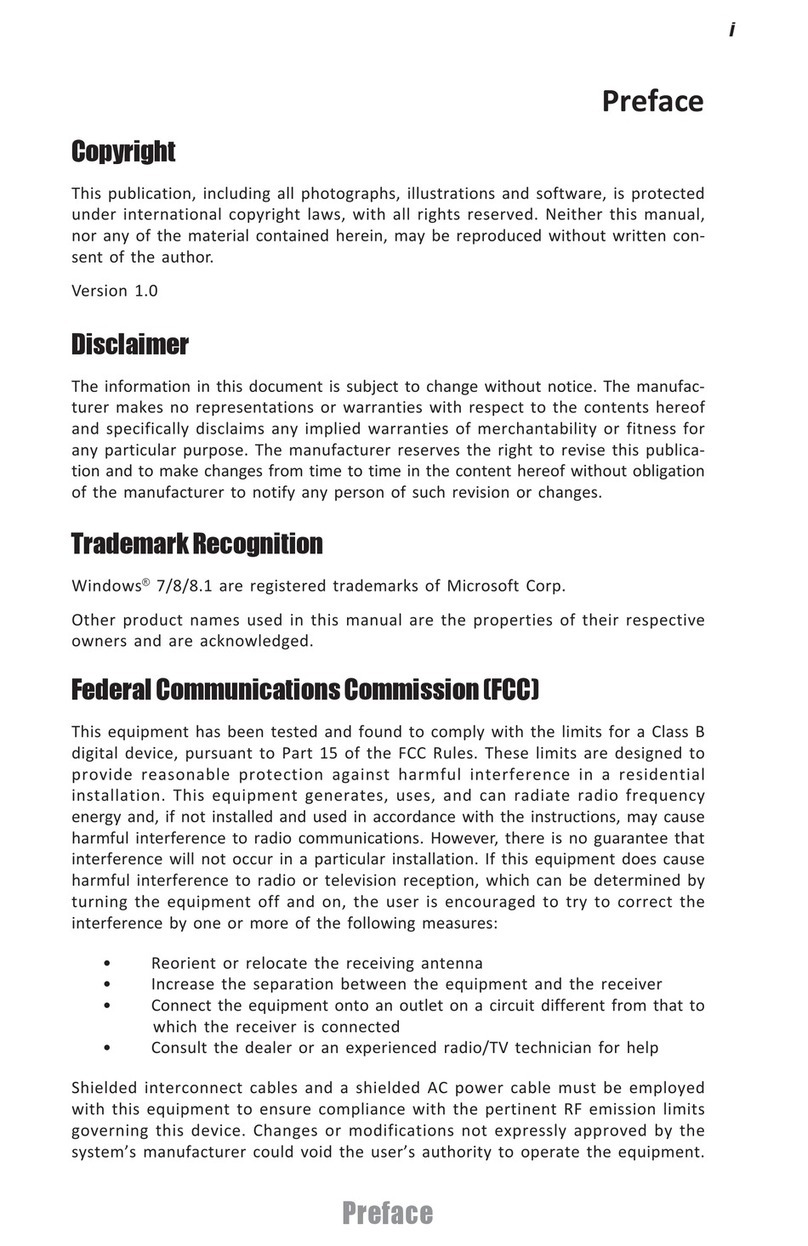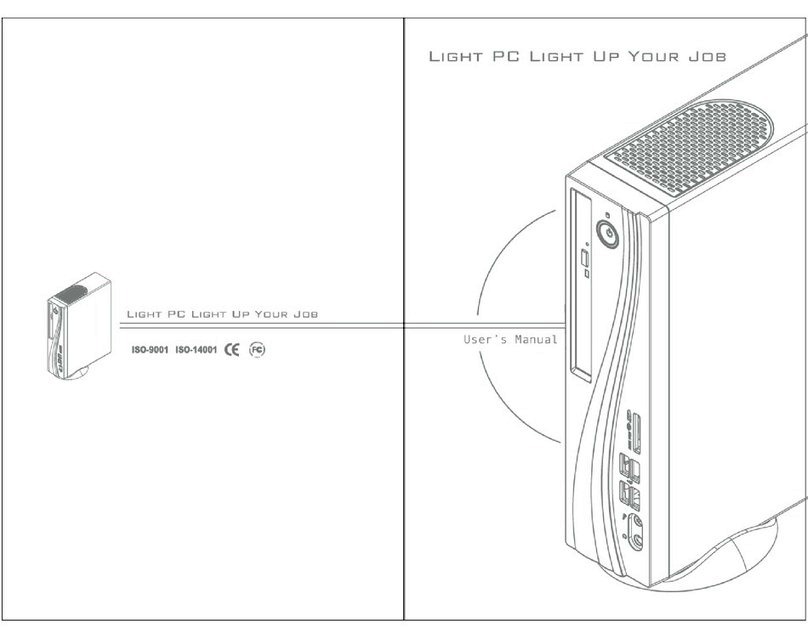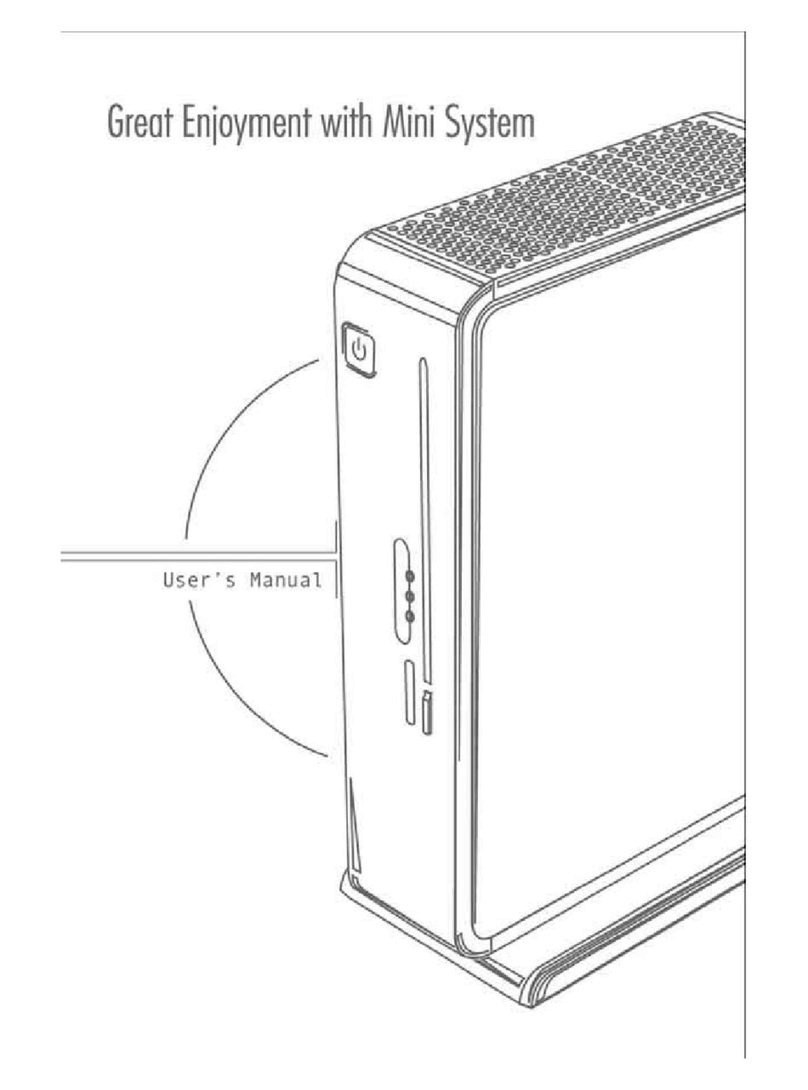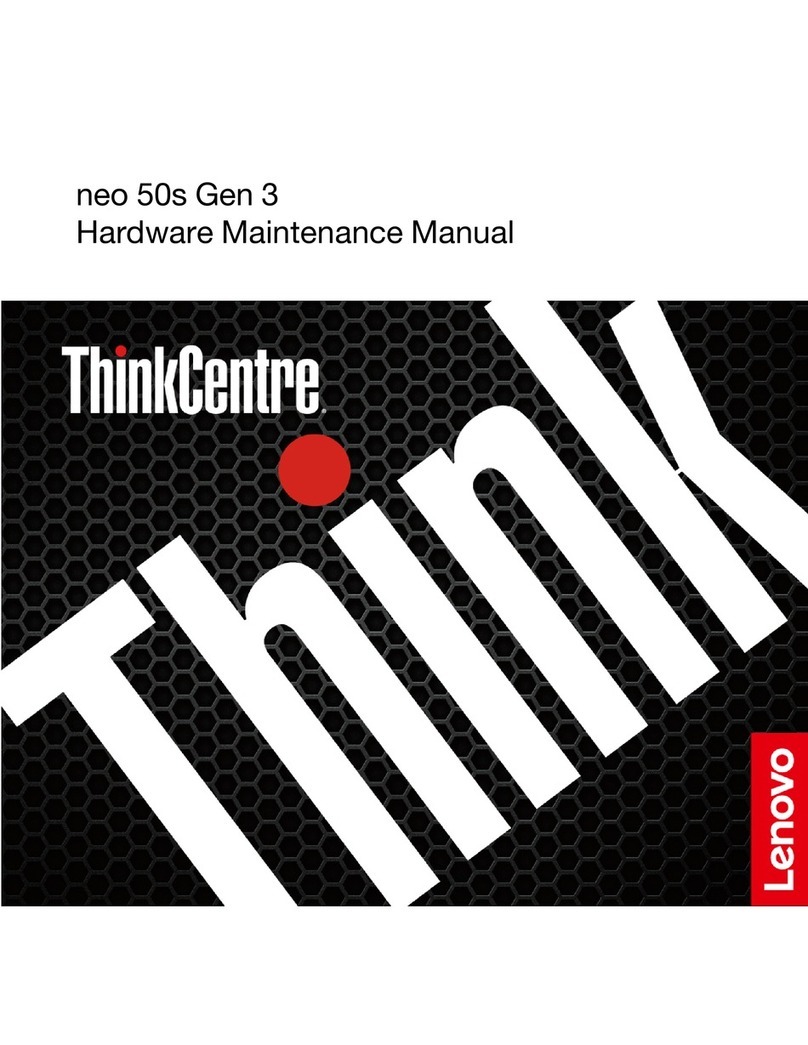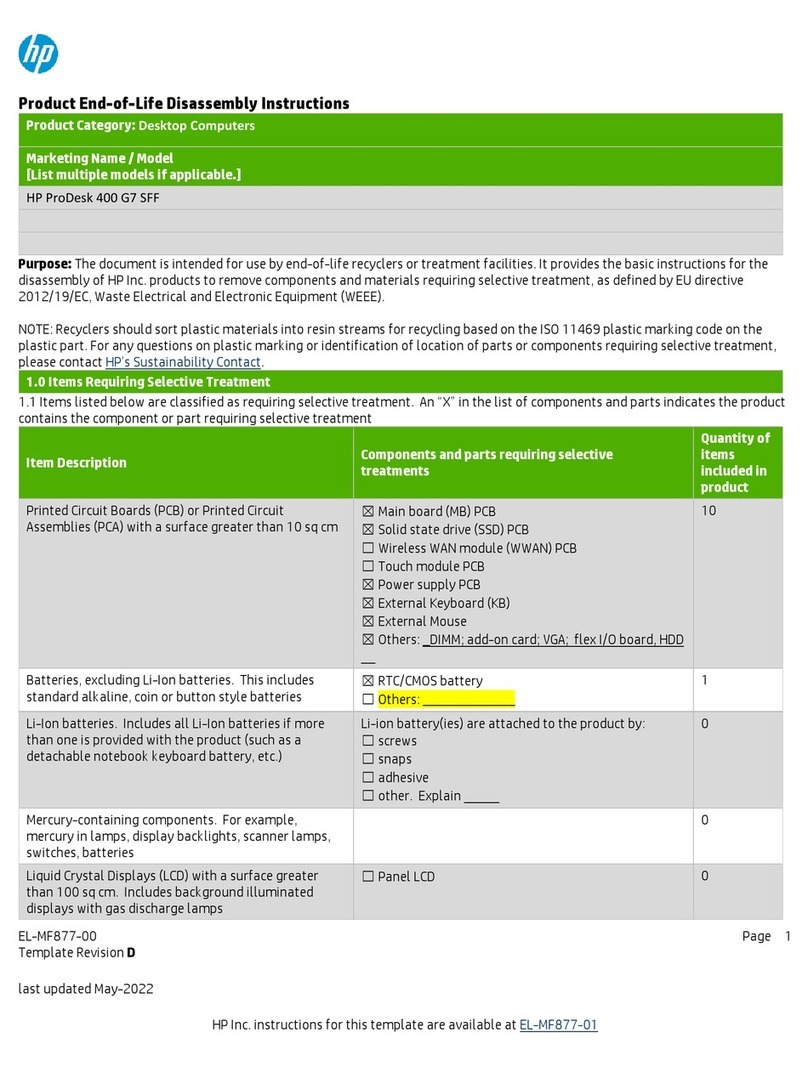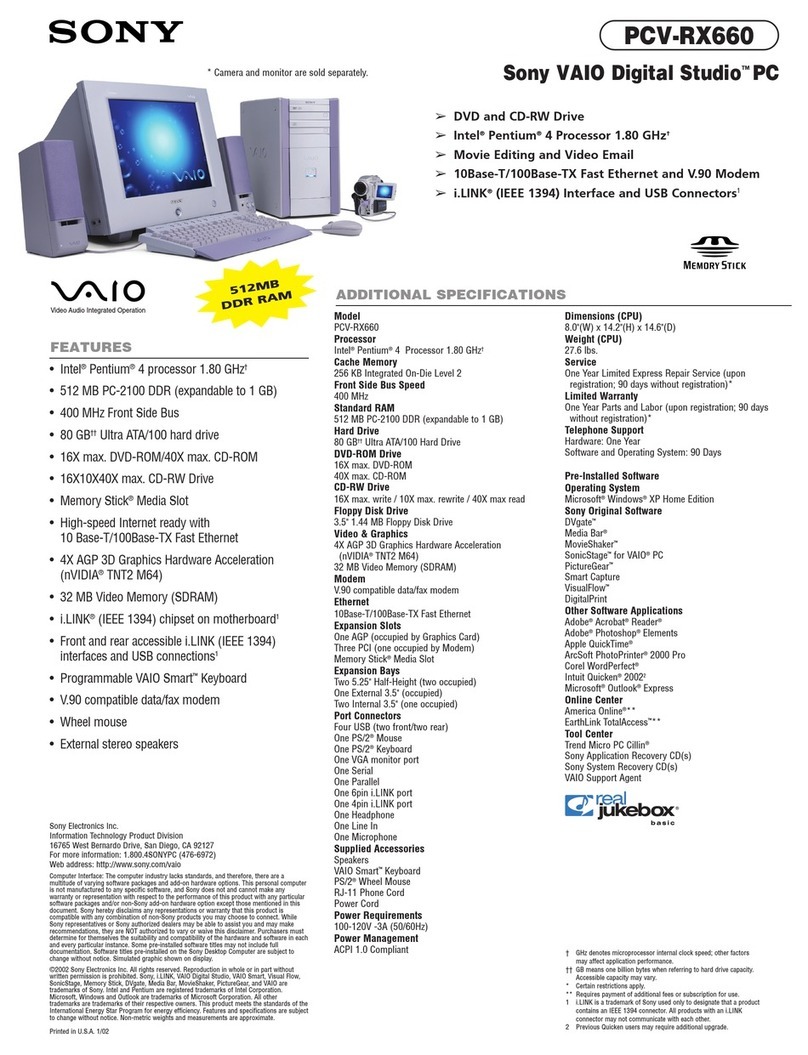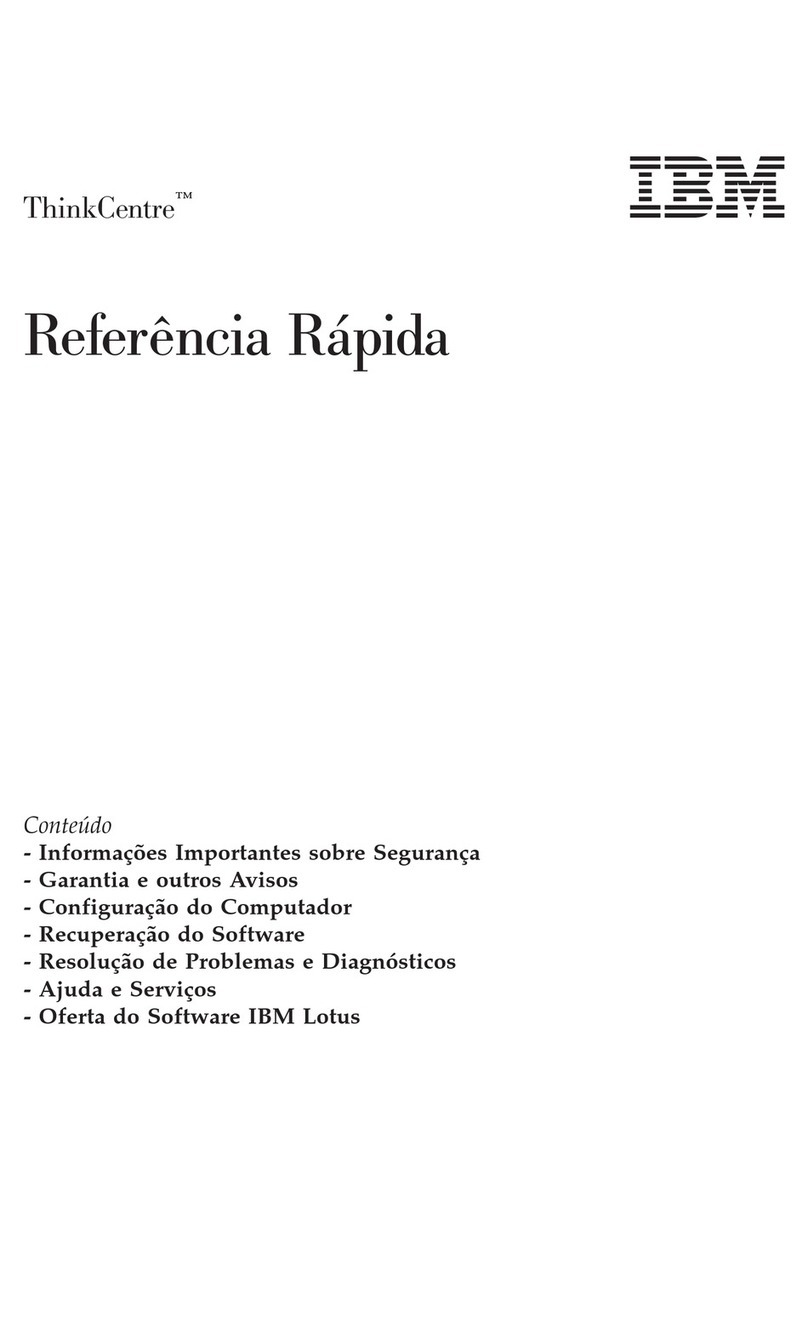ECS LIVA One H310C User manual

LIVA One H310C USER MANUAL
i
Preface
Copyright
This publication, including all photographs, illustrations and software, is protected
under international copyright laws, with all rights reserved. Neither this manual, nor
any of the material contained herein, may be reproduced without written consent of
the author.
Version 1.0
Disclaimer
The information in this document is subject to change without notice. The
manufacturer makes no representations or warranties with respect to the contents
hereof and specifically disclaims any implied warranties of merchantability or fitness
for any particular purpose. The manufacturer reserves the right to revise this
publication and to make changes from time to time in the content hereof without
obligation of the manufacturer to notify any person of such revision or changes.
Federal Communications Commission (FCC)
This equipment has been tested and found to comply with the limits for a Class B
digital device, pursuant to Part 15 of the FCC Rules. These limits are designed to
provide reasonable protection against harmful interference in a residential installa-
tion. This equipment generates, uses, and can radiate radio frequency energy and, if
not installed and used in accordance with the instructions, may cause harmful inter-
ference to radio communications. However, there is no guarantee that interference
will not occur in a particular installation. If this equipment does cause harmful
interference to radio or television reception, which can be determined by turning the
equipment off and on, the user is encouraged to try to correct the interference by one
or more of the following measures:
• Reorient or relocate the receiving antenna
• Increase the separation between the equipment and the receiver
• Connect the equipment onto an outlet on a circuit different from that to
which the receiver is connected
• Consult the dealer or an experienced radio/TV technician for help
Trademark Recognition
Windows®10 are registered trademarks of Microsoft Corp.
Other product names used in this manual are the properties of their respective
owners and are acknowledged.
Any changes or modifications not expressly approved by the grantee of this device
could void the user’s authority to operate the equipment. This equipment complies
with FCC radiation exposure limits set forth for an uncontrolled environment. This
equipment should be installed and operated with minimum distance 20cm between
the radiator & your body.

ii
LIVA One H310C USER MANUAL
Canadian Department of Communications
This class B digital apparatus meets all requirements of the Canadian Interference-
causing Equipment Regulations.
Cet appareil numérique de la classe B respecte toutes les exigences du Réglement sur
le matériel brouilieur du Canada.
Declaration of Conformity
This device complies with part 15 of the FCC rules. Operation is subject to the
following conditions:
• This device may not cause harmful interference, and
• This device must accept any interference received, including interfer-
ence that may cause undesired operation
CE Statements
This device complies with the essential requirements of the Radio Equipment Direc-
tive (RED)-2014/53/EU.
This device is restricted for indoor use only when operating under 5150 MHz to 5350
MHz of frequency range. All operation modes:
2.4GHz: 802.11b, 802.11g, 802.11n (HT20), 802.11n (HT40), Bluetooth
5GHz: 802.11a, 802.11ac (VHT20), 802.11ac (VHT40), 802.11ac (VHT80)
The frequency, mode and the maximum transmitted power in EU are listed below:
AT BE BG CH CY CZ DE DK EE
EL ES FI FR HR HU IE IS IT
LI LT LU LV MT NL NO PL PT
RO SE SI SK T R U K
In te lWireless‐AC3165N GW
2412‐2472M Hz 15.0dBM
5150‐5250M Hz 18.5dBM
5250‐5350M Hz 18.8dBM
5470‐5725M Hz 20.0dBM
5725‐5850M Hz X
The terms HDMI, HDMI High-Definition Multimedia Interface, and the HDMI
Logo are trademarks or registered trademarks of HDMI Licensing Administrator,
Inc.
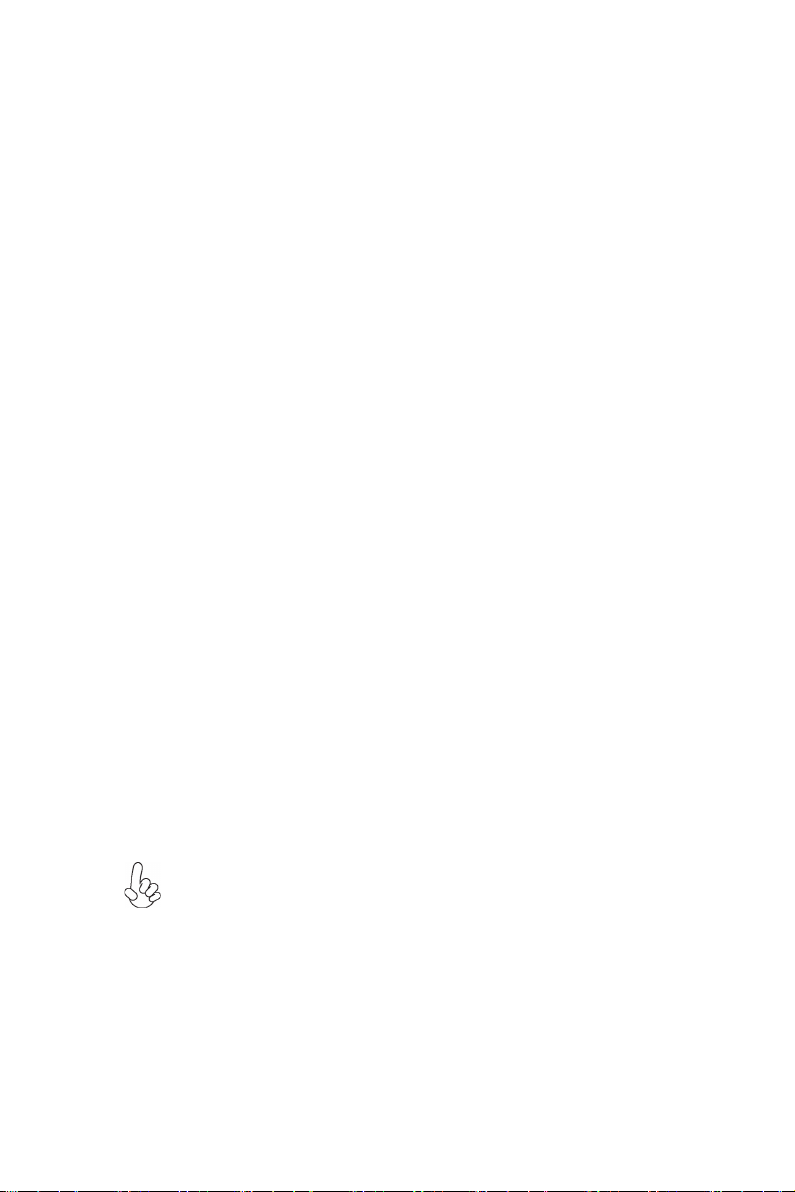
LIVA One H310C USER MANUAL
iii
Safety Instructions
Your system is designed and tested to meet the latest standards of safety for informa-
tion technology equipment. However, to ensure your safety, it is important that you
read the following safety instructions.
Setting up your system
• Read and follow all instructions in the documentation before you oper-
ate your system.
• Do not use this product near water or a heated source such as a
radiator.
• Set up the system on a stable surface.
• Openings on the chassis are for ventilation. Do not block or cover these
openings. Make sure you leave plenty of space around the system for
ventilation. Never insert objects of any kind into the ventilation open-
ings.
• Use this product in environments with ambient temperatures between
0°C and 40°C.
• If you use an extension cord, make sure that the total ampere rating of
the devices plugged into the extension cord does not exceed its am-
pere rating.
Attention during use
• Do not step on the power cord or let anything rest on top of it.
• Do not spill water or any other liquid on your system.
• When the system is turned OFF, a small amount of electrical currentstill
flows. Always unplug all power, modem, and network cables from the
power outlets before cleaning the system.
• If you encounter the following technical problems with the product,
unplug the power cord and contact a qualified service technician or
your retailer.
• The power cord or plug is damaged.
• Liquid has been spilled into the system.
• The system does not function properly even if you follow the
operating instructions.
• The system was dropped or the cabinet is damaged.
• The system performance changes
The warranty does not apply to products that have been disassembled by
users
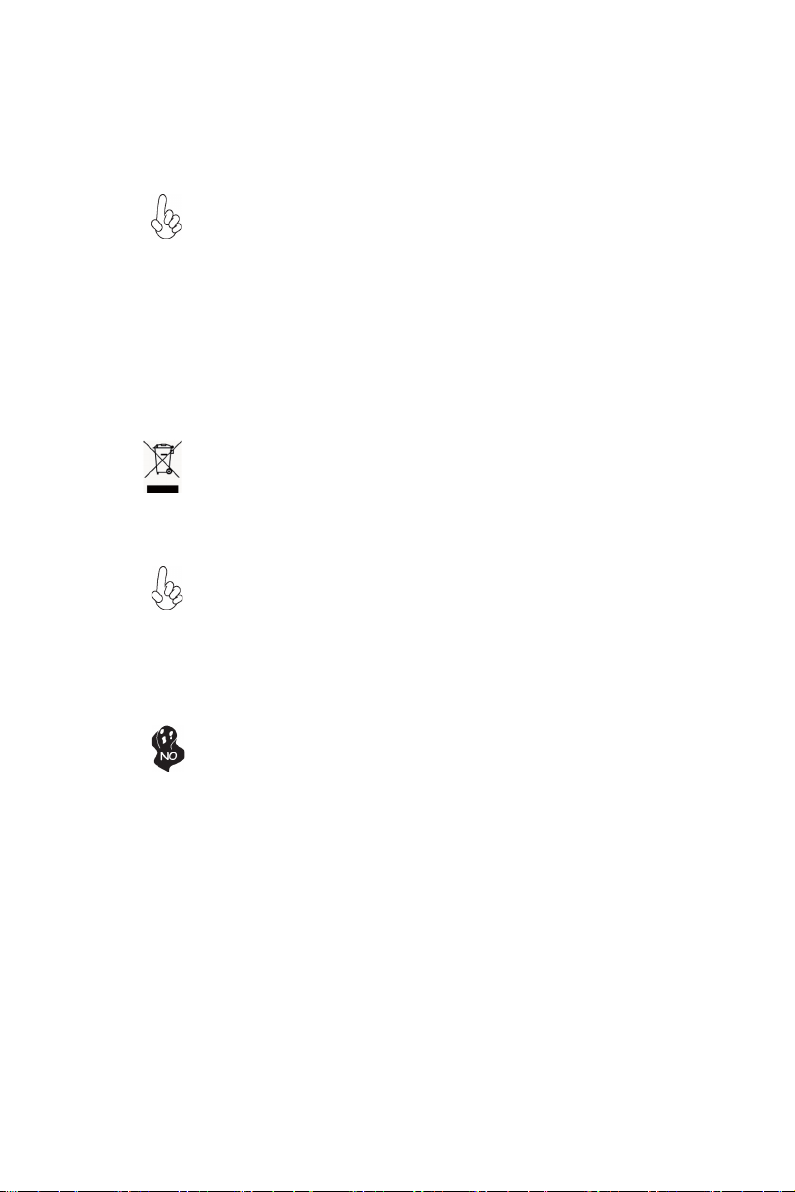
iv
LIVA One H310C USER MANUAL
Safety cautions and warnings
Optical Drive Safety Information
CAUTION:
Invisible laser radiation when open. Do not stare into beam or view
directly with optical instructions.
WARNING:
Makeing adjustments or performing procedures other than those speci-
fied in the user’s manual may result in hazardous laser exposuer. Do
not attempt to disassemble the optical drive. For your safety, have the
optical drive serviced only by an authorized service provider.
Optical drive sold with this system contains a CLASS 1 LASER PRODUCT.
Product disposal notice
IMPORTANT:
This symbol if the crossed out wheeled bin indicates that the product
(electrical and electronic equipment) should not be placed in munici-
pal waste. Check local regulations for disposal of electronic products.
Nordic Lithium Cautions (for lithium-ion batteries)
CAUTION:
Danger of explosoin if battery is incorrectly replace only with the same
or equivalent type recommended by the manufacturer. Dispose of used
batteries according to the manufacturer’s instructions.
Product disposal notice
1. Do not place this product underneath heavy loads or in an unstable
position.
2. Do not use or expose this product around magnetic fields as mag-
netic interference may affect the performance of the product.
3. Do not expose this product to high levels of direct sunlight, high-
humidity or wet conditions.
4. Do not block the air vents to this product or impede the airflow in
any way.
Elitegroup Computer Systems Co., Ltd
No.239, Sec.2, Tiding Blvd., Taipei, Taiwan 11493
+886-2-2162-1177
Manufactured and Imported by

v
LIVA One H310C USER MANUAL
TT
TT
TABLE OF CONTENTSABLE OF CONTENTS
ABLE OF CONTENTSABLE OF CONTENTS
ABLE OF CONTENTS
Preface i
Chapter 1 1
Introducing the PC 1
Introduction......................................................................................1
Specification......................................................................................2
Front and Rear I/O............................................................................3
Packing Contents..............................................................................5
Chapter 3 9
Using BIOS 9
About the Setup Utility.................................................................. 9
The Standard Configuration................................................9
Entering the Setup Utility......................................................9
Resetting the Default CMOS Values...................................10
Using BIOS......................................................................................10
BIOS Navigation Keys.......................................................11
Main Menu ........................................................................13
Advanced Menu.................................................................14
Chipset Menu.....................................................................26
Tweak Menu.......................................................................29
Security Menu....................................................................35
Boot Menu..........................................................................36
Exit Menu...........................................................................37
Updating the BIOS.............................................................38
Chapter 2 77
77
7
System Quick Installtion..................................................................7
Installing the PC 7
Chapter 4 3939
3939
39
Using the Software 39
About the Software DVD-ROM/CD-ROM..................................39
Auto-installing under Windows 10........................................39
Running Setup....................................................................40
Manual Installation.........................................................................42
ECS Utility Software (Intelligent EZ Utility)...............................................42

vi
LIVA One H310C USER MANUAL
Chapter 5 4343
4343
43
Trouble Shooting 43
Start up problems during assembly...............................................43
Start up problems after prolong use............................................44
Maintenance and care tips............................................................44
Basic Troubleshooting Flowchart................................................45

1
LIVA One H310C USER MANUAL
Chapter 1
Introducing the PC
Introduction
Thank you for choosing this 1.1L case of great performance and with stylish and
flexible design.
Supports LGA1151 Socket for Intel®9th and 8th processor and a dimension of 205mm
(H)* 176mm (D)* 33mm (W), 1.1L SFF provides the features of low power con-
sumption (working with a 90Watt power adaptor), and space saving. The chipset is
Intel®H310, supporting up to 32 GB of system memory with DDR4 memory SO-
DIMM, 2.5” SATA III HDD, 2 independent displays.
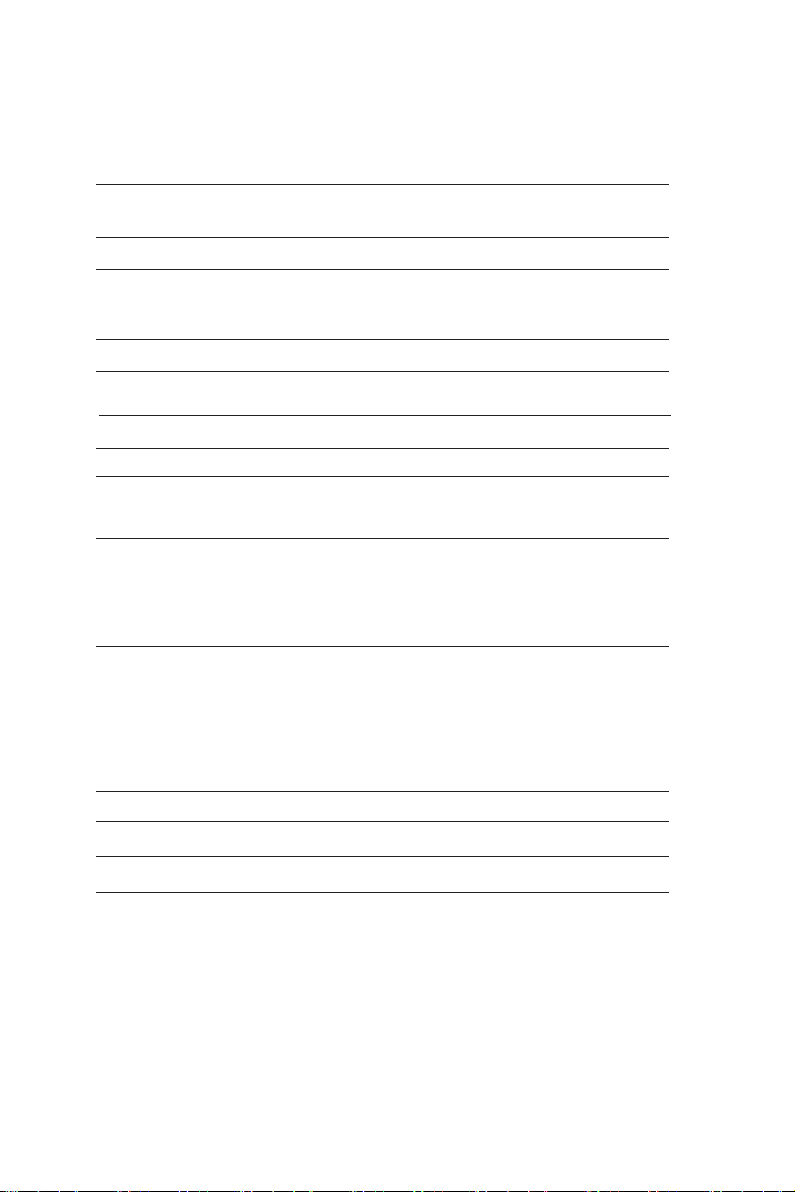
2
LIVA One H310C USER MANUAL
Specification
• Adapter DA-90F19, 19V, 4.74A, 90W, APD
Chipset
CPU Support
Graphics
Storage
Adapter
Kensington lock
Memory
Front Panel
OS Support
• Intel®H310
- Supports Intel®H310 Express Chipset
• Supports LGA1151 Socket for Intel®9th and 8th
processor (up to 35W)
• Intel®HD graphics from CPU
• Support 4K resolution and DX12 for Intel®9th and 8th
processor
• Support 1 x 2.5” SATA III HDD
• 4 x USB 2.0
• 1 x 10/100/1000 LAN RJ45
• 1 x RS232 (optional)
• 1 x HDMI port
• 1 x VGA port
• 2 x DP ports (2nd for optional)
• 1 x DC-IN
• Supported
• 2 x SO-DIMM DDR4 2666 up to 32 GB, Dual-channel
• 2 x USB 3.1 Gen1
• 1 x USB 3.1 Gen1 Type-C
• 1 x MIC-IN
• 1 x Line-out
• 1 x Power button
• Hardware Compatible with Windows 10 64bit / Linux
Rear Panel
• Realtek RTL8111HLAN
• Supports M.2 2230 WifiWifi
• 1 x HDMI port
• 1 x VGA port
• 2 x DP ports (2nd for optional)
Video Output
Dimensions (mm) • 205mm * 176mm * 33mm
Expansion • 1 x M.2 slot
- Supports 2280 PCIe SSD / SATA / PCI-e x4
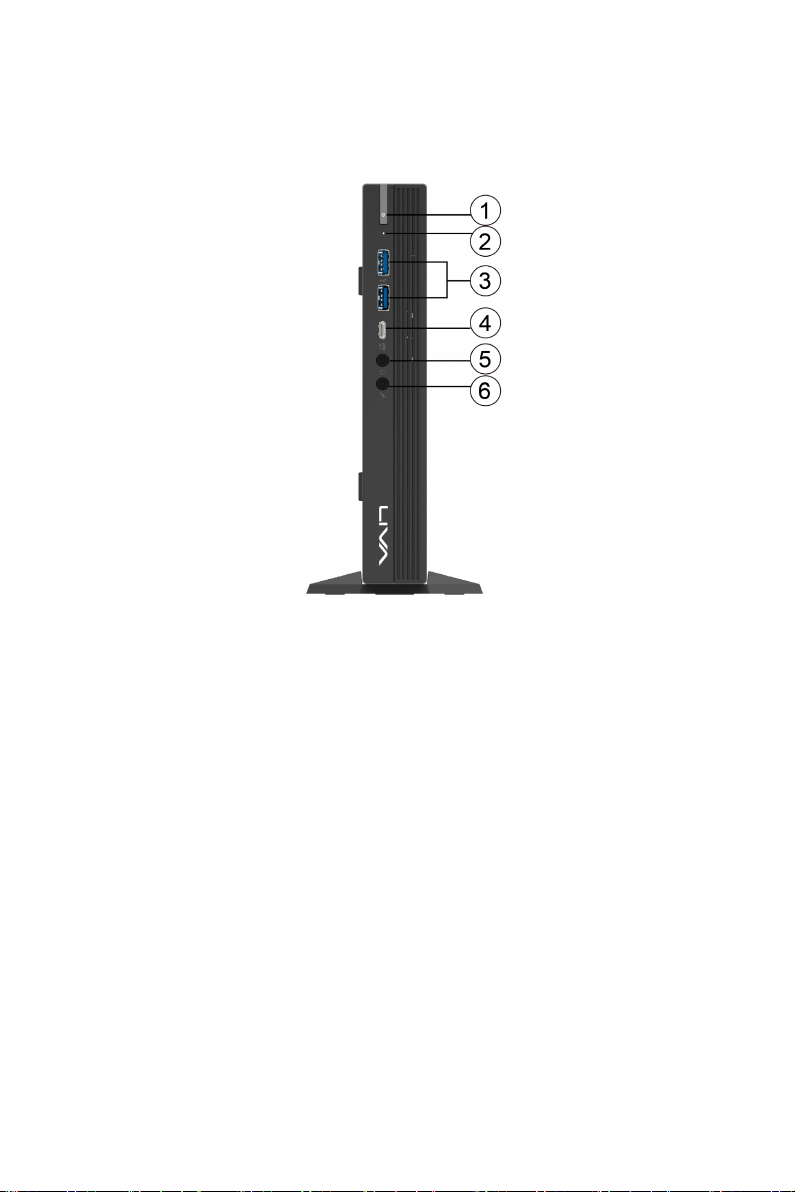
3
LIVA One H310C USER MANUAL
Front and Rear I/O
4. USB 3.1 Gen1 Type-C
Connector (5V, 0.9A)
The USB 3.1 connector is used for USB 3.1 devices.
5. Headphone Jack Connecting Headphone.
6. Mic In Jack Connecting Microphone.
1. Power Button with LED Press the prower button to turn the system on and
off.
2. HDD LED This is the HDD LED light.
3. USB 3.1 Gen1
Connectors
The USB 3.1 connector is used for USB 3.1 devices,
such as mouse, keyboard, printer, scanner and other
USB 3.1-compatible devices.
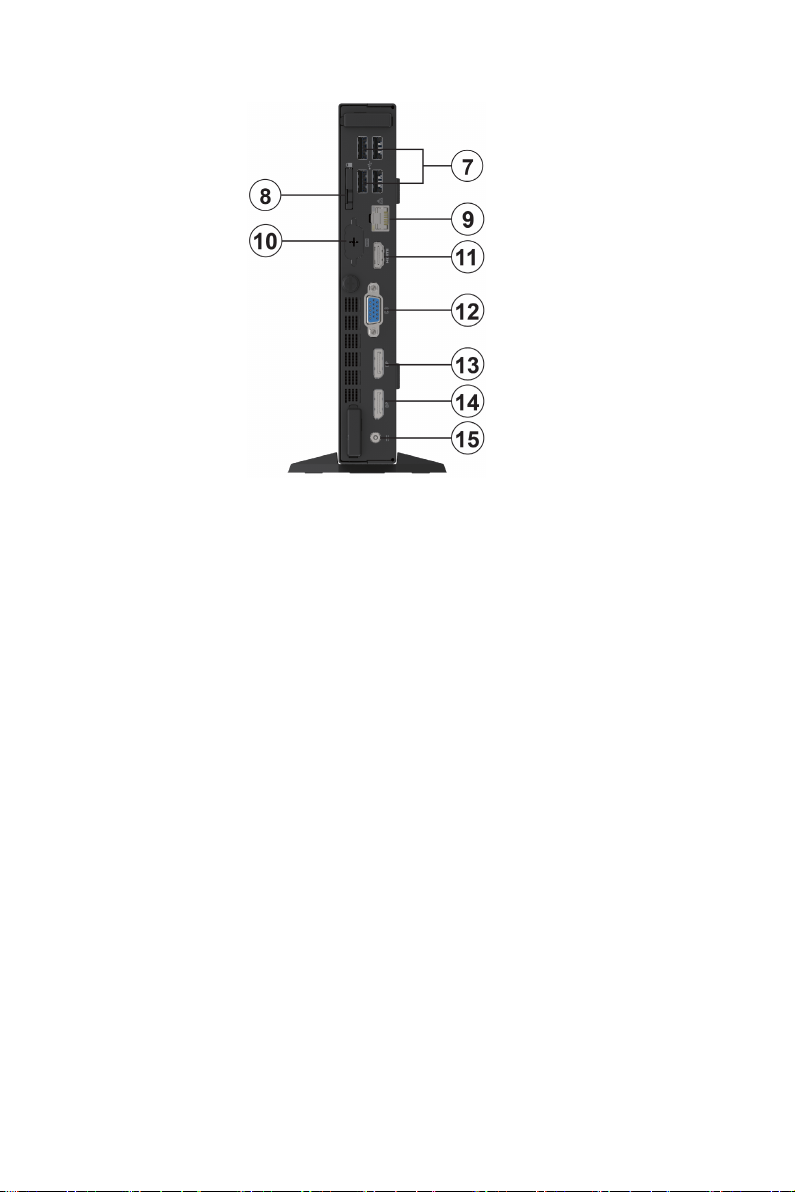
4
LIVA One H310C USER MANUAL
13. DP Port You can connect display device to the DP port.
12. D-SUB Connector
8. Kensington This is the security lock.
10. RS232 Port (optional) Connecting a serial port extension bracket.
9. LAN Connecting the Network.
11. HDMI Port Connect display device to the HDMI port.
Connecting VGA Monitor.
15. DC Jack It is used for power adapter.
7. USB 2.0 Connectors Connecting USB 2.0 Devices.
14. DP Port You can connect display device to the DP port.

5
LIVA One H310C USER MANUAL
Packing Contents
NOTE:
Please contact us immediately if any of the items is damaged or missing.
Driver DVD Stand
Power

6
LIVA One H310C USER MANUAL
Memo
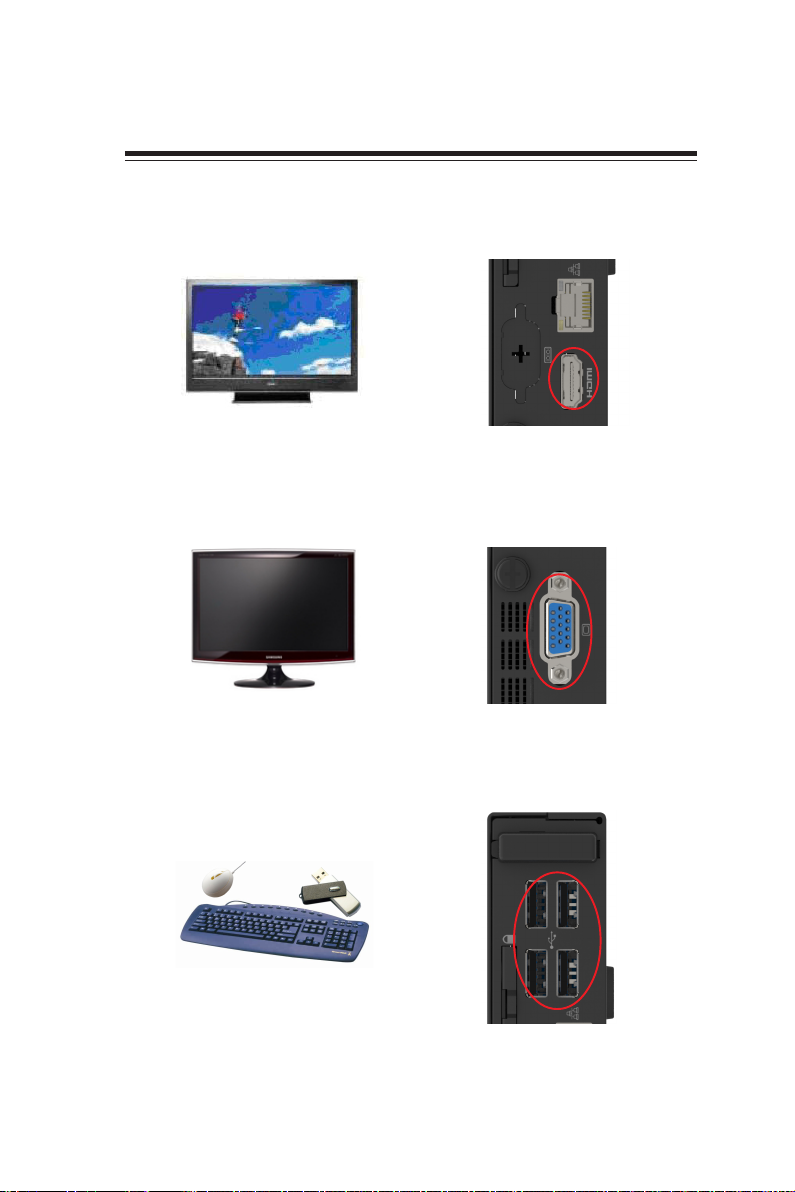
7
LIVA One H310C USER MANUAL
Chapter 2
Installing the PC
System Quick Installation
1. Connecting HDMI device.
2. Connecting VGA Monitor. (D-SUB Connector)
3. The USB connector is for attaching USB devices, such as mouse, keyboard, printer,
scanner and other USB-compatible device.

8
LIVA One H310C USER MANUAL
7. Connecting Power. (DC jack)
5. Connecting the Microphone. (Microphone Jack)
4. Connecting the Network. (LAN Connector)
6. Connecting Speakers or Headphones. (Headphone Jack)

9
LIVA One H310C USER MANUAL
• Hard drives, diskette drives and peripherals
• Video display type and display options
• Password protection from unauthorized use
• Power Management features
About the Setup Utility
The computer uses the latest “American Megatrends Inc. ” BIOS with support for
Windows Plug and Play. The CMOS chip on the motherboard contains the ROM setup
instructions for configuring the motherboard BIOS.
The BIOS (Basic Input and Output System) Setup Utility displays the system’s con-
figuration status and provides you with options to set system parameters. The pa-
rameters are stored in battery-backed-up CMOS RAM that saves this information
when the power is turned off. When the system is turned back on, the system is
configured with the values you stored in CMOS.
The BIOS Setup Utility enables you to configure:
The settings made in the Setup Utility affect how the computer performs. Before
using the Setup Utility, ensure that you understand the Setup Utility options.
This chapter provides explanations for Setup Utility options.
The Standard Configuration
A standard configuration has already been set in the Setup Utility. However, we rec-
ommend that you read this chapter in case you need to make any changes in the
future.
This Setup Utility should be used:
• when changing the system configuration
• when a configuration error is detected and you are prompted to make
changes to the Setup Utility
• when trying to resolve IRQ conflicts
• when making changes to the Power Management configuration
• when changing the password or making other changes to the Security
Setup
Entering the Setup Utility
When you power on the system, BIOS enters the Power-On Self Test (POST) routines.
POST is a series of built-in diagnostics performed by the BIOS. After the POST routines
are completed, the following message appears:
Press DEL to enter SETUP
Chapter 3
Using BIOS
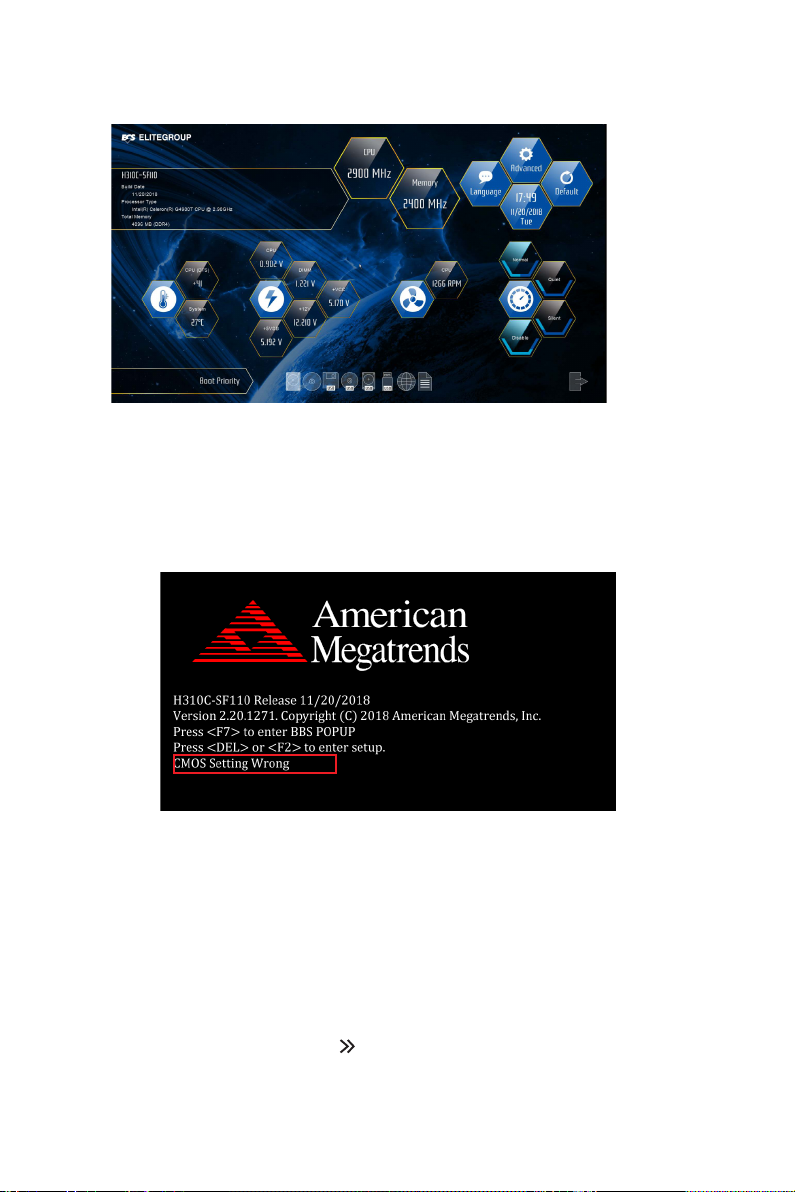
10
LIVA One H310C USER MANUAL
Press the delete key to access BIOS Setup Utility.
Resetting the Default CMOS Values
When powering on for the first time, the POST screen may show a “CMOS Settings
Wrong” message. This standard message will appear following a clear CMOS data
at factory by the manufacturer. You simply need to Load Default Settings to reset
the default CMOS values.
Note: Changes to system hardware such as different CPU, memories, etc. may
also trigger this message.
Using BIOS
When you start the Setup Utility, the main menu appears. The main menu of the
Setup Utility displays a list of the options that are available. A highlight indicates
which option is currently selected. Use the cursor arrow keys to move the highlight
to other options. When an option is highlighted, execute the option by pressing
<Enter>.
Some options lead to pop-up dialog boxes that prompt you to verify that you wish to
execute that option. Other options lead to dialog boxes that prompt you for
information.
Some options (marked with an icon ) lead to submenus that enable you to change
the values for the option. Use the cursor arrow keys to scroll through the items in the
submenu.
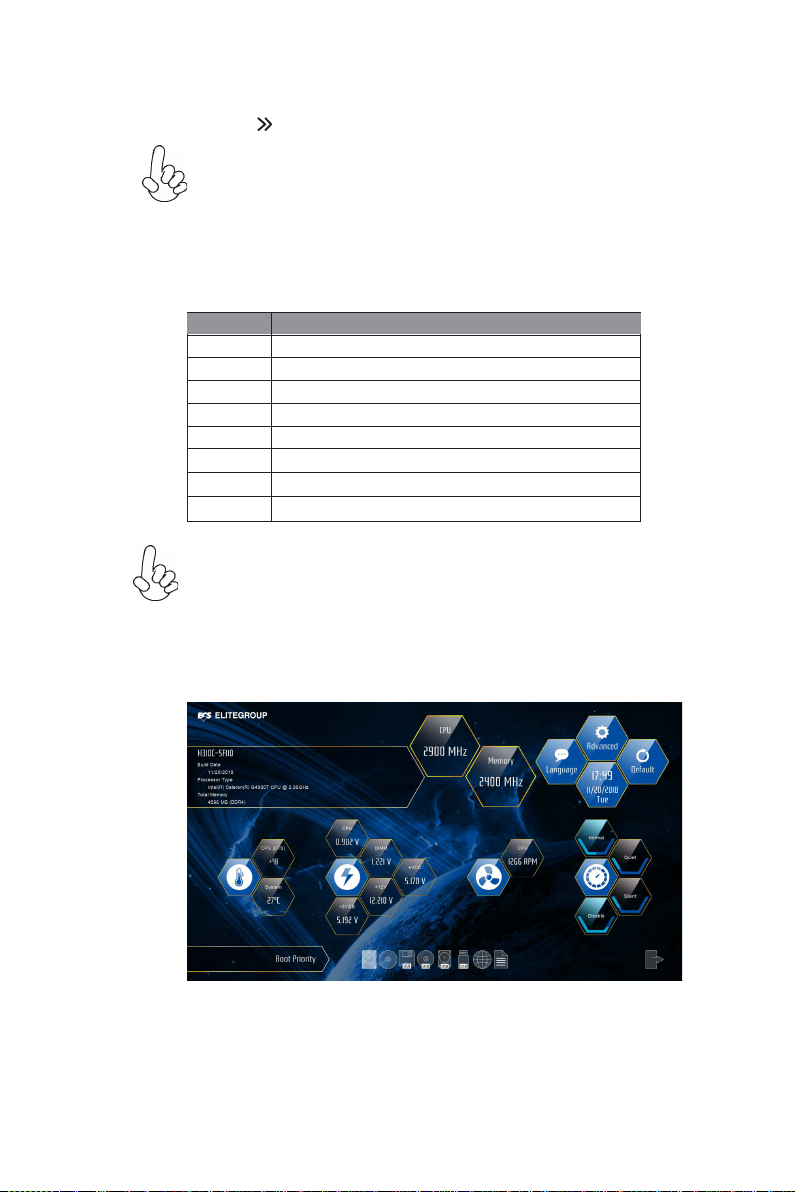
11
LIVA One H310C USER MANUAL
The default BIOS setting for this motherboard apply for most conditions
with optimum performance. We do not suggest users change the default
values in the BIOS setup and take no responsibility to any damage caused
by changing the BIOS settings.
BIOS Navigation Keys
The BIOS navigation keys are listed below:
KEY FUNCTION
Scrolls through the items on a menu
+/- Change Opt.
F2 Previous Value
F3 Optimized Defaults
F1 General Help
ESC Exits the current menu
Enter Select
In this manual, default values are enclosed in parenthesis. Submenu items are
denoted by an icon .
F4 Save & Exit
1. For the purpose of better product maintenance, the manufacture
reserves the right to change the BIOS items presented in this manual. The
BIOS setup screens shown in this chapter are for reference only and may
differ from the actual BIOS. Please visit the manufacture’s website for
updated manual.
2. In this Gui BIOS, you can operate by mouse or keyboard. Click : select
item; Double click: enter; Right click: exit.
Default
Select the default icon and press <Enter> or double click the left key of the mouse
to display the screen. Then you can load optimized defaults or not.

12
LIVA One H310C USER MANUAL
Advanced
Select the advanced icon and press <Enter> or double click the left key of the mouse
to display the screen.
Exit
Select the exit icon and press <Enter> or double click the left key of the mouse to
display the screen.
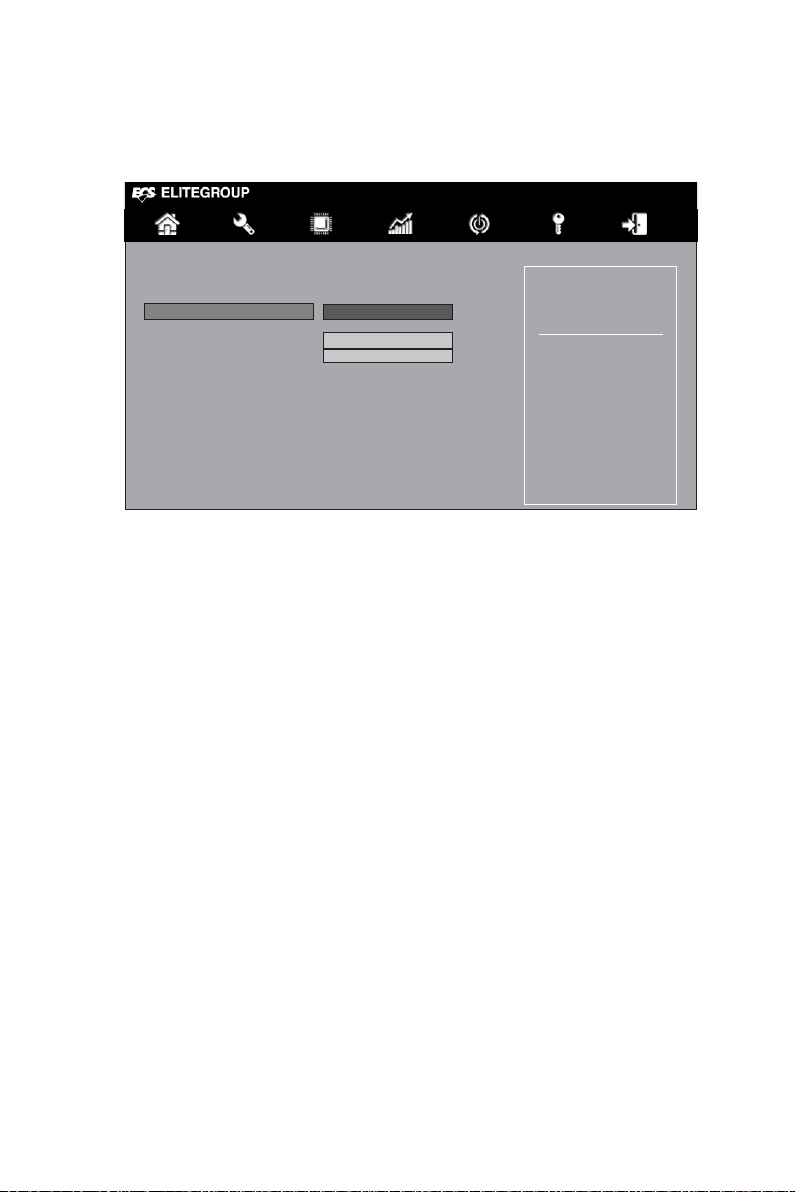
13
LIVA One H310C USER MANUAL
Main Menu
System Date & Time
The Date and Time items show the current date and time on the computer. If you are
running a Windows OS, these items are automatically updated whenever you make
changes to the Windows Date and Time Properties utility.
System Language (English)
This item is used to set system language.
This menu shows the information of BIOS and enables you to set the system
language, date and time.
Choose the system default
language
Main Advanced Chipset Tweak Security Boot Exit
BIOS Information
System Language English
System Date Tue 11/20/2018
System Time 17:49:41
BIOS Version 18.11.20
+/- : Change Opt.
Enter/Dbl Click : Select
: Select Screen
/Click: Select Item
F1: General Help
F2: Previous Values
F3: Optimized Defaults
F4: Save & Exit
ESC/Right Click: Exit
BIOS Version (18.11.20)
This item shows the BIOS version.
Table of contents
Other ECS Desktop manuals
Popular Desktop manuals by other brands

HP
HP Compaq Presario Quick setup

Compaq
Compaq dc7800 - Convertible Minitower PC Software overview

Mitsubishi Electric
Mitsubishi Electric apricot VS660 System product guide
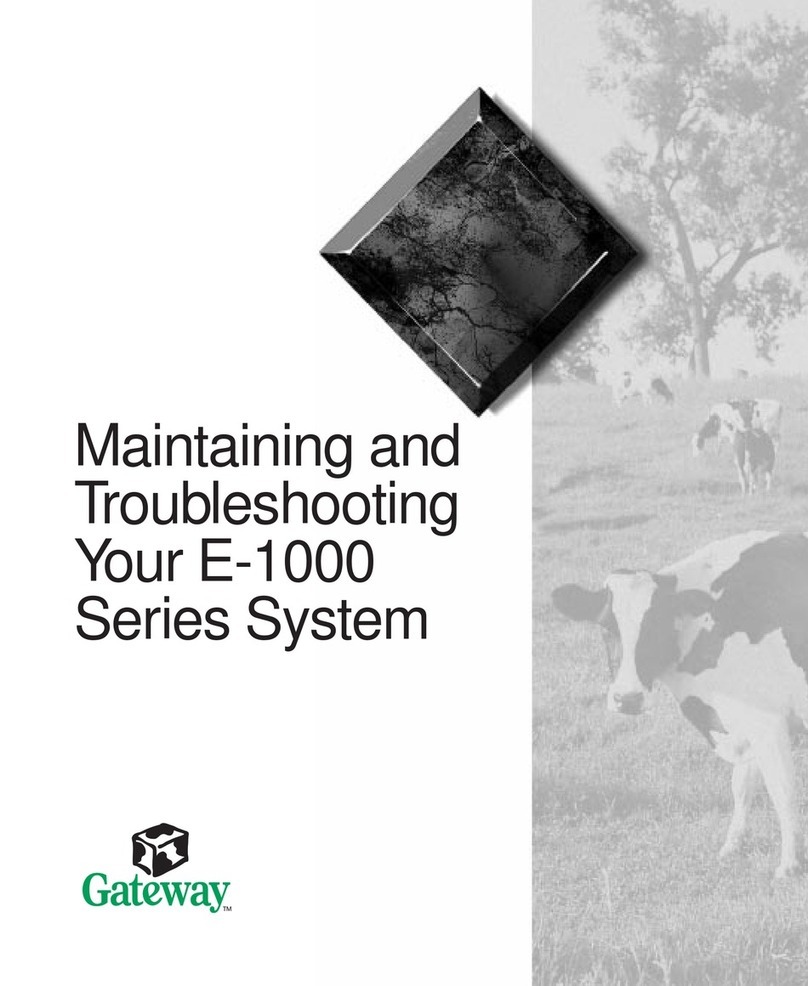
Gateway
Gateway E-1000 Series Maintaining and troubleshooting

Aaeon
Aaeon BOXER-8222AI user manual

Lenovo
Lenovo ThinkStation P500 Hardware Maintenance Manual