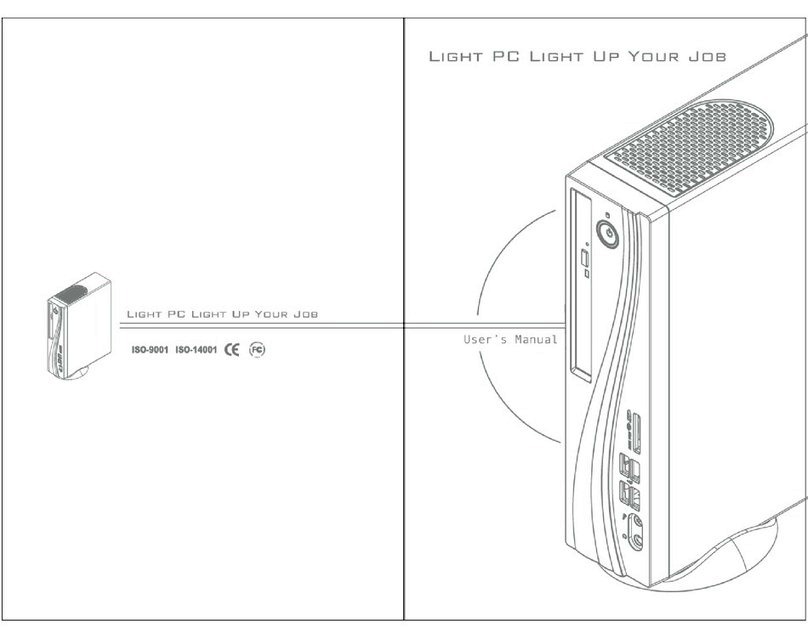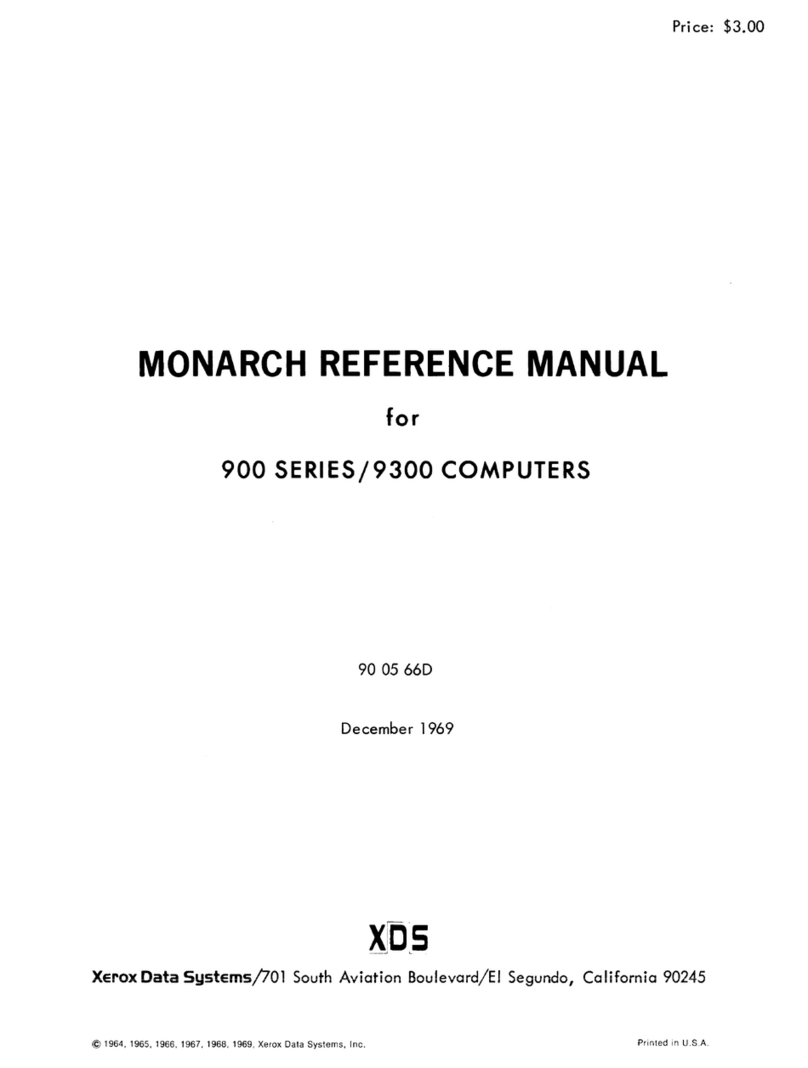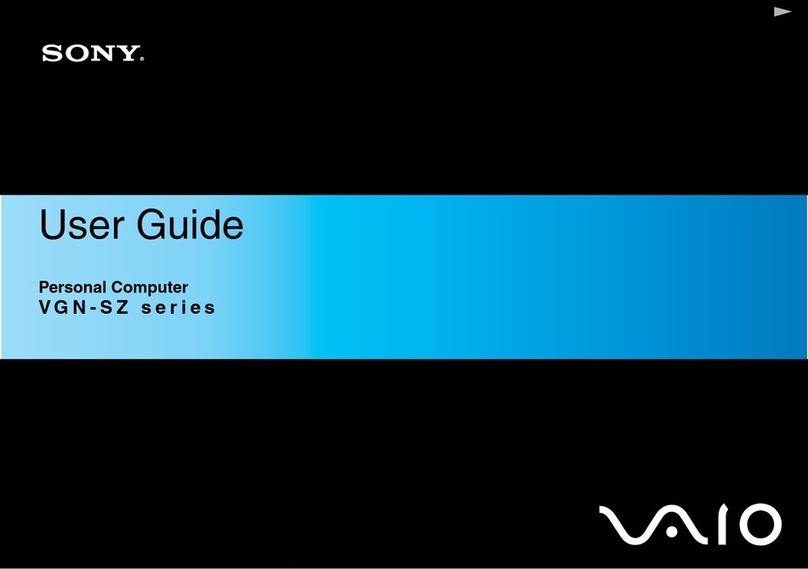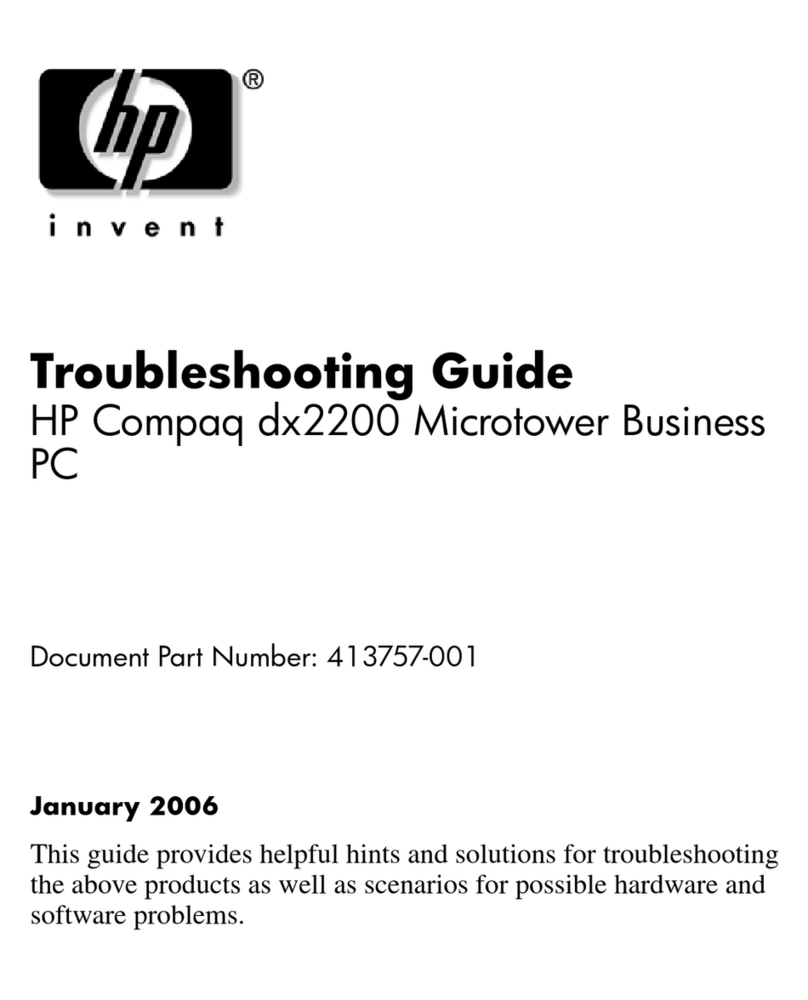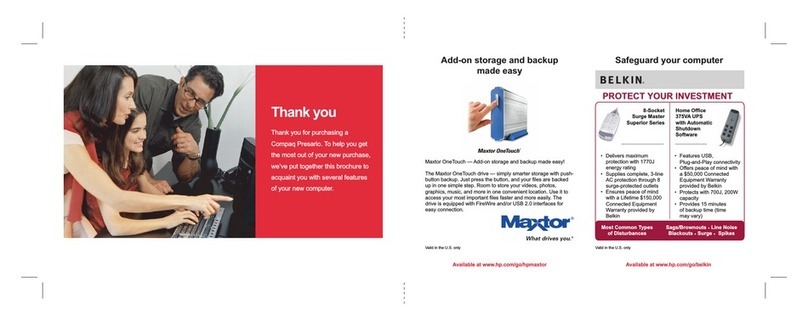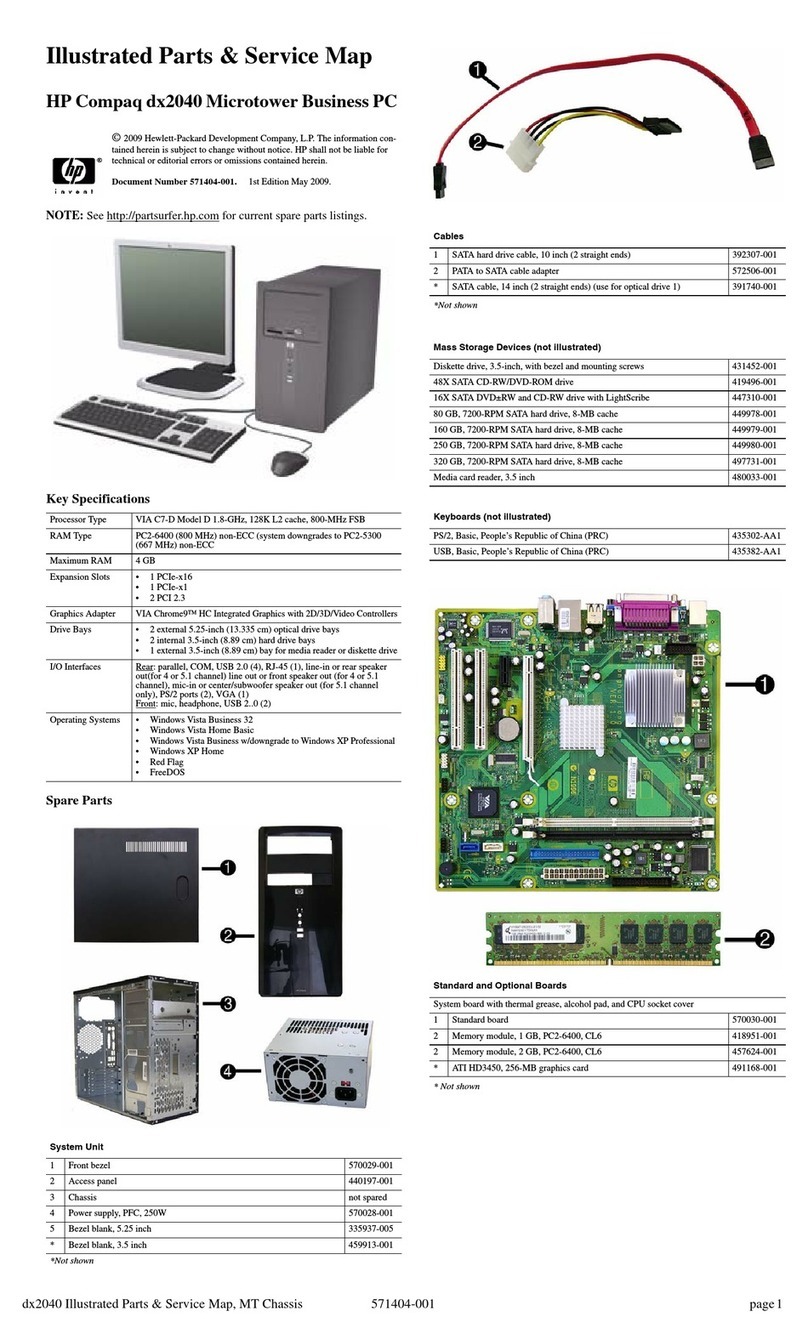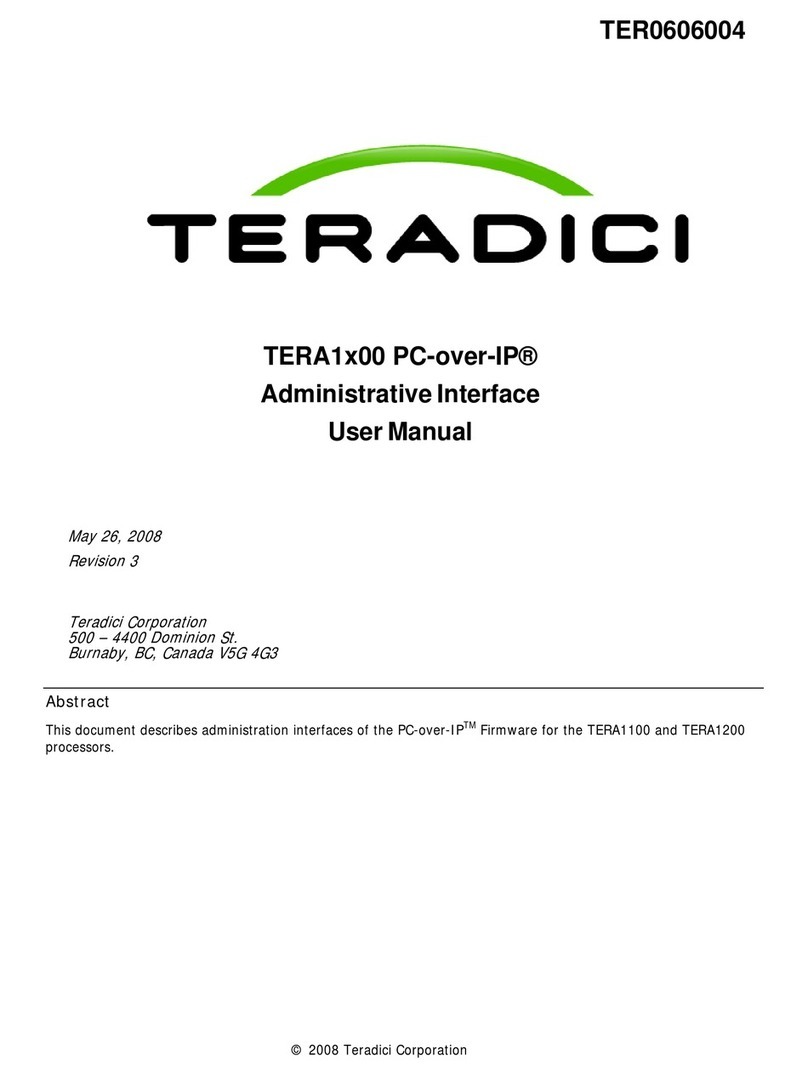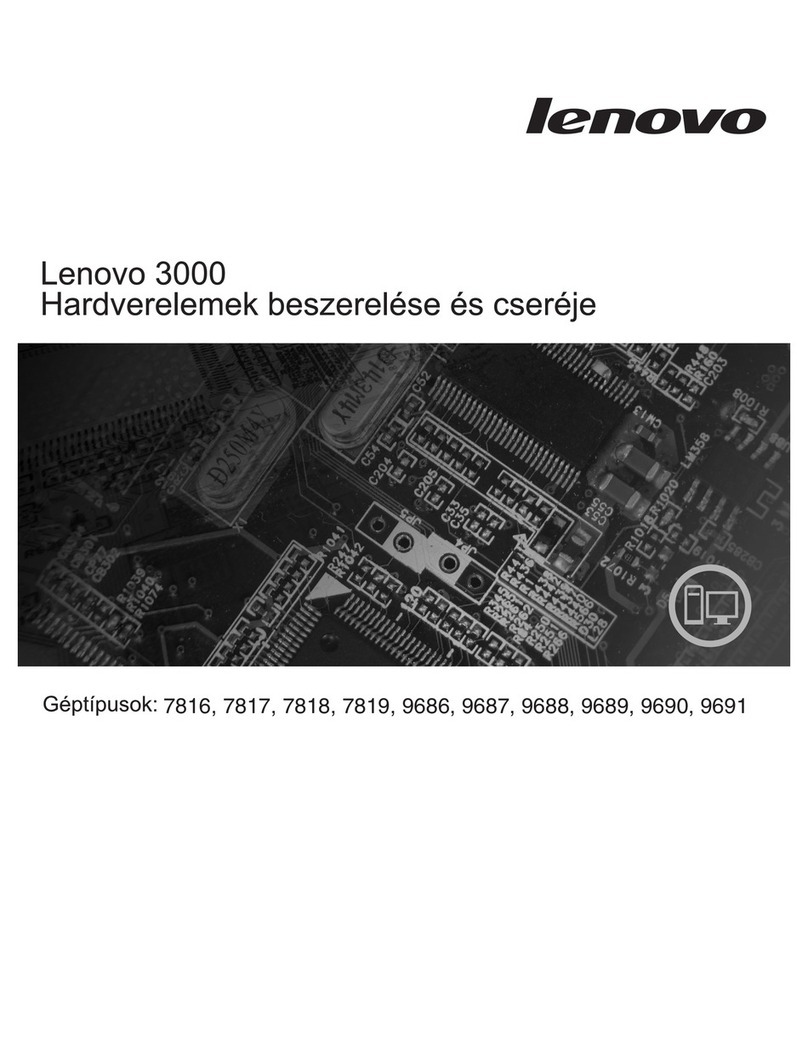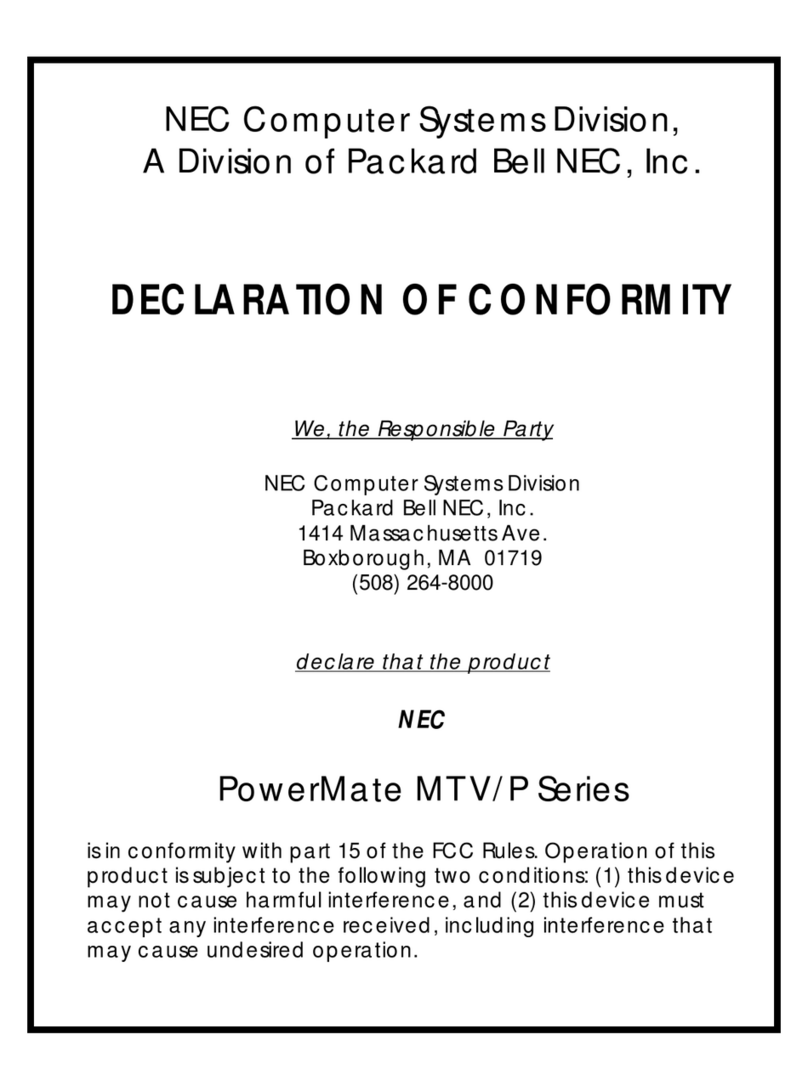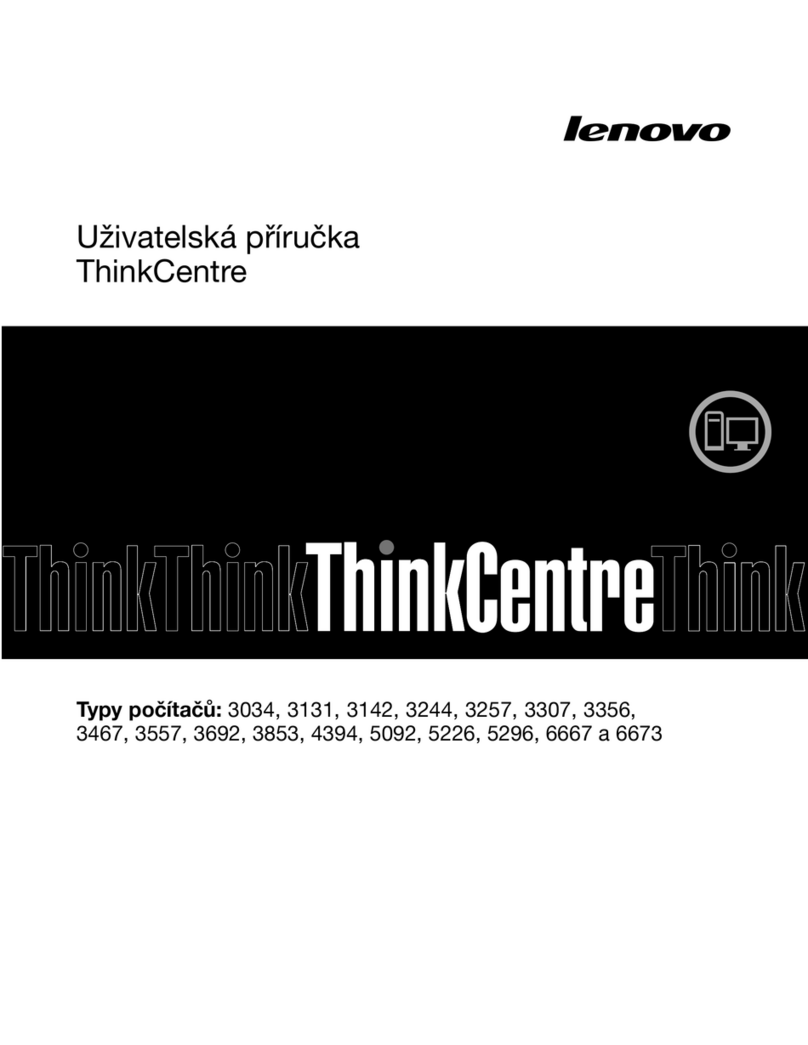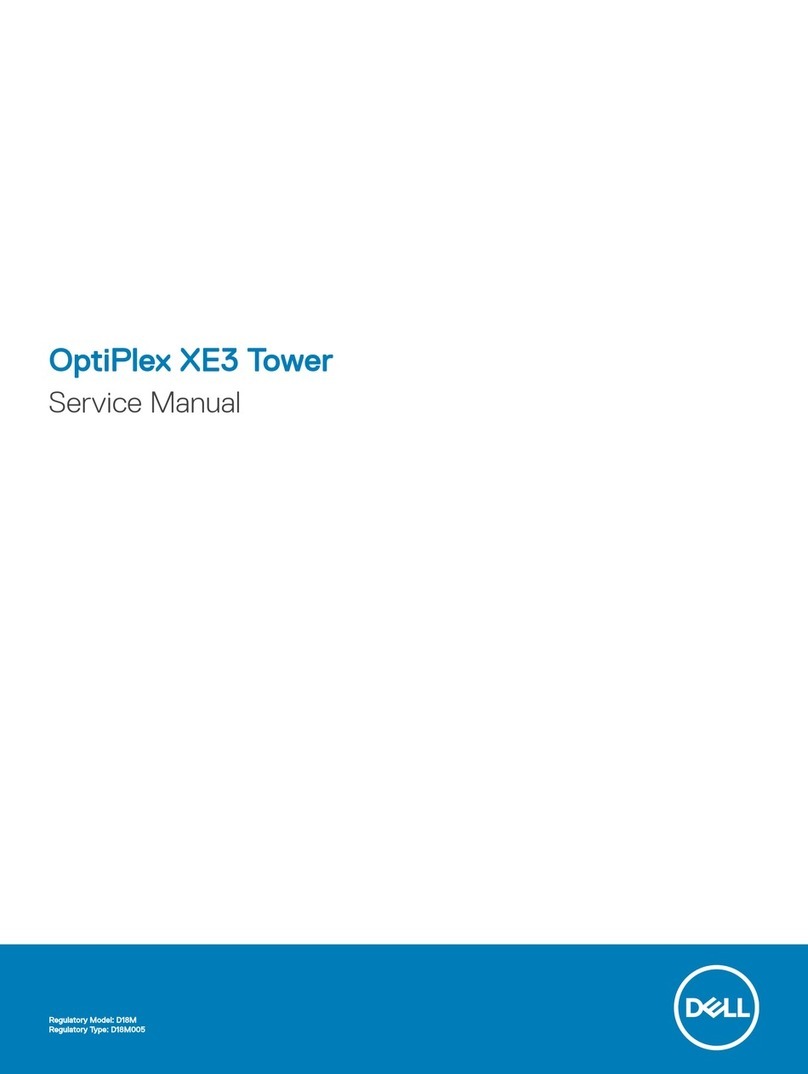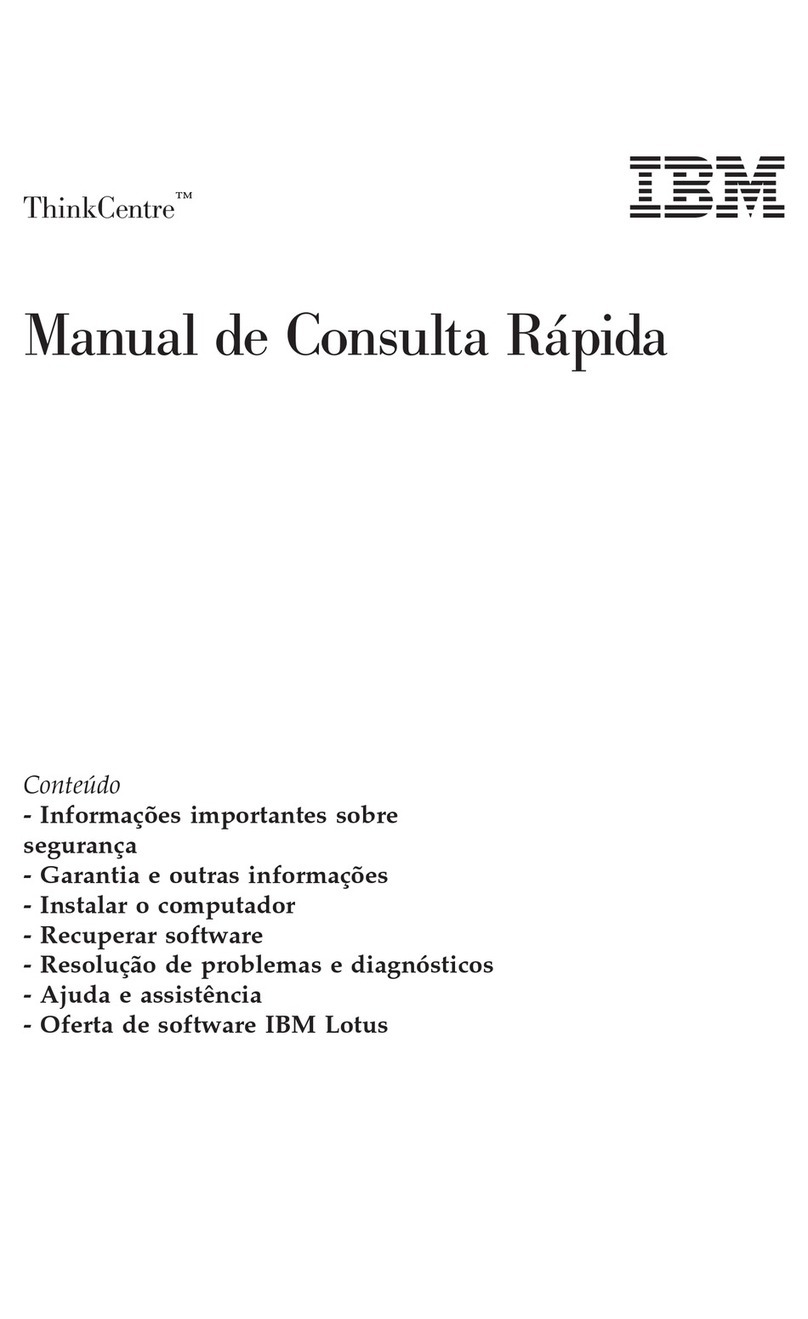ECS 3L SFF Nettop MD120 User manual


Preface
i
Preface
Copyright
This publication, including all photographs, illustrations and software, is protected
under international copyright laws, with all rights reserved. Neither this manual, nor
any of the material contained herein, may be reproduced without written consent of
the author.
Version 1.0
Disclaimer
The information in this document is subject to change without notice. The manufac-
turer makes no representations or warranties with respect to the contents hereof and
specifically disclaims any implied warranties of merchantability or fitness for any
particular purpose. The manufacturer reserves the right to revise this publication and
to make changes from time to time in the content hereof without obligation of the
manufacturer to notify any person of such revision or changes.
FederalCommunicationsCommission(FCC)
This equipment has been tested and found to comply with the limits for a Class B
digital device, pursuant to Part 15 of the FCC Rules. These limits are designed to
provide reasonable protection against harmful interference in a residential installa-
tion. This equipment generates, uses, and can radiate radio frequency energy and, if
not installed and used in accordance with the instructions, may cause harmful inter-
ference to radio communications. However, there is no guarantee that interference
will not occur in a particular installation. If this equipment does cause harmful
interference to radio or television reception, which can be determined by turning the
equipment off and on, the user is encouraged to try to correct the interference by one
or more of the following measures:
• Reorient or relocate the receiving antenna
• Increase the separation between the equipment and the receiver
• Connect the equipment onto an outlet on a circuit different from that to
which the receiver is connected
• Consult the dealer or an experienced radio/TV technician for help
Shielded interconnect cables and a shielded AC power cable must be employed with
this equipment to ensure compliance with the pertinent RF emission limits govern-
ing this device. Changes or modifications not expressly approved by the system’s
manufacturer could void the user’s authority to operate the equipment.
TrademarkRecognition
Windows®VISTA/7 are registered trademarks of Microsoft Corp.
Other product names used in this manual are the properties of their respective
owners and are acknowledged.
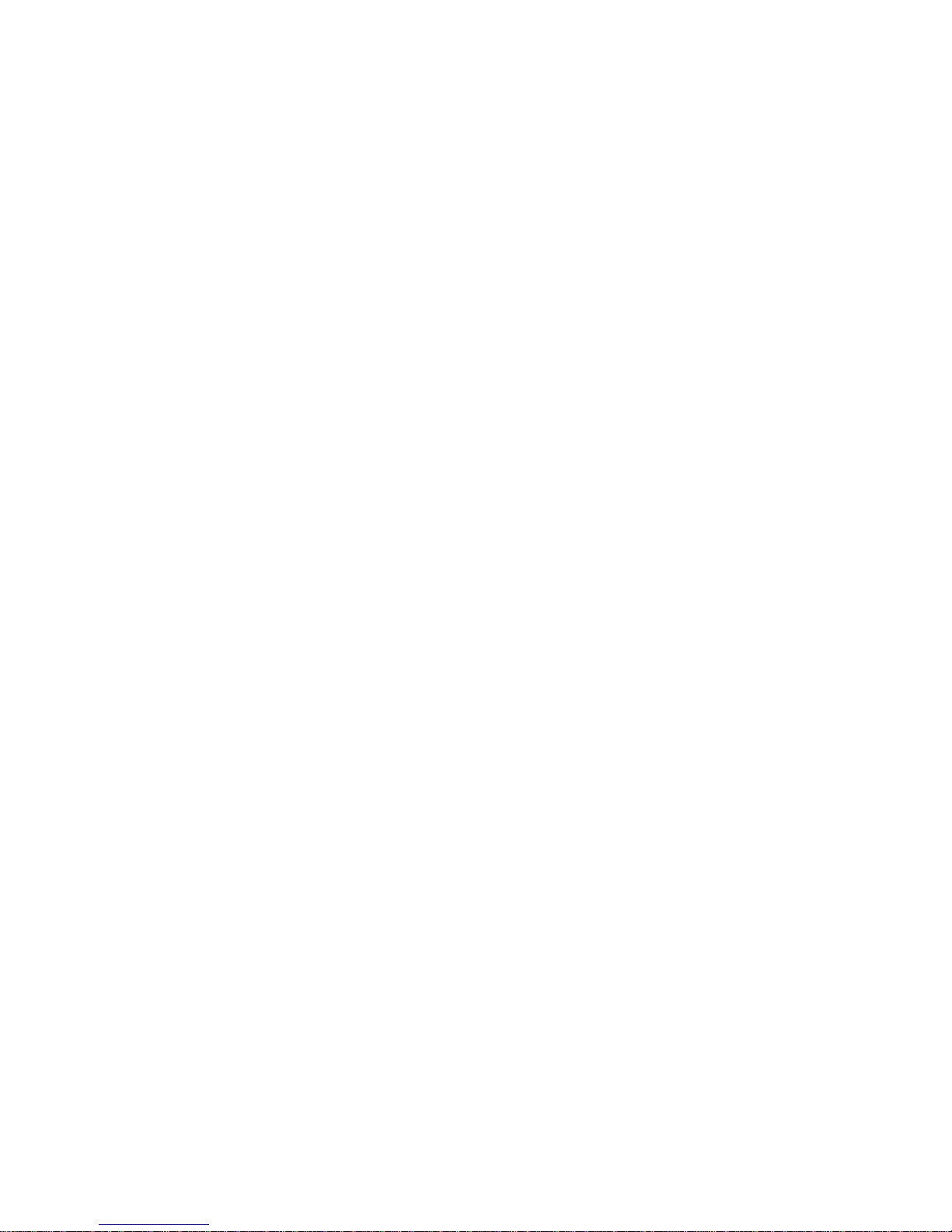
ii
Preface
CanadianDepartmentofCommunications
This class B digital apparatus meets all requirements of the Canadian Interference-
causing Equipment Regulations.
Cet appareil numérique de la classe B respecte toutes les exigences du Réglement sur
le matériel brouilieur du Canada.
DeclarationofConformity
This device complies with part 15 of the FCC rules. Operation is subject to the
following conditions:
• This device may not cause harmful interference, and
• This device must accept any interference received, including interfer-
ence that may cause undesired operation

Preface
iii
SafetyInstructions
Your system is designed and tested to meet the latest standards of safety for informa-
tion technology equipment. However, to ensure your safety, it is important that you
read the following safety instructions.
Settingupyour system
• Read and follow all instructions in the documentation before you oper-
ate your system.
• Do not use this product near water or a heated source such as a
radiator.
• Set up the system on a stable surface.
• Openings on the chassis are for ventilation. Do not block or cover these
openings. Make sure you leave plenty of space around the system for
ventilation. Never insert objects of any kind into the ventilation open-
ings.
• Use this product in environments with ambient temperatures between
0°C and 40°C.
• If you use an extension cord, make sure that the total ampere rating of
the devices plugged into the extension cord does not exceed its am-
pere rating.
Careduringuse
• Do not walk on the power cord or allow anything to rest on it.
• Do not spill water or any other liquids on your system.
• When the system is turned OFF, a small amount of electrical currentstill
flows. Always unplug all power, modem, and network cables from the
power outlets before cleaning the system.
• If you encounter the following technical problems with the product,
unplug the power cord and contact a qualified service technician or
your retailer.
• The power cord or plug is damaged.
• Liquid has been spilled into the system.
• The system does not function properly even if you follow the
operating instructions.
• The system was dropped or the cabinet is damaged.
• The system performance changes
The warranty does not apply to products that have been disas sembled by
users

iv
Preface
Safetycautionsandwarnings
Optical Drive Satety Information
CAUTION:
Invisible laser radiation when open. Do not stare into beam or view
directly with optical instructions.
WARNING:
Makeing adjustments or performing procedures other than those speci-
fied in the user’s manual may result in hazardous laser exposuer. Do
not attempt to disassemble the optical drive. For your safety, have the
optical drive serviced only by an authorized service provider.
Optical drive sold with this system contains a CLASS 1 LASER PRODUCT.
Product disposal notice
INPORTANT:
This symbol if the crossed out wheeled bin indicates that the product
(electrical and electronic equipment) should not be placed in munici-
pal waste. Check local regulations for disposal of electronic products.
Nordic Lithium Cautions (for lithium-ion batteries)
CAUTION:
Danger of explosoin if battery is incorrectly replace only with the same
or equivalent type recommended by the manufacturer. Dispose of used
batteries according to the manufacturer’s instructions.
Product disposal notice
1. Do not place this product underneath heavy loads or in an unstable
position.
2. Do not use or expose this product around magnetic fields as mag-
netic interference may affect the performance of the product.
3. Do not expose this product to high levels of direct sunlight, high-
humidity or wet conditions.
4. Do not block the air vents to this product or impede the airflow in
any way.
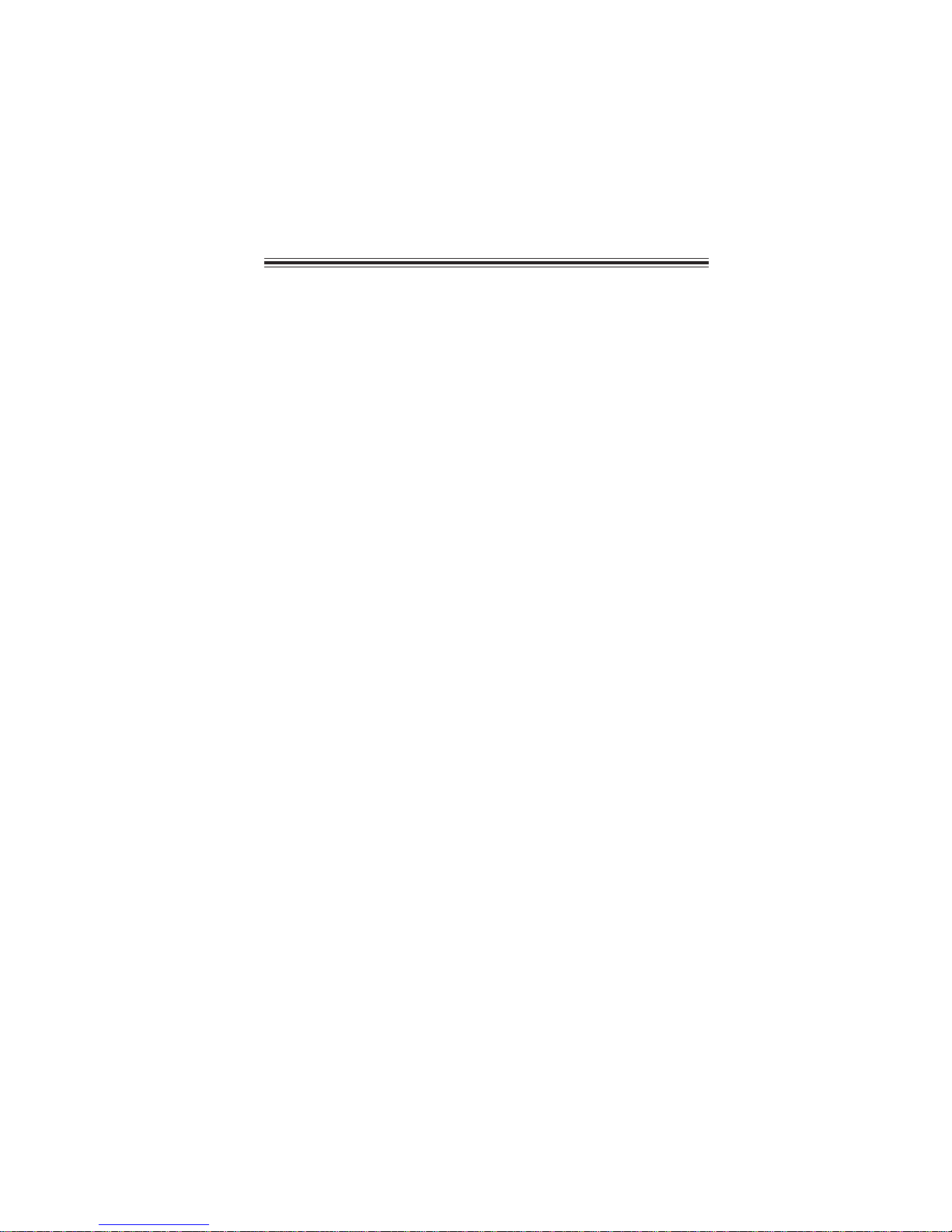
v
TT
TT
TABLE OF CONTENTSABLE OF CONTENTS
ABLE OF CONTENTSABLE OF CONTENTS
ABLE OF CONTENTS
Preface i
Chapter 1 1
IntroducingthePC 1
Introduction......................................................................................1
Specification......................................................................................2
FrontandRear I/O............................................................................3
PackingContents..............................................................................5
Chapter 2 77
77
7
SystemQuickInstalling...................................................................7
SystemComponents Reinstallation.............................................10
Installation of Hard Disk Drive........................................10
Installation of Memory.......................................................13
Installation of the stand......................................................14
Chapter 3 15
UsingBIOS 15
Aboutthe SetupUtility................................................................15
The Standard Configuration..............................................15
Entering the Setup Utility...................................................15
UsingBIOS......................................................................................16
Standard CMOS Setup......................................................17
Advanced Setup.................................................................19
Advanced Chipset Setup....................................................20
Integrated Peripherals.......................................................21
Power Management Setup.................................................22
Installing thePC 7
PC Health Status................................................................23
Frequency/Voltage Control................................................24
Load Default Settings.........................................................25
Supervisor Password.........................................................25
User Password...................................................................26
Save & Exit Setup...............................................................26
Exit Without Saving............................................................26
Chapter 4 2727
2727
27
UsingtheSoftware 27
AbouttheSoftwareDVD-ROM/CD-ROM................................27
Auto-installingunderWindowsVista/7.....................................27
Running Setup....................................................................28
ManualInstallation........................................................................30
UtilitySoftwareReference............................................................30

1
IntroducingthePC
Chapter1
IntroducingthePC
Introducting
Thank you for choosing 3L SFF Nettop MD120 of great performance and with
stylish and flexible design.
With Intel®AtomTM 330 (Duo-Core CPU) processors inside and a dimension of 270mm
(H)* 200mm (D)* 60mm (W), 3L SFF NetTop provides the features of low power
consumption (working with a 65Watt power adaptor), low noise (<28db) and space
saving. The chipset is NVIDIA MCP7A, supporting up to 4 GB of system memory
with DDR2 memory SODIMM, 3.5” SATA II HDD, Slim DVD Super-multi Tray type/
Tray-load Slim type ODD, and Build in NVIDIA GeForce 9300 Graphics.
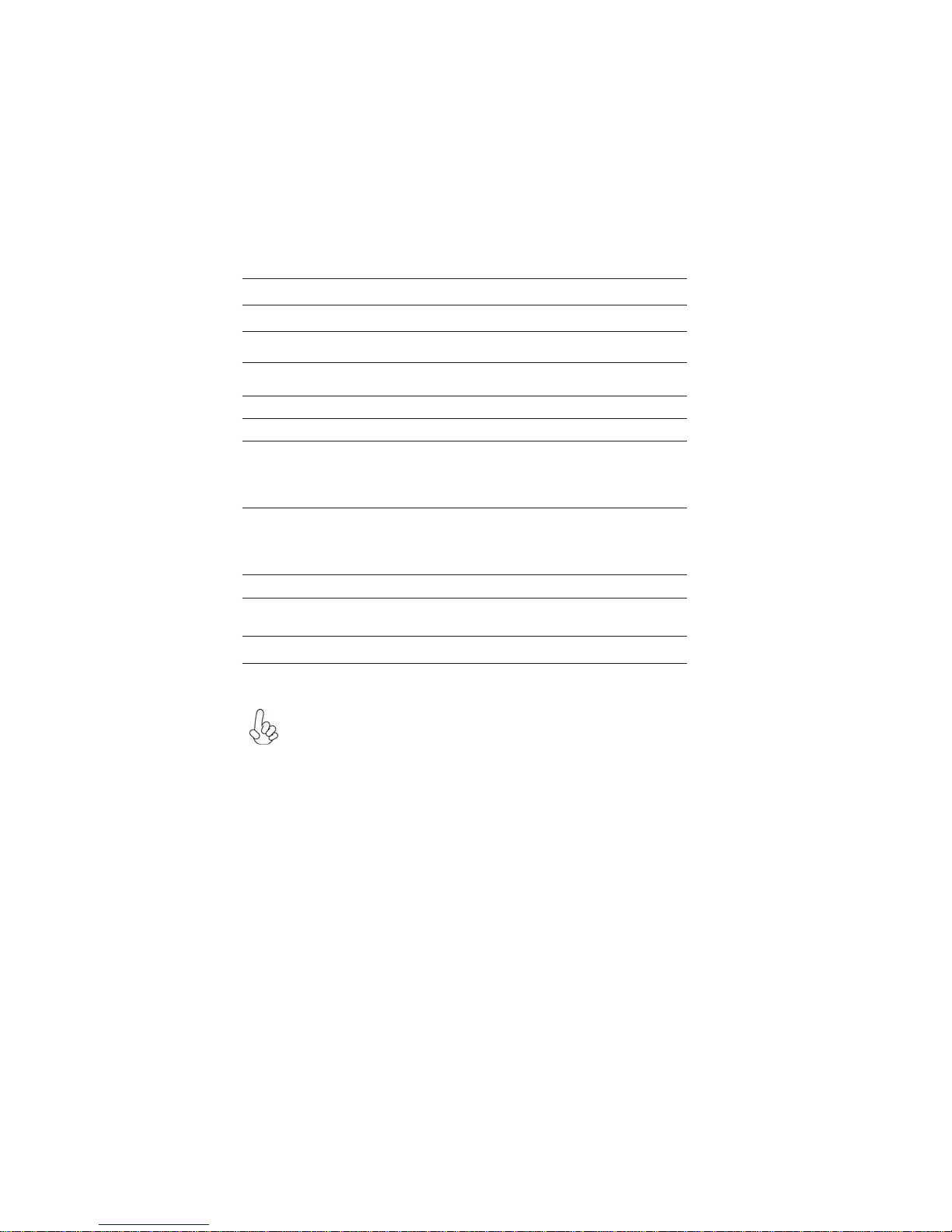
2
IntroducingthePC
Specification
• Support Slim DVD Super-multi Tray type
• 65W power adaptor
WARING:
Please realize that there is a certain risk involved with overclocking, Includ-
ing adjusting the setting in the BIOS, or using the third-party overclocking
tools. Overclocking may affect your system stability, or even case damage
to the components and devices of your system. It should be done at your
own risk and expense. We are not responsible for possible damage casesd
by overclocking.
Chipset
CPUSupport
Graphics
Storage
ODD
Power
Dimensions(mm)
FSB
Memory
FrontPanel
RearPanel
OS Support
• 533 MHz
• NvidiaION
• Intel®Atom330 Duo-Core 1.6GHz
• Built-in Nvidia®ION Graphics
• Support Full HD playback & DirectX 10
• Supported 1 x 3.5” SATAIIHDD
• 4 x USB
• 1 x Dub, 1 x DVI, 1 x HDMI
• 1 LAN RJ45
• 6 Channel Audio, 3 Jacks
• 270mm*200mm* 60mm
• SO-DIMMupto 4GB
• 2 x USB2.0
• 1 x Headphone output
• 1xMIC-IN
• Multi-card reader slot x 1
• Hardware Compatible with Windows Vista and Win-
dows 7
Expansion • 2 x Mini PCIE (for Wi-Fi card and TV Tuner module)

3
IntroducingthePC
FrontandRearI/O
1. Power Button Press the prower button to turn the system on and off.
2. Slim Type ODD Supports Slim DVD Super-multi Tray type.
3. LED1~3 indicators The LED1can be used to indicate system power sta-
tus. The LED2 can be used to indicate HDD status.
The LED3 can be used to indicate LAN status.
4. Card Reader Supports SD Card/ MMC Card/ MS Card. You can eas-
ily read phone or other files on the momery card.
Your digital cameras, DVs, MP3 players or other digi-
tal devices are highly compatible.
5. USB Connectors The USB connectors is for attaching USB devices,
such as mouse, keyboard, printer, scanner and other
USB-compatible device.
6. Mic In Jack Connecting Microphone.
7. Headphone Jack Connecting Headphone.

4
IntroducingthePC
11. USB Connectors Connecting USB Devices (USB2.0 Ports)
12. LAN Connecting the Network.
13. Six channel HD
Audio Microphone Jack/ Headphone Jack/ Line In Jack.
14. DC-IN Jack It is used for power adapter
8. HDMI Connector
(Optional) Connecting HDMI Device.
9. D-SUB Connector Connecting VGA Monitor.
10. DVI Connector The DVI connector allows you to connect a LCD
monior. It provice s a high-speed digital interconnec-
tion between the computer and its display device.

5
IntroducingthePC
PackingContents
NOTE:
Please contact us immediately if any of the items is damaged or missing.
Driver DVD Manual
Stand Power

6
IntroducingthePC
Memo

7
InstallingthePC
Chapter2
InstallingthePC
System Quick Installation
1. Connecting HDMI Device. (Optional)
2. Connecting VGA Monitor. (D-SUB Connector)
3. The USB connectors is for attaching USB devices, such as mouse, keyboard,
printer, scanner and other USB-compatible device.
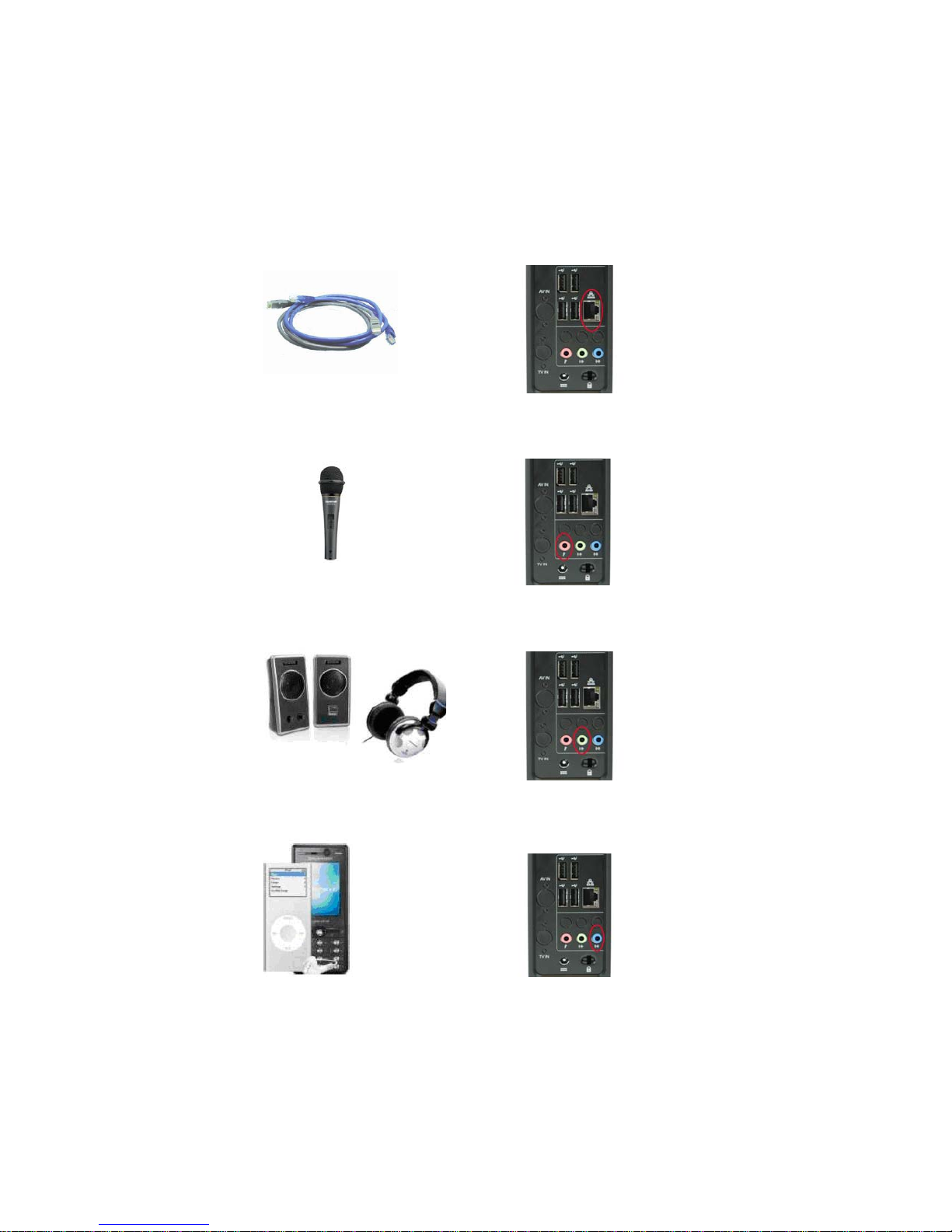
8
InstallingthePC
5. Connecting the Microphone. (Microphone Jack)
4. Connecting the Network. (LAN Connector)
6. Connecting Speakers or Headphones. (Headphone Jack)
7. Connecting External Audio Device. (Line In Jack)

9
InstallingthePC
7. Connecting Power. (DC-in jacks)

10
InstallingthePC
Installation of Hard Disk Drive
1. Align the screw driver into the screw hole.
2. Use a flat head screw driver to align on
the opening.
3. Push the screw driver to release the panel.
4. Raise the panel away from the system.
System Components Reinstallation

11
InstallingthePC
5. Have the system lie flat on the table.
Warning: For safety reason, please ensure that the power cord is
disconnected before opening the case.
6. The HDD compartment is shown on
the illustration.
7. Use a screw driver to remove the srews
attach to the HDD.
8. Push the HDD away from its com-
partment.
9. Raise the HDD away from its com-
partment.

12
InstallingthePC
12. Align the screw hold on both the
HDD and holder. Screw it tightly until it
is lock.
13. Align the compartment door into
the front of the HDD.
14. Screw back the two screw on both
sides of the HDD.
15. Align abck the HDD into its com-
partment slot.
10. Locate the two srews and the HDD
holder.
11. Insert the holder into the HDD.
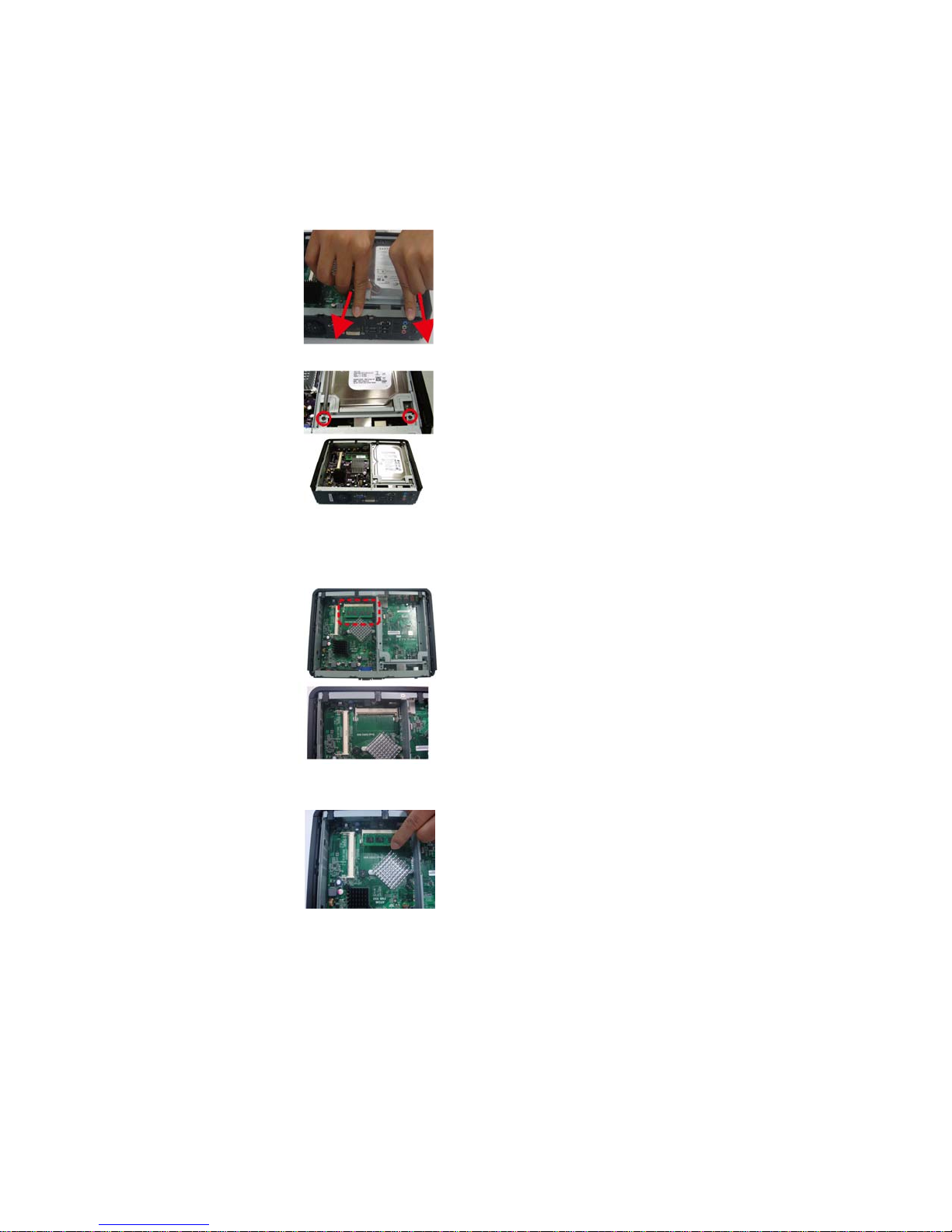
13
InstallingthePC
16. Push to secure the HDD into the
compartment.
17. Lock the HDD into its compart-
ment with the two screws.
Installation of Memory
1. The slot for the RAM module
2. Carefully align the RAM into its slot
and press down firmly.

14
InstallingthePC
Installation of the Stand
1. Locate the stand from the package.
2. Carefully align the stand to the hole
on the computer
3. Use a screw to lock up the stand into
the computer.
Table of contents
Other ECS Desktop manuals

ECS
ECS LIVA Q1A PLUS User manual

ECS
ECS MS110 User manual

ECS
ECS SKM-U User manual
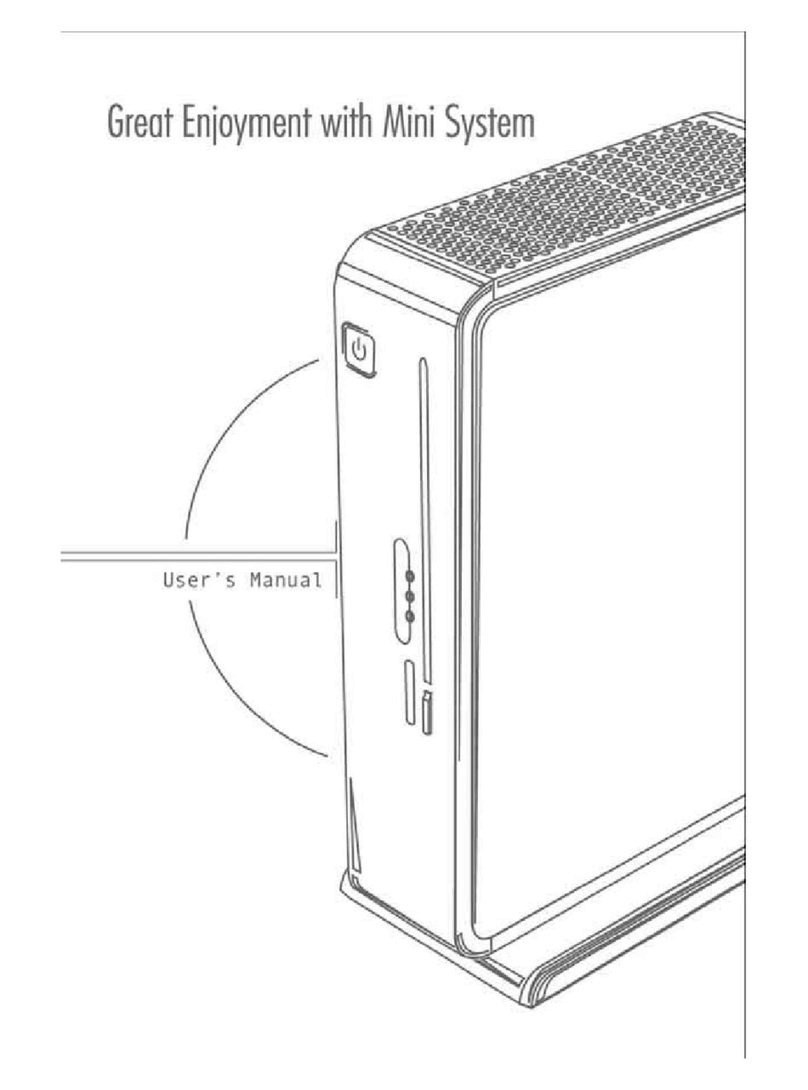
ECS
ECS 3L Small Form Factor User manual

ECS
ECS 3L Small Form Factor 945GCD-3L User manual

ECS
ECS LIVA Z User manual

ECS
ECS G11 User manual

ECS
ECS LIVA One H310C User manual

ECS
ECS MD200 User manual
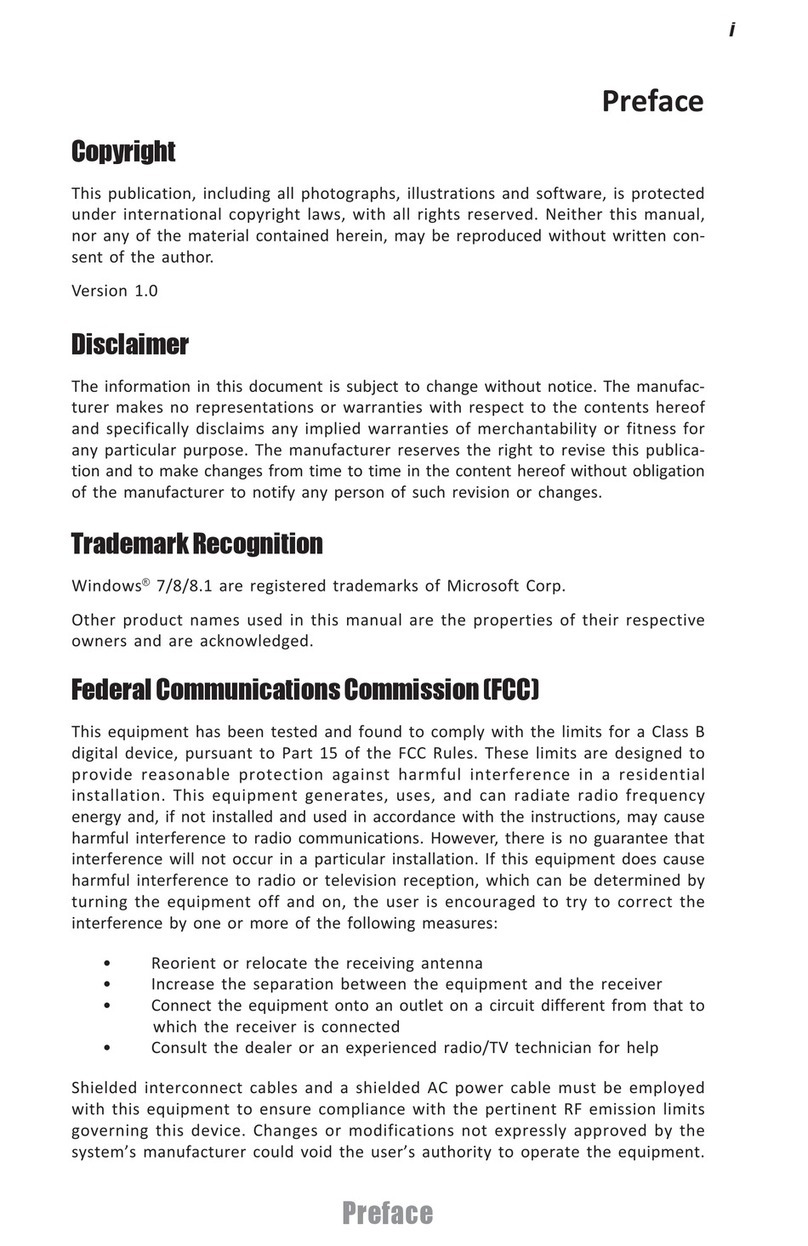
ECS
ECS 3.8L MS400 User manual