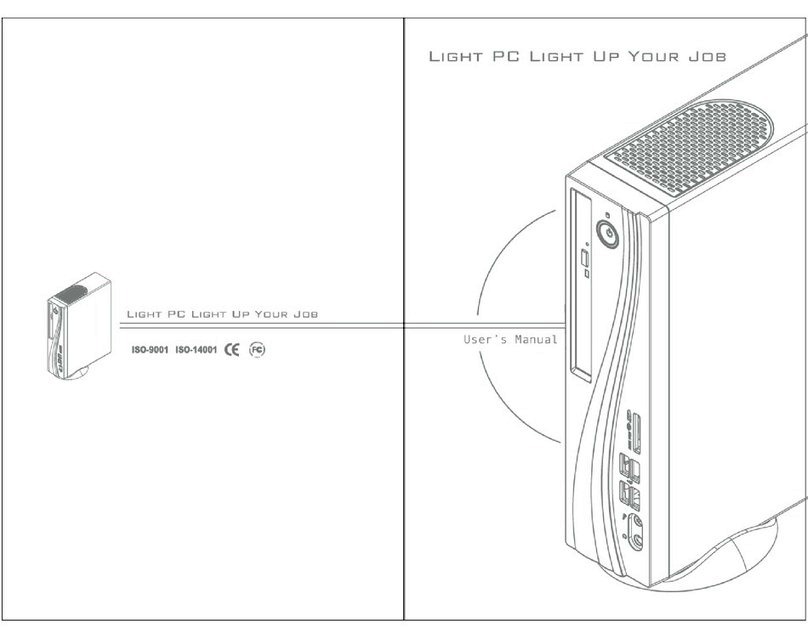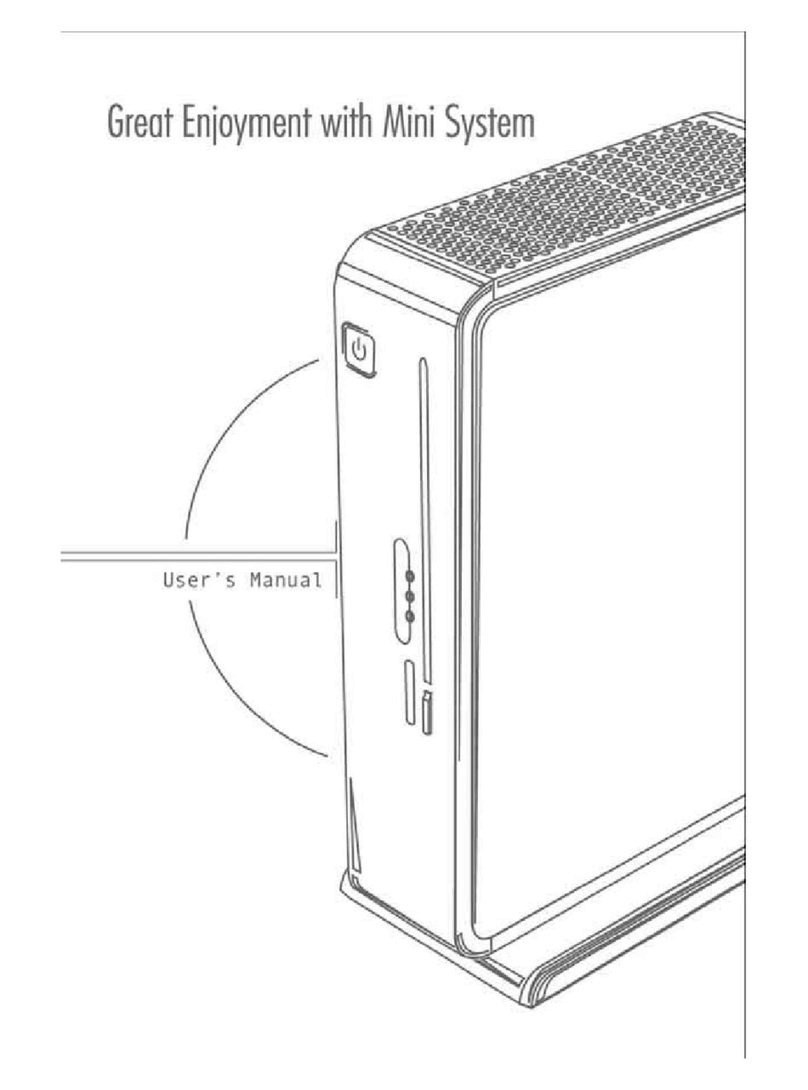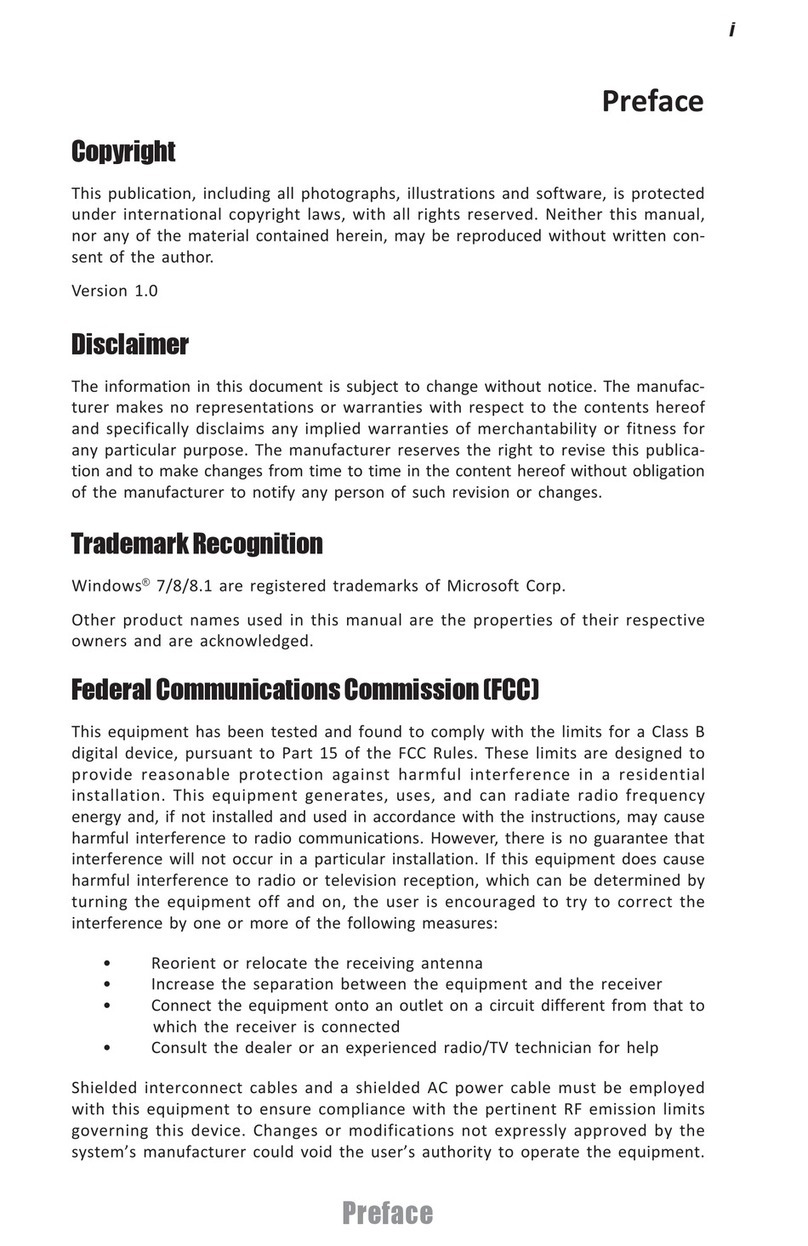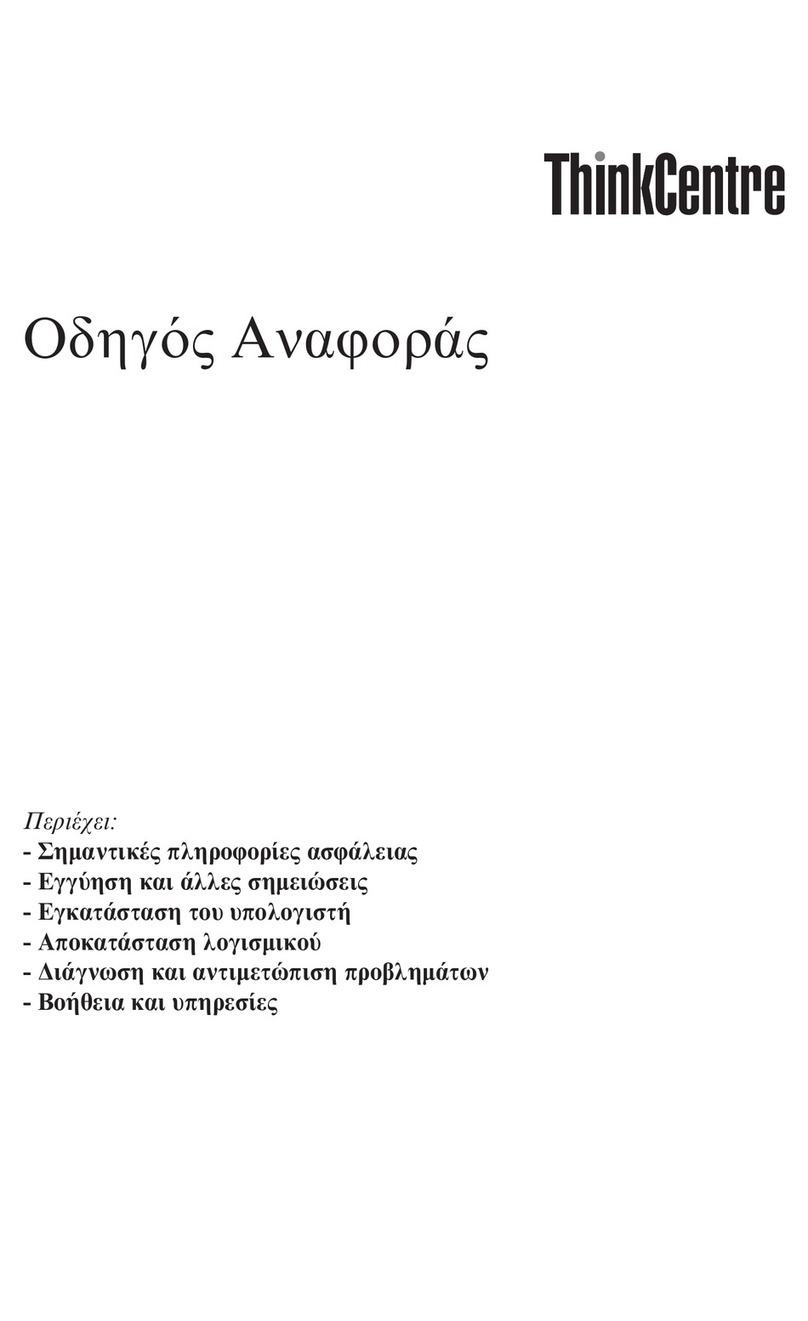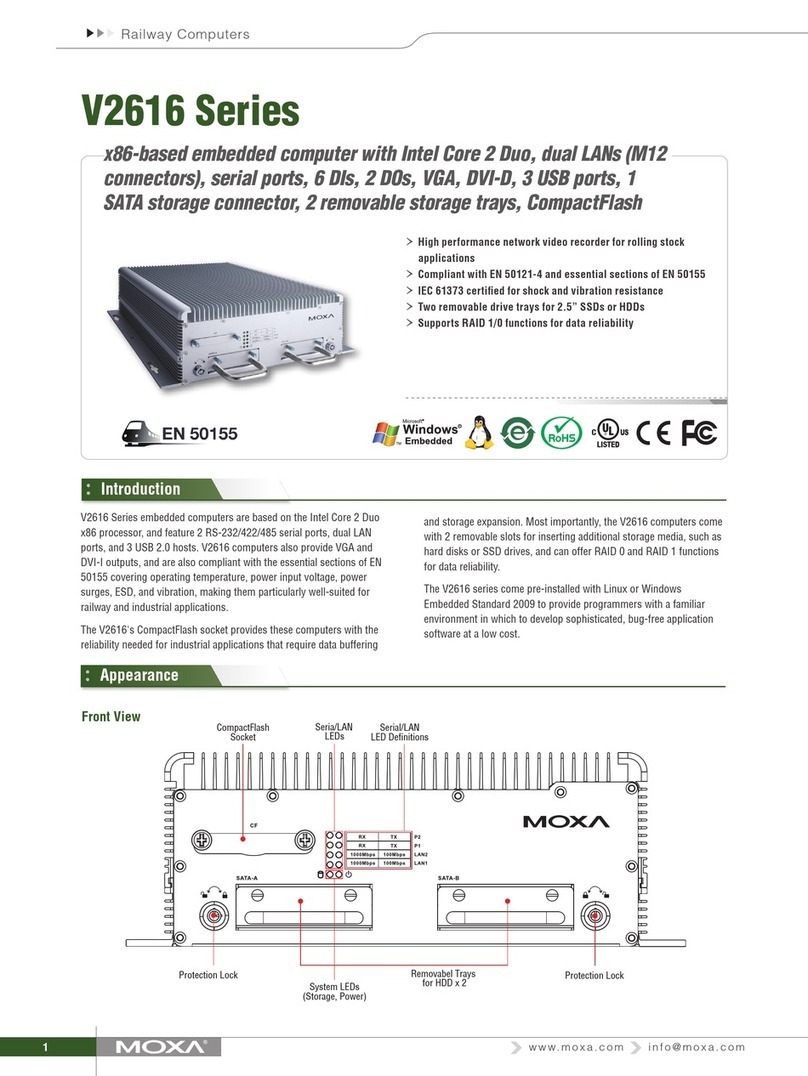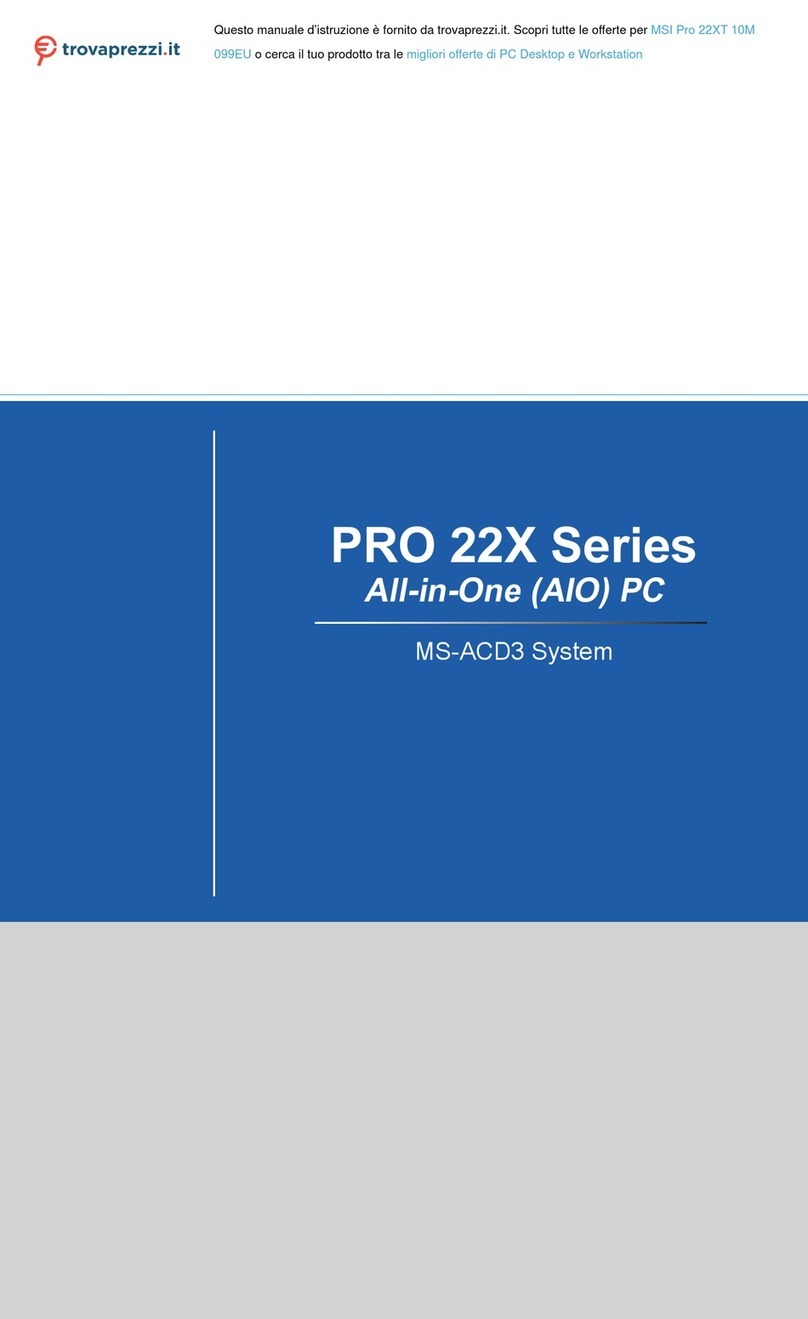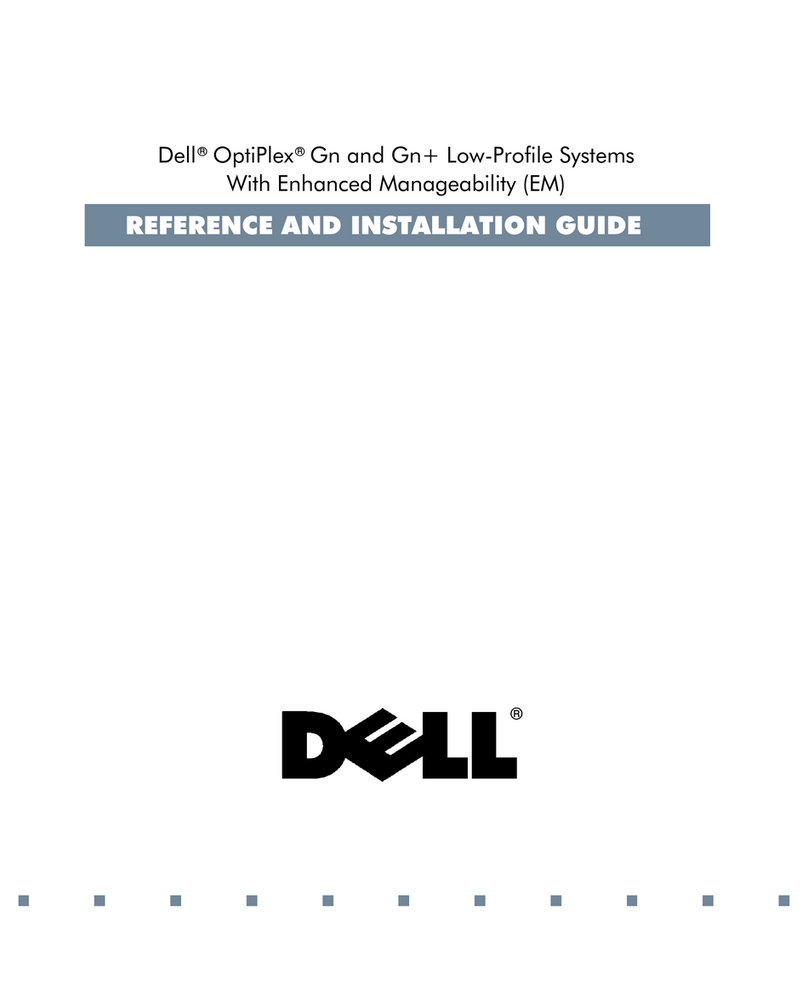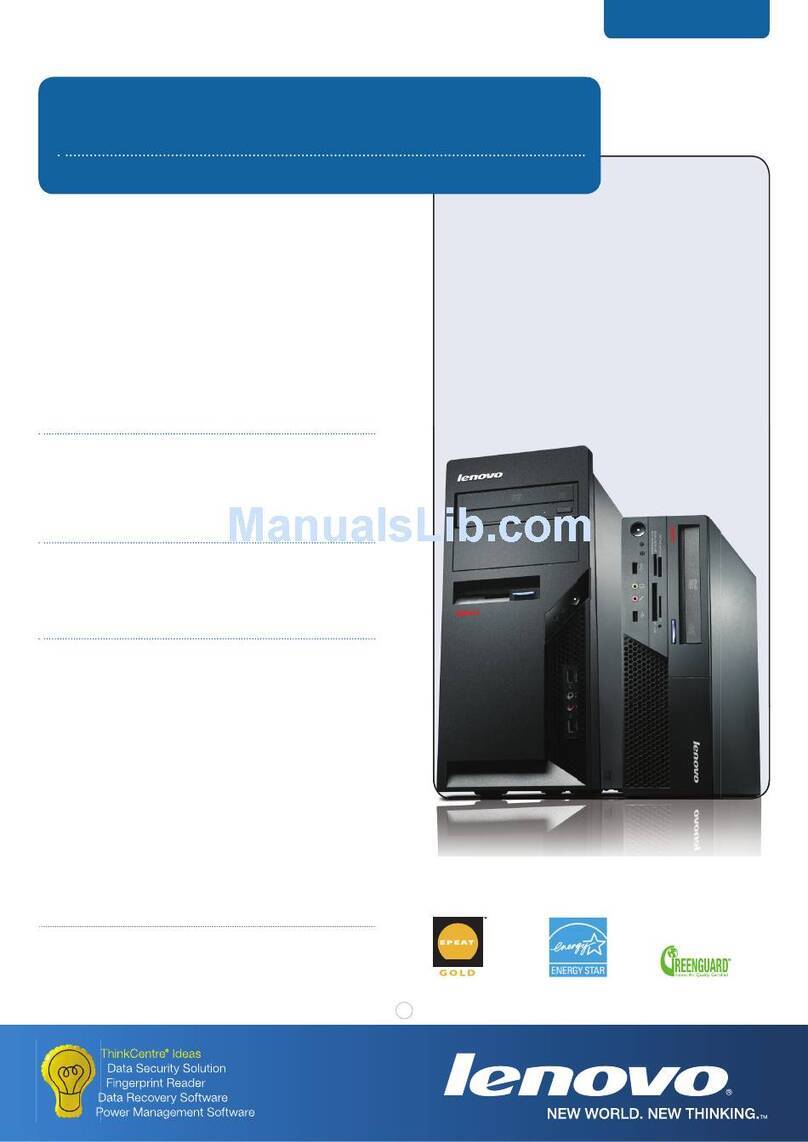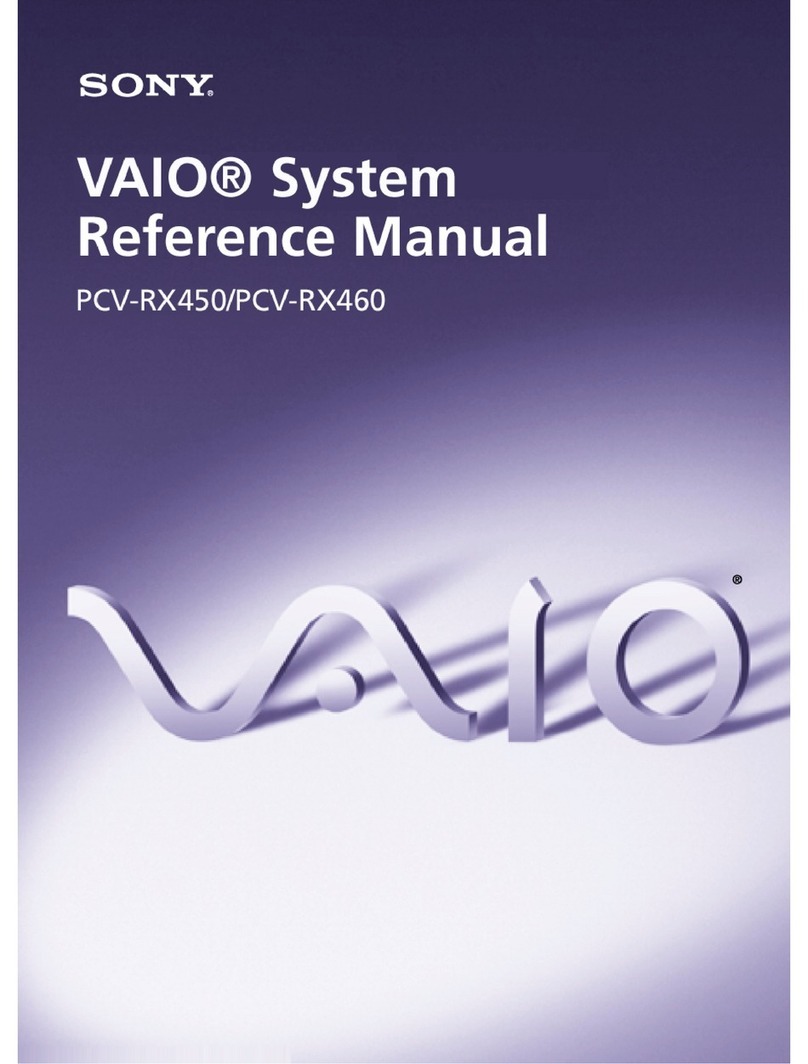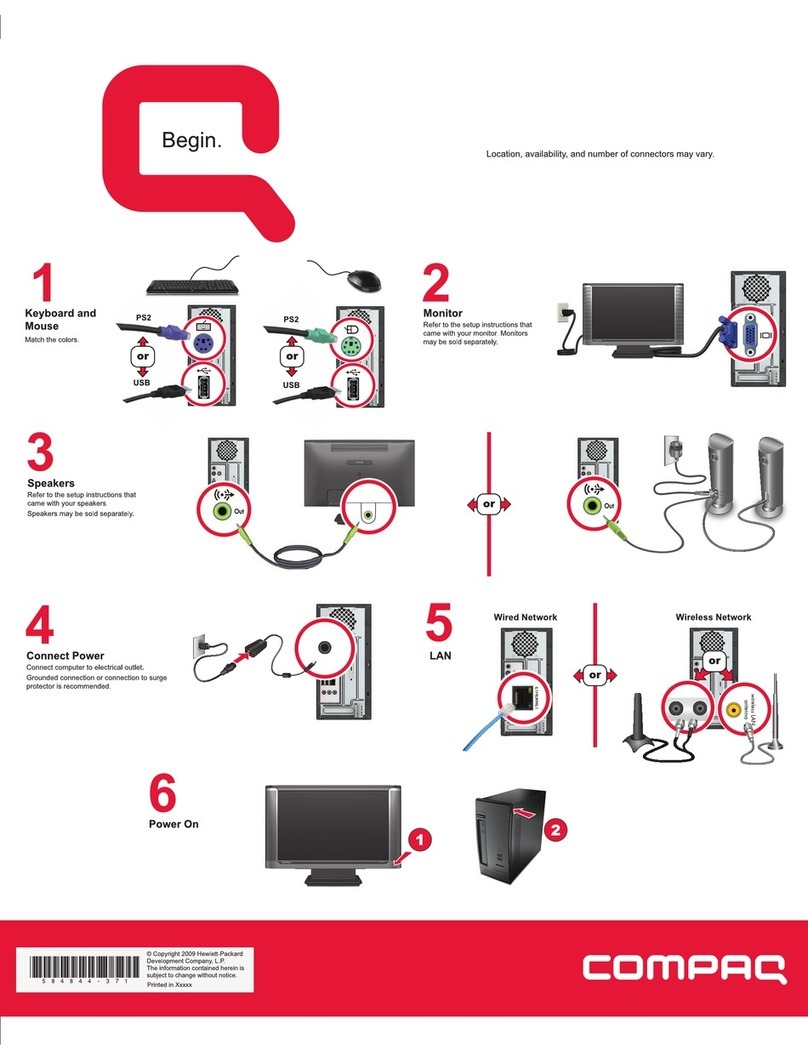ECS G11 User manual

Preface
Preface
Copyright
This publication, including all photographs, illustrations and software, is protected
under international copyright laws, with all rights reserved. Neither this manual, nor
any of the material contained herein, may be reproduced without written consent of
the author.
Version 1.0A
Disclaimer
The information in this document is subject to change without notice. The manufac-
turer makes no representations or warranties with respect to the contents hereof and
specifically disclaims any implied warranties of merchantability or fitness for any
particular purpose. The manufacturer reserves the right to revise this publication and
to make changes from time to time in the content hereof without obligation of the
manufacturer to notify any person of such revision or changes.
FCC
This equipment has been tested and found to comply with the limits for a Class B
digital device, pursuant to Part 15 of the FCC Rules. These limits are designed to
provide reasonable protection against harmful interference in a residential installa-
tion. This equipment generates, uses, and can radiate radio frequency energy and, if
not installed and used in accordance with the instructions, may cause harmful inter-
ference to radio communications. However, there is no guarantee that interference
will not occur in a particular installation. If this equipment does cause harmful
interference to radio or television reception, which can be determined by turning the
equipment off and on, the user is encouraged to try to correct the interference by one
or more of the following measures:
• Reorient or relocate the receiving antenna
• Increase the separation between the equipment and the receiver
• Connect the equipment onto an outlet on a circuit different from that to
which the receiver is connected
• Consult the dealer or an experienced radio/TV technician for help
Shielded interconnect cables and a shielded AC power cable must be employed with
this equipment to ensure compliance with the pertinent RF emission limits govern-
ing this device. Changes or modifications not expressly approved by the system’s
manufacturer could void the user’s authority to operate the equipment.
Trademark Recognition
Windows®VISTA/7 are registered trademarks of Microsoft Corp.
Other product names used in this manual are the properties of their respective
owners and are acknowledged.

ii
Preface
Canadian Department of Communications
This class B digital apparatus meets all requirements of the Canadian Interference-
causing Equipment Regulations.
Cet appareil numérique de la classe B respecte toutes les exigences du Réglement sur
le matériel brouilieur du Canada.
Declaration of Conformity
This device complies with part 15 of the FCC rules. Operation is subject to the
following conditions:
• This device may not cause harmful interference, and
• This device must accept any interference received, including interfer-
ence that may cause undesired operation
CE
This product has been tested and found to comply with the limits of the European
Council Directive on the approximation of the laws of the member states relating to
electromagnetic compatibility according to 2004/108/EC.

Preface
iii
Safety Instructions
Your system is designed and tested to meet the latest standards of safety for informa-
tion technology equipment. However, to ensure your safety, it is important that you
read the following safety instructions.
Setting up your system
• Read and follow all instructions in the documentation before you oper-
ate your system.
• Do not use this product near water or a heated source such as a
radiator.
• Set up the system on a stable surface.
• Openings on the chassis are for ventilation. Do not block or cover these
openings. Make sure you leave plenty of space around the system for
ventilation. Never insert objects of any kind into the ventilation open-
ings.
• Use this product in environments with ambient temperatures between
0°C and 40°C.
• If you use an extension cord, make sure that the total ampere rating of
the devices plugged into the extension cord does not exceed its am-
pere rating.
Attention during use
• Do not step on the power cord or let anything rest on top of it.
• Do not spill water or any other liquid on your system.
• When the system is turned OFF, a small amount of electrical currentstill
flows. Always unplug all power, modem, and network cables from the
power outlets before cleaning the system.
• If you encounter the following technical problems with the product,
unplug the power cord and contact a qualified service technician or
your retailer.
• The power cord or plug is damaged.
• Liquid has been spilled into the system.
• The system does not function properly even if you follow the
operating instructions.
• The system was dropped or the cabinet is damaged.
• The system performance changes
The warranty does not apply to products that have been disassembled by
users.

iv
Preface
Safety cautions and warnings
Optical Drive Satety Information
CAUTION:
Invisible laser radiation when open. Do not stare into beam or view
directly with optical instructions.
WARNING:
Makeing adjustments or performing procedures other than those speci-
fied in the user’s manual may result in hazardous laser exposuer. Do
not attempt to disassemble the optical drive. For your safety, have the
optical drive serviced only by an authorized service provider.
Optical drive sold with this system contains a CLASS 1 LASER PRODUCT.
Product disposal notice
INPORTANT:
This symbol if the crossed out wheeled bin indicates that the product
(electrical and electronic equipment) should not be placed in munici-
pal waste. Check local regulations for disposal of electronic products.
Nordic Lithium Cautions (for lithium-ion batteries)
CAUTION:
Danger of explosoin if battery is incorrectly replace only with the same
or equivalent type recommended by the manufacturer. Dispose of used
batteries according to the manufacturer’s instructions.
Product disposal notice
1. Do not place this product underneath heavy loads or in an unstable
position.
2. Do not use or expose this product around magnetic fields as mag-
netic interference may affect the performance of the product.
3. Do not expose this product to high levels of direct sunlight, high-
humidity or wet conditions.
4. Do not block the air vents to this product or impede the airflow in
any way.

v
TT
TT
TABLE OF CONTENTSABLE OF CONTENTS
ABLE OF CONTENTSABLE OF CONTENTS
ABLE OF CONTENTS
Preface i
Chapter 1 1
Introducing the PC 1
Introduction......................................................................................1
1.1 Specfications..............................................................................1
1.2 Front view...................................................................................2
1.3 Left and right view of the computer.......................................3
1.4 Backview....................................................................................5
1.5 Connecting your computer......................................................8
Packing Contents...........................................................................10
Chapter 3 3131
3131
31
Trouble Shooting 31
Start up problems during assembly............................................31
Solving Problems........................................................................31
Display Problems............................................................................31
Trouble shootingAudio Problems...................................................32
Maintenance and care tips.................................................................33
Chapter 2 11
Using BIOS 11
About the Setup Utility........................ ......................................... 11
The Standard Configuration........................ ...........................11
Entering the Setup Utilities......................................................11
Resetting the Default CMOS Values.......................................12
Using BIOS......................................................................................12
BIOS Navigation Key.............................................................13
Main Menu.............................................................................13
Advanced Menu......................................................................14
Chipset Menu..........................................................................23
Boot Menu..............................................................................26
Security Menu........................................................................27
Save & Exit Menu...................................................................28
Updating the BIOS..................................................................30

vi
Memo

1
Introducing the PC
Chapter 1
Introducing the PC
Introduction
Thank you for choosing G11 of great performance and with stylish and flexible
design. The G11 will give you an exciting PC experience for it allows you to choose
your own favorite motherboard to install.
1.1 Specifications
• L6 w/ MB:
-Sandy Bridge (LGA1155) up to 65W
-Intel Core i7/i5/i3, Pentium CPU options at 65W
• L5 w/o MB: depend on MB specification
Processor
(Optional for L6
w/ motherboard)
• Power, Brightness up/down, Display On/Off (depends
on motherboard support)
Button
• Support 2 x SO-DIMM DDR3 1333/1066 MHz, up to
8GB
• Built-in 1.3M pixel webcam/MIC
• 2 x USB 2.0
• 2 x Audio jacks (Headphone out, MIC-IN)
• 1 x Multi card reader (SD/MMC/MS)
• 1 x DC-IN
• 1 x Audio Out
• 4 x USB 2.0
• 1 x HDMI Out
• 1 x Giga Lan
Memory (L6
w/ motherboard)
Webcam
I/O (Side)
Rear Panel
• 19v, 150w power adapter
Power
Display Panel • 21.5” wide screen 16:9 HD LED Panel
(panel voltage 5v, backlight converter voltage 19v)
Max resolution 1920 x 1080
• Optional Panel:
Resistive 10-finger multi-touch panel
Optical 2-finger touch panel
Non-touch panel
(Options may vary)
• Support 1 x 3.5” HDD
• Support 1 x SATA II Slim DVD Super-multi Tray type
Drive Bays
• 565(W) x 440(H) x 60(D) mm
• Net Weight: 9.1Kg
• Gross Weight: 11.5Kg
Dimension
• Thin Mini-ITX form factor
Form Factor
• 1 x Mini PCIe (Half-card w/USB signal)
Expansion

2
Introducing the PC
WARNING:
Do not thrust the speaker with your fingers or sharp-pointed things such as
pens.
Webcam
The built-in webcam with the microphone can be used for picture taking, video
recoding, online conferencing and any other interactive applications.
Built-in Microphone
The built-in microphone can be used for video chatting online.
LCD/LED Display
The 21.5-inch TFT LCD/LED display is with an optimal resolution of 1920X 1080.
Speakers
The built-in stereo speakers deliver high quality sound blaster with stereo system
and Hi-Fi function supported.
1.2 Front view
Note:
ID design may vary.

3
Introducing the PC
1. Power button
2. Brightness up
3. Brightness down
4. Display On/Off (Depend on motherboard support)
1.3 Left and right view of the computer
1.Power Button
Press the power button to turn the system on and off. The blue power LED is
when you turn on the system; the blue power LED is off when you turn off
the system.
2.Brightness up
Press this button to turn up the brightness of screen.
3.Brightness down
Press this button to turn down the brightness of screen.
4.Display On/Off (Depend on motherboard support)
Press the auto button to turn on or turn off the display.

4
Introducing the PC
5.Optical Drive
Press the eject button to open the optical disk drive. The ODD LED is on
when CD/ DVD is read from or written to the optical disk drive.
6. USB Ports
The USB (Universal Serial Bus) port is provided for attaching USB devices such
as mouse, keyboard, printer, scanner, camera, PDA or other USB compatible
devices.
7. Headphone Jack (Green)
This is a jack for headphone.
8. MIC Jack (Pink)
This is a jack for microphone.
9. Multi Card Reader
The built-in card reader may support various types of memory card, such as XD
(eXtreme Digital), SD (Secure Digital), SDHC (SD High Capacity), MS (Memory
Stick), MS Pro (Memory Stick Pro) or MMC (Multi-Media Card) cards that usually
used in devices like digital cameras, MP3 players, mobile phones and PDAs.
Contact the local dealer for further information and please be noted that the
supported memory cards may vary without notice.
5. Optical drive
6. USB ports
7. Headphone Jack
8. MIC Jack
9. Multi Card reader

5
Introducing the PC
1.4 Back view
Ventilator
The ventilator on the enclosure is used for air convection and to prevent the
equipment from overheating. Do not cover the ventilator.
Attention:
Be sure not to block any air vent on the computer. Blocked air vents may
cause thermal problems.

6
Introducing the PC
Computer stand
12°min. 30°max.
Use the stand to position the display to your preference. It can be rotated
between 12oand 30ofrom the vertical.
The stand provides stability to the computer; it is not a removable part.
Attention:
1. The computer stand must remain installed at all times to ensure maximum
system stability.
2. Make sure the angle of the computer is at least 12 degrees from the
vertical; otherwise the computer will be unstable and could fall over.
To open the computer stand, do the following:

7
Introducing the PC
I/O Inside
There are many ports behind the back door, such as USB ports, Lan conn-
ector and audio jacks. It mainly depends on the motherboard you choose.
Please refer to the specification in Chapter 1.
1. Please remove the back door.
2. You will find the I/O position as below.
NOTE:
The descriptions in this part might vary from your computer, depending on
motherboard model and configurations.

8
Introducing the PC
1.5 Connecting your computer
Use the following information to connect your computer:
Look for the small connector icons on the back of your computer. Match the
connectors to the icons.
1. Check the voltage rating before you connect the equipment to an electrical
outlet to ensure that the required voltage and frequency match the available
power source.
2. Connect the keyboard cable to the appropriate keyboard connector (PS2
connector or USB connector).
3. Connect the mouse cable to the appropriate mouse connector (PS2 connector
or USB connector).
Note:
Your computer might not have all of the connectors that are described in this
section. It mainly depend the motherboard you choose.
(Optional)
(Optional)
Note:
After you connect the AC/DC Adapter and the AC Power Core, please connect
the AC/DC Adapter to the DC-IN power connector in the Inside I/O port of
the computer first, then connect the AC Power Cord to the power.

9
Introducing the PC
5. Your computer is equipped with a Memory Card Reader Connector, it is
able to read/write data from: SD/MMC, MS, MS pro, SD Pro.
4. Connect the R45J LAN cable to the LAN port.

10
Introducing the PC
Packing Contents
NOTE:
Please contact us immediately if any of the items is damaged or missing.
Driver DVD Manual
Quick Guide Power Cable
Adapter Heat Pipe & CPU Fan
(Options: depend
on motherboard)

11
Using BIOS
About the Setup Utility
The computer uses the latest “American Megatrends Inc.” BIOS with support for
Windows Plug and Play. The CMOS chip on the motherboard contains the ROM
setup instructions for configuring the motherboard BIOS.
The BIOS (Basic Input and Output System) Setup Utility displays the system’s
configuration status and provides you with options to set system parameters. The
parameters are stored in battery-backed-up CMOS RAM that saves this information
when the power is turned off. When the system is turned backon, the system is
configured with the values you stored in CMOS.
The BIOS Setup Utility enables you to configure:
• Hard drives, diskette drives and peripherals
• Video display type and display options
• Password protection from unauthorized use
• Power Management features
The settings made in the Setup Utility affect how the computer performs. Before
using the Setup Utility, ensure that you understand the Setup Utility options.
This chapter provides explanations for Setup Utility options.
The Standard Configuration
A standard configuration has already been set in the Setup Utility. However, we
recommend that you read this chapter in case you need to make any changes in the
future.
This Setup Utility should be used:
• when changing the system configuration
• when a configuration error is detected and you are prompted to make
changes to the Setup Utility
• when trying to resolve IRQ conflicts
• when making changes to the Power Management configuration
• when changing the password or making other changes to the Security
Setup
Entering the Setup Utility
When you power on the system, BIOS enters the Power-On Self Test (POST)
routines. POST is a series of built-in diagnostics performed by the BIOS. After the
POST routines are completed, the following message appears:
Press DEL to enter SETUP
Chapter 2
Using BIOS

12
Using BIOS
Press the delete key to access BIOS Setup Utility.
Using BIOS
When you start the Setup Utility, the main menu appears. The main menu of the
Setup Utility displays a list of the options that are available. A highlight indicates
which option is currently selected. Use the cursor arrow keys to move the highlight
to other options. When an option is highlighted, execute the option by pressing
<Enter>.
Some options lead to pop-up dialog boxes that prompt you to verify that you wish to
execute that option. Other options lead to dialog boxes that prompt you for infor-
mation.
Some options (marked with a triangle ff
ff
f) lead to submenus that enable you to change
the values for the option. Use the cursor arrow keys to scroll through the items in the
submenu.
Resetting the Default CMOS Values
When powering on for the first time, the POST screen may show a “CMOS
Settings Wrong” message. This standard message will appear following a clear
CMOS data at factory by the manufacturer. You simply need to Load Default
Settings to reset the default CMOS values.
Note: Changes to system hardware such as different CPU, memories, etc. may also
trigger this message.
BIOS Information
BIOS Version G11_0401 04/01/2011
System Data [ Wed 04/06/2011]
System Time [10:16:08]
Set the Date. Use Tab to
switch between Data elements.
Aptio Setup Utility - Copyright (C) 2011 American Megatrends, Inc.
Version 2.11.1210. Copyright (C) 2011,American Megatrends, Inc.
Main Advanced Chipset Boot Security Save & Exit
F1:General Help
+/- : Change Opt.
Enter : Select
lk
mn
:Select Screen
:Select Item
F2:Previous Values
F3:Optimized Defaults
F4:Save & Exit
ESC:Exit

13
Using BIOS
BIOS Information
BIOS Version G11_0401 04/01/2011
System Data [ Wed 04/06/2011]
System Time [10:16:08]
The default BIOS setting for this motherboard apply for most conditions
with optimum performance. We do not suggest users change the default
values in the BIOS setup and take no responsibility to any damage
caused by changing the BIOS settings.
BIOS Navigation Keys
The BIOS navigation keys are listed below:
KEY FUNCTION
Scrolls through the items on a menu
+/- Modifies the selected field’s values
F2 Previous Value
F3 Optimized Defaults
F1 General Help
ESC Exits the current menu
mnlk
Enter Select
In this manual, default values are enclosed in parenthesis. Submenu items are denoted
by a triangle ff
ff
f.
F4 Save & Exit
For the purpose of better product maintenance, the manufacture reserves
the right to change the BIOS items presented in this manual. The BIOS
setup screens shown in this chapter are for reference only and may differ
from the actual BIOS. Please visit the manufacture’s website for updated
manual.
When you enter the BIOS Setup program, the main menu appears, giving you an
overview of the basic system information. Select an item and press <Enter> to
display the submenu.
Main Menu
Set the Date. Use Tab to
switch between Data elements.
Aptio Setup Utility - Copyright (C) 2011 American Megatrends, Inc.
Version 2.11.1210. Copyright (C) 2011,American Megatrends, Inc.
Main Advanced Chipset Boot Security Save & Exit
F1:General Help
+/- : Change Opt.
Enter : Select
lk
mn
:Select Screen
:Select Item
F2:Previous Values
F3:Optimized Defaults
F4:Save & Exit
ESC:Exit

14
Using BIOS
Date & Time
The Date and Time items show the current date and time on the computer. If you are
running a Windows OS, these items are automatically updated whenever you make
changes to the Windows Date and Time Properties utility.
The Advanced menu items allow you to change the settings for the CPU and
other system.
Advaned Menu
Launch PXE OpROM (Disabled)
Use this item to enable or disable the PXE OpROM.
Launch Storage OpROM (Enabled)
Use this item to enable or disable the Storage OpROM.
Legacy OpROM Support
Launch PXE OpROM [Disabled]
Launch Storage OpROM [Enabled]
LAN Configuration
PC Health Status
Power Management Setup
ACPI Settings
CPU Configuration
SATA Configuration
USB Configuration
Enable/Disable Onboard LAN
Option ROM
Aptio Setup Utility - Copyright (C) 2011 American Megatrends, Inc.
Version 2.11.1210. Copyright (C) 2011,American Megatrends, Inc.
ff
ff
f
ff
ff
f
ff
ff
f
ff
ff
f
ff
ff
f
ff
ff
f
ff
ff
f
Main Advanced Chipset Boot Security Save & Exit
BIOS Version (G11_0401 04/01/2011)
This item shows the information of the BIOS version.
F1:General Help
+/- : Change Opt.
Enter : Select
lk
mn
:Select Screen
:Select Item
F2:Previous Values
F3:Optimized Defaults
F4:Save & Exit
ESC:Exit
Table of contents
Other ECS Desktop manuals