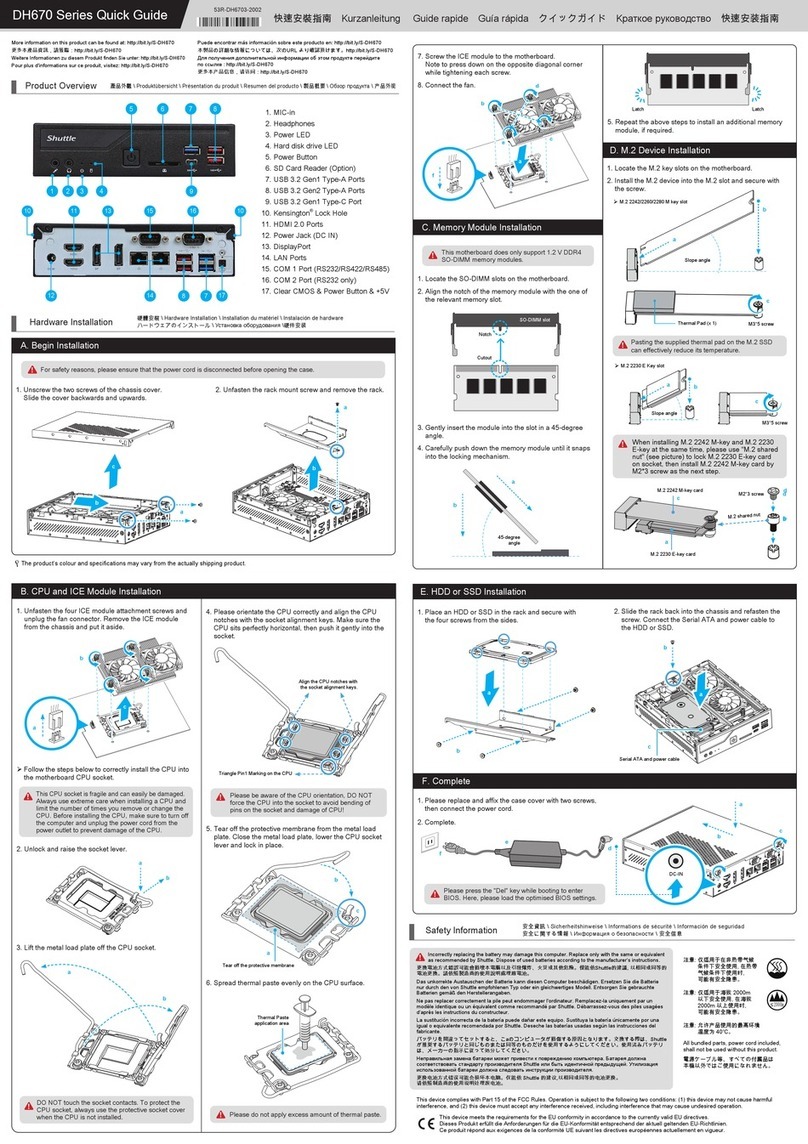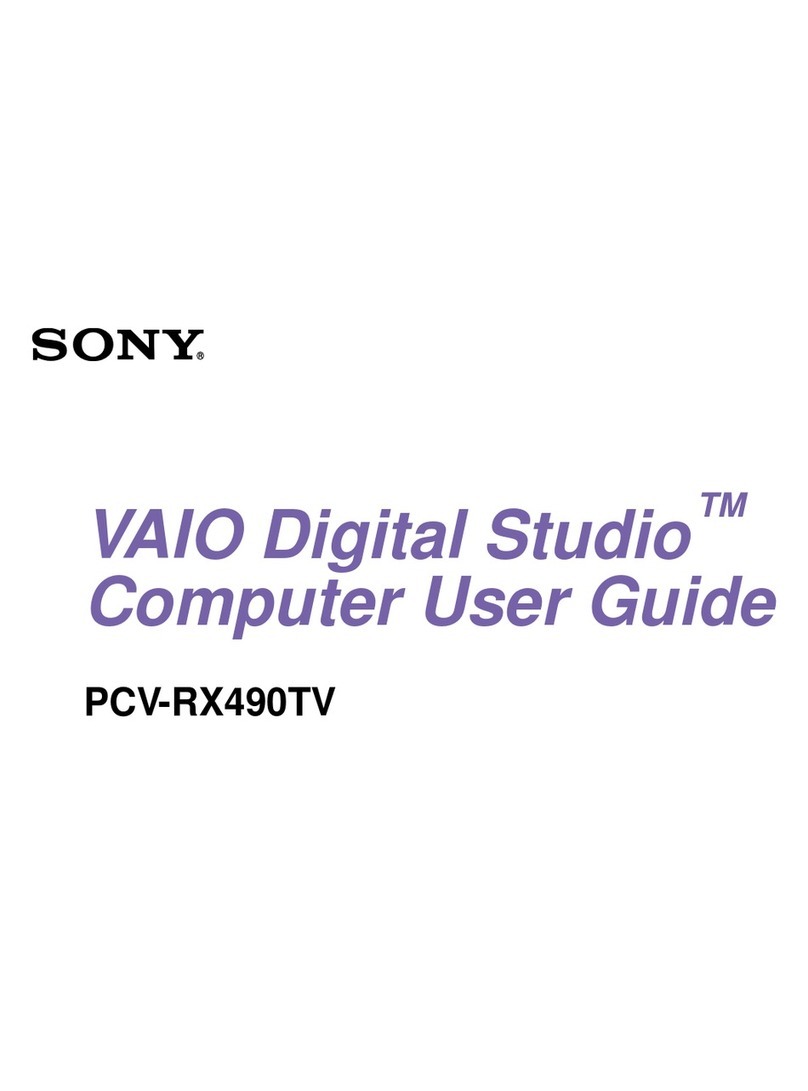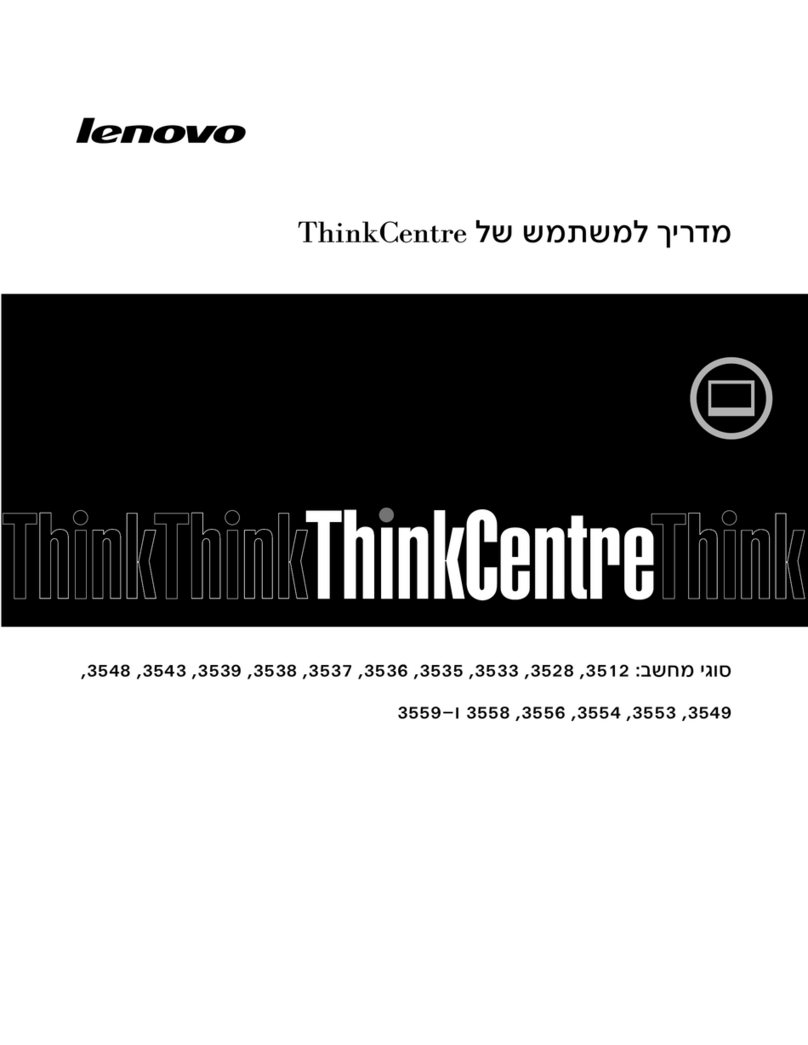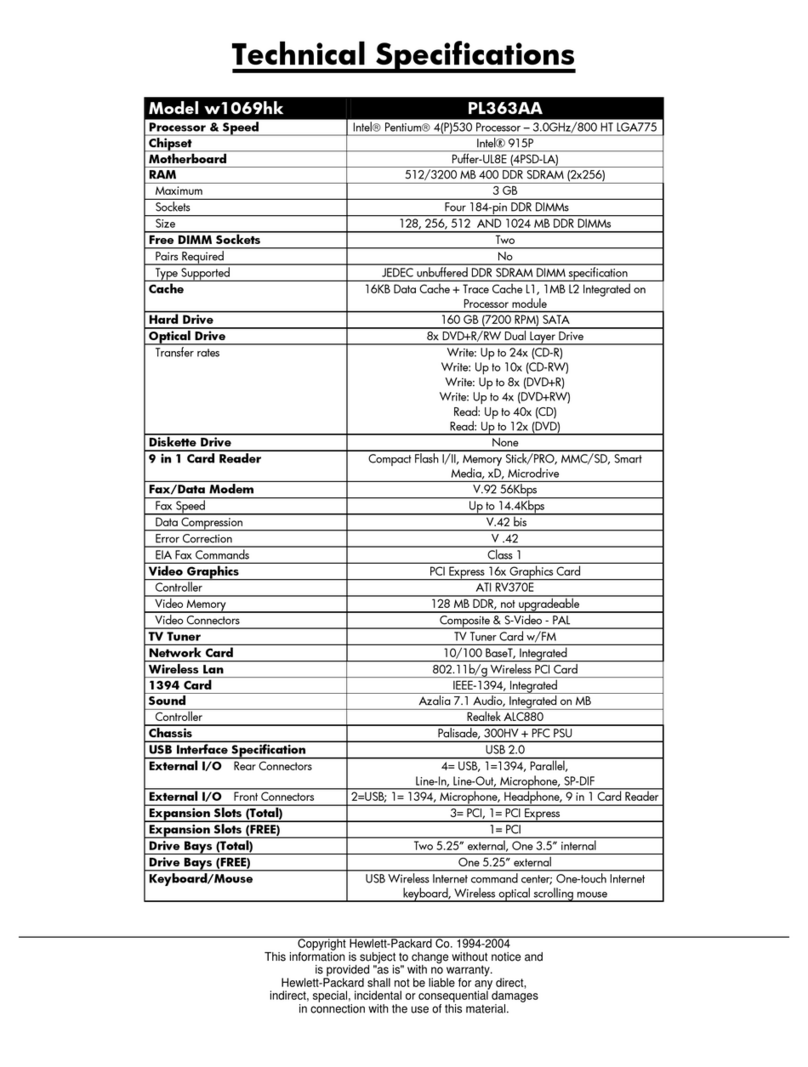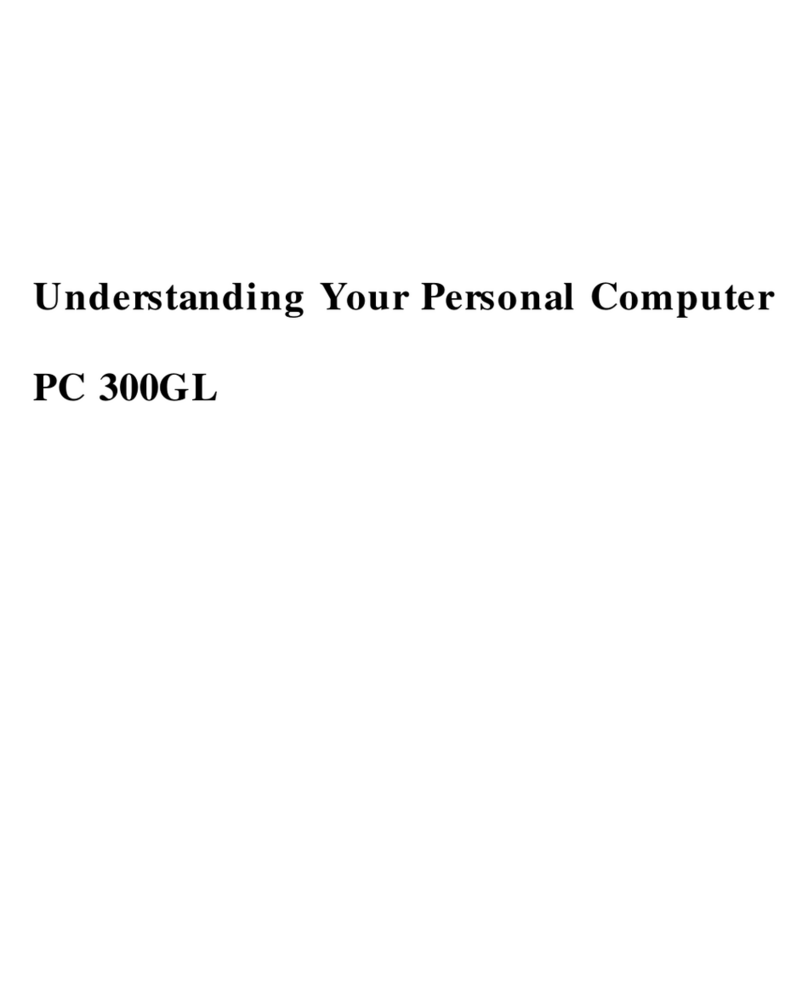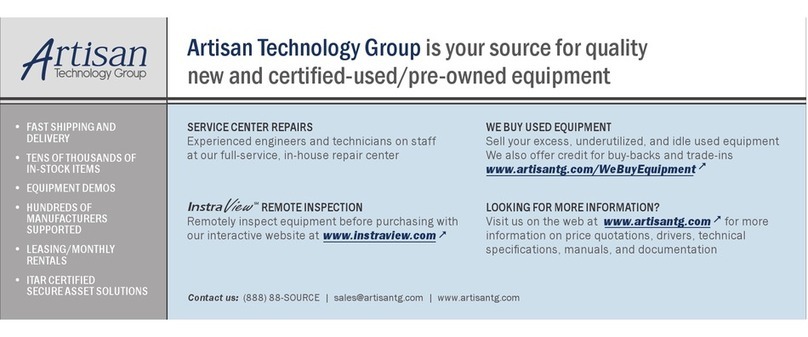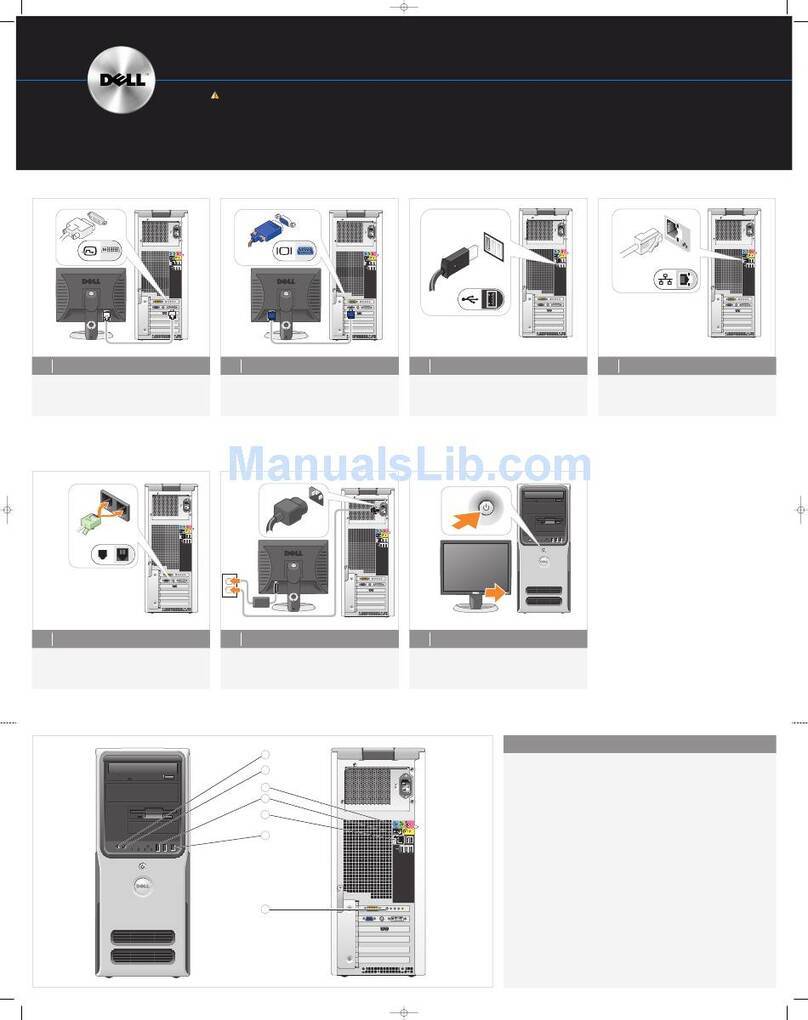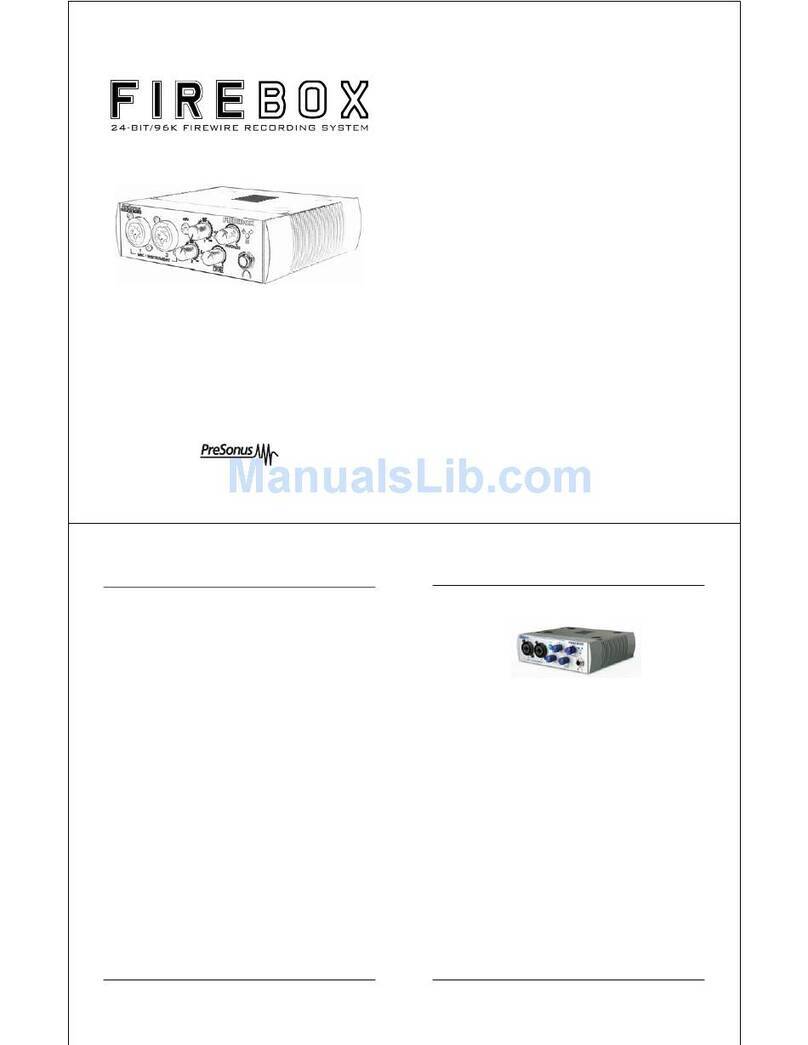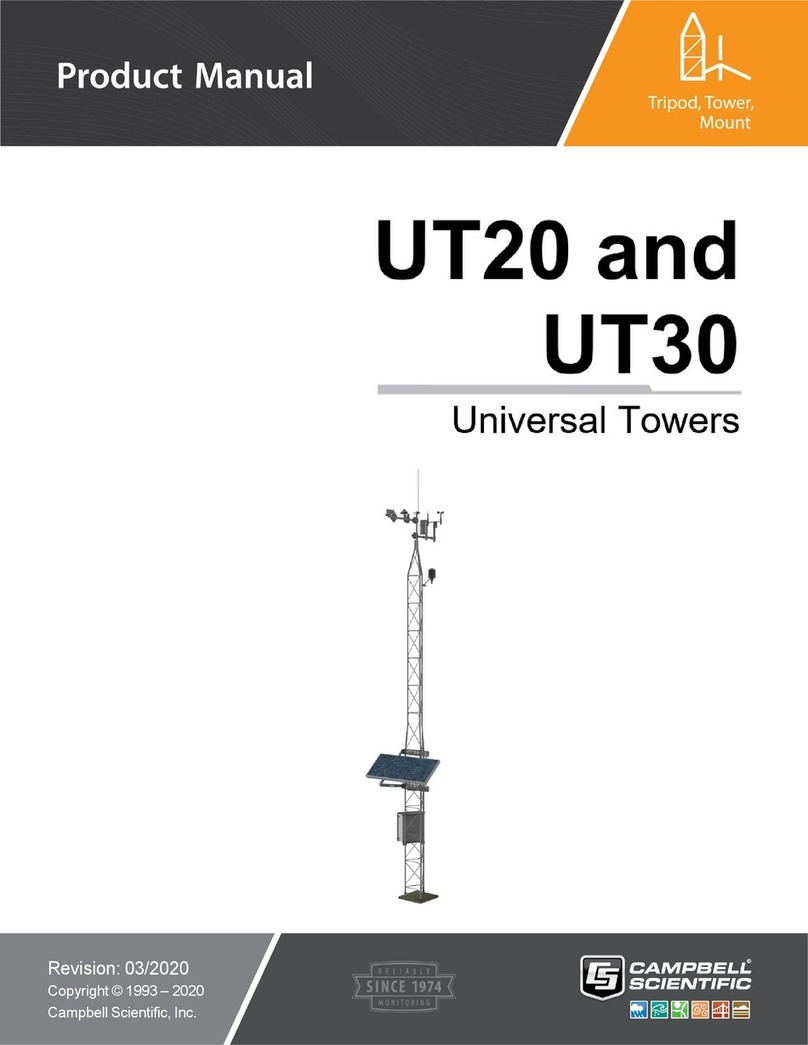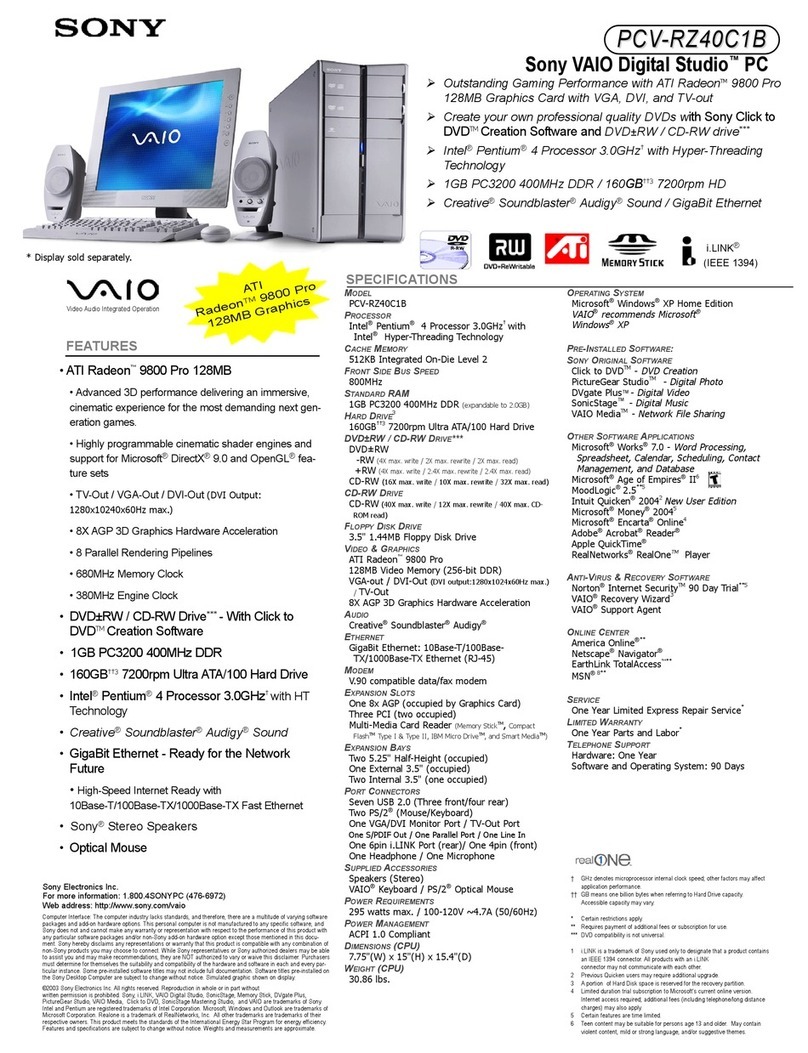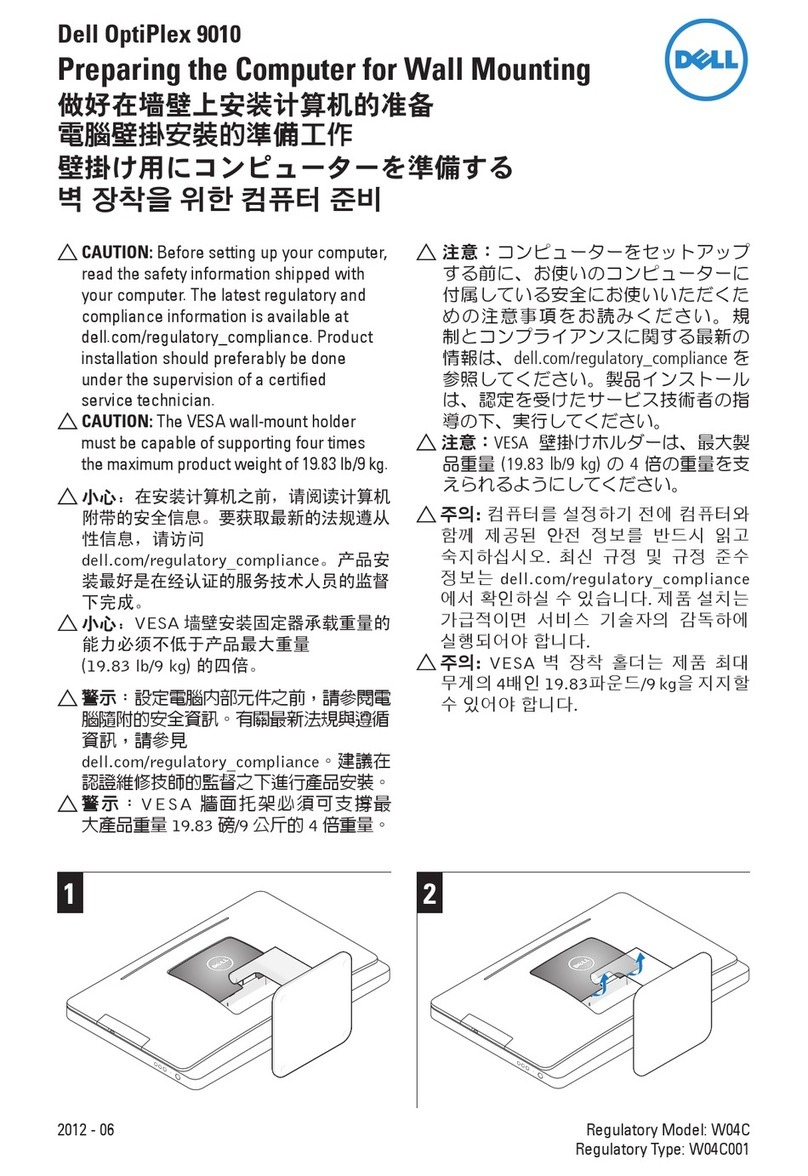ECS 3.8L MS400 User manual

Preface
i
Preface
Copyright
This publication, including all photographs, illustrations and software, is protected
under international copyright laws, with all rights reserved. Neither this manual,
nor any of the material contained herein, may be reproduced without written con-
sent of the author.
Version 1.0
Disclaimer
The information in this document is subject to change without notice. The manufac-
turer makes no representations or warranties with respect to the contents hereof
and specifically disclaims any implied warranties of merchantability or fitness for
any particular purpose. The manufacturer reserves the right to revise this publica-
tion and to make changes from time to time in the content hereof without obligation
of the manufacturer to notify any person of such revision or changes.
Federal Communications Commission (FCC)
This equipment has been tested and found to comply with the limits for a Class B
digital device, pursuant to Part 15 of the FCC Rules. These limits are designed to
provide reasonable protection against harmful interference in a residential
installation. This equipment generates, uses, and can radiate radio frequency
energy and, if not installed and used in accordance with the instructions, may cause
harmful interference to radio communications. However, there is no guarantee that
interference will not occur in a particular installation. If this equipment does cause
harmful interference to radio or television reception, which can be determined by
turning the equipment off and on, the user is encouraged to try to correct the
interference by one or more of the following measures:
• Reorient or relocate the receiving antenna
• Increase the separation between the equipment and the receiver
• Connect the equipment onto an outlet on a circuit different from that to
which the receiver is connected
• Consult the dealer or an experienced radio/TV technician for help
Shielded interconnect cables and a shielded AC power cable must be employed
with this equipment to ensure compliance with the pertinent RF emission limits
governing this device. Changes or modifications not expressly approved by the
system’s manufacturer could void the user’s authority to operate the equipment.
Trademark Recognition
Windows®7/8/8.1 are registered trademarks of Microsoft Corp.
Other product names used in this manual are the properties of their respective
owners and are acknowledged.

ii
Preface
Canadian Department of Communications
This class B digital apparatus meets all requirements of the Canadian Interference-
causing Equipment Regulations.
Cet appareil numérique de la classe B respecte toutes les exigences du Réglement
sur le matériel brouilieur du Canada.
Declaration of Conformity
This device complies with part 15 of the FCC rules. Operation is subject to the follow-
ing conditions:
• This device may not cause harmful interference, and
• This device must accept any interference received, including interference
that may cause undesired operation

Preface
iii
Safety Instructions
Your system is designed and tested to meet the latest standards of safety for
information technology equipment. However, to ensure your safety, it is important
that you read the following safety instructions.
Setting up your system
• Read and follow all instructions in the documentation before you
operate your system.
• Do not use this product near water or a heated source such as a radiator.
• Set up the system on a stable surface.
• Openings on the chassis are for ventilation. Do not block or cover these
openings. Make sure you leave plenty of space around the system for
ventilation. Never insert objects of any kind into the ventilation
openings.
• Use this product in environments with ambient temperatures between
0°C and 40°C.
• If you use an extension cord, make sure that the total ampere rating of the
devices plugged into the extension cord does not exceed its ampere
rating.
Attention during use
• Do not step on the power cord or let anything rest on top of it.
• Do not spill water or any other liquid on your system.
• When the system is turned OFF, a small amount of electrical current still
flows. Always unplug all power, modem, and network cables from the
power outlets before cleaning the system.
• If you encounter the following technical problems with the product,
unplug the power cord and contact a qualified service technician or your
retailer.
• The power cord or plug is damaged.
• Liquid has been spilled into the system.
• The system does not function properly even if you follow the
operating instructions.
• The system was dropped or the cabinet is damaged.
• The system performance changes
The warranty does not apply to products that have been disassembled by
users

iv
Preface
Safety cautions and warnings
Optical Drive Safety Information
CAUTION:
Invisible laser radiation when open. Do not stare into beam or view
directly with optical instructions.
WARNING:
Makeing adjustments or performing procedures other than those
specified in the user’s manual may result in hazardous laser exposuer.
Do not attempt to disassemble the optical drive. For your safety, have
the optical drive serviced only by an authorized service provider.
Optical drive sold with this system contains a CLASS 1 LASER PRODUCT.
Product disposal notice
INPORTANT:
This symbol if the crossed out wheeled bin indicates that the product
(electrical and electronic equipment) should not be placed in municipal
waste. Check local regulations for disposal of electronic products.
Nordic Lithium Cautions (for lithium-ion batteries)
CAUTION:
Danger of explosoin if battery is incorrectly replace only with the same
or equivalent type recommended by the manufacturer. Dispose of used
batteries according to the manufacturer’s instructions.
Product disposal notice
1. Do not place this product underneath heavy loads or in an unstable
position.
2. Do not use or expose this product around magnetic fields as magnetic
interference may affect the performance of the product.
3. Do not expose this product to high levels of direct sunlight, high-
humidity or wet conditions.
4. Do not block the air vents to this product or impede the airflow in any
way.

v
TABLE OF CONTENTS
Chapter 3 11
Using BIOS 11
About the Setup Utility................................................................. 11
The Standard Configuration...............................................11
Entering the Setup Utility...................................................11
Resetting the Default CMOS Values..................................12
Using BIOS.......................................................................................12
BIOS Navigation Keys.........................................................13
Main Menu ........................................................................14
Advanced Menu.................................................................15
Chipset Menu.....................................................................25
Tweak Menu......................................................................28
Boot Menu..........................................................................32
Security Menu....................................................................33
Exit Menu...........................................................................34
Updating the BIOS.............................................................35
Chapter 2 77
77
7
Installing the PC 7
System Quick Installing...................................................................7
Chapter 4 3737
3737
37
Using the Software 37
About the Software DVD-ROM/CD-ROM....................................37
Auto-installing under Windows 7/8/8.1...................................37
Running Setup....................................................................38
Manual Installation......................................................................40
Utility Software Reference............................................................40
Chapter 1Chapter 1
Chapter 1Chapter 1
Chapter 1 11
11
1
Introducing the PC 1
Introduction.....................................................................................1
Specification....................................................................................2
Front and Rear I/O..........................................................................3
Packing Contents.............................................................................5
PrefacePreface
PrefacePreface
Preface ii
ii
i

vi
Chapter 5 4141
4141
41
Trouble Shooting 41
Start up problems during assembly............................................41
Start up problems after prolong use..........................................42
Maintenance and care tips..........................................................42
Basic Troubleshooting Flowchart...............................................43

1
Introducing the PC
Chapter 1
Introducing the PC
Introduction
Thank you for choosing 3.8L MS400 of great performance and with stylish and flex-
ible design.
Supports LGA1150 Socket for Intel®4th Generation CoreTM processors and a dimen-
sion of 270mm (H)* 205mm (D)* 70mm (W), 3.8L SFF provides the features of low
power consumption (working with a 120Watt power adaptor), and space saving.
The chipset is Intel®H81, supporting up to 16 GB of system memory with DDR3 memory
SO-DIMM, 3.5” SATA III HDD, SATA III Slim DVD Super-multi Tray type, and Build in Intel®
HD Graphics.
Note:
ID design may vary.

2
Introducing the PC
Specification
• Support SATA III Slim DVD Super-multi Tray type
• 19V/120W power adaptor
WARNING:
Please realize that there is a certain risk involved with overclocking, includ-
ing adjusting the setting in the BIOS, or using the third-party overclocking
tools. Overclocking may affect your system stability, or even case damage to
the components and devices of your system. It should be done at your own
risk and expense. We are not responsible for possible damage casesd by
overclocking.
Chipset
CPU Support
Graphics
Storage
ODD
Power
Dimensions (mm)
Memory
Front Panel
OS Support
• Intel®H81
• Supports LGA1150 Socket for Intel®4
th Generation
CoreTM processors (up to 65W)
• Intel®HD graphics from CPU
• Support Full HD Playback
• Support 1 x 3.5” SATA III HDD
• 4 x USB 2.0
• 1 x 8 Channel Audio, 6 Jacks
• 1 x D-Sub (VGA)
• 1 x HDMI
• 1 x Giga LAN
• 1 x External Antenna
• 1 x TV Antenna (Optional)
• 1 x DC-IN
• 1 x LPT port
• 1 x COM port
• 270mm * 205mm * 70mm
• 2 x SO-DIMM up to 16 GB, Dual-channel
• 2 x USB 2.0
• 2 x USB 3.0
• 1 x Headphone output
• 1 x MIC-IN
• 1 x Multi-card reader slot
• Hardware Compatible with Windows 7/8/8.1 (Home
Premium)
Expansion • 2 x Mini-PCIe slots (one full card slot for mSATA or
Tuner, and one half card slot for WLAN.)
Rear Panel
• 1 x TPM header (Optional: TPM 2.0 IC)Security

3
Introducing the PC
Front and Rear I/O
1. Power Button Press the prower button to turn the system on and
off.
2. 3 IN 1 Card Reader Supports SD Card/ MMC Card/ MS Card. You can easily
read phone or other files on the momery card. Digital
cameras, DVs, MP3 or any other digital devices are
compatible.
3. USB 3.0 Connectors The USB connector is used for USB 3.0/2.0 devices, such
as mouse, keyboard, printer, scanner and other USB-
compatible device.
5. Mic In Jack Connecting Microphone.
6. Headphone Jack Connecting Headphone.
Note:
ID design may vary.
4. USB 2.0 Connectors The USB connector is used for USB 2.0 devices, such
as mouse, keyboard, printer, scanner and other USB-
compatible device.
7. Eject Button Press eject button to open the optical disk drive.
8. Optical Disk Drive Can read and record DVDs and/or CDs.

4
Introducing the PC
10. USB Connectors Connecting USB Devices (USB2.0 Ports).
11. Eight channel HD Audio Side surround/ Back Surround/ Center & Woofer/
Microphone Jack/ Headphone Jack/ Line In Jack.
9. HDMI Connector Connecting HDMI Device.
12. DC Jack It is used for power adapter.
14. D-SUB Connector Connecting VGA Monitor.
13. Antenna It is used for an optional antenna.
16. LAN Connecting the Network.
17. TV Tuner TV in jack.
18. COM Port Connecting a serial port extension bracket.
15. LPT Port Connecting the printer, scanner or other devices.

5
Introducing the PC
Packing Contents
NOTE:
Please contact us immediately if any of the items is damaged or missing.
Driver DVD Manual
Stand Power

6
Introducing the PC
Memo

7
Installing the PC
Chapter 2
Installing the PC
System Quick Installation
1. Connecting HDMI device.
2. Connecting VGA Monitor. (D-SUB Connector)
3. The USB connector is for attaching USB devices, such as mouse, keyboard, printer,
scanner and other USB-compatible device.

8
Installing the PC
5. Connecting the Microphone. (Microphone Jack)
4. Connecting the Network. (LAN Connector)
6. Connecting Speakers or Headphones. (Headphone Jack)
7. Connecting External Audio Device. (Line In Jack)

9
Installing the PC
8. Connecting Power. (DC jack)

10
Installing the PC
Memo

Using BIOS
11
About the Setup Utility
The computer uses the latest “American Megatrends Inc.” BIOS with support for
Windows Plug and Play. The CMOS chip on the motherboard contains the ROM setup
instructions for configuring the motherboard BIOS.
The BIOS (Basic Input and Output System) Setup Utility displays the system’s con-
figuration status and provides you with options to set system parameters. The pa-
rameters are stored in battery-backed-up CMOS RAM that saves this information
when the power is turned off. When the system is turned back on, the system is
configured with the values you stored in CMOS.
The BIOS Setup Utility enables you to configure:
• Hard drives, diskette drives and peripherals
• Video display type and display options
• Password protection from unauthorized use
• Power Management features
The settings made in the Setup Utility affect how the computer performs. Before
using the Setup Utility, ensure that you understand the Setup Utility options.
This chapter provides explanations for Setup Utility options.
The Standard Configuration
A standard configuration has already been set in the Setup Utility. However, we rec-
ommend that you read this chapter in case you need to make any changes in the
future.
This Setup Utility should be used:
• when changing the system configuration
• when a configuration error is detected and you are prompted to make
changes to the Setup Utility
• when trying to resolve IRQ conflicts
• when making changes to the Power Management configuration
• when changing the password or making other changes to the Security
Setup
Press DEL or F2 to enter SETUP
Chapter 3
Using BIOS
Entering the Setup Utility
When you power on the system, BIOS enters the Power-On Self Test (POST) routines.
POST is a series of built-in diagnostics performed by the BIOS. After the POST routines
are completed, the following message appears:

Using BIOS
12
Press the delete or F2 key to access BIOS Setup Utility.
Using BIOS
When you start the Setup Utility, the main menu appears. The main menu of the
Setup Utility displays a list of the options that are available. A highlight indicates
which option is currently selected. Use the cursor arrow keys to move the highlight
to other options. When an option is highlighted, execute the option by pressing
<Enter>.
Some options lead to pop-up dialog boxes that prompt you to verify that you wish to
execute that option. Other options lead to dialog boxes that prompt you for informa-
tion.
Some options (marked with a triangle
) lead to submenus that enable you to change
the values for the option. Use the cursor arrow keys to scroll through the items in the
submenu.
Resetting the Default CMOS Values
When powering on for the first time, the POST screen may show a “CMOS Settings
Wrong” message. This standard message will appear following a clear CMOS data
at factory by the manufacturer. You simply need to Load Default Settings to reset
the default CMOS values.
Note: Changes to system hardware such as different CPU, memories, etc. may
also trigger this message.
BIOS Information
System Language [English]
System Date [Tue 08/26/2014]
System Time [00:00:03]
Choose the system default
language.
Aptio Setup Utility - Copyright (C) 2012 American Megatrends, Inc.
Version 2.15.1236. Copyright (C) 2012 American Megatrends, Inc.
Main Advanced Chipset Tweak Boot Security Exit
F2:Previous Values
F1:General Help
+/- : Change Opt.
Enter : Select
:Select Screen
:Select Item
F3:Optimized Defaults
F4:Save & Exit
ESC:Exit

Using BIOS
13
The default BIOS setting for this motherboard apply for most conditions
with optimum performance. We do not suggest users change the default
values in the BIOS setup and take no responsibility to any damage caused
by changing the BIOS settings.
In this manual, default values are enclosed in parenthesis. Submenu items are
denoted by a triangle
.
BIOS Navigation Keys
The BIOS navigation keys are listed below:
KEY FUNCTION
Scrolls through the items on a menu
+/-Change Opt.
F2 Previous Value
F3 Optimized Defaults
F1 General Help
ESC Exits the current menu
Enter Select
F4 Save & Exit
For the purpose of better product maintenance, the manufacture reserves
the right to change the BIOS items presented in this manual. The BIOS setup
screens shown in this chapter are for reference only and may differ from
the actual BIOS. Please visit the manufacture’s website for updated
manual.

Using BIOS
14
Date & Time
The Date and Time items show the current date and time on the computer. If you are
running a Windows OS, these items are automatically updated whenever you make
changes to the Windows Date and Time Properties utility.
When you enter the BIOS Setup program, the main menu appears, giving you an
overview of the basic system information. Select an item and press <Enter> to
display the submenu.
Main Menu
BIOS Information
System Language [English]
System Date [Tue 08/26/2014]
System Time [00:00:03]
Choose the system default
language.
Aptio Setup Utility - Copyright (C) 2012 American Megatrends, Inc.
Version 2.15.1236. Copyright (C) 2012 American Megatrends, Inc.
Main Advanced Chipset Tweak Boot Security Exit
F2:Previous Values
F1:General Help
+/- : Change Opt.
Enter : Select
:Select Screen
:Select Item
F3:Optimized Defaults
F4:Save & Exit
ESC:Exit
System Language
This item is used to set system language.
Table of contents
Other ECS Desktop manuals

ECS
ECS ECS G24 User manual

ECS
ECS Liva One User manual

ECS
ECS SI mPC User manual

ECS
ECS LIVA One H310C User manual

ECS
ECS ECS G24 User manual

ECS
ECS Liva One User manual

ECS
ECS Liva One User manual

ECS
ECS 3L Small Form Factor 945GCD-3L User manual
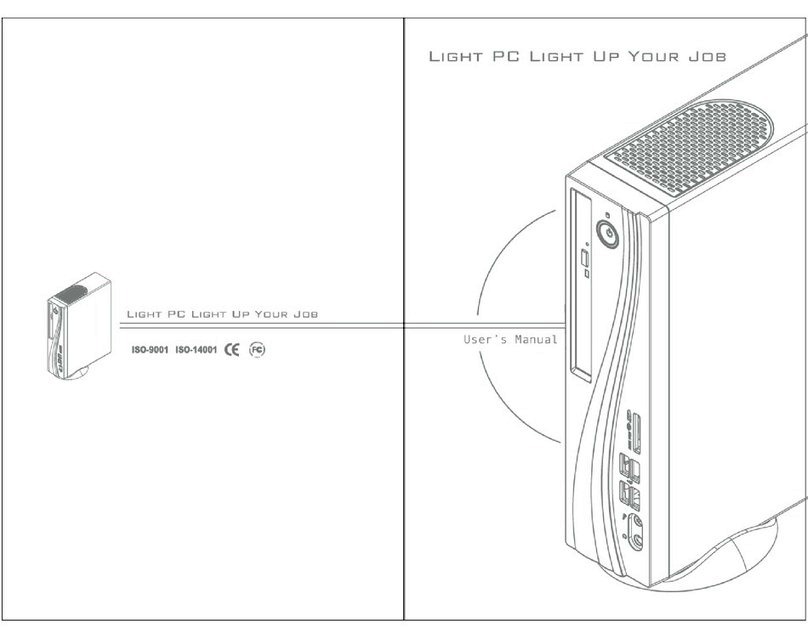
ECS
ECS 3.8L MS200 User manual
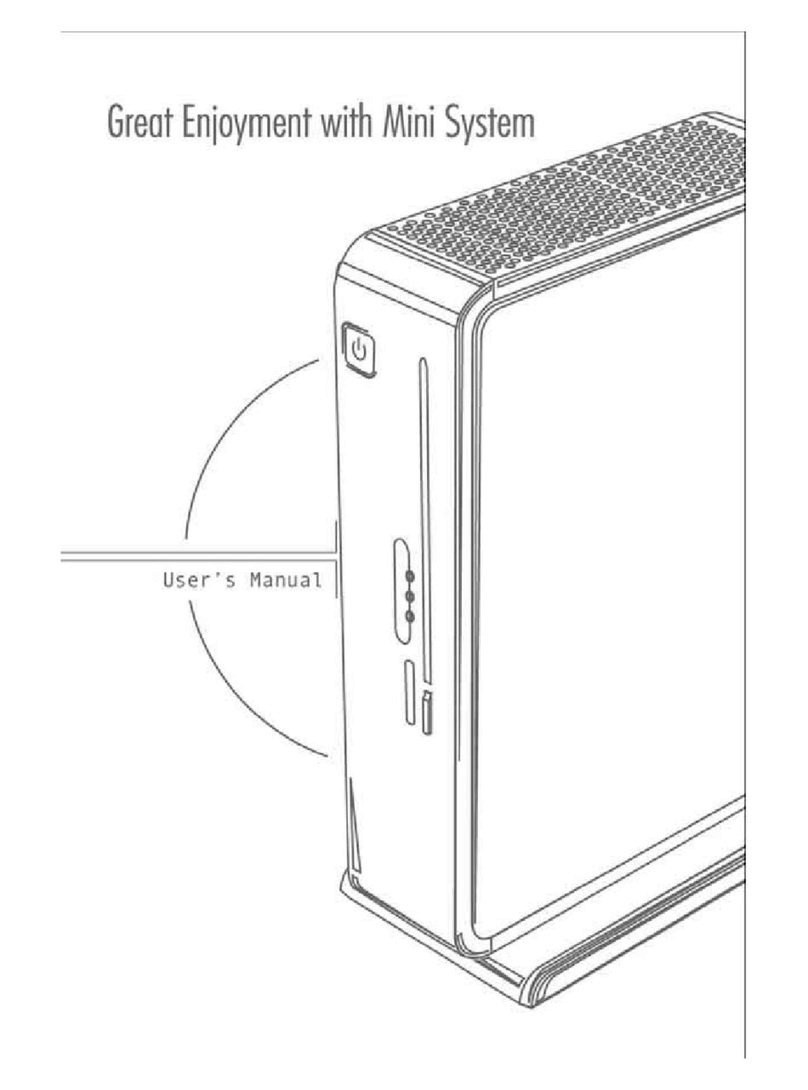
ECS
ECS 3L Small Form Factor User manual