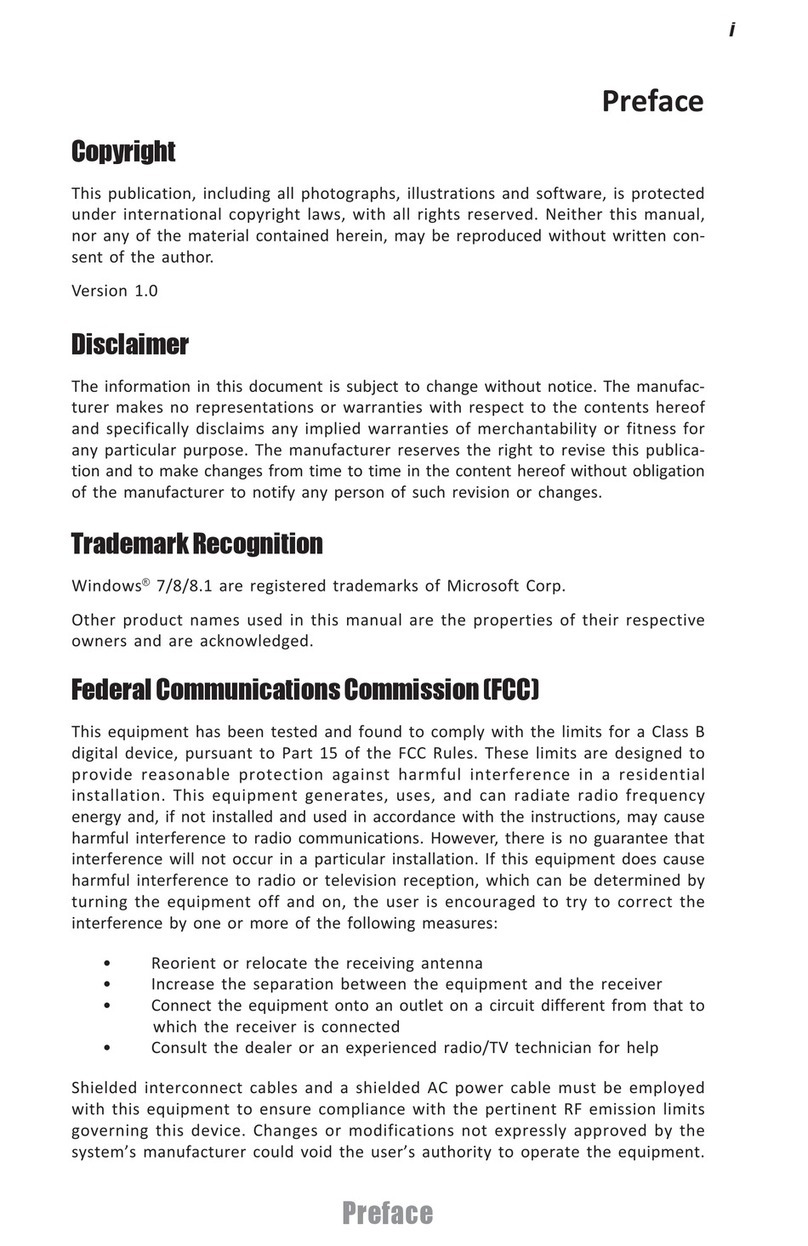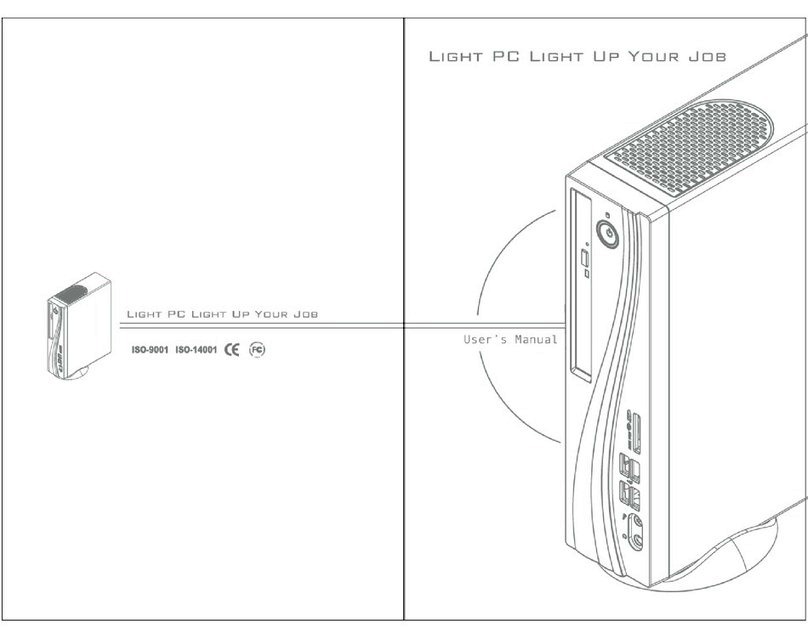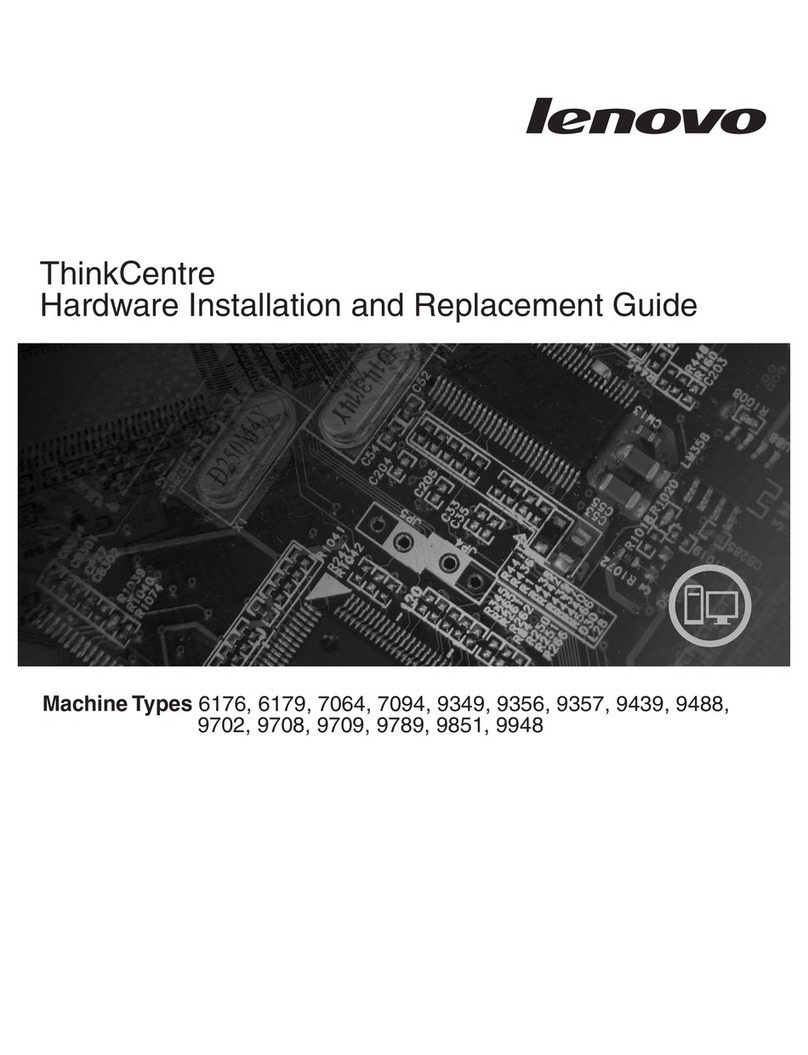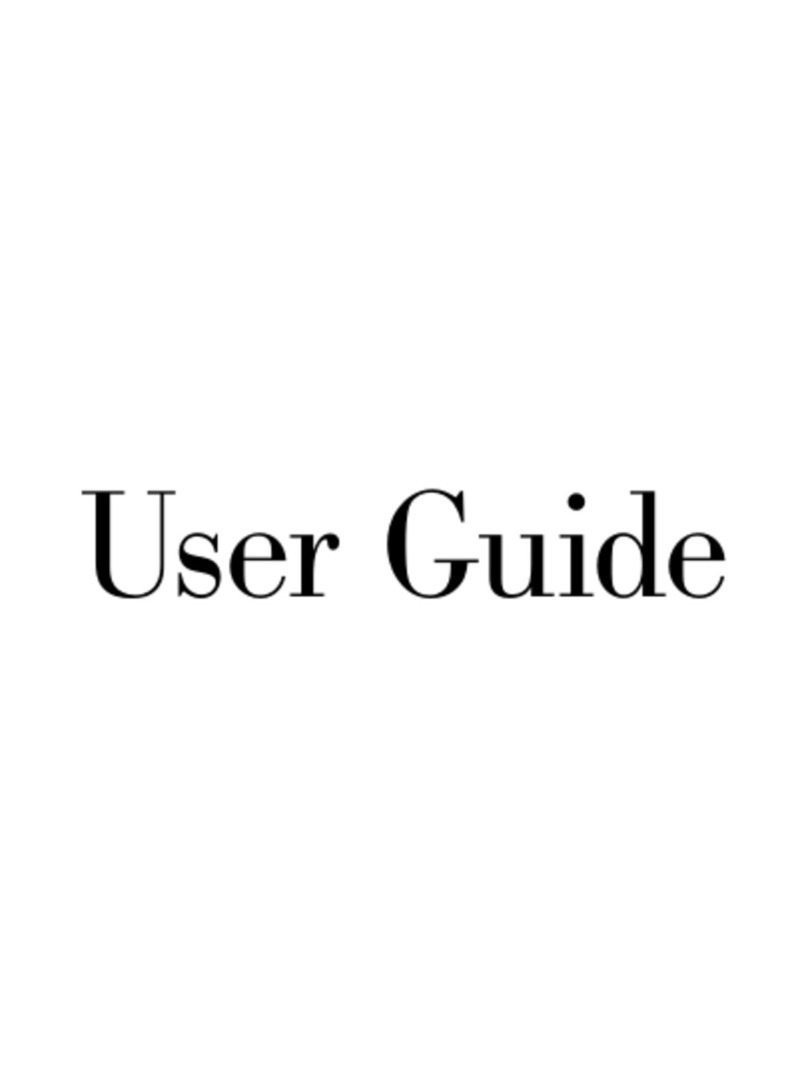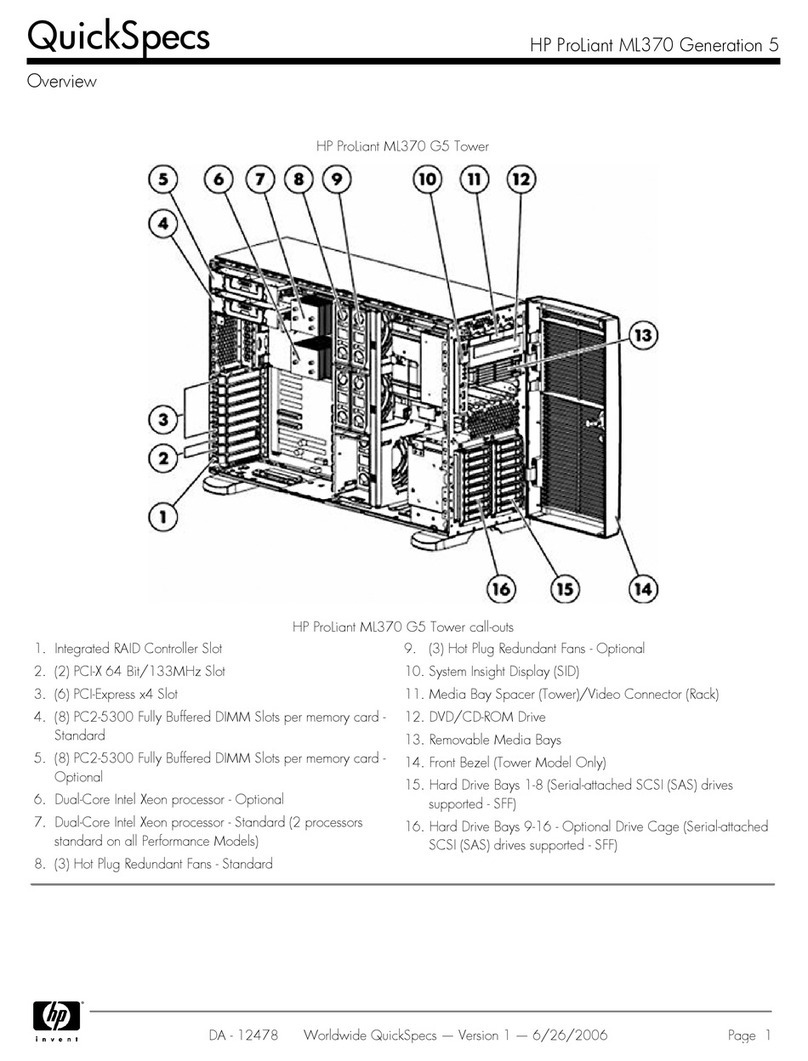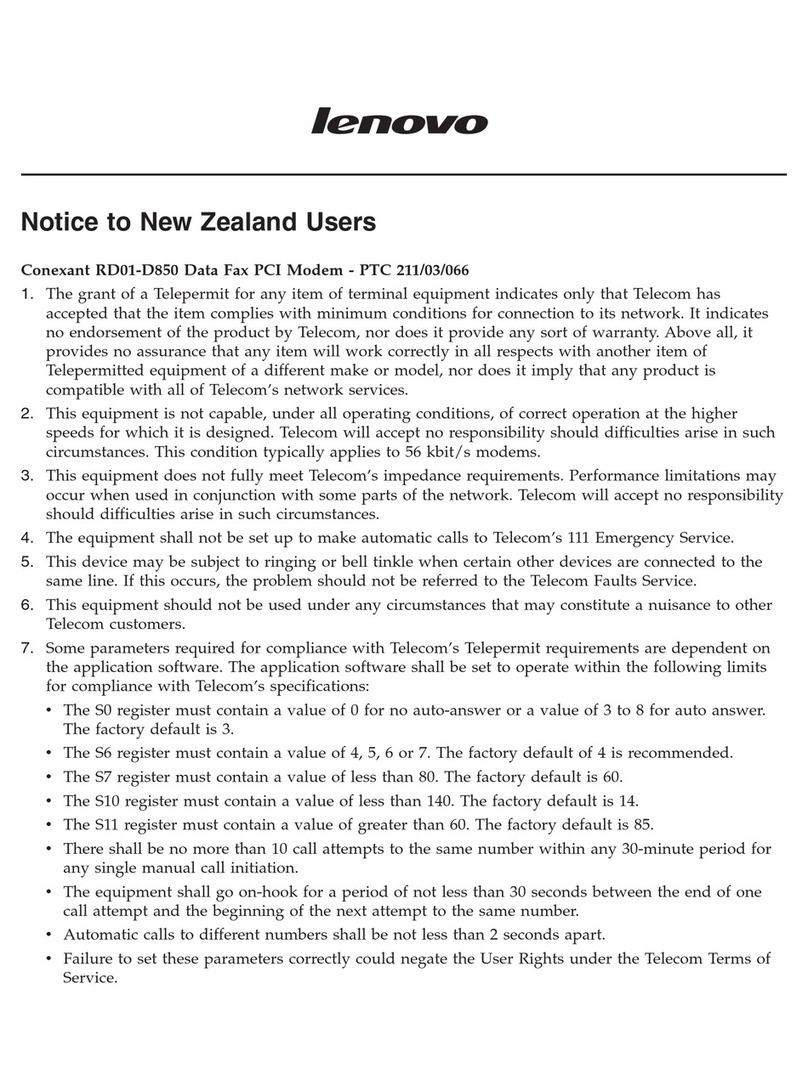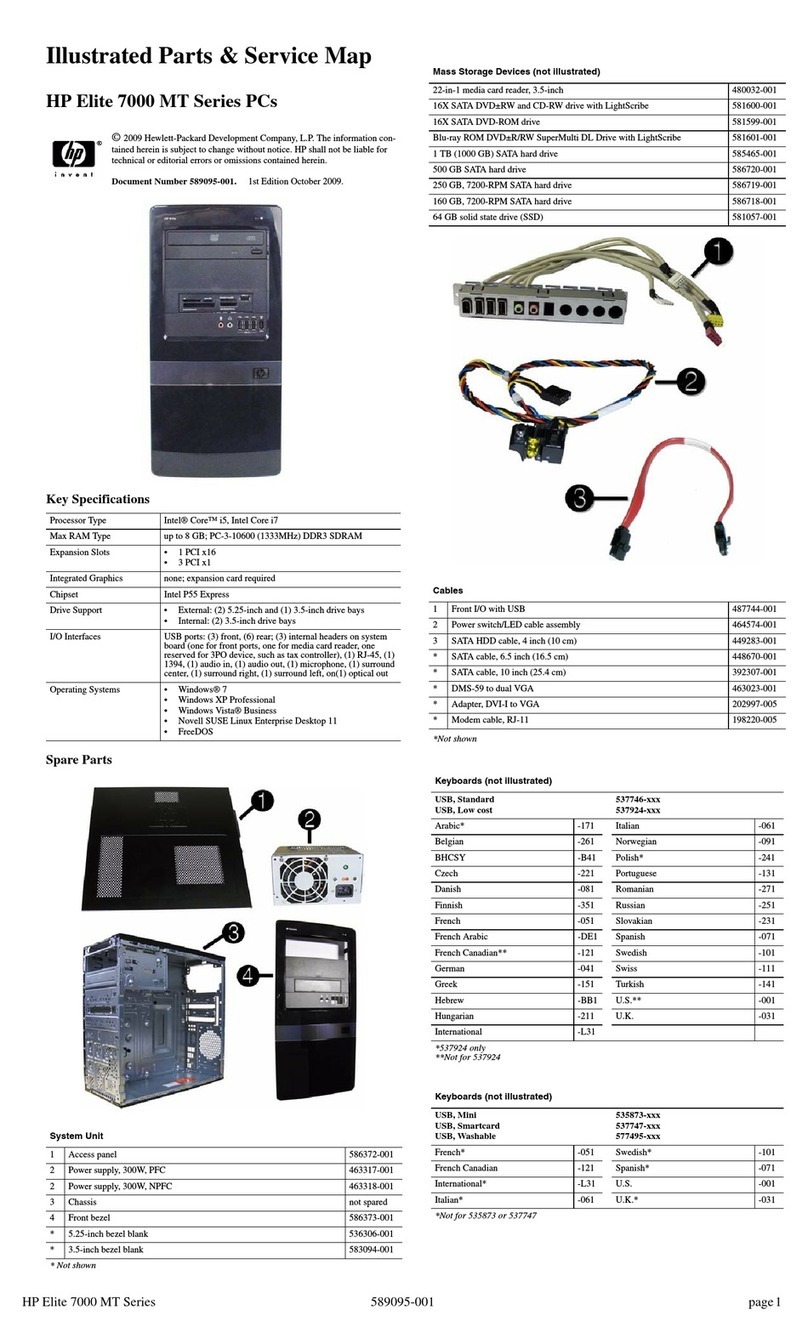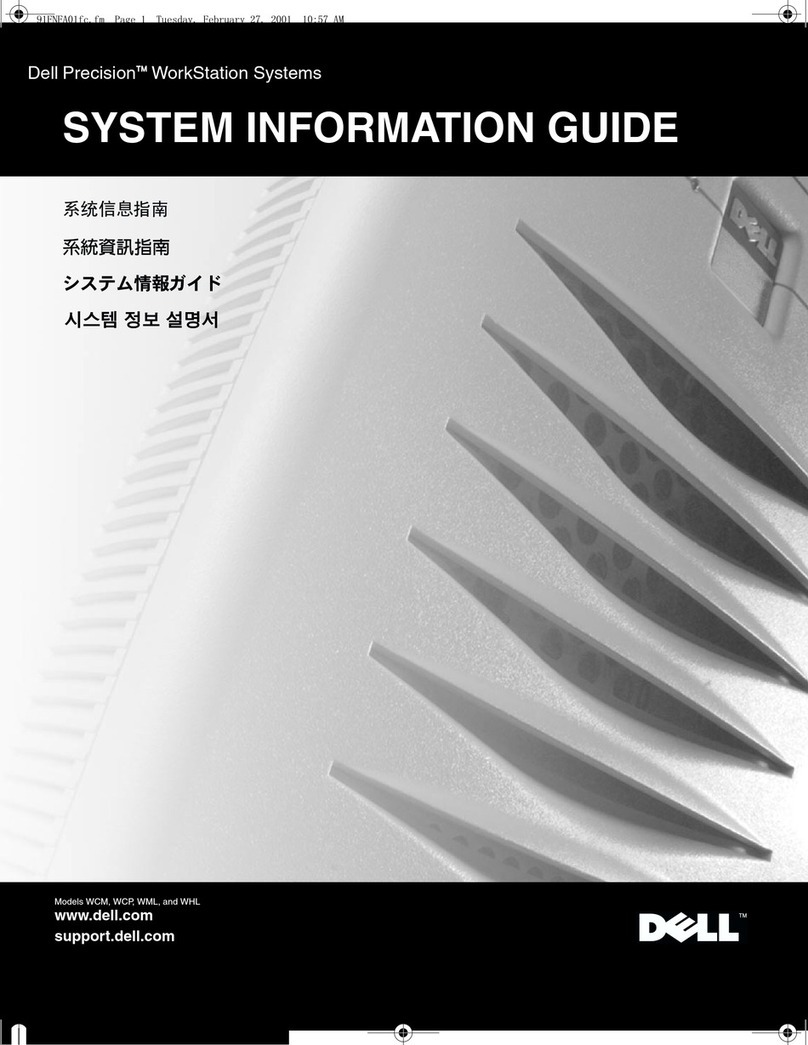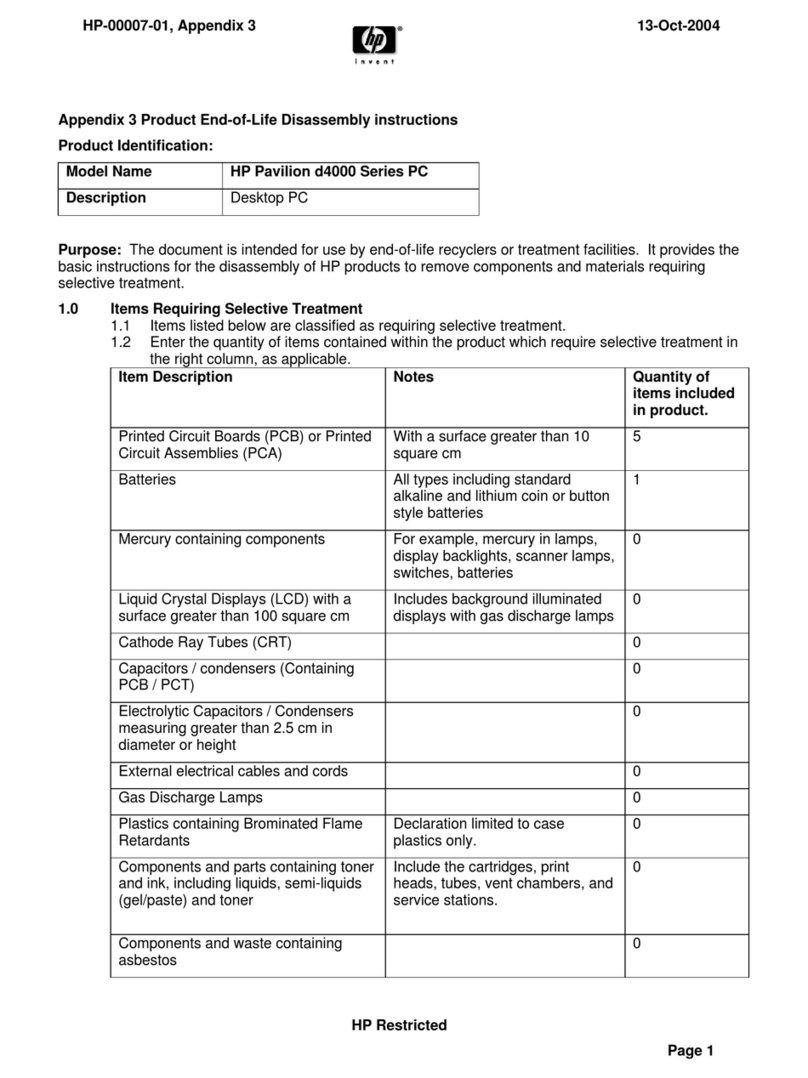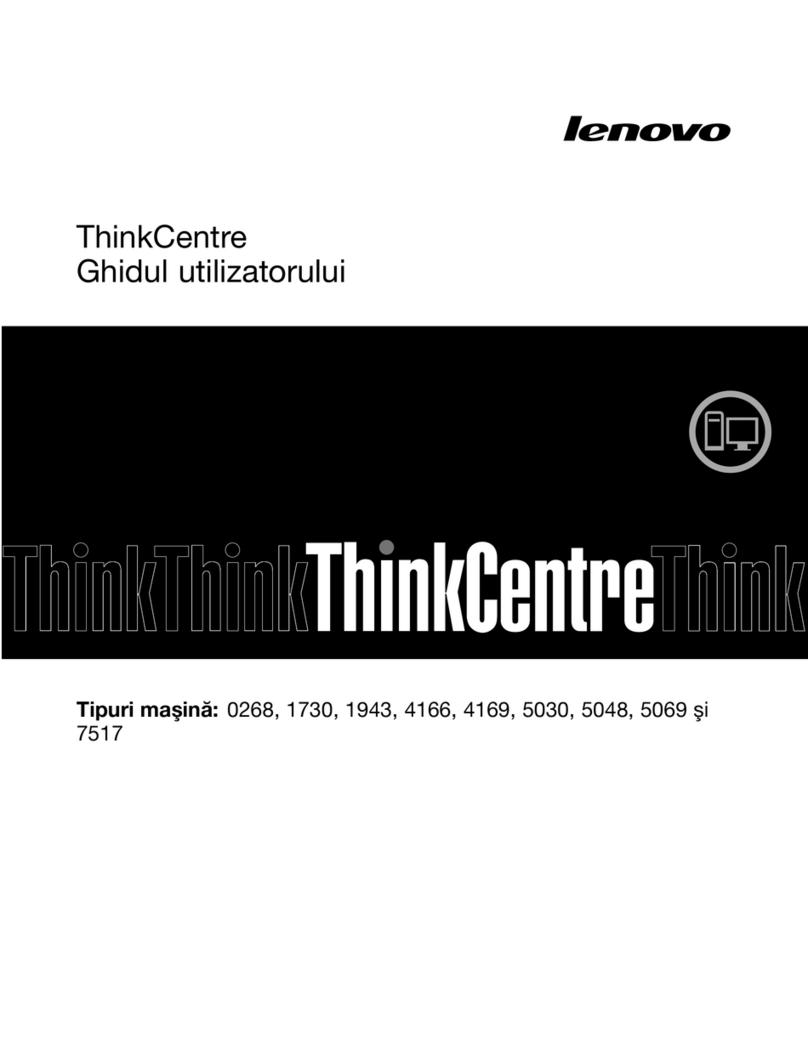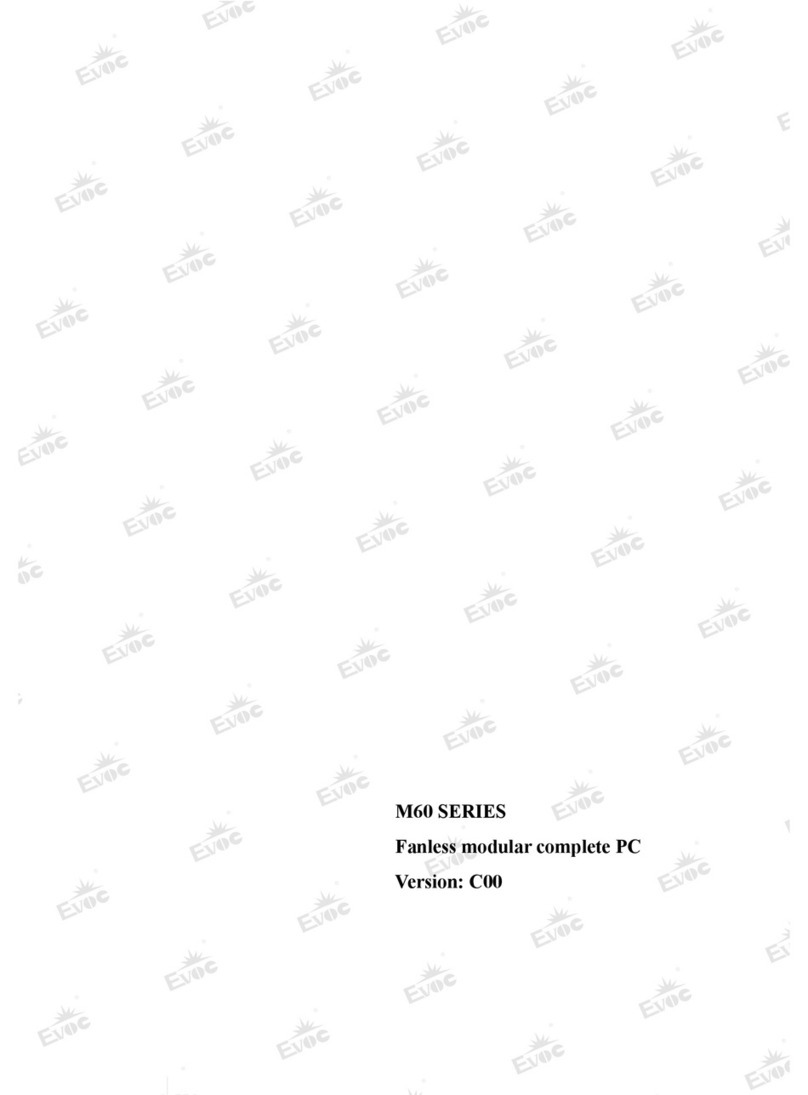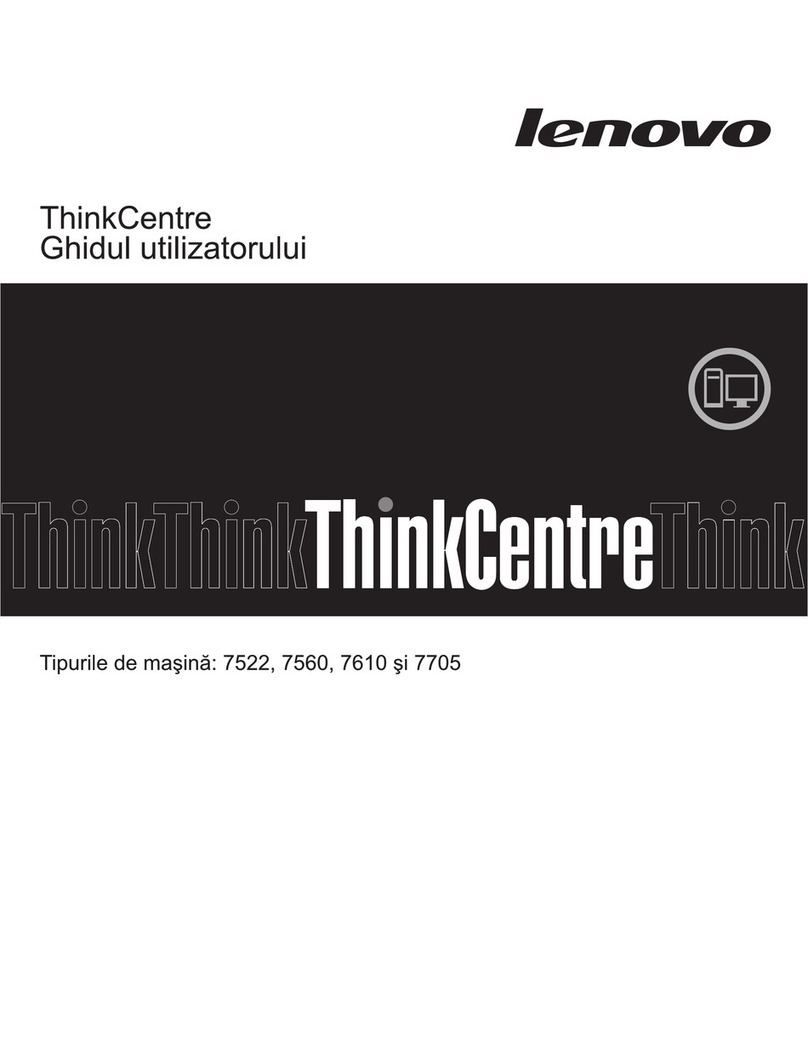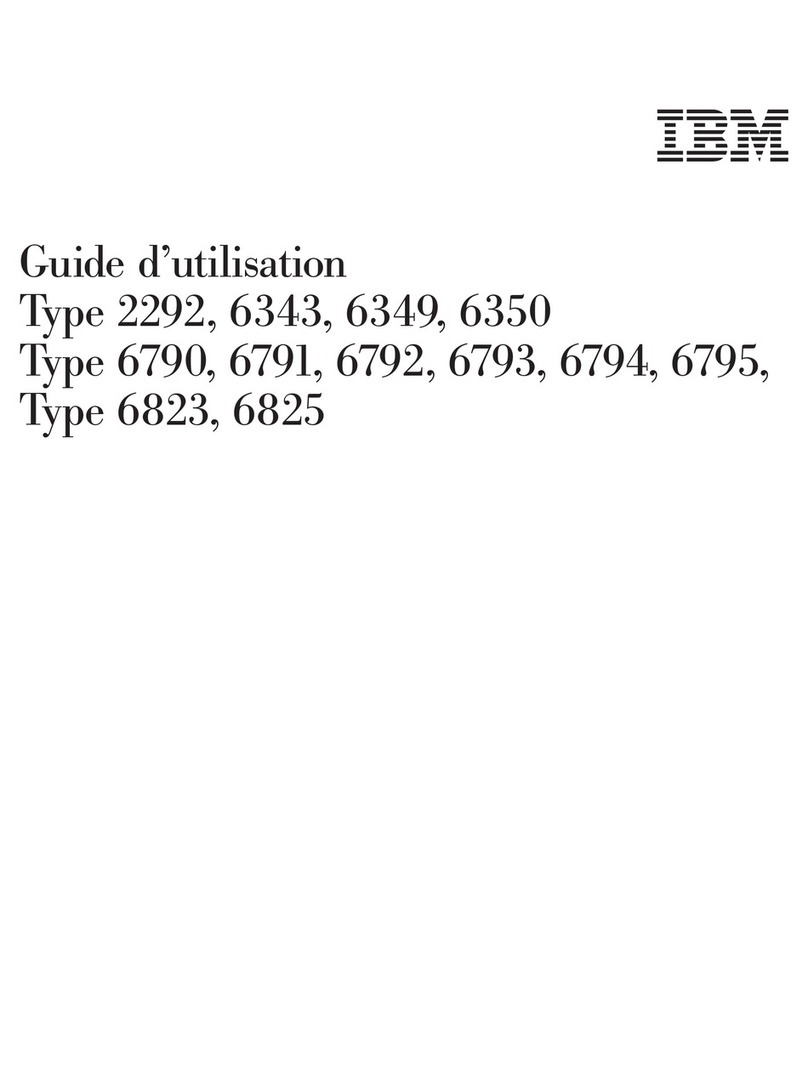ECS 3L Small Form Factor User manual


Preface
Preface
Copyright
This publication, including all photographs, illustrations and software, is protected
under international copyright laws, with all rights reserved. Neither this manual, nor
any of the material contained herein, may be reproduced without written consent of
the author.
Version 1.0
Disclaimer
The information in this document is subject to change without notice. The manufac-
turer makes no representations or warranties with respect to the contents hereof and
specifically disclaims any implied warranties of merchantability or fitness for any
particular purpose. The manufacturer reserves the right to revise this publication and
to make changes from time to time in the content hereof without obligation of the
manufacturer to notify any person of such revision or changes.
FederalCommunicationsCommission(FCC)
This equipment has been tested and found to comply with the limits for a Class B
digital device, pursuant to Part 15 of the FCC Rules. These limits are designed to
provide reasonable protection against harmful interference in a residential installa-
tion. This equipment generates, uses, and can radiate radio frequency energy and, if
not installed and used in accordance with the instructions, may cause harmful inter-
ference to radio communications. However, there is no guarantee that interference
will not occur in a particular installation. If this equipment does cause harmful
interference to radio or television reception, which can be determined by turning the
equipment off and on, the user is encouraged to try to correct the interference by one
or more of the following measures:
• Reorient or relocate the receiving antenna
• Increase the separation between the equipment and the receiver
• Connect the equipment onto an outlet on a circuit different from that to
which the receiver is connected
• Consult the dealer or an experienced radio/TV technician for help
Shielded interconnect cables and a shielded AC power cable must be employed with
this equipment to ensure compliance with the pertinent RF emission limits governing
this device. Changes or modifications not expressly approved by the system’s manu-
facturer could void the user’s authority to operate the equipment.
TrademarkRecognition
Microsoft, MS-DOS and Windows are registered trademarks of Microsoft Corp.
MMX, Pentium, Pentium-II, Pentium-III, Celeron are registered trademarks of Intel
Corporation.
Other product names used in this manual are the properties of their respective
owners and are acknowledged.

ii
Preface
DeclarationofConformity
This device complies with part 15 of the FCC rules. Operation is subject to the
following conditions:
• This device may not cause harmful interference, and
• This device must accept any interference received, including interfer-
ence that may cause undesired operation
CanadianDepartmentofCommunications
This class B digital apparatus meets all requirements of the Canadian Interference-
causing Equipment Regulations.
Cet appareil numérique de la classe B respecte toutes les exigences du Réglement sur
le matériel brouilieur du Canada.
AbouttheManual
The manual consists of the following:
Describes features of the 3L
Small Form Factor.
Go to H
Describes installation of
motherboard components.
Goto Hpage 7
Provides information on us-
ing the BIOS Setup Utility.
Go to Hpage 25
Describes the motherboard
software.
Go to Hpage 43
Chapter 5
Intel®Remote Wake Technology
Describes the Intel®Remote
Wake Technology.
Go to Hpage 53
Chapter 1
Introducing the 3L Small Form
Factor page 1
Chapter 2
Installing the Motherboard
Chapter 3
UsingBIOS
Chapter 4
Using the Motherboard Software

iii
TT
TT
TABLE OF CONTENTSABLE OF CONTENTS
ABLE OF CONTENTSABLE OF CONTENTS
ABLE OF CONTENTS
Preface i
Chapter 1 1
Introducingthe3LSmallFormFactor 1
Introducing the3LSmallFormFactor...........................................1
Featureof themotherboard.............................................................2
Motherboard Components.............................................................4
Chapter 3 25
UsingBIOS 25
Aboutthe SetupUtility..................................................................25
The Standard Configuration..............................................25
Entering the Setup Utility...................................................25
UsingBIOS......................................................................................26
Standard CMOS Setup......................................................27
Advanced Setup.................................................................29
Advanced Chipset Setup....................................................32
Chapter 2 77
77
7
Installing the Motherboard 7
SafetyPrecautions............................................................................7
Choosinga ComputerCase.............................................................7
Installingthe Motherboard ina Case............................................7
CheckingJumperSettings...............................................................8
Setting Jumpers...................................................................8
Checking Jumper Settings...................................................9
Jumper Settings...................................................................9
InstallingHardware.........................................................................10
Installing the Processor.....................................................10
Installing Memory Modules...............................................12
Expansion Slots.................................................................16
Connecting Optional Devices............................................17
Installing SATA_HDD/SATA_ODD...................................20
ConnectingI/O Devices................................................................21
ConnectingCase Components.....................................................22
IR1/LED1~3......................................................................23

iv
Integrated Peripherals.......................................................34
Power Management Setup.................................................35
PC Health Status...............................................................36
Frequency/Voltage Control................................................38
Load Default Settings........................................................39
Supervisor Password........................................................39
User Password..................................................................40
Save & Exit Setup..............................................................40
Exit Without Saving............................................................40
Updating the BIOS.............................................................41
UtilitySoftwareReference............................................................48
HDMIAudiosetting SOP............................................................49
Chapter 4 4343
4343
43
UsingtheMotherboardSoftware 43
Aboutthe SoftwareCD-ROM......................................................43
Auto-installingunderWindowsVista.........................................43
Running Setup....................................................................44
ManualInstallation........................................................................48
Intel®RemoteWakeTechnology 53
AbouttheIntel®RemoteWakeTechnology..............................53
IRWTInstallationandSetup........................................................54
Driver and Software Installation......................................54
Getting Ready for Remote Wake.......................................55
Put Your Computer to Sleep Mode....................................57
Chapter 5 5353
5353
53

1
Introducingthe3LSmallFormFactor
Introducingthe3LSmallFormFactor
Thank you for choosing 3L Small Form Factor of great performance and with stylish
and flexible design.
With Intel®CoreTM 2 Duo/Celeron®processors inside and a dimension of 270mm
(H)* 200mm (D)* 60mm (W) (3 Liter), 3L Small Form Factor provides the features
of low power consumption (working with a 65Watt power adaptor), low noise (<28dB)
and space saving. It incorporates the G43 Northbridge (NB) and ICH10 Southbridge
(SB) chipsets, supporting up to 4 GB of system memory with DDR2 memory SODIMM
frequencies of 800/667 MHz, 3.5”SATA II HDD, Slim DVD Supermulti Slot-in type
ODD, and Built in Intel®GMA X4500 Graphics.
3L Small Form Factor is equipped with four USB 2.0 ports, two audio ports, one
1394a port (optional) in the front panel and advanced full set of I/O ports in the rear
panel, including J4, one VGA port, one HDMI port, four USB ports, one ESATA port,
one LAN port, one optical SPDIFO port, and audio jacks for microphone, line-in and
8-ch line-out.
Chapter1
Introducingthe3LSmallFormFactor

2
Introducingthe3LSmallFormFactor
Featureof themotherboard
• Accommodates Intel®CoreTM 2 Duo/Celeron®processors
• Supports a system bus (FSB) of 1333/1066/800 MHz
• Supports “Hyper-Threading” technology CPU
The motherboard uses an LGA775 type of Intel®CoreTM 2 Duo/Celeron®proces-
sors that carries the following features:
Processor
“Hyper-Threading” technology enables the operating system into thinking it’s
hooked up to two processors, allowing two threads to be run in parallel, both on
separate “logical” processors within the same physical processor.
Chipset
The Intel®G43 Northbridge (NB) and Intel®ICH10 Southbridge (SB) chipsets
are based on an innovative and scalable architecture with proven reliability and
performance.
G43
(NB) • Supports 36-bit host bus addressing, allowing the CPU to
access the entire 64 GB of the memory address space
• Chip-to-chip connection interface to Intel ICH10
• 2 GB/s point-to-point Direct Media Interface (DMI) to ICH10
(1 GB/s each direction)
• Supports 2-Gb,1-Gb and 512-Mb DDR2 DRAM technolo-
gies for x8 and x16 devices
• An integrated graphics device (IGD) delivering cost com-
petitive 3D, 2D and video capabilities
•Two MINI PCI Express ports intended for external devices
attach
ICH10
(SB) •Enhanced DMA Controller, Timer/Counter functions, and
Interrupt Controller
• Integrated SATA 3.0 Gb/s Host Controller
• Integrated USB 2.0 Host Controller supporting up to eight
USB 2.0 ports
•Integrated Gigabit LAN Controller
Memory
• Supports DDR2 800/667 DDR2 SDRAM with Dual-channel architec-
ture
• Accommodates two unbuffered SO-DIMMs
• Up to 2 GB per DIMM with maximum memory size up to 4 GB
Audio
• All DACs support 192K/96K/48K/44.1KHz DAC sample rate
• High-quality analog differential CD input
• Software selectable 2.5V/3.75V VREFOUT
• Meets Microsoft WLP 3.08 audio requirements
• Direct Sound 3DTM compatible

3
Introducingthe3LSmallFormFactor
Onboard LAN
• IntegratedIntelGigabitEthernetControllerfor PCI ExpressTM Applications
• Integrated 10/100/1000 transceiver
• Wake-on-LAN and remote wake-up support
The motherboard comes with the following expansion options:
• Two SCN slots (MINI PCI Express slots)
• One SATA_HDD1 connector
• One SATA_ODD1 connector
• One TV1 header
Expansion Options
1394a FireWire (optional)
• Compliant with single chip host controller for IEEE Std 1394-1995 and
IEEE1394a-2000
• Integrated 400 Mb/s 2-Port PHY for the PCI BUS
• 3.3V Power supply with 5V Tolerant Inputs
• Power management
• Wake-up alarms
• CPUparameters
• CPUandmemorytiming
BIOS Firmware
This motherboard uses AMI BIOS that enables users to configure many system
features including the following:
1. Some hardware specifications and software items are subject to change
without prior notice.
2. Due to chipset limitation, we recommend that motherboard be oper-
ated in the ambiance between 0 and 50 °C.
The firmware can also be used to set parameters for different processor clock
speeds.
Integrated I/O
The motherboard has a full set of I/O ports and connectors:
• One J4 port (DC Jack)
• One VGA port
• OneHDMIport
• Four USB ports
• One ESATA port
• One LAN port
• Oneoptical SPDIFO port
• Audio jacks for microphone, line-in and 8-ch High Definition Audio
output

4
Introducingthe3LSmallFormFactor
MotherboardComponents

5
Introducingthe3LSmallFormFactor
Table of Motherboard Components
This concludes Chapter 1. The next chapter explains how to install the motherboard.
* Stands for optional components
LABEL COMPONENTS
1. CPU Socket Intel®CoreTM 2 Duo/CeleronTM
p
rocessors
2. CLR_CMOS1 Clear CMOS jumper
3. J3 SATA HDD power connector
4. CN1~2 Two 200-pin DDR2 SDRAM SO-DIMMs
5. CN7* Reader Card
6.1394A1* Onboard 1394a connector
7. JMIC1 Front MIC
8. JPHOME1 Front LINE IN
9. SATA_HDD1 SATA HDD connector
10. SYS_FAN1~2 System cooling fan connectors
11. SATA_ODD1 SATA ODD connector
12. MED1 ME Disable jumper
13. SPI_ROM1 SPI ROM header
14. COM1 Onboard serial port header
15. F_USB1~4 Front panel USB ports
16. SCN1~2 MINI PCI Express slots
17. TV1* External S-VIDEO header

6
Introducingthe3LSmallFormFactor
Memo

7
InstallingtheMotherboard
Chapter2
InstallingtheMotherboard
SafetyPrecautions
• Follow these safety precautions when installing the motherboard
• Wear a grounding strap attached to a grounded device to avoid dam-
age from static electricity
• Discharge static electricity by touching the metal case of a safely
grounded object before working on the motherboard
• Leave components in the static-proof bags they came in
• Hold all circuit boards by the edges. Do not bend circuit boards
ChoosingaComputerCase
There are many types of computer cases on the market. The motherboard complies
with the specifications for the small system case. Some features on the motherboard
are implemented by cabling connectors on the motherboard to indicators and switches
on the system case. Make sure that your case supports all the features required.
Most cases have a choice of I/O templates in the rear panel. Make sure that the I/O
template in the case matches the I/O ports installed on the rear edge of the
motherboard.
This motherboard carries a small form factor of 236 x 195 mm. Choose a case that
accommodates this form factor.
InstallingtheMotherboardina Case
Refer to the following illustration and instructions for installing the motherboard in
a case.
Most system cases have mounting brackets installed in the case, which correspond
the holes in the motherboard. Place the motherboard over the mounting brackets
and secure the motherboard onto the mounting brackets with screws.
Ensure that your case has an I/O template that supports the I/O ports and expansion
slots on your motherboard.

8
InstallingtheMotherboard
CheckingJumperSettings
This section explains how to set jumpers for correct configuration of the motherboard.
SettingJumpers
Use the motherboard jumpers to set system configuration options. Jumpers with
more than one pin are numbered. When setting the jumpers, ensure that the jumper
caps are placed on the correct pins.
The illustrations show a 2-pin jumper. When
the jumper cap is placed on both pins, the
jumper is SHORT. If you remove the jumper
cap, or place the jumper cap on just one pin,
the jumper is OPEN.
This illustration shows a 3-pin jumper. Pins
1 and 2 are SHORT.
SHORT OPEN
Do not over-tighten the screws as this can stress the motherboard.

9
InstallingtheMotherboard
Checking Jumper Settings
The following illustration shows the location of the motherboard jumpers. Pin 1 is
labeled.
JumperSettings
Jumper Type Description Setting (default)
CLR_CMOS1 3-pin CLEAR CMOS
1-2: NORMAL
2-3: CLEAR
1-2: ENABLE
2-3: DISABLE
3-pinMED1
Before clearing the
CMOS, make sure to turn
off the system. CLR_CMOS1
1
1
MED1
ME Disable
To avoid the system instability after clearing CMOS1, we recommend
users to enter the main BIOS setting page to “Load Default Settings”
and then “Save & Exit Setup”.

10
InstallingtheMotherboard
InstallingHardware
Installing the Processor
Caution: When installing a CPU heatsink and cooling fan make sure
that you DO NOT scratch the motherboard or any of the surface-
mount resistors with the clip of the cooling fan. If the clip of the
cooling fan scrapes across the motherboard, you may cause serious
damage to the motherboard or its components.
On most motherboards, there are small surface-mount resistors near
the processor socket, which may be damaged if the cooling fan is
carelessly installed.
Avoid using cooling fans with sharp edges on the fan casing and the
clips. Also, install the cooling fan in a well-lit work area so that you
can clearly see the motherboard and processor socket.
Before installing the Processor
This motherboard automatically determines the CPU clock frequency and system
bus frequency for the processor. You may be able to change the settings in the system
Setup Utility. We strongly recommend that you do not over-clock processors or
other components to run faster than their rated speed.
This motherboard has an LGA775 socket. When choosing a processor, consider the
performance requirements of the system. Performance is based on the processor
design, the clock speed and system bus frequency of the processor, and the quantity
of internal cache memory and external cache memory.
Warning:
1. Over-clocking components can adversely affect the reliability of
the system and introduce errors into your system. Over-clocking can
permanently damage the motherboard by generating excess heat in
components that are run beyond the rated limits.
2. Always remove the AC power by unplugging the power cord from
the power outlet before installing or removing the motherboard or
other hardware components.

11
InstallingtheMotherboard
A. Read and follow the instructions shown on the
sticker on the CPU cap.
B. Unload the cap
· Use thumb & forefinger to hold the
lifting tab of the cap.
· Lift the cap up and remove the cap
completely from the socket.
C. Open the load plate
· Use thumb & forefinger to hold the
hook of the lever, pushing down and pulling
aside unlock it.
· Lift up the lever.
· Use thumb to open the load plate. Be
careful not to touch the contacts.
D. Install the CPU on the socket
· Orientate CPU package to the socket.
Make sure you match triangle marker
to pin 1 location.
E. Close the load plate
· Slightly push down the load plate onto the
tongue side, and hook the lever.
· CPU is locked completely.
F. Apply thermal grease on top of the CPU.
G. Fasten the cooling fan supporting base onto
the CPU socket on the motherboard.
H. Make sure the CPU fan is plugged to the
CPU fan connector. Please refer to the CPU
cooling fan user’s manual for more detail
installation procedure.
CPU Installation Procedure
The following illustration shows CPU installation components.
1.
2. DO NOT remove the CPU cap from the socket before installing a CPU.
3. Return Material Authorization (RMA) requests will be accepted only if
the motherboard comes with the cap on the LGA775 socket.
To achieve better airflow rates and heat dissipation, we suggest that you
use a high quality fan with 3800 rpm at least. CPU fan and heatsink
installation procedures may vary with the type of CPU fan/heatsink
supplied. The form and size of fan/heatsink may also vary.

12
InstallingtheMotherboard
Installing Memory Modules
This motherboard accommodates two memory modules. It can support two 200-pin
DDR2 800/667. The total memory capacity is 4 GB.
You must install at least one module in any of the two slots. Each module can be
installed with 2 GB of memory; total memory capacity is 4 GB.
Do not remove any memory module from its antistatic packaging
until you are ready to install it on the motherboard. Handle the
modules only by their edges. Do not touch the components or metal
parts. Always wear a grounding strap when you handle the modules.
DDR2 SDRAM memory module table
DDR2 800 400 MHz
Memory module Memory Bus
DDR2 667 333 MHz

13
InstallingtheMotherboard
2. Insert the memory module to the
slot and press it down until it seats
correctly.
3. Make sure the slot latches cling to
the edge of the DIMM module.
Memory Module Installation Procedure
These modules can be installed with up to 4
GB system memory. Refer to the following
to install the memory module.
1. Align the memory module with the
DIMM slot. There is a notch on
the DIMM slot that you can in-
stall the DIMM module in the cor-
rect direction. Match the cutout on
the DIMM module with the notch
on the DIMM socket.

14
InstallingtheMotherboard
Table A: DDR2 (memory module) QVL (Qualified Vendor List)
The following DDR2 800/667 memory modules and combination have been tested
and qualified for use with this motherboard.
256 MB Samsung M470T3354CZ3
Micron MT4HTF6464HY-667E1
RMN1150MD38D6F
RMN1150MD38D6F-667
RMN1150HC38D6F-667
Sharetronic SM221N516EAF
A-data M2OAD5G3144B0I1C53
Apacer 78.02G72.9K2
Elixir M2N1G64TUH8D4F-3C 0809.TW
Infinity 14701G16CX5D2A
Kingston Nanya KVR667D2S5
Micron MT8HTF12864HDY-667E1
NCP ELPT7ASDR-30M48 NC 03389
Qimonda HYS64T128021EDL-3S Y3E81226
RMN1270ME56D7F
RMN1150HC48D7F-667
RMN1150HC48D7F
Winchip NEJA2450.A8ECW
Apacer 78.A2G72.9K5
Kingston KVR667D2S5
Qimonda HYS64T256020EDL-3S-C2
Z2S81023004
Winchip NEJB4850.B8PDW
Module NameVendor
Ramaxel
Ramaxel
Type Size
512 MB
1 GB
DDR2 667
2 GB

15
InstallingtheMotherboard
Kingston KVR800D2S5
Micron MT4HTF6464HY-800E1 200737
BZADXDB001
Apacer 78.02G75.9K2
G.SKILL F2-6400CL5D-2GBSA
Infinity 14701G16CZ5D2A
Nanya KVR800D2S6
Hynix KVR800D2S6
KVR800D2S5
KVR800D2S6
NCP ELPT7ASDR-25M48NC 03388
PNY NEKA450.A8ECP
PSC AS7E8F63J-8E
Qimonda HYS64T128021EDL-2.5B2 Y3E81027
Samsung M470T2864QZ3-CF7
216401-CL5
DYnamic M0-U0 E150630 94V-0
202410-0001[96]
Unifosa GU331G0ALEPR612C6CE
Winchip NEKA2450.A8ECW
Apacer 78.A2G75.9K5
Elixir M2N2G64TU8HD4B-AC0805.TW
Kingston KVR800D2S6
Micron MT16HTF25664HY-800E1
PNY NEKB4850.B8PFP
PSC AS8E8F73C-8E1
Qimonda HYS64T256020EDL-2.5C2
Z2S81225022
Samsung GOLD BAR M470T5663RZ3-CF7 0819
Unifosa GU332G0ALEPR8H2C6CE
Winchip NEKB4850.B8PDW
Module NameVendorType Size
Kingston
Transcend
DDR2 800
512 MB
2 GB
1 GB
Table of contents
Other ECS Desktop manuals