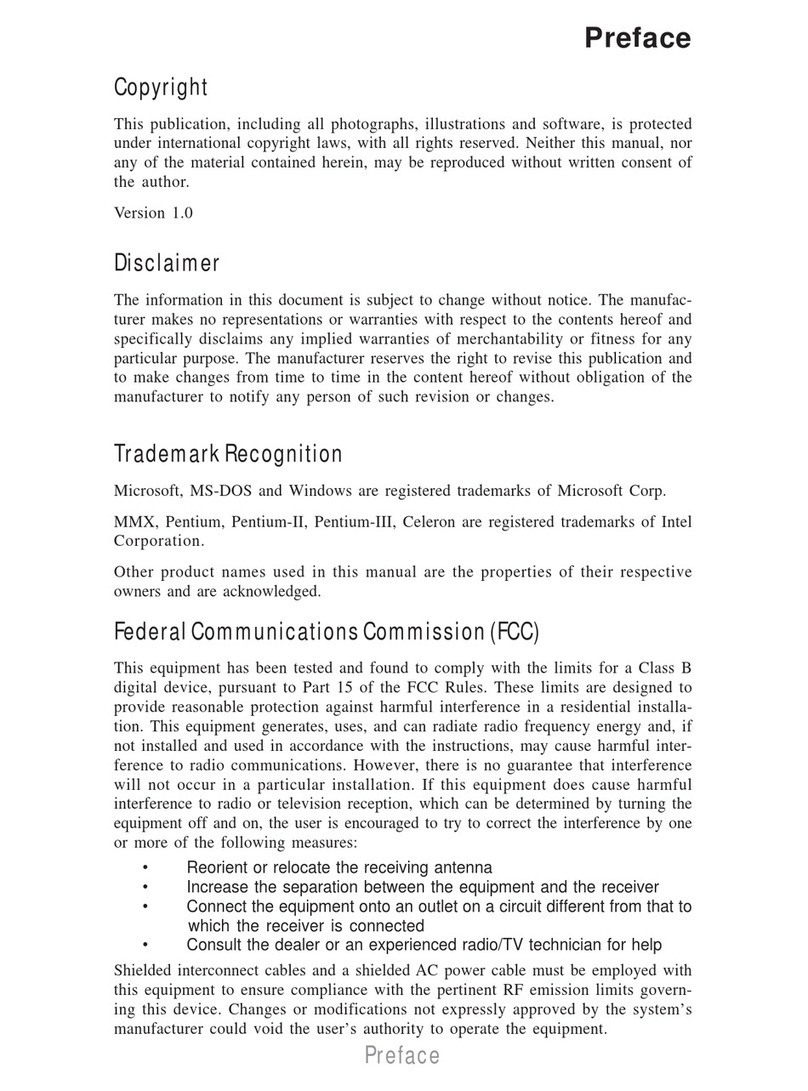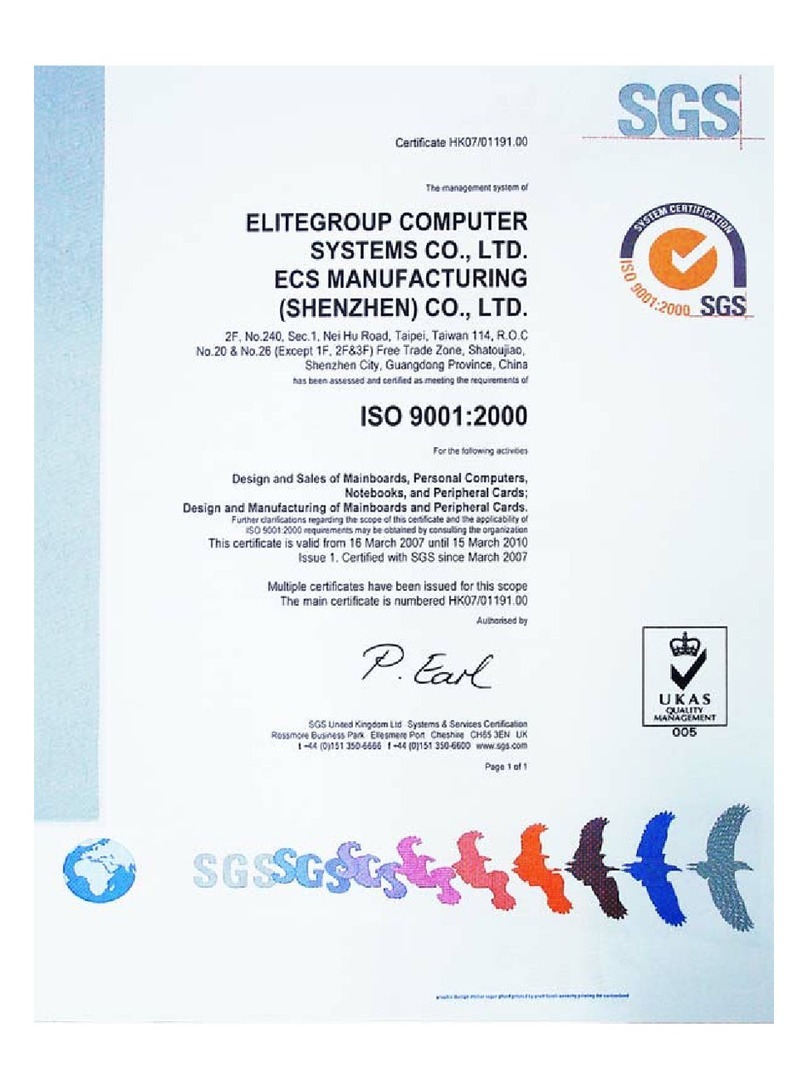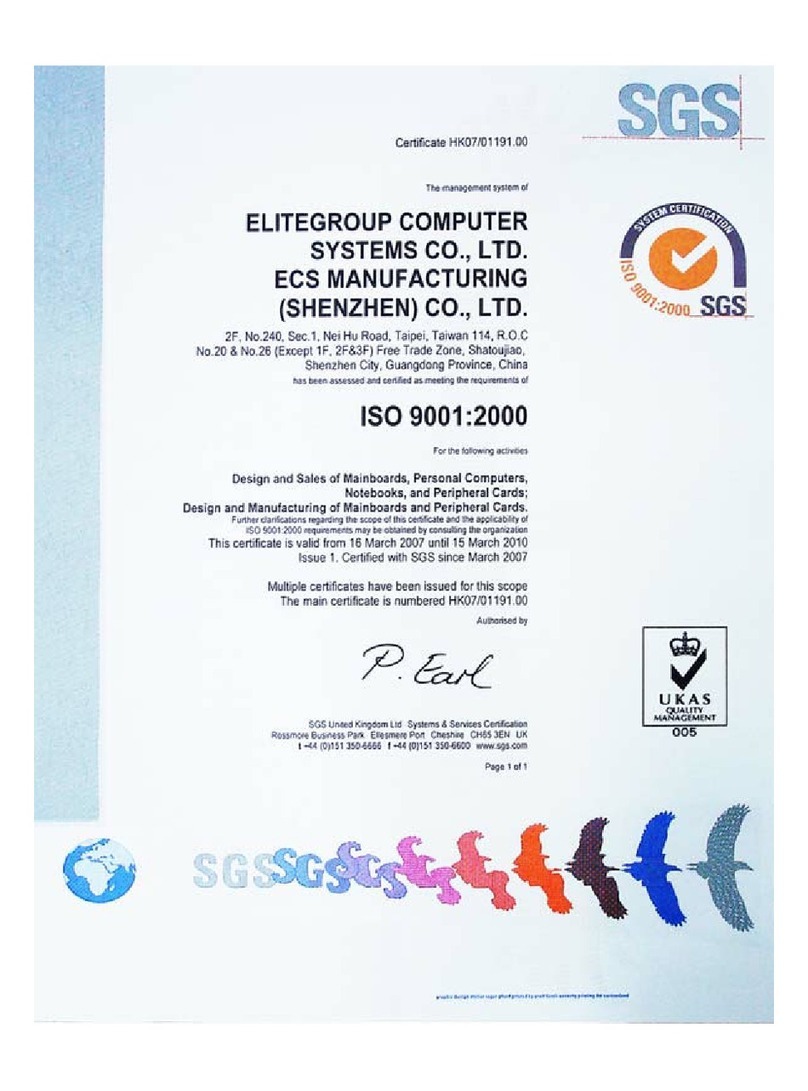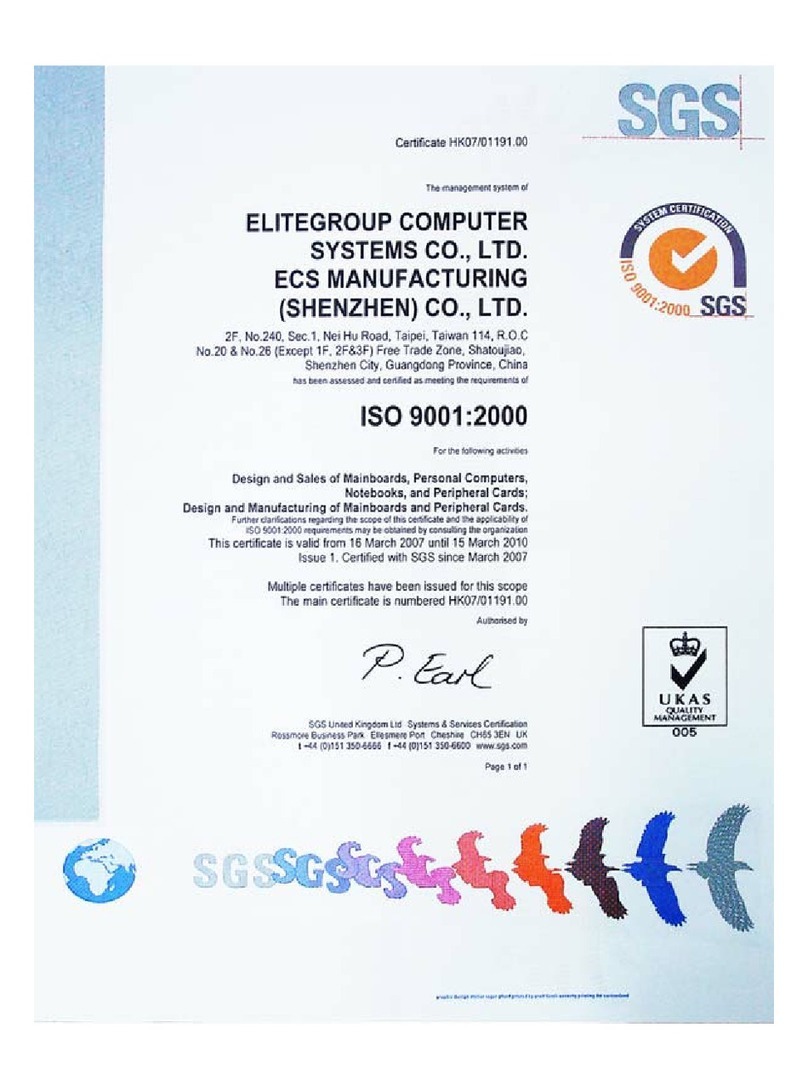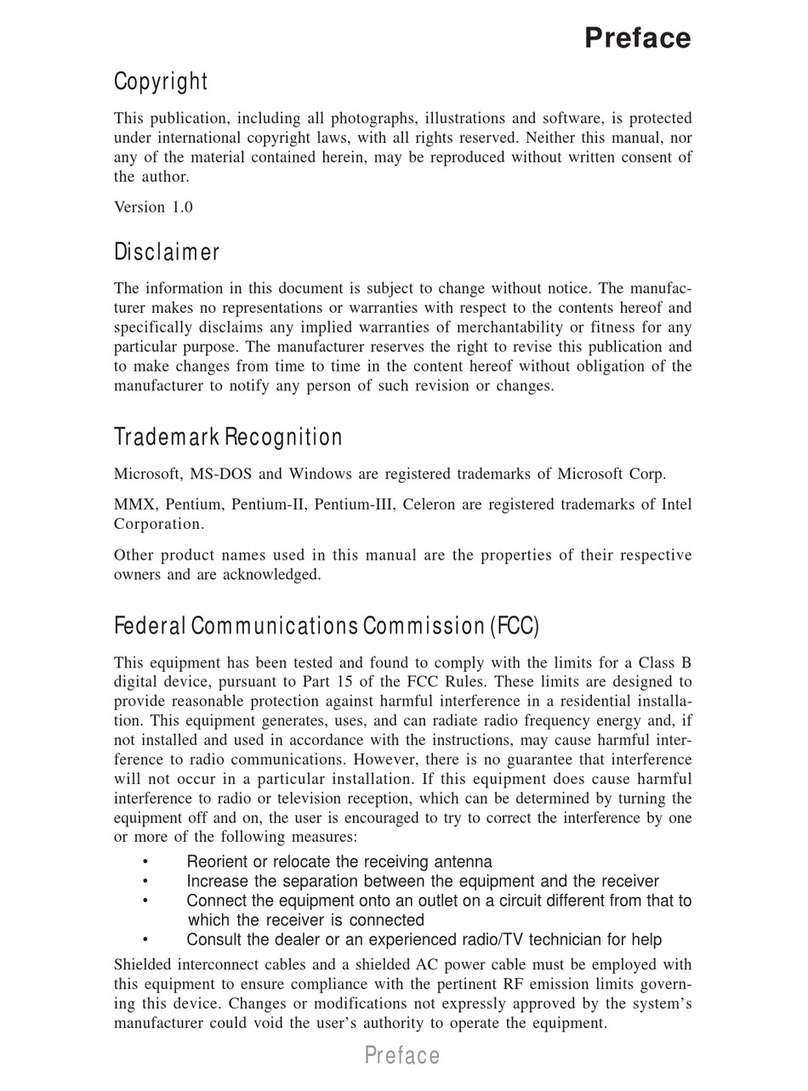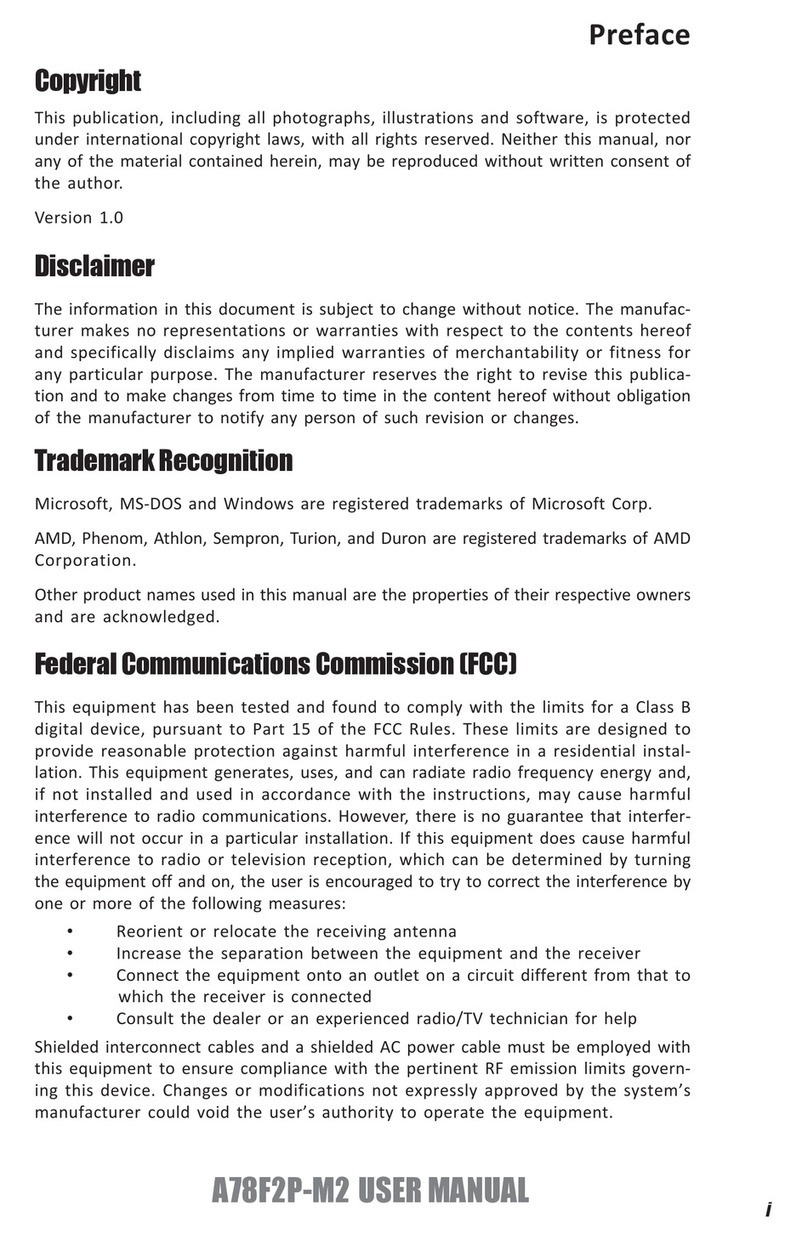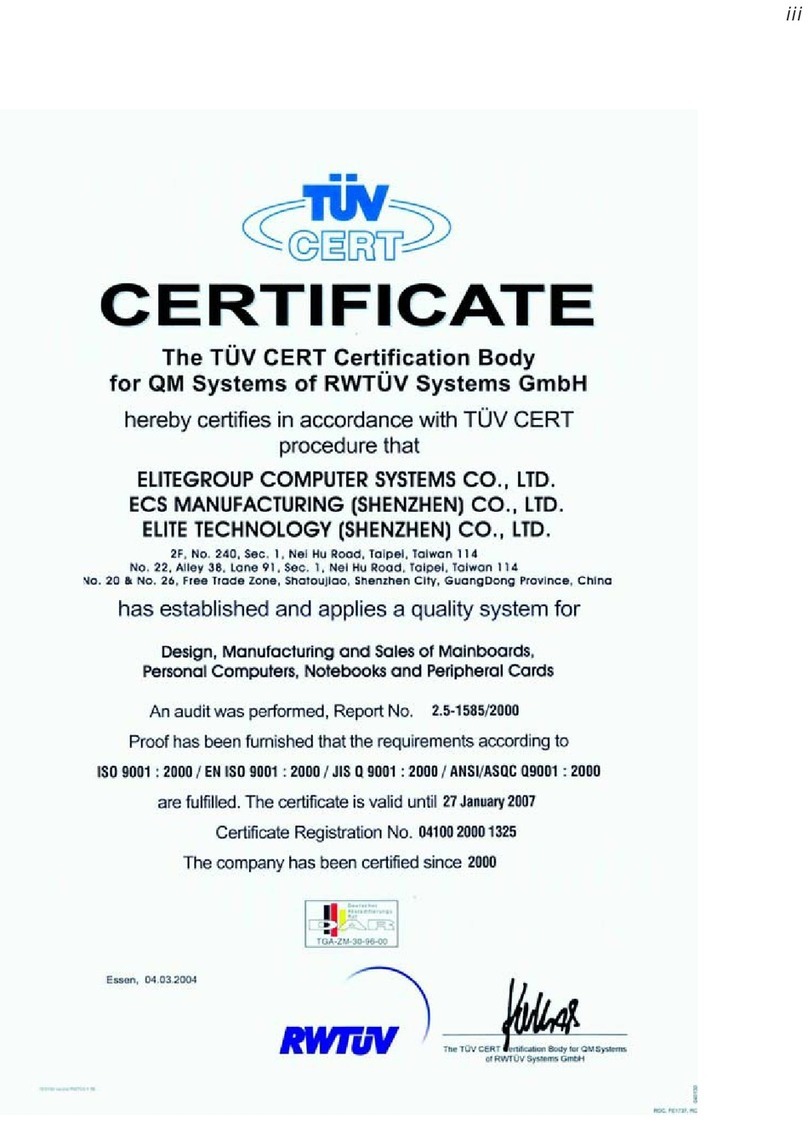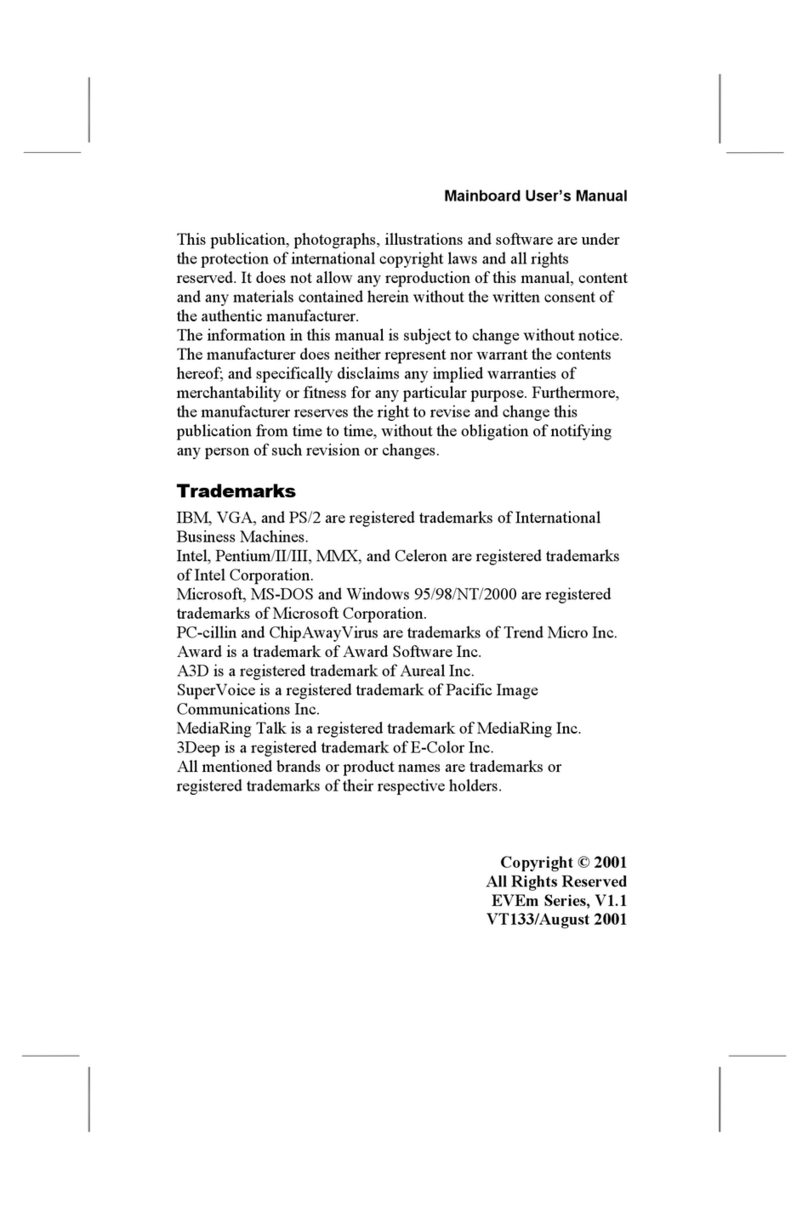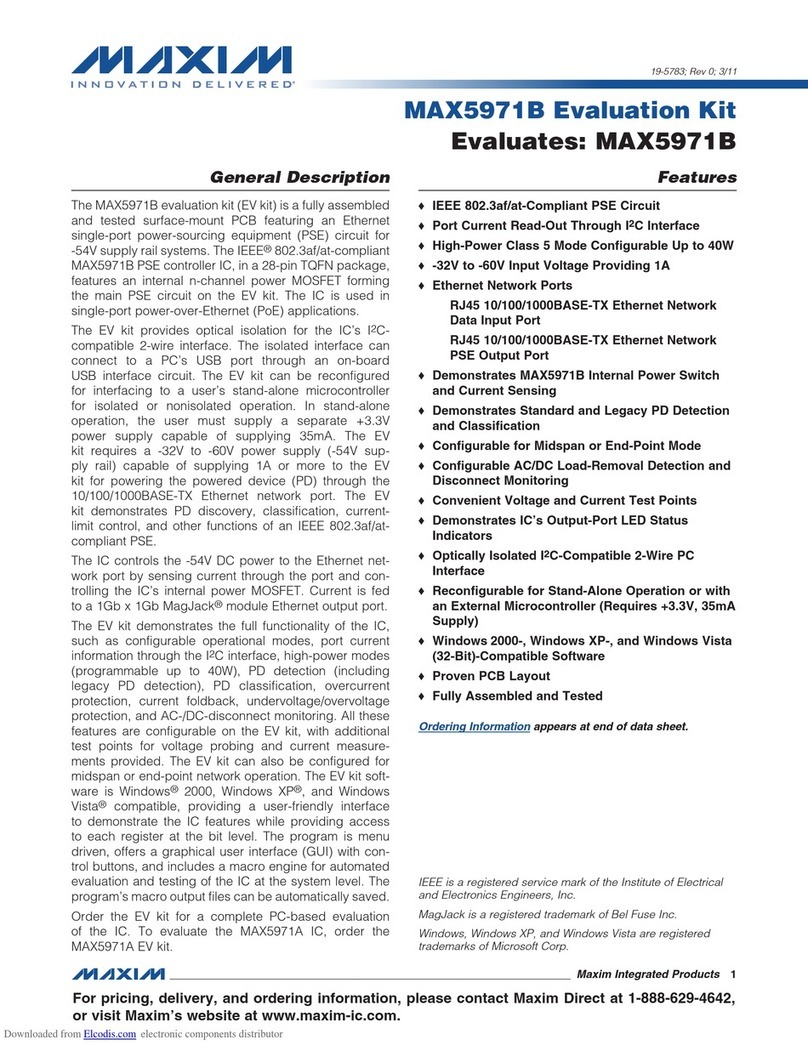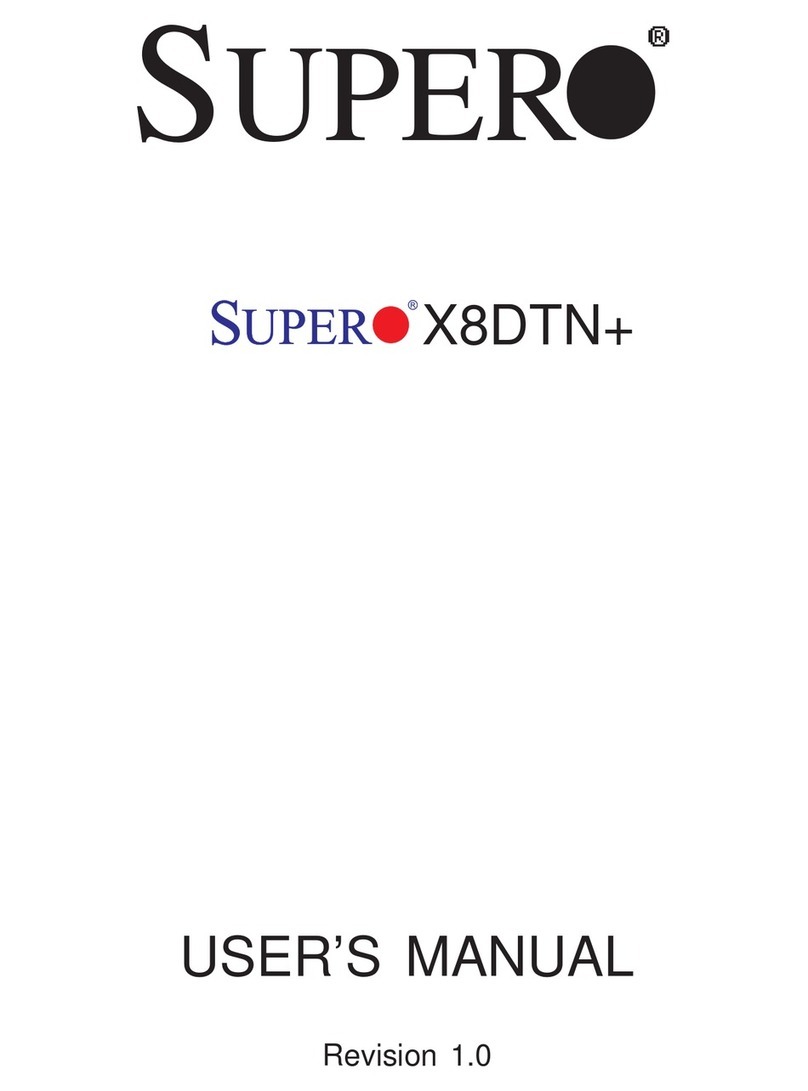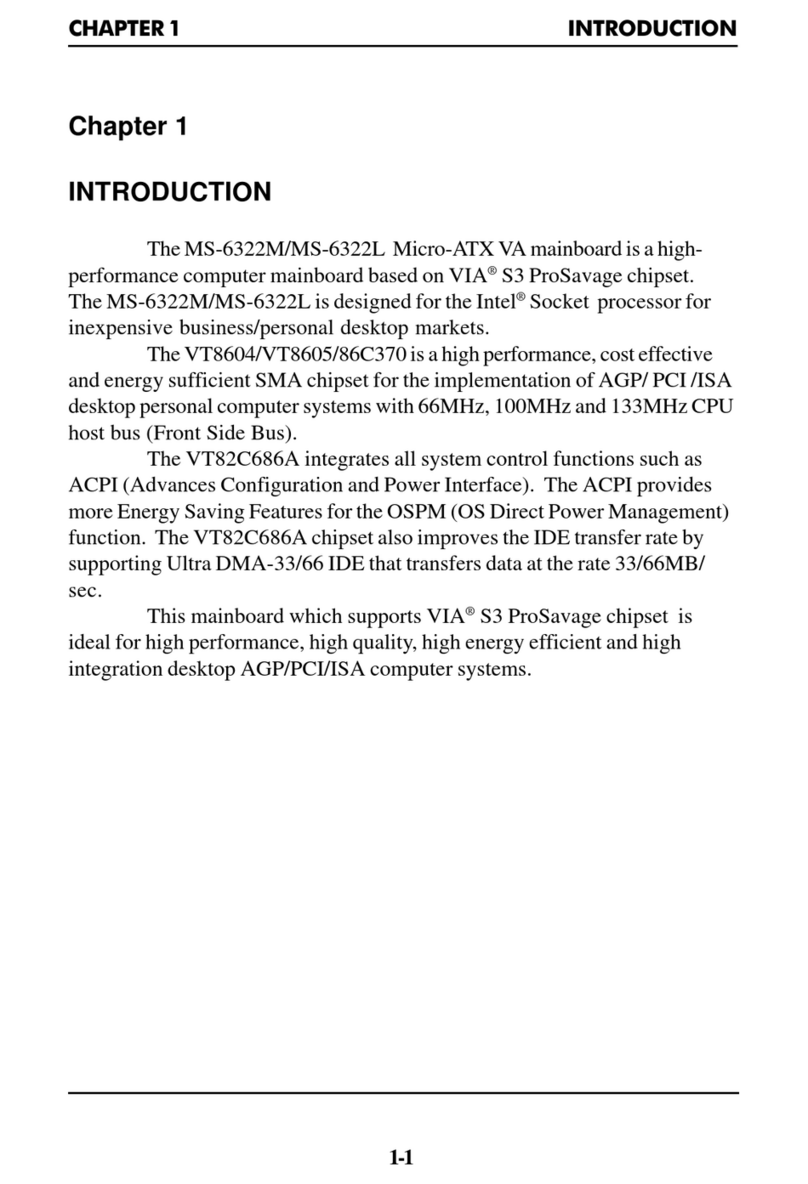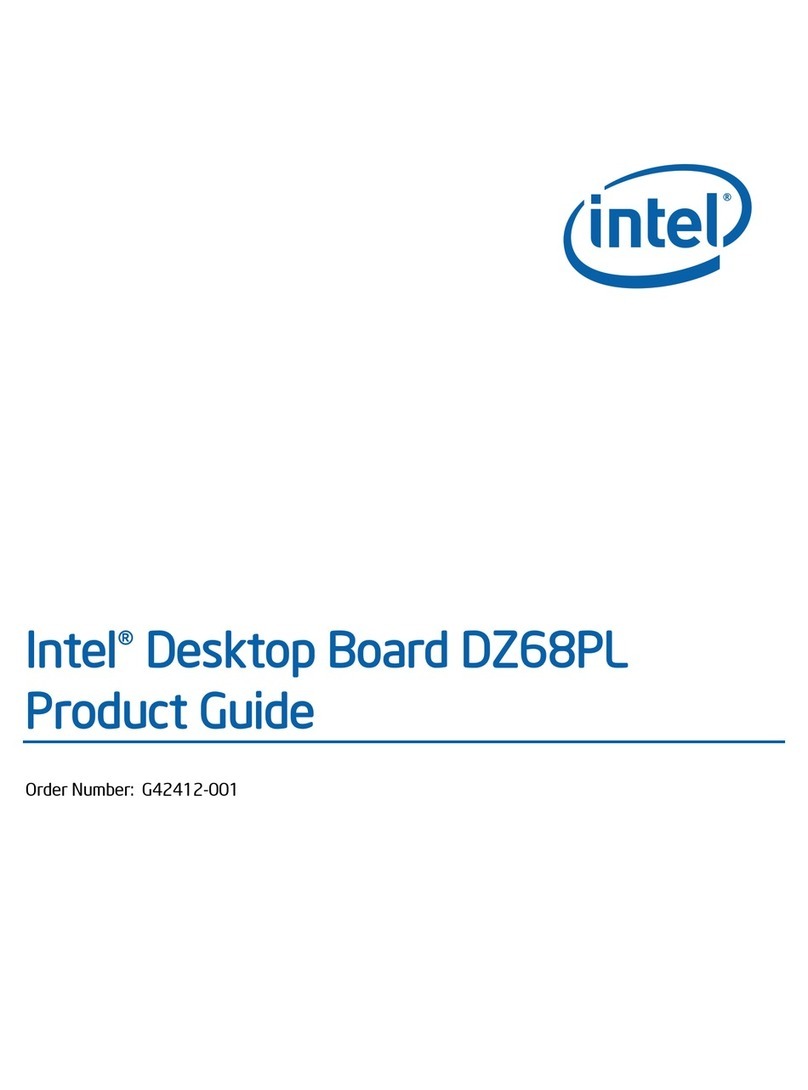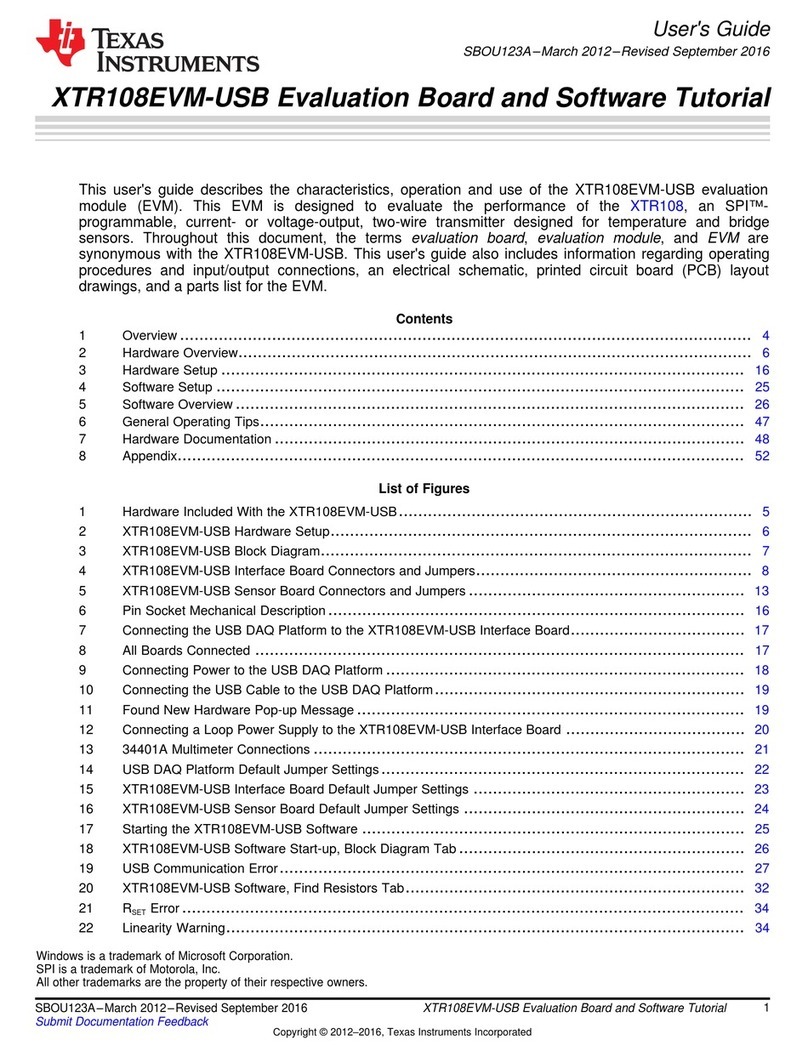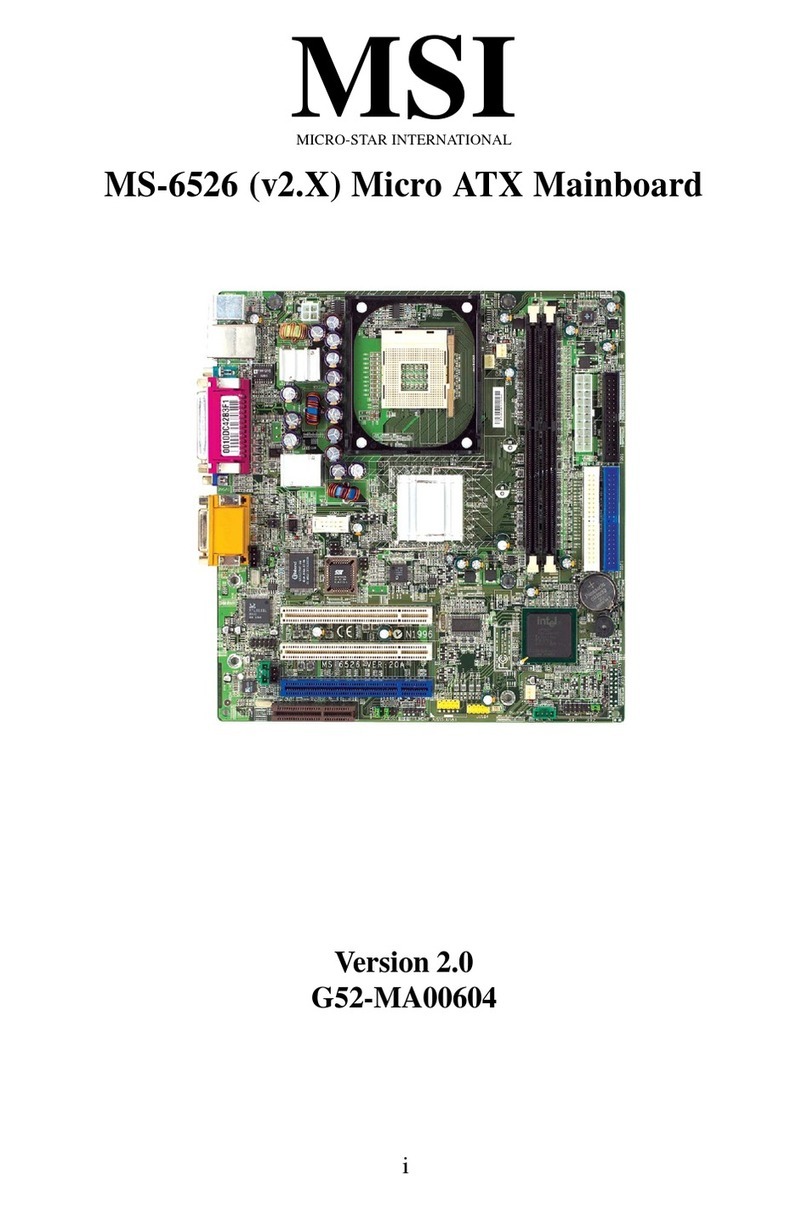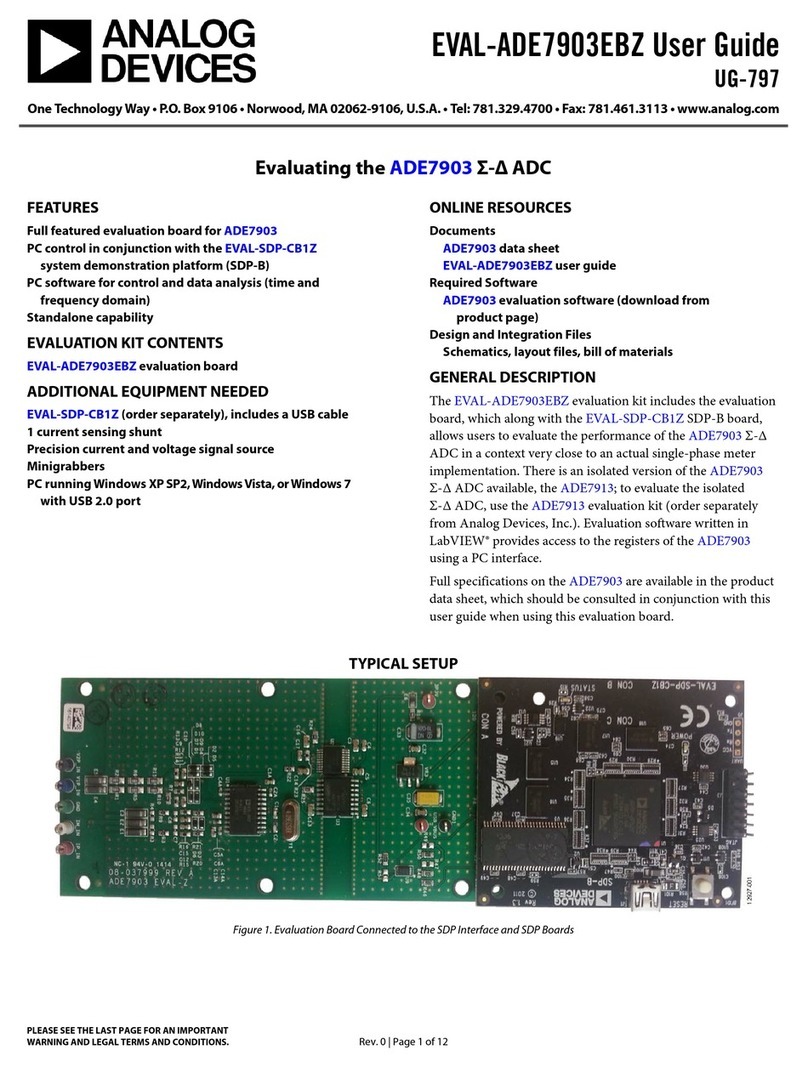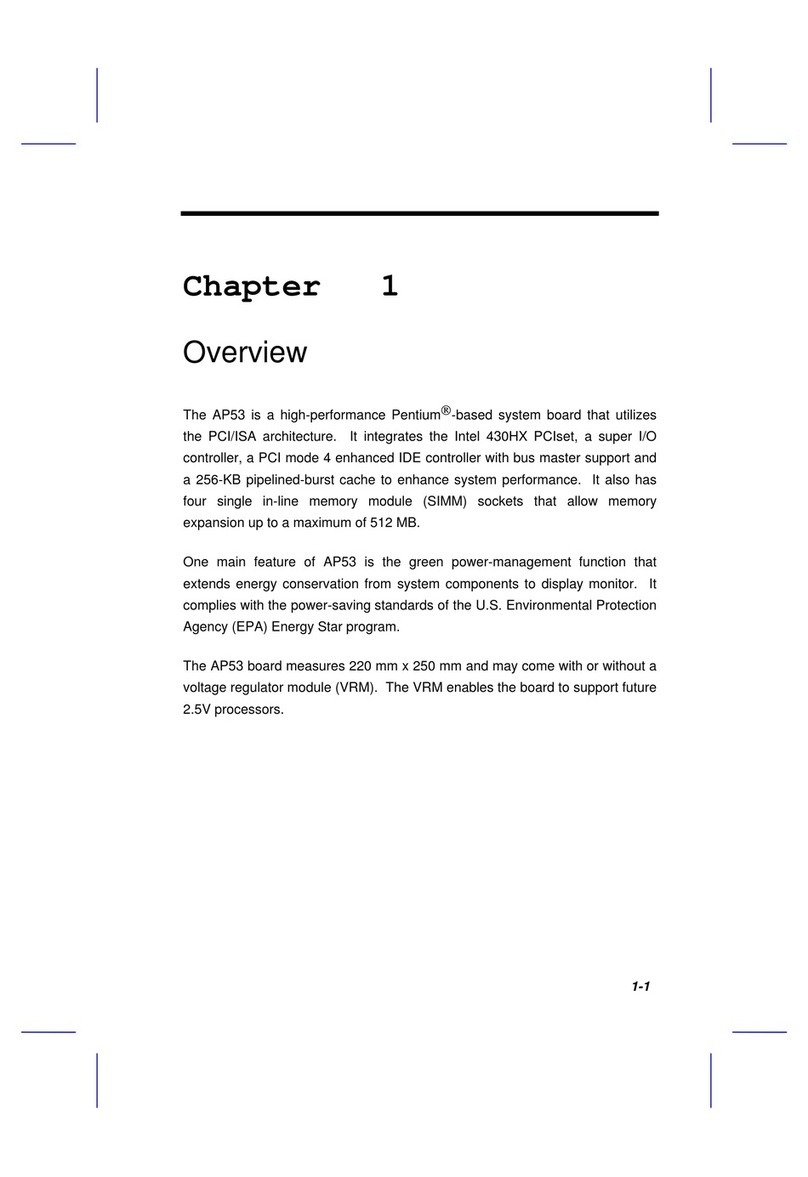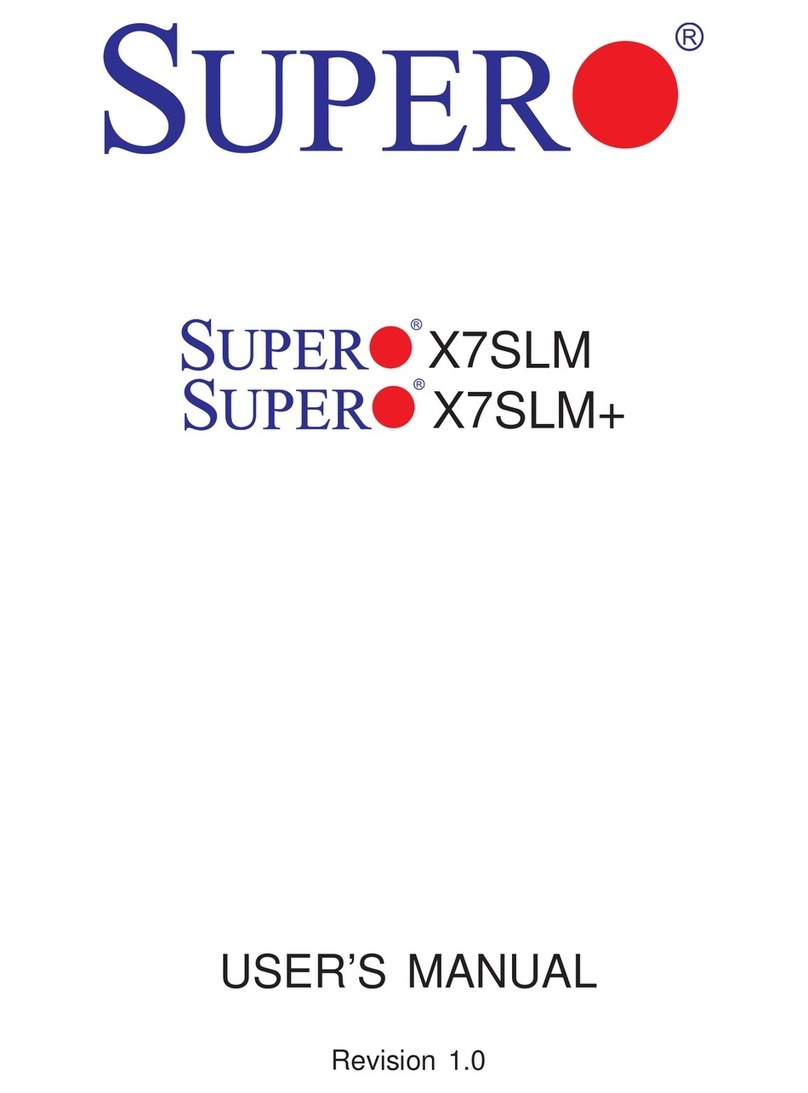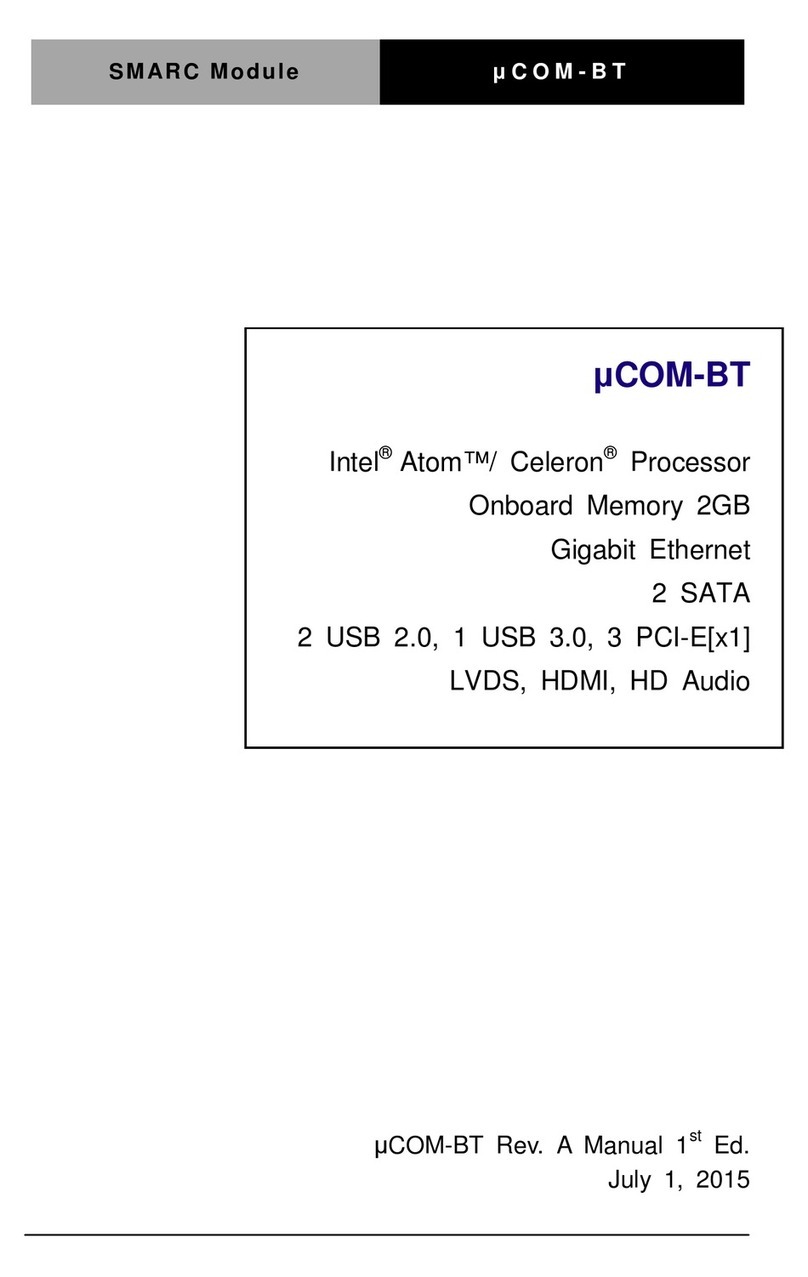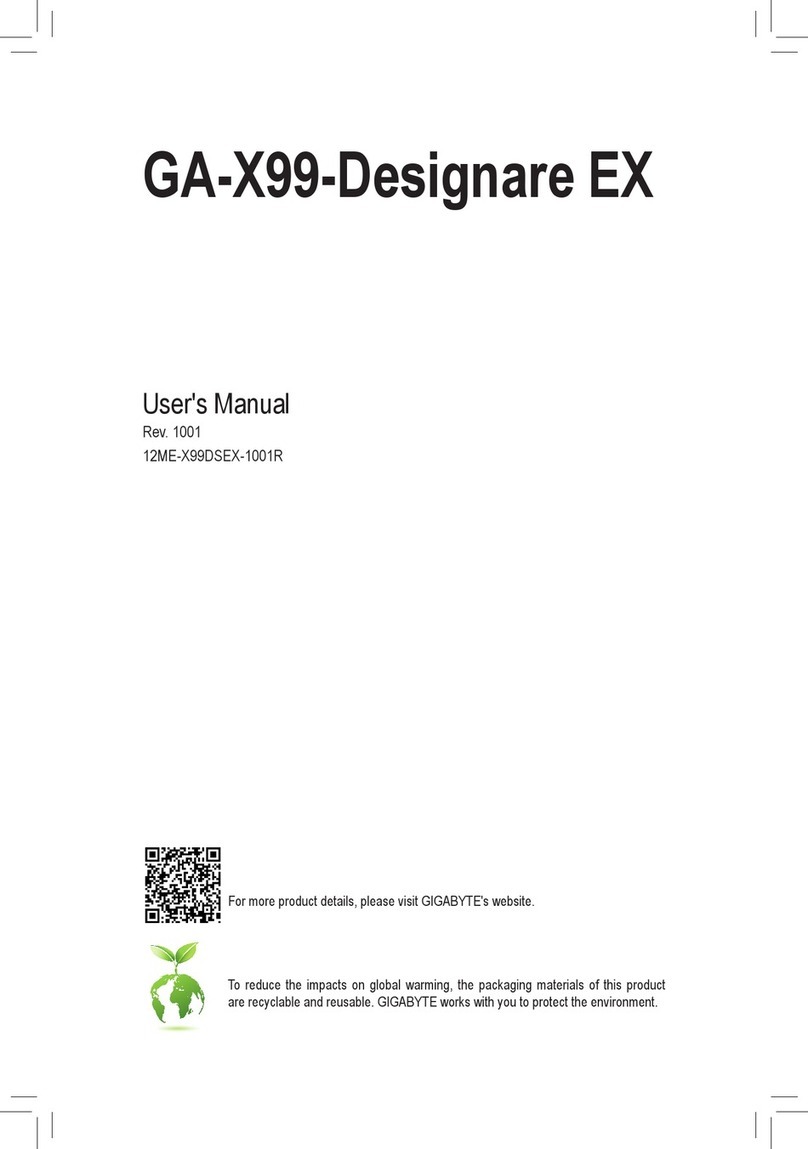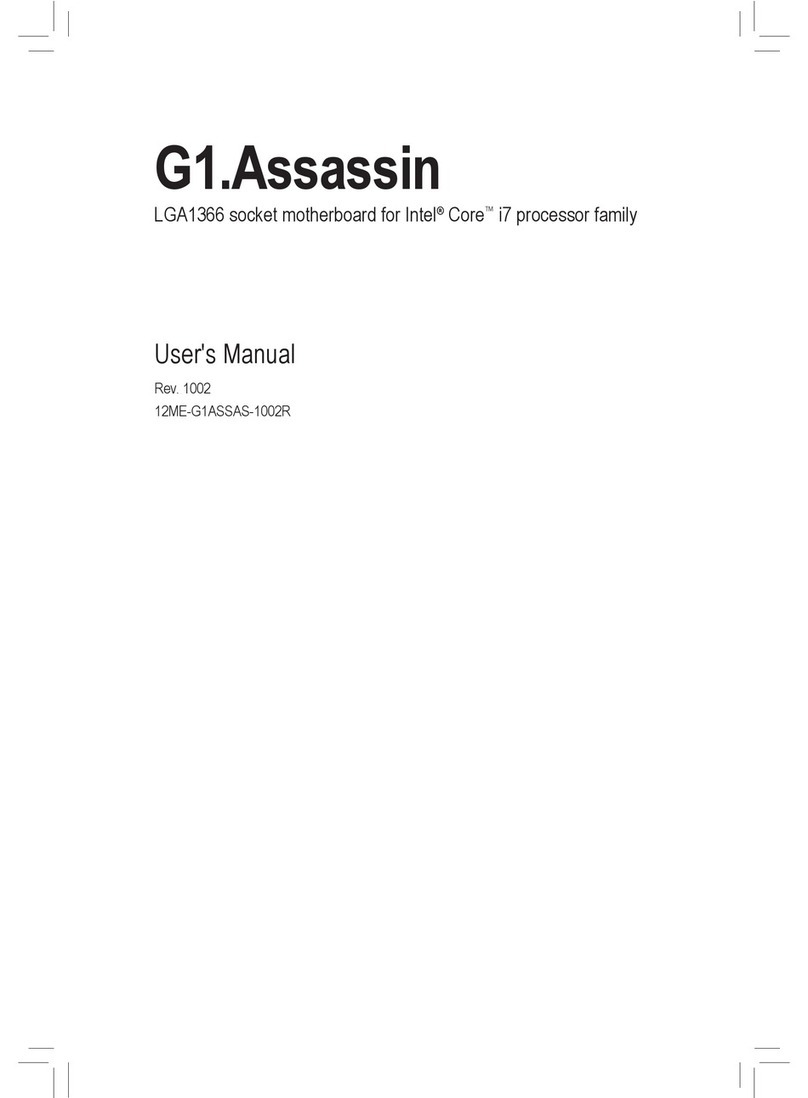ECS 661FX-M Deluxe User manual

ii
Copyright
This publication, including all photographs, illustrations and software, is protected under international copyright laws, with all rights reserved. Neither this
manual, nor any of the material contained herein, may be reproduced without written consent of the author.
Version 1.0
Disclaimer
The information in this document is subject to change without notice. The manufacturer makes no representations or warranties with respect to the
contents hereof and specifically disclaims any implied warranties of merchantability or fitness for any particular purpose. The manufacturer reserves the
right to revise this publication and to make changes from time to time in the content hereof without obligation of the manufacturer to notify any person
of such revision or changes.
Trademark Recognition
Microsoft, MS-DOS and Windows are registered trademarks of Microsoft Corp.
MMX, Pentium, Pentium-II, Pentium-III, Celeron are registered trademarks of Intel Corporation.
Other product names used in this manual are the properties of their respective owners and are acknowledged.
Federal Communications Commission (FCC)
This equipment has been tested and found to comply with the limits for a Class B digital device, pursuant to Part 15 of the FCC Rules. These limits are
designed to provide reasonable protection against harmful interference in a residential installation. This equipment generates, uses, and can radiate radio
frequency energy and, if not installed and used in accordance with the instructions, may cause harmful interference to radio communications. However,
there is no guarantee that interference will not occur in a particular installation. If this equipment does cause harmful interference to radio or television
reception, which can be determined by turning the equipment off and on, the user is encouraged to try to correct the interference by one or more of the
following measures:
• Reorient or relocate the receiving antenna.
• Increase the separation between the equipment and the receiver.
• Connect the equipment onto an outlet on a circuit different from that to which the receiver is connected.
• Consult the dealer or an experienced radio/TV technician for help.
Preface

iiii
Shielded interconnect cables and a shielded AC power cable must be employed with this equipment to ensure compliance with the pertinent RF emission
limits governing this device. Changes or modifications not expressly approved by the system’s manufacturer could void the user’s authority to operate the
equipment.
Declaration of Conformity
This device complies with part 15 of the FCC rules. Operation is subject to the following conditions:
This device may not cause harmful interference, and
This device must accept any interference received, including interference that may cause undesired operation.
Canadian Department of Communications
• This class B digital apparatus meets all requirements of the Canadian Interference-causing Equipment Regulations.
• Cet appareil numérique de la classe B respecte toutes les exigences du Réglement sur le matériel brouilieur du Canada.
About the Manual
Chapter 1
Introducing the Motherboard
Chapter 2
Installing the Motherboard
Chapter 3
Using BIOS
Chapter 4
Using the Motherboard Software
Describes features of the motherboard.
The manual consists the following:
Go to page 1
Go to page 35
Describes installation of motherboard components.
Provides information on using the BIOS Setup Utility.
Describes the motherboard software
Go to page 5
Go to page 17

TT
TT
TABLE OF CONTENTSABLE OF CONTENTS
ABLE OF CONTENTSABLE OF CONTENTS
ABLE OF CONTENTS
Preface i
Chapter 1
1
Introducing the Motherboard 1
Introduction..........................................................................................................................................................................................................1
Features..................................................................................................................... ...........................................................................................2
Motherboard Components.................................................................................................................................................................................4
Chapter2 5
Installing the Motherboard 5
Safety Precautions.................................................................................................................................................................................................5
Choosing a Computer Case.................................................................................................................................................................................5
Installing the Motherboard in a Case.................................................................................................................................................................5
Checking Jumper Settings...................................................................................................................................................................................6
Setting Jumpers..................................................................................................................................................................................................6
Checking Jumper Settings..................................................................................................................................................................................6
Jumper Settings..................................................................................................................................................................................................7
Connecting Case Components...........................................................................................................................................................................7
Front Panel Connecor........................................................................................................................................................................................8
Installing Hardware..............................................................................................................................................................................................9
Installing the processor......................................................................................................................................................................................9
Installing Memory Modules..............................................................................................................................................................................10
Installing a Hard Disk Drive/SATA Hard Drive/CD-ROM.............................................................................................................................11
Installing a Floppy Diskette Drive....................................................................................................................................................................12
iii

Installing Add-on Cards...................................................................................................................................................................................13
Connecting Optional Devices............................................................................................................................................................................14
Connecting I/O Devices....................................................................................................................................................................................15
Chapter 3 17
Using BIOS 17
About the Setup Utility.......................................................................................................................................................................................17
The Standard Configuration................................................................................................................................................................................17
Starting Setup..........................................................................................................................................................................................................17
Updating the BIOS...............................................................................................................................................................................................18
Using BIOS.............................................................................................................................................................................................................19
Standard CMOS Features.....................................................................................................................................................................................19
Advanced BIOS Features.....................................................................................................................................................................................20
Advanced Chipset Setup......................................................................................................................................................................................23
Integrated Peripherals...........................................................................................................................................................................................25
Power Management Setup.....................................................................................................................................................................................28
PNP/PCI Configurations.......................................................................................................................................................................................31
PC Health Status.....................................................................................................................................................................................................31
Frequency/Voltage Control.....................................................................................................................................................................................32
Load Fail-Safe Defaults.........................................................................................................................................................................................32
Load Optimized Defaults.....................................................................................................................................................................................33
Set Password..........................................................................................................................................................................................................33
Save & Exit Setup...................................................................................................................................................................................................33
Exit Without Saving.............................................................................................................................................................................................33
.
iv

Chapter 4 35
Using the Motherboard Software 35
About the Software CD-ROM...........................................................................................................................................................................35
Auto-installing under Windows 98/ME/2000/XP...............................................................................................................................................35
Running Setup........................................................................................................................................................................................................36
Manual Installation....................................................................................................................................................................................37
Utility Software Reference................................................................................................................................................................................37
Multi-Language Translation
v

Chapter 1
Introducing the Motherboard
1
Introducing the Motherboard
Introduction
Thank you for choosing 661FX-M Deluxe motherboard of great perfor-
mance and with enhanced function. 661FX-M Deluxe motherboard carries
a micro-ATX form factor of 244 x 230 mm. 661FX-M Deluxe supports
Socket 478 Pentium 4 processors with system data transfer rate up to 800
MHz and “Hyper-Threading” technology for high-end business or personal
desktop markets.
661FX-M Deluxe incorporates chipset of SiS661FX Northbridge and SiS964/
964L Southbridge.
SiS661FX contains a DRAM controller that supports up to two un-buffered
DIMM DDR400 and 32Mb, 64Mb, 128Mb, 256Mb, 512Mb, 1Gb SDRAM
technology with page size from 2 KB up to 32 KB. Its AGP controller is
AGP 3.0 compliant and supports AGP 8X/4X interface with fast write trans-
action. It accommodates high throughput SiS MuTIOL 1G interconnecting
to SiS964/SiS964L MuTIOL 1G media I/O with bi-directional 16 bit data bus
to perform 1GB/s bandwidth in 133 MHz x 4 mode. Its high quality 3D
accelerator supports Ultra-AGPIITM up to 2.7GB/s bandwidth.
SiS964/964L supports Hi-Precision Event Timer (HPET) for Microsoft
Windows with multiple DMA bus architecture that supports isochroous re-
quest and continuous packet transmission. It implements an EHCI compli-
ant interface that provides 480Mb/s bandwidth for eight USB 2.0 ports,
integrates AC’97 v2.3 compliant audio controller that features a 6-channels
of audio speaker out and HSP v.90 modem support. The Southbridge inte-
grates a Serial ATA host controller that is SATA v1.0 compliant, supporting
Ultra DMA 150 (SiS964 only). SiS964/964L provide dual independent IDE
channels and each of them support PIO mode 0,1,2,3,4 and multiword DMA
mode 0,1,2 and Ultra DMA 33/66/100/133.
There is an advanced full set of I/O ports in the rear panel, including PS/2
mouse and keyboard connectors, COM1, LPT1, VGA1, and four USB ports,
one optional LAN port, and audio jacks for microphone, line-in, and line-
out. Additional I/O ports include two rear USB connectors and one rear RJ45
connector.
Featuring good stability and performance, and the advanced SiS chipset, the
661FX-M Deluxe is an excellent Pentium 4 DDR motherboard for the ideal
solution for any home or workstation PC.

2
Introducing the Motherboard
Feature
661FX-M Deluxe uses a 478-pin socket type of Pentium 4 that carries
the following features:
• Intel Pentium 4 Willamette: FSB 400, 512K L2 cache
• Intel Pentium 4 Northwood: FSB 400, 533, 512K L2 cache
• Intel Pentium 4 Northwood: FSB 533, 512K L2 cache, HT
supported
• Intel Pentium 4 Northwood: FSB 800, 512K L2 cache, HT
supported
• Intel Pentium 4 Celeron CPU
The SiS661FX Northbridge (NB) and SiS964/964L Southbridge (SB)
chipset is based on an innovative and scalable architecture with proven
reliability and performance.
•Accommodates high throughput SiS MuTIOL
1G interconnecting to SiS964 MuTIOL 1G
media I/O with bi-directional 16-bit data bus to
perform 1GB/s bandwidth in 133 MHz x 4
mode
SiS661FX(NB) •Supports 12 outstanding transactions and out-
of-order completion
•Accommodates high quality 3D accelerator that
Ultra-AGPIITM up to 2.7 GB/s bandwidth
•Built-in CRT FIFOs to support ultra high
resolution graphics modes and reduce CPU
wait-state
•Supports auto clock throttling for 2D engine, 3D
engine
SiS 964/964L
(SB)
•Concurrent servicing of all DMA Devices: Dual
IDE Controllers, SATA controller (except for
SiS964L), three USB 2.0/1.1 host controller,
LAN MAC Controller and Audio/Modem DMA
Controller
•Compliant with PCI 2.3 specificaiton
•Compliant with Serial ATA 1.0 specification,
supports power saving mode (SiS964 only)
•Compliant with AC’97 v2.3 supporting 6
Channels of audio outputs and V.90 HSP-
Modem
•Integrated USB 2.0 Controller with three root
hubs and eight function ports
• Supports DDR400/333/266 MHz DDR SDRAM memory
module
• Accommodates two DDR 184-pin unbuffered DIMM slots
• Each slot supports up to 1GB with a total maximum capacity of
2GB
Processor
Processor
“Hyper-Threading” technology enables the operating system into think-
ing it’s hooked up to two processors, allowing two threads to be run in
parallel, both on separate “logical” processors within the same physical
processor.
Chipset
Chipset Memory
Memory

3
Introducing the Motherboard
EnglishEnglish
EnglishEnglish
English
• Built-in a high performance 256-bit 2D/3D engine
• Support Ultra-AGPII up to 2.7GB/s bandwidth
• Up to 133 MHz 3D engine clock speed
• Built-in 32-bit floating point format VLIW triangle setup
engine and 2 pixel rendering pipelines and 4 texture units
• 661FX-M Deluxe supports 18-bit stereo full-duplex AC’97
audio CODEC that is compliant with AC’97 v2.3 specification
• It comes with independent and variable sampling rate and
advanced power management
• It is incorporated with proprietary converter technology
• The digital interface circuitry operates from a 3.3V power
supply and supports an AC’97 2.3 compliant SPDIF out
function that allows easy connection from the PC to other
electronic products
• It supports four analog line-level stereo imputs
The motherboard comes with the following expansion options:
• One AGP 3.0 compliant slot with 8x/4x speed
• Three 32-bit PCI v2.3 compliant slots
• Two 40-pin IDE low profile headers that support four IDE
devices
• One floppy disk drive interface
• Two 7-pin SATA connector
• A Communications Networking Riser (CNR) slot
The 661FX-M Deluxe motherboard supports Ultra DMA bus mastering
with transfer rates of 133/100/66/33 MB/s.
The onboard LAN provides the following features:
• Supports 10Mb/s and 100Mb/s N-way Auto-negotiation
operation
• Supports half/full duplex operation
• Supports Wake-On-LAN(WOL) function and remote wake-up
• Supports power down mode
The motherboard has a full set of I/O ports and connectors:
• Two PS/2 ports for mouse and keyboard
• One serial port
• One parallel port
• Four USB ports
• One LAN port (optional)
• One VGA port
• Audio jacks for microphone, line-in and line-out
This motherboard uses Award BIOS that enables users to configure
many system features including the following:
• Power management
• Wake-up alarms
• CPU parameters
• CPU and memroy timing
The firmware can also be used to set parameters for different processor
clock speeds.
Some hardware specifications and software items are subject
to change with out prior notice.
Graphics
Graphics
Audio
Audio
Expansion Options
Expansion Options
Onboard LAN (Optional)
Onboard LAN (Optional)
Integrated I/O
Integrated I/O
BIOS Firmware
BIOS Firmware

4
Introducing the Motherboard
Motherboard Components Table of Motherboard Components
Label Component
1CPU Socket mPGA478 socket for Pentium 4 CPUs
2CPUFAN1 CPU cooling fan connector
3DIMM1 ~ DIMM2 184-pin DDR SDRAM slots
4ATX1 Standard 20-pin ATX power connector
5FDD1 Floppy diskette drive connector
6IDE1 Primary IDE channel
7IDE2 Secondary IDE channel
8PANEL1 Connector for case front panel switches and
LED indicators
9SATA1 ~ SATA2 Serial ATA connectors
10 JP3 BIOS Protect jumper
11 SPK1 Speaker header
12 JP1 Clear CMOS jumper
13 USB3 ~ USB4 Front Panel USB headers
14 CASFAN1 Case fan connector
15 CNR1 Communications Networking Riser slot
16 SPDIFO1 SPDIF out header
17 CDIN1 CD-in connector
18 PCI1 ~ PCI3 32-bit add-on card slots
19 AGP1 Accelerated Graphics Port slot
20 AUDIO1 Front panel audio header
21 ATX2 Auxiliary 4-pin power connector
This concludes Chapter 1. The next chapter explains how to install the
motherboard.

5
Chapter 2
Installing the Motherboard
Installing the Motherboard
SafetyPrecautions
•Follow these safety precautions when installing the
motherboard
•Wear a grounding strap attached to a grounded device to avoid
damage from static electricity
•Discharge static electricity by touching the metal case of a
safely grounded object before working on the motherboard
•Leave components in the static-proof bags they came in
•Hold all circuit boards by the edges. Do not bend circuit boards
ChoosingComputerCase
There are many types of computer cases on the market. The motherboard
complies with the specifications for the micro-ATX system case. First,
some features on the motherboard are implemented by cabling connectors
on the motherboard to indicators and switches on the system case. Make
sure that your case supports all the features required. Secondly, 661FX-M
Deluxe supports one or two floppy diskette drives and four enchanced IDE
drives. Make sure that your case has sufficient power and space for all drives
that you intend to install.
Most cases have a choice of I/O templates in the rear panel. Make sure that
the I/O template in the case matches the I/O ports installed on the rear edge
of the motherboard.
This motherboard carries a micro-ATX form factor of 244 x 230 mm.
Choose a case that accommodates this form factor.
InstallingtheMotherboard in aCase
Refer to the following illustration and instructions for installing the
motherboard in a case:
This illustration shows an example of a motherboard being installed in a
tower-type case:
Do not over-tighten the screws as this can stress the
motherboard.
Most system cases have mounting brackets installed in the case, which
correspond the holes in the motherboard. Place the motherboard over the
mounting brackets and secure the motherboard onto the mounting brackets
with screws.
Ensure that your case has an I/O template that supports the I/O ports and
expansion slots on your motherboard.

6
Installing the Motherboard
CheckingJumperSettings
This section explains how to set jumpers for correct configuration of the
motherboard.
Setting Jumpers
Use the motherboard jumpers to set system configuration options. Jumpers
with more than one pin are numbered. When setting the jumpers, ensure
that the jumper caps are placed on the correct pins.
The illustrations show a 2-pin
jumper. When the jumper cap is
placed on both pins, the jumper
is SHORT. If you remove the
jumper cap, or place the jumper
cap on just one pin, the jumper is
OPEN.
SHORT OPEN
This illustration shows a 3-pin
jumper. Pins 1 and 2 are SHORT
Checking Jumper Settings
The following illustration shows the location of the motherboard jumpers.
Pin 1 is labeled.

7
Installing the Motherboard
Jumper Settings
Jumper Type Description Setting (default)
JP1 3-pin CLEAR CMOS 1-2: Normal
2-3: Clear
Before cleaning the
CMOS, make sure to
turn the system off.
1-2: Write Enable
2-3: Write Disable
JP1
1
JP
3
1
ConnectingCaseComponents
After you have installed the motherboard into a case, you can begin con-
necting the motherboard components. Refer to the following:
1. Connect the CPU cooling fan cable to CPUFAN1.
2. Connect the case cooling fan connector to CASFAN1.
3. Connect the case speaker cable to SPK1.
4. Connect the case switches and indicator LEDs to the PANEL1.
5. Connect the standard power supply connector to ATX1.
6. Connect the auxiliary case power supply connector to ATX2.
JP3 3-pin BIOS PROTECT
JP1: Clear CMOS jumper
This jumper is to clear the contents of CMOS RAM. You may need to
clear the CMOS memory if the settings in the Setup Utility are incorrect
that prevents your motherboard from operating. To clear the CMOS
RAM, disconnect all the power cables from the motherboard then move
the jumper cap into the CLEAR setting for a few seconds and move the
jumper cap to normal state.
JP3: BIOS Protect jumper
This jumper enables you to prevent the BIOS from being updated (flashed)
SHort pin 1-2 if you are going to update your BIOS. After updating the
BIOS, short pin 2-3 to protect the BIOS from being flashed.

8
Installing the Motherboard
CPUFAN1/CASFAN1: FAN Power Connectors
ATX1:ATX 20-pin Power Connector
ATX2: ATX 12V Power Connector
Front Panel Connector
The front panel connector (PANEL1) provides a standard set of switch and
LED connectors commonly found on ATX or micro-ATX cases. Refer to
the table below for information:
SPK1: Internal speaker
Pin Signal Name Function
1GND System Ground
2+12V Power +12V
3Sense Sensor
Pin Signal Name Pin Signal Name
1+3.3V 11 +3.3V
2+3.3V 12 -12V
3Ground 13 Ground
4+5V 14 PS ON#
5Ground 15 Ground
6+5V 16 Ground
7Ground 17 Ground
8PWRGD 18 -5V
9+5VSB 19 +5V
10 +12V 20 +5V
Pin Signal Name
4+12V
3+12V
2Ground
1Ground
Pin Signal Function Pin Signal Function
1 HD_LED_P Hard disk LED+ 2 FP PWR/SLP *MSG LED+
3 HD_LED_N Hard disk LED-
5 RST_SW_N Reset Switch
7 RST_SW_P Reset Switch
9 RSVD Reserved
4 FP PWR/SLP *MSG LED-
6 PWR_SW_P Power Switch
8 PWR_SW_N Power Switch
10 NC No pin
* MSG LED (dual color or single color)
Pin Signal Name
1VCC
2NC
3Key
4Signal

9
Installing the Motherboard
Hard Drive Activity LED
Connecting pins 1 and 3 to a front panel mounted LED provides visual
indication that data is being read from or written to the hard drive. For the
LED to function properly, an IDE drive should be connected to the onboard
IDE interface. The LED will also show activity for devices connected to the
SCSI (hard drive activity LED) connector.
Power/Sleep/Message waiting LED
Connecting pins 2 and 4 to a single or dual-color, front panel mounted LED
provides power on/off, sleep, and message waiting indication.
Reset Switch
Supporting the reset function requires connecting pin 5 and 7 to a momen-
tary-contact switch that is normally open. When the switch is closed, the
board resets and runs POST.
Power Switch
Supporting the power on/off function requires connecting pins 6 and 8 to a
momentary-contact switch that is normally open. The switch should main-
tain contact for at least 50 ms to signal the power supply to switch on or off.
The time requirement is due to internal de-bounce circuitry. After receiving
a power on/off signal, at least two seconds elapses before the power supply
recognizes another on/off signal.
InstallingHardware
Installing the Processor
Caution: When installing a CPU heatsink and cooling fan
make sure that you DO NOT scratch the motherboard or any
of the surface-mount resistors with the clip of the cooling fan.
If the clip of the cooling fan scrapes across the motherboard,
you may cause serious damage to the motherboard or its
components.
On most motherboards, there are small surface-mount resistors
near the processor socket, which may be damaged if the
cooling fan is carelessly installed.
Avoid using cooling fans with sharp edges on the fan casing
and the clips. Also, install the cooling fan in a well-lit work
area so that you can clearly see the motherboard and
processor socket.
Before installing the Processor
This motherboard automatically determines the CPU clock frequency and
system bus frequency for the processor. You may be able to change these
settings by making changes to jumpers on the motherboard, or changing the
settings in the system Setup Utility. We strongly recommend that you do
not over-clock processors or other components to run faster than their
rated speed.
Warning: Over-clocking components can adversely affect the
reliability of the system and introduce errors into your system.
Over-clocking can permanently damage the motherboard by
generating excess heat in components that are run beyond the
rated limits.

10
Installing the Motherboard
Installing Memory Modules
661FX-M Deluxe accommodates two 184-pin 2.5V unbuffered Double Data
Rate (DDR) SDRAM (Synchronous Dynamic Random Access Memory)
memory modules. 661FX-M Deluxe can support DDR400/DDR333/DDR266
memory modules and allow to maximum memory size 2 GB.
DDR SDRAM memory module table
This motherboard has a Socket 478 processor socket. When choosing a
processor, consider the performance requirements of the system. Perfor-
mance is based on the processor design, the clock speed and system bus
frequency of the processor, and the quantity of internal cache memory and
external cache memory.
1. Install your CPU. Pull up the lever away
from the socket and lift up to 90-degree
angle.
2. Locate the CPU cut edge (the corner with the
pin hold noticeably missing). Align and insert
the CPU correctly.
3. Press the lever down and apply thermal
grease on top of the CPU.
4. Put the CPU Fan down on the retention
module and snap the four retention legs of
the cooling fan into place.
5. Flip the levers over to lock the heat sink in
place and connect the CPU cooling Fan
power cable to the CPUFAN connector. This
completes the installation.
To achieve better airflow rates and heat dissipation, we suggest
that you use a high quality fan with 4800 rpm at least. CPU fan
and heatsink installation procedures may vary with the type of
CPU fan/heatsink supplied. The form and size of fan/heatsink
may also vary.
The motherboard accommodates two memory modules. You must install at
least one module in any of the two slots. Each module can be installed with
128 MB to 1 GB of memory; total memory capacity is 2 GB.
Do not remove any memory module from its antistatic packag-
ing until you are ready to install it on the motherboard. Handle
the modules only by their edges. Do not touch the components
or metal parts. Always wear a grounding strap when you handle
the modules.
CPU Installation Procedure
The following illustration shows CPU installation components. Memory module No. of DIMMs Memory Bus
DDR266 2DIMMS 133MHz
DDR333 2DIMMS 166MHz
DDR400 2DIMMS 200MHz
Installation Procedure
Refer to the following to install the memory modules.
1. This motherboard supports unbuffered DDR SDRAM only.
2. Push the latches on each side of the DIMM slot down.
3. Align the memory module with the slot. The DIMM slots are
keyed with notches and the DIMMs are keyed with cutouts so that
they can only be installed correctly.
4. Check that the cutouts on the DIMM module edge connector
match the notches in the DIMM slot.
5. Install the DIMM module into the slot and press it firmly down

11
Installing the Motherboard
until it seats correctly. The slot latches are levered upwards and
latch on to the edges of the DIMM.
6. Install any remaining DIMM modules.
Table A: DDR (memory module) QVL(Qualified Vendor List)
The following DDR400 memory modules have been tested and qualified for
use with this motherboard.
Installing a Hard Dish Drive/CD-ROM/SATA Hard Drive
This section describes how to install IDE devices such as a hard disk drive and
a CD-ROM drive.
AboutIDE Devices
Your motherboard has a primary and secondary IDE channel interface (IDE1
and IDE2). An IDE ribbon cable supporting two IDE devices is bundled with
the motherboard.
You must orient the cable connector so that the pin1 (color)
edge of the cable correspoinds to the pin 1 of the I/O port
connector.
IDE1: Primary IDE Connector
The first hard drive should always be connected to IDE1.
IDE2: Secondary IDE Connector
The second drive on this controller must be set to slave mode. The
cinfiguration is the same as IDE1.

12
Installing the Motherboard
Installing a Floppy Diskette Drive
The motherboard has a floppy diskette drive (FDD) interface and ships with
a diskette drive ribbon cable that supports one or two floppy diskette drives.
You can install a 5.25-inch drive and a 3.5-inch drive with various capacities.
The floppy diskette drive cable has one type of connector for a 5.25-inch
drive and another type of connector for a 3.5-inch drive.
You must orient the cable connector so that the pin 1 (color)
edge of the cable corresponds to the pin 1 of the I/O port
connector.
IDE devices enclose jumpers or switches used to set the IDE device as
MASTER or SLAVE. Refer to the IDE device user’s manual. Installing two
IDE devices on one cable, ensure that one device is set to MASTER and the
other device is set to SLAVE. The documentation of your IDE device ex-
plains how to do this.
AboutSATAConnectors
Your motherboard features two SATA connectors supporting a total of two
drives. SATA refers to Serial ATA (Advanced Technology Attachment) is the
standard interface for the IDE hard drives which are currently used in most
PCs. These connectors are well designed and will only fit in one orientation.
Locate the SATA connectors on the motherboard (see page 14) and follow
the illustration below to install the SATA hard drives.
Installing SerialATA Hard Drives
To install the Serial ATA (SATA) hard drives, use the SATA cable that sup-
ports the Serial ATA protocol. This SATA cable comes with an SATA power
cable. You can connect either end of the SATA cable to the SATA hard drive
or the connecter on the motherboard.
SATA cable (optional) SATA power cable (optional)
1. Refer to the illustration below for proper installation:
2. Attach either cable end to the connector on the motherboard.
3. Attach the other cable end to the SATA hard drive.
4. Attach the SATA power cable to the SATA hard drive and connect
the other end to the power supply.
This motherboard does not support the “Hot-Plug” function.
FDD1:Floppy DiskConnector
This connector supports the provided floppy drive ribbon cable. After con-
necting the single end to the onboard floppy connector, connect the re-
maining plugs on the other end to the floppy drives correspondingly.

13
Installing the Motherboard
Installing Add-on Cards
The slots on this motherboard are designed to hold expansion cards and
connect them to the system bus. Expansion slots are a means of adding or
enhancing the motherboard’s features and capabilities. With these efficient
facilities, you can increase the motherboard’s capabilities by adding hardware
that performs tasks that are not part of the basic system.
Before installing an add-on card, check the documentation for
the card carefully. If the card is not Plug and Play, you may
have to manually configure the card before installation.
Follow these instructions to install an add-on card:
1. Remove a blanking plate from the system case corresponding to
the slot you are going to use.
2. Install the edge connector of the add-on card into the expansion
slot. Ensure that the edge connector is correctly seated in the
slot.
3. Secure the metal bracket of the card to the system case with a
screw.
For some add-on cards, for example graphics adapters and
network adapters, you have to install drivers and software be-
fore you can begin using the add-on card.
AGP Slot The AGP slot is used to install a graphics adapter that
supports the 8x/4x AGP specification. It is AGP 3.0
compliant.
PCI Slot
CNR Slot This slot is used to insert CNR cards with Modem and
Audio functionality.
661FX-M Deluxe is equipped with three standard PCI
slots. PCI stands for Peripheral Compponent Inter-
connect and is a bus standard for expansion cards, which
for the most part, is a supplement of the older ISA bus
standard. The PCI slots on this board are PCI v2.3
compliant.

14
Installing the Motherboard
SATA1/SATA2: Serial ATAconnectors
These connectors are use to support the new Serial ATA devices for the
highest date transfer rates (150 MB/s), simpler disk drive cabling and easier
PC assembly. It eliminates limitations of the current Parallel ATA interface.
But maintains register compatibility and software compatibility with Paral-
lel ATA.
Connecting Optional Devices
Refer to the following for information on connecting the motherboard’s
optional devices:
AUDIO1:Front Panel Audioheader
This header allows the user to install auxiliary front-oriented microphone
and line-out ports for easier access.
SPDIFO1:SPDIF out header
This is an optional header that provides an S/PDIF (Sony/Philips Digital
Interface) output to digital multimedia device through optical fiber or co-
axial connector.
Pin Signal Name Function
1AUD_MIC Front Panel Microphone input signal
2AUD_GND Ground used by Analog Audio Circuits
3AUD_MIC_BIAS Microphone Power
4AUD_VCC Filtered +5V used by Analog Audio Circuits
5AUD_F_R Right Channel audio signal to Front Panel
6AUD_RET_R RightChannel Audiosignal toReturn fromFront Panel
7REVD Reserved
8Key No Pin
9AUD_F_L Left Channel Audio signal to Front Panel
10 AUD_RET_L Left ChannelAudio signalto Returnfrom Front Panel
Pin Signal Name Function
1SPDIF SPDIF digital output
2+5VA 5V analog Power
3NC Not connected
4GND Ground

15
Installing the Motherboard
USB3/USB4: Front Panel USB header
The motherboard has four USB ports installed on the rear edge I/O port
array. Additionally, some computer cases have USB ports at the front of the
case. If you have this kind of case, use auxiliary USB connector to connect
the front-mounted ports to the motherboard.
Please make sure that the USB cable has the same pin assign-
ment as indicatged above. A different pin assignment may
cause damage or system hang-up.
Pin Signal Name Function
1USBPWR0 Front Panel USB Power
2USBPWR0 Front Panel USB Power
3USB_FP_P0- USB Port 0 Negative Signal
4USB_FP_P1- USB Port 1 Negative Signal
5USB_FP_P0+ USB Port 0 Positive Signal
6USB_FP_P1+ USB Port 1 Positive Signal
7GND Ground
8GND Ground
9Key No pin
10 USB_FP_OC0 Over-current signal
Pin Signal Name Pin Signal Name
1Ground 2TX+
3TX- 4Ground
5RX- 6RX+
7Ground --
ConnectingI/ODevices
The backplane of the motherboard has the following I/O ports:
PS2 Mouse Use the upper PS/2 port to connect a PS/2 pointing
device.
PS2 Keyboard Use the lower PS/2 port to connect a PS/2 key
board.
Parallel Port (LPT1) Use LPT1 to connect printers or other parallel
communications devices.
Serial Port (COM1) Use the COM port to connect serial devices such as
mice or fax/modems. COM1 is identified by the sys
tem as COM1/3.
VGA Port Connect your monitor to the VGA port.
LAN Port (optional) Connect an RJ-45 jack to the LAN port to connect
your computer to the Network.
USB Ports Use the USB ports to connect USB devices.
Audio Ports Use the three audio ports to connect audio devices.
The first jack is for stereo line-in signal. The sec
ond jack is for stereo line-out signal. The third jack
is for microphone.
Table of contents
Other ECS Motherboard manuals