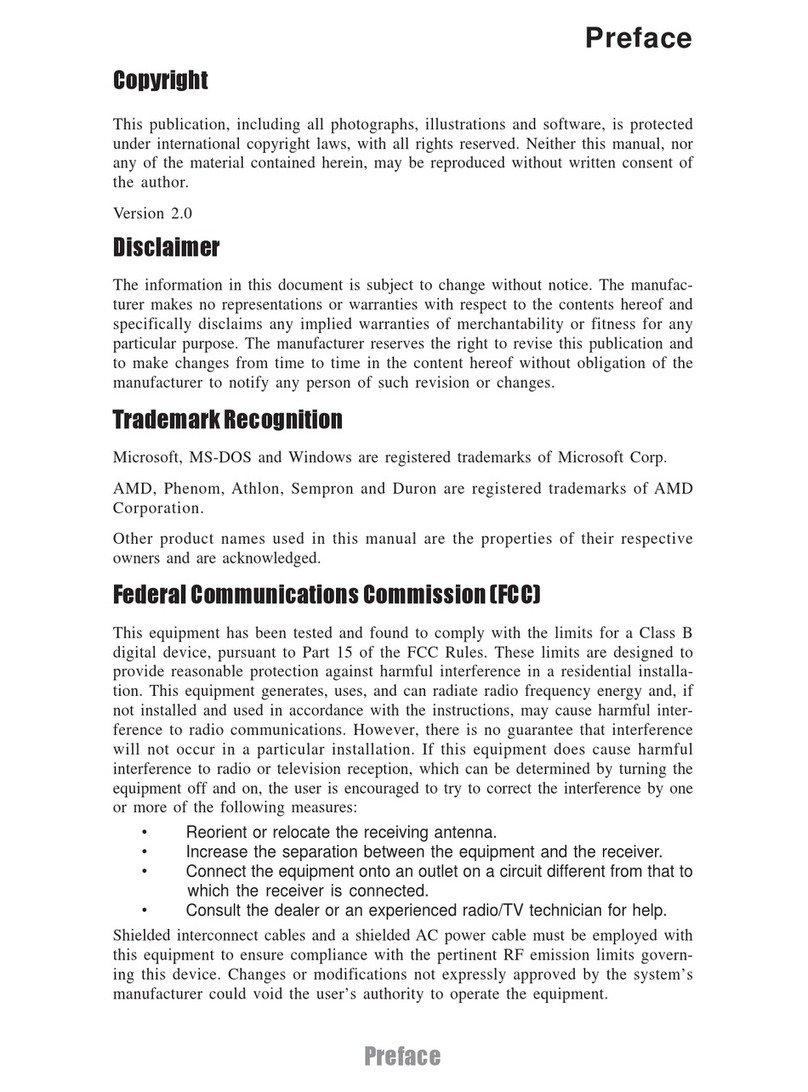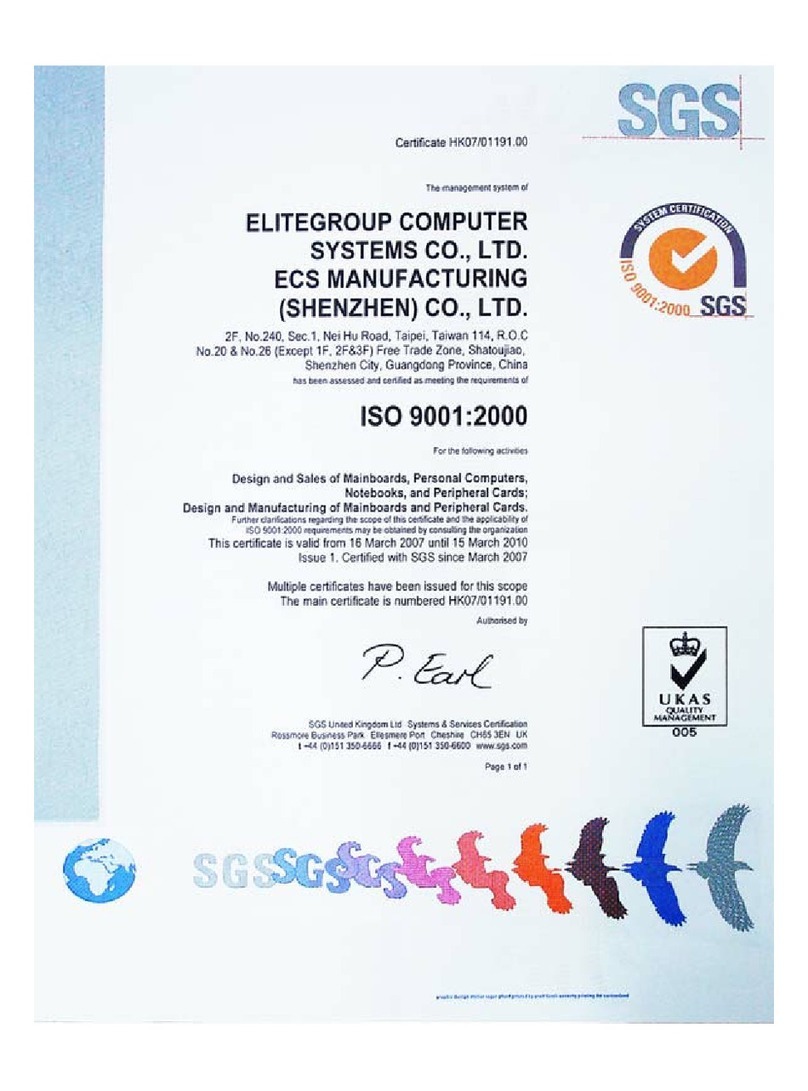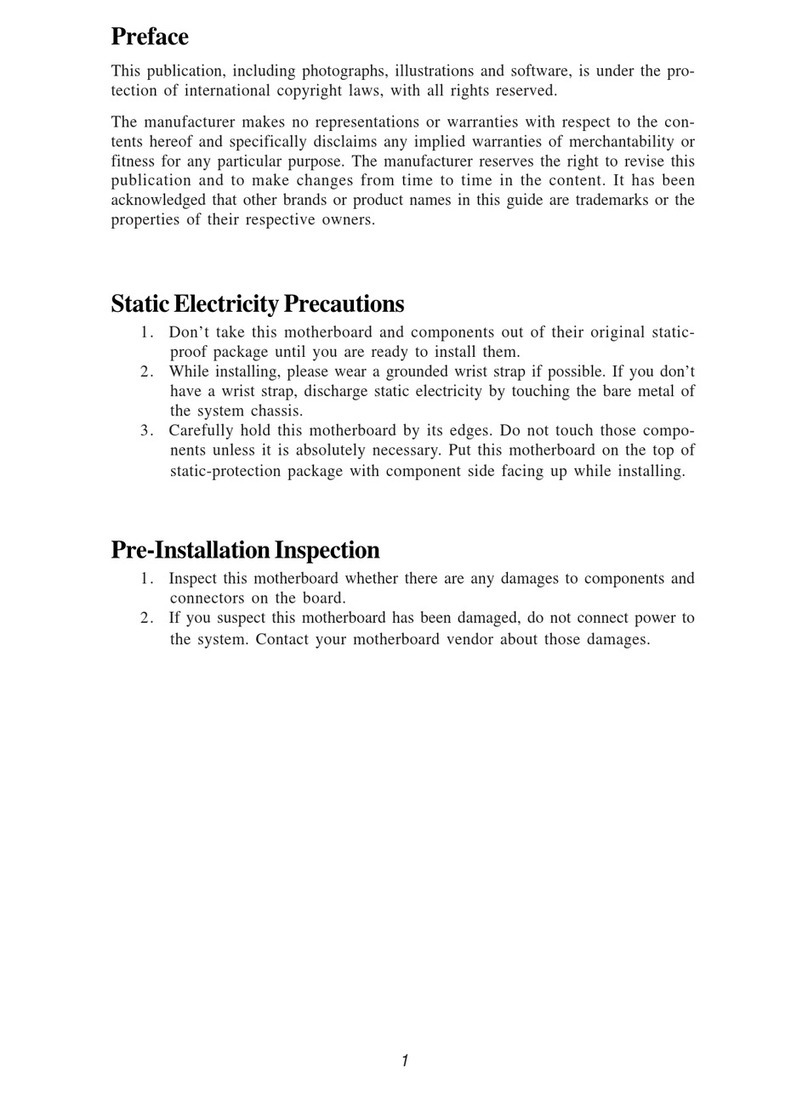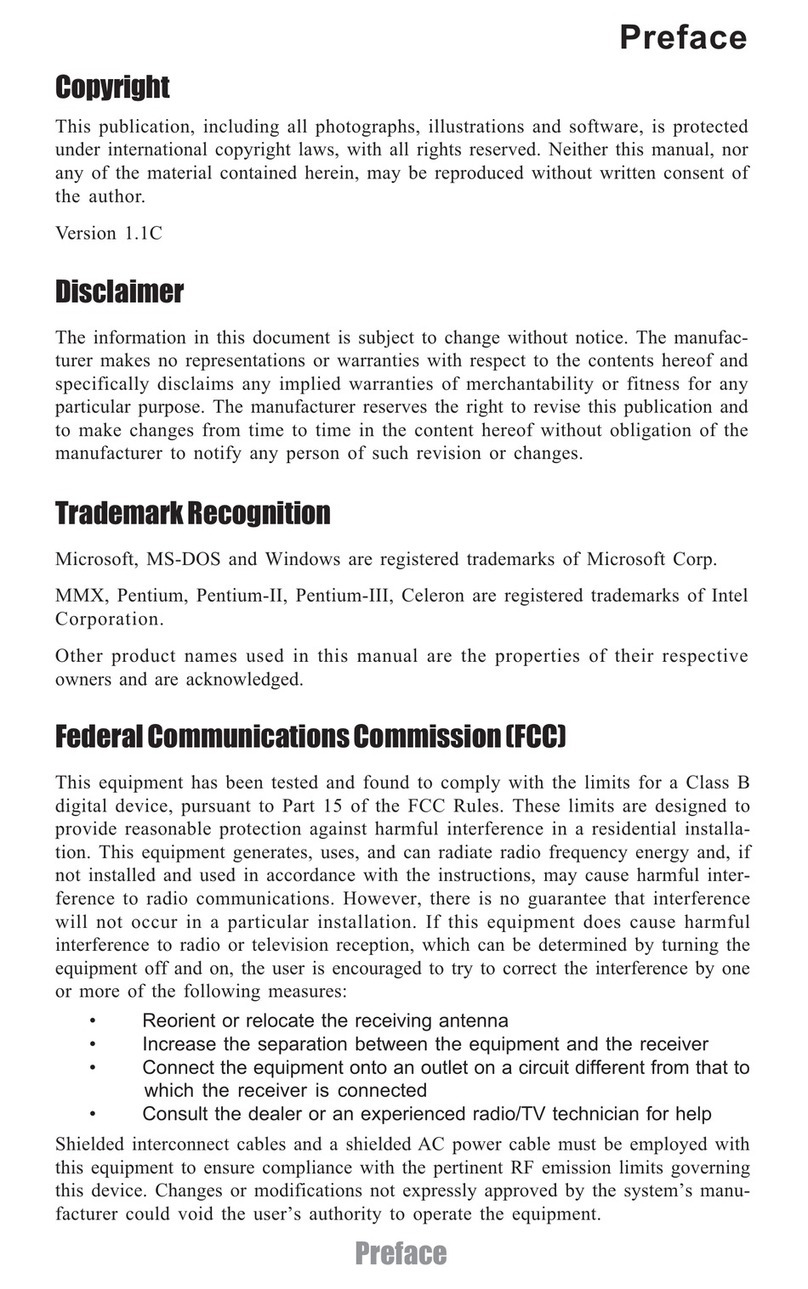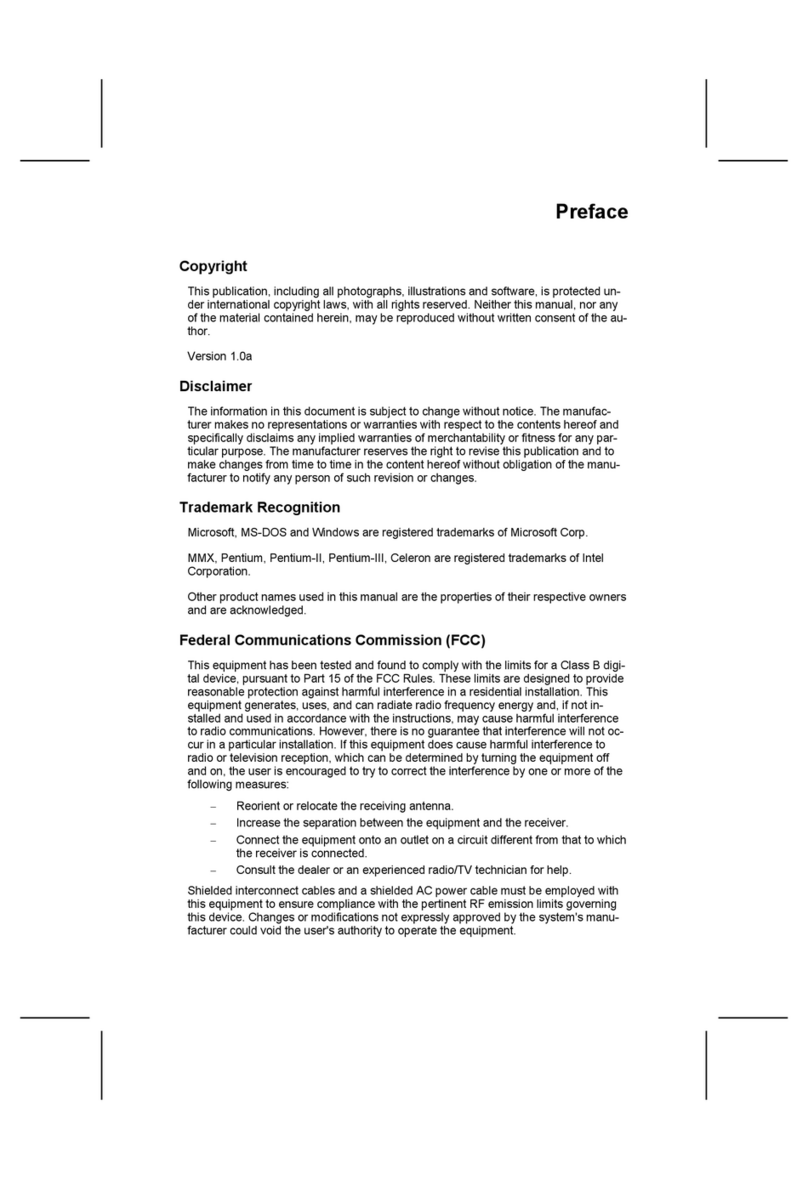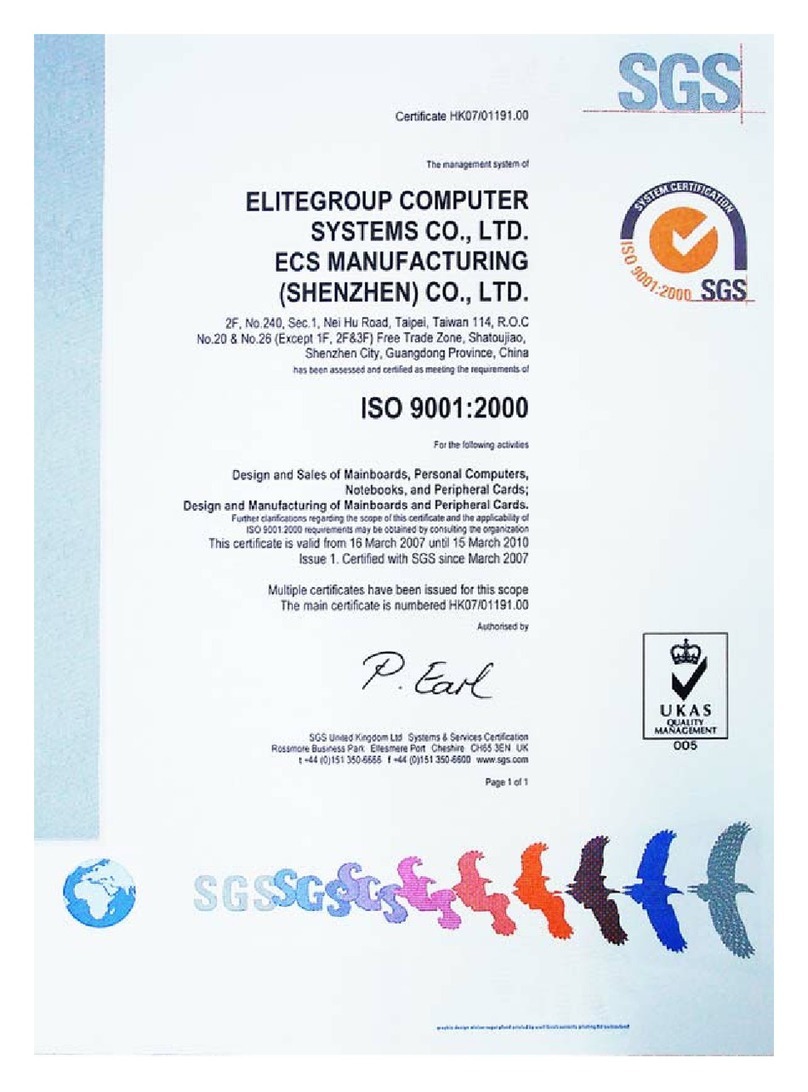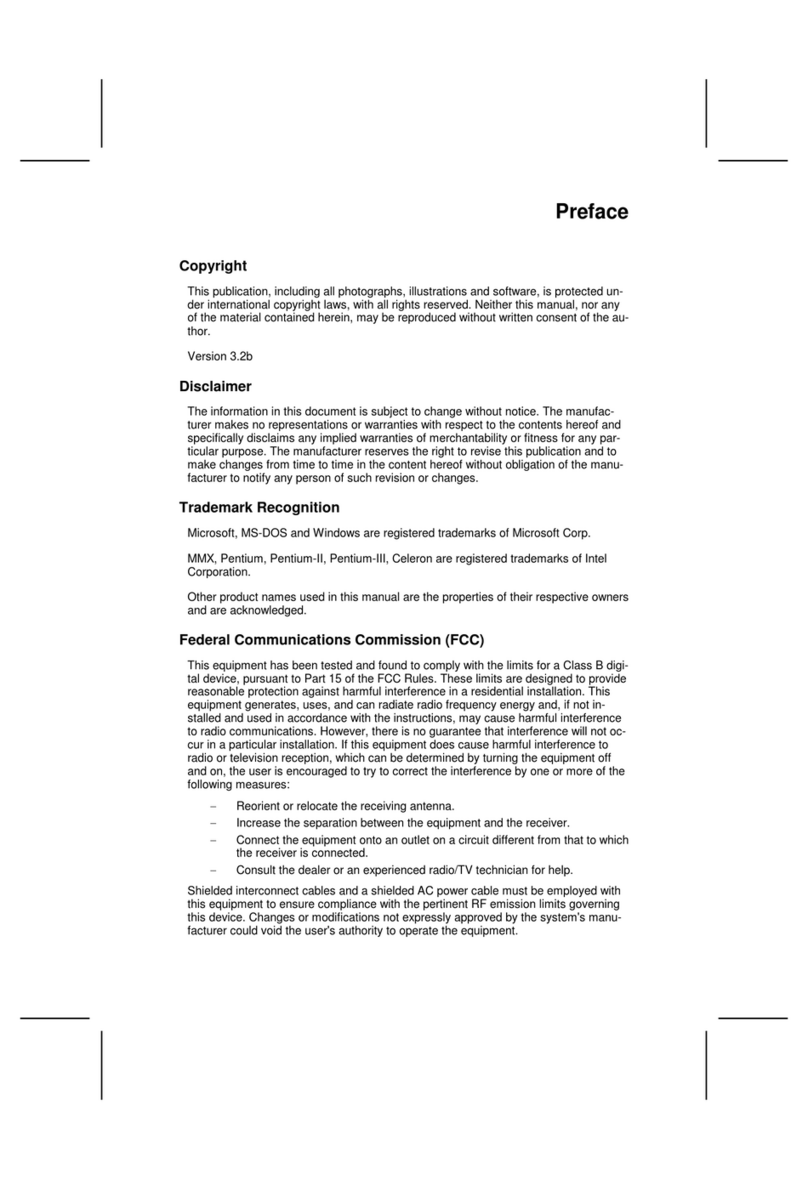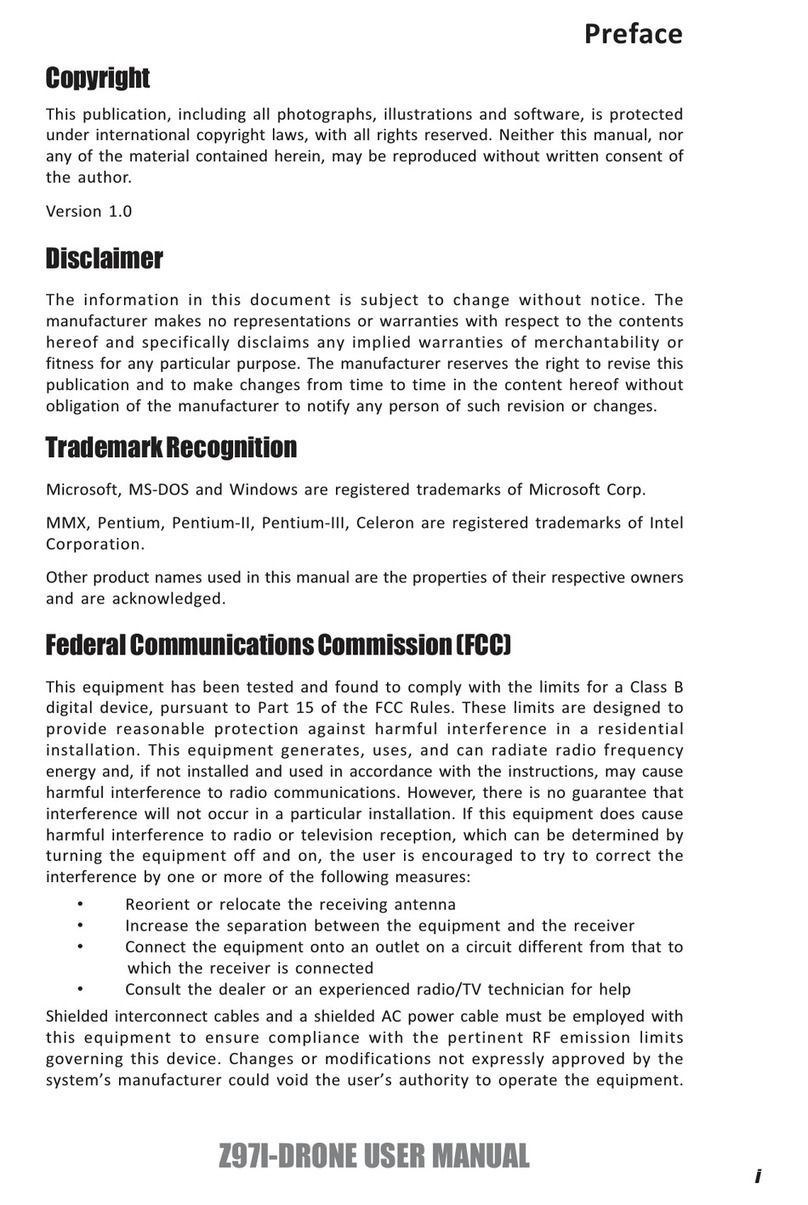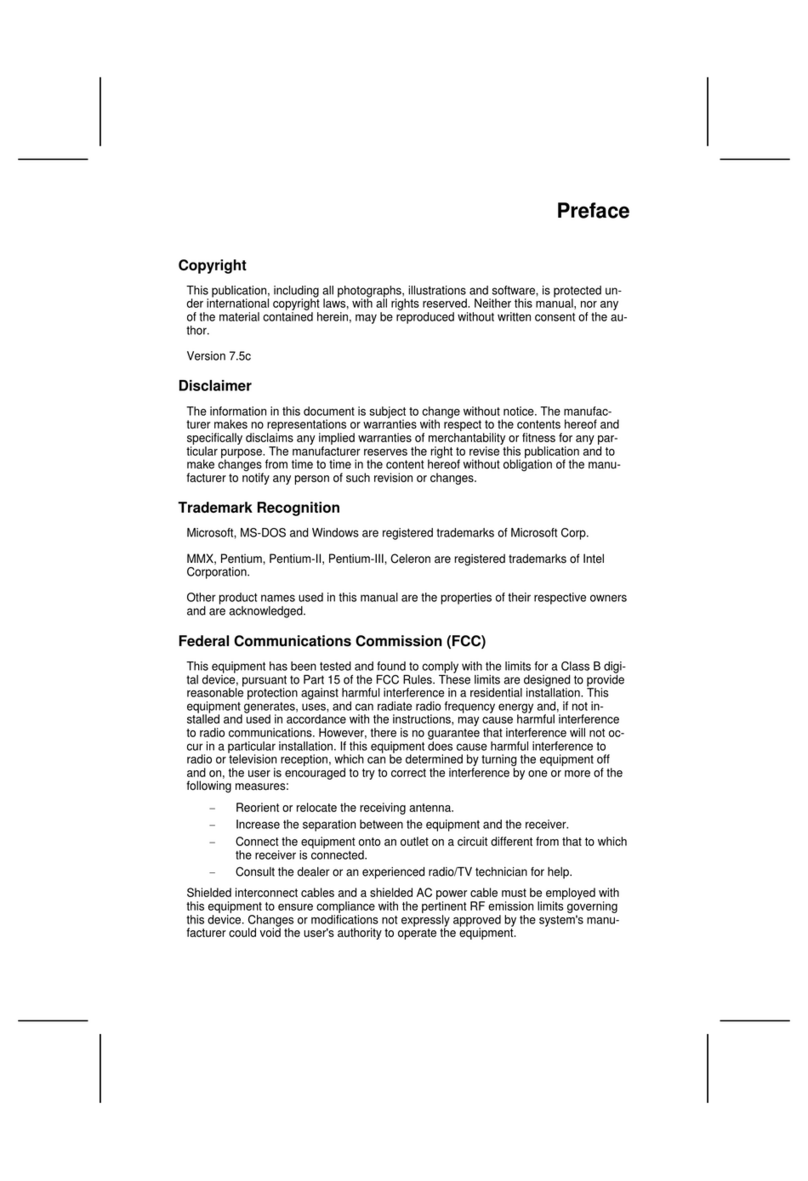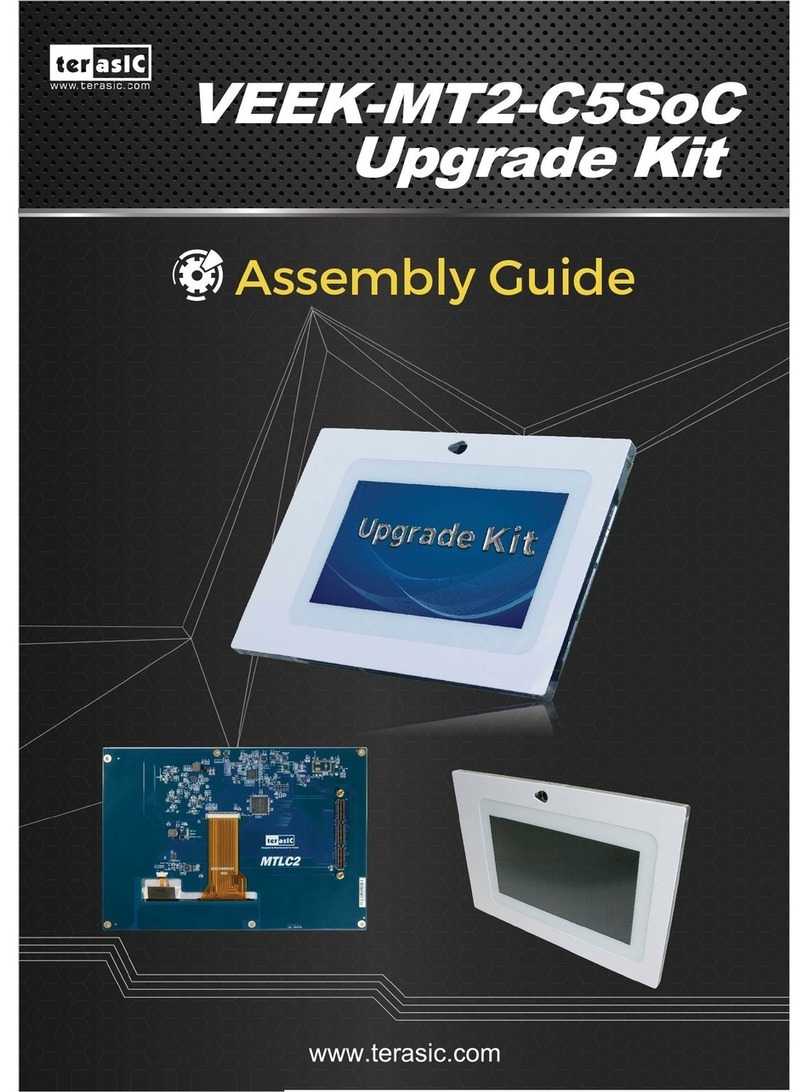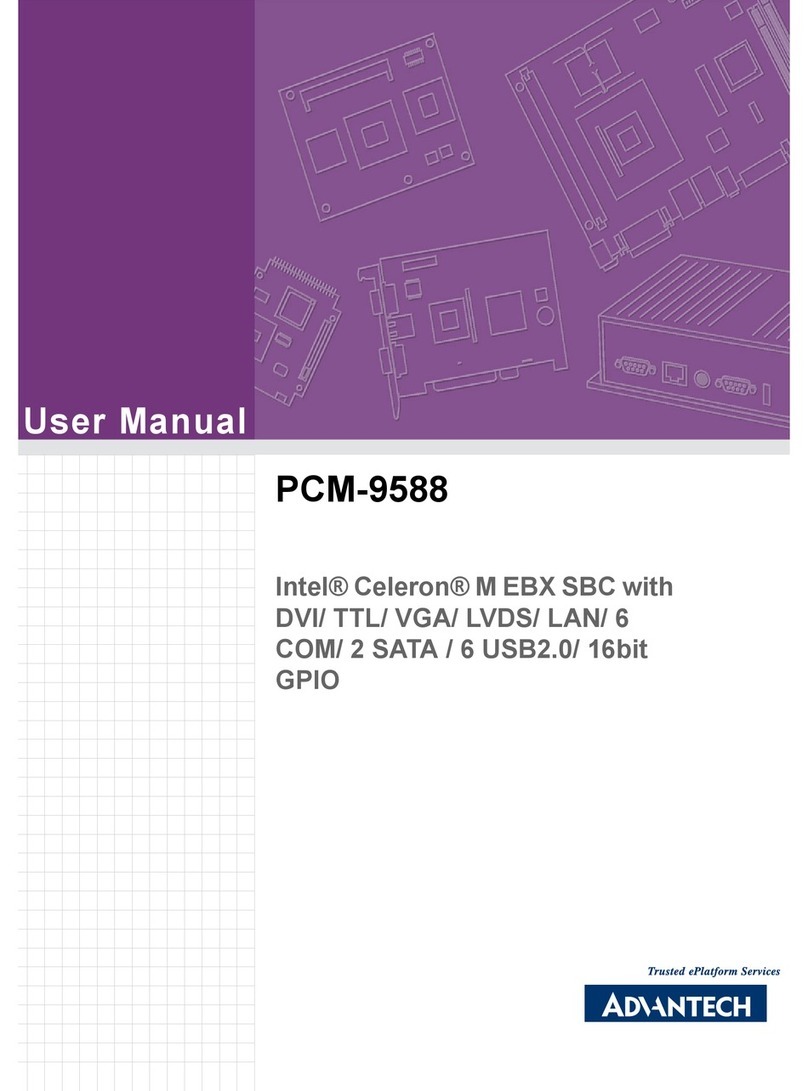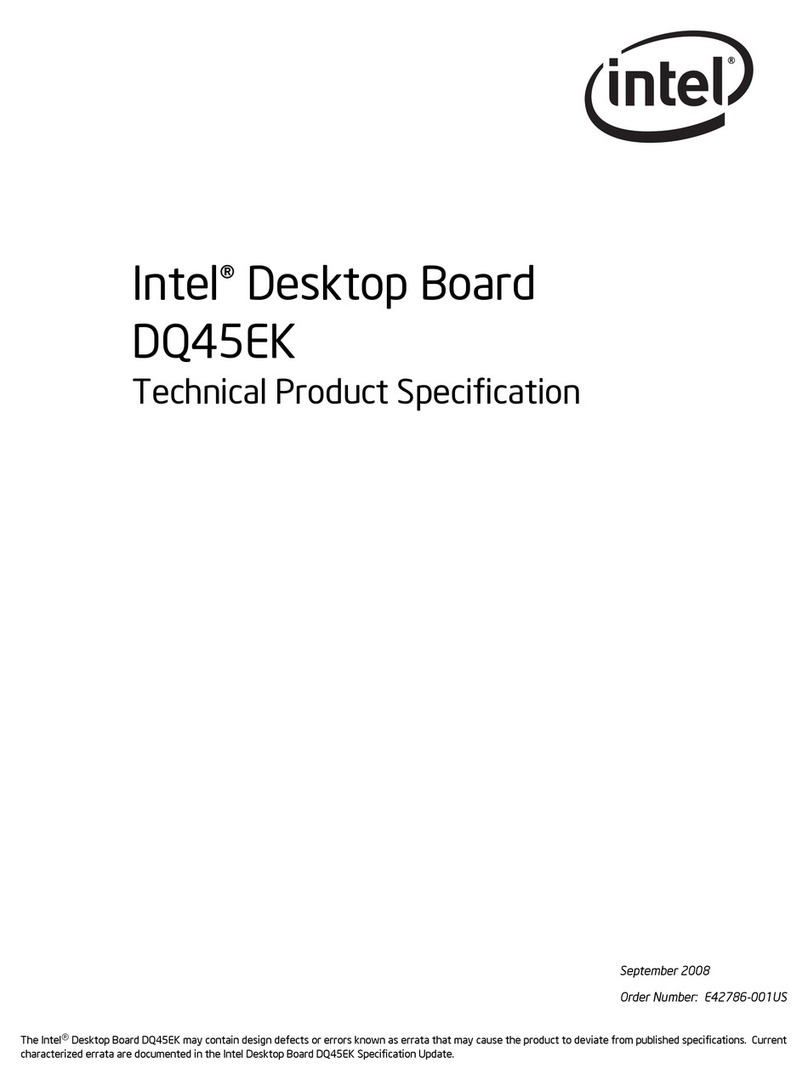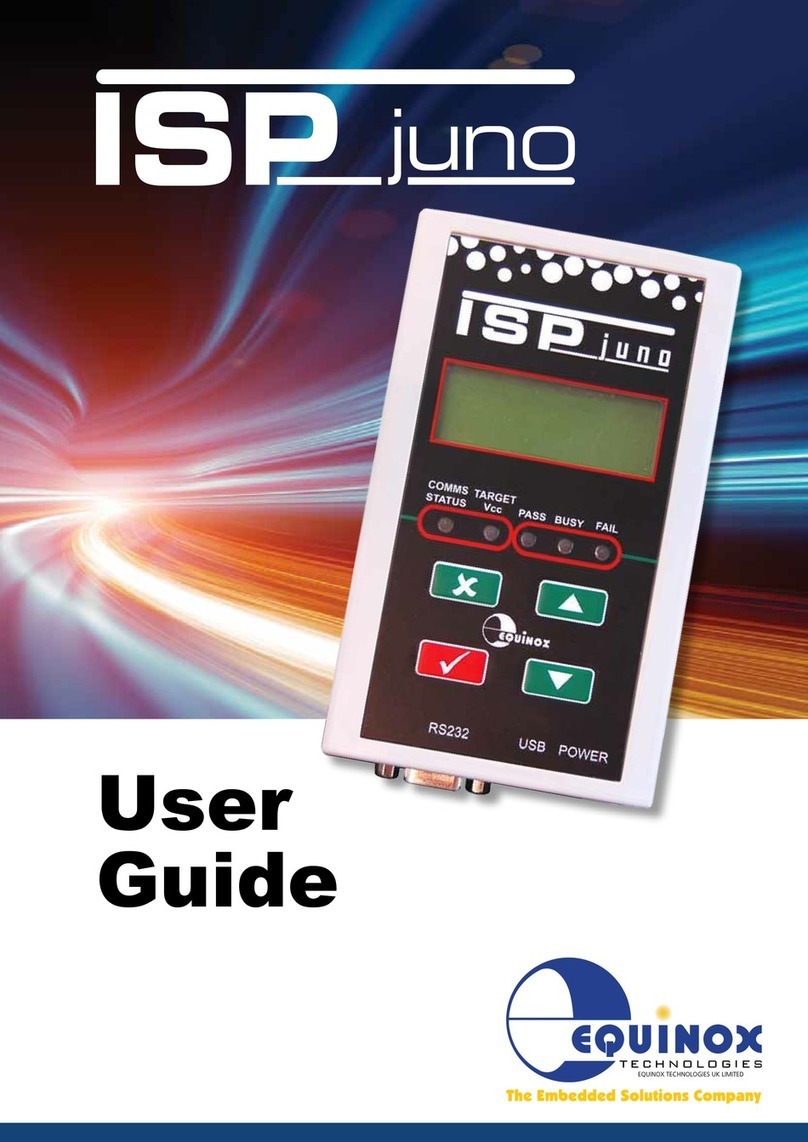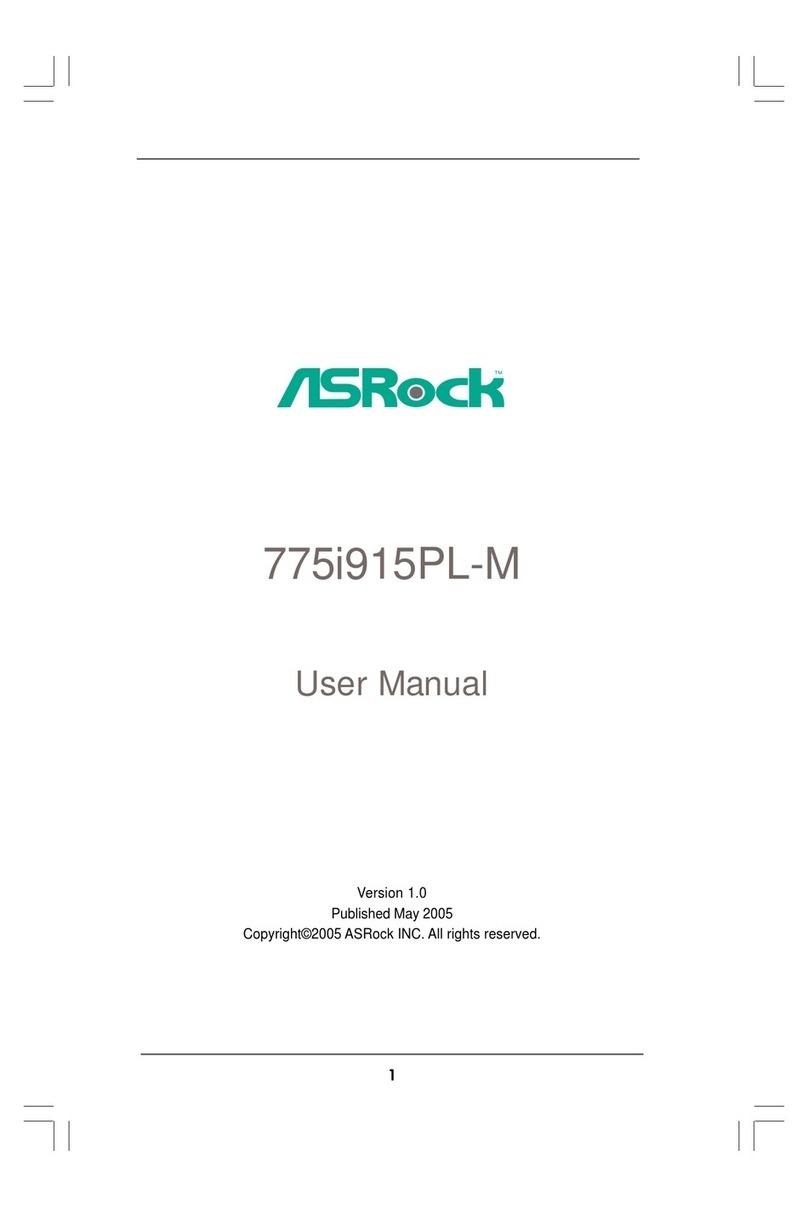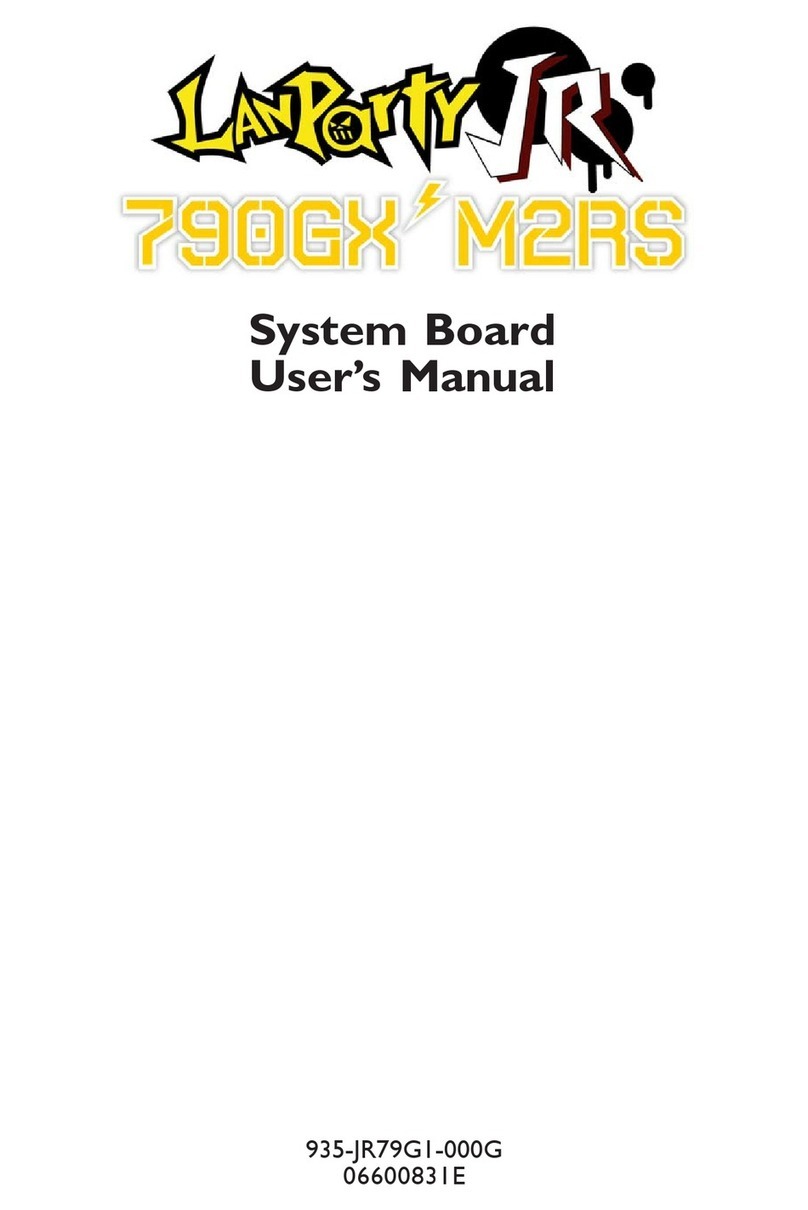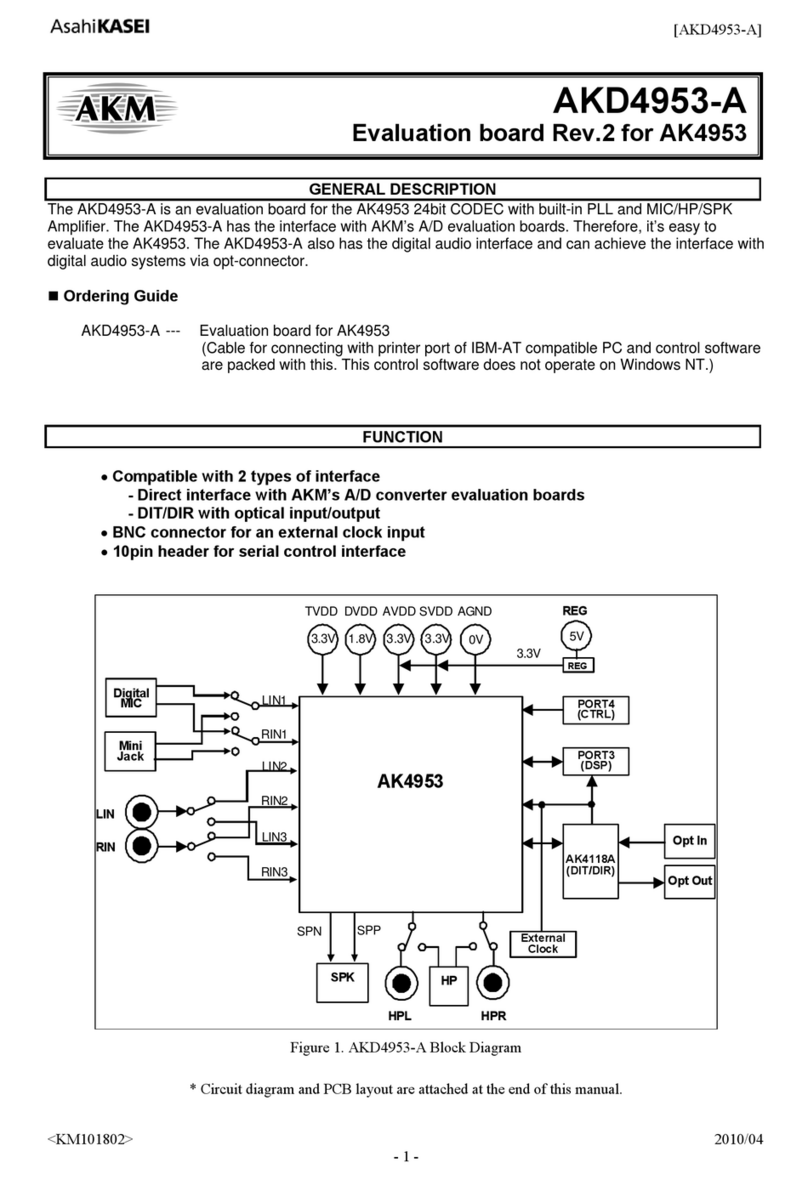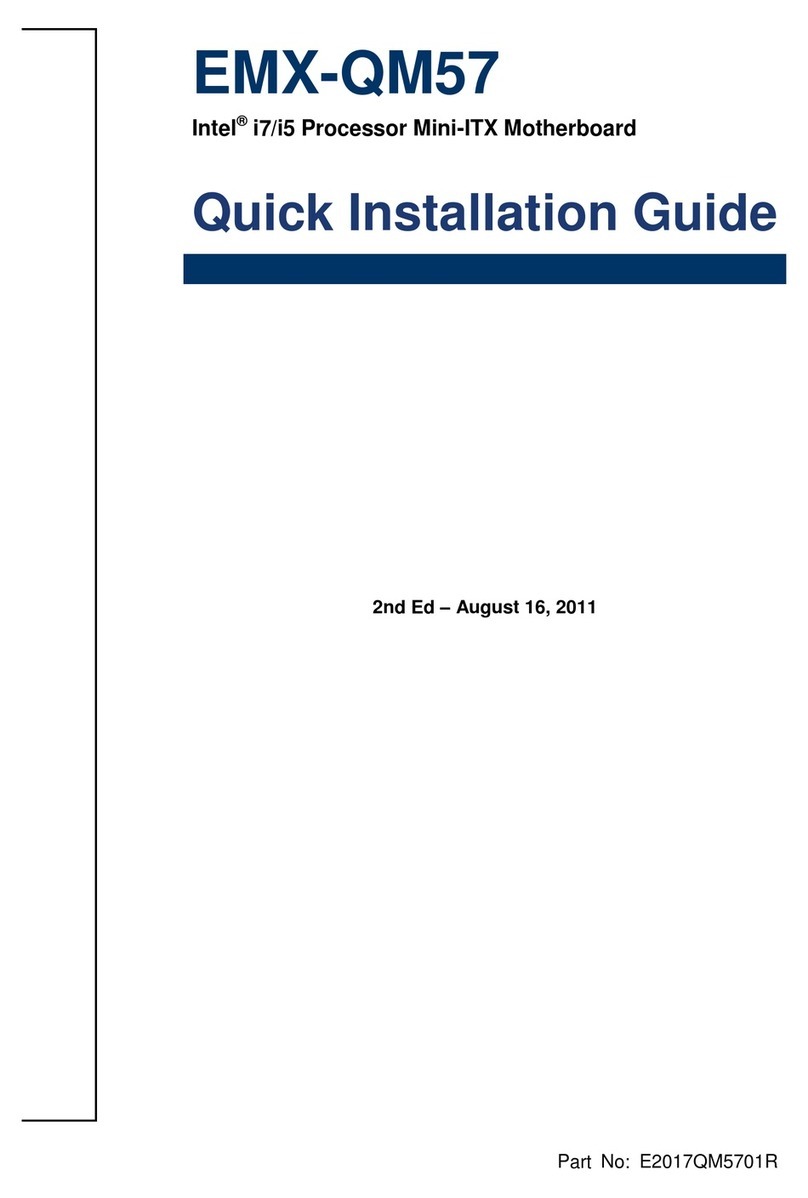ECS K8T890-A User manual



Preface
i
Preface
Copyright
This publication, including all photographs, illustrations and software, is protected under
international copyright laws, with all rights reserved. Neither this manual, nor any of the
material contained herein, may be reproduced without written consent of the author.
Version 1.0
Disclaimer
The information in this document is subject to change without notice. The manufacturer
makes no representations or warranties with respect to the contents hereof and specifically
disclaims any implied warranties of merchantability or fitness for any particular purpose.
The manufacturer reserves the right to revise this publication and to make changes from
time to time in the content hereof without obligation of the manufacturer to notify any
person of such revision or changes.
TrademarkRecognition
Microsoft, MS-DOS and Windows are registered trademarks of Microsoft Corp.
AMD, Athlon, Sempron, and Duron are registered trademarks of AMD Corporation.
Other product names used in this manual are the properties of their respective owners and
are acknowledged.
FederalCommunicationsCommission(FCC)
This equipment has been tested and found to comply with the limits for a Class B digital
device, pursuant to Part 15 of the FCC Rules. These limits are designed to provide reason-
able protection against harmful interference in a residential installation. This equipment
generates, uses, and can radiate radio frequency energy and, if not installed and used in
accordance with the instructions, may cause harmful interference to radio communications.
However, there is no guarantee that interference will not occur in a particular installation.
If this equipment does cause harmful interference to radio or television reception, which
can be determined by turning the equipment off and on, the user is encouraged to try to
correct the interference by one or more of the following measures:
• Reorient or relocate the receiving antenna.
• Increase the separation between the equipment and the receiver.
• Connect the equipment onto an outlet on a circuit different from that to which
the receiver is connected.
• Consult the dealer or an experienced radio/TV technician for help.
Shielded interconnect cables and a shielded AC power cable must be employed with this
equipment to ensure compliance with the pertinent RF emission limits governing this
device. Changes or modifications not expressly approved by the system’s manufacturer
could void the user’s authority to operate the equipment.
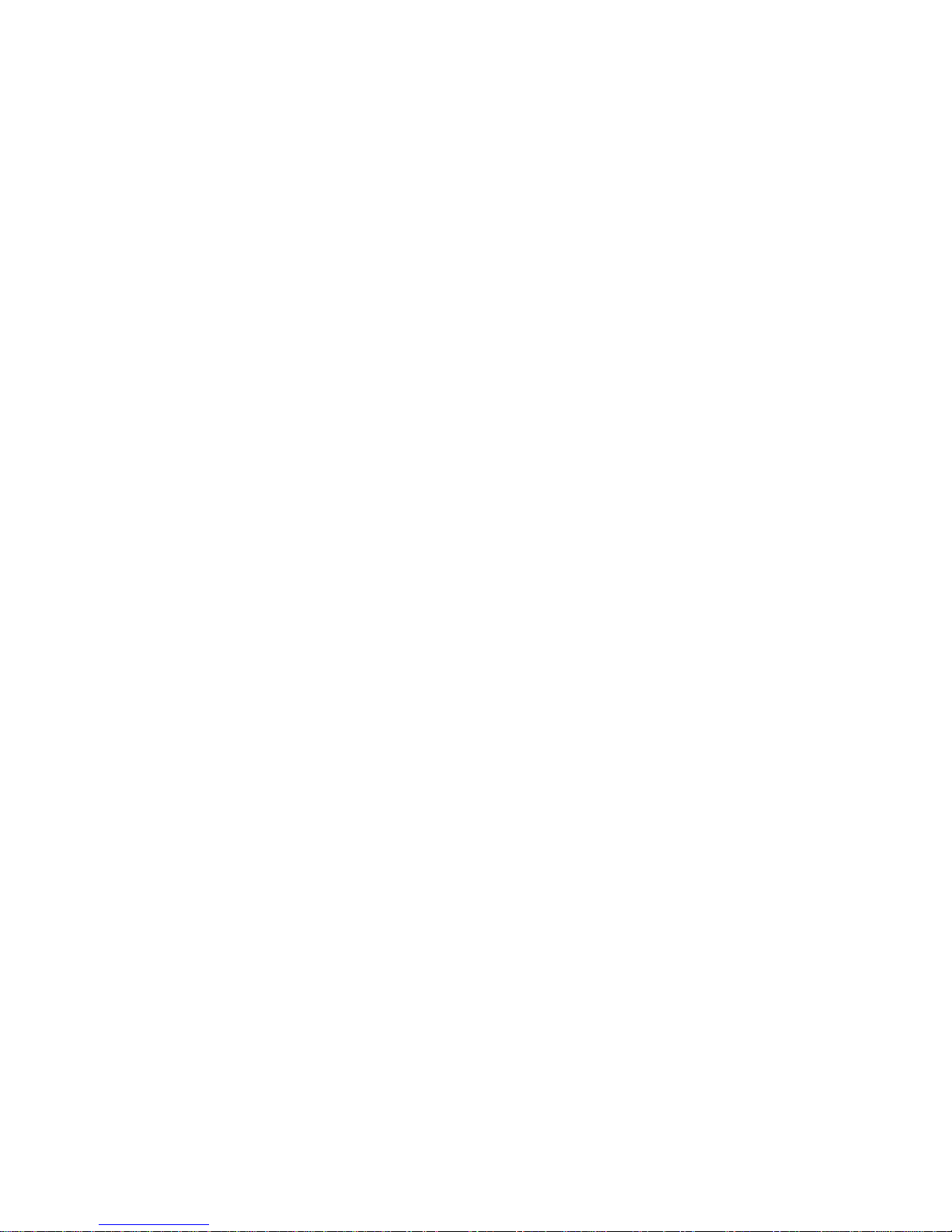
ii
Preface
DeclarationofConformity
This device complies with part 15 of the FCC rules. Operation is subject to the following
conditions:
• This device may not cause harmful interference, and
• This device must accept any interference received, including interference
that may cause undesired operation.
CanadianDepartmentofCommunications
This class B digital apparatus meets all requirements of the Canadian Interference-causing
Equipment Regulations.
Cet appareil numérique de la classe B respecte toutes les exigences du Réglement sur le
matériel brouilieur du Canada.
AbouttheManual
The manual consists of the following:
Chapter 1
Introducing the Motherboard
Chapter 2
Installing the Motherboard
Chapter 3
UsingBIOS
Chapter 4
Using the Motherboard Software
Describes features of the motherboard.
Go to Hpage 1
Describes installation of motherboard
components.
Goto Hpage 7
Provides information on using the BIOS
Setup Utility.
Go to Hpage 27
Describes the motherboard software
Go to Hpage 41
Provides information about SATA RAID
Setup
Go to Hpage 45
Chapter 5
VIAVT8237 SATARAID Setup Guide
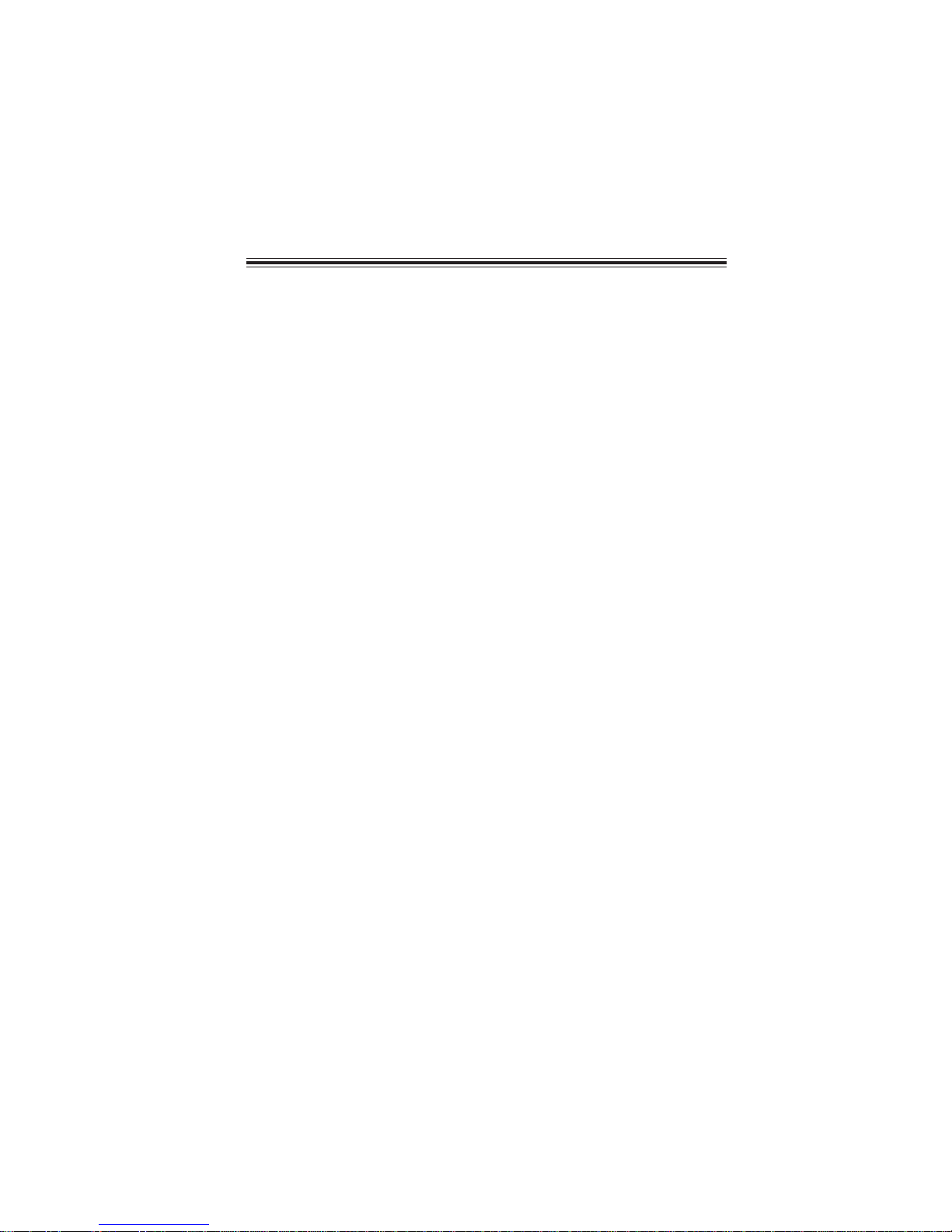
iii
TT
TT
TABLE OF CONTENTSABLE OF CONTENTS
ABLE OF CONTENTSABLE OF CONTENTS
ABLE OF CONTENTS
Preface i
Chapter 1
1
IntroducingtheMotherboard 1
Introduction................................................................................................1
Features.......................................................................................................2
Motherboard Components.......................................................................4
Chapter 2 77
77
7
Installing the Motherboard 7
SafetyPrecautions......................................................................................7
Choosinga ComputerCase.......................................................................7
Installingthe Motherboard ina Case......................................................7
CheckingJumperSettings.........................................................................8
Setting Jumpers..............................................................................8
Checking Jumper Settings..............................................................9
Jumper Settings..............................................................................9
ConnectingCase Components...............................................................10
Front Panel Header.....................................................................12
InstallingHardware...................................................................................13
Installing the Processor...............................................................13
Installing Memory Modules.........................................................14
Installing a Hard Disk Drive/CD-ROM/SATA Hard Drive........18
Installing a Floppy Diskette Drive...............................................20
Installing Add-on Cards..............................................................21
Connecting Optional Devices......................................................24
ConnectingI/ODevices..........................................................................26
Chapter 3 2727
2727
27
UsingBIOS 27
Aboutthe SetupUtility............................................................................27
The Standard Configuration........................................................27
Entering the Setup Utility..............................................................27
Updating the BIOS.......................................................................29
UsingBIOS................................................................................................29
Standard CMOS Setup................................................................30
Advanced Setup...........................................................................31
Features Setup.............................................................................33
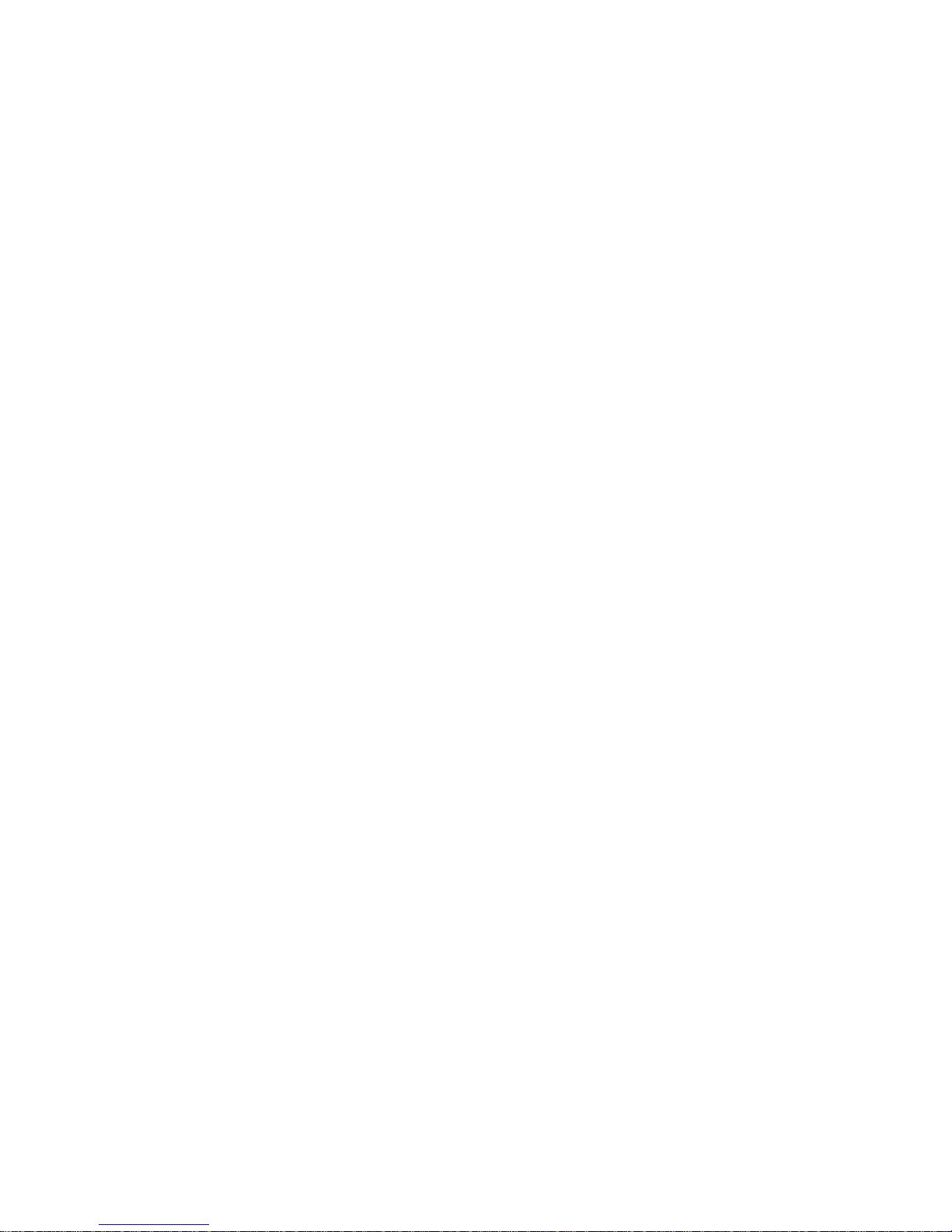
iv
Power Management Setup...........................................................34
PCI/Plug and Play Setup..............................................................36
BIOS Security Features................................................................37
CPU PnP Setup............................................................................38
Hardware Monitor.......................................................................39
Load Optimal Defaults................................................................40
Save Changes and Exit................................................................40
Discard Changes and Exit...........................................................40
Chapter 4 4141
4141
41
UsingtheMotherboardSoftware 41
AbouttheSoftwareCD-ROM................................................................41
Auto-installingunderWindows 98/ME/2000/XP................................41
Running Setup..............................................................................42
ManualInstallation..................................................................................44
UtilitySoftwareReference.......................................................................44
Chapter 5 4545
4545
45
VIAVT8237SATARAIDSetupGuide 45
VIARAIDConfigurations.......................................................................45
InstallingRAID Software&Drives.......................................................52
UsingVIARAIDTool.............................................................................54
Multi-Language Translation
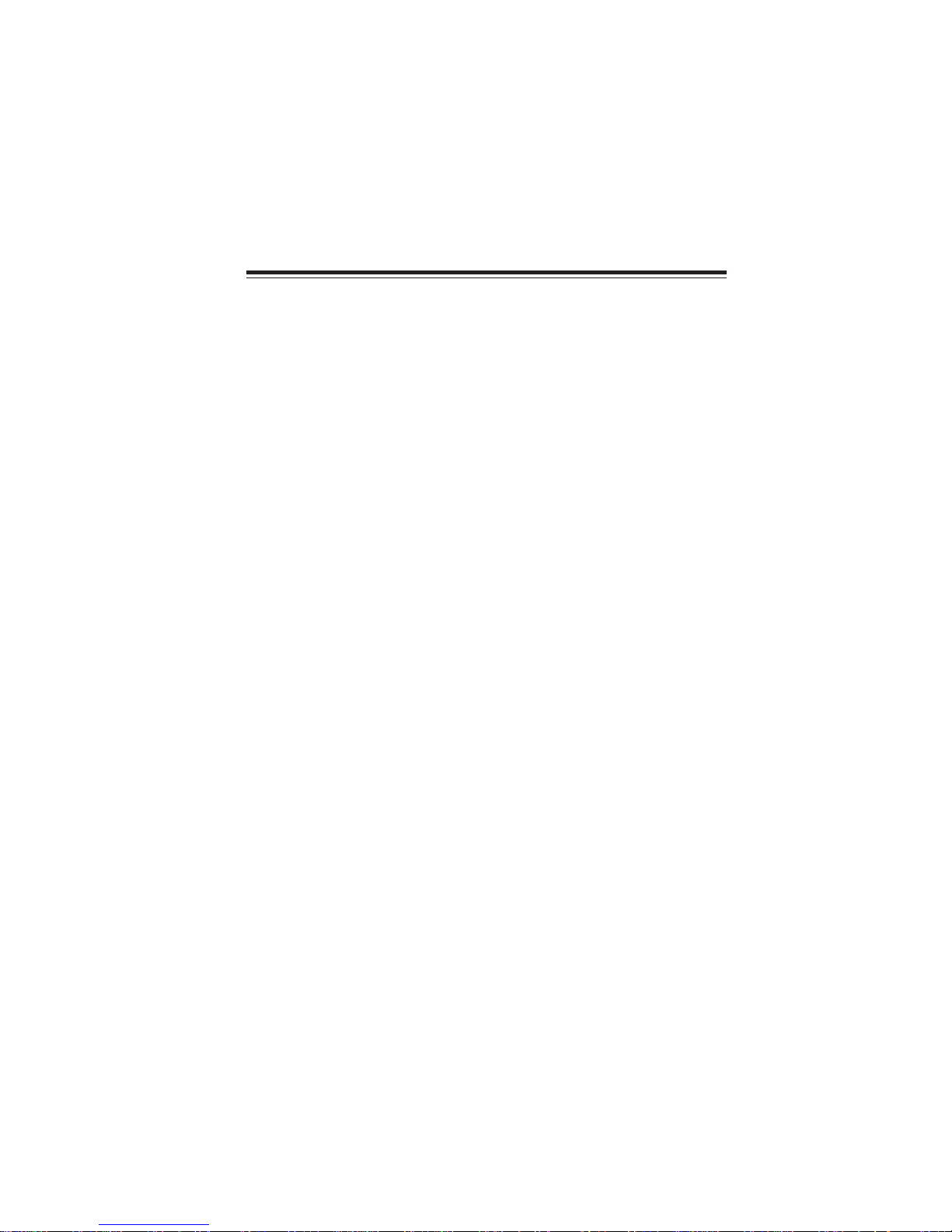
1
IntroducingtheMotherboard
Chapter1
IntroducingtheMotherboard
Introduction
Thank you for choosing K8T890-A motherboard of great performance and with enhanced
function. The K8T890-A is designed to fit the AMD K8 processors in the 939-pin package.
Based on the ATX form factor, measuring 305 mm x 211 mm, this motherboard incorpo-
rates the following chipsets: K8T890 Northbridge and VT8237 Southbridge chipsets.
The K8T890 Northbridge features the HyperTransport Technology to transfer of 2000MT/
s, 1600 MT/s, 1200 MT/s, 800 MT/s or 400 MT/s each direction simultaneously, providing
a total maximum data transfer bandwidth of 8 GB/sec. Two 184 pin unbuffered DDR
SDRAM DIMM sockets support up to 2 GB in total memory. Aside from the onboard AGP
Express slot, one PCI Express x16 slot, intended for Graphics interface, is fully compliant
to the PCI Express Base Specification revision 1.0a. The K8T890 Northbridge intercon-
nects to the South Bridge through the high speed 8x 66 MHz (533 MB/sec) V-Link inter-
face.
The VT8237 Southbridge is a highly integrated peripheral controller, it includes an inte-
grated keyboard controller with PS2 mouse support, two-channel Serial ATA/RAID hard
disk controller, master mode enhanced Parallel IDE controller with full scatter/gather
capability and extension to UltraDMA-133/100/66 for 133/100/66 MB/sec transfer rate,
integrated USB 2.0 interface supporting up to 8 USB 2.0 ports. The VT8237 features
outstanding expansion capibility such as, five PCI slots with PCI v2.2 compliant. The
VT8237 integrated Fast Ethernet controller with standard MII interface to an external
PHY for 10/100Mb Base-T Ethernet, as well as AC’97 audio codec compliant.
There is an advanced full set of I/O ports in the rear panel, including PS/2 mouse and
keyboard connectors, COM1, LPT1, four USB ports at the rear I/O, one LAN port (op-
tional), and audio jacks for microphone, line-in, and line-out.
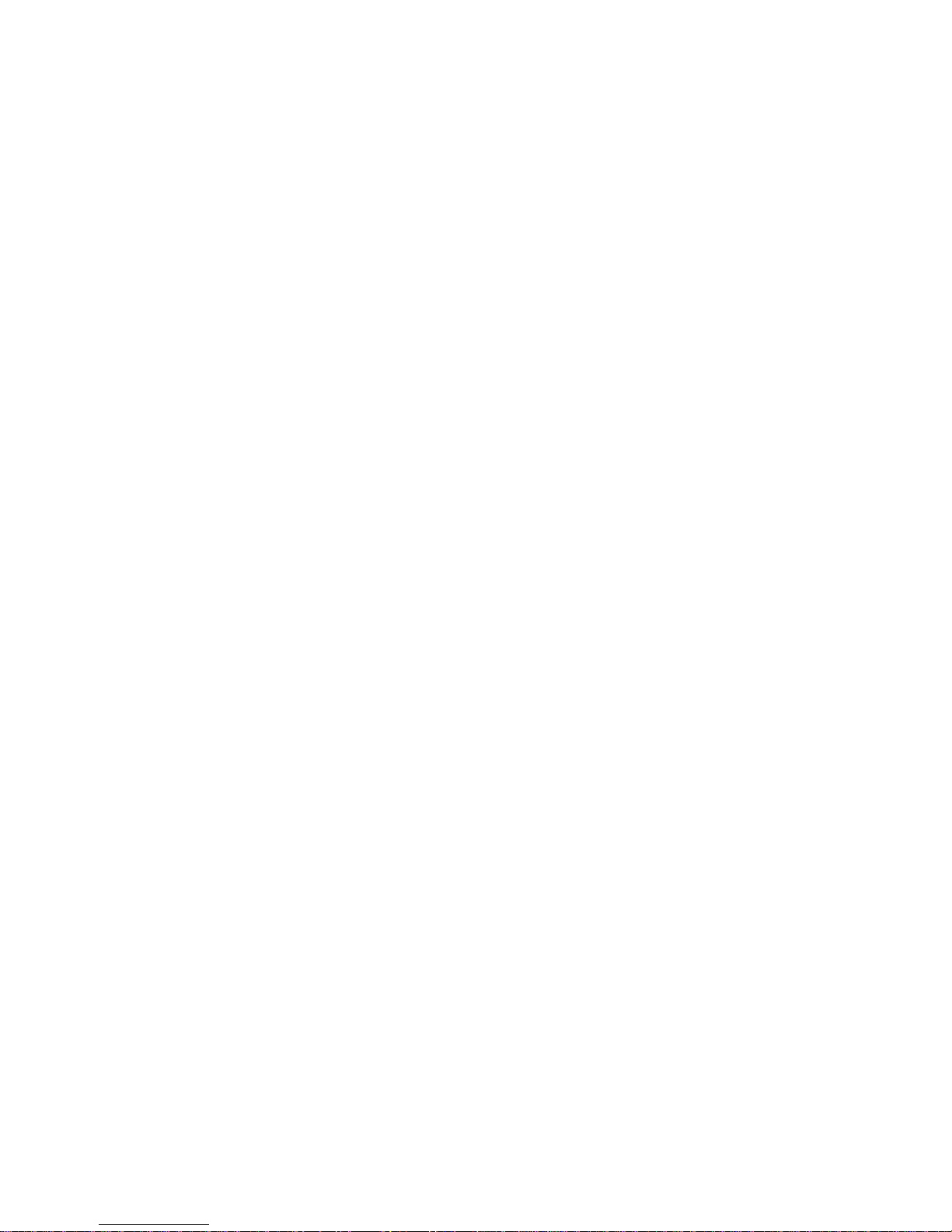
2
IntroducingtheMotherboard
Feature
Processor
K8T890-A uses a 939-pin socket that carries the following features:
• Supports AMD K8 processors with HyperTransport Technology
• Transfer rate of 2000/1600/1200/800/400 MT/s
The VIA K8T890 Northbridge (NB) and VIA VT8237 Southbridge (SB) chipset is based
on an innovative and scalable architecture with proven reliability and performance.
K8T890
(NB) • 1000/800/600/400/200 MHz clock rates with Double Data
Rate-style operation for 2000/1600/1200/800/400 MT/s in
both directions simultaneously
• Supports 66 MHz, 8x/4x transfer modes, Ultra V-Link Host
interface with 1 GB/s total bandwidth
• Supports asynchronous interface between HyperTransport
and PCI Express
• Compliant with advanced high bandwidth PCI Express 1.0a
VT8237
(SB)
Memory
• Supports DDR400/333/266 memory types with Dual-channel architecture
• Accommodates two unbuffered 2.5V 184-pin DDR SDRAM DIMM sockets
• A total maximum capacity 2 GB
Audio CODEC
• Supports 16-bit 66 MHz V-Link Host interface with total
bandwidth of 1066 MB/s
• Compliant with PCI 2.2 specification at 33 MHz, supporting
up to 6 PCI masters
• IntegratedDual channel UltraDMA 133/100/66Master Mode
EIDEController
• USB 2.0 Controller, supporting for 8 USB 2.0 ports
• Integrated keyboard Controller with PS2 mouse support
Chipset
HyperTransport Technology is a point-to-point link between two devices, it enables
integrated circuits to exchange information at much higher speeds than currently avail-
able interconnect technologies.
• Meets Microsoft WHQL/WLP 2.0 audio requirements
• Compliant with AC’97 v2.3 specification
• High quality differential CD input
• Supports double sampling rate (96KHz) of DVD audio playback
• Direct Sound 3DTM compatible
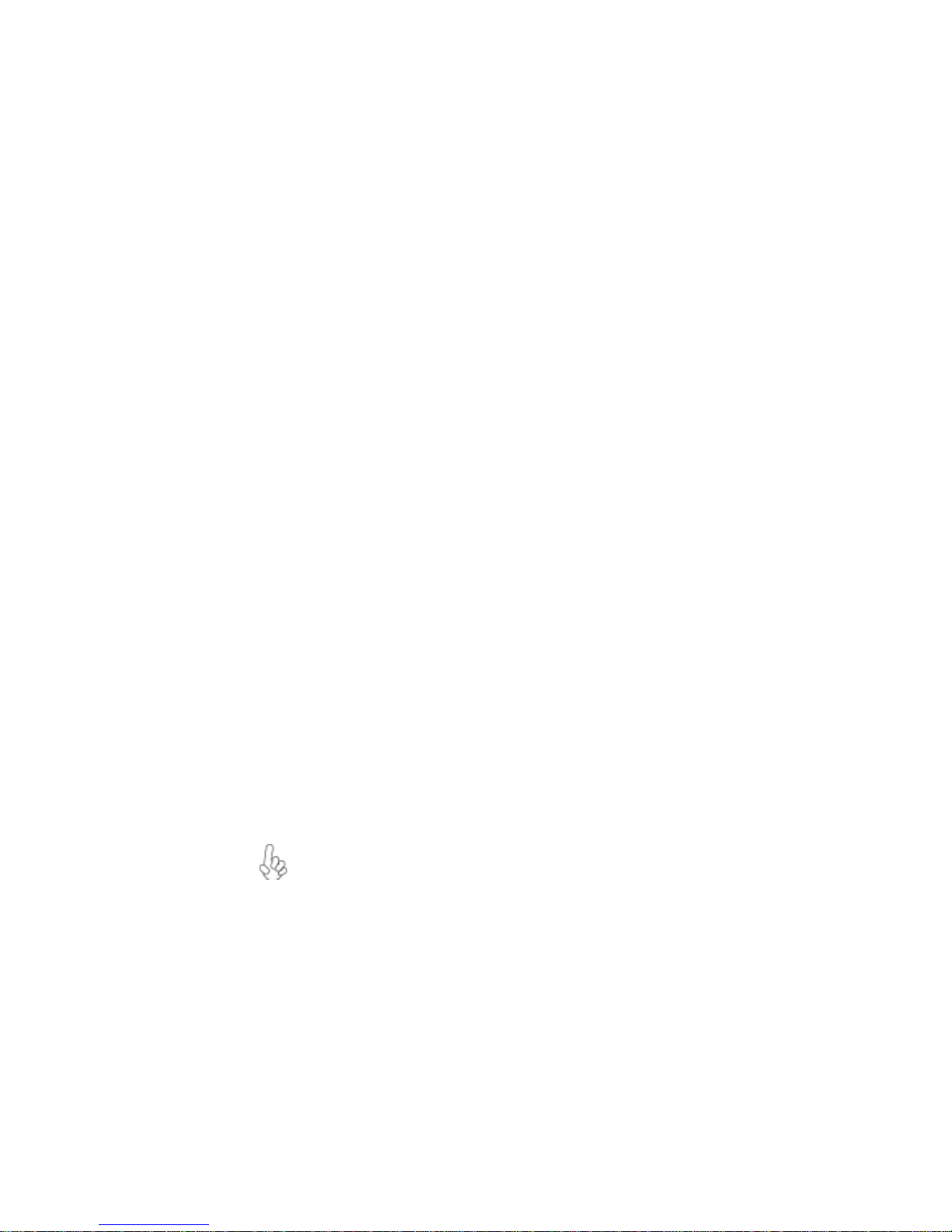
3
IntroducingtheMotherboard
BIOS Firmware
The motherboard uses AMI BIOS that enables users to configure many system features
including the following:
• Power management
• Wake-up alarms
• CPUparameters
• CPUandmemorytiming
The firmware can also be used to set parameters for different processor clock speeds.
Some hardware specifications and software items are subject to change
without prior notice.
Integrated I/O
The motherboard has a full set of I/O ports and connectors:
• Two PS/2 ports for mouse and keyboard
• One serial port
• One parallel port
• Eight USB ports (rear panel x 4, header x 4)
• One LAN port (optional)
• Audio jacks for microphone, line-in and line-out
Onboard LAN (optional)
• Dual speed -- 100/10 Mbps
• MII interface to ethernet controller
• Auto negotiation: 10/100, Full/Half Duplex
• Meet all applicable IEEE 802.3, 10Base-T and 100Base-Tx standards
The onboard LAN provides the following features:
This motherboard supports Ultra DMA bus mastering with transfer rates of 133/100/66
MB/s.
The motherboard comes with the following expansion options:
• One PCI Express x16 slot
• Two PCI Express x1 slots
• Two 32-bit PCI slots
• One AGP Express slot
• Two IDE connectors which support four IDE devices
• One floppy disk drive interface
• Two 7-pin SATA connectors
• One Communications Networking Riser (CNR) slot
Expansion Options

4
IntroducingtheMotherboard
MotherboardComponents
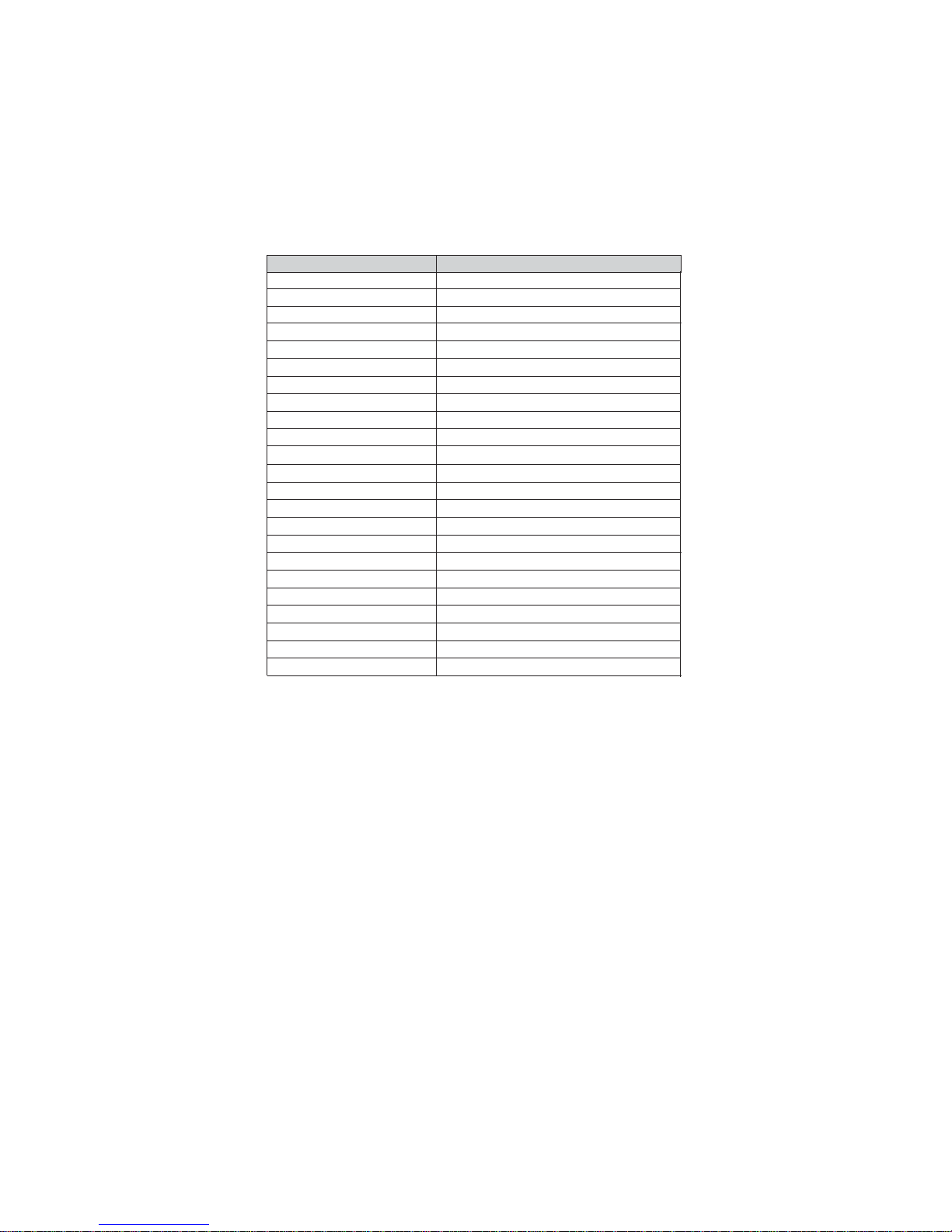
5
IntroducingtheMotherboard
Table of Motherboard Components
7 IDE2 Secondary IDE connector
17 PCI-E2~3 PCI Express x1 Slots
9 JCMOS1 Clear CMOS jumper
11 PANEL1 Front panel switch/LED header
20 AUDIO2 Front panel audio header
21 PWR1 Standard 24-pin ATX power connector
LABEL COMPONENT
1 CPU Socket Socket 939 for AMD K8 processor
6 IDE1 Primary IDE connector
5 SATA1~SATA2 Serial ATA connectors
12 SIR1 Infrared header
13 FDD1 Floppy disk drive connector
15 PCI1~2 32-bit add-on card slots
16 AGPRO1 AGP Express graphics card slot
2 CPU_FAN1 CPU cooling fan connector
22 NB_FAN* Northbridge cooling fan connector
3 DIMM1~2 184-pin DDR SDRAM slots
18 CD1 CD-in header
This concludes Chapter 1. The next chapter explains how to install the motherboard.
4 USB2~3 Front Panel USB headers
10 SPK1 Speaker header
14 CNR1 Communications Networking Riser slot
8 SYS_FAN1 System cooling fan connector
19 PCI-E1 PCI Express x16 Slot
23 PWR2 4-pin +12V power connector
“*” stands for optional components and may not exist onboard.

6
IntroducingtheMotherboard
Memo
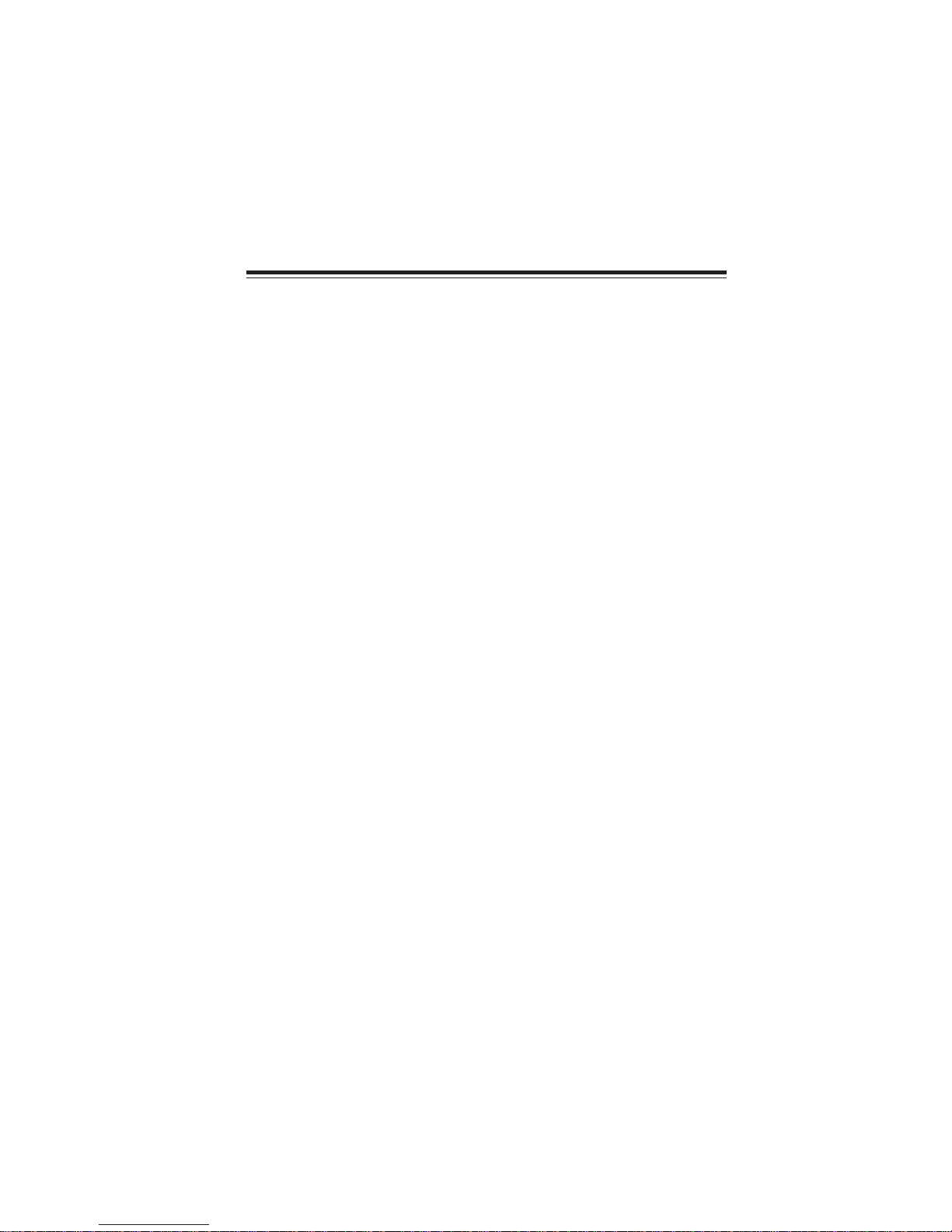
7
InstallingtheMotherboard
Chapter2
InstallingtheMotherboard
SafetyPrecautions
• Follow these safety precautions when installing the motherboard
• Wear a grounding strap attached to a grounded device to avoid damage from
static electricity
• Discharge static electricity by touching the metal case of a safely grounded
object before working on the motherboard
• Leave components in the static-proof bags they came in
• Hold all circuit boards by the edges. Do not bend circuit boards
ChoosingaComputer Case
There are many types of computer cases on the market. The motherboard complies with
the specifications for the ATX system case. First, some features on the motherboard are
implemented by cabling connectors on the motherboard to indicators and switches on the
system case. Make sure that your case supports all the features required. Secondly, K8T890-
A supports one or two floppy diskette drives and four enhanced IDE drives. Make sure that
your case has sufficient power and space for all drives that you intend to install.
Most cases have a choice of I/O templates in the rear panel. Make sure that the I/O
template in the case matches the I/O ports installed on the rear edge of the motherboard.
This motherboard carries an ATX form factor of 305 X 211 mm. Choose a case that
accommodates this form factor.
InstallingtheMotherboardin aCase
Refer to the following illustration and instructions for installing the motherboard in a case.
Most system cases have mounting brackets installed in the case, which correspond the holes
in the motherboard. Place the motherboard over the mounting brackets and secure the
motherboard onto the mounting brackets with screws.
Ensure that your case has an I/O template that supports the I/O ports and expansion slots
on your motherboard.

8
InstallingtheMotherboard
CheckingJumperSettings
This section explains how to set jumpers for correct configuration of the motherboard.
SettingJumpers
Use the motherboard jumpers to set system configuration options. Jumpers with more than
one pin are numbered. When setting the jumpers, ensure that the jumper caps are placed on
the correct pins.
The illustrations show a 2-pin jumper. When
the jumper cap is placed on both pins, the
jumper is SHORT. If you remove the jumper
cap, or place the jumper cap on just one pin,
the jumper is OPEN.
This illustration shows a 3-pin jumper. Pins
1 and 2 are SHORT
SHORT OPEN
Do not over-tighten the screws as this can stress the motherboard.

9
InstallingtheMotherboard
Checking Jumper Settings
The following illustration shows the location of the motherboard jumpers. Pin 1 is labeled.
JumperSettings
Jumper Type Description Setting (default)
JCMOS1 3-pin CLEAR CMOS
1-2: NORMAL
2-3: CLEAR
Before clearing the CMOS,
make sure to turn the sys-
tem off.
JCMOS1
1
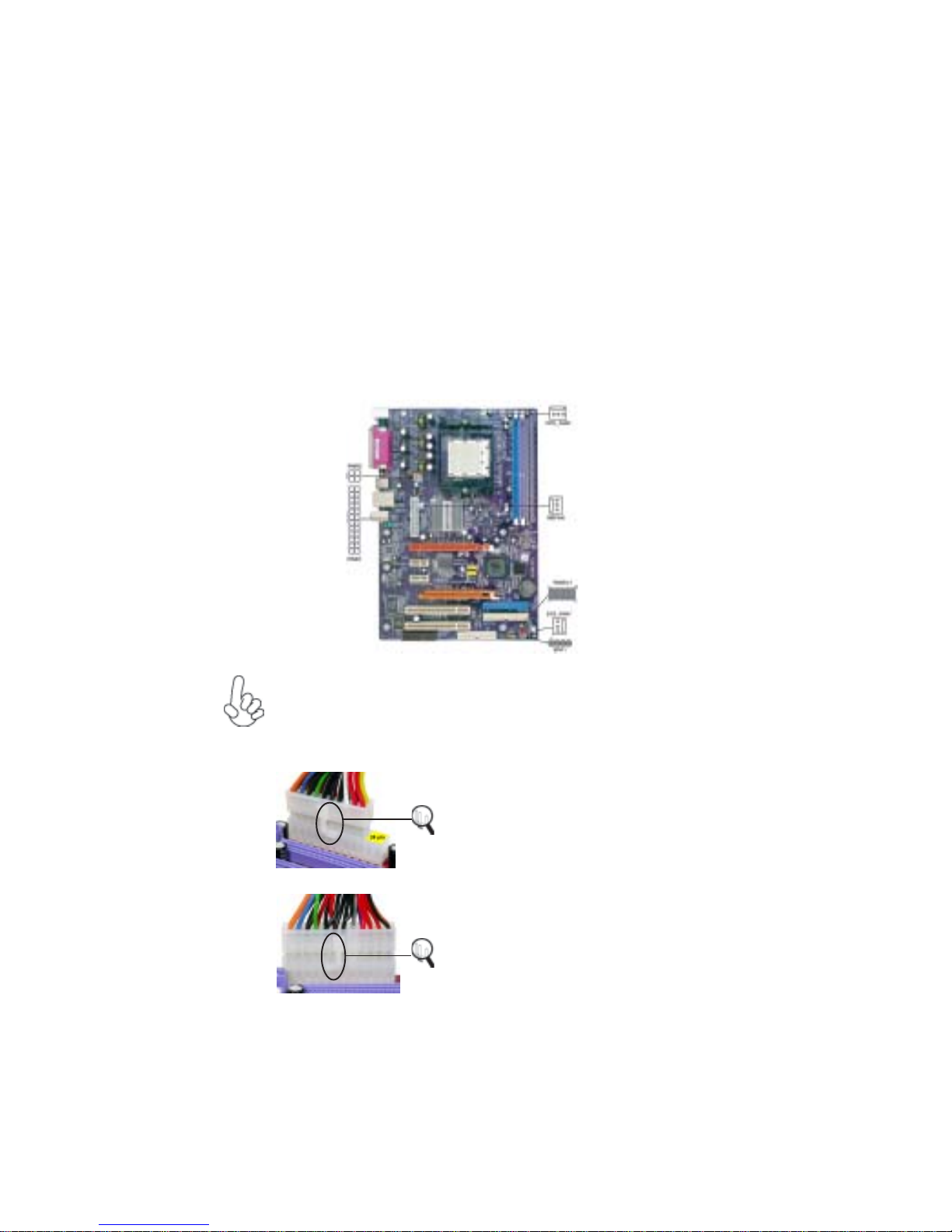
10
InstallingtheMotherboard
ConnectingCaseComponents
After you have installed the motherboard into a case, you can begin con-
necting the motherboard components. Refer to the following:
1 Connect the CPU cooling fan cable to CPU_FAN1.
2 Connect the Northbridge cooling fan cable NB_FAN.
3 Connect the system cooling fan connector to SYS_FAN1.
4 Connect the case speaker cable to SPK1.
5 Connect the case switches and indicator LEDs to the PANEL1.
6 Connect the standard power supply connector to PWR1.
7 Connect the auxiliary case power supply connector to PWR2.
Connecting 20/24-pin power cable
Users please note that the 20-pin and 24-pin power cables can both be connected
to the ATX1 connector. With the 20-pin power cable, just align the 20-pin power
cable with the pin 1 of the ATX1 connector. However, using 20-pin power cable
may cause the system to become unbootable or unstable because of insufficient
electricity. A minimum power of 300W is recommended for a fully-configured
system.
20-pin power cable
24-pin power cable
Users please note that when installing 24-pin
power cable, the latches of power cable falls
ont the right side of PWR1 connector latch.
Users please note that when installing 20-pin
power cable, the latche of power cable falls on
the left side of the PWR1 connector latch, just
as the picture shows.
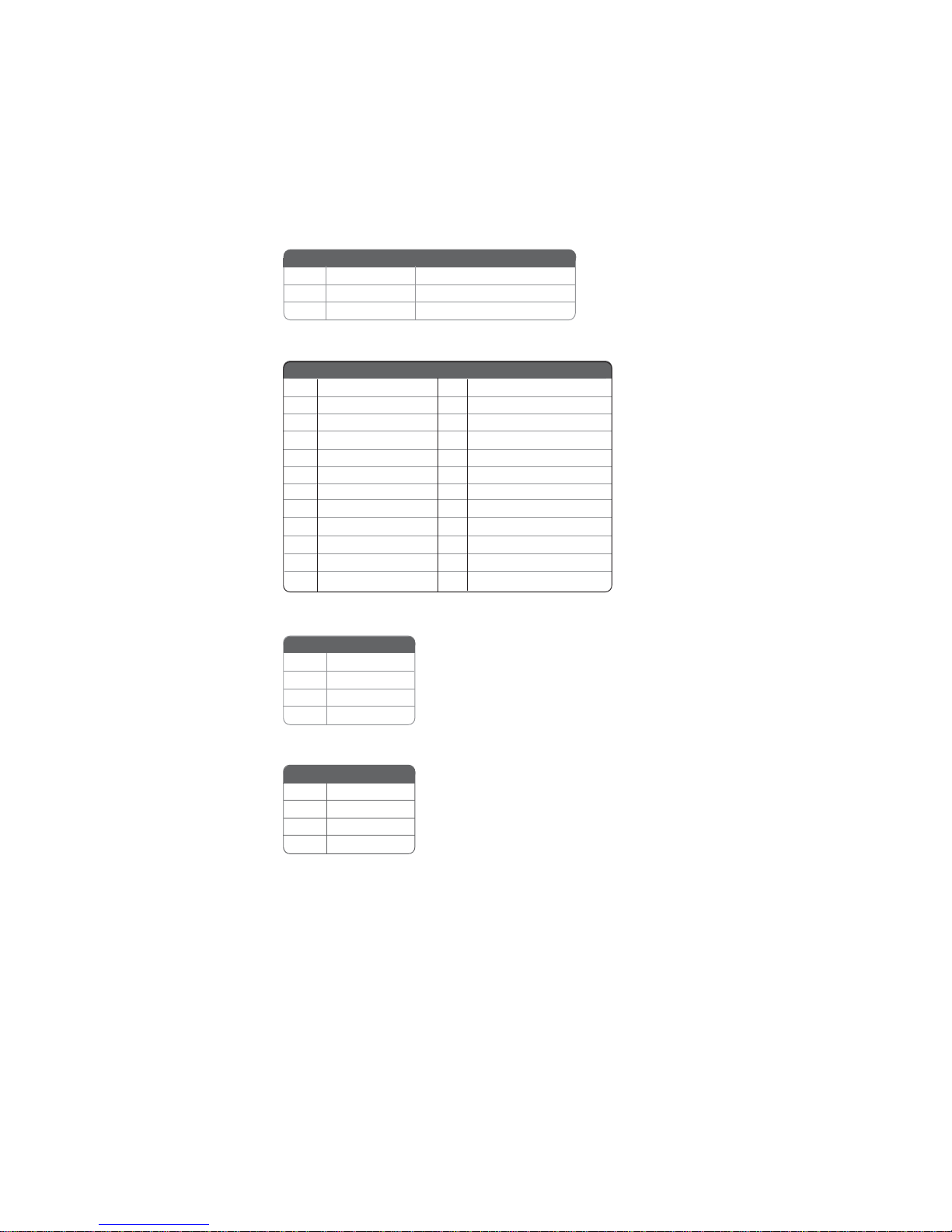
11
InstallingtheMotherboard
CPU_FAN1/SYS_FAN1/NB_FAN:FANPower Connectors
PWR2:ATX 12V Power Connector
PWR1:ATX 24-pin Power Connector
SPK1: Internal speaker
1GND System Ground
2+12V Power +12V
3Sense Sensor
Pin Signal Name Function
Pin Signal Name Pin Signal Name
1+3.3V 13 +3.3V
2+3.3V 14 -12V
3Ground 15 COM
4+5V 16 PS_ON
5Ground 17 COM
6+5V 18 COM
7Ground 19 COM
8PWRGD 20 -5V
9+5VSB 21 +5V
10 +12V 22 +5V
11 +12V 23 +5V
12 +3.3V 24 COM
Pin Signal Name
4+12V
3+12V
2Ground
1Ground
Pin Signal Name
1VCC
2Key
3GND
4Signal
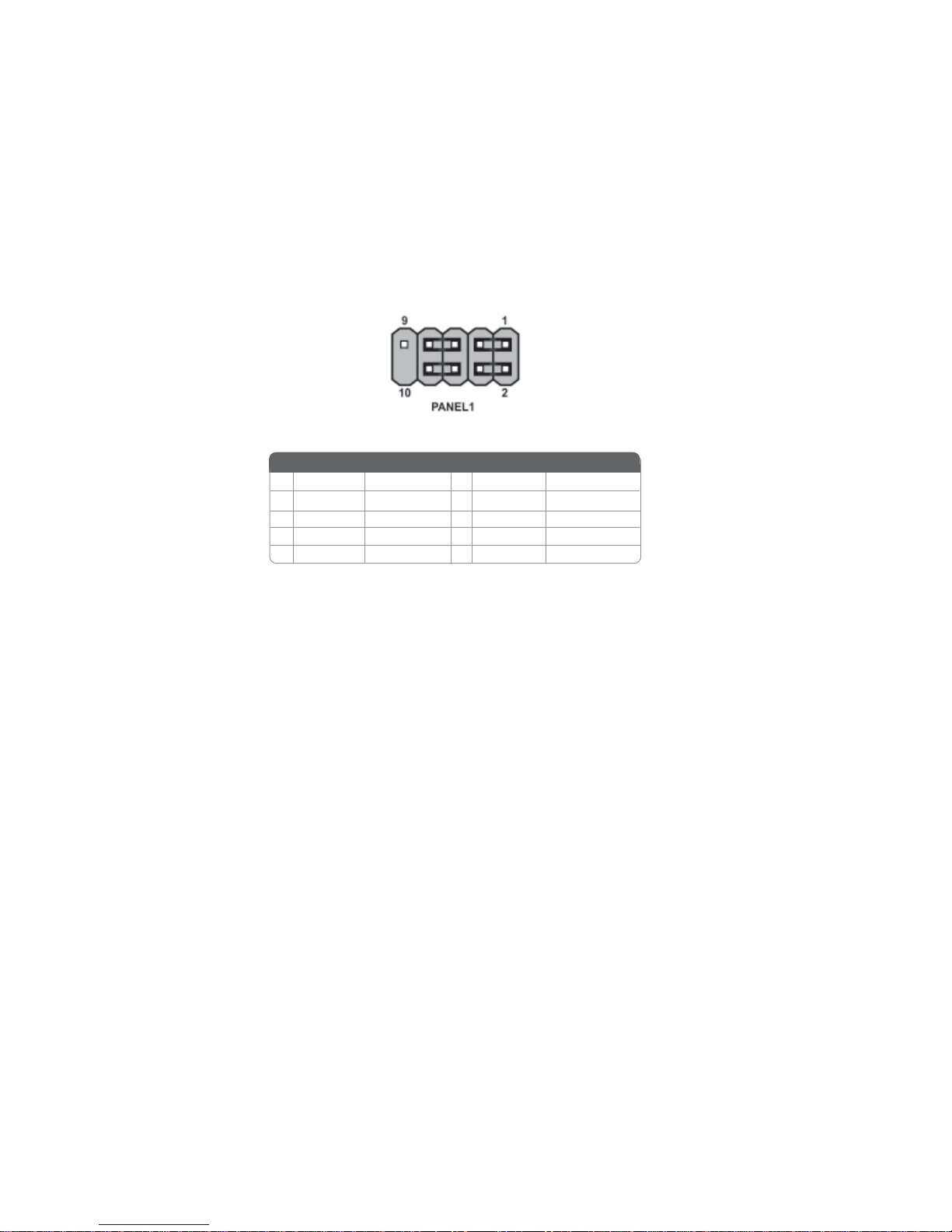
12
InstallingtheMotherboard
Front Panel Header
The front panel connector (PANEL1) provides a standard set of switch and LED header
commonly found on ATX or micro-ATX cases. Refer to the table below for information:
Pin Signal Name Function
1 HD_LED_P Hard disk LED(+) 2 FP PWR/SLP *MSG LED(+)
3 HD_LED_N Hard disk LED(-)
5 RST_SW_N Reset Switch(-)
7 RST_SW_P Reset Switch(+)
9 RSVD Reserved
4 FP PWR/SLP *MSG LED(-)
6 PWR_SW_P Power Switch(+)
8 PWR_SW_N Power Switch(-)
10 Key No pin
* MSG LED (dual color or single color)
Pin Signal Name Function
Hard Drive Activity LED
Connecting pins 1 and 3 to a front panel mounted LED provides visual indication that data
is being read from or written to the hard drive. For the LED to function properly, an IDE
drive should be connected to the onboard IDE interface. The LED will also show activity
for devices connected to the SCSI (hard drive activity LED) connector.
Power/Sleep/Message waiting LED
Connecting pins 2 and 4 to a single or dual-color, front panel mounted LED provides power
on/off, sleep, and message waiting indication.
Reset Switch
Supporting the reset function requires connecting pin 5 and 7 to a momentary-contact
switch that is normally open. When the switch is closed, the board resets and runs POST.
Power Switch
Supporting the power on/off function requires connecting pins 6 and 8 to a momentary-
contact switch that is normally open. The switch should maintain contact for at least 50 ms
to signal the power supply to switch on or off. The time requirement is due to internal de-
bounce circuitry. After receiving a power on/off signal, at least two seconds elapses before
the power supply recognizes another on/off signal.

13
InstallingtheMotherboard
InstallingHardware
Installing the Processor
Caution: When installing a CPU heatsink and cooling fan make sure that
you DO NOT scratch the motherboard or any of the surface-mount
resistors with the clip of the cooling fan. If the clip of the cooling fan
scrapes across the motherboard, you may cause serious damage to the
motherboard or its components.
On most motherboards, there are small surface-mount resistors near the
processor socket, which may be damaged if the cooling fan is carelessly
installed.
Avoid using cooling fans with sharp edges on the fan casing and the clips.
Also, install the cooling fan in a well-lit work area so that you can clearly
see the motherboard and processor socket.
Before installing the Processor
This motherboard automatically determines the CPU clock frequency and system bus
frequency for the processor. You may be able to change these settings by changing the
settings in the system Setup Utility. We strongly recommend that you do not over-clock
processors or other components to run faster than their rated speed.
Warning: Over-clocking components can adversely affect the reliability of
the system and introduce errors into your system. Over-clocking can
permanently damage the motherboard by generating excess heat in
components that are run beyond the rated limits.
This motherboard has a Socket 939 processor socket. When choosing a processor, consider
the performance requirements of the system. Performance is based on the processor design,
the clock speed and system bus frequency of the processor, and the quantity of internal
cache memory and external cache memory.

14
InstallingtheMotherboard
1 Install your CPU. Pull up the lever away from the
socket and lift up to 90-degree angle.
2 Locate the CPU cut edge (the corner with the pin
hold noticeably missing). Align and insert the CPU
correctly.
3 Press the lever down and apply thermal grease on
top of the CPU.
4 Put the CPU Fan down on the retention module and
snap the four retention legs of the cooling fan into
place.
5 Flip thelevers overto lockthe heatsink in placeand
connect the CPU cooling Fan power cable to the
CPUFAN connector. This completes the installa-
tion.
CPU Installation Procedure
The following illustration shows CPU installation components.
Installing Memory Modules
K8T890-A accommodates two 184-pin 2.5V unbuffered Double Data Rate (DDR) SDRAM
(Synchronous Dynamic Random Access Memory) memory modules. K8T890-A can sup-
port DDR400/333/266 memory types and its total maximum memory size is 2 GB.
Do not remove any memory module from its antistatic packaging until you
are ready to install it on the motherboard. Handle the modules only by
their edges. Do not touch the components or metal parts. Always wear a
grounding strap when you handle the modules.
DDR SDRAM memory module table
To achieve better airflow rates and heat dissipation, we suggest that you use
a high quality fan with 4800 rpm at least. CPU fan and heatsink installa-
tion procedures may vary with the type of CPU fan/heatsink supplied. The
form and size of fan/heatsink may also vary.
Memory module Memory Bus
DDR400 200MHz
DDR266 133MHz
DDR333 166MHz
Notes: 1. When running dual channel mode, install only same (same density, DRAM
technology and DRAM bus width) module for each deal channel.
2. Please note that those types not in the Table B (p.16) will not boot up.
Table of contents
Other ECS Motherboard manuals