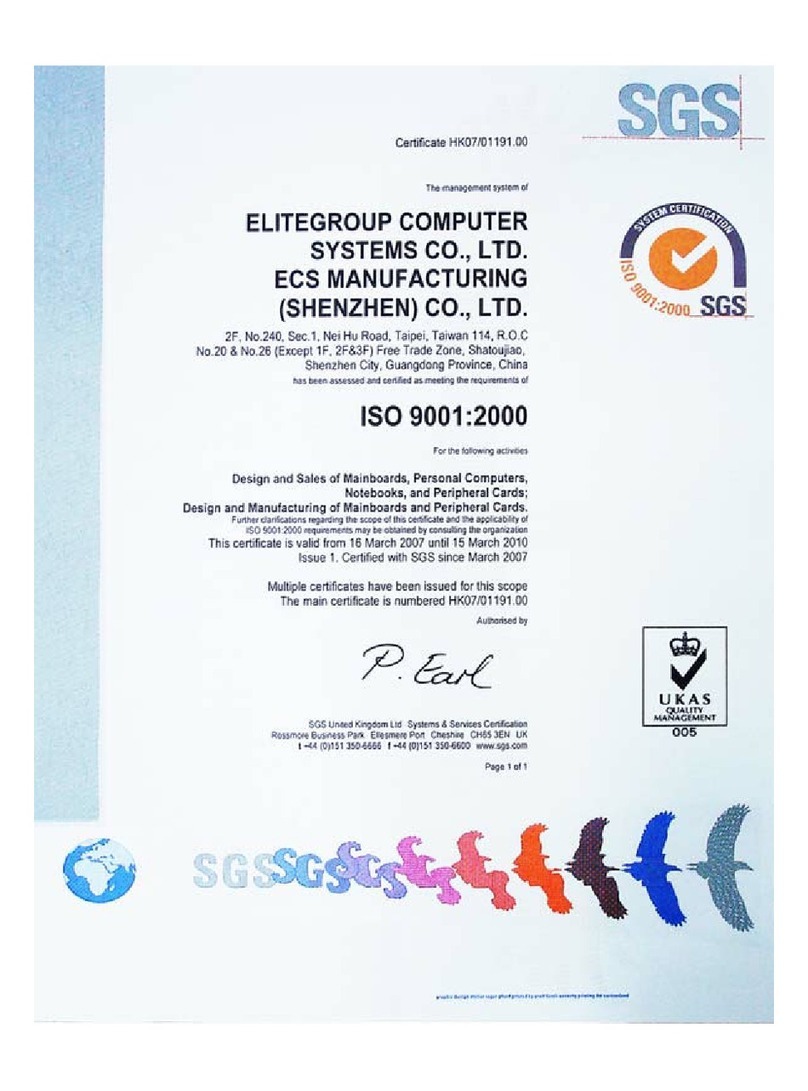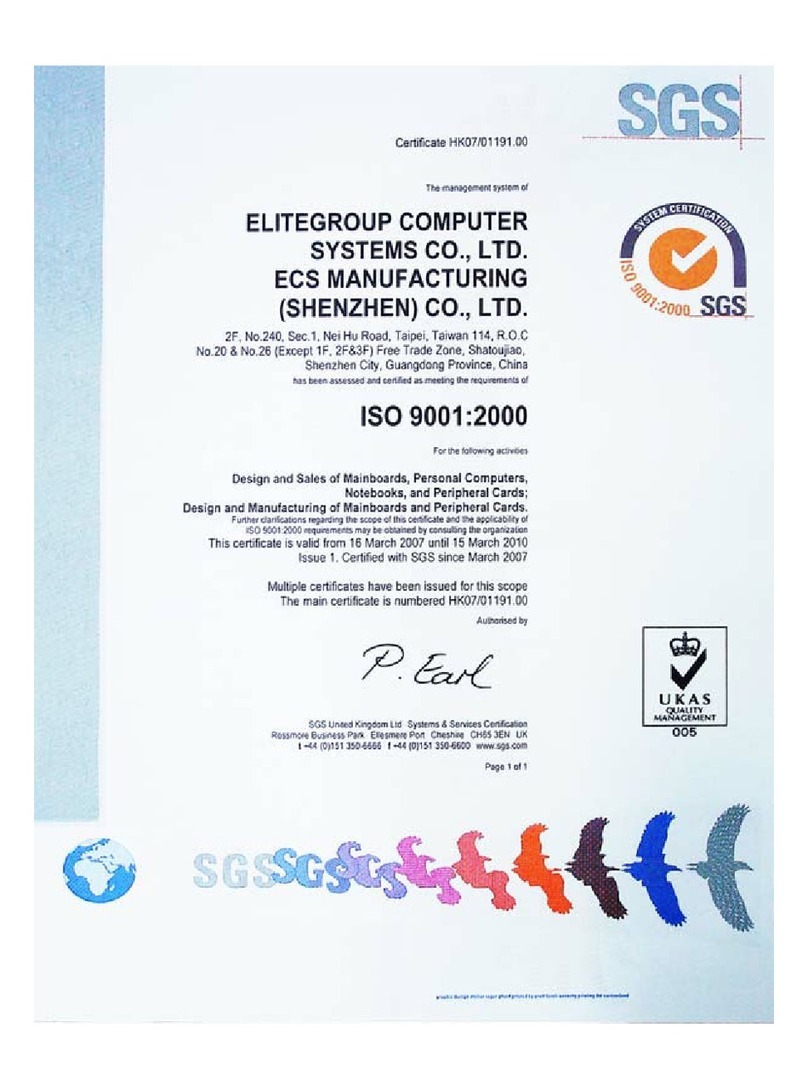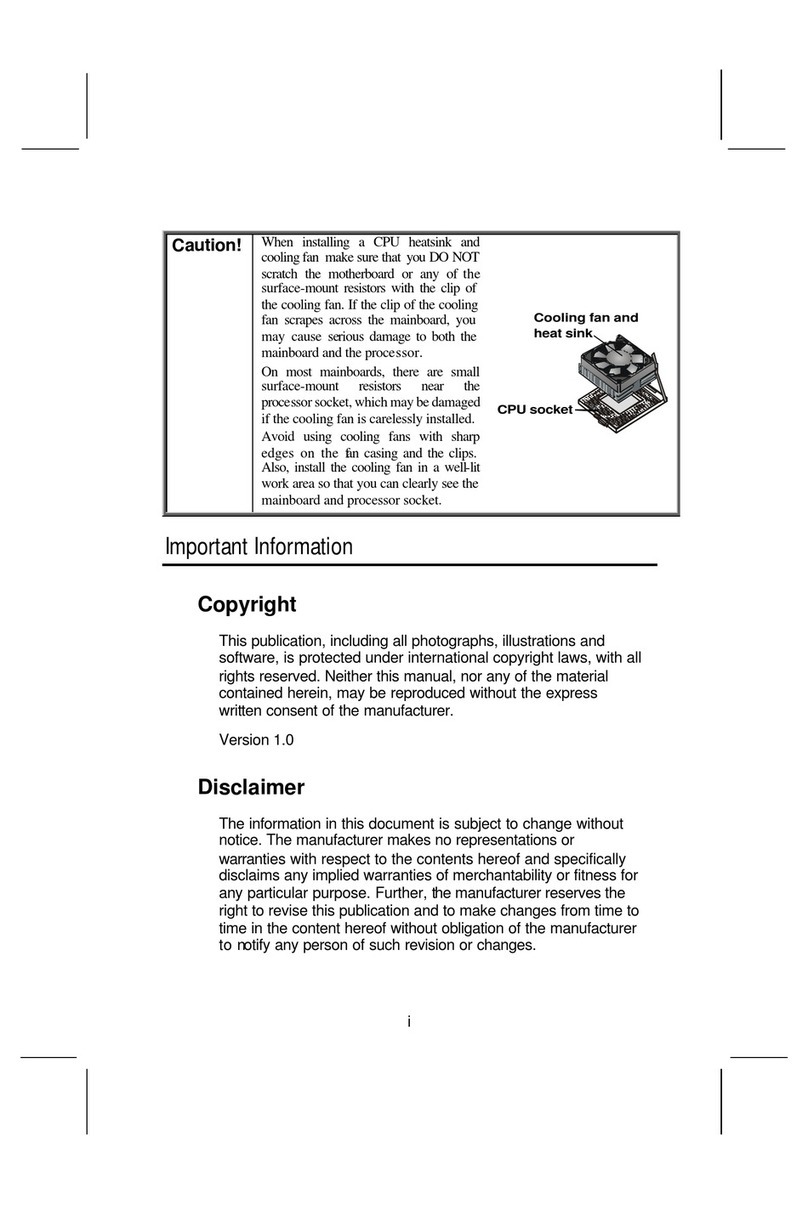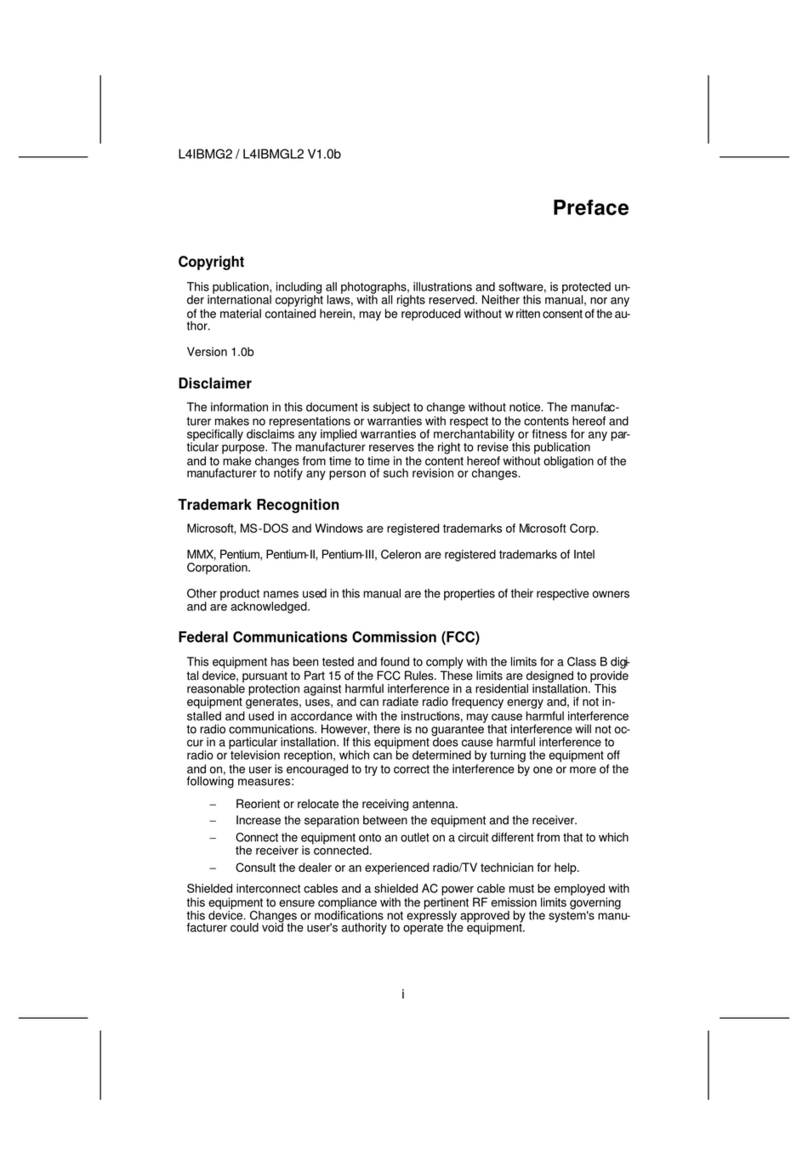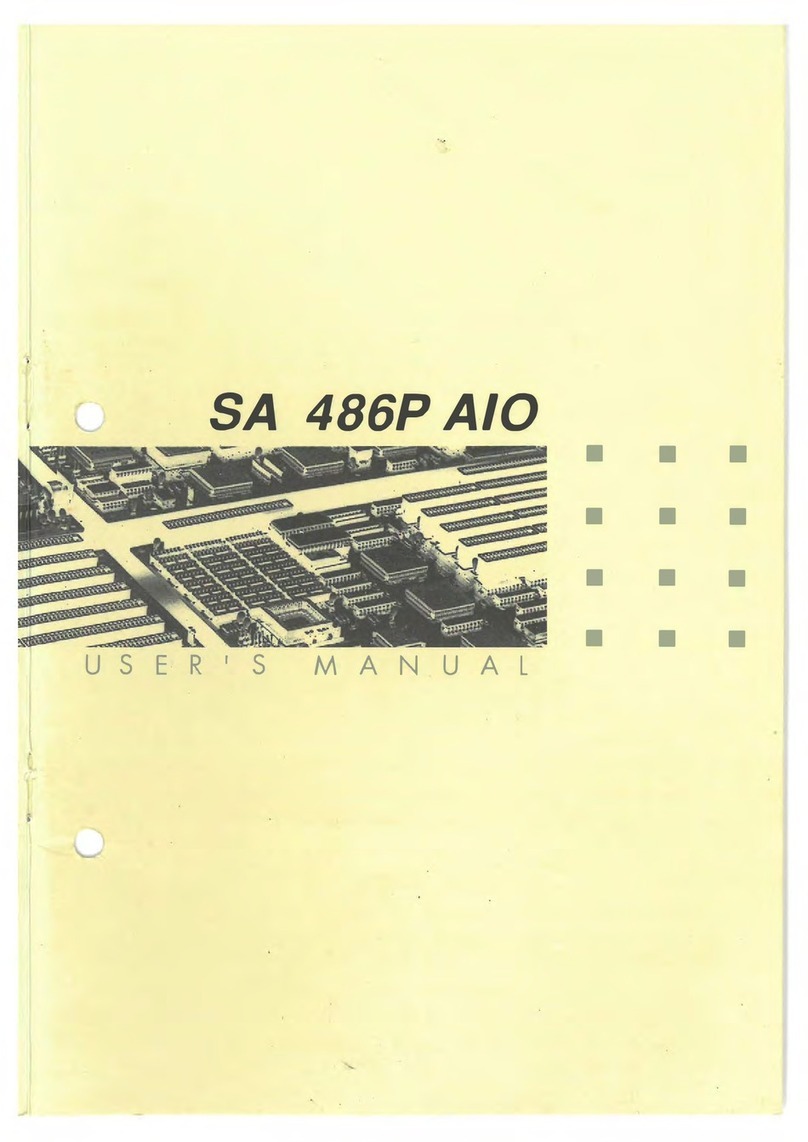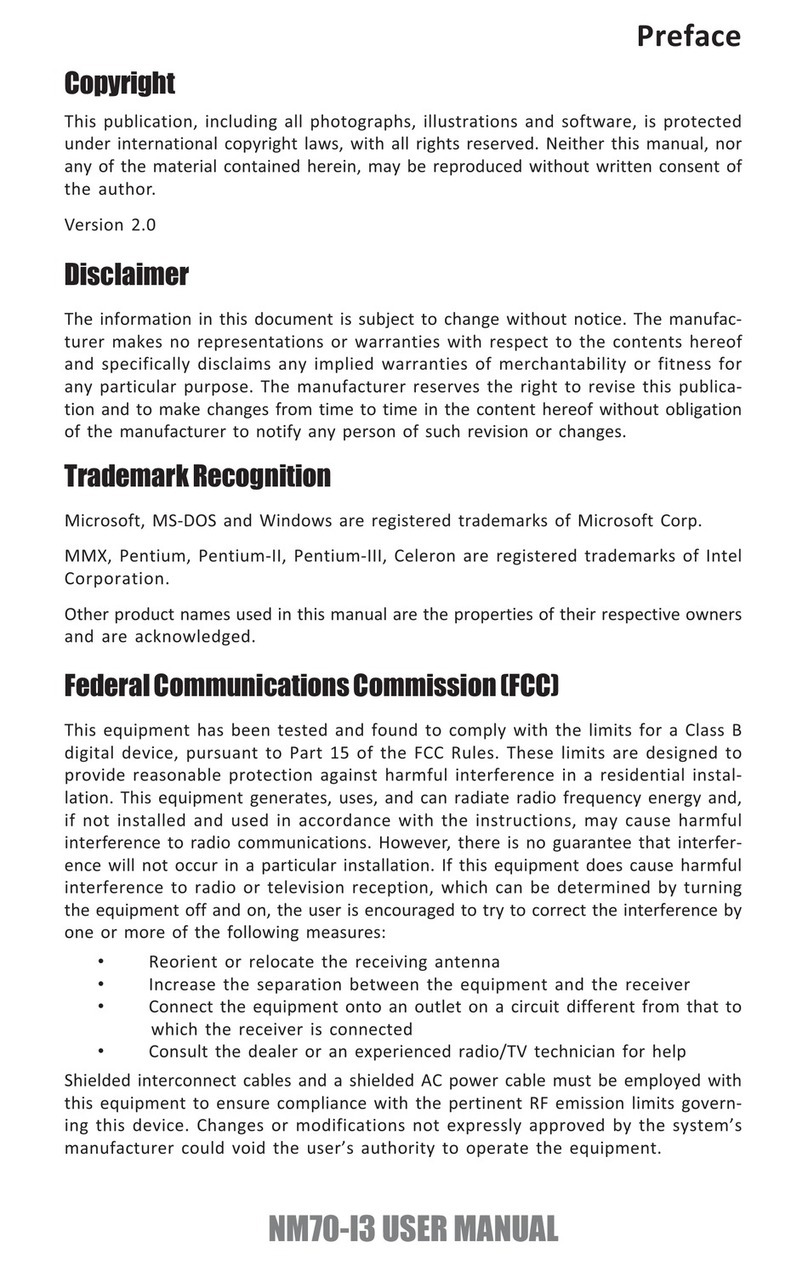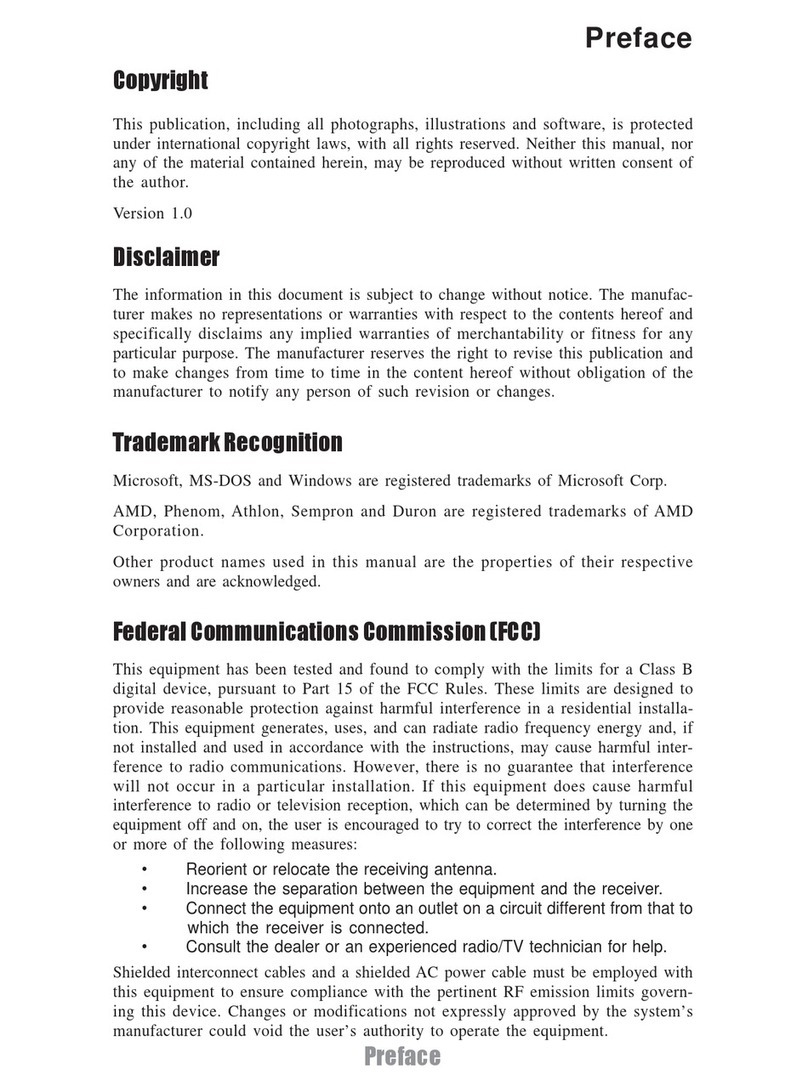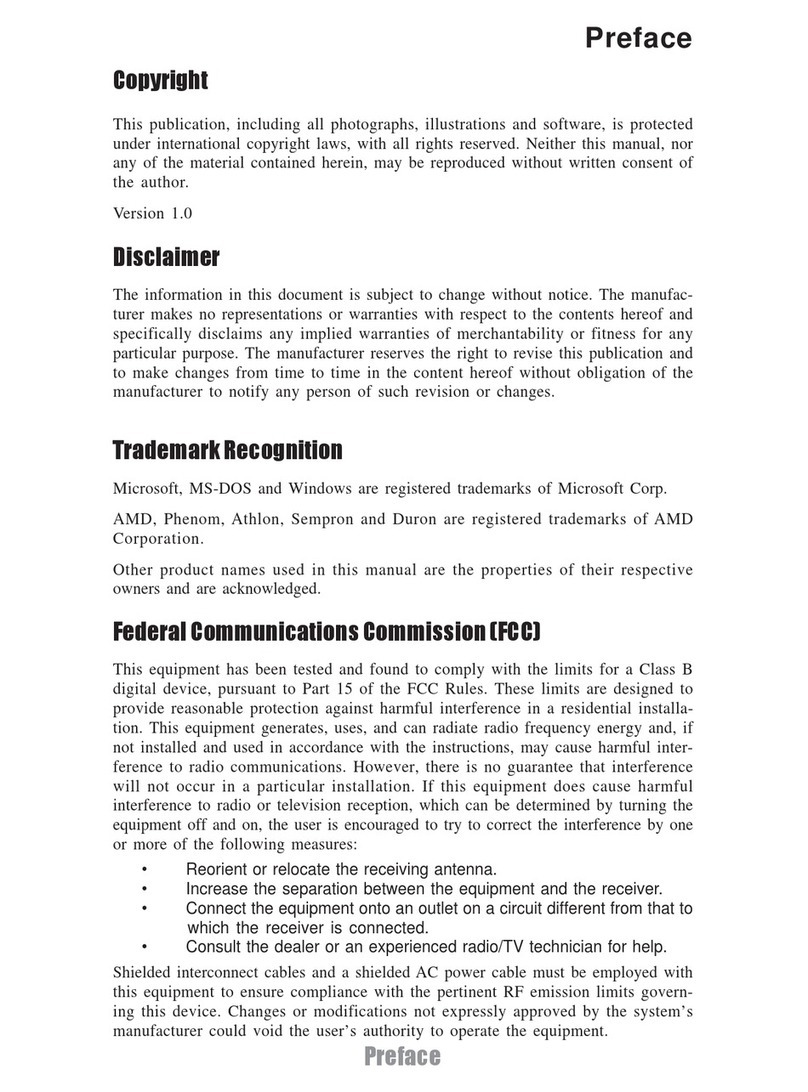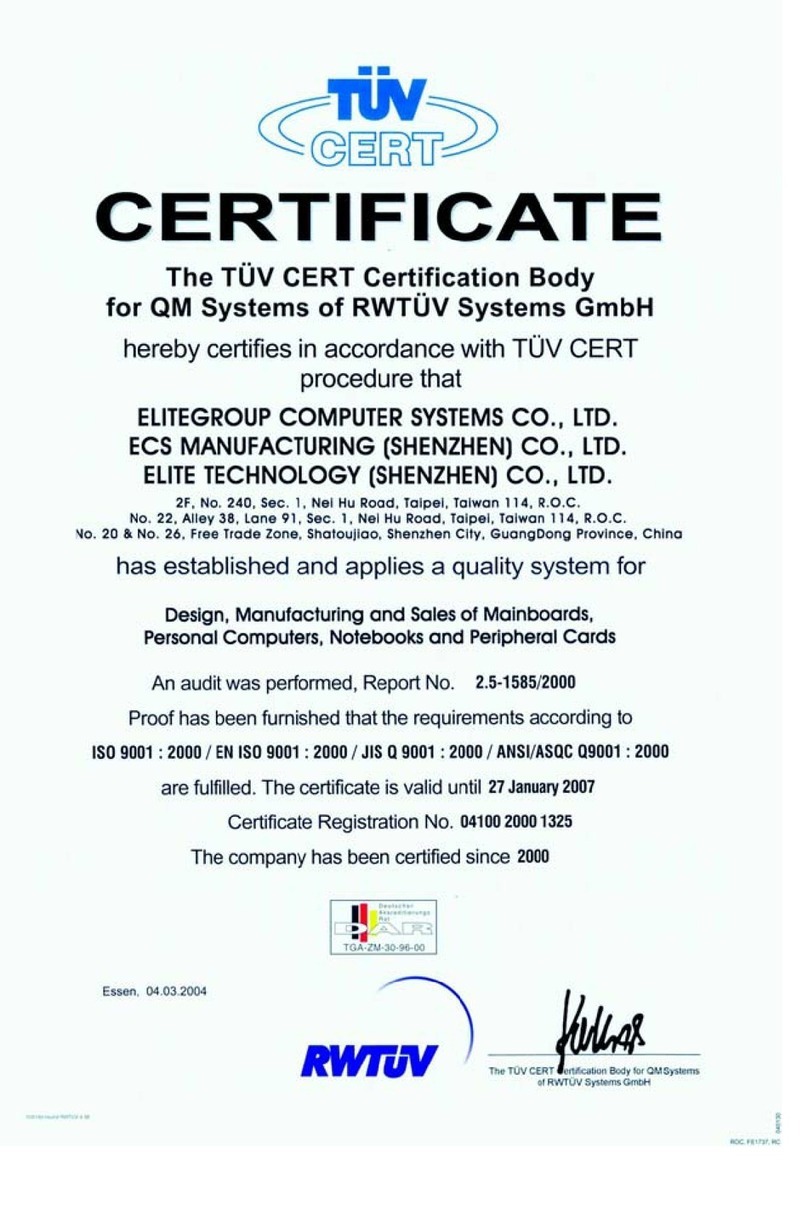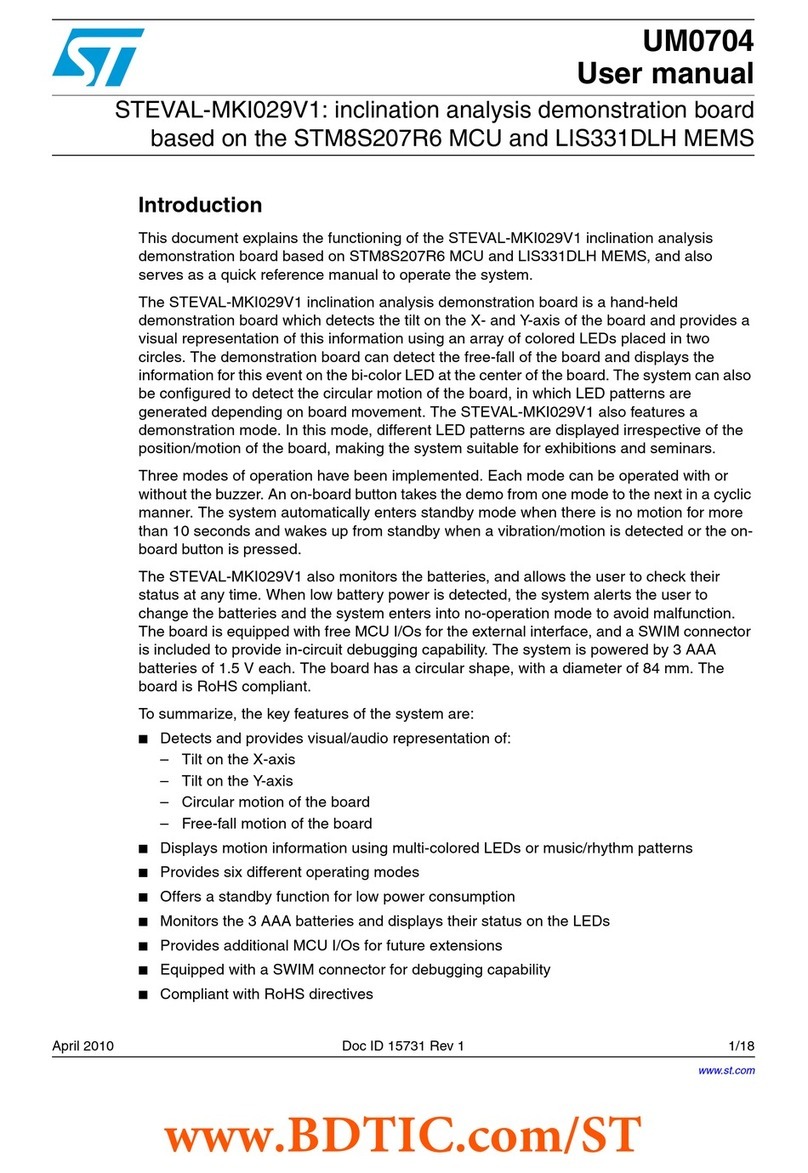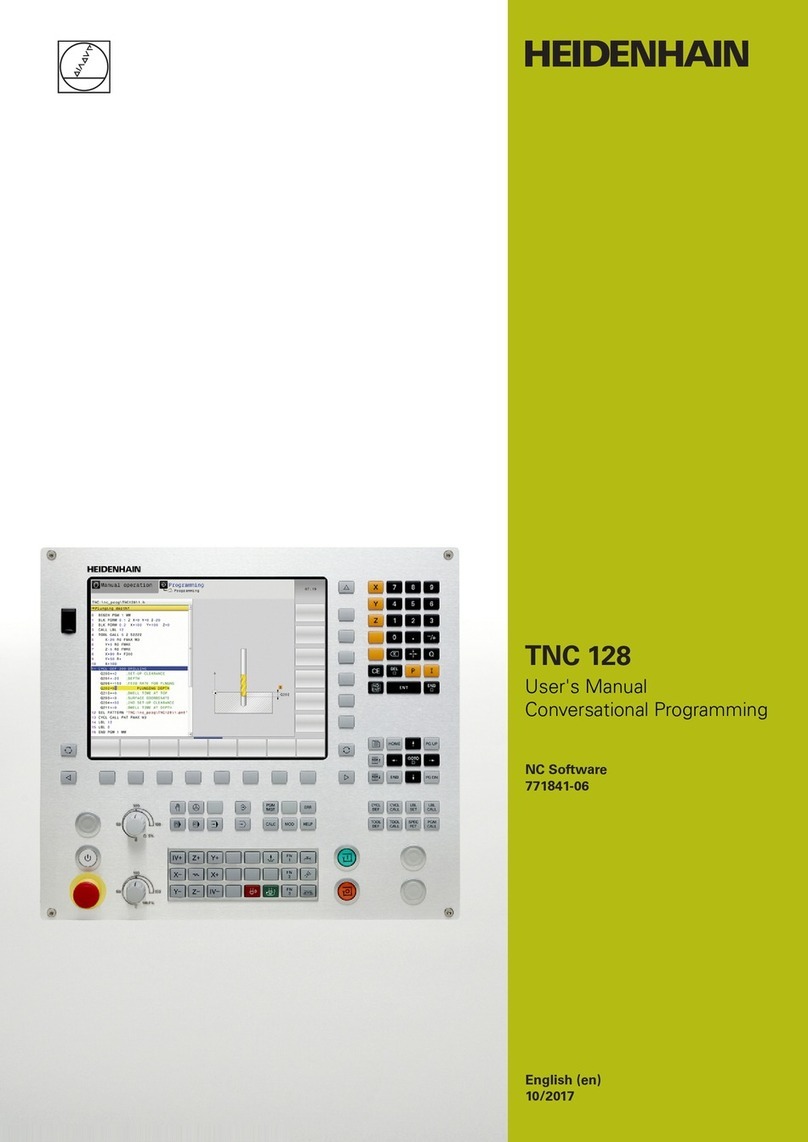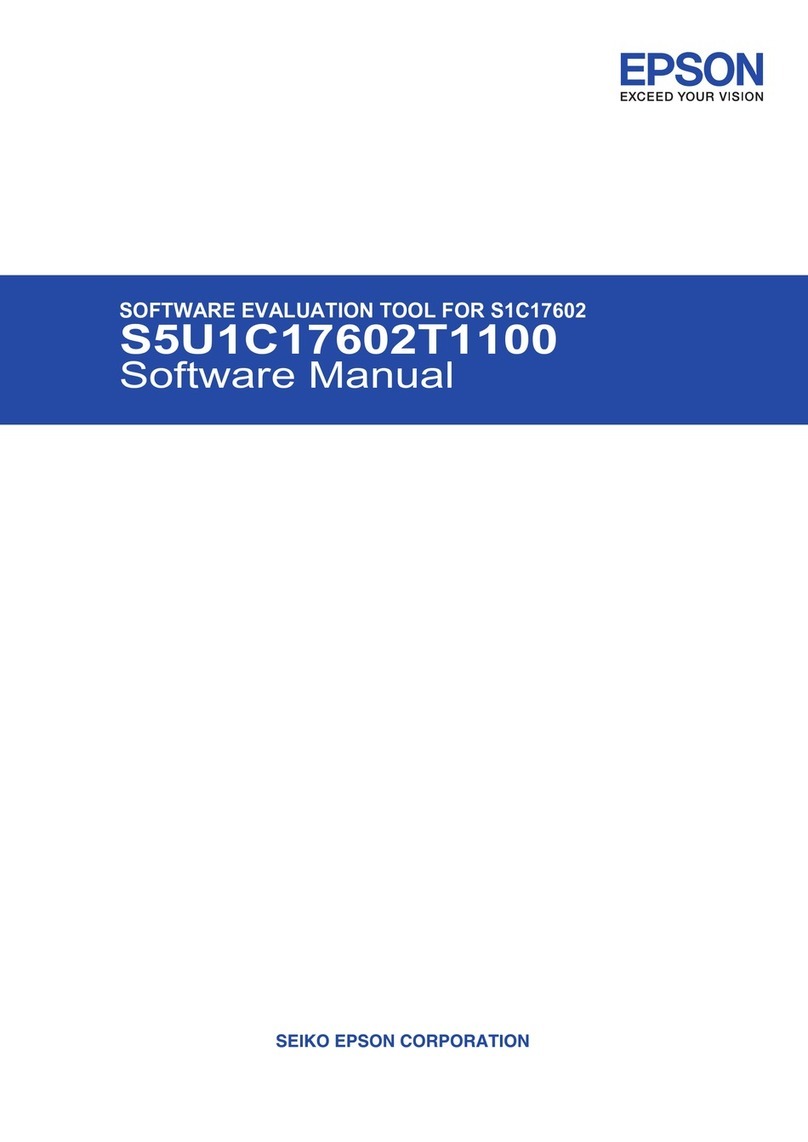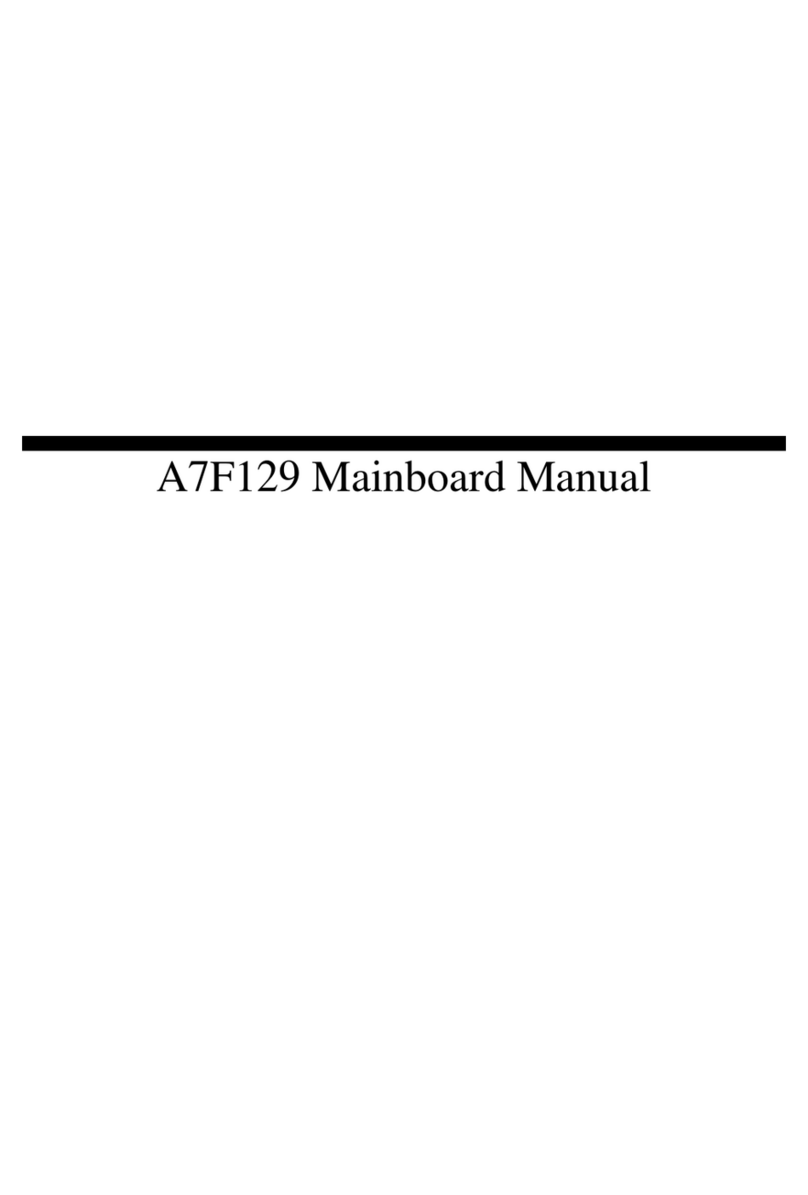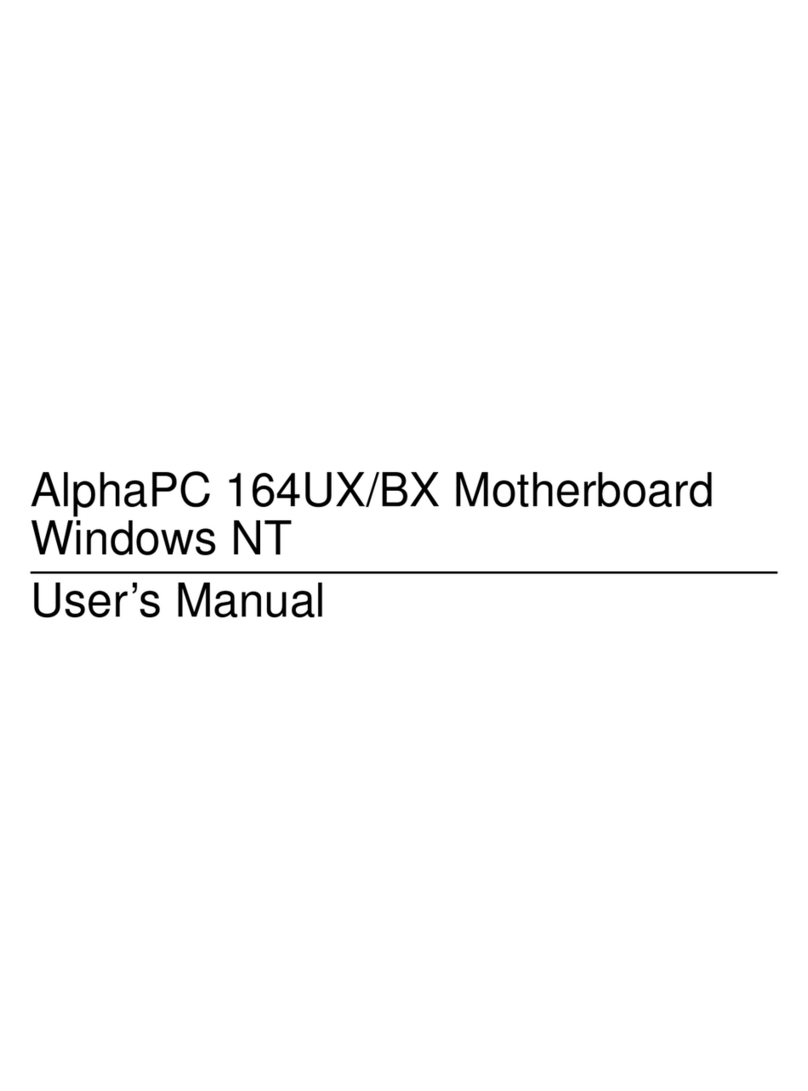ECS L4IBMGL User manual

i
Preface
Copyright
This publication, including all photographs, illustrations and software, is protected un-
der international copyright laws, with all rights reserved. Neither this manual, nor any
of the material contained herein, may be reproduced without writtenconsent ofthe au-
thor.
Version 1.0
Disclaimer
The information in this document is subject to change without notice. The manufac-
turer makes no representations or warranties with respect to the contents hereof and
specifically disclaims any implied warranties of merchantability or fitness for any par-
ticular purpose. The manufacturer reserves the right to revise this publication
and to make changes from time to time in the content hereof without obligation of the
manufacturer to notify any person of such revision or changes.
Trademark Recognition
Microsoft, MS-DOS and Windows are registered trademarks of Microsoft Corp.
MMX, Pentium, Pentium-II, Pentium-III, Celeron are registered trademarks of Intel
Corporation.
Other product names used in this manual are the properties of their respective owners
and are acknowledged.
Federal Communications Commission (FCC)
This equipment has been tested and found to comply with the limits for a Class B digi-
tal device, pursuant to Part 15 of the FCC Rules. These limits are designed to provide
reasonable protection against harmful interference in a residential installation. This
equipment generates, uses, and can radiate radio frequency energy and, if not in-
stalled and used in accordance with the instructions, may cause harmful interference
to radio communications. However, there is no guarantee that interference will not oc-
cur in a particular installation. If this equipment does cause harmful interference to
radio or television reception, which can be determined by turning the equipment off
and on, the user is encouraged to try to correct the interference by one or more of the
following measures:
−Reorient or relocate the receiving antenna.
−Increase the separation between the equipment and the receiver.
−Connect the equipment onto an outlet on a circuit different from that to which
the receiver is connected.
−Consult the dealer or an experienced radio/TV technician for help.
Shielded interconnect cables and a shielded AC power cable must be employed with
this equipment to ensure compliance with the pertinent RF emission limits governing
this device. Changes or modifications not expressly approved by the system's manu-
facturer could void the user's authority to operate the equipment.

ii
Declaration of Conformity
This device complies with part 15 of the FCC rules. Operation is subject to the follow-
ing conditions:
−This device may not cause harmful interference, and
−This device must accept any interference received, including interference
that may cause undesired operation.
Canadian Department of Communications
This class B digital apparatus meets all requirements of the Canadian Interference-
causing Equipment Regulations.
Cet appareil numérique de la classe B respecte toutes les exigences du Réglement
sur le matériel brouilieur du Canada.
About the Manual
The manual consists of the following:
Chapter 1
Introducing the Mainboard Describes features of the mainboard,
and provides a shipping checklist.
Go to ⇒page 1
Chapter 2
Installing the Mainboard Describes installation of mainboard
components.
Go to ⇒page 6
Chapter 3
Using BIOS Provides information on using the BIOS
Setup Utility.
Go to ⇒page 24
Chapter 4
Using the Mainboard Software Describes the mainboard software.
Go to ⇒page 45

iii
T
TA
AB
BL
LE
E
O
OF
F
C
CO
ON
NT
TE
EN
NT
TS
S
Preface i
Features and Packing List Translations 錯誤! 尚未定義書籤。
CHAPTER 1 1
Introducing the Mainboard 1
Introduction............................................................................................................1
Checklist.................................................................................................................1
Standard Items ...................................................................................................1
Features..................................................................................................................2
Choosing a Computer Case................................................................................3
Mainboard Components.......................................................................................4
CHAPTER 2 6
Installing the Mainboard 6
Safety Precautions................................................................................................6
Quick Guide...........................................................................................................6
Installing the Mainboard in a Case.....................................................................7
Checking Jumper Settings...................................................................................7
Setting Jumpers .................................................................................................7
Checking Jumper Settings.................................................................................8
Jumper Settings.................................................................................................8
Connecting Case Components...........................................................................9
The Panel Connectors......................................................................................10
Installing Hardware.............................................................................................11
Installing the Processor...................................................................................11
InstallingMemoryModules............................................................................14
Installing a Hard Disk Drive/CD-ROM ..........................................................15
Installing a Floppy Diskette Drive ..................................................................16
InstallingAdd-on Cards..................................................................................17
Connecting Optional Devices..........................................................................19
ConnectingI/ODevices.....................................................................................22
External Connector Color Coding...................................................................23
CHAPTER 3 24
Using BIOS 24
About the Setup Utility........................................................................................24
The Standard Configuration............................................................................24
Entering the Setup Utility................................................................................25
Updating the BIOS..........................................................................................25
Using BIOS..........................................................................................................26
Standard CMOS Features................................................................................27
Advanced BIOS Setup Option........................................................................29

iv
Advanced Chipset Features Option.................................................................31
IntegratedPeripheralsOption..........................................................................33
Power Management Setup Option...................................................................37
PNP/PCI Configuration Option.......................................................................40
PC Health Status Option..................................................................................41
Frequency/Voltage Control..............................................................................42
LoadFail-Safe Defaults Option......................................................................43
Load Optimized Defaults Option....................................................................43
Set Password Option.......................................................................................43
Save & Exit Setup Option...............................................................................44
Exit Without Saving........................................................................................44
CHAPTER 4 45
Using the Mainboard Software 45
About the Software CD-ROM............................................................................45
Auto-installing under Windows 98....................................................................45
Running Setup.................................................................................................46
Manual Installation..............................................................................................48
Utility Software Reference.................................................................................48

1
C
Ch
ha
ap
pt
te
er
r
1
1
Introducing the Mainboard
I
In
nt
tr
ro
od
du
uc
ct
ti
io
on
n
Congratulations on purchasing this mainboard. This mainboard is a Micro-ATX
mainboard that uses a 4-layer printed circuit board and measures 244 mm x
224 mm. The mainboard is design to support the mPGA Socket 478 Intel P4
Willamette/Northwood processors and the new Intel 845G (or 845GL) chipset.
With system bus speeds up to 400/533MHz, this mainboard represents the
most powerful desktop and cost-effective integrated solution available today.
The mainboard incorporates the 845-G (or 845-GL) (GMCH) and 82801DB
(ICH4) chipsets which combines support for PS/2 keyboard and mouse con-
nectors, two USB ports, a LAN connector, a high-speed serial port, a VGA
port, an EPP/ECP parallel port, audio jacks for microphone, line-in, line-out
and CD-in and a game port, as well as supporting Plug and Play.
In addition to its excellent performance and stability, the mainboard is highly
suited for Internet and rich multimedia applications, including streaming video
download and are ideal for workstations and high-end home use.
C
Ch
he
ec
ck
kl
li
is
st
t
Compare the mainboard’s package contents with the following checklist:
Standard Items
•One mainboard
•One diskette drive ribbon cable
•One IDE drive ribbon cable
•One auto-install software support CD
•Retention module
•This user’s manual
Notice to user:
This manual is provided to accommodate the L4IBMG and L4IBMGL mainboards. To
identify the type of mainboard you have, please refer below:
•L4IBMGmainboard incorporates the Intel 845-G (GMCH) and Intel 82801DB
(ICH4) chipsets. It provides the 1.5V 4x AGP slot that can support upgrade-
able external AGP card or Intel ADD card.
•L4IBMGL mainboard incorporates the Intel 845-GL (GMCH) and Intel
82801DB (ICH4) chipsets. This mainboard does not have the 1.5V 4x AGP
slot.

2
F
Fe
ea
at
tu
ur
re
es
s
Processor The mainboard uses a micro PGA 478-pin socket that has the
following features:
•Accommodates Intel/P4 Willamette/Northwood 478-pins
CPU
•For L4IBMG -Supports 400/533MHz front side bus (FSB)
and data bandwidths up to 4.2 GB/s.
•For L4IBMGL -Supports 400MHz front side bus (FSB)
and data bandwidths up to 3.2 GB/s.
Chipset Intel’s innovative 845-G/845-GL (GMCH) and 82801DB (ICH4)
chipsets are based on an innovative and scalable architecture
with proven reliability and performance. A few of the advanced
features of the chipsets are:
•Host interface controller supports 400/533 MHz front side
(system) bus frequency
•Supports system bus Dynamic Bus Inversion (DBI).
•Supports 133 MHz SDR SDRAM or 266 MHz DDR
SDRAM devices
•AGTL+ Host Bus with Integrated Termination supporting
32-Bits host addressing.
•Supports AGP 2.0 including 1X/2X/4X AGP data transfers
and 2X/4X Fast Write Protocol
•Supports 3D / 2D graphic
•Supports up to 2 double-sided DIMM (4 device rows)
•PCI Rev. 2.2, 3.3V (5V Tolerant), 33 MHz interface com-
pliant and PCI to System Memory Data Streaming up to
132 MB/sec
•Upstream Hub Interface for access to the Intel GMCH.
•2 Channel Ultra ATA/100 Bus Master IDE Controllers
•Supports six USB 2.0 ports for serial transfers at
480Mbits/sec
Additional key features include support for an AC 97 link for audio
and modem, hardware monitoring, and ACPI/OnNow power man-
agement.
Memory The mainboard can accommodate 2.5V DDR SDRAM. It ac-
commodates three unbuffered 2.5V 184 pin slots with a total
maximum capacity of 2 GB.
AC’ 97 Audio
Codec The AC’ 97 Audio codec is compliant with the AC’ 97 2.2
specification, and supports 18-bit ADC (Analog Digital Con-
verter) and DAC (Digital Analog Converter) resolution as well
as 18-bit stereo full-duplex codec with independent and vari-
able sampling rates.
Expansion
Options The mainboard comes with the following expansion options:
•Three 32-bit PCI slots
•One 4xAGP slot (support 1.5V only) for L4IBMG main-
board only
•Two IDE connectors which support four IDE channels and
a floppy disk drive interface
•One Onboard LAN (optional) chip and LAN port on top of
the USB port
The mainboard supports Ultra DMA bus mastering with trans-
fer rates of 33/66/100 MB/sec.

3
fer rates of 33/66/100 MB/sec.
Integrated I/O The mainboard has a full set of I/O ports and connectors:
•Two PS/2 ports for mouse and keyboard
•One serial port
•One COM2 port
•One VGA port
•One parallel port
•One MIDI/game port
•Two USB ports
•One LAN port (optional)
•Audio jacks for microphone, line-in and line-out
Onboard LAN
(optional) The Realtek RTL8100B is incorporated in the chipset providing
the mainboard with integrated Ethernet PCI LAN capabilities.
BIOS
Firmware This mainboard uses Award BIOS that enables users to con-
figure many system features including the following:
•Power management
•Wake-up alarms
•CPU parameters and memory timing
•CPU and memory timing
The firmware can also be used to set parameters for different
processor clock speeds.
C
Ch
ho
oo
os
si
in
ng
g
a
a
C
Co
om
mp
pu
ut
te
er
r
C
Ca
as
se
e
There are many types of computer cases on the market. The mainboard com-
plies with the specifications for the Micro-ATX system case. Some features on
the mainboard are implemented by cabling connectors on the mainboard to
indicators and switches on the system case. Ensure that your case supports
all the features required. The mainboard can support one or two floppy disk-
ette drives and four enhanced IDE drives. Ensure that your case has sufficient
power and space for all the drives that you intend to install.
Most cases have a choice of I/O templates in the rear panel. Make sure that
the I/O template in the case matches the I/O ports installed on the rear edge
of the mainboard.
This mainboard has a Micro-ATX form factor of244 mm x 224 mm. Choose a
case that accommodates this form factor.

4
M
Ma
ai
in
nb
bo
oa
ar
rd
d
C
Co
om
mp
po
on
ne
en
nt
ts
s

5
Table of Mainboard Components
Label Component
AGP1 Accelerated Graphics Port (present on L4IBMG mainboard only)
ATX12V Power connector
ATXPOWER Standard 20-pin ATX power connector
BIOS_WP BIOS flash protect jumper
BT1 Three volt realtime clock battery
CD_IN1 Primary CD-in connector
CD_IN2 Secondary CD-in connector
CLR_CMOS Clear CMOS jumper
CNR1 Communications and Networking Riser slot
COM2 Onboard serial port header COM2
CPUFAN1 Cooling fan for CPU
CPU Socket CPU socket (mPGA478)
DIMM1 ~ DIMM2 Two 184-pin DDR sockets
F_AUDIO Front panel MIC/Speaker Out header
FDD1 Floppy disk drive connector
IDE1 Primary IDE channel
IDE2 Secondary IDE channel
IrDA Infrared cable header
LAN_EN Select onboard LAN
LED1 LED status indicator connector
LSJ1 Single color LED header
Modem_IN Modem In connector
PANEL Panel connector for case switches and LEDs
PCI1 ~ PCI3 Three 32-bit add-on card slots
PSW1 External Power switch
PWR_FAN Power fan connector
SYS_FAN Case fan connector 1
USB 3, 4 Connector for front panel USB ports
WOL Wake On LAN wakeup connector
WOR Wake On Ring wakeup connector
* Reserved for OEM use only
Note: LED1 is usually connected to a light that indicates that the computer is
powered on. Do not install hardware or disconnect power cables while the
LED is on.
This concludes Chapter 1. The next chapter explains how to install the main-
board.

6
C
Ch
ha
ap
pt
te
er
r
2
2
Installing the Mainboard
S
Sa
af
fe
et
ty
y
P
Pr
re
ec
ca
au
ut
ti
io
on
ns
s
Follow these safety precautions when installing the mainboard:
•Wear a grounding strap attached to a grounded device to avoid
damage from static electricity.
•Discharge static electricity by touching the metal case of a safely
grounded object before working on the mainboard.
•Leave components in the static-proof bags they came in.
•Hold all circuit boards by the edges. Do not bend circuit boards.
Q
Qu
ui
ic
ck
k
G
Gu
ui
id
de
e
This Quick Guide suggests the steps you can take to assemble your system
with the mainboards.
The following table provides a reference for installing specific components:
Locating Mainboard Components Go to page 4
Installing the Mainboard in a Case Go to page 7
Setting Jumpers Go to page 7
Installing Case Components Go to page 9
Installing the CPU Go to page 11
Installing Memory Go to page 14
Installing an HDD and CD-ROM Drive Go to page 15
Installing an FDD Go to page 16
Installing Add-on Cards Go to page 17
Connecting Options Go to page 19
Connecting Peripheral (I/O) Devices Go to page 22

7
I
In
ns
st
ta
al
ll
li
in
ng
g
t
th
he
e
M
Ma
ai
in
nb
bo
oa
ar
rd
d
i
in
n
a
a
C
Ca
as
se
e
Refer to the following illustration and instructions for installing the mainboard
in a case:
This illustration shows an ex-
ample of a mainboard being
installed in a tower-type case:
Note: Do not overtighten
the screws as this
can stress the main-
board.
Most system cases have
mounting brackets installed in
the case, which correspond to
the holes in the mainboard.
Place the mainboard over the
mounting brackets and secure
the mainboard onto the mount-
ing brackets with screws.
2. Secure the mainboard with
screwswhereappropriate.
1. Place the mainboard
over the mounting brackets.
Ensure that your case has an I/O template that supports the I/O ports and
expansion slots on your mainboard.
C
Ch
he
ec
ck
ki
in
ng
g
J
Ju
um
mp
pe
er
r
S
Se
et
tt
ti
in
ng
gs
s
This section explains how to set jumpers for correct configuration of the main-
board.
Setting Jumpers
Use the mainboard jumpers to set system configuration options. Jumpers with
more than one pin are numbered. When setting the jumpers, ensure that the
jumper caps are placed on the correct pins.
The illustrations below show a 2-pin jumper.
When the jumper cap is placed on both pins,
the jumper is SHORT. If you remove the
jumper cap, or place the jumper cap on just
one pin, the jumper is OPEN.
This illustration shows a 3-pin
jumper. Pins 1 and 2 are SHORT.
Short Open 123

8
Checking Jumper Settings
The following illustration shows the location of the mainboard jumpers. Pin 1 is
labeled.
Jumper Settings
Jumper Type Description Setting
CLR_CMOS 3-pin Clear CMOS 1-2: Clear CMOS
2-3: Normal
CLR_CMOS
1
BIOS_WP 2-pin BIOS Flash
Protect Open: Flash (Default)
Short: Flash Protect BIOS_WP
LAN_EN 3-pin LAN Select
On Board 1-2: LAN Enabled
2-3: LAN Disabled
LAN_EN
1
CLR_CMOS –Enables you to clear the BIOS. Refer to the following in-
structions:
1. Turn the system off.
2. Remove all ATX power connectors (including ATX1 and
ATX12V).
3. Short pins 1 and 2 on CLR_CMOS.
4. Return the jumper to the normal setting.
5. Plug in all ATX power connectors.

9
BIOS_WP–Enables you to prevent the BIOS from being updated
(flashed). Open the jumper if you are going to update your
BIOS. After updating the BIOS, short the jumper to protect
the BIOS from being flashed.
LAN_EN –Use this jumper to enable or disable built-in LAN network
adapter.
C
Co
on
nn
ne
ec
ct
ti
in
ng
g
C
Ca
as
se
e
C
Co
om
mp
po
on
ne
en
nt
ts
s
After you have installed the mainboard into a case, you can begin connecting
the mainboard components. Refer to the following:
1. Connect the Pentium 4
processor auxiliary case
power supply connector
to ATX12V1.
2. Connect the standard
power supply connector
to ATX_POWER1.
3. Connect the CPU cool-
ing fan cable to
CPUFAN1.
4. Connect the auxiliary
power supply cooling fan
connector to PWRFAN.
5. Connect the case cool-
ing fan connector to
either SYSFAN.
6. Connect the case
switches and indicator to
PANEL1.
Note:When the system is heavily loaded,
you should install, at a minimum, an
ATX12V power supply with a 300W
capacity.
LSJ1: Single color LED header
Pin Signal Name
1
25 VSB
SUSLED-Y
ACPI LED function:
S0 S1 S3 S4/S5
LSJ1
Dark Dark Light Dark
1You can either use the 5V or 12V ATX power; the mainboard can work properly on both power supplies.

10
The Panel Connectors
The panel connector (PANEL) provides a standard set of switch and LED
connectors commonly found on ATX or micro-ATX cases. Refer to the table
below for information:
PANEL
Device Pins
Reset Switch +13, -14
VCC 9
Key 7
NC 10, 11
Case Speaker 12
Power Switch +5, -6
Power LED 4
Green Power LED 3
Yellow Power LED 2
HDD LED +1, -8
8 1
14 7
Note: The plus sign (+) indicates a pin which must be connected to a positive
voltage.

11
I
In
ns
st
ta
al
ll
li
in
ng
g
H
Ha
ar
rd
dw
wa
ar
re
e
Installing the Processor
Caution: When installing a CPU heatsink and cooling fan make sure that
you DO NOT scratch the mainboard or any of the surface-mount resistors
with the clip of the cooling fan. If the clip of the cooling fan scrapes
across the mainboard, you may cause serious damage to the mainboard
or its components.
On most mainboards, there are small surface-mount resistors near the
processor socket, which may be damaged if the cooling fan is carelessly
installed.
Avoid using cooling fans with sharp edges on the fan casing and the
clips. Also, install the cooling fan in a well-lit work area so that you can
clearly see the mainboard and processor socket.
Before installing the Processor
This mainboard automatically determines the CPU clock frequency and sys-
tem bus frequency for the processor. You may be able to change these
settings by making changes to jumpers on the mainboard, or changing the
settings in the system Setup Utility. We strongly recommend that you do not
overclock processors or other components to run faster than their rated speed.
Warning: Overclocking components can adversely affect the reliability of
the system and introduce errors into your system. Overclocking can per-
manently damage the mainboard by generating excess heat in
components that are run beyond the rated limits.
This mainboard has a mPGA478 socket. When choosing a processor, con-
sider the performance requirements of the system. Performance is based on
the processor design, the clock speed and system bus frequency of the proc-
essor, and the quantity of internal cache memory and external cache memory.

12
CPU Installation Procedure
The following illustration shows CPU installation components:
Note: The pin-1 corner is marked with an arrow
Follow these instructions to install the CPU:
1. Install and secure the Retention Module on the mainboard.
2. Pull the CPU socket-locking lever away from the socket to unhook it and raise
the locking lever to the upright position.
3. Match the corner on the
CPU marked with an arrow
with pin-1 on the CPU
socket (the corner with the
pinhole noticeably missing).
Insert the processor into the
socket. Do not use force.
4. Swing the locking lever down and hook it under the latch on the edge of the
socket.
5. Apply thermal grease to the top of the CPU.
6. Lower the heatsink over the CPU.

13
7. Lower the CPU cooling fan onto
the heatsink.
8. Snap the four retention legs of
the cooling fan into place.
Cooling Fan
Retention Module
Heatsink
9. Swing both lock levers on top of the cooling fan to their opposite sides to
secure the cooling fan on top of the heatsink.
10. Connect the CPU Cooling Fan
power cable to the CPUFAN1
connector.
Note:CPU fan and heatsink installation procedures may vary with the type of
CPU fan/heatsink supplied. The form and size of fan/heatsink may also
vary.

14
Installing Memory Modules
This mainboard accommodates two 184-pin 2.5V unbuffered Double Data
Rate (DDR) SDRAM memory modules.
Installation Procedure
You must install at least one module
in any of the two slots. Each module
can be installed with 64 MB to 512
MB of memory. Total capacity is
2GB.
Refer to the following to install the memory modules.
1. Push the latches on each side of the DIMM slot down.
2. Align the memory module with the slot. The DIMM slots are keyed with
notches and the DIMMs are keyed with cutouts so that they can only be
installed correctly.
3. Check that the cutouts on the
DIMM module edge connec-
tor match the notches in the
DIMM slot:
4. Install the DIMM module into
the slot and press it firmly
down until it seats correctly.
The slot latches are levered
upwards and latch on to the
edges of the DIMM.
5. Install any remaining DIMM
modules.
Cutout
Notch
Latch
Latch

15
Installing a Hard Disk Drive/CD-ROM
This section describes how to install IDE devices such as a hard disk drive
and a CD-ROM drive.
About IDE Devices
Your mainboard has a primary and secondary IDE channel interface (IDE1 and
IDE2). An IDE ribbon cable supporting two IDE devices is bundled with the main-
board.
If you want to install more than two IDE devices, get a second IDE cable and
you canadd two more devices to the secondary IDE channel.
IDE devices have jumpers or switches that are used to set the IDE device as
MASTER or SLAVE. Refer to the IDE device user’s manual. When installing two
IDE devices on one cable, ensure that one device is set to MASTER and the
other device is set to SLAVE. The documentation of your IDE device explains
how to do this.
About UltraDMA
This mainboard supports UltraDMA 66/100. UDMA is a technology that accel-
erates the performance of devices in the IDE channel. To maximize
performance, install IDE devices that support UDMA and use 80-pin IDE ca-
bles that support UDMA 66/100.
Installing a Hard Disk Drive
1. Install the hard disk drive into the drive cage in your system case.
2. Plug the IDE cable into IDE1
(A):
Note: Ribbon cable connectors
are usually keyed so that they can
only be installed correctly on the
device connector. If the connector
is not keyed, make sure that you
match the pin-1 side of the cable
connector with the pin-1 side of the
device connector. Each connector
has the pin-1 side clearly marked.
The pin-1 side of each ribbon ca-
ble is always marked with a
colored stripe on the cable.
3. Plug an IDE cable connector into the hard disk drive IDE connector (B). It
doesn't matter which connector on the cable you use.
4. Plug a power cable from the case power supply into the power connector on
the hard disk drive (C).
When you first start up your system, the BIOS should automatically detect
your hard disk drive. If it doesn’t, enter the Setup Utility and use theIDE Hard
Disk Auto Detect feature to configure the hard disk drive that you have in-
stalled. SeeIDE HDD Auto-Detection on page28 for more information.

16
Installing a CD-ROM/DVD Drive
1. Install the CD-ROM/DVD drive into the drive cage in your system case.
2. Plug the IDE cable into IDE1
(A). If you have already installed
an HDD, use the other connec-
tor on the IDE cable.
Note: Ribbon cable connectors are
usually keyed so that they can only
be installed correctly on the device
connector. If the connector is not
keyed, make sure that you match the
pin-1 side of the cable connector with
the pin-1 side of the device connec-
tor. Each connector has the pin-1
side clearly marked. The pin-1 side of
each ribbon cable is always marked
with a colored stripe on the cable.
3. Plug an IDE cable connector into the CD-ROM/DVD drive IDE connector (B). It
doesn't matter which connector on the cable you use.
4. Plug a power cable from the case power supply into the power connector on
the CD-ROM/DVD drive (C).
5. Use the audio cable provided with the CD-ROM/DVD drive to connect to the
mainboard CD-in connector CDIN1 or CDIN2 (D).
When you first start up your system, the BIOS should automatically detect
your CD-ROM/DVD drive. If it doesn’t, enter the Setup Utility and configure
the CD-ROM/DVD drive that you have installed. See IDE Primary/Secondary
Master/Slave (Auto) on page 28 for more information.
Installing a Floppy Diskette Drive
The mainboard has a floppy diskette drive (FDD) interface and ships with a
diskette drive ribbon cable that supports one or two floppy diskette drives. You
can install a 5.25-inch drive and a 3.5-inch drive with various capacities. The
floppy diskettedrive cable has one type of connector for a 5.25-inch drive and
another type of connector for a 3.5-inch drive.
1. Install the FDD into the drive cage in your system case.
2. Plug the FDD cable into
FLOPPY1 (A):
Note: Ribbon cable connectors are
usually keyed so that they can only
be installed correctly on the device
connector. If the connector is not
keyed, make sure that you match the
pin-1 side of the cable connector with
the pin-1 side of the device connec-
tor. Each connector has the pin-1
side clearly marked. The pin-1 side of
each ribbon cable is always marked
with a colored stripe on the cable.
3. Plug the correct connector on the FDD cable for the 5.25-inch or 3.5-inch drive
into the FDD connector (B).
Table of contents
Other ECS Motherboard manuals
Popular Motherboard manuals by other brands
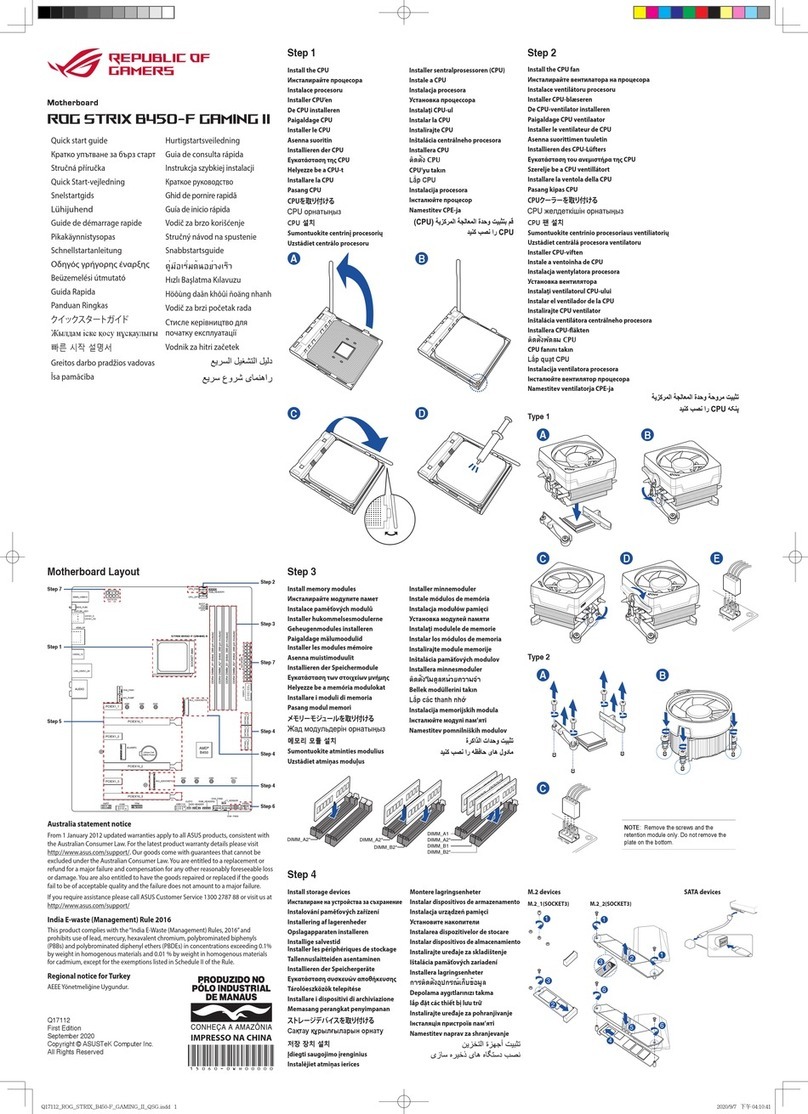
REPUBLIC OF GAMERS
REPUBLIC OF GAMERS ROG STRIX B450-F GAMING II quick start guide

Gigabyte
Gigabyte GA-890XA-UD3 user manual

Texas Instruments
Texas Instruments FDC2114 user guide
ON Semiconductor
ON Semiconductor AR0134CSSC00SUEAH3-GEVB user manual
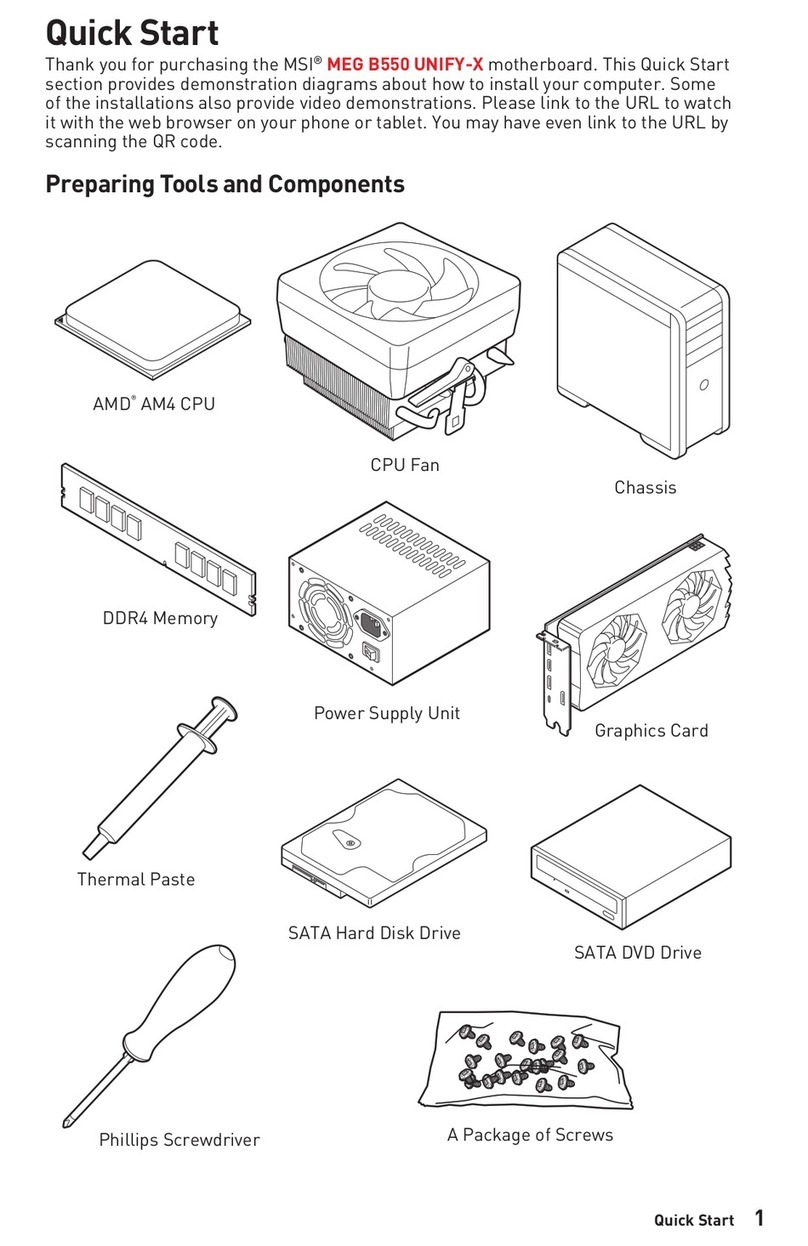
MSI
MSI 7D13-007R quick start guide

Gigabyte
Gigabyte GA-8IG1000MT user manual