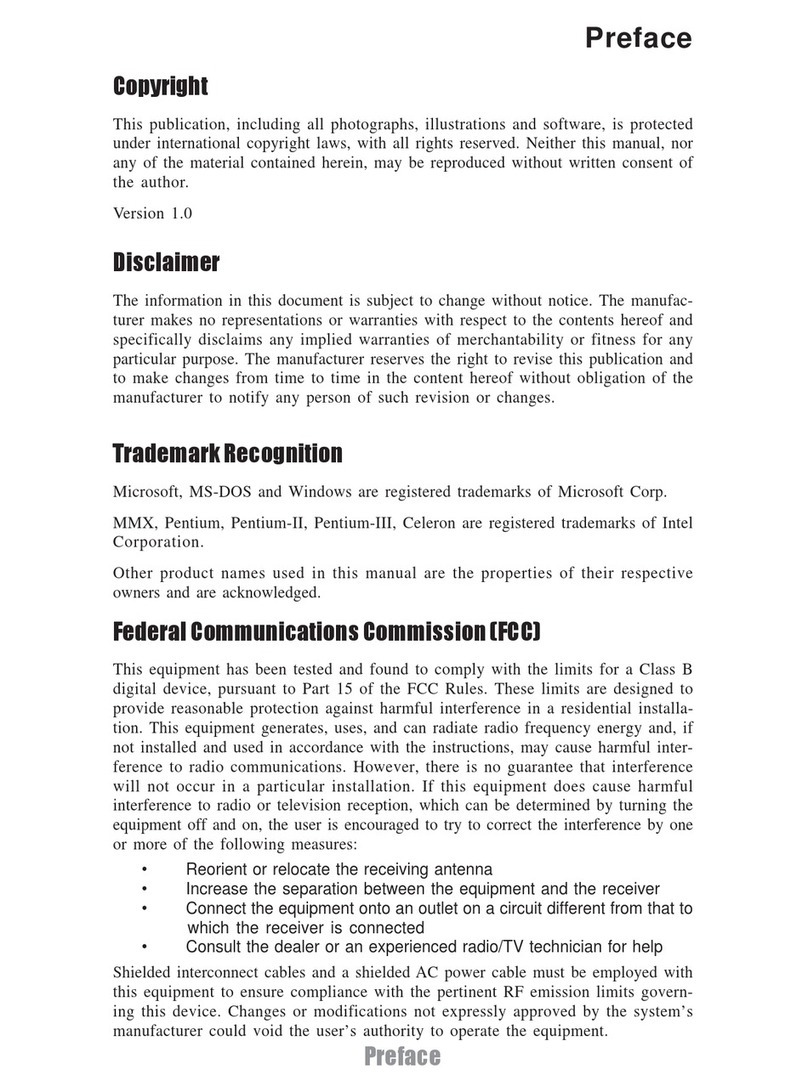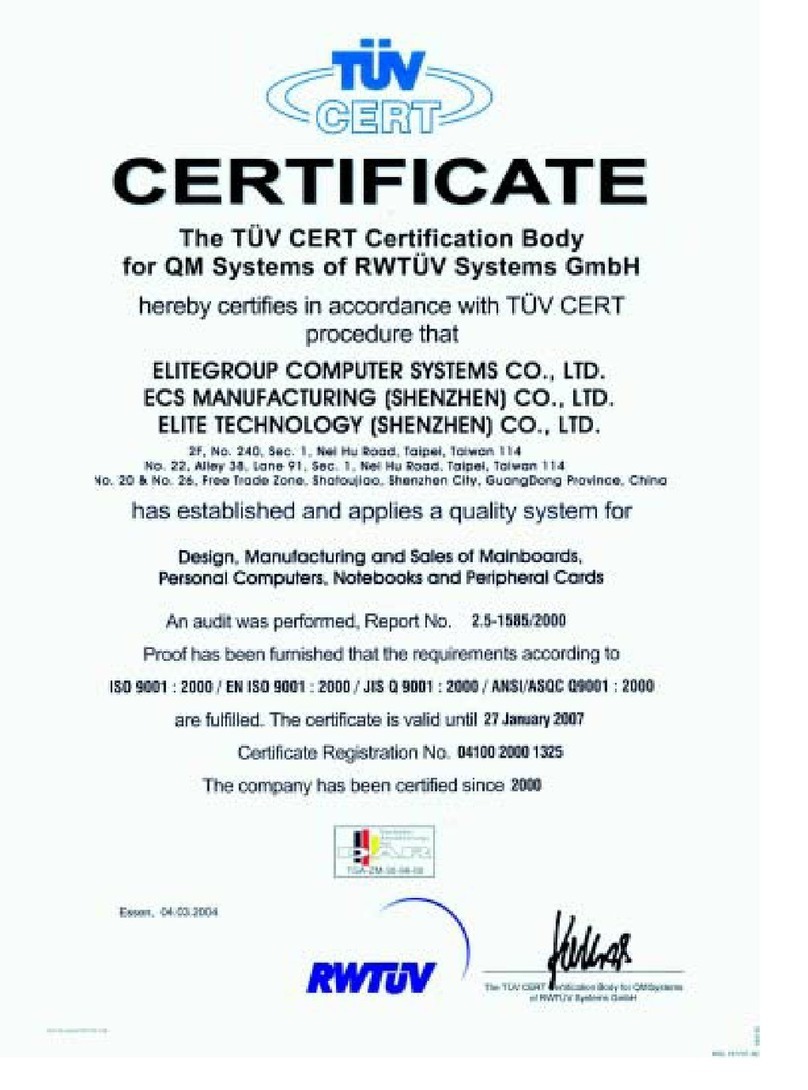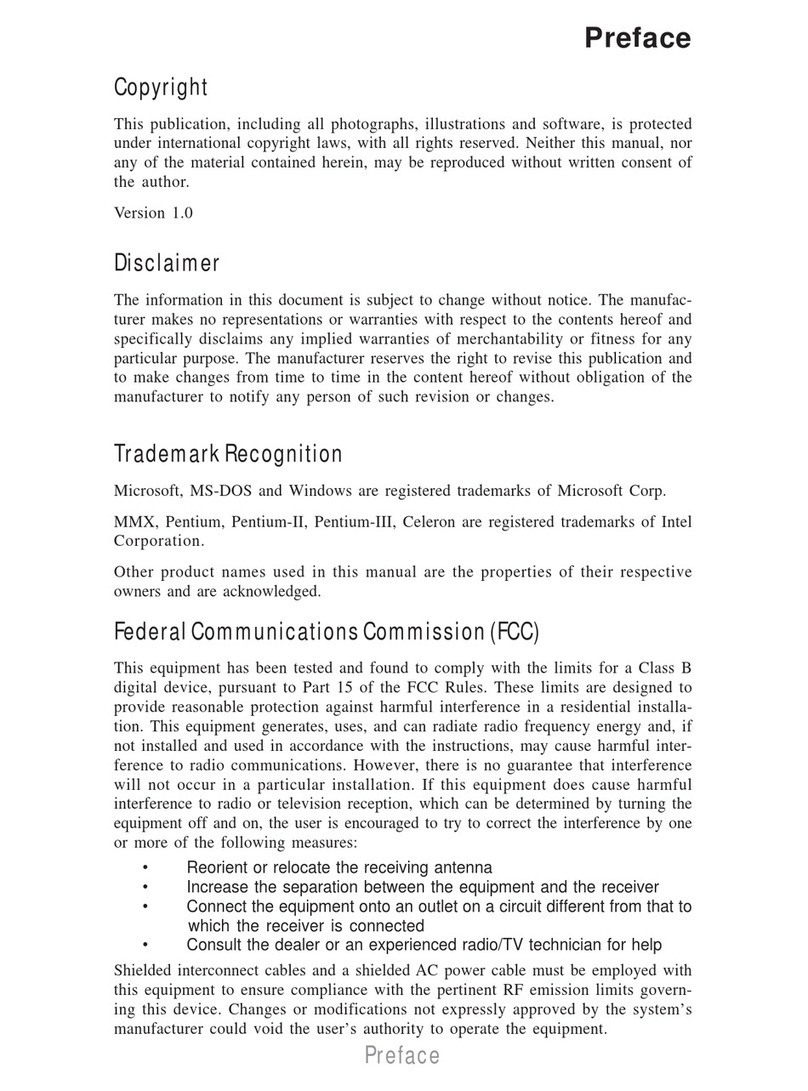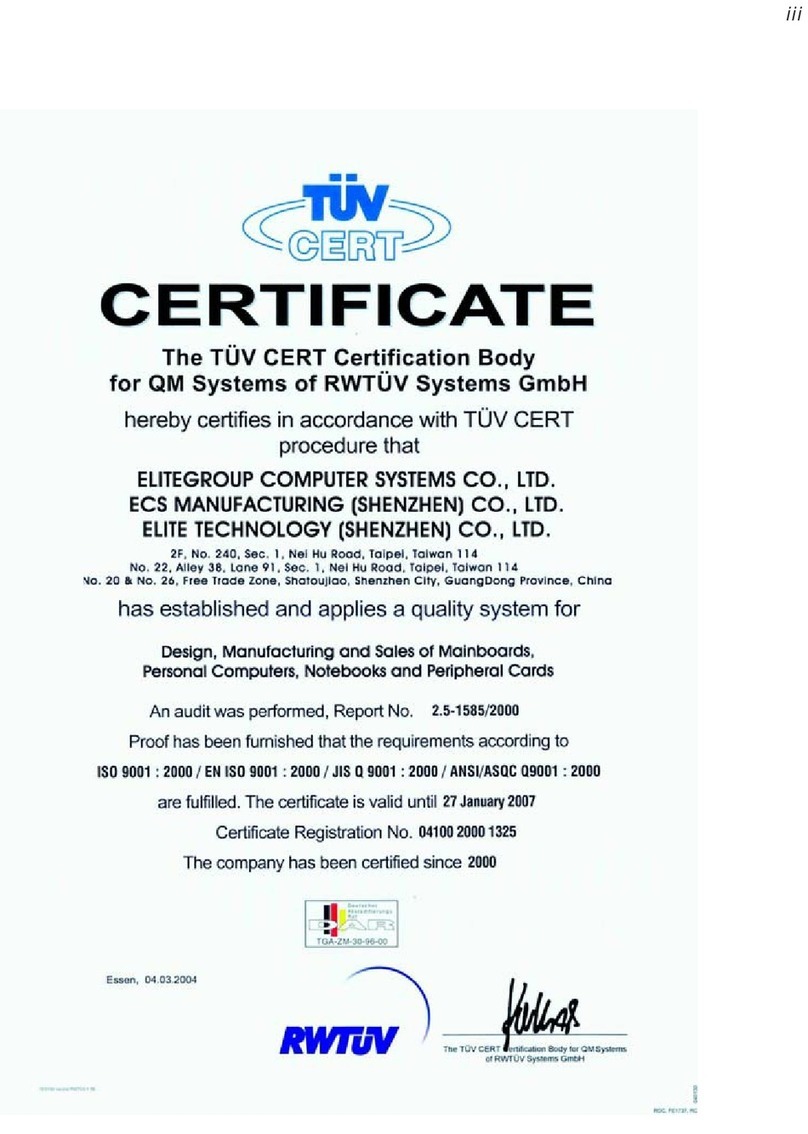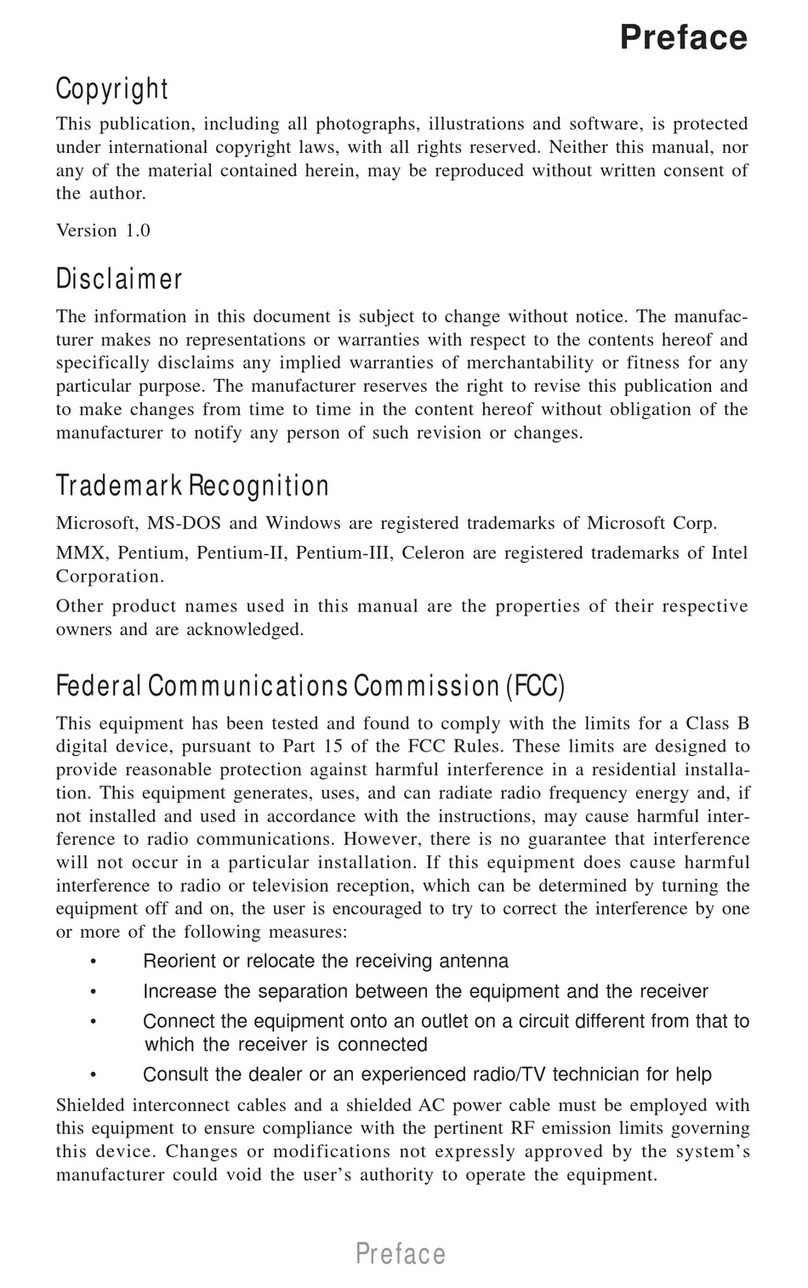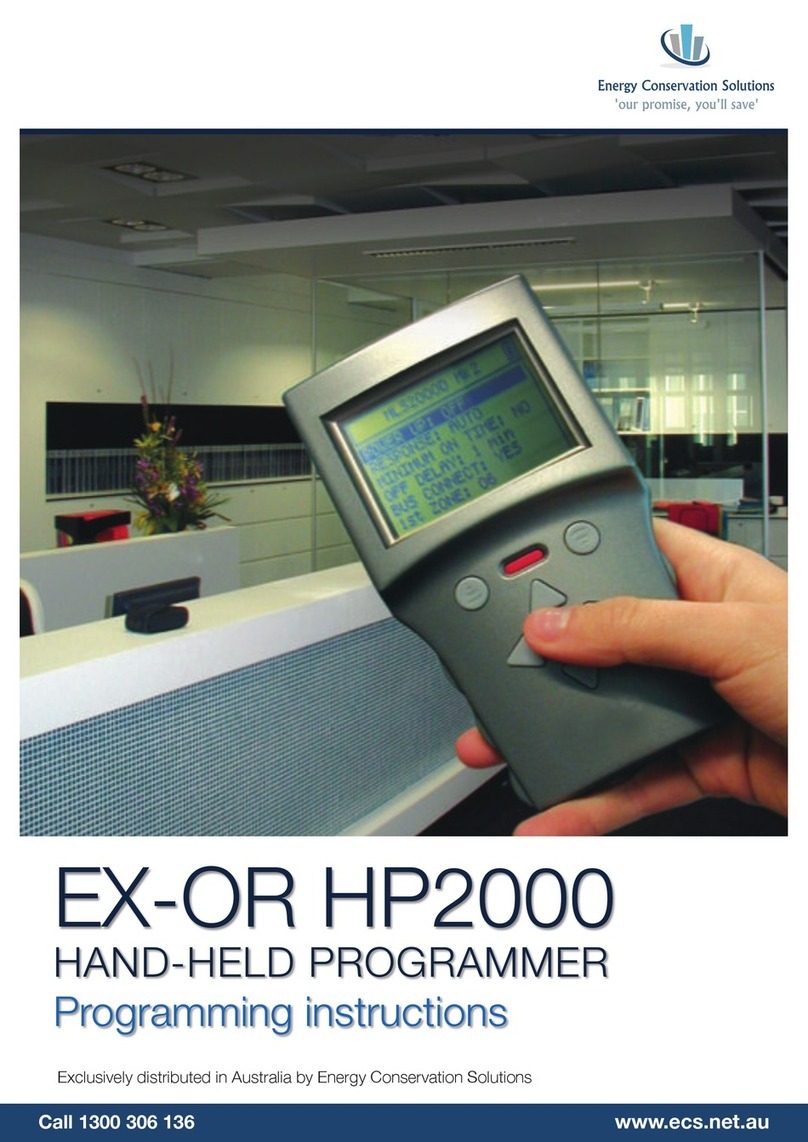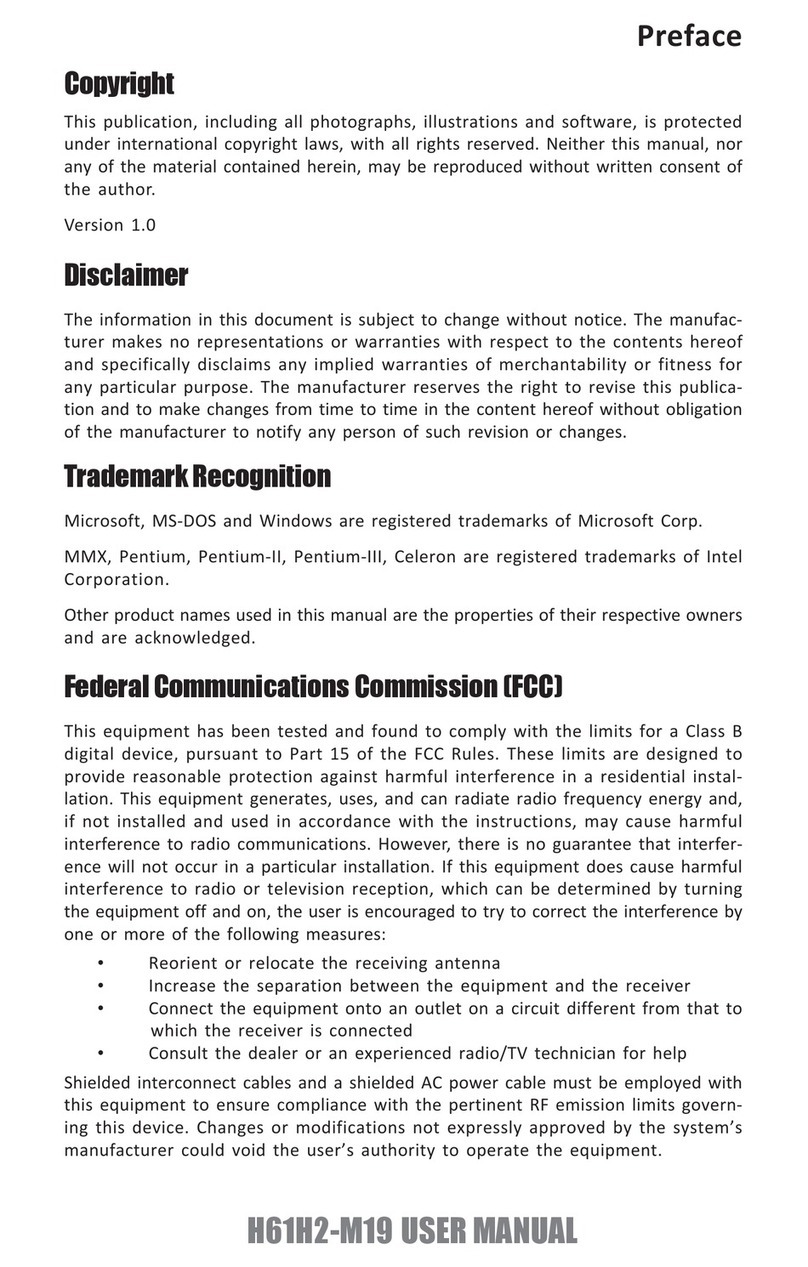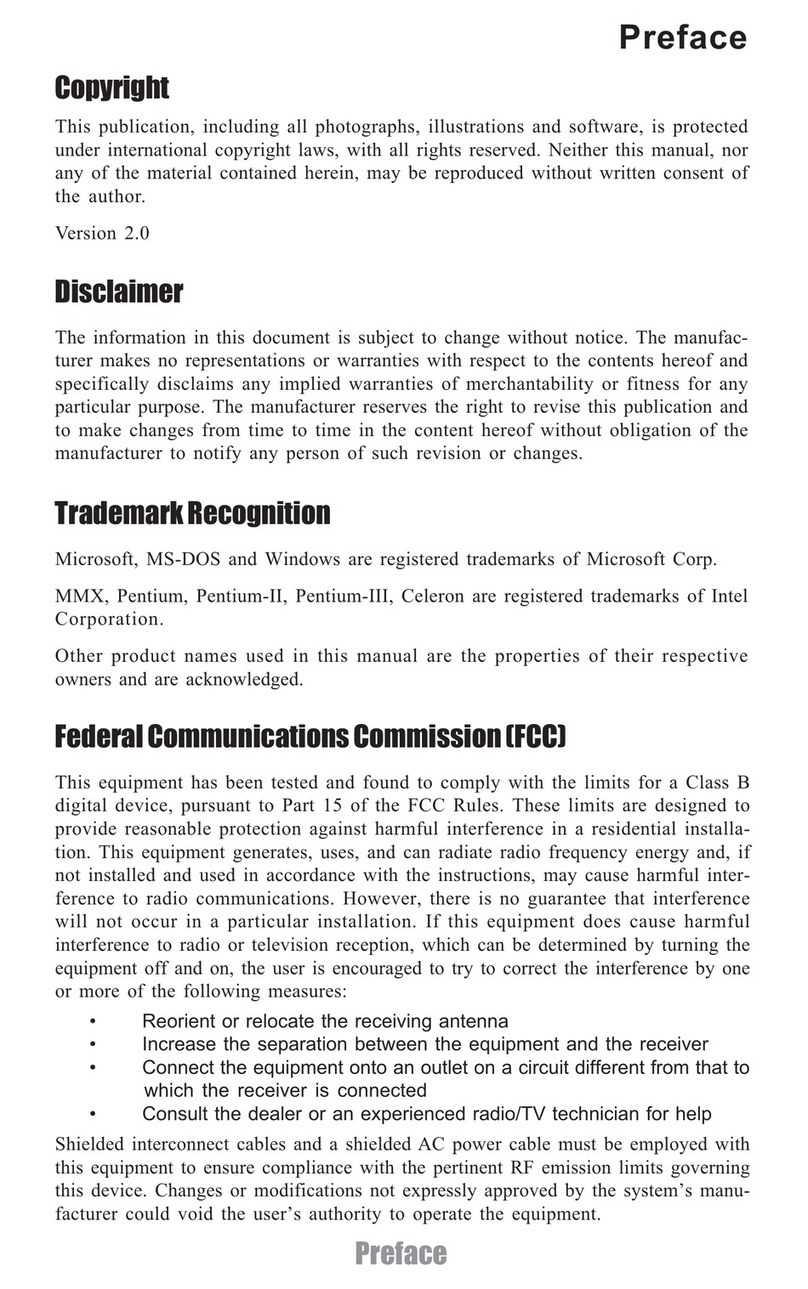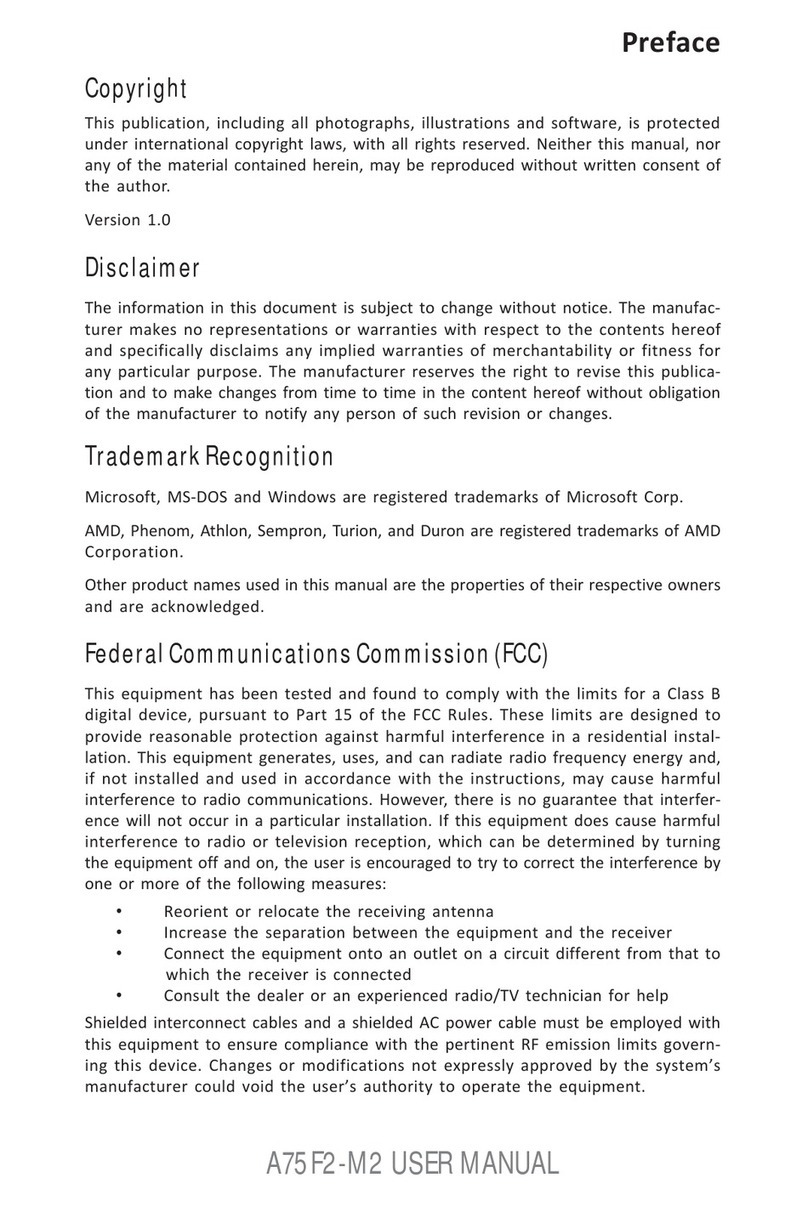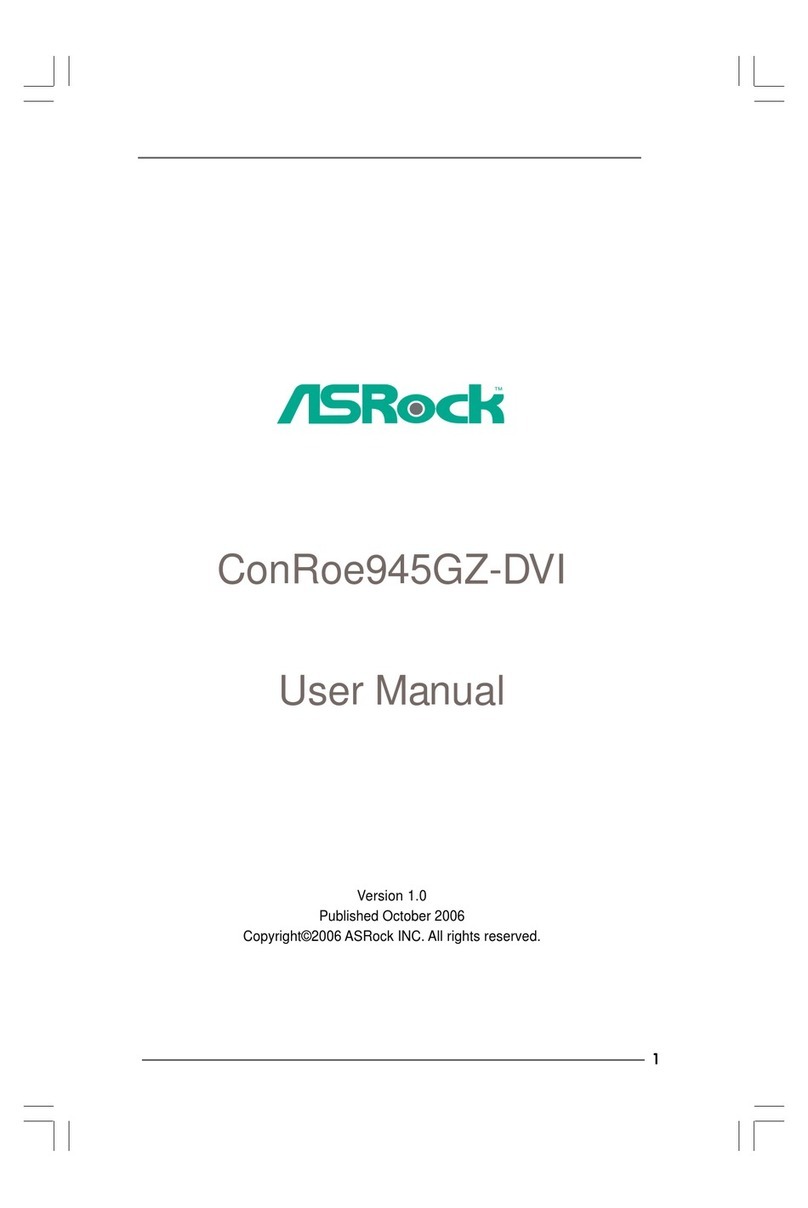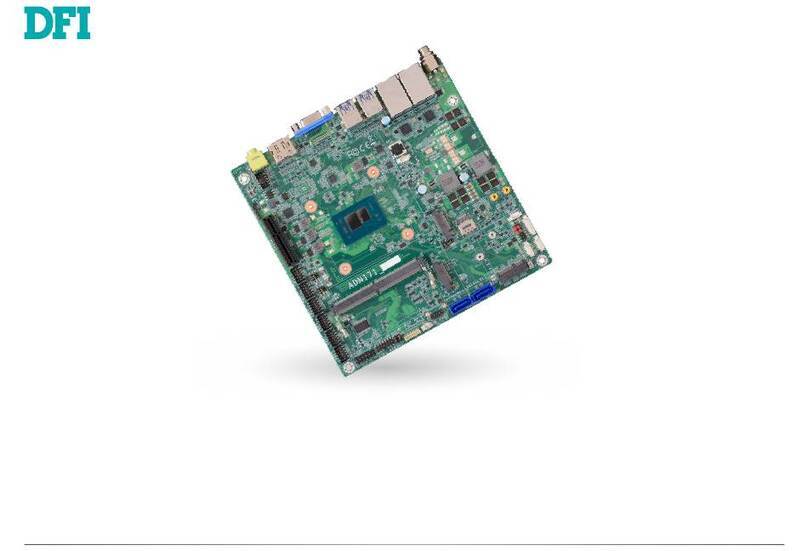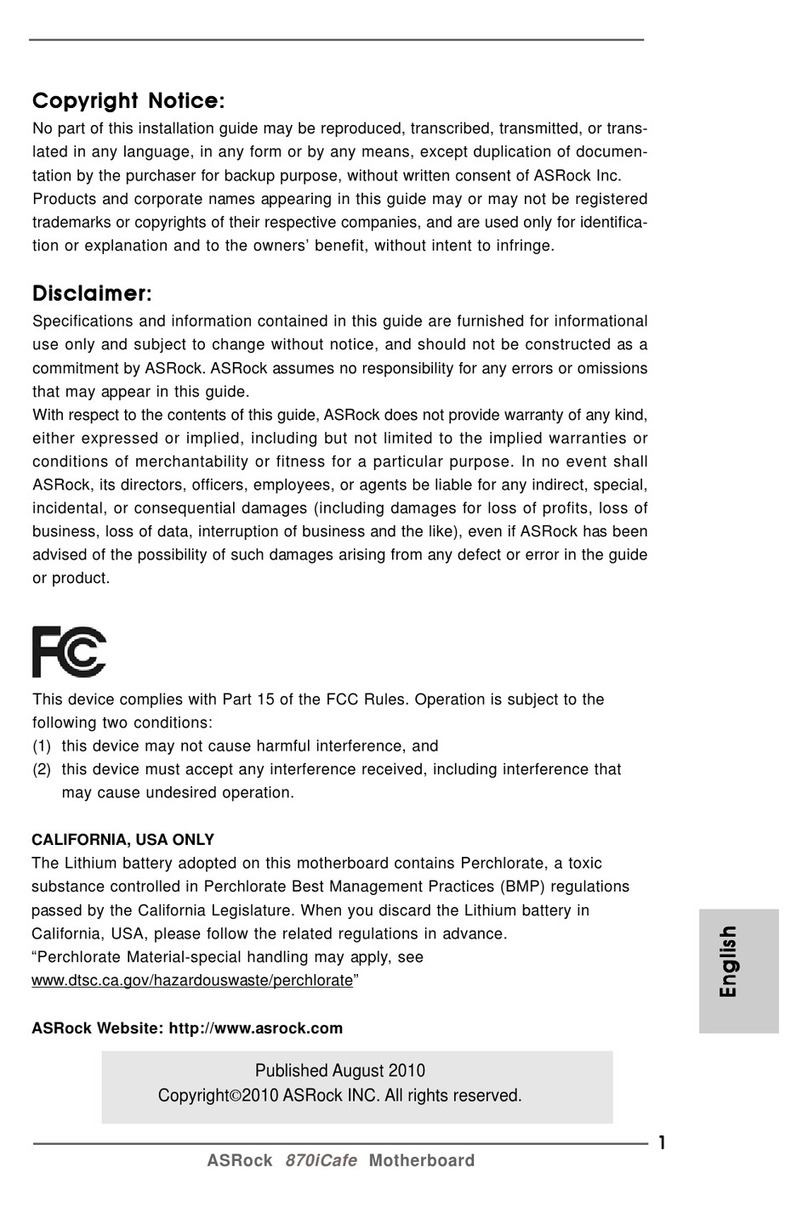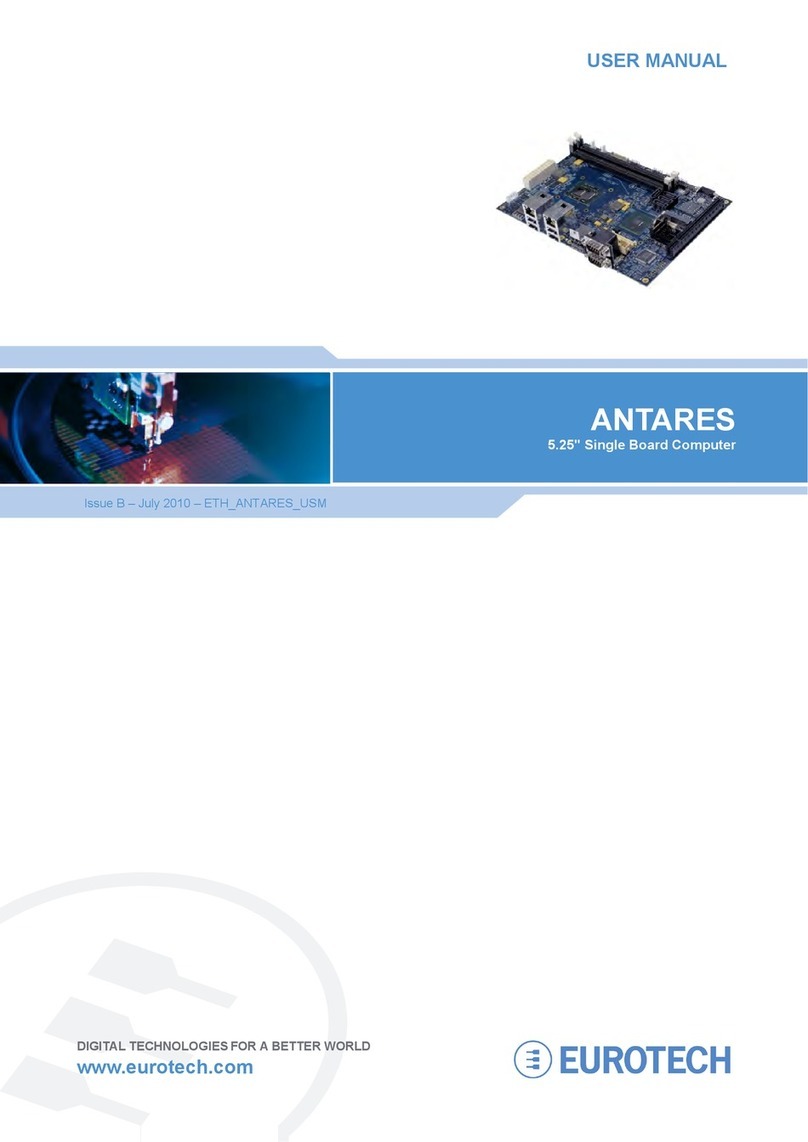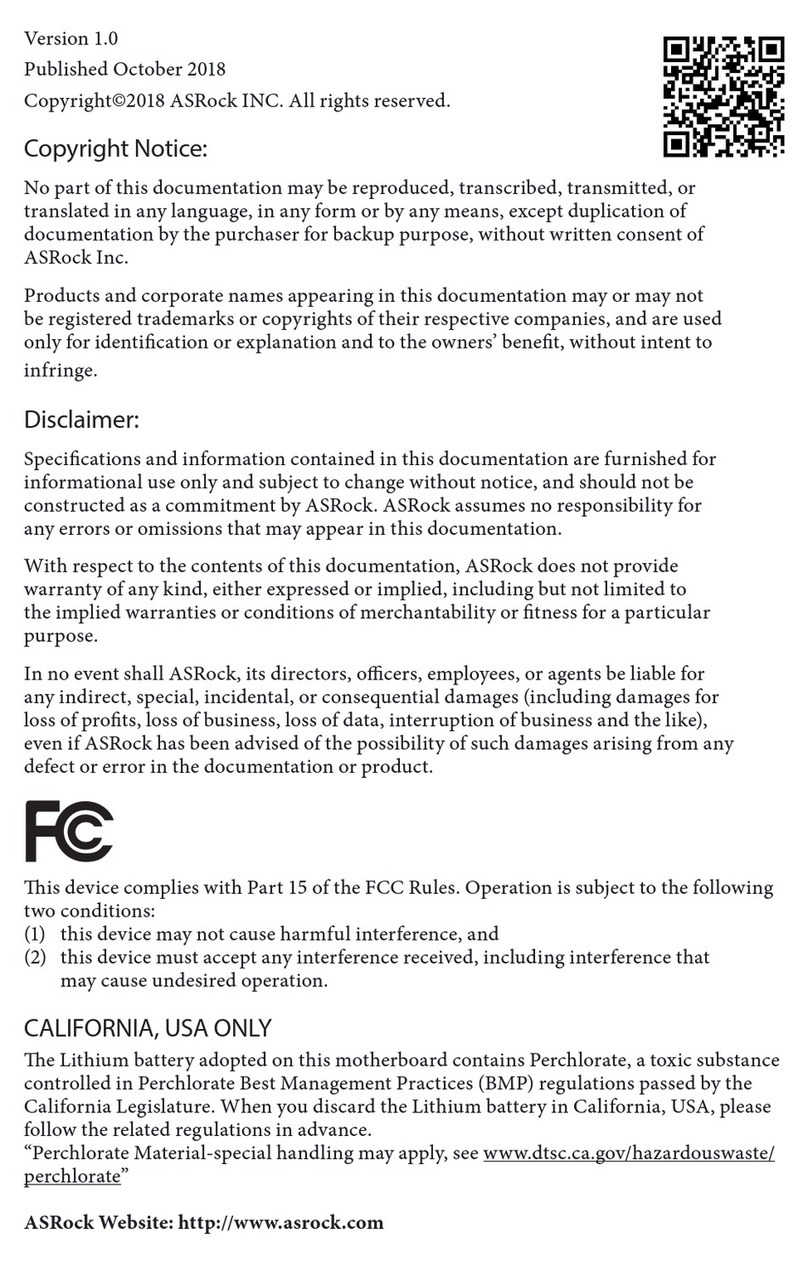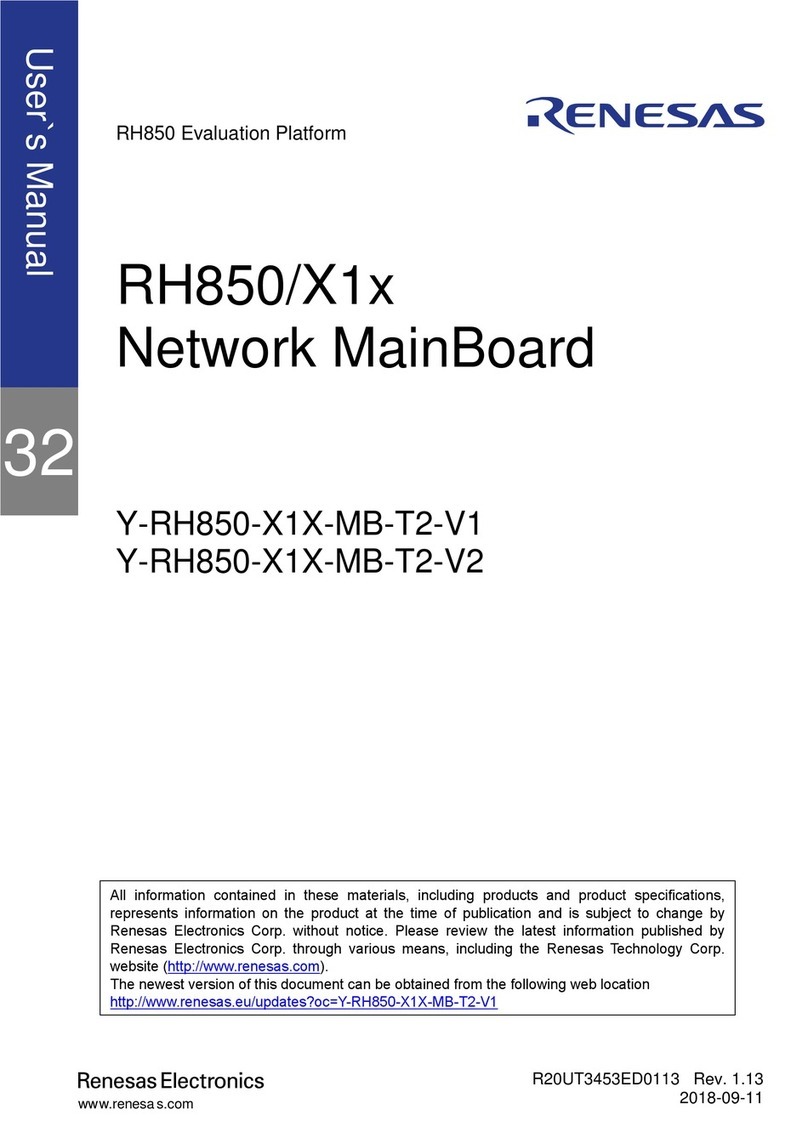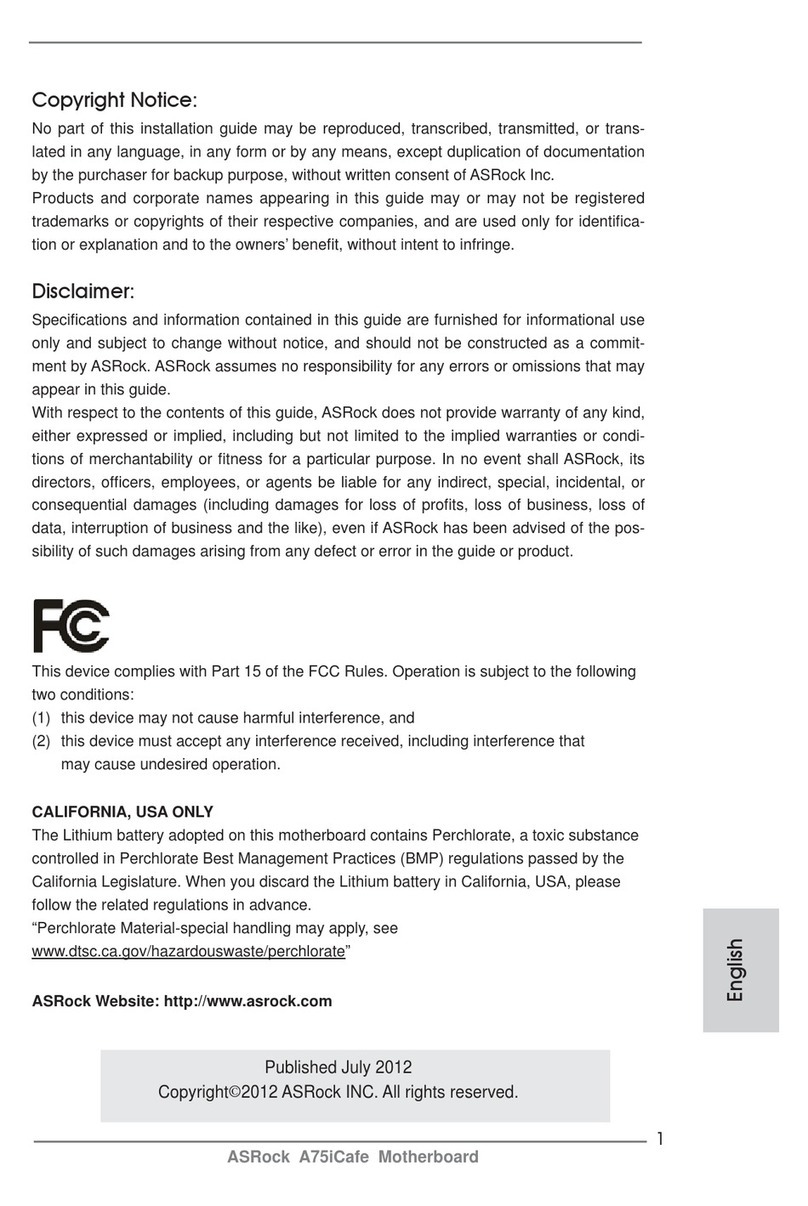ECS C19-A SLI User manual
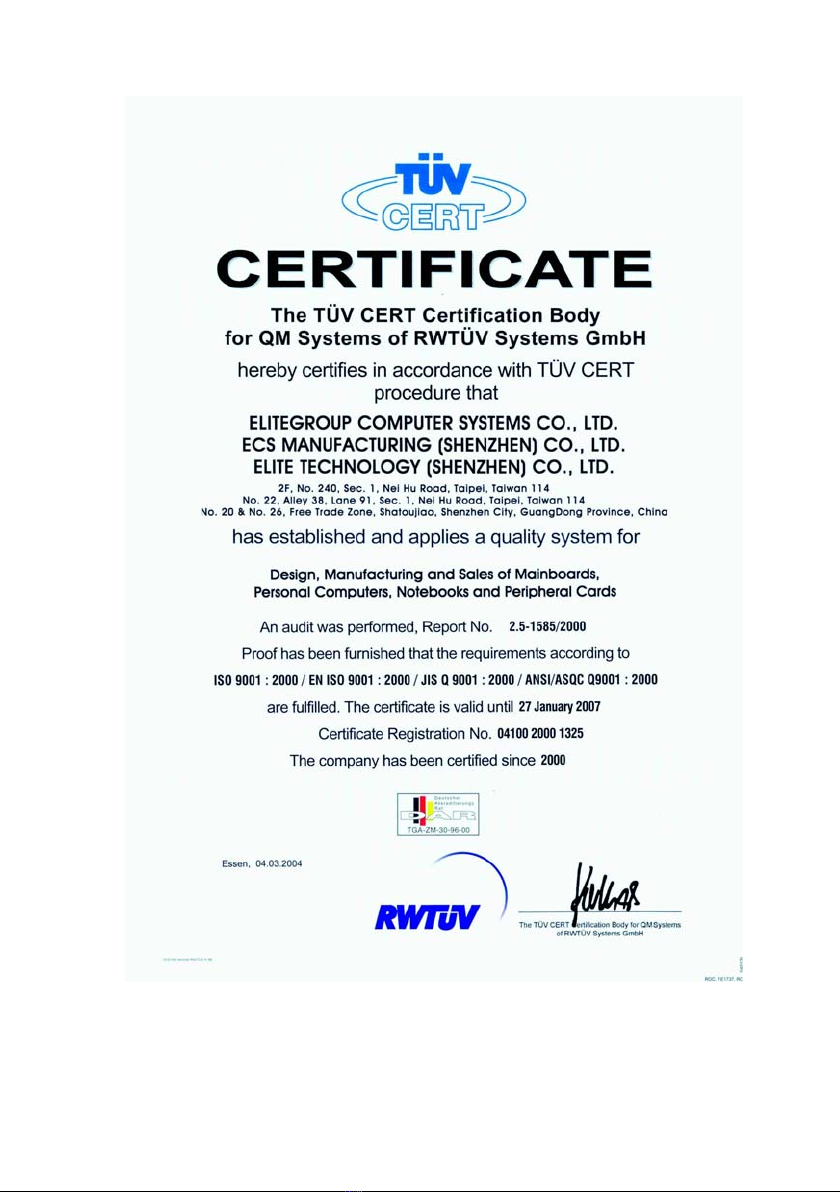

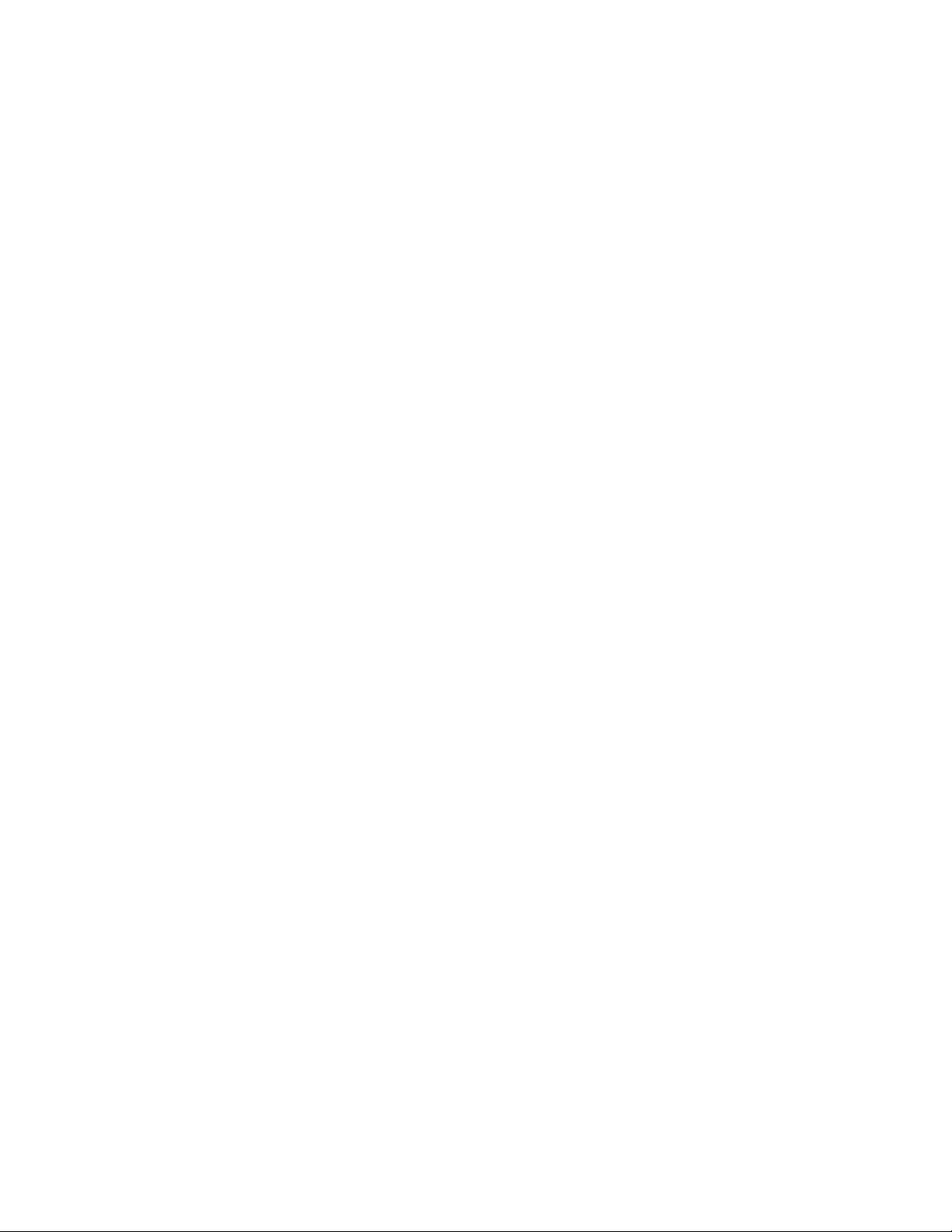
Preface
Preface
Copyright
This publication, including all photographs, illustrations and software, is protected under
international copyright laws, with all rights reserved. Neither this manual, nor any of the
material contained herein, may be reproduced without written consent of the author.
Version 1.0c
Disclaimer
The information in this document is subject to change without notice. The manufacturer
makes no representations or warranties with respect to the contents hereof and specifically
disclaims any implied warranties of merchantability or fitness for any particular purpose.
The manufacturer reserves the right to revise this publication and to make changes from
time to time in the content hereof without obligation of the manufacturer to notify any
person of such revision or changes.
Trademark Recognition
Microsoft, MS-DOS and Windows are registered trademarks of Microsoft Corp.
MMX, Pentium, Pentium-II, Pentium-III, Celeron are registered trademarks of Intel Cor-
poration.
Other product names used in this manual are the properties of their respective owners and
are acknowledged.
Federal Communications Commission (FCC)
This equipment has been tested and found to comply with the limits for a Class B digital
device, pursuant to Part 15 of the FCC Rules. These limits are designed to provide reason-
able protection against harmful interference in a residential installation. This equipment
generates, uses, and can radiate radio frequency energy and, if not installed and used in
accordance with the instructions, may cause harmful interference to radio communications.
However, there is no guarantee that interference will not occur in a particular installation.
If this equipment does cause harmful interference to radio or television reception, which
can be determined by turning the equipment off and on, the user is encouraged to try to
correct the interference by one or more of the following measures:
• Reorient or relocate the receiving antenna
• Increase the separation between the equipment and the receiver
• Connect the equipment onto an outlet on a circuit different from that to which
the receiver is connected
• Consult the dealer or an experienced radio/TV technician for help
Shielded interconnect cables and a shielded AC power cable must be employed with this
equipment to ensure compliance with the pertinent RF emission limits governing this
device. Changes or modifications not expressly approved by the system’s manufacturer
could void the user’s authority to operate the equipment.

ii
Preface
Declaration of Conformity
This device complies with part 15 of the FCC rules. Operation is subject to the following
conditions:
• This device may not cause harmful interference, and
• This device must accept any interference received, including interference
that may cause undesired operation
Canadian Department of Communications
This class B digital apparatus meets all requirements of the Canadian Interference-causing
Equipment Regulations.
Cet appareil numérique de la classe B respecte toutes les exigences du Réglement sur le
matériel brouilieur du Canada.
About the Manual
The manual consists of the following:
Chapter 1
Introducing the Motherboard
Chapter 2
Installing the Motherboard
Chapter 3
Using BIOS
Chapter 4
Using the Motherboard Software
Describes features of the motherboard.
Go to Hpage 1
Describes installation of motherboard
components.
Go to Hpage 7
Provides information on using the BIOS
Setup Utility.
Go to Hpage 25
Describes the motherboard software
Go to Hpage 47
Chapter 5
Go to page 51
H
Cards
Installing SLI-ready Graphics
Describes the installation of SLI-ready
graphics cards
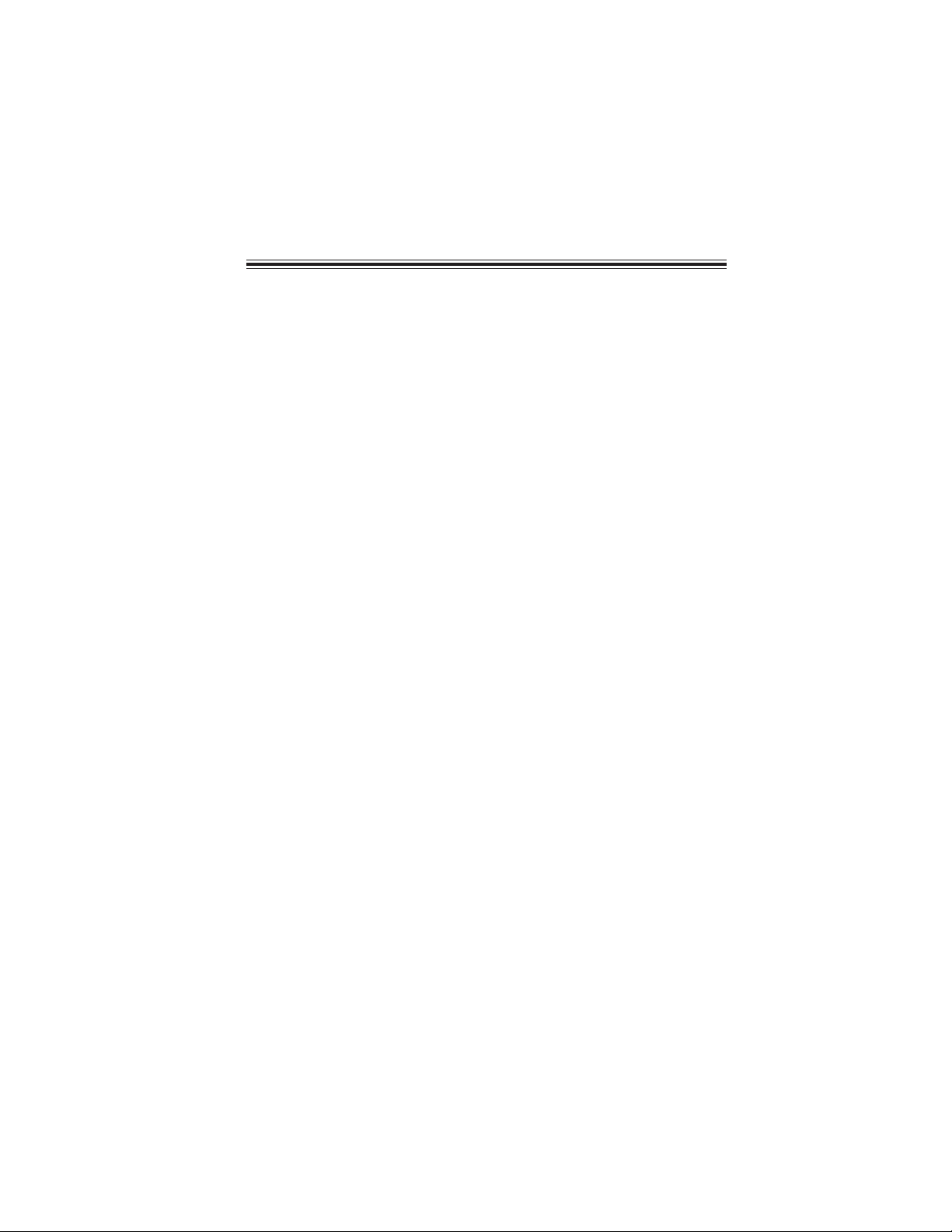
iii
TT
TT
TABLE OF CONTENTSABLE OF CONTENTS
ABLE OF CONTENTSABLE OF CONTENTS
ABLE OF CONTENTS
Preface i
Chapter 1
1
Introducing the Motherboard 1
Introduction.................................................................................................1
Feature..........................................................................................................2
Motherboard Components........................................................................4
Chapter 2 77
77
7
Installing the Motherboard 7
Safety Precautions......................................................................................7
Choosing a Computer Case.......................................................................7
Installing the Motherboard in a Case......................................................7
Checking Jumper Settings.........................................................................8
Setting Jumpers..............................................................................8
Checking Jumper Settings..............................................................9
Jumper Settings..............................................................................9
Connecting Case Components...............................................................10
Front Panel Connector.................................................................12
Installing Hardware...................................................................................13
Installing the Processor...............................................................13
Installing Memory Modules.........................................................15
Installing a Hard Disk Drive/CD-ROM/SATA Hard Drive........17
Installing a Floppy Diskette Drive...............................................18
Installing Add-on Cards..............................................................19
Connecting Optional Devices......................................................21
Connecting I/O Devices..........................................................................23
Chapter 3 2525
2525
25
Using BIOS 25
About the Setup Utility............................................................................25
The Standard Configuration........................................................25
Entering the Setup Utility..............................................................25
Updating the BIOS.......................................................................27
Using BIOS................................................................................................27
Standard CMOS Features...........................................................28
Advanced BIOS Features.............................................................30
Advanced Chipset Features.........................................................33

iv
Integrated Peripherals.................................................................35
Power Management Setup...........................................................40
P n P/PCI Configurations ...........................................................42
PC Health Status .........................................................................43
Load Fail-Safe Defaults...............................................................44
Load Optinized Defaults..............................................................44
Set Superviser/User Password....................................................44
Save & Exit Setup.........................................................................45
Exit Without Saving......................................................................45
Multi-Language Translation
4747
4747
47
Using the Motherboard Software 47
About the Software CD-ROM................................................................47
Auto-installing under Windows 2000/XP.............................................47
Running Setup..............................................................................48
Manual Installation..................................................................................50
Utility Software Reference......................................................................50
Chapter 4
Chapter 5 5151
5151
51
Installing SLI-ready Graphics Cards 51
Overview....................................................................................................51
Installing SLI-ready graphics cards.......................................................51
Installing the device driver......................................................................54
Enabling the multi-GPU feature in Windows.......................................54
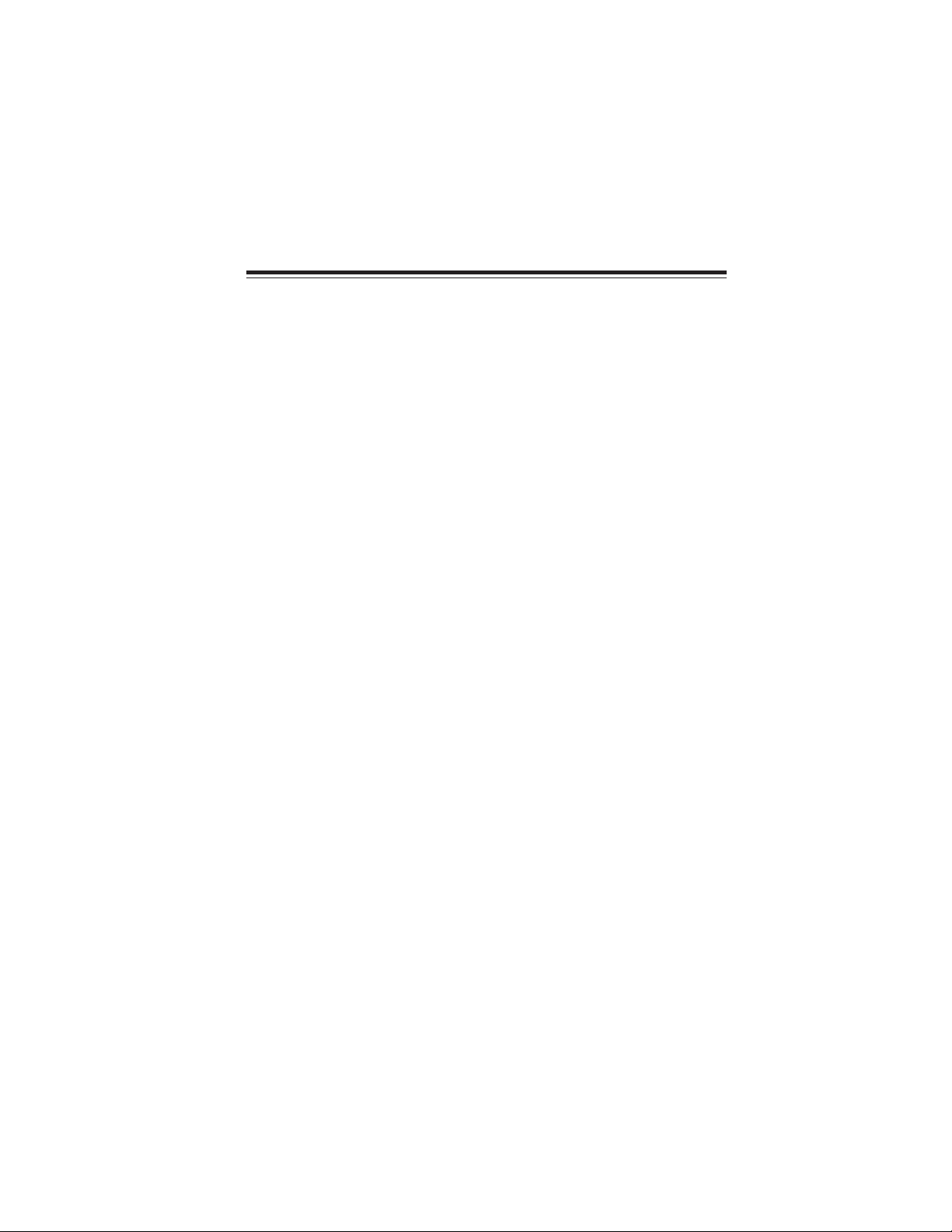
1
Introducing the Motherboard
Chapter 1
Introducing the Motherboard
Introduction
Thank you for choosing the C19-A SLI motherboard. This motherboard is a high perfor-
mance, enhanced function motherboard designed to support the LGA775 socket Intel
Pentium 4/Celeron D/Pentium D/Pentium 4 Extreme Edition/Pentium processor Extreme
Edition processors for high-end business or personal desktop markets.
The motherboard incorporates the C19XE Northbridge (NB) and MCP51 Southbridge (SB)
chipsets. The Northbridge supports a Front Side Bus (FSB) frequency of 1066/800/533 MHz
using a scalable FSB Vcc_CPU. The memory controller supports DDR2 memory DIMM
frequencies of 667/533 MHz. It supports four DDR2 sockets with up to maximum memory
of 16 GB. DDR2 Maximum memory bandwidth of 10.7 GB/s in dual-channel interleaved
mode assuming DDR2 667 MHz. High resolution graphics via two PCI Express slots,
intended for SLI mode Graphics Interface, are fully compliant to the PCI Express Base
Specification revision 1.0a.
The MCP51 Southbridge is a highly integrated media and communications processor (MCP)
with up to 800 MHz HyperTransport link interface. It supports three PCI slots which are
PCI 2.3 compliant. With the integrated SATA II controllers, this motherboard supports
four drives up to 3.0 Gb/s per direction per channel. USB 2.0 Enhanced Host Controller
Interface (EHCI) provides up to 8 USB 2.0 ports. The MCP51 supports advanced system
and power management features with integrated system power sequencing support.
This motherboard is equipped with advanced full set of I/O ports in the rear panel, including
PS/2 mouse and keyboard connectors, COM1, LPT, four USB ports, one optional LAN
port, two S/PDIF out ports and audio jacks for microphone, line-in and line-out.

2
Introducing the Motherboard
Feature
• Accommodates Intel Pentium 4/Celeron D/Pentium D processors
• Supports a system bus (FSB) of 1066/800/533 MHz
• Supports “Hyper-Threading” technology CPU
The C19XE Northbridge (NB) and MCP51 Southbridge (SB) chipsets are based on an
innovative and scalable architecture with proven reliability and performance.
C19XE (NB)
“Hyper-Threading” technology enables the operating system into thinking it’s hooked
up to two processors, allowing two threads to be run in parallel, both on separate
“logical” processors within the same physical processor.
Processor
Chipset
This motherboard uses an LGA775 type of Pentium 4/Celeron D/Pentium D/Pentium
4 Extreme Edition/Pentium processor Extreme Edition that carries the following
features:
MCP51 (SB)
• HyperTransport x8/x8 up and down links at 800 MHz to the
next generation MCPs
• Five independent PCI Express controllers with 20 total lanes,
configured as one x16 and four x1 PCI Express lanes or
two x8 and three x1 PCI Express lanes
• 128-bit dual channel DDR2 with two independent 64-bit
momory controllers supporting up to four DDR2-667 DIMMs
• Full ACPI 2.0 and PCI PM 1.1 support and power manage-
ment
• HyperTransport x4/x8 up and down links, at up to 800 MHz
• PCI 2.3 interface supporting up to five PCI slots
• Two SATA II controllers with integrated 3.0 Gb/s PHYs,
each supporting two drives in master mode
• Fast ATA-133 IDE controller
• USB 2.0 EHCI and USB 1.1 OHCI Controller, supporting up to
8 ports
• DDR2 667/533 DDR2 SDRAM with Dual-channel DDR2 architecture
• Accommodates four unbuffered DIMMs, 4 GB per DIMM with maximum
memory size up to 16 GB
Memory
1394a FireWire (Optional)
• Fully compliant with provisions of IEEE Std 1394-1995 for a high-perfor-
mance serial bus and IEEE Std 1394a-2000
• Two IEEE Std 1394a-2000 fully compliant cable ports at 400M bits/s
Onboard LAN (Optional)
The onboard LAN controller provides either of the following features:
• Supports 10/100 Mbps N-way Auto-negotiation operation
• Supports Wake-On-LAN function and remote wake-up
• Supports LED pins for various network activity indications
• Supports Full Duplex Flow Control(IEEE 802.3x)
• 10/100/1000 BASE-T IEEE 802.3 compliant
• IEEE 802.3u compliant Auto-Negotiation

3
Introducing the Motherboard
• Two PS/2 ports for mouse and keyboard
• One serial port
• One parallel port
• Four USB ports
• One LAN port (optional)
• Two S/PIDF out ports
• Audio jacks for microphone in, line-in and line out
Integrated I/O
The motherboard has a full set of I/O ports and connectors:
This motherboard supports UltraDMA bus mastering with transfer rates of 133/100/
66/33 MB/s.
The motherboard comes with the following expansion options:
Expansion Options
• Two PCI Express x16 slots (SLI mode: x8+x8, single PCI-E is x8 mode)
for Graphic Interface
• Two PCI Express x1 slots
• Three 32-bit PCI v2.3 compliant slots
• Two 40-pin IDE connectors supporting up to four IDE devices
• One floppy disk drive connector
• Four 7-pin SATA connectors
Some hardware specifications and software items are subject to change
without prior notice.
The firmware can also be used to set parameters for different processor clock speeds.
• Power management
• Wake-up alarms
• CPU parameters
• CPU and memory timing
BIOS Firmware
This motherboard uses Award BIOS that enables users to configure many system
features including the following:
The onboard Audio controller provides the following features:
Audio(Optional)
• 24/20/16-bit S/PDIF-OUT supports 192/96/48/44.1 KHz sample rate
• Power support: Digital: 3.3V; Analog: 3.3V-5.25V
• All analog jacks are stereo input and output re-tasking for analog plug &
play
• Meets Micrsoft WHQL/WLP 2.x audio requirements
• Direct Sound 3DTM compatible
• Dolby Digital Live output for consumer equipment
• Compliant with AC’97 v2.3 specification with 6-channel support.
• 16-bit stereo full-duplex CODEC with 48 KHz sampling rate
• Support double sampling rate (96 KHz) of DVD audio playback
• Direct Sound 3DTM compatible
• Compliant with Intel High Definition Audio, supporting 8-channel DACs
with 95dB S/N ratio
• All DACs support 44.1/48/96/192 KHz sample rate

4
Introducing the Motherboard
Motherboard Components

5
Introducing the Motherboard
Table of Motherboard Components
This concludes Chapter 1. The next chapter explains how to install the motherboard.
23 ATX12V1 Auxiliary 4-pin power connector
22 NB_FAN Northbridge fan connector
14 USB3~4 Front panel USB headers
LGA775 socket for Pentium 4/Celeron D/
1 CPU Socket Pentium D/Pentium 4 Extreme Edition/Pentium
processor Extreme Edition CPUs
19 PCIE2/4
12 IDE1 Primary IDE channel
5 ATX1 Standard 24-pin ATX power connector
3 DIMM1~4 240-pin DDR2 SDRAM slots
9 PANEL1 Panel connector switches/LED header
8 CAS_FAN1 Case fan connector
17 AUDIO1 Front panel audio header
15 1394A1~A2* Onboard 1394a headers
16 CD_IN1 Analog audio input connector
LABEL COMPONENT
4 FDD Floppy diskette drive connector
2 CPU_FAN CPU cooling fan connector
13 CLR_CMOS Clear CMOS jumper
11 SPK1 Speaker header
10 IR1 Internal infrared header
18 PCI1~3 32-bit add-on card slots
20 PCIE1/3 PCI Express x1 slots
21 ATX4P1 Auxiliary power connector for graphic card
6 IDE2 Secondary IDE channel
7 SATA1~4 Serial ATA connectors
“*” stands for optional components and may not exist onboard.
PCI Express x16 slots (SLI mode: x8+x8, single
PCI-E is x8 mode) for graphics interface
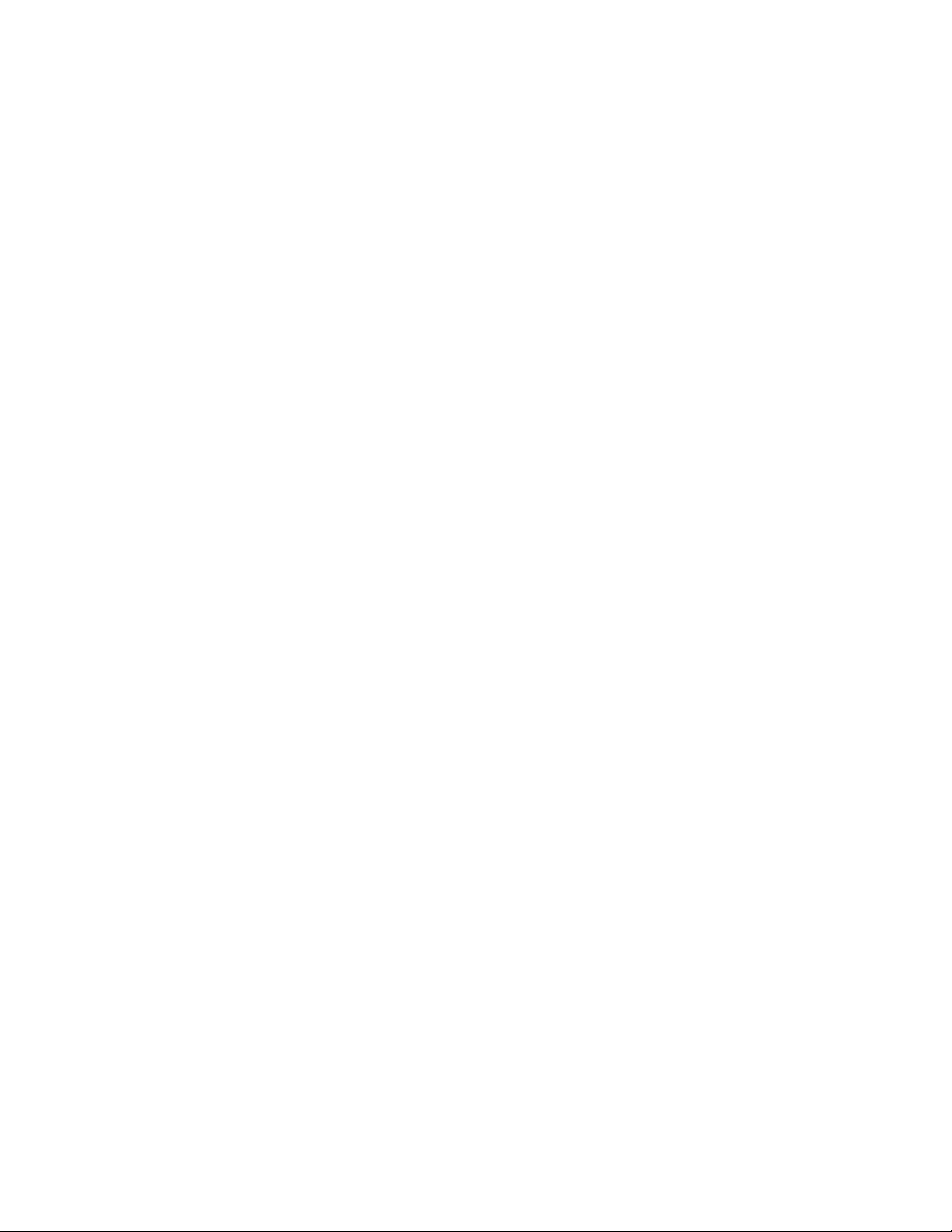
6
Introducing the Motherboard
Memo

7
Installing the Motherboard
Chapter 2
Installing the Motherboard
Installing the Motherboard in a Case
Refer to the following illustration and instructions for installing the motherboard in a case.
Safety Precautions
• Follow these safety precautions when installing the motherboard
• Wear a grounding strap attached to a grounded device to avoid damage from
static electricity
• Discharge static electricity by touching the metal case of a safely grounded
object before working on the motherboard
• Leave components in the static-proof bags they came in
• Hold all circuit boards by the edges. Do not bend circuit boards
Choosing a Computer Case
There are many types of computer cases on the market. The motherboard complies with
the specifications for the ATX system case. First, some features on the motherboard are
implemented by cabling connectors on the motherboard to indicators and switches on the
system case. Make sure that your case supports all the features required. Secondly, this
motherboard supports one or two floppy diskette drives and two enhanced IDE drives.
Make sure that your case has sufficient power and space for all drives that you intend to
install.
Most cases have a choice of I/O templates in the rear panel. Make sure that the I/O
template in the case matches the I/O ports installed on the rear edge of the motherboard.
This motherboard carries an ATX form factor of 305 x 244 mm. Choose a case that
accommodates this form factor.
Most system cases have mounting brackets installed in the case, which correspond the holes
in the motherboard. Place the motherboard over the mounting brackets and secure the
motherboard onto the mounting brackets with screws.
Ensure that your case has an I/O template that supports the I/O ports and expansion slots
on your motherboard.

8
Installing the Motherboard
Checking Jumper Settings
This section explains how to set jumpers for correct configuration of the motherboard.
Setting Jumpers
Use the motherboard jumpers to set system configuration options. Jumpers with more than
one pin are numbered. When setting the jumpers, ensure that the jumper caps are placed on
the correct pins.
The illustrations show a 2-pin jumper. When
the jumper cap is placed on both pins, the
jumper is SHORT. If you remove the jumper
cap, or place the jumper cap on just one pin,
the jumper is OPEN.
This illustration shows a 3-pin jumper. Pins
1 and 2 are SHORT
SHORT OPEN
Do not over-tighten the screws as this can stress the motherboard.

9
Installing the Motherboard
Checking Jumper Settings
The following illustration shows the location of the motherboard jumpers. Pin 1 is labeled.
Jumper Settings
Jumper Type Description Setting (default)
3-pin CLEAR CMOS
1-2: NORMAL
2-3: CLR_CMOS
Before clearing the
CMOS, make sure to
turn off the system.
To avoid the system instability after clearing CMOS, we recommend
users to enter the main BIOS setting page to “Load Optimized De-
faults” and then “Save & Exit Setup”.
CLR_CMOS
1
CLR_CMOS

10
Installing the Motherboard
Connecting Case Components
After you have installed the motherboard into a case, you can begin con-
necting the motherboard components. Refer to the following:
1 Connect the CPU cooling fan cable to CPU_FAN.
2 Connect the case fan connector to CAS_FAN1.
3 Connect the northbridge fan connector to NB_FAN.
4 Connect the connector for graphics interface to ATX4P1.
5 Connect the case switches and indicator LEDs to the PANEL1.
6 Connect the standard power supply connector to ATX1.
7 Connect the auxiliary case power supply connector to ATX12V1.
8 Connect the case speaker cable to SPK1.
Connecting 20/24-pin power cable
Users please note that the 20-pin and 24-pin power cables can both be con-
nected to the ATX1 connector. With the 20-pin power cable, just align the 20-
pin power cable with the pin 1 of the ATX1 connector. However, using 20-pin
power cable may cause the system to become unbootable or unstable because of
insufficient electricity. A minimum power of 300W is recommended for a fully
-configured system.
With ATX v1.x power supply, users please
note that when installing 20-pin power cable,
the latche of power cable falls on the left
side of the ATX1 connector latch, just as the
picture shows.
With ATX v2.x power supply, users please
note that when installing 24-pin power cable,
the latches of power cable and the ATX1
match perfectly.
20-pin power cable
24-pin power cable

11
Installing the Motherboard
CPU_FAN: CPU Cooling FAN Power Connector
CAS_FAN1 :CASE FAN Power Connector
ATX1: ATX 24-pin Power Connector
Pin Signal Name Function
1GND System Ground
2+12V Power +12V
3 Sense Sensor
4 PWM CPU FAN control
Users please note that the fan connector supports the CPU cooling
fan of 1.1A~2.2A (26.4W max.) at +12V.
ATX12V1: ATX 12V Power Connector
Pin Signal Name Pin Signal Name
1+3.3V 13 +3.3V
2+3.3V 14 -12V
3GROUND 15 GROUND
4+5V 16 PS_ON
5GROUND 17 GROUND
6+5V 18 GROUND
7GROUND 19 GROUND
8PWR OK 20 -5V
9+5VSB 21 +5V
10 +12V 22 +5V
11 +12V 23 +5V
12 +3.3V 24 GROUND
Pin Signal Name
4+12V
3+12V
2Ground
1Ground
NB_FAN : Northbridge FAN Power Connector
Pin Signal Name Function
1GND System Ground
2+12V Power +12V
3 Sense Sensor
Pin Signal Name Function
Pin Signal Name Function
1GND System Ground
2+12V Power +12V
3 Sense Sensor
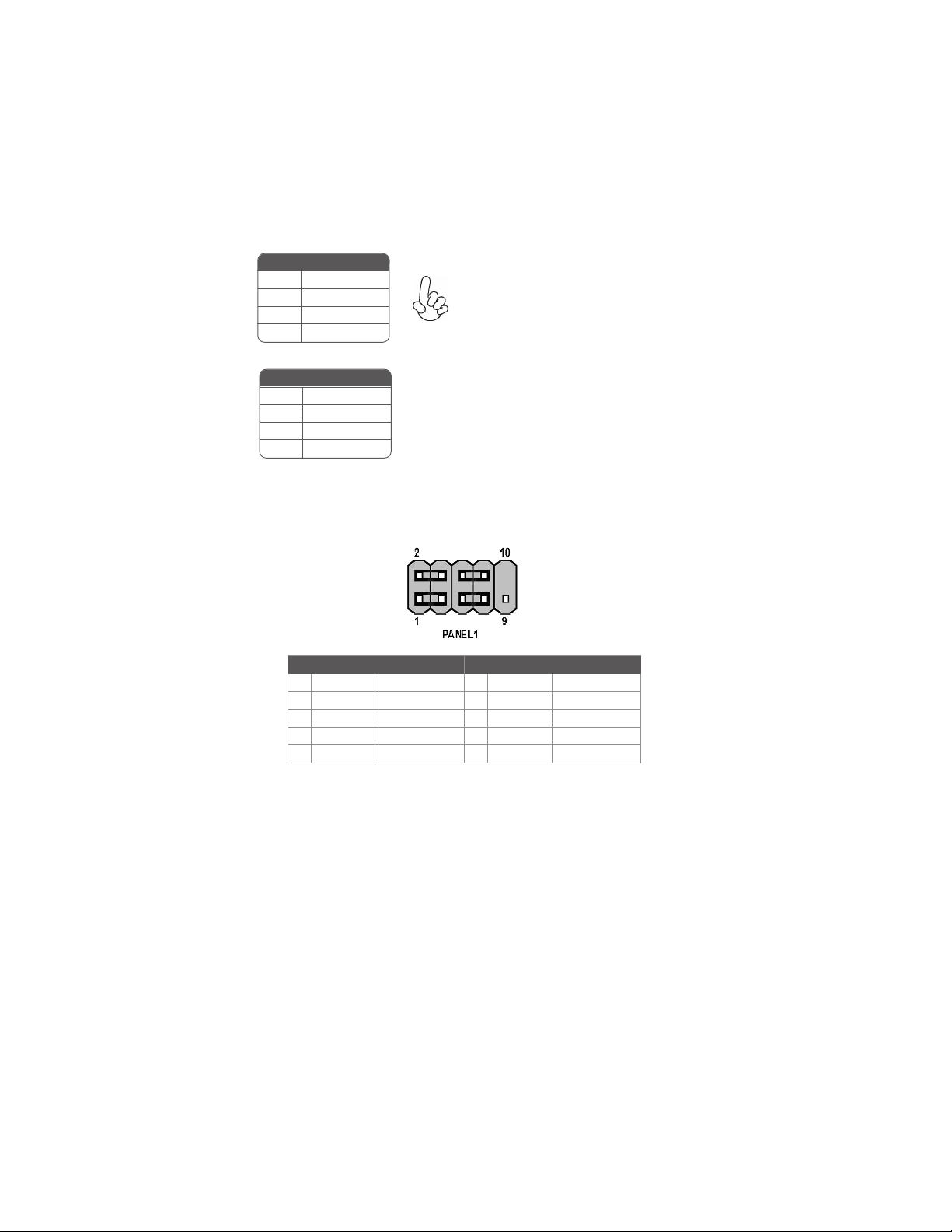
12
Installing the Motherboard
Power/Sleep/Message waiting LED
Connecting pins 2 and 4 to a single or dual-color, front panel mounted LED provides power
on/off, sleep, and message waiting indication.
Reset Switch
Supporting the reset function requires connecting pin 5 and 7 to a momentary-contact
switch that is normally open. When the switch is closed, the board resets and runs POST.
Front Panel Connector
The front panel connector (PANEL1) provides a standard set of switch and LED connec-
tors commonly found on ATX or micro-ATX cases. Refer to the table below for informa-
tion:
Pin Signal Function Pin Signal Function
1 HD_LED_P Hard disk LED(+) 2 FP PWR/SLP *MSG LED(+)
3 HD_LED_N Hard disk LED(-)
5 RST_SW_N Reset Switch(-)
7 RST_SW_P Reset Switch(+)
9 RSVD Reserved
4 FP PWR/SLP *MSG LED(-)
6 PWR_SW_P Power Switch (+)
8 PWR_SW_N Power Switch (-)
10 Key No pin
* MSG LED (dual color or single color)
Hard Drive Activity LED
Connecting pins 1 and 3 to a front panel mounted LED provides visual indication that data
is being read from or written to the hard drive. For the LED to function properly, an IDE
drive should be connected to the onboard IDE interface. The LED will also show activity
for devices connected to the SCSI (hard drive activity LED) connector.
SPK1: Internal speaker
Pin Signal Name
1VCC
2Key
3NC
4Signal
ATX4P1: Auxiliary Power Connector for Graphics Interface
Pin Signal Name
4+12V
3GND
2GND
1NC Make sure to connect a 4-pin ATX power cable
to ATX4P1; otherwise, the system will be un-
stable.

13
Installing the Motherboard
Installing Hardware
Installing the Processor
Caution: When installing a CPU heatsink and cooling fan make sure that
you DO NOT scratch the motherboard or any of the surface-mount
resistors with the clip of the cooling fan. If the clip of the cooling fan
scrapes across the motherboard, you may cause serious damage to the
motherboard or its components.
On most motherboards, there are small surface-mount resistors near the
processor socket, which may be damaged if the cooling fan is carelessly
installed.
Avoid using cooling fans with sharp edges on the fan casing and the clips.
Also, install the cooling fan in a well-lit work area so that you can clearly
see the motherboard and processor socket.
Before installing the Processor
This motherboard automatically determines the CPU clock frequency and system bus
frequency for the processor. You may be able to change these settings by making changes to
jumpers on the motherboard, or changing the settings in the system Setup Utility. We
strongly recommend that you do not over-clock processors or other components to run
faster than their rated speed.
This motherboard has an LGA 775 socket. When choosing a processor, consider the
performance requirements of the system. Performance is based on the processor design, the
clock speed and system bus frequency of the processor, and the quantity of internal cache
memory and external cache memory.
Warning: Over-clocking components can adversely affect the reliability
of the system and introduce errors into your system. Over-clocking can
permanently damage the motherboard by generating excess heat in
components that are run beyond the rated limits.
Power Switch
Supporting the power on/off function requires connecting pins 6 and 8 to a momentary-
contact switch that is normally open. The switch should maintain contact for at least 50 ms
to signal the power supply to switch on or off. The time requirement is due to internal de-
bounce circuitry. After receiving a power on/off signal, at least two seconds elapses before
the power supply recognizes another on/off signal.

14
Installing the Motherboard
B. Unload the cap
· Use thumb & forefinger to hold the
lifting tab of the cap.
· Lift the cap up and remove the cap
completely from the socket.
C. Open the load plate
· Use thumb & forefinger to hold the
hook of the lever, pushing down and pulling
aside unlock it.
· Lift up the lever.
· Use thumb to open the load plate. Be
careful not to touch the contacts.
D. Install the CPU on the socket
· Orientate CPU package to the socket.
Make sure you match triangle marker
to pin 1 location.
E. Close the load plate
· Slightly push down the load plate onto the
tongue side, and hook the lever.
· CPU is locked completely.
F. Apply thermal grease on top of the CPU.
G. Fasten the cooling fan supporting base onto
the CPU socket on the motherboard.
H. Make sure the CPU fan is plugged to the
CPU fan connector. Please refer to the CPU
cooling fan user’s manual for more detail
installation procedure.
CPU Installation Procedure
The following illustration shows CPU installation components.
1.To achieve better airflow rates and heat dissipation, we suggest that you
use a high quality fan with 3800 rpm at least. CPU fan and heatsink
plied. The form and size of fan/heatsink may also vary.
2.Do not remove the CPU cap from the socket before installing a CPU.
3.Return Material Authorization (RMA) requests will be accepted only if the
motherboard comes with the cap on the LGA775 socket.
installation procedures may vary with the type of CPU fan/heatsink sup -
A. Read and follow the instructions shown on the
sticker on the CPU cap.
Table of contents
Languages:
Other ECS Motherboard manuals