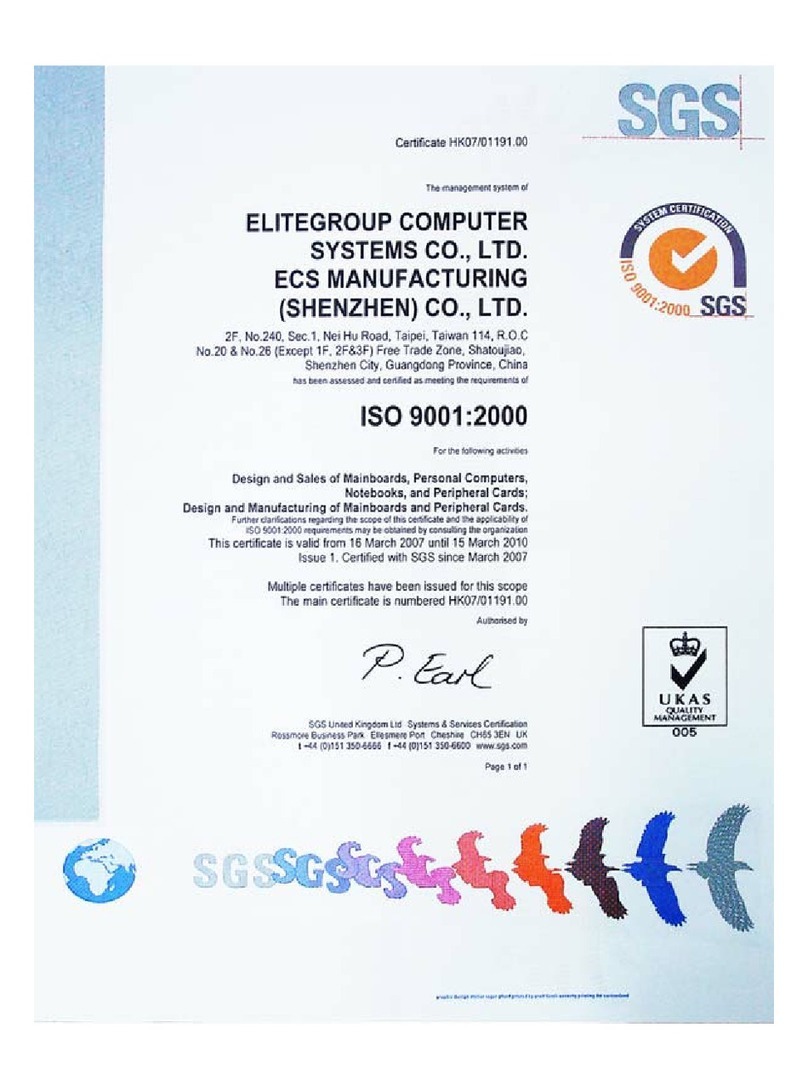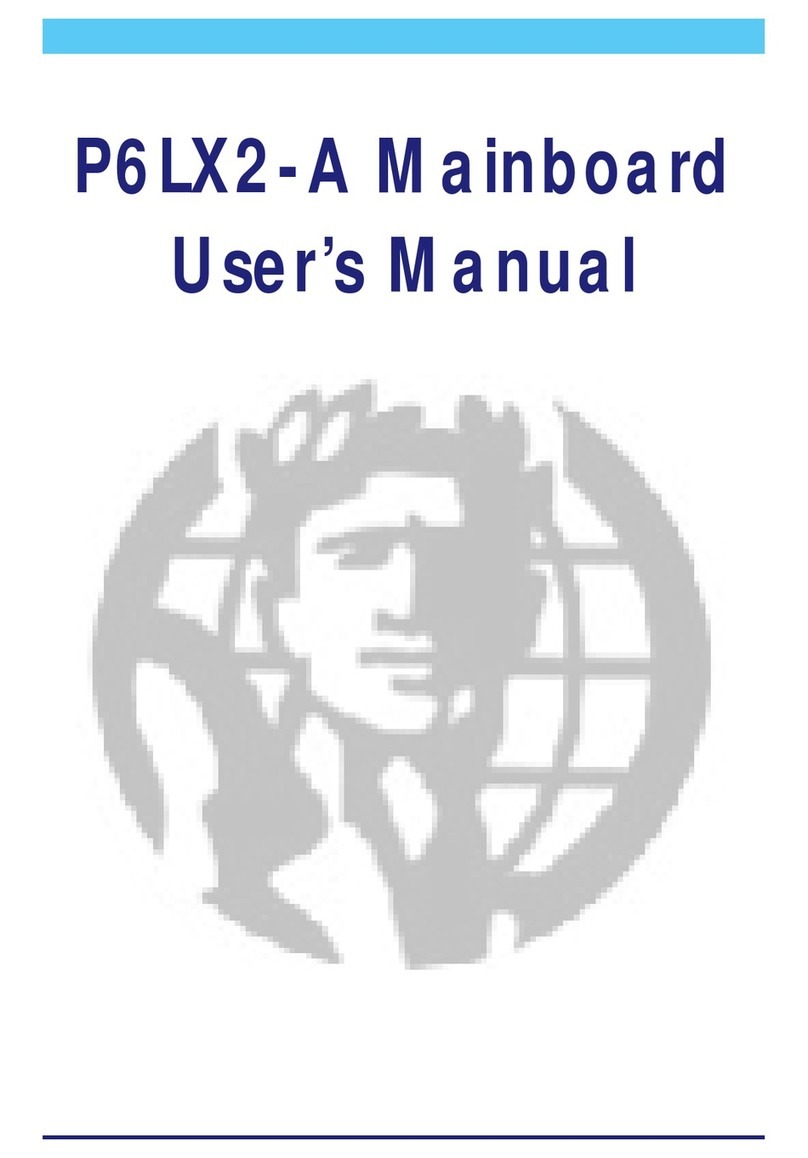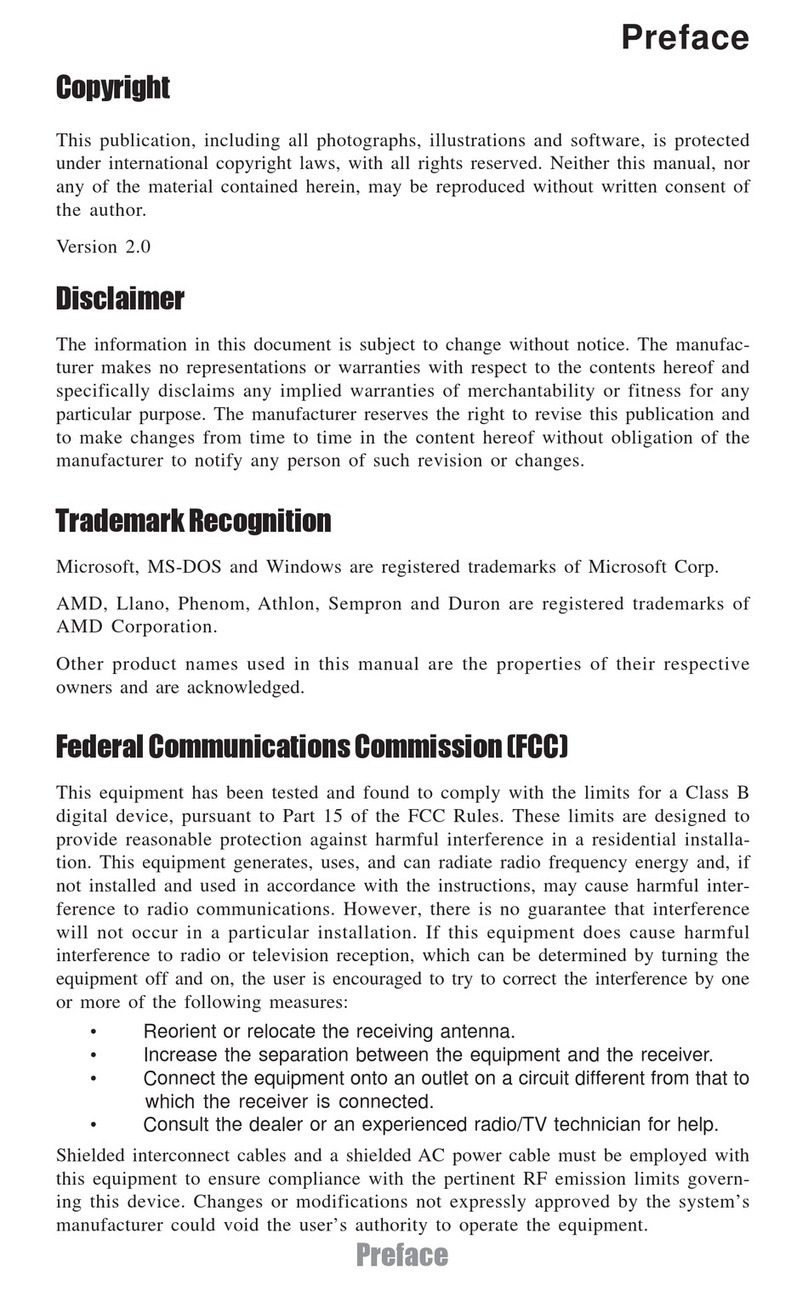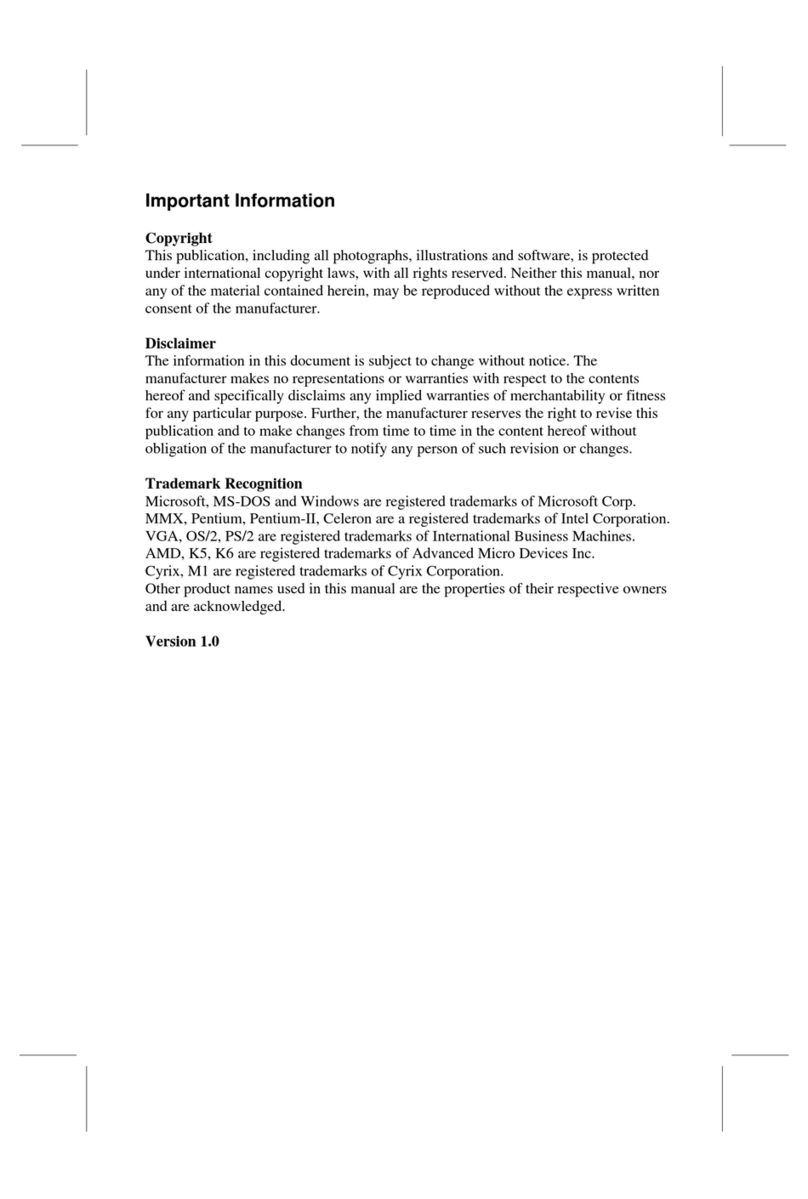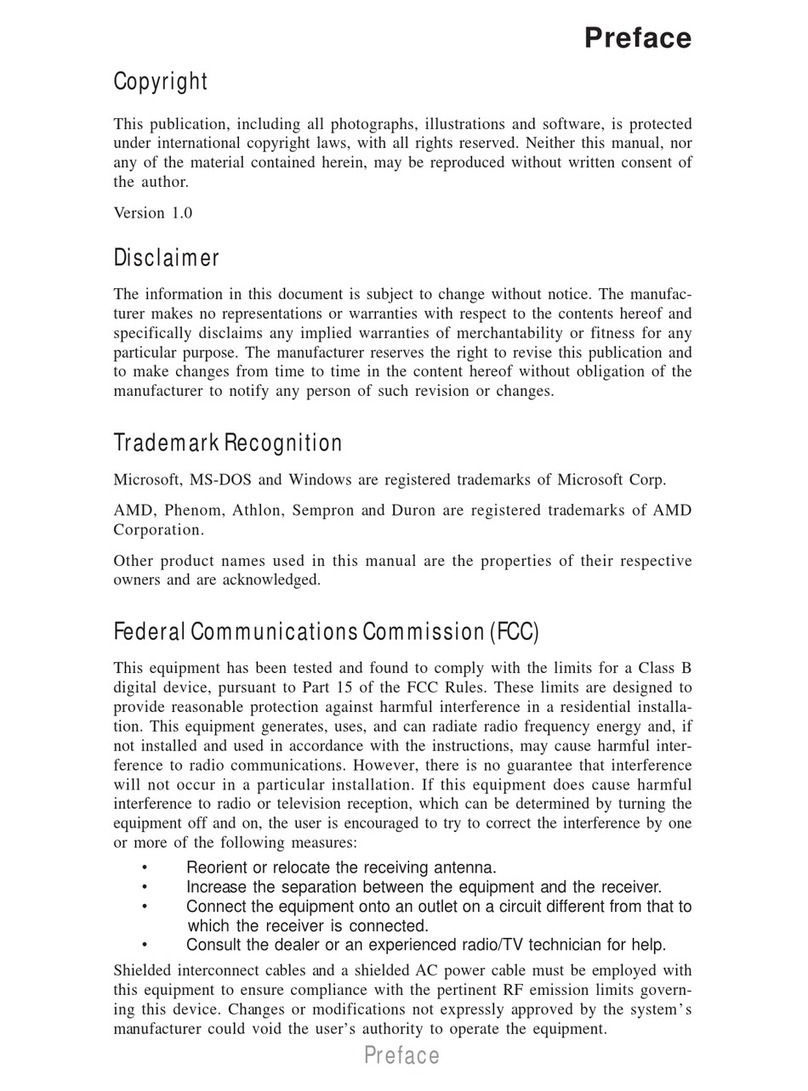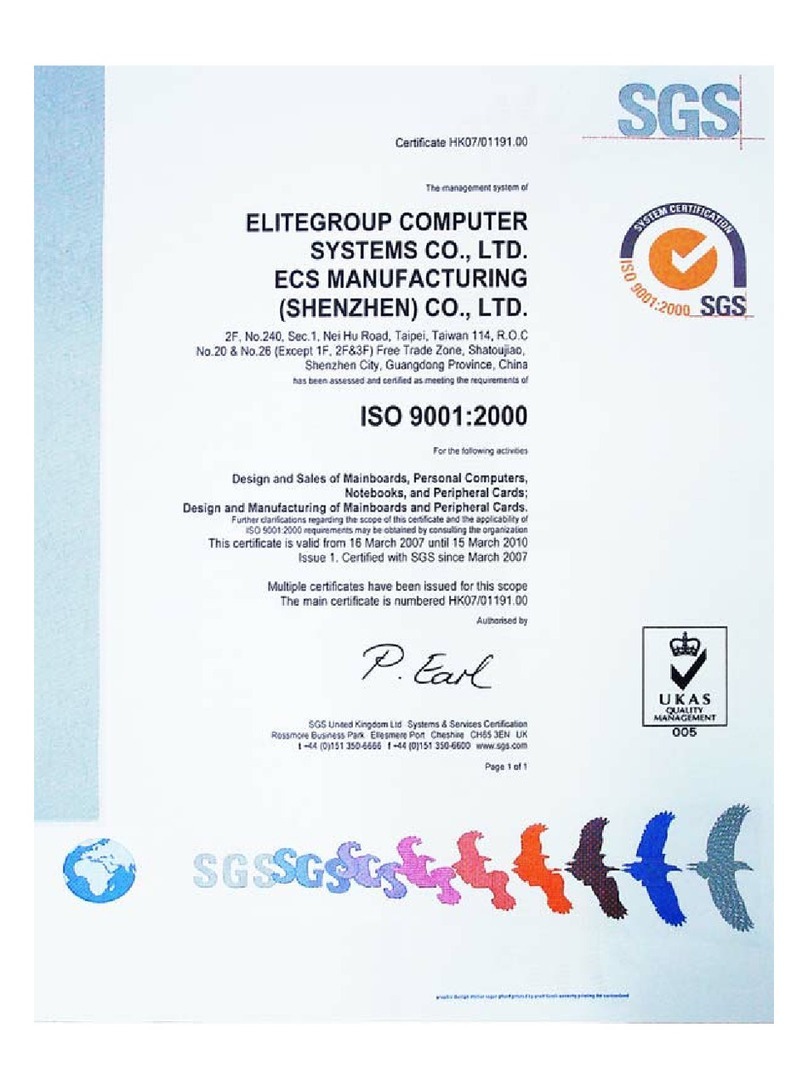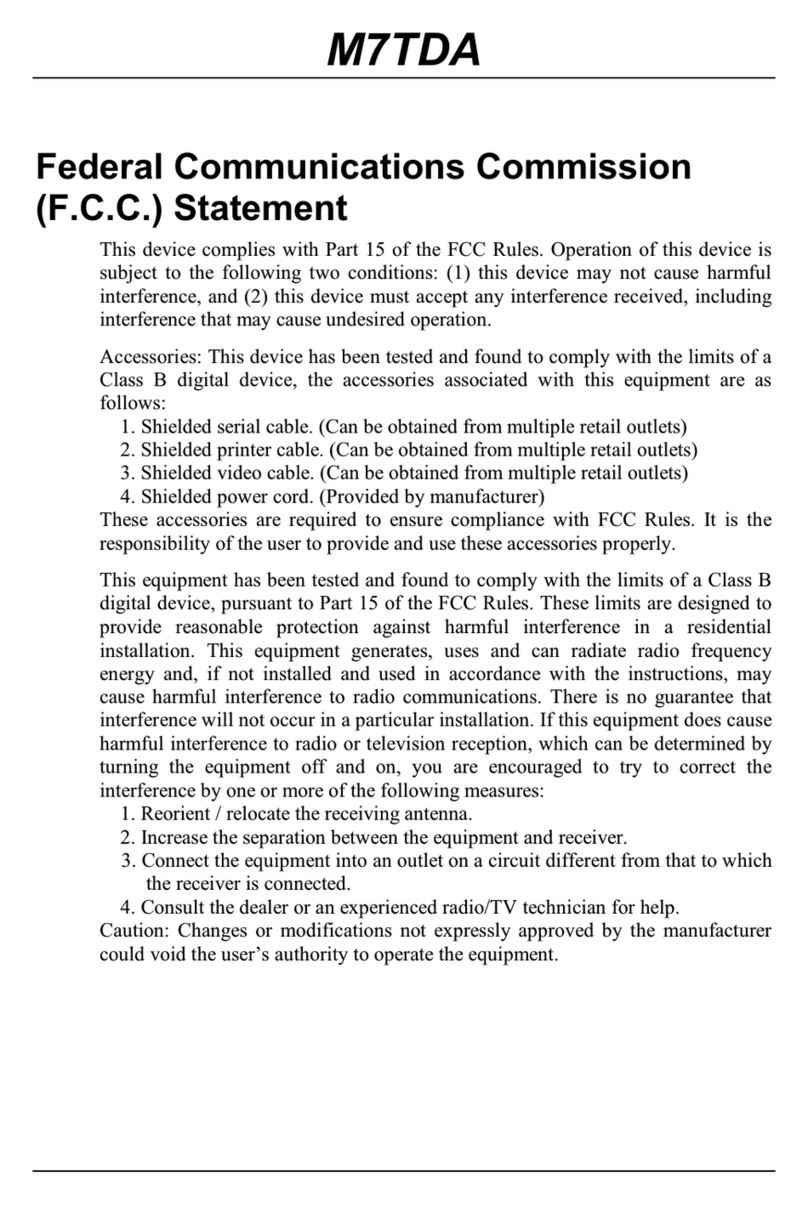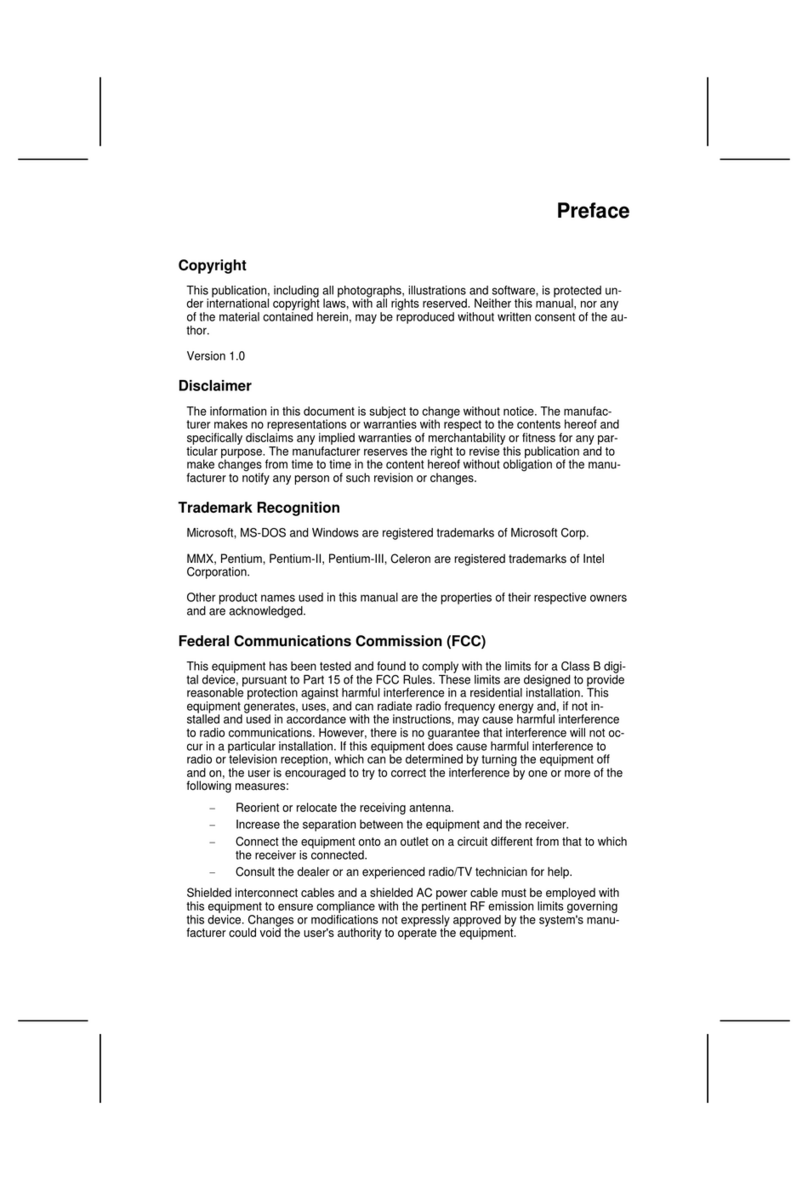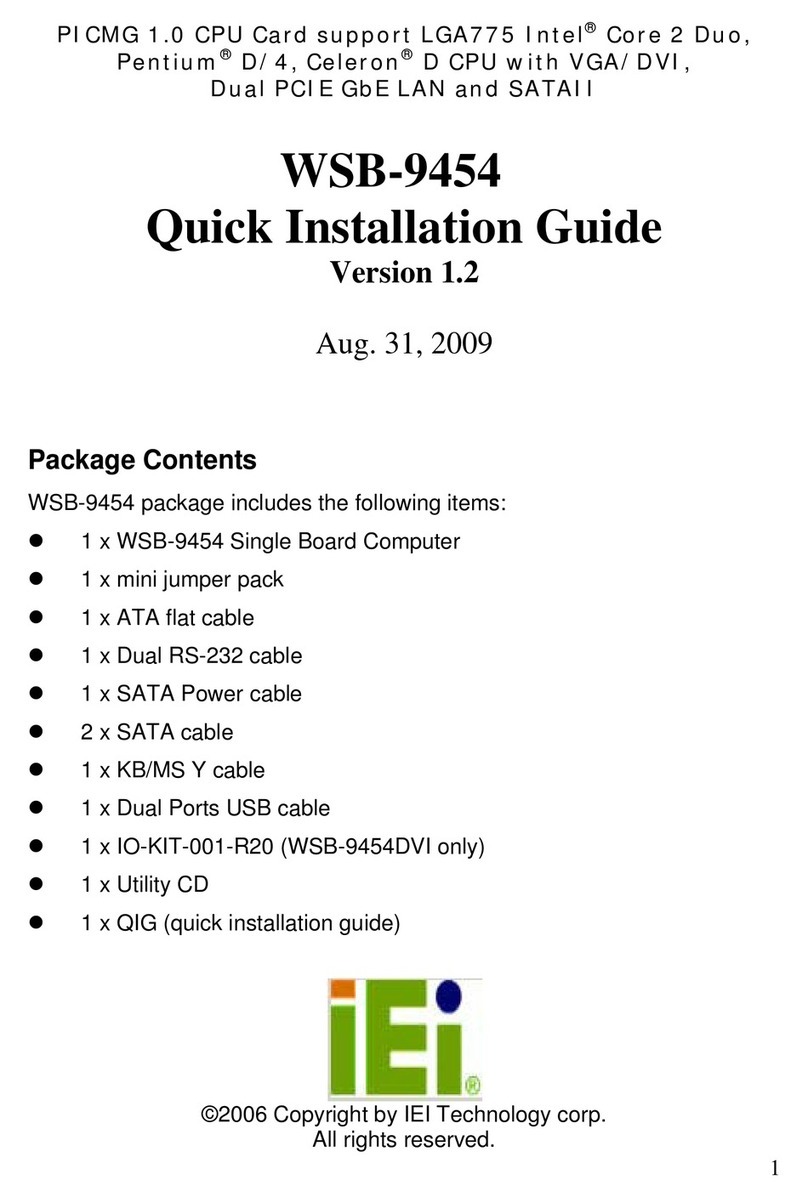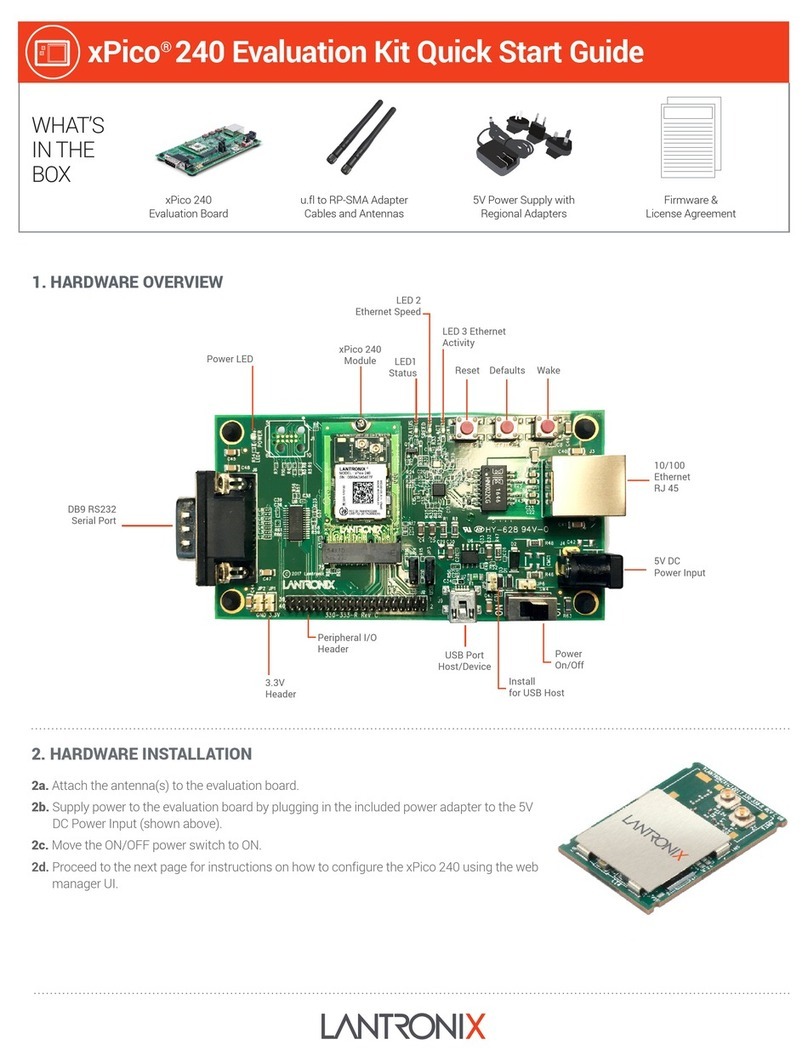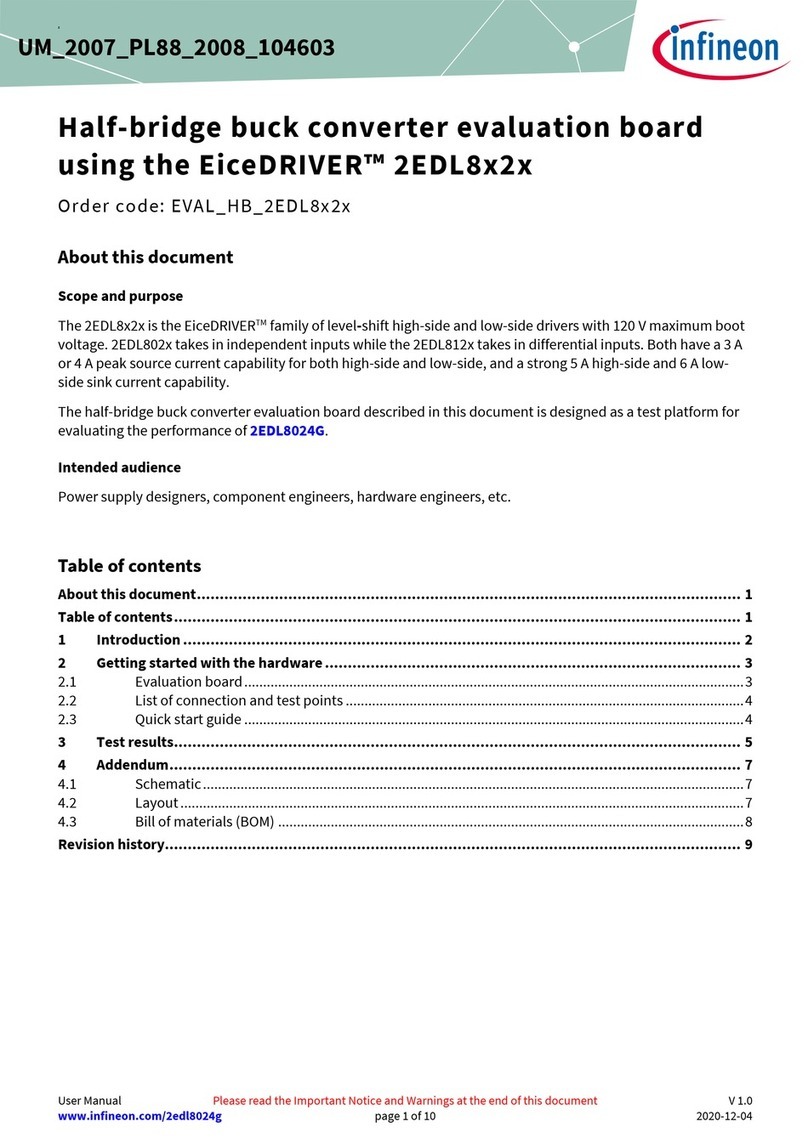ECS PSM7 Series User manual



i
Motherboard User’s Guide
This publication, including photographs, illustrations and software, is under the
protection of international copyright laws, with all rights reserved. Neither this
user’s guide, nor any of the material contained herein, may be reproduced
without the express written consent of the manufacturer.
The information in this document is subject to change without notice. The
manufacturer makes no representations or warranties with respect to the
contents hereof and specifically disclaims any implied warranties of merchant-
ability or fitness for any particular purpose. Further, the manufacturer reserves
the right to revise this publication and to make changes from time to time in the
content hereof without obligation of the manufacturer to notify any person of
such revision or changes.
Trademarks
IBM, VGA, and PS/2 are registered trademarks of International Business
Machines.
Intel, Pentium/II/III, Pentium 4, Celeron and MMX are registered trademarks of
Intel Corporation.
Microsoft, MS-DOS and Windows 98/ME/NT/2000/XP are registered trade-
marks of Microsoft Corporation.
AMI is a trademark of American Megatrends Inc.
It has been acknowledged that other brands or product names in this manual are
trademarks or the properties of their respective owners.
Static Electricity Precautions
1. Don’t take this motherboard and components out of their original static-
proof package until you are ready to install them.
2. While installing, please wear a grounded wrist strap if possible. If you
don’t have a wrist strap, discharge static electricity by touching the bare
metal of the system chassis.
3. Carefully hold this motherboard by its edges. Do not touch those
components unless it is absolutely necessary. Put this motherboard on
the top of static-protection package with component side facing up
while installing.
Pre-Installation Inspection
1. Inspect this motherboard whether there are any damages to components
and connectors on the board.
2. If you suspect this motherboard has been damaged, do not connect
power to the system. Contact your motherboard vendor about those
damages.
Copyright © 2006
All Rights Reserved
PSM7 Series, V5.0
July 2006

ii
Motherboard User’s Guide
Table of Contents
Trademark ............................................................................................................ i
Static Electricity Precautions ......................................................................................... i
Pre-Installation Inspection ............................................................................................. i
Chapter 1: Introduction ..................................................................................... 1
Key Features .................................................................................................................... 1
Package Contents ........................................................................................................... 4
Chapter 2: Motherboard Installation .............................................................. 5
Motherboard Components ............................................................................................ 6
I/O Ports .......................................................................................................................... 7
Installing the Processor ................................................................................................. 8
Installing Memory Modules .......................................................................................... 9
Jumper Settings ............................................................................................................ 1 0
Install the Motherboard ............................................................................................... 11
Connecting Optional Devices ..................................................................................... 1 2
Install Other Devices .................................................................................................... 1 4
Expansion Slots ............................................................................................................ 1 6
Chapter 3: BIOS Setup Utility ....................................................................... 18
Introduction .................................................................................................................. 1 8
Running the Setup Utility ................................................... …………………………...18
Standard CMOS Setup Page ....................................................................................... 1 9
Advanced Setup Page .................................................................................................. 2 0
Features Setup Page .................................................................................................... 2 2
Power Management Setup Page ................................................................................ 2 3
PCI/Plug and Play Setup Page .................................................................................. 2 4
BIOS Security Features Setup Page ........................................................................... 2 5
CPU PnP Setup Page .................................................................................................. 2 5
Hardware Monitor Page .............................................................................................. 2 6
Load Optimal Defaults ................................................................................................ 2 6
Save Changes and Exit ................................................................................................ 2 7
Discard Changes and Exit ........................................................................................... 2 7
Chapter 4: Software & Applications .............................................................. 28
Introduction .................................................................................................................. 2 8
Installing Support Software ........................................................................................ 2 8
Bundled Software Installation .................................................................................... 3 0

iii
Motherboard User’s Guide
Notice:
1 Owing to Microsoft’s certifying schedule is various to every supplier,
we might have some drivers not certified yet by Microsoft. Therefore, it
might happen under Windows XP that a dialogue box (shown as below)
pop out warning you this software has not passed Windows Logo
testing to verify its compatibility with Windows XP. Please rest assured
that our RD department has already tested and verified these drivers.
Just click the “Continue Anyway” button and go ahead the installation.
2 USB 2.0 Driver Limitations:
2-1 The USB 2.0 driver only supports Windows XP and Windows
2000.
2-2 If you connect a USB 2.0 hub to the root hub, plugging USB devices
into this hub, the system might not successfully execute certain USB
devices’ connection because it could not recognize these devices.

1
Chapter 1: Introduction
Chapter 1 Introduction
This motherboard has a LGA775 socket for latest Intel Pentium D/Pentium 4/
Celeron D processors with Hyper-Threading Technology and Front-Side Bus
(FSB) speeds up to 800 MHz. Hyper-Threading Technology, designed to take
advantage of the multitasking features in Windows XP, gives you the power to
do more things at once.
It integrates the SiS661GX Northbridge and SiS964L Southbridge that
supports the built-in USB 2.0 providing higher bandwidth, implementing
Universal Serial Bus Specification Revision 2.0 and is compliant with UHCI
1.1 and EHCI 0.95. It supports AC’ 97 Audio Codec and provides Ultra DMA
133/100/66 function. It has one 8X AGP, one CNR and three 32-bit PCI slots.
There is a full set of I/O ports including two PS/2 ports for mouse and keyboard,
one serial port, one parallel port, one LAN port(optional), one VGA port, three
audio jacks for Line-in, Line-out and Microphone, four back-panel USB2.0 ports
and onboard USB headers providing extra ports by connecting the Extended USB
Module to the motherboard.
It is a Micro ATX motherboard and has power connectors for an ATX power
supply.
Key Features
The key features of this motherboard include:
LGA775 Socket Processor
•Supports the latest Intel Pentium D/Pentium 4/Celeron D processors
with Hyper-Threading Technology
•Supports up to 800 MHz Front-Side Bus
Hyper-Threading technology enables the operating system into thinking it’s
hooked up to two processors, allowing two threads to be run in
parallel, both on separate ‘logical’ processors within the same physical
processor.
Chipset
There are SiS661GX Northbridge and SiS964L in the chipsets in accordance
with an innovative and scalable architecture with proven reliability and perfor-
mance.
•Integrated A.G.P. Compliant Target/66Mhz Host-to-PCI Bridge:
Universal AGP v3.5 Compliant and Support 1.5V AGP Interface Only
•High Performance & High Quality 3D Graphics Accelerator: Built-in a
high performance 256-bit 3D engine

2
Motherboard User’s Guide
•Complete TV-OUT/Digital Flat Panel Solution: Built-in secondary CRT
controller to support independent display of secondary CRT, LCD and
TV-out
•PCI 2.3 Specification Compliance
•Integrated Multithreaded I/O Link Mastering
•Multithreaded I/O Link Mastering with Read/Write Concurrent
transaction
Memory Support
•Two 184-pin DIMM sockets for DDR SDRAM memory modules
•Supports DDR 400/333/266 memory bus
•Maximum installed memory is 2 GB
Expansion Slots
•Three 32-bit PCI slots
•One 8X AGP slot
•One CNR slot
Onboard IDE channels
•Two IDE Connectors
•Supports PIO (Programmable Input/Output) and DMA (Direct Memory
Access) modes
•Supports IDE Ultra DMA bus mastering with transfer rates of 133/100/
66 MB/sec
VGA
•High Performance & High Quality 3D Graphics Accelerator: built-in a
high performance 256-bit 3D engine
•High Performance 2D Graphics Accelerator: maximum 64 MB frame
buffer with linear addressing
•MPEG-2/1 Video Decoder: MPEG-2 ISO/IEC 13818-2 MP@HL and
MPEG-1 ISO/IEC 11172-2 standards compliant
AC’97 Audio Codec
•Compliant with AC’97 2.3 specification
•16-bit Stereo full-duplex CODEC with independent and variable
sampling rate
•Support for 3.3v digital, 5v analog power supply and low power
consumption management
•Two analog line-level stereo inputs with 5-bit volume control: LINE_IN,
CD
•Standard 48-Pin LQFP
Onboard I/O Ports
•Two PS/2 ports for mouse and keyboard
•One serial port

3
Chapter 1: Introduction
•One parallel port
•One VGA port
•One LAN port (optional)
•Four back-panel USB2.0 ports
•Audio jacks for microphone, line-in and line-out
Fast Ethernet LAN (optional)
•Supports 10/100Mbps operation and half/full duplex operation
•IEEE 802.3/802.3u compliant
•Supports IEEE 802.3u clause 28 auto negotiation
•Supports operation under Link Down Power Saving mode
•Supports Base Line Winder (BLW) compensation
•Adaptive Equalization
USB 2.0
•Compliant with Universal Serial Bus Specification Revision 2.0
•Compliant with Intel’s Enhanced Host Controller Interface Specification
Revision 1.0
•Compliant with Universal Host Controller Interface Specification
Revision 1.1
•PCI multi-function device consists of two UHCI Host Controller cores
for full-/low-speed signaling and one EHCI Host Controller core for
high-speed signaling
•Root hub consists 4 downstream facing ports with integrated physical
layer transceivers shared by UHCI and EHCI Host Controller, up to
eight functional ports
•Support PCI-Bus Power Management Interface Specification release 1.1
•Legacy support for all downstream facing ports
BIOS Firmware
This motherboard uses AMI BIOS that enables users to configure many system
features including the following:
•Power management
•Wake-up alarms
•CPU parameters and memory timing
•CPU and memory timing
The firmware can also be used to set parameters for different processor clock
speeds.
Dimensions
•Micro ATX form factor of 244 x 220 mm
Note: Hardware specifications and software items are subject to change
without notification.

4
Motherboard User’s Guide
Package Contents
Your motherboard package ships with the following items:
The motherboard
The User’s Guide
One diskette drive ribbon cable (optional)
One IDE drive ribbon cable
The Software support CD
Optional Accessories
You can purchase the following optional accessories for this motherboard.
The Extended USB module
The CNR v.90 56K Fax/Modem card
Note: You can purchase your own optional accessories from the third party,
but please contact your local vendor on any issues of the specification
and compatibility.

5
Chapter 2: Motherboard Installation
Chapter 2 Motherboard Installation
To install this motherboard in a system, please follow these instructions in this
chapter:
Identify the motherboard components
Install a CPU
Install one or more system memory modules
Make sure all jumpers and switches are set correctly
Install this motherboard in a system chassis (case)
Connect any extension brackets or cables to headers/connectors on the
motherboard
Install peripheral devices and make the appropriate connections to
headers/connectors on the motherboard
Note:
1. Before installing this motherboard, make sure jumper JP2 is under
Normal setting. See this chapter for information about locating JP2
and the setting options.
2. Never connect power to the system during installation; otherwise, it
may damage the motherboard.

6
Motherboard User’s Guide
Motherboard Components
ITEM LABEL COM PONENTS
1 CPUPW1 Standard 4-Pin A TX Pow er connector
2 CPU Socket LGA775 Socket for Pentium D/Pentium
4/Celeron D CPUs
3 CPUFAN1 CPU Fan connector(4PIN)
4 DDR1/2 184-pin DDR SDRAM sockets
5 IDE1 Primary IDE connector
6 IDE2 Sceondary IDE connector
7 AGP1 Accelerated Graphics Port slot
8 USB2/3 Front Panel USB headers
9 IR1 Infrared header
10 SPK1 Speaker header
11 PANEL1 Front Panel Sw itch/LED header
12 SYSFAN1 System Fan connector
13 JP2 Clear CMOS jumper
14 FDD1 Floppy Disk Drive connector
15 CNR1 CNR slot
16 PCI 1-3 32-bit PCI slots
17 SPDIFO1 SPDIF Out header
18 SYSFAN2 System Fan connector (optional)
19 CD1 Analog Audio Input header
20 AUDIO2 Front Panel A udio header
21 ATXPW1 Standard 20-Pin ATX Pow er connector
1213141516
1 2 3
4
5
6
7
8
9
10
11
17
18
19
20
21
IO Ports

7
Chapter 2: Motherboard Installation
I/O Ports
The illustration below shows a side view of the built-in I/O ports on the
motherboard.
(Optional)
PS/2 M ous e Use the upper PS/2 port to connect a PS/2 pointing
device.
PS/2 Keyboard Use the low er PS/2 port to connect a PS/2
keyboard.
Par allel Por t (LPT1) Use the Parallel port to connect printers or other
parallel communications devices.
COM1 Use the COM port to connect serial devices such
as mice or f ax/modems. COM1 is identified by the
system as COM1.
VGA Use the VGA port to connect V GA devices.
LAN Port (optional) Connect an RJ-45 jack to the LAN port to connect
your computer to the Netw ork.
USB Po r t s Use the USB ports to connect USB devices.
Audio Ports Use these three audio jacks to connect audio
devices. The first jack is f or stereo Line-In signal,
the second jack for stereo Line-Out signal, and the
third jack for Microphone.

8
Motherboard User’s Guide
Installing the Processor
This motherboard has a LGA775 socket for the latest Intel Pentium D/
Pentium 4/ Celeron D processors. When choosing a processor, consider the
performance requirements of the system. Performance is based on the processor
design, the clock speed and system bus frequency of the processor, and the
quantity of internal cache memory and external cache memory.
CPU Installation Procedure
Follow these instructions to install the CPU:
B. Unload the cap
•Use thumb & forefinger to hold the
lifting tab of the cap.
•Lift the cap up and remove the cap
completely from the socket.
C. Open the load plate
•Use thumb & forefinger to hold the
hook of the lever, pushing down and
pulling aside unlock it.
•Lift up the lever.
•Use thumb to open the load plate.
Be careful not to touch the contacts.
D. Install the CPU on the socket
•Orientate CPU package to the socket.
Make sure you match triangle marker
to pin 1 location.
LGA775 Socket
1
CPU_FAN1
pin1
A. Read and follow the instructions
shown on the sticker on the CPU cap.

9
Chapter 2: Motherboard Installation
E. Close the load plate
•Slightly push down the load plate onto
the tongue side, and hook the lever.
•CPU is locked completely.
F. Apply thermal grease on top of the CPU.
G. Fasten the cooling fan supporting base
onto the CPU socket on the motherboard.
H. Make sure the CPU fan is plugged to the CPU
fan connector. Please refer to the CPU cooling fan
user’s manual for mor detail installation procedure.
Installing Memory Modules
This motherboard accommodates two 184-pin DIMM sockets (Dual Inline
Memory Module) for unbuffered DDR 400/333/266 (Double Data Rate
SDRAM), and maximum 2.0 GB installed memory.
DDR SDRAM is a type of SDRAM that supports data transfers on both edges
of each clock cycle (the rising and falling edges), effectively doubling the memory
chip’s data throughput. DDR DIMMs can synchronously work with 400/333/
266 MHz memory and provide 3.2 GB/s, 2.7 GB/s, 2.1 GB/s and 1.6 GB/s data
transfer rate.
DDR1 DDR2
Note 1: To achieve better airflow rates and heat dissipation, we suggest that
you use a high quality fan with 3800 rpm at least. CPU fan and heatsink
installation procedures may vary with the type of CPU fan/heatsink
supplied. The form and size of fan/heatsink may also vary.
Note 2: The fan connector supports the CPU cooling fan of 1.1A~2.2A
(26.4W max.) at +12V.
Note 3: Do Not remove the CPU cap from the socket before installing a CPU.
Note 4: Return Material Authorization (RMA) requests will be accepted only if
the motherboard comes with the cap on the LGA775 socket.

10
Motherboard User’s Guide
Memory Module Installation Procedure
These modules can be installed with up to 2 GB system memory. Refer to the
following to install the memory module.
1. Push down the latches on both sides of the DIMM socket.
2. Align the memory module with the socket. There is a notch on the
DIMM socket that you can install the DIMM module in the correct
direction. Match the cutout on the DIMM module with the notch on
the DIMM socket.
3. Install the DIMM module into the socket and press it firmly down
until it is seated correctly. The socket latches are levered upwards and
latch on to the edges of the DIMM.
4. Install any remaining DIMM modules.
Jumper Settings
Connecting two pins with a jumper cap is SHORT; removing a jumper cap from
these pins, OPEN.
1
JP2

11
Chapter 2: Motherboard Installation
JP2: Clear CMOS Jumper
Use this jumper to clear the contents of the CMOS memory. You may need to
clear the CMOS memory if the settings in the Setup Utility are incorrect and
prevent your motherboard from operating. To clear the CMOS memory,
disconnect all the power cables from the motherboard and then move the jumper
cap into the CLEAR setting for a few seconds.
Function Jumper Setting
Clear CMOS Short Pins 1-2
Normal Short Pins 2-3
Note: To avoid the system unstability after clearing CMOS, we recommend
users to enter the main BIOS setting page to “Load Optimal De-faults”
and then “Save Changes and Exit”.
Install the Motherboard
Install the motherboard in a system chassis (case). The board is a Micro ATX
size motherboard. You can install this motherboard in an ATX case. Make sure
your case has an I/O cover plate matching the ports on this motherboard.
Install the motherboard in a case. Follow the case manufacturer’s instructions to
use the hardware and internal mounting points on the chassis.
Connect the power connector from the power supply to the ATXPW1 connector
on the motherboard. The CPUPW1 is a +12V connector for CPU Vcore power.
If there is a cooling fan installed in the system chassis, connect the cable from the
cooling fan to the SYSFAN1/2 fan power connector on the motherboard.
Connect the case switches and indicator LEDs to the PANEL1 header.
SYSFAN1
1
PANEL1
CPUPW1
ATXPW1
SYSFAN2
1
1

12
Motherboard User’s Guide
Pin Signal Pin Signal
1 HD_LED_P(+) 2 FP PWR/SLP(+)
3 HD_LED_N( -) 4 FP PWR/SLP(-)
5 RES ET_ SW _N( - ) 6 POWER_ SW _P( +)
7 RES ET_SW _P( +) 8 POWER_ SW _N( - )
9 RSV D_DNU 10 KEY
Pin Signal Pin Signal
1SPKR2 NC
3GND4+5V
Here is a list of the PANEL1 pin assignments.
Connecting Optional Devices
Refer to the following for information on connecting the motherboard’s optional
devices:
AUDIO2
1
SPDIFO1
11
IR1
SPK1
1
USB2
1
USB3
1
SPK1: Speaker Header
Connect the cable from the PC speaker to the SPK1 header on the motherboard.

13
Chapter 2: Motherboard Installation
AUDIO2: Front Panel Audio Header
This header allows the user to install auxiliary front-oriented microphone and
line-out ports for easier access.
Pin Signal Pin Signal
1 A UD_MIC 2 A UD_GND
3 A UD_MIC_BIA S 4 A UD_V CC
5 A UD_FPOUT_R 6 A UD_RET_R
7HP_ON 8KEY
9 A UD_FPOUT_L 10 A UD_RET_L
Pin Signal Pin Signal
1 VERG_FP_USBPWR0 2 VERG_FP_USBPWR0
3 USB_FP_P0(-) 4 USB_FP_P1(-)
5 USB_FP_P0(+) 6 USB_FP_P1(+)
7 GROUND 8 GROUND
9 KEY 10 USB_FP_OC0
USB2/USB3: Front panel USB Headers
The motherboard has USB ports installed on the rear edge I/O port array.
Additionally, some computer cases have USB ports at the front of the case. If
you have this kind of case, use auxiliary USB headers USB2/USB3 to connect
the front-mounted ports to the motherboard.
1. Locate the USB2/USB3 header on the motherboard.
2. Plug the bracket cable onto the USB2/USB3 header.
3. Remove a slot cover from one of the expansion slots on the system
chassis. Install an extension bracket in the opening. Secure the
extension bracket to the chassis with a screw.
IR1: Infrared Header
The infrared port allows the wireless exchange of information between your
computer and similarly equipped devices such as printers, laptops, Personal
Digital Assistants (PDAs), and other computers.
1. Locate the infrared port-IR1 header on the motherboard.
2. If you are adding an infrared port, connect the ribbon cable from the
port to the IR1 header and then secure the port to an appropriate
place in your system chassis.
Pin Signal Pin Signal
1NC2KEY
3+5V 4GND
5 IRTX 6 IRRX

14
Motherboard User’s Guide
Floppy Disk Drive
The motherboard ships with a floppy disk drive cable that can support one or
two drives. Drives can be 3.5" or 5.25" wide, with capacities of 360 K, 720 K,
1.2 MB, 1.44 MB, or 2.88 MB.
Install your drives and connect power from the system power supply. Use the
cable provided to connect the drives to the floppy disk drive connector FDD1.
IDE Devices
IDE devices include hard disk drives, high-density diskette drives, and CD-ROM
or DVD-ROM drives, among others.
The motherboard ships with an IDE cable that can support one or two IDE
devices. If you connect two devices to a single cable, you must configure one of
Pin Signal Pin Signal
1SPDIFOUT2 +5VA
3KEY4GND
SPDIFO1: SPDIF Out Header
S/PDIF (Sony/Philips Digital Interface) is a standard audio transfer file format
and allows the transfer of digital audio signals from one device to another
without having to be converted first to an analog format. Via a specific audio
cable, you can connect the SPDIFO1 header (S/PDIF output) on the
motherboard to the S/PDIF digital input on the external speakers or AC Decode
devices.
Install Other Devices
Install and connect any other devices in the system following the steps below.
1
IDE2 IDE1
1
FDD1
1

15
Chapter 2: Motherboard Installation
the drives as Master and one of the drives as Slave. The documentation of the
IDE device will tell you how to configure the device as a Master or Slave device.
The Master device connects to the end of the cable.
Install the device(s) and connect power from the system power supply. Use the
cable provided to connect the device(s) to the Primary IDE channel connector
IDE1 on the motherboard.
If you want to install more IDE devices, you can purchase a second IDE cable
and connect one or two devices to the Secondary IDE channel connector IDE2
on the motherboard. If you have two devices on the cable, one must be Master
and one must be Slave.
Analog Audio Input Header
If you have installed a CD-ROM drive or DVD-ROM drive, you can connect
the drive audio cable to the onboard sound system.
When you first start up your system, the BIOS should automatically detect
your CD-ROM/DVD drive. If it doesn’t, enter the Setup Utility and configure
the CD-ROM/DVD drive that you have installed. On the motherboard, locate
the 4-pin header CD1.
Pin Signal
1 CD IN L
2GND
3GND
4 CD IN R
CD1
1
Table of contents
Other ECS Motherboard manuals