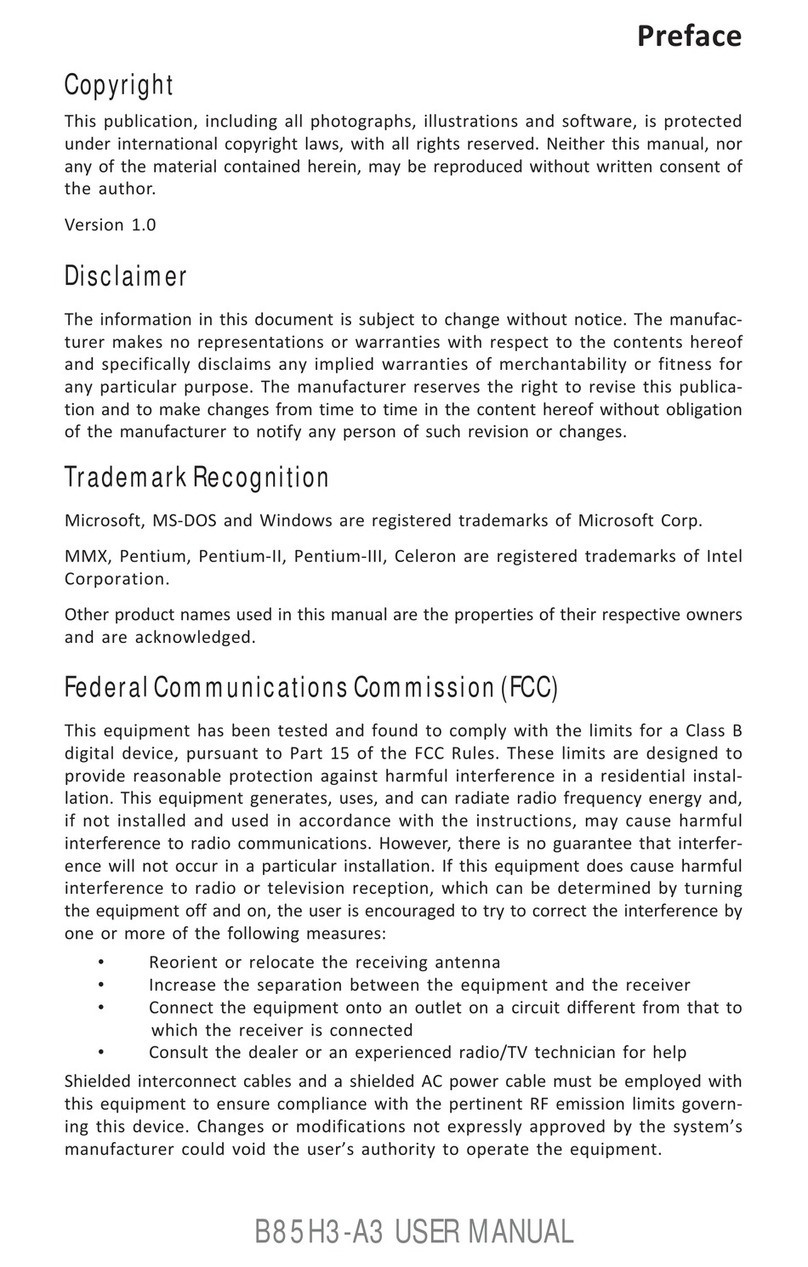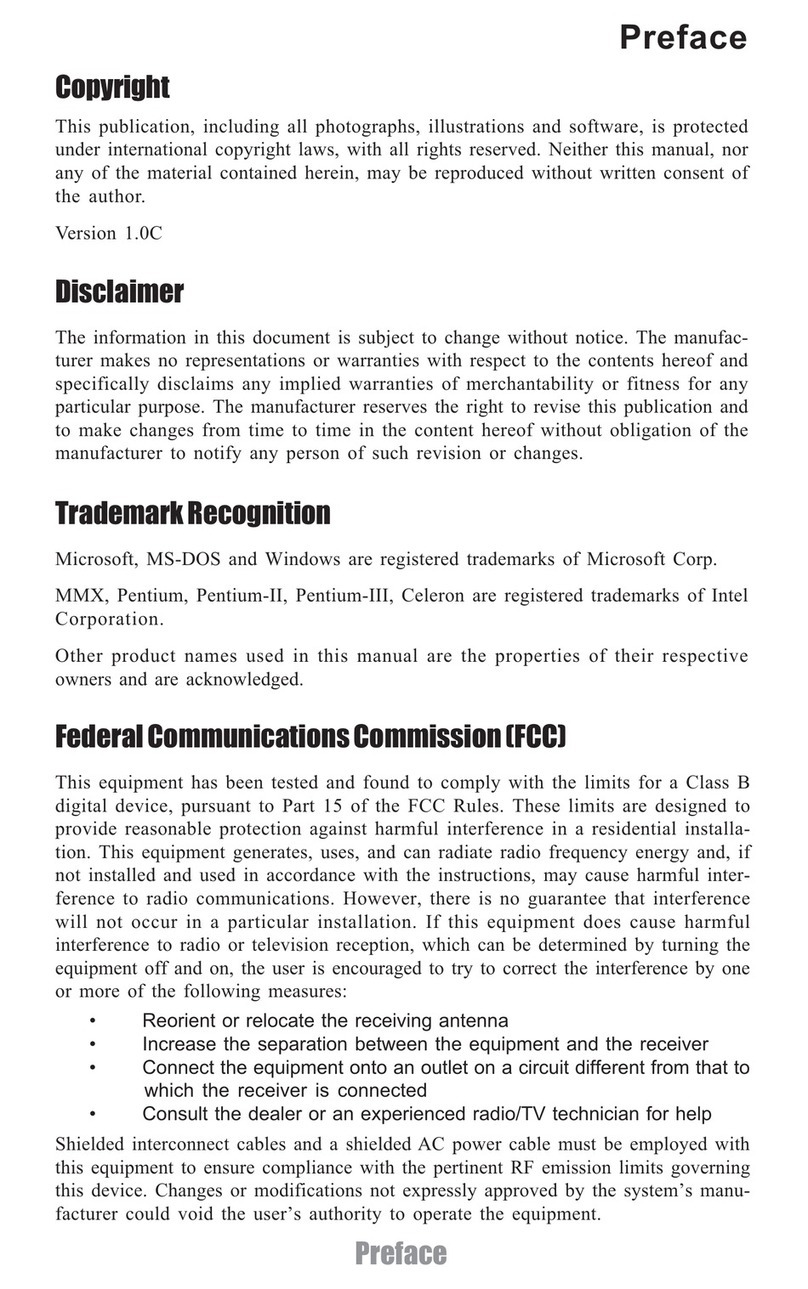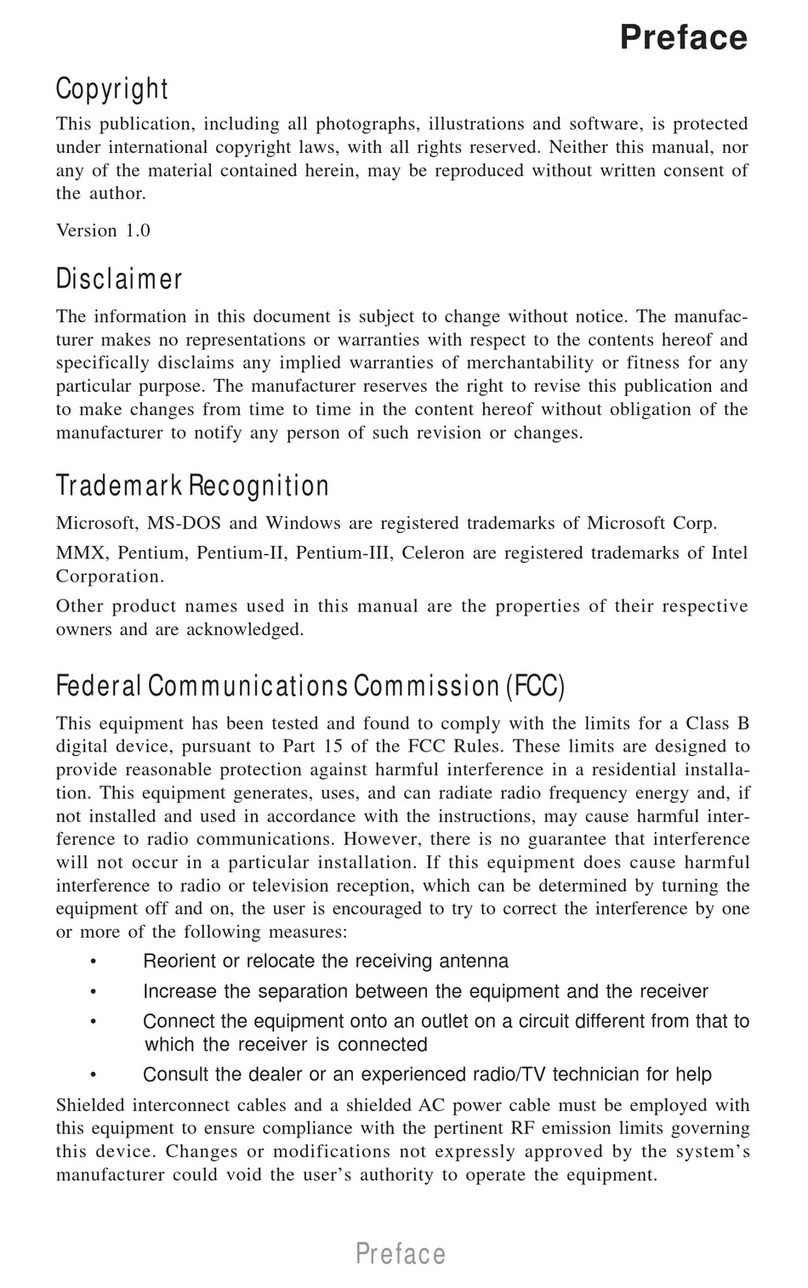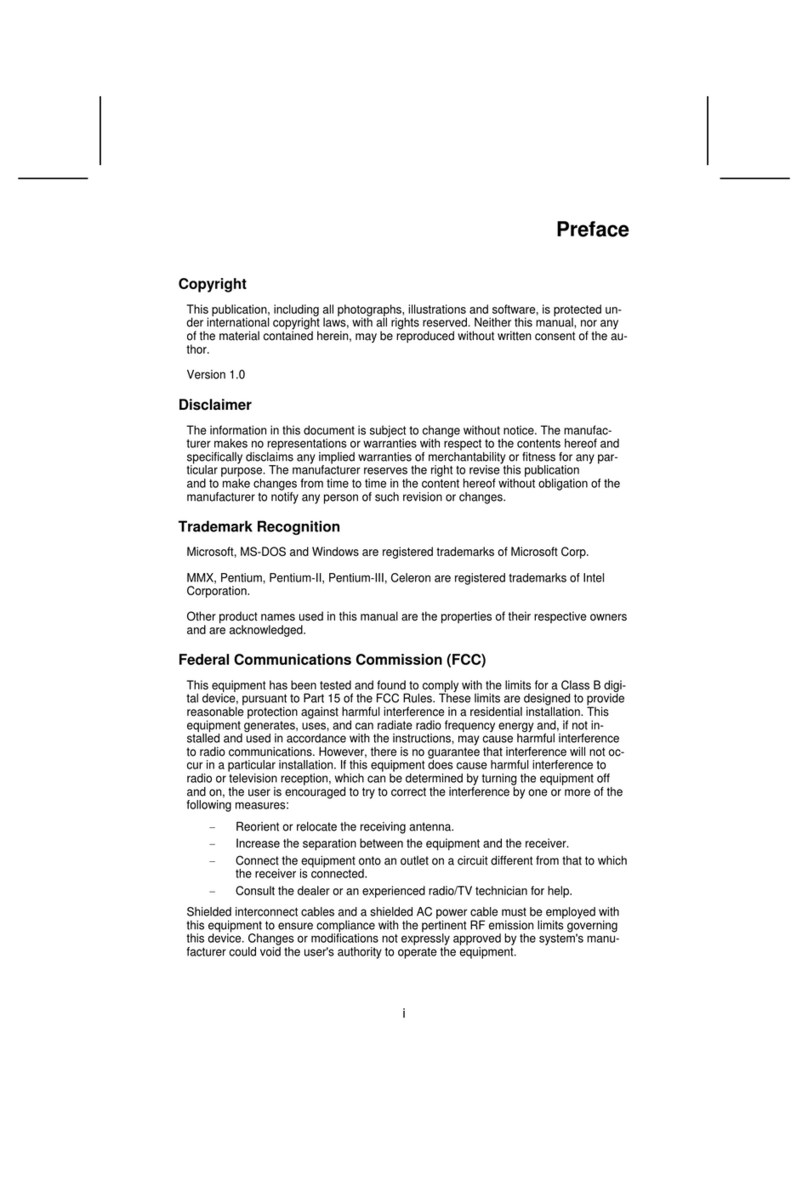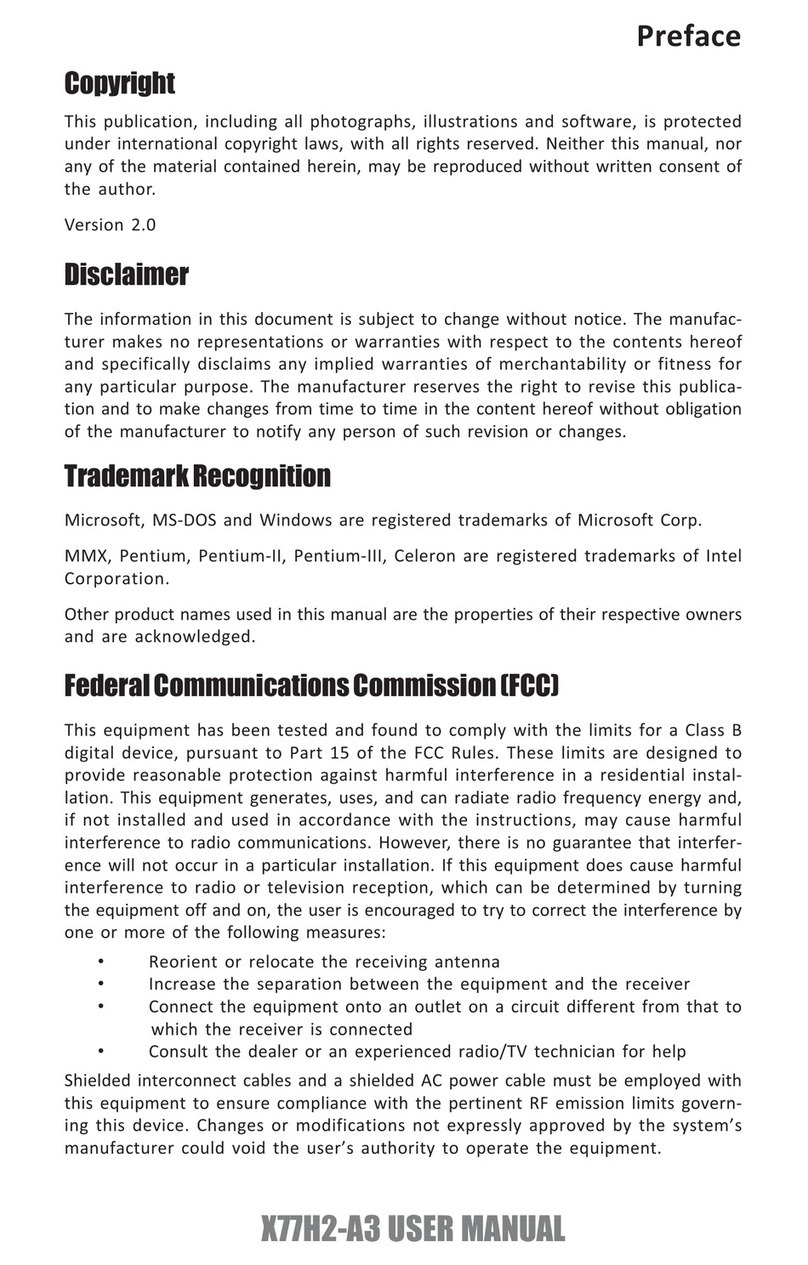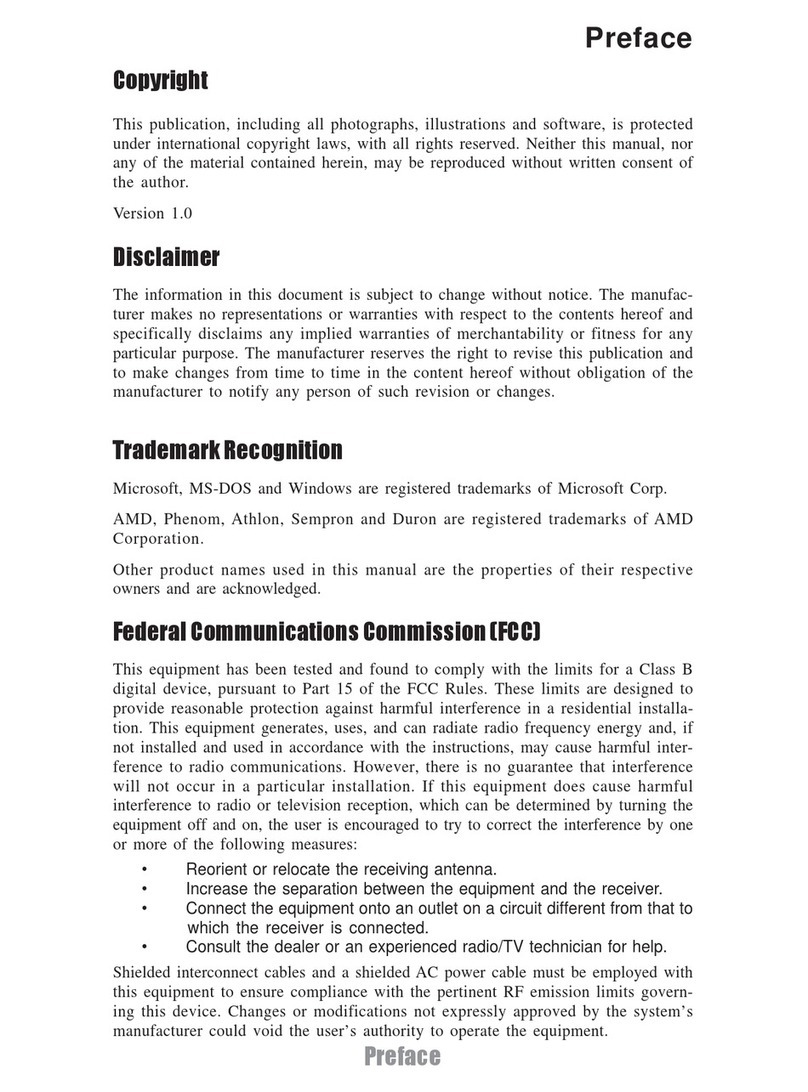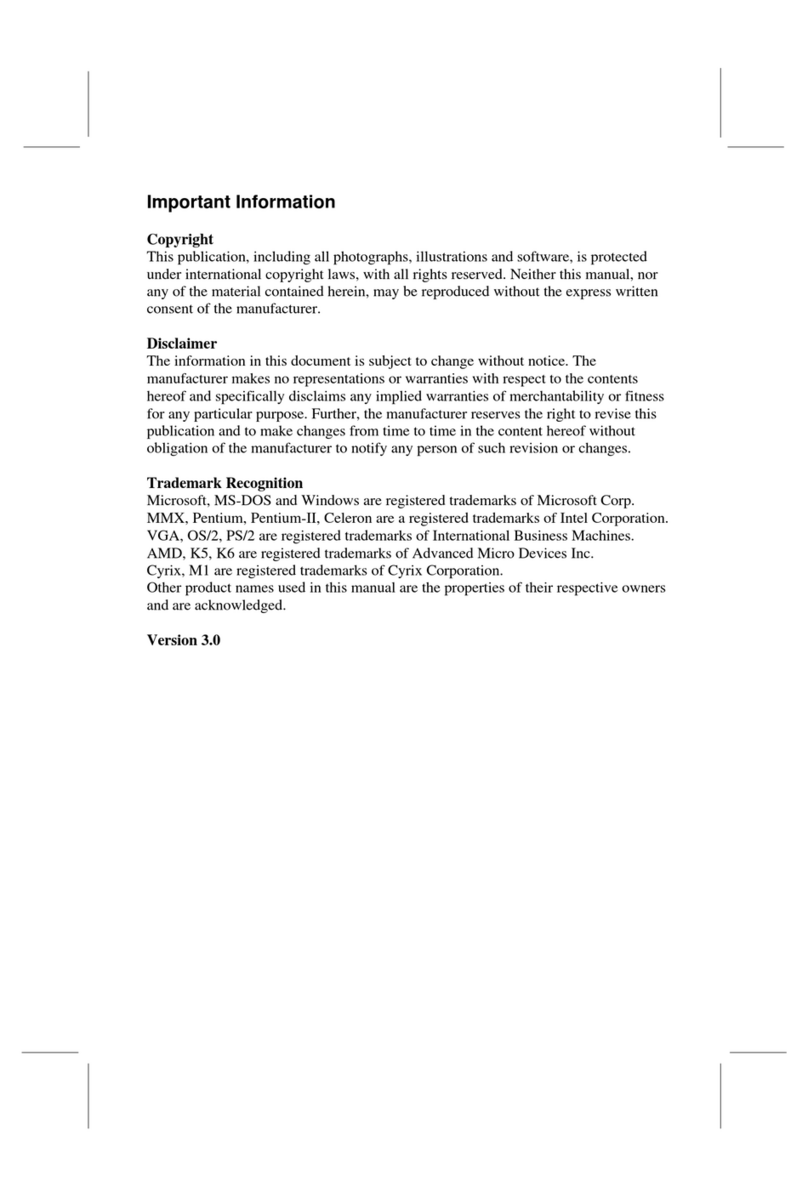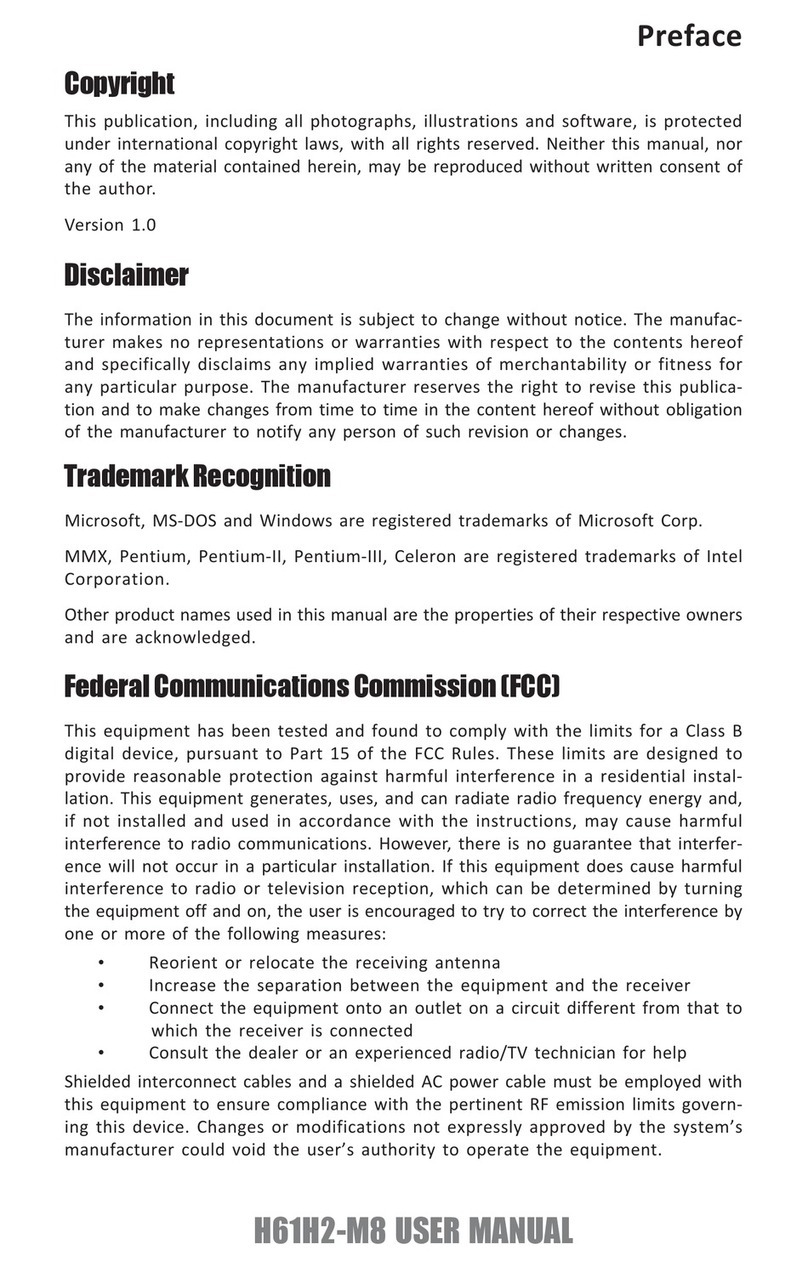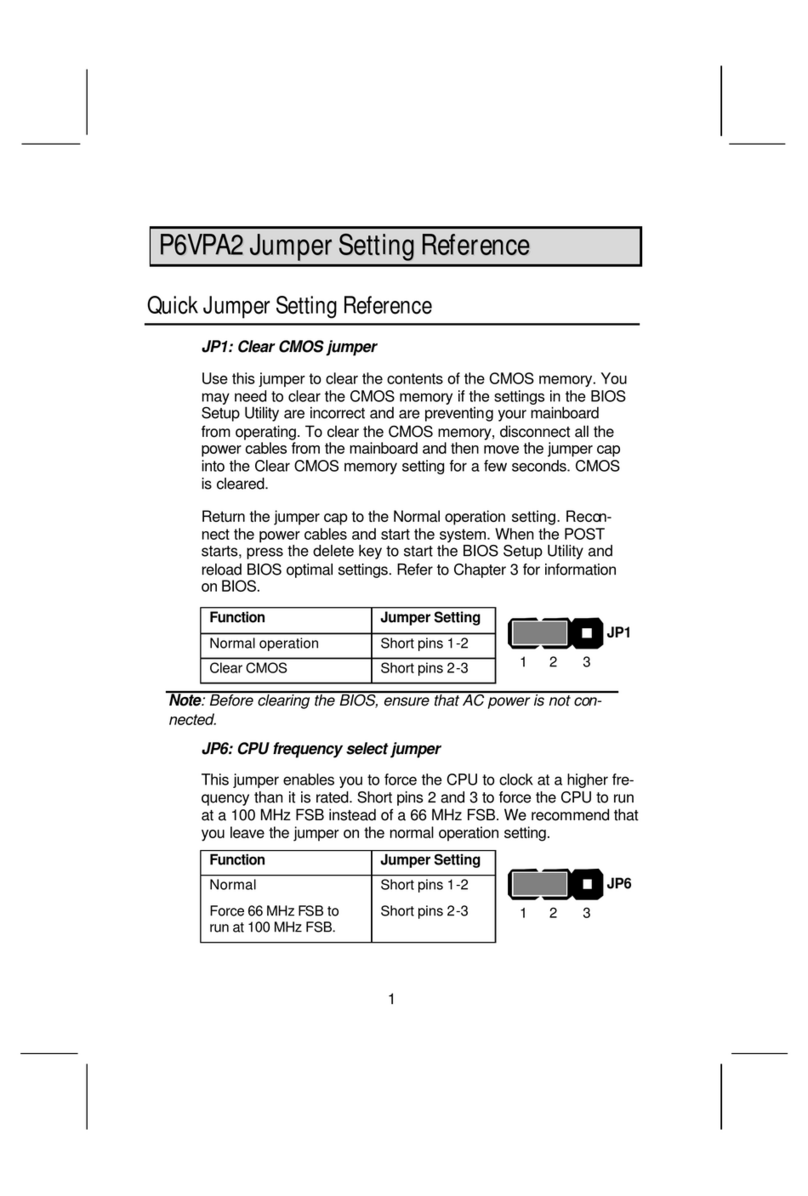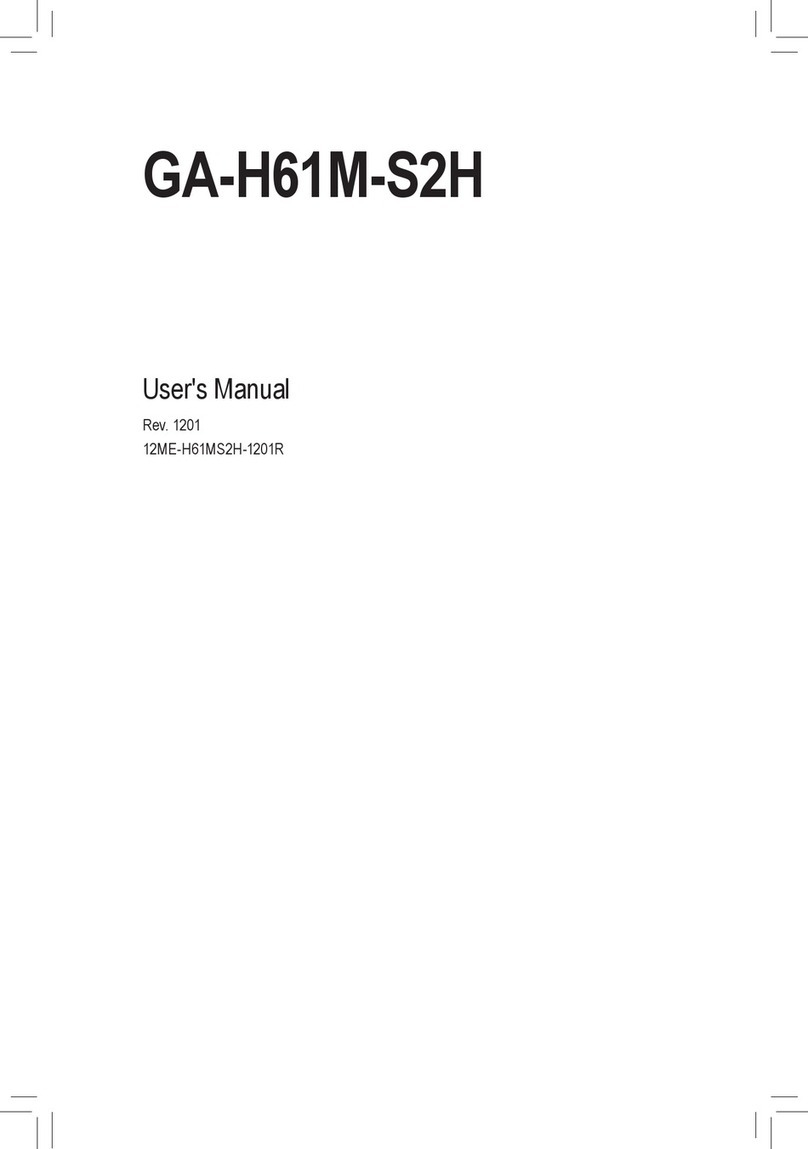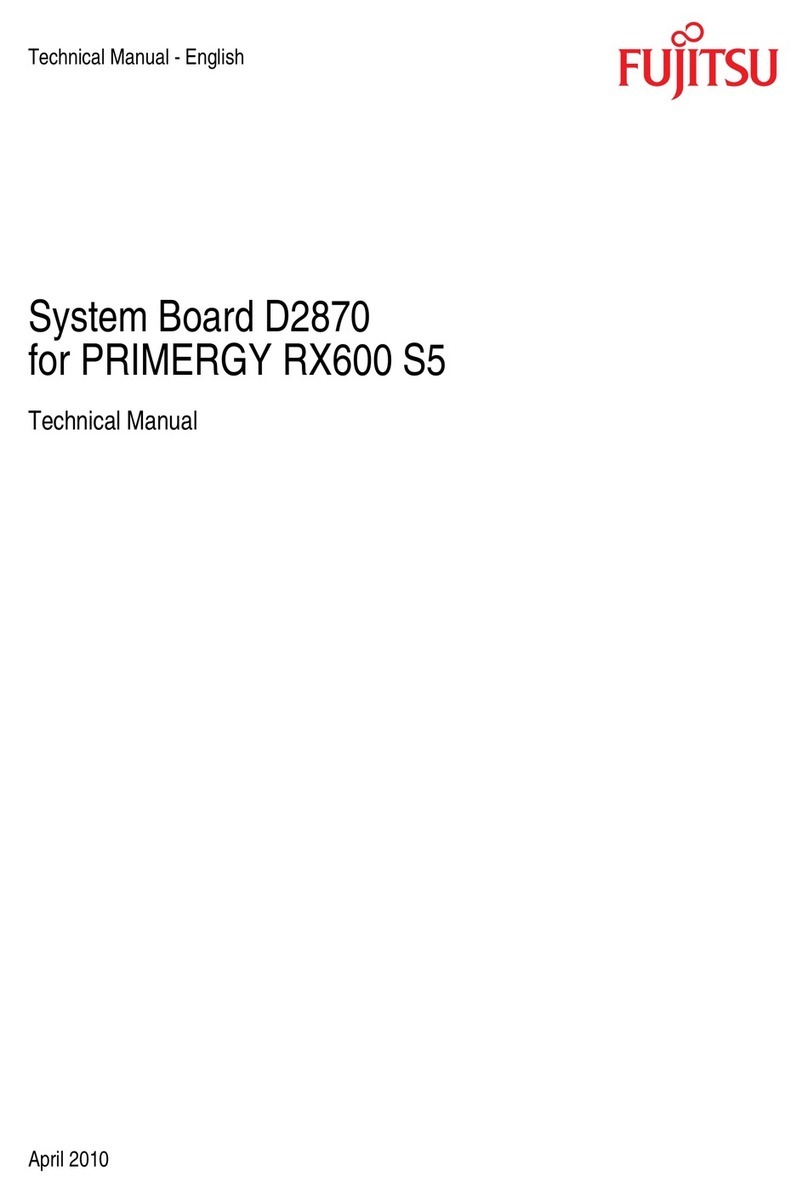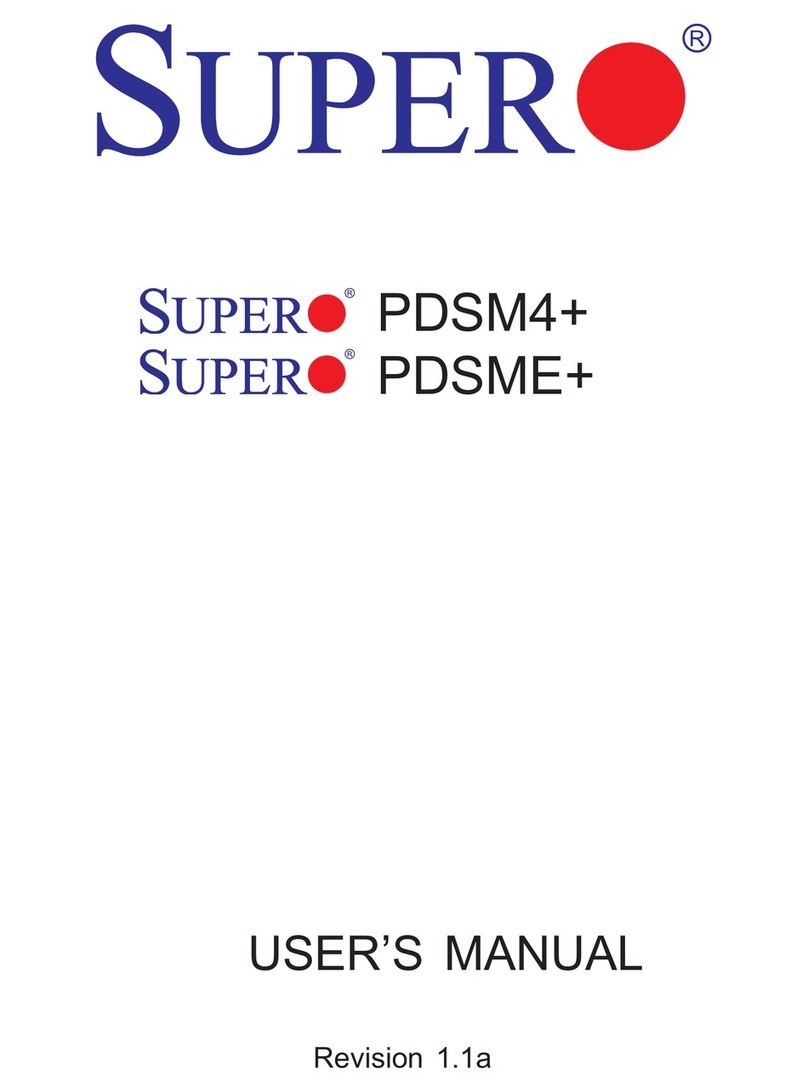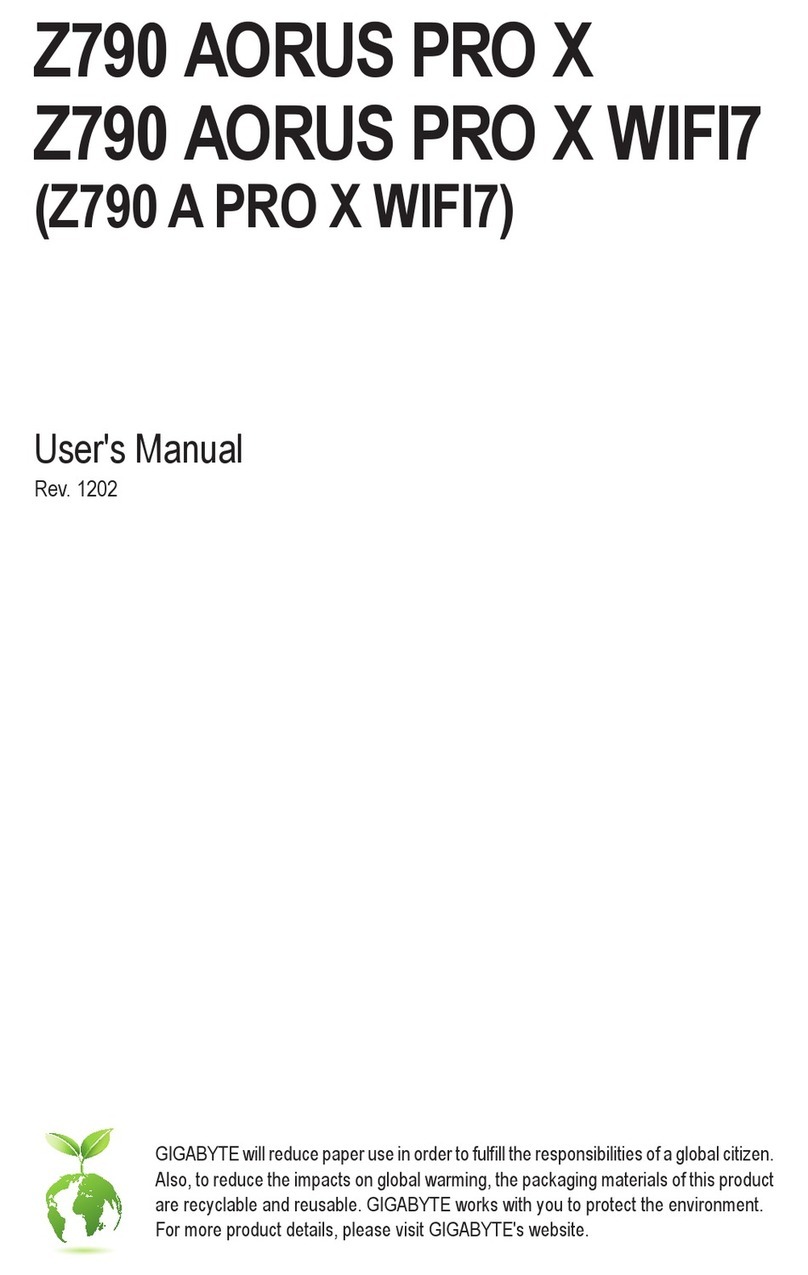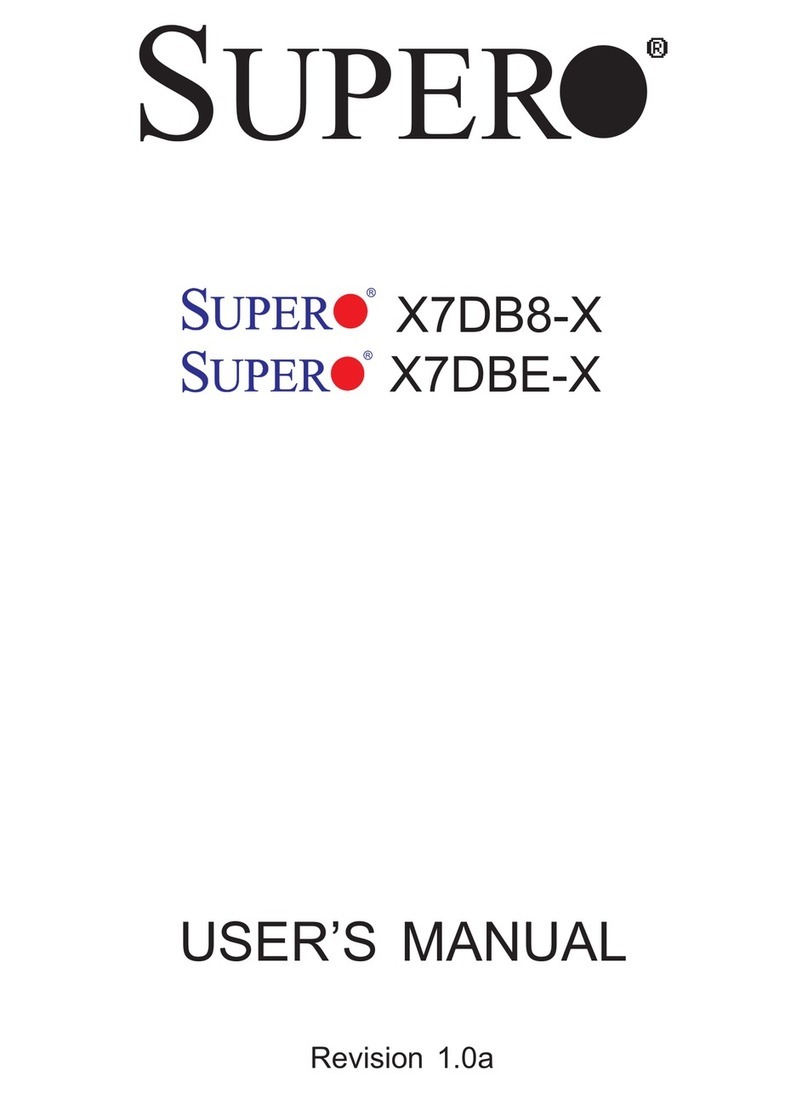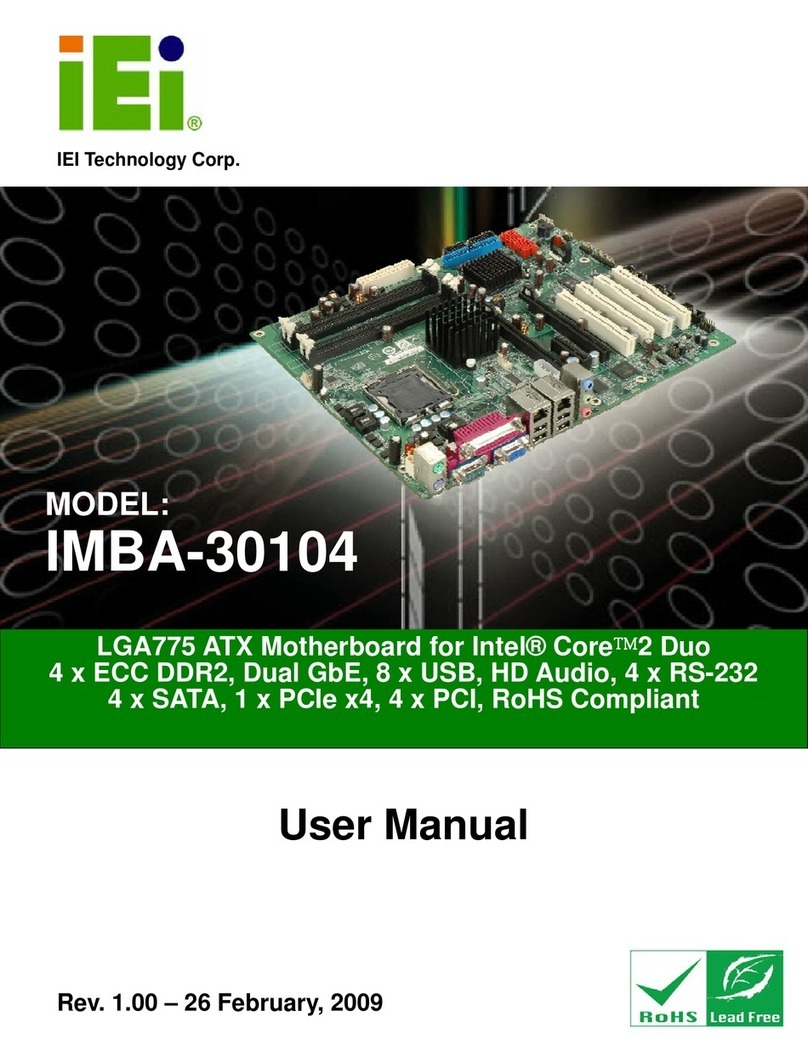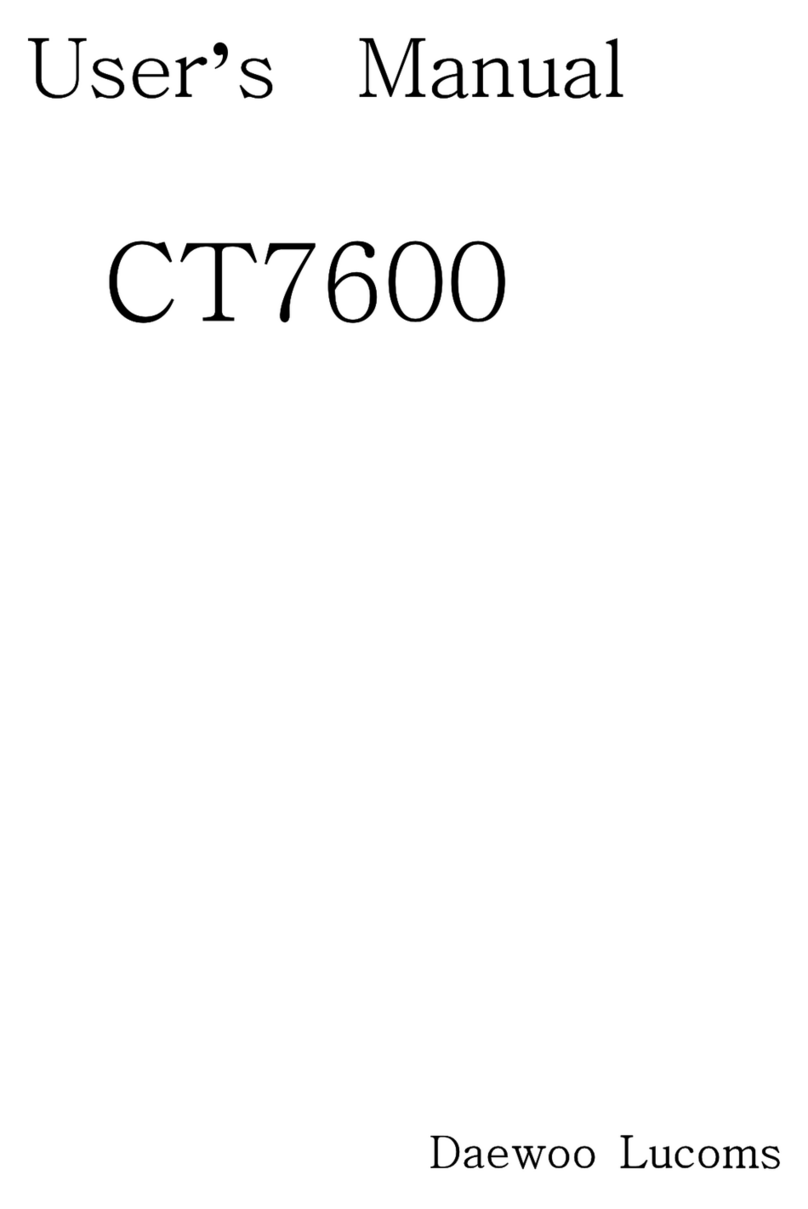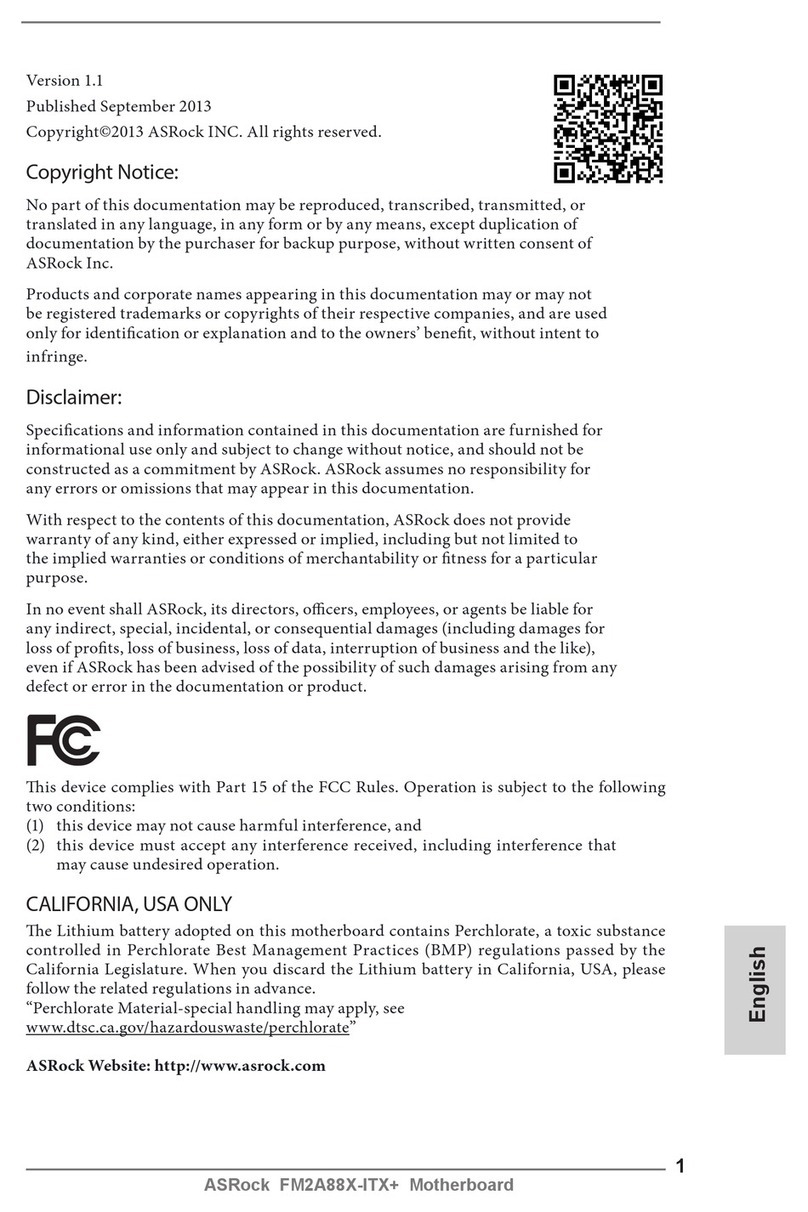ECS P6IWT-Me User manual

Important Information
Copyright
This publication, including all photographs, illustrations and software, is
protected under international copyright laws, with all rights reserved.
Neither this manual, nor any of the material contained herein, may be
reproduced without the express written consent of the manufacturer.
Disclaimer
The information in this document is subject to change without notice. The
manufacturer makes no representations or warranties with respect to the
contents hereof and specifically disclaims any implied warranties of
merchantability or fitness for any particular purpose. Further, the
manufacturer reserves the right to revise this publication and to make
changes from time to time in the content hereof without obligation of the
manufacturer to notify any person of such revision or changes.
Trademark Recognition
Microsoft, MS-DOS and Windows are registered trademarks of Microsoft
Corp.
MMX, Pentium, Pentium-II, Pentium-III, Celeron are registered
trademarks of Intel Corporation.
VGA, OS/2, PS/2 are registered trademarks of International Business
Machines.
AMD, K5, K6 are registered trademarks of Advanced Micro Devices Inc.
Cyrix, M1 are registered trademarks of Cyrix Corporation.
Other product names used in this manual are the properties of their
respective owners and are acknowledged.
Version 1.0

Safety Compliance
Federal Communications Commission (FCC)
This equipment has been tested and found to comply with the limits for a
Class B digital device, pursuant to Part 15 of the FCC Rules. These
limits are designed to provide reasonable protection against harmful
interference in a residential installation. This equipment generates, uses,
and can radiate radio frequency energy and, if not installed and used in
accordance with the instructions, may cause harmful interference to
radio communications. However there is no guarantee that interference
will not occur in a particular installation. If this equipment does cause
harmful interference to radio or television reception, which can be
determined by turning the equipment off and on, the user is encouraged
to try to correct the interference by one or more of the following
measures:
qReorient or relocate the receiving antenna.
qIncrease the separation between the equipment and the receiver.
qConnect the equipment onto an outlet on a circuit different from that
to which the receiver is connected.
qConsult the dealer or an experienced radio/TV technician for help.
Shielded interconnect cables and shielded AC power cable must be
employed with this equipment to insure compliance with the pertinent RF
emission limits governing this device. Changes or modifications not
expressly approved by the system’s manufacturer could void the user’s
authority to operate the equipment.
Declaration of Conformity
This device complies with part 15 of the FCC rules. Operation is subject
to the following conditions:
qThis device may not cause harmful interference, and
qThis device must accept any interference received, including
interference that may cause undesired operation.
Canadian Department of Communications
This class B digital apparatus meets all requirements of the Canadian
Interference-causing Equipment Regulations.
Cet appareil numérique de la classe B respecte toutes les exigences du
Réglement sur le matériel brouilieur du Canada.

Contents
Chapter 1: Introduction ............................................1
Welcome....................................................................1
About the Manual .......................................................2
Checklist.....................................................................3
Standard Items-------------------------------------------------3
Recommendations......................................................3
Features.....................................................................4
Chapter 2: Installation..............................................8
Quick Installation Table...............................................8
Quick Jumper Setting Reference ................................9
Before You Begin .......................................................10
Static Electricity------------------------------------------------10
Choosing a Case ----------------------------------------------11
How to Set Jumpers ------------------------------------------11
Preparing the Mainboard ............................................13
Mainboard Guide ----------------------------------------------13
*D8 ----------------------------------------------------------------14
I/O Ports Side View -------------------------------------------15
Check the Jumper Settings ---------------------------------16
Install the Mainboard in the Case................................19
Connecting Power, Chassis Fans,
Panel & Case Open-------------------------------------------21
Install Other Hardware................................................23
Install the Processor ------------------------------------------23
Installing a Slot1 Processor---------------------------------24
Installing a Socket-370 Processor-------------------------26
Install the Memory Modules---------------------------------28
Install a Hard Disk Drive and CD-ROM ------------------29
Installing a Floppy Diskette Drive--------------------------32
Using the Expansion Slots ----------------------------------33
Add-in Card Options ------------------------------------------35
Install Options and Extension Brackets ------------------36
Make the External Connections ..................................40
External Connector Color Coding -------------------------41
Chapter 3: Setup.......................................................42
About the Setup Utility ................................................42
Starting the Setup Utility-------------------------------------42

How to Flash a New BIOS---------------------------------- 44
Standard CMOS Features Option...............................45
Advanced BIOS Features Setup Option......................47
Advanced Chipset Features Option.............................49
Integrated Peripherals Option.....................................51
Power Management Setup Option ..............................54
PNP/PCI Configuration Option....................................57
PCI Health Status Option............................................58
Frequency Voltage Control Option..............................59
Load Fail-Safe Defaults Option...................................60
Load Optimized Defaults Option .................................60
Set Supervisor and User Passwords...........................60
Save And Exit Setup Option........................................61
Exit Without Saving Option .........................................61
Chapter 4: Software..................................................62
About the Software.....................................................62
Folders for this Mainboard ..........................................62
Running the Support CD-ROM ...................................64
Utility Folder Installation Notes....................................64
CMI8X38 Folder Installation Notes..............................65
Audio Software------------------------------------------------- 65
Modem Driver and Software-------------------------------- 66
Peripheral Folder Installation Notes ............................66
Intel Folder Installation Notes......................................66
Mainboard (P6IWT-Me) Installation Notes...................67
Appendix 1: Quick Jumper Setting Reference........68

1
C
Ch
ha
ap
pt
te
er
r
1
1:
:
I
In
nt
tr
ro
od
du
uc
ct
ti
io
on
n
Welcome
Congratulations on purchasing the P6IWT-Me mainboard. The
mainboard includes a Slot-1 processor slot and a PPGA (Plastic Pin
Grid Array) Celeron Socket-370 processor socket. This feature means
that you can install the mainboard with either a Pentium-II cartridge,
the SEPP (Single Edge Processor Package) Celeron cartridge, or
one of the new generation PPGA Celerons.
The P6IWT-Me is a micro-ATX mainboard that uses 4-layer printed
circuit board and measures 222mm x 244mm. The mainboard features
the new low-cost Intel 810 chipset which includes an accelerated
graphics adapter with digital video output for use by televisions or flat-
panel displays. The mainboard includes an integrated graphics system,
integrated audio system, integrated fax/modem and integrated
10BaseT/100BaseTX LAN adapter. The board has three PCI expansion
slots and a full set of I/O ports. The P6IWT-Me lets system assemblers
create a low-cost, high-performance network-ready workstation using
very few additional components.

2
This chapter contains the following information:
qAbout the Manual explains how the information in this manual is
organized
qChecklist comprises a list of the standard and optional components
that are shipped with this mainboard
qRecommendations lists some Do’s and Don’ts from the
manufacturer to help ensure reliability and performance from this
product
qFeatures highlights the functions and components that make this
one of the best value mainboards on the market
About the Manual
The manual consists of the following chapters:
Introduction
Use the Introduction Chapter to learn about the features of the
mainboard, and the checklist of items that are shipped with the package.
Installation
Use the Installation Chapter to learn how to install the mainboard and
get your system up and running.
Setup
Use the Setup Chapter to configure the mainboard for optimum
performance.
Software
Use the Software Chapter to learn how to use the software drivers and
support programs that are provided with this mainboard.

3
Checklist
Compare the contents of your mainboard package with the standard
checklist below. If any item is missing or appears damaged, please
contact the vendor of your mainboard package.
Standard Items
ü
1 x P6IWT-Me Mainboard
ü
1 x Cable/Bracket Pack
Diskette drive ribbon cable
IDE drive ribbon cable
ü
1 x Network adapter extension bracket
ü
This User’s Manual
ü
Software Support CD-ROM Disc
Optional items
ü
1 x V.90 Fax/modem Card
Recommendations
This mainboard automatically determines the CPU clock frequency and
system bus frequency for the kind of processor that you install. You may
be able to change these automatic settings by making changes to
jumpers on the mainboard, or changing the settings in the system setup
utility. We strongly recommend that you do not overclock the mainboard
to run processors or other components faster than their rated speed.
Overclocking components can adversely affect the reliability of the
system and introduce errors into your system. Overclocking can
permanently damage the mainboard by generating excess heat in
components that are run beyond the rated limits.
Components on this mainboard can be damaged by discharges of static
electricity. Handle the board carefully holding it by the edges. Don’t flex
or stress the circuit board. Keep the board in its static-proof packing until
you are ready to install it. Follow the static guidelines given at the
beginning of Chapter 2.

4
Features
The key features of this mainboard are the wide range of processors that
can be installed, and the high level of integration which includes built-in
audio, video, networking, and communications.
Choice of Intel Processors
Functioning as a platform for a value PC, the P6IWT-Me is ideally placed
for the installation of PPGA (Plastic Pin Grid Array) Celeron processor.
The PPGA Celeron has 32k of internal cache memory, 128K of external
cache memory, and operates over a 66MHz system bus. The PPGA
Celeron ships with clock speeds running from 300 MHz through to 500
MHz. The PPGA Celeron is the premiere choice for an entry-level PC.
Foe slightly better performance, the P6IWT-Me can be installed with a
slot-1 processor. Note that the 810 chipset does not support a
Pentium-III slot-1 processor cartridge. The SEPP (Single Edge
Processor Package) Celeron is the least expensive slot-1 processor. It
has 32K of internal cache memory, 128K of external cache memory
(except for older versions), and operates over a 66 MHz system bus.
SEPP Celerons ship with clock speed ranging from 266 MHz through
466 MHz.
For higher-performance business class computing, the slot-1 can be
installed with a Pentium-II processor cartridge. The Pentium-II has 32K
of internal cache memory and 512K of external cache memory. They
operate over a 100 MHz system bus (except for older versions). The
Pentium-II ships with clock speeds running from 233 MHz through to 450
MHz.
Intel’s 810 Chipset
This board features the 810 chipset from Intel. The 810 chipset is
designed to reduce the cost and improve the multimedia capability of
value PCs. The chipset features an integrated AGP (Accelerated
Graphics Port) graphics controller which is optimized to produce smooth
rendition of 2D and 3D video. Digital video output is supported so that
the system can display on a TV or a flat-panel display with digital video
input. The graphics controller improves performance and reduces cost
by dynamically allocating a segment of active memory as video memory.
The 810 I/O chip (82801 I/O Controller Hub) makes a direct connection
between the graphics system and the IDE controller and the PCI bus. It
uses Accelerated Hub Architecture to effectively double the bandwidth
between these components enabling more life-like audio and video. It

5
includes an integrated Audio-Codec controller (AC97) which lets the
processor more effectively decode sound generated by the integrated
audio system or the integrated fax/modem. Finally, the 82802AB
Firmware Hub allows the system and video BIOS to be stored
(eliminating the need for non-volatile CMOS memory) for faster
execution, and provides a random number generator to enable strong
encryption routines.
Inexpensive Memory
The board has two DIMM sockets for the installation of 168-pin, 3.3V
non-buffered DIMM memory modules. The DIMM memory modules must
be installed with SDRAM memory chips. The board supports a memory
bus of 66 MHz or 100 MHz, so you can choose between inexpensive 66
MHz memory modules or high-performance PC-100 memory modules.
Each installed memory module can be populated with 8 MB up to 256
MB of memory, so a maximum total of 512 MB memory can be installed.
The integrated video system uses a shared memory architecture so that
you must reserve some of the installed memory as video memory using
the system BIOS. You must install at least one memory module.
Highly Integrated Design
As well as the Intel 810 chipset, the P6ITW-Me features other highly
integrated silicon chips. The ITE LPC I/O controller handles the
mainboard’s I/O functions. The CMI 8738/PCI C3DX is a two-chip
solution that provides an integrated audio and fax/modem system. The
DM9102 provides the onboard network adapter and the Chrontel
CH7007A is a single chip dedicated to converting digital PC output to a
TV format.
Built-in AGP 3D-Graphics
The Intel 810 chipset includes an integrated AGP controller that is
optimized for smooth 2D and 3D video. The graphics system shares
active memory and does not require dedicated video memory. Video is
delivered through a regular 15-pin connector. The mainboard includes a
TV out connector. You can use this connector to add an extension
bracket with an RCA video jack. You can then display the system on a
TV set, or a digital input flat panel display.
Built-in PCI 3D Sound
The CMI8738 is a single chip solution for PCI-bus 3D audio. The chip
provides Sound Blaster 16-bit-compatible audio, plus support for
Microsoft’s DirectSound 3D specification and Aureal A3D interface. The
sound ports include jacks for speakers, microphone and stereo in, and a
game/MIDI port. The audio system supports full duplex operation and

6
drivers are available for WIN 95/98 and WIN NT 4.0. The audio system
can output sound to 4 loudspeakers and also supports SPDIF 24-bit
digital sound input and output.
Built-in V.90 Fax/modem
The CMI8738 chip is a single chip solution for value PC communications.
The chip supports 56 Kbps transmission using the V.90 protocol. The
chip is integrated with the built-in audio system to support voice as well
as data transmissions. In order to use the built-in fax/modem, you must
install an extension bracket that supplies the RJ11 sockets for LINE and
TELEPHONE.
Built-in 10BaseT/100baseTX Network Adapter
The DM9102 chip provides an onboard solution for network connection.
The built-in LAN supports the 10BaseT and 100BaseTX architectures.
These are very popular network architectures that use inexpensive
twisted pair cables. In order to use the built-in LAN adapter, you must
install an extension bracket that supplies the RJ45 ethernet connector.
Up-to-date Expansion Options
This is a micro-sized ATX board with a reduced set of current technology
expansion slots. However, since the board includes built-in networking,
built-in fax/modem, and built-in video and audio, the three 32-bit PCI
slots that are provided are more than adequate for expansion purposes.
Each of the three PCI (Peripheral Components Interconnect) slots
supports Ultra DMA 66/33 and bus mastering. In addition, the board has
an AMR slot. The AMR slot lets you install an AMR (Audio Modem Riser)
card. An AMR card is a neat solution to the problem of integrating a
modem on the mainboard. Because the regulations regarding the use of
modems is different from country to country, mainboard manufacturers
can simply install a standard AMR slot which can be used by third-party
Audio Modem Riser cards that have been certified for use in the local
territory.
Integrated I/O
Using the IT8870F I/O chip and the Intel 810 chipset, the board has a
comprehensive set of integrated I/O ports. The I/O port array features
PS/2 keyboard and mouse ports, a parallel port, two USB ports, digital
video out header, a monitor port, a game/MIDI port, and three audio
jacks. One serial port is installed on the back edge of the motherboard.
The board also has headers for an infrared port (for IrDA or ASKIR), and
a fax/modem card. The mainboard includes connections for floppy
diskette drives and two PCI IDE channels.

7
Hardware Monitoring
The IT8870F I/O chip includes useful hardware monitoring routines.
System assemblers and network administrators can reduce downtime
and repair costs by monitoring critical temperatures and voltages on the
system. The supplied hardware monitoring software lets you set
parameters that prompt warnings when they are exceeded.
Keyboard Power On Feature
Using the system BIOS setup program, you can configure the system to
turn on using a keyboard typed password. A green keyboard is not
required.
Programmable Firmware
The mainboard includes Award BIOS which allows BIOS setting of CPU
parameters. The fully programmable firmware enhances the system
features and allows users to set power management, CPU and memory
timing, LAN and modem wake-up alarms, and so on. The firmware can
also be used to set parameters for different Celeron processor clock
speeds so that you don’t need to change mainboard jumpers and
switches.
STR ( Suspend to RAM )
The “Suspend to RAM”technology offers the‘On now’function which
meets PC99 specification and provides the pure‘Green’power saving
mode to the system. Under the STR status, the only power consumption
is on DRAM and the system can be resumed to its previous operation
status within 7 seconds by pressing the “power on “hot key or turning
on the system. It meets the requirement of “easy to use”for the future
computing environment.

8
C
Ch
ha
ap
pt
te
er
r
2
2:
:
I
In
ns
st
ta
al
ll
la
at
ti
io
on
n
Quick Installation Table
This chapter explains how to successfully install the mainboard into a
computer case and build a working system. The installation procedure is
as follows:
Quick Jumper
Setting Reference Provides a quick reference for the jumper
settings on this mainboard.
Before you Begin Provides advice on choosing a case,
avoiding static electricity damage, and setting
jumpers.
Preparing the
Mainboard Provides a guide to the mainboard and I/O
port locations, full details on the jumper
settings, and advice on installing the
mainboard in the system case.
Install Other
Hardware Provides guidance on installing essential
hardware: processor, memory, hard disk
drive, CD-ROM, floppy disk drive, and
expansion cards.
Make the External
Connections Provides advice on using the external I/O
ports to install peripheral devices such as a
keyboard, a monitor, a mouse, a printer,
loudspeakers, and so on.

9
Quick Jumper Setting Reference
If you are familiar with most of the material in this chapter, you can begin
preparing the mainboard for installation by using this quick reference to
begin the setting the jumpers. A detailed description of the jumper setting
appears later in this chapter.
JP1: Clear CMOS memory jumper
Use this 3-pin jumper top clear all the current data stored in the CMOS
memory.
Function Jumper Cap
Normal operation Short pins 1-2
Clear CMOS Short pins 2-3
JP3: Keyboard power on jumper
Use this 3-pin jumper to enable keyboard power on with hot keys or
password.
Function Jumper Cap
Enable keyboard power on Short pins 1-2
Disable keyboard power on Short pins 2-3
JP4: Audio/modem enable/disable jumper
Use this jumper to enable or disable the audio system and modem
integrated on the mainboard.
Function Jumper Cap
Enable audio/modem Short Pins 1-2
Disable audio/modem Short pins 2-3
JP5: Set system bus frequency jumper
Use this jumper to set the system bus frequency at auto-detect, or fixed
at 100 MHz
Function Jumper Cap
Normal Short Pins 1-2
Force 100 MHz Short pins 2-3
1
2
3
JP3
1 2 3
JP5
1
2
3
JP1
1
2
3
JP4

10
JP6: Audio codec select junper
Use this jumper to select if the system uses the audio codec chip
integrated on the mainboard, or an audio codec chip located on an
optional AMR card.
Function Jumper Cap
Turn on onboard codec Short Pins 1-2
Turn off onboard codec Short pins 2-3
JP7: LAN enable/disable jumper
Use this 3-pin jumper to enable or disable the built-in network adapter.
Function Jumper Cap
Enable onboard LAN Short Pins 1-2
Disable onboard LAN Short pins 2-3
Before You Begin
Before you begin to install your P6IWT-Me mainboard, take some
precautions to ensure that you avoid the possibility of damage to the
product from static electricity. Ensure too that you are installing the
mainboard into a suitable case.
Static Electricity
In adverse conditions, static electricity can accumulate and discharge
through the integrated circuits and silicon chips on this product. These
circuits and chips are sensitive and can be permanently damaged by
static discharge.
♦If possible wear a grounding wrist strap clipped to a safely
grounded device during the installation.
♦If you don’t have a wrist strap, discharge any static by touching
the metal case of a safely grounded device before beginning the
installation.
♦Leave all components inside their static-proof bags until they are
required for the installation procedure.
♦Handle all circuit boards and electronic components carefully.
Hold boards by the edges only. Do not flex or stress circuit
boards.
1 2 3
JP6
1 2 3
JP7

11
Choosing a Case
The mainboard complies with the specifications for the micro-ATX
system case, although it can also be installed in most full-size ATX case
designs. The micro-ATX specifications include a maximum size of 9.6”x
9.6”(244mm x 244mm), a reduced number of expansion slots, and
support for a smaller power supply unit.
Some features on the mainboard are implemented by cabling connectors
on the mainboard to indicators and switches on the system case. Ensure
that your case supports all the features required. The P6IWT-Me
mainboard can support one or two floppy diskette drives and four
enhanced IDE drives. Ensure that your case has sufficient power and
space for all the drives that you intend to install.
The mainboard has a set of I/O ports on the rear edge. Ensure that your
case has an I/O template that supports the I/O ports and expansion slots.
How to Set Jumpers
A jumper consists of two or more pins mounted on the mainboard. Some
jumpers might be arranged in a series with each pair of pins numbered
differently. Jumpers are used to change the electronic circuits on the
mainboard. When a jumper cap is placed on two jumper pins, the pins
are SHORT. If the jumper cap is removed (or placed on just a single pin)
the pins are OPEN.
This illustration shows a 2-pin jumper. When the
jumper cap is placed on both pins, the jumper is
SHORT. If you remove the jumper cap, or place the
jumper cap on just one pin, the jumper is OPEN.
SHORT
OPEN

12
This illustration shows a 3-pin jumper. The jumper cap is
placed on pins 2 and 3, so this jumper setting is SHORT
PINS 2-3.
This illustration shows the same 3-pin jumper. The
jumper cap is placed on pins 1 and 2, so this jumper
setting is SHORT PINS 1-2.
In this manual, all the jumper illustrations clearly show the pin numbers.
When you are setting the jumpers, make sure that the jumper caps are
placed on the correct pins to select the function or feature that you want
to enable or disable.

13
Preparing the Mainboard
Mainboard Guide
Use the following illustration and key to identify the components on your
mainboard.
JP3 CPUFAN1 ATX1
Slot-1
Socket-370
DIMM1 DIMM2 PWRFAN1
JP5
FDD1
IDE2
IDE1
CASFAN1
PANEL
WOL1
WOM1
JP1
JP7
PCI1
PCI2
PCI3
J6
J4
SPDIF1
JP4
CDIN1
U12
JP6
CDIN2
SIR1
J3
D8

14
Key to Mainboard Components
Component Description
Slot-1 Slot for Slot-1 processor cartridge
Socket-370 Socket for PPGA Celeron Processor
PCI 1,2,3 Three 32-bit PCI Slots
U12 Slot for an AMR (Audio Modem Riser) card.
DIMM 1, 2 Two slots for 168-pin SDRAM memory modules
FDD1 Connector for floppy disk drives
IDE1, IDE2 Primary and secondary IDE channels
ATX1 Connector for ATX power supply
SIR1 Connector for optional infrared port
PANEL Panel connector for switches and indicators
WOM1 Connector for modem wake up
WOL1 Connector for LAN wake up
SPDIF1 SPDIF In/out connector (24-bit digital audio
interface)
CASFAN1 Power connector for case cooling fan
CPUFAN1 Power connector for CPU cooling fan
PWRFAN1 Power connector for power supply cooling fan
CDIN1 Audio connector for CD-ROM/DVD drive
CDIN2 Auxiliary audio connector for CD-ROM/DVD drive
J3 Connector for Chassis Open Detect circuit
J4 Connector for onboard modem extension bracket
J6 Connector for onboard LAN extension bracket
JP1 Clear CMOS memory jumper
JP3 Keyboard power on jumper
JP4 Audio/modem enable/disable jumper
JP5 Set system bus frequency jumper
JP6 Select onboard audio codec or AMR audio codec
JP7 Onboard LAN enable/disable jumper
*D8 Suspend to RAM indicator
*D8
This red indicator lamp turns on if your computer has been suspended to
RAM. In a suspend to RAM, the system turns off most of the power-
consuming components except for the 3.3V required to refresh the
memory. If D8 is turned on, it warns you that the computer is suspended
to RAM and a refresh current is passing through the memory modules.
You should not attempt to remove or install memory modules when D8 is
turned on.

15
I/O Ports Side View
PS2KBM
USB1 COM1 VGA1 J2
J2
LPT1
Key to I/O Ports
Component Description
PS2KBM1 PS/2 port for pointing device (upper port)
PS/2 port for keyboard (lower port)
LPT1 External parallel port
J2 (Upper) External game/MIDI port
J2 (Lower) Audio jacks for (left to right) line out, line in,
microphone
VGA1 External display monitor port
COM1 External serial port 1/3
USB1 Two stacked Universal Serial Bus ports

16
Check the Jumper Settings
Check all the mainboard jumpers to ensure that the board is configured
correctly.
JP1 Clear CMOS Memory Jumper
This jumper lets you erase the system setup settings that are stored in
CMOS memory. You might need to erase this data if incorrect settings
are preventing your system from operating. To clear the CMOS memory,
turn off the system, disconnect the power cable from the mainboard, and
short the appropriate pins for a few seconds.
Function Jumper Cap
Normal Operation Short pins 1-2
Clear CMOS Short pins 2-3
JP1 1
2
3
JP3
JP6
JP7
JP4
JP1
JP5
Table of contents
Other ECS Motherboard manuals