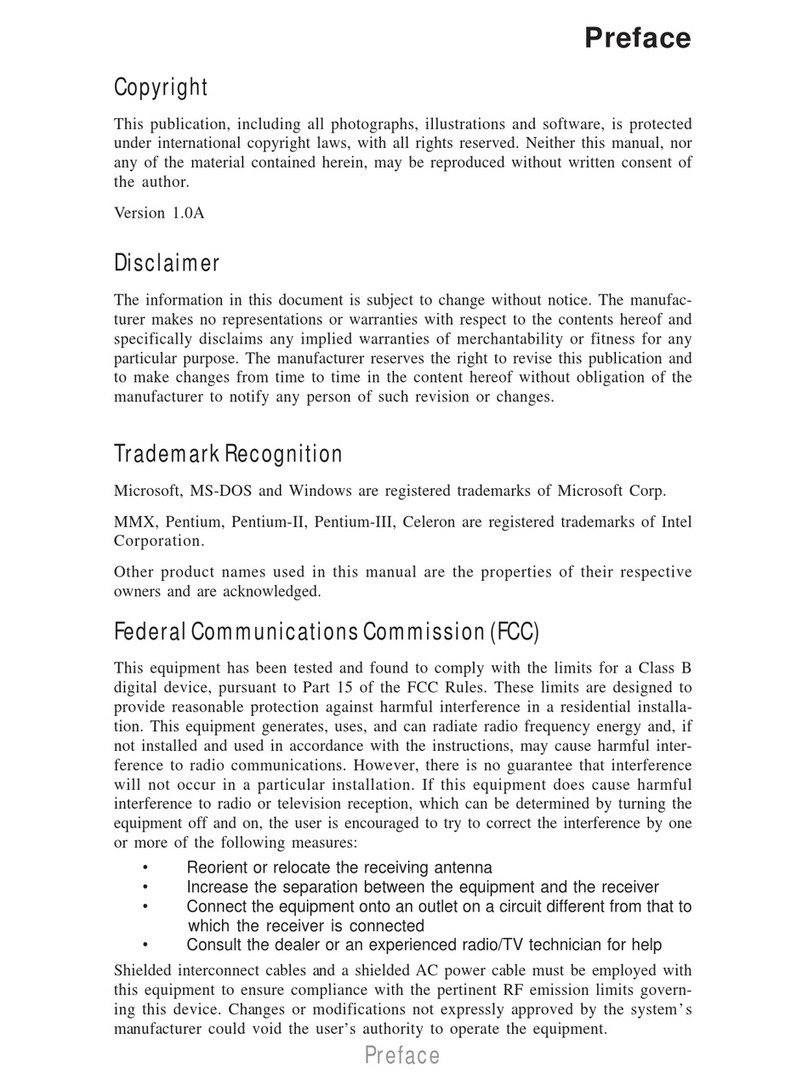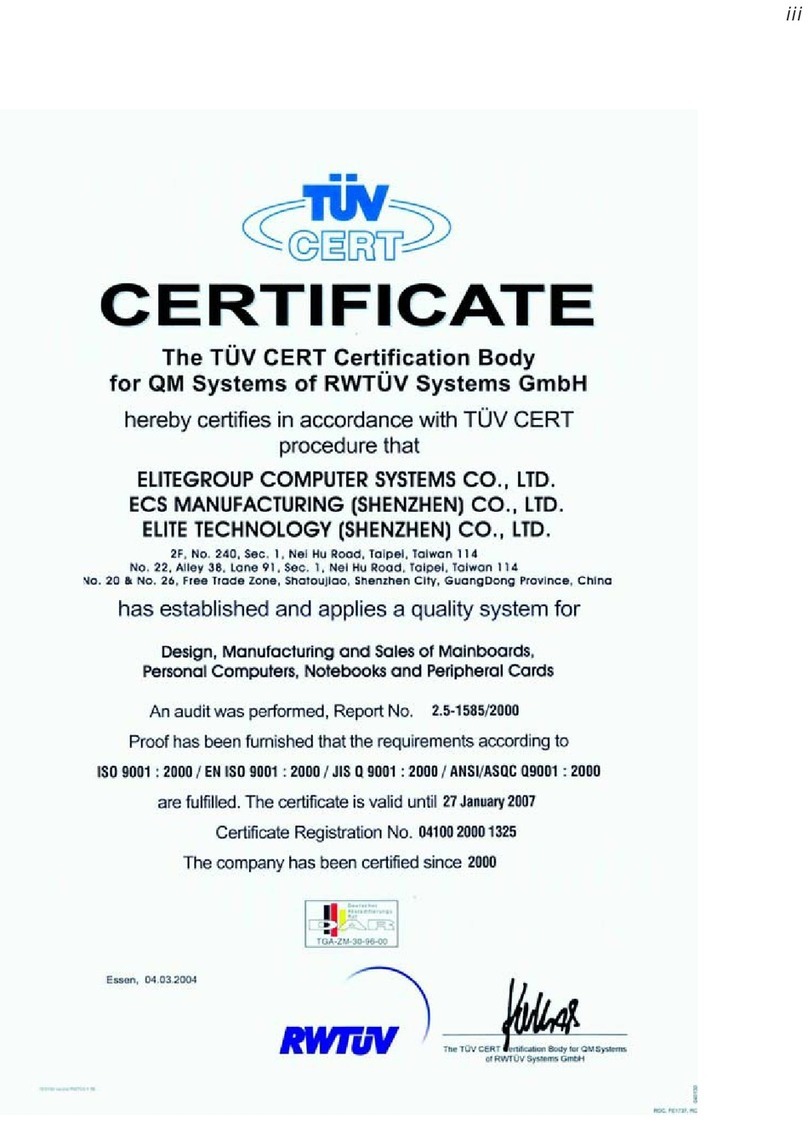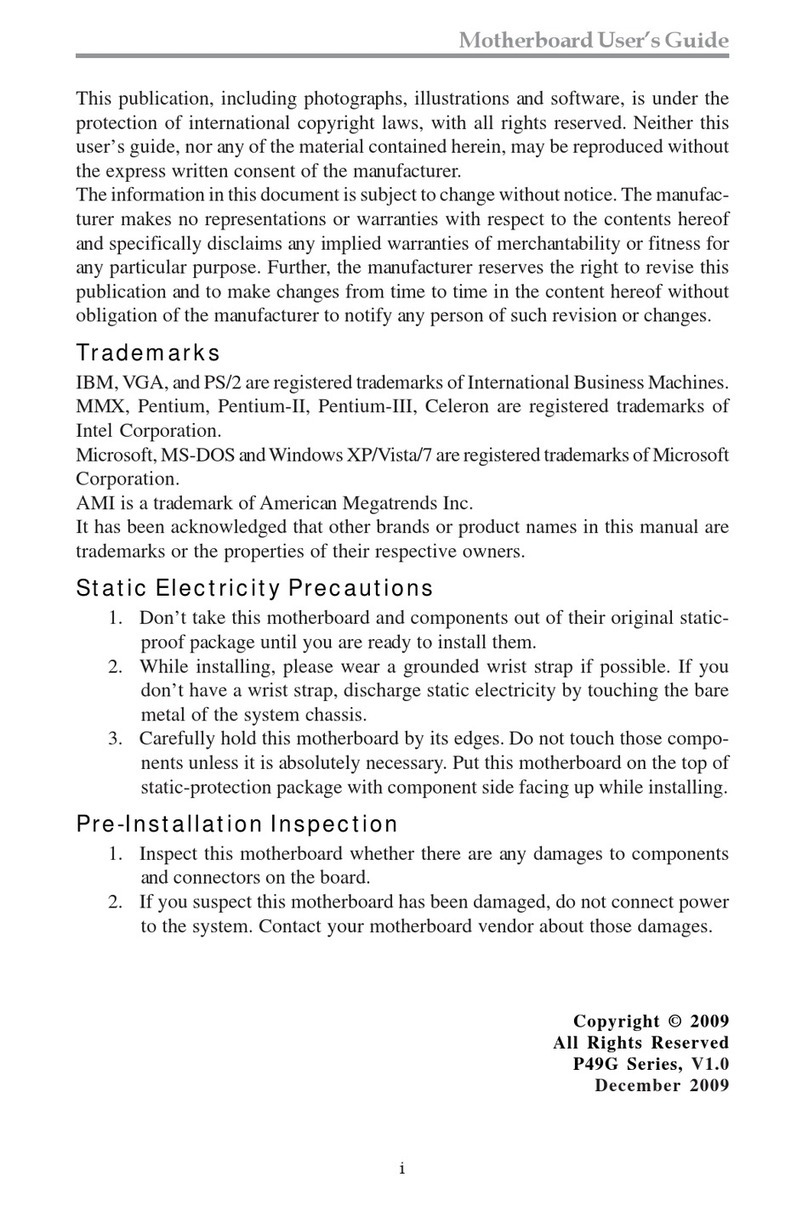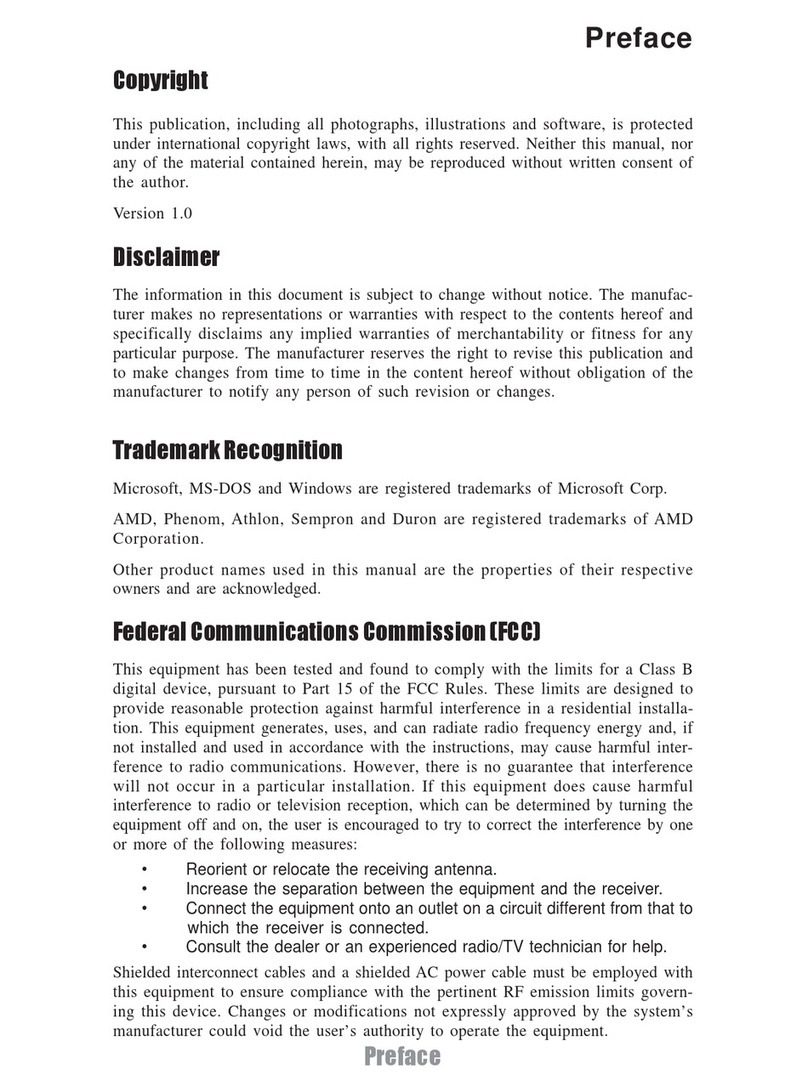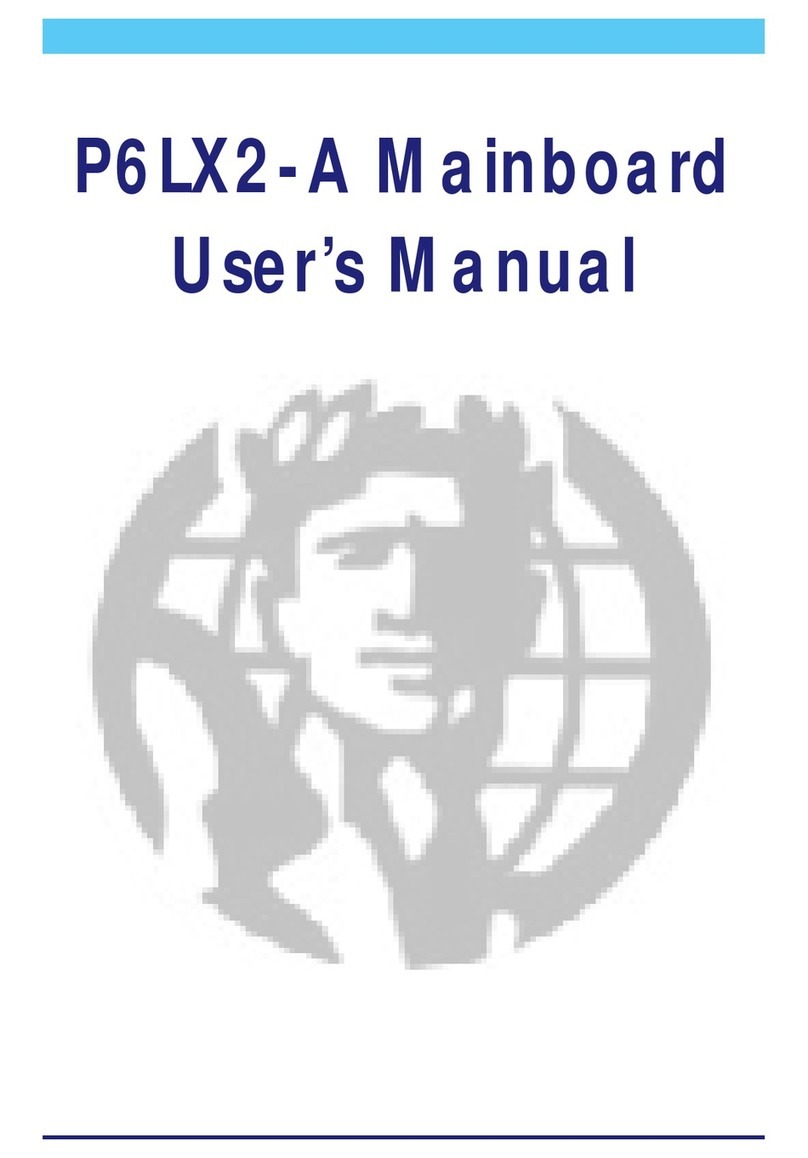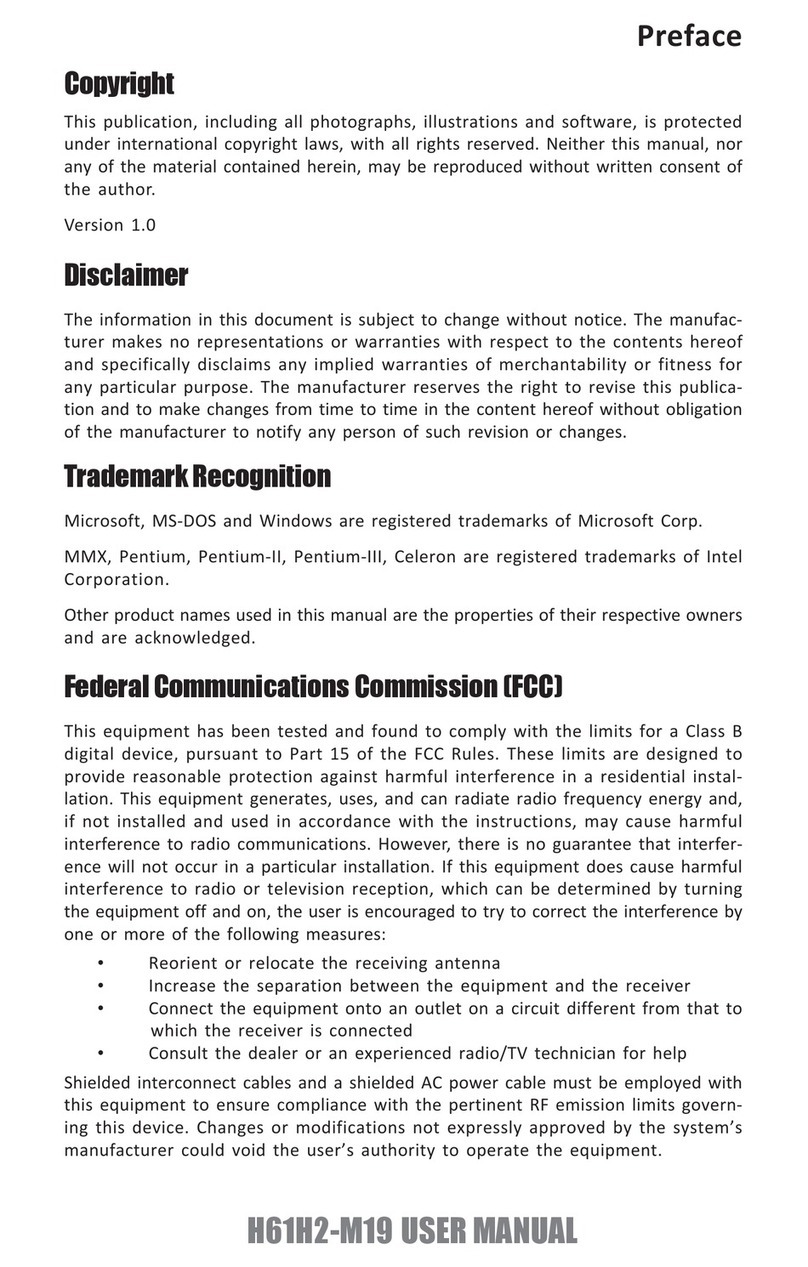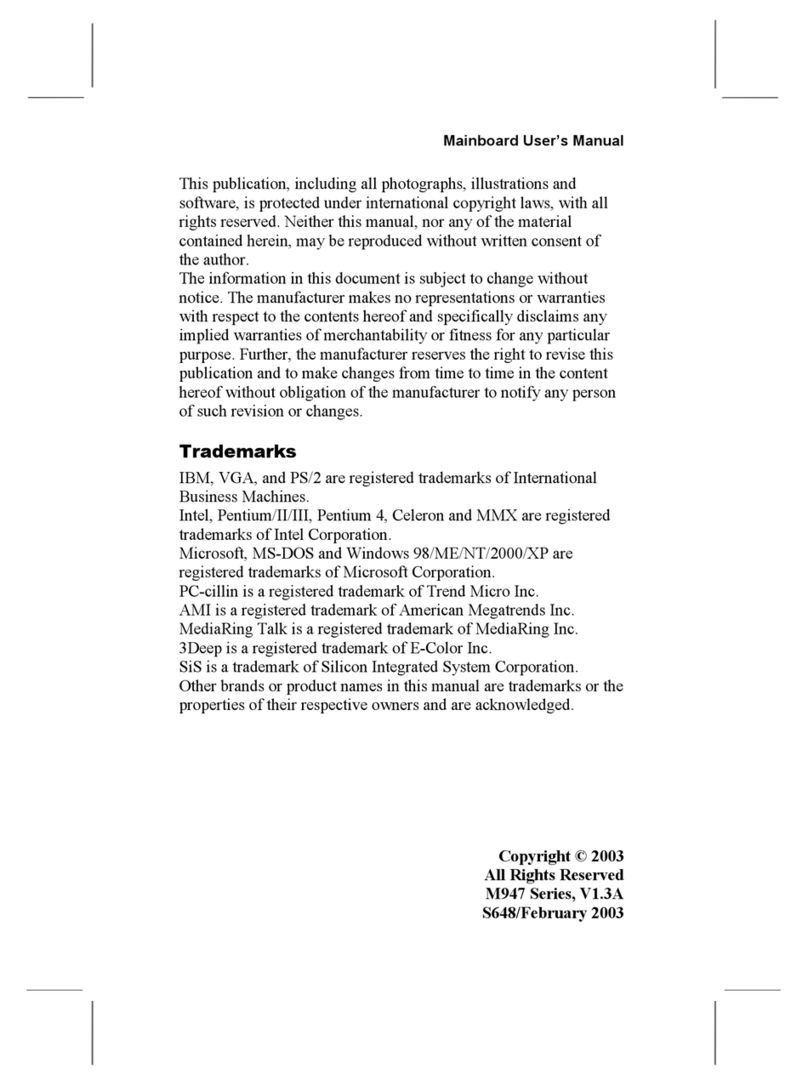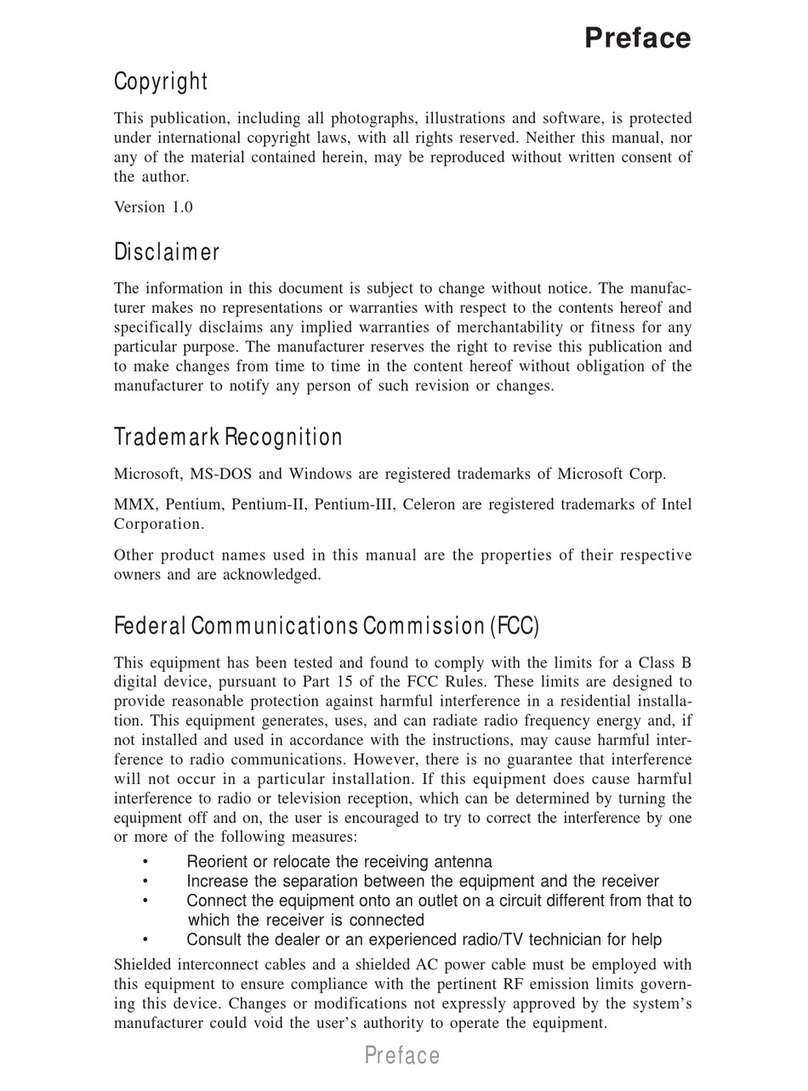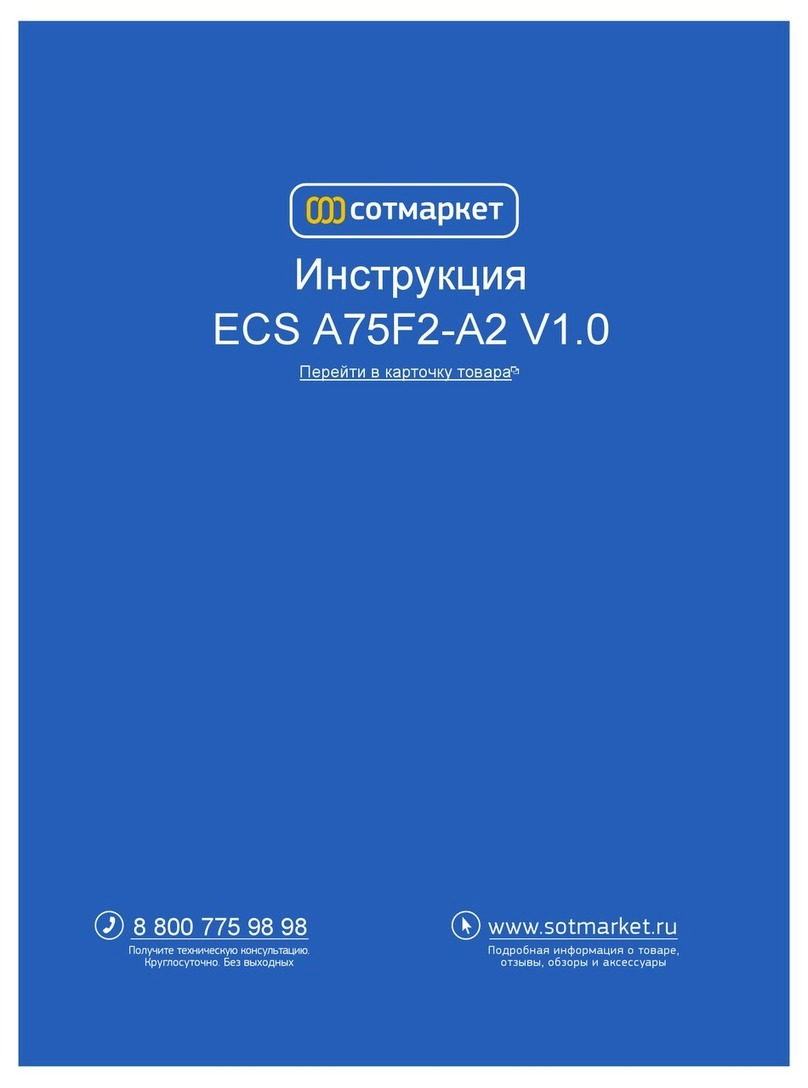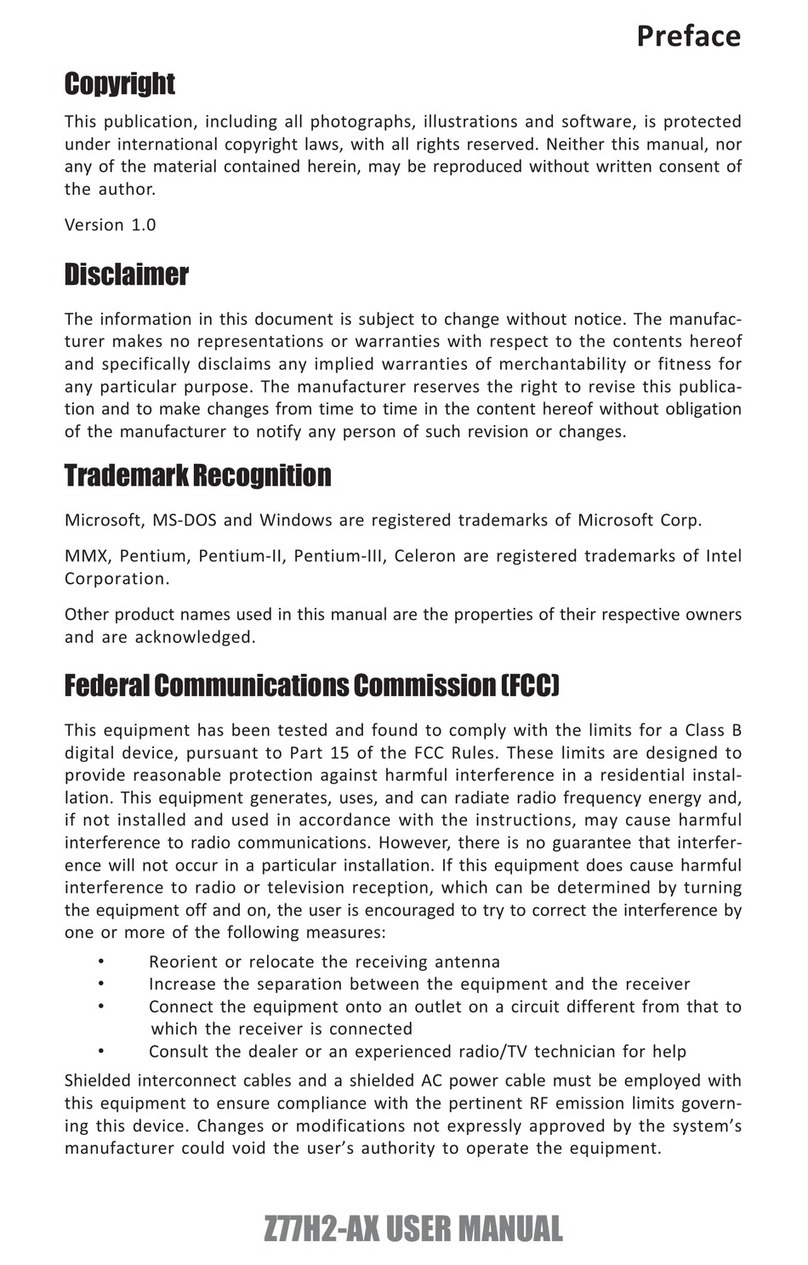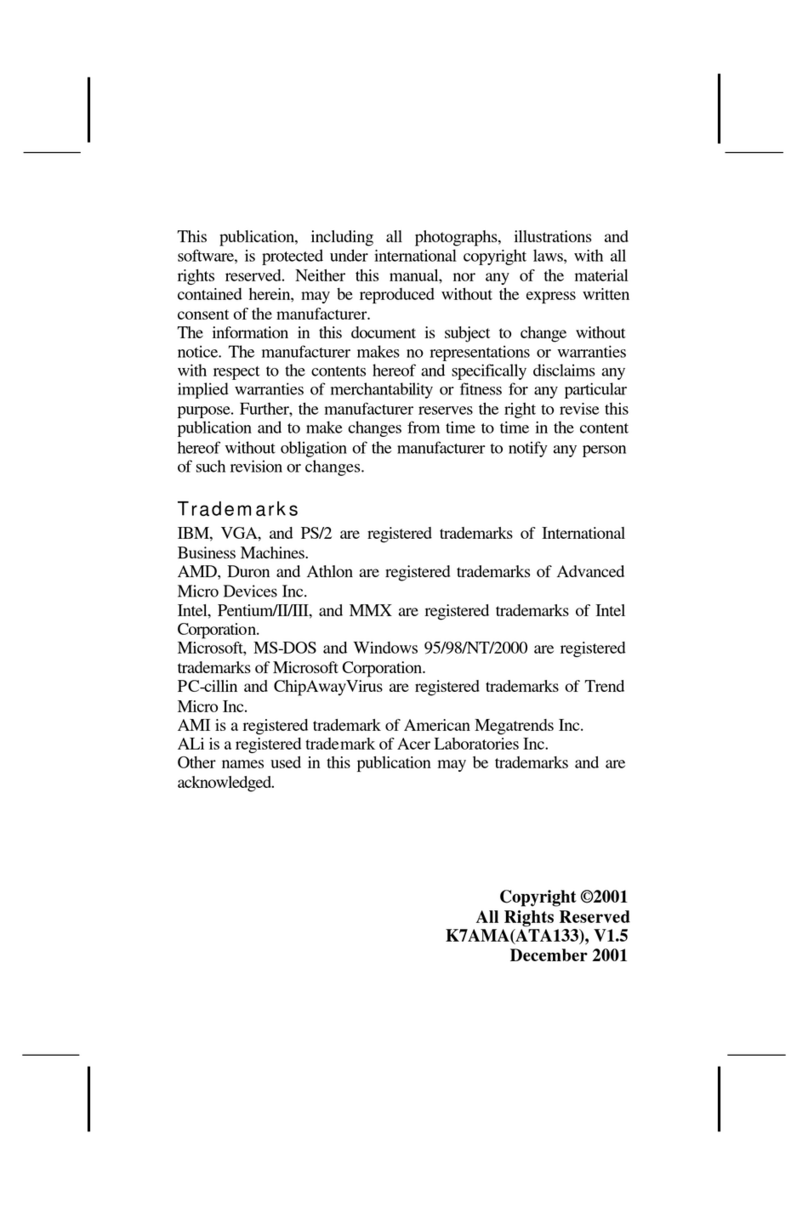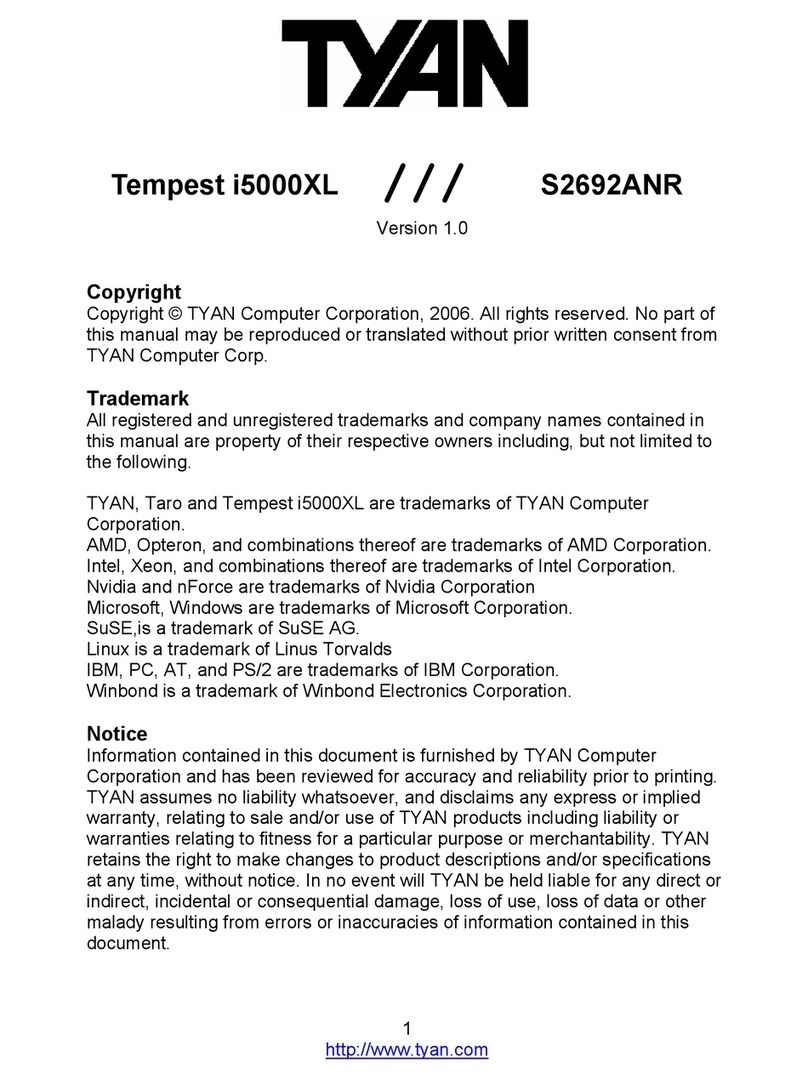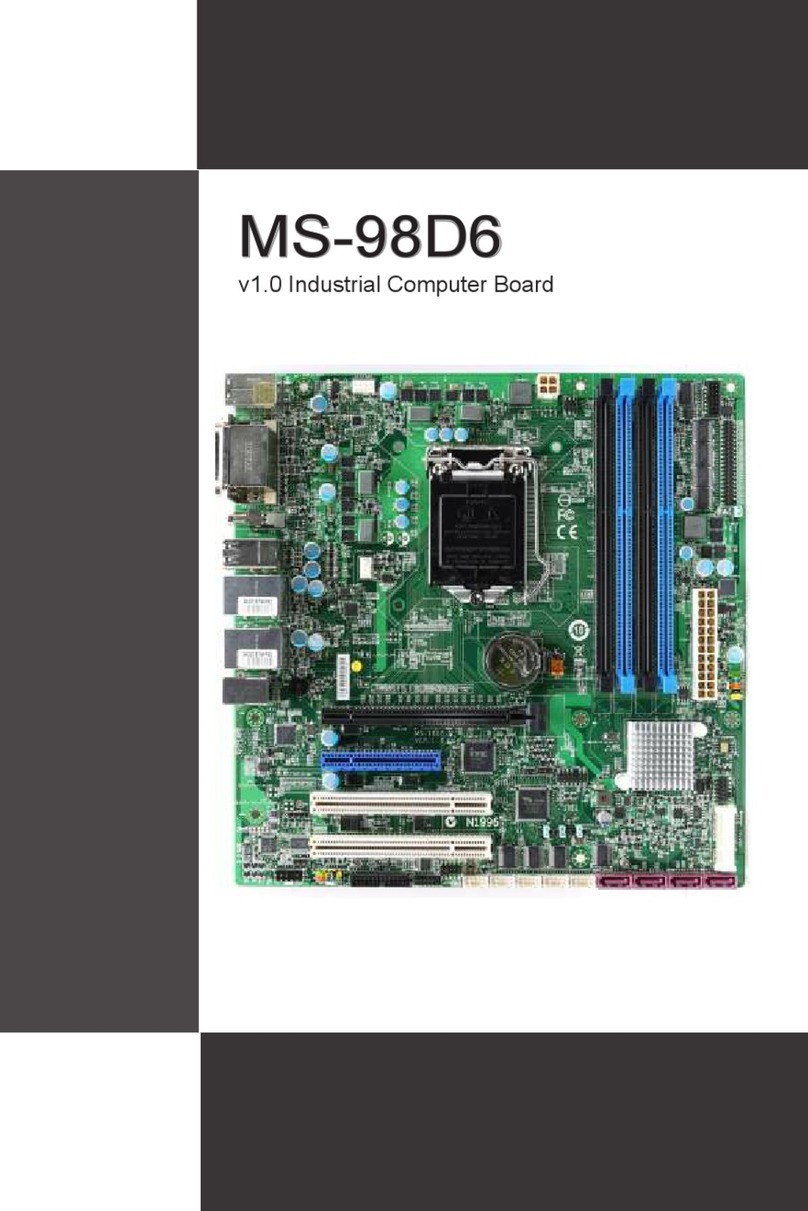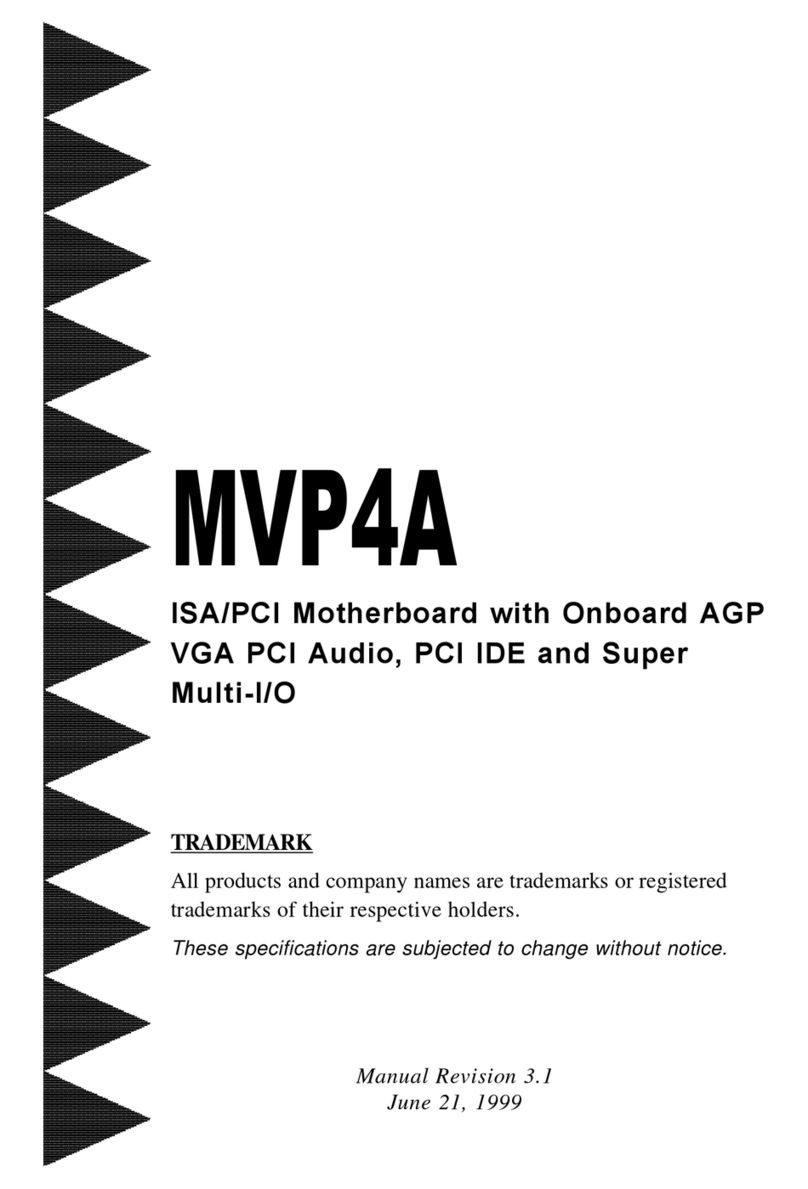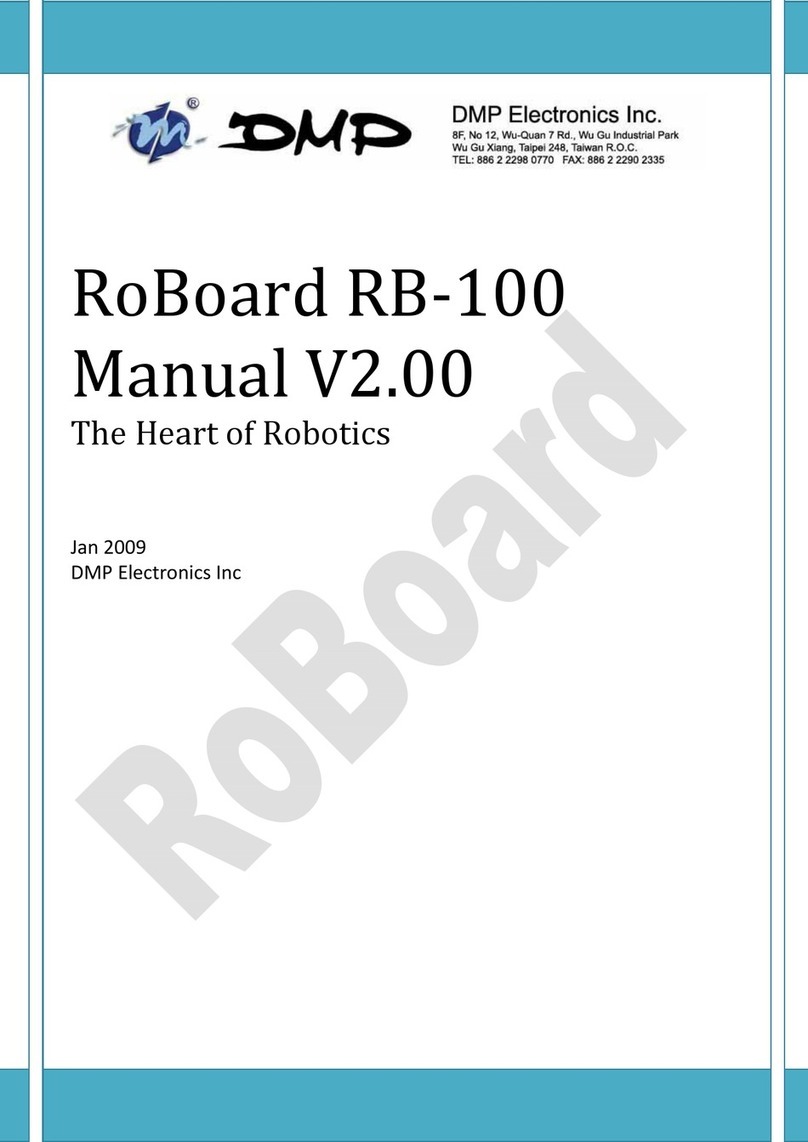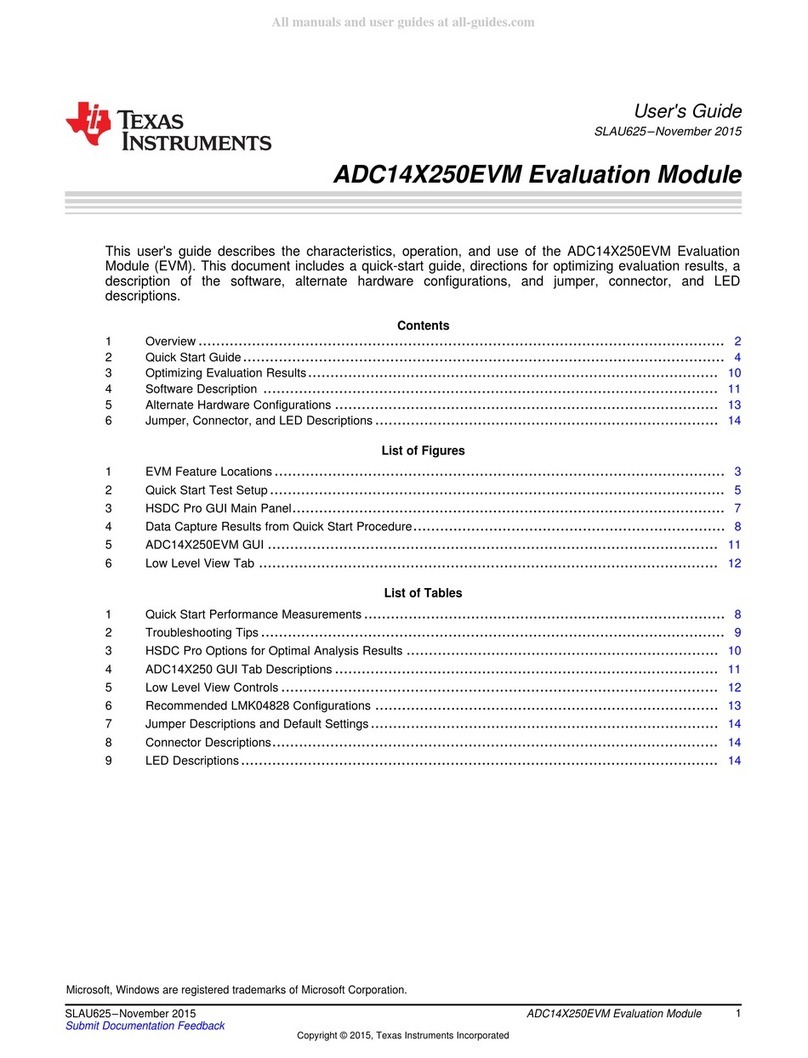ECS P5SD-B Plus User manual

Important Information
Copyright
This publication, including all photographs, illustrations and software, is protected
under international copyright laws, with all rights reserved. Neither this manual, nor
any of the material contained herein, may be reproduced without the express written
consent of the manufacturer.
Disclaimer
The information in this document is subject to change without notice. The
manufacturer makes no representations or warranties with respect to the contents
hereof and specifically disclaims any implied warranties of merchantability or fitness
for any particular purpose. Further, the manufacturer reserves the right to revise this
publication and to make changes from time to time in the content hereof without
obligation of the manufacturer to notify any person of such revision or changes.
Trademark Recognition
Microsoft, MS-DOS and Windows are registered trademarks of Microsoft Corp.
MMX, Pentium, Pentium-II are a registered trademarks of Intel Corporation.
VGA, OS/2, PS/2 are registered trademarks of International Business Machines.
AMD, K5 are registered trademarks of Advanced Micro Devices Inc.
Cyrix, M1 are registered trademarks of Cyrix Corporation.
Other product names used in this manual are the properties of their respective owners
and are acknowledged.
Version 1.3

Safety Compliance
Federal Communications Commission (FCC)
This equipment has been tested and found to comply with the limits for a Class B
digital device, pursuant to Part 15 of the FCC Rules. These limits are designed to
provide reasonable protection against harmful interference in a residential installation.
This equipment generates, uses, and can radiate radio frequency energy and, if not
installed and used in accordance with the instructions, may cause harmful interference
to radio communications. However there is no guarantee that interference will not
occur in a particular installation. If this equipment does cause harmful interference to
radio or television reception, which can be determined by turning the equipment off
and on, the user is encouraged to try to correct the interference by one or more of the
following measures:
♦Reorient or relocate the receiving antenna.
♦Increase the separation between the equipment and the receiver.
♦Connect the equipment onto an outlet on a circuit different from that to which
the receiver is connected.
♦Consult the dealer or an experienced radio/TV technician for help.
Shielded interconnect cables and shielded AC power cable must be employed with this
equipment to insure compliance with the pertinent RF emission limits governing this
device. Changes or modifications not expressly approved by the system’s
manufacturer could void the user’s authority to operate the equipment.
Declaration of Conformity
This device complies with part 15 of the FCC rules. Operation is subject to the
following conditions:
♦This device may not cause harmful interference, and
♦This device must accept any interference received, including interference that
may cause undesired operation.
Canadian Department of Communications
This class B digital apparatus meets all requirements of the Canadian Interference-
causing Equipment Regulations.
Cet appareil numérique de la classe B respecte toutes les exigences du Réglement sur
le matériel brouilieur du Canada.

T
Ta
ab
bl
le
e
o
of
f
C
Co
on
nt
te
en
nt
ts
s
Chapter 1: Introduction
Welcome.... ......... ......... ......... ........ ......... ......... .........1
About the Manual . ......... ......... ........ ......... ......... .........1
Checklist..... ......... ......... ......... ........ ......... ......... .........2
Features..... ......... ......... ......... ........ ......... ......... .........2
Chapter 2: Installation
Before You Begin . ......... ......... ........ ......... ......... .........4
Mainboard Guide.. ......... ......... ........ ......... ......... .........5
Preparing the Mainboard ......... ........ ......... ......... .........6
Install the Mainboard in the System Case .... ......... .........10
Chapter 3: Setup
About the Setup Utility .... ......... ........ ......... ......... .........13
Standard CMOS Setup Option.. ........ ......... ......... .........15
BIOS Feature Setup Option...... ........ ......... ......... .........16
Chipset Features Option. ......... ........ ......... ......... .........18
Power Management Setup Option ..... ......... ......... .........19
PNP/PCI Configuration Option.. ........ ......... ......... .........22
Load BIOS Defaults Option....... ........ ......... ......... .........23
Load Setup Defaults Option...... ........ ......... ......... .........23
Integrated Peripherals Option ... ........ ......... ......... .........23
Password Settings ......... ......... ........ ......... ......... .........25
IDE HDD Auto Detection Option ........ ......... ......... .........25
Save and Exit Setup Option...... ........ ......... ......... .........26
Exit Without Saving Option ....... ........ ......... ......... .........26
Chapter 4: Software
About the Software......... ......... ........ ......... ......... .........27
Quick Jumper Setting Reference
Quick Jumper Setting Reference ....... ......... ......... .........30

1
C
Ch
ha
ap
pt
te
er
r
1
1:
:
I
In
nt
tr
ro
od
du
uc
ct
ti
io
on
n
Welcome
Congratulations on your purchase of the P5SD-B+ mainboard. The P5SD-B+
mainboard is the latest generation of socket-7 motherboards with support for an
accelerated graphics port AGP, a high-speed system bus, and onboard PCI IDE
channels with UltraDMA-33 extensions. As a socket–7 board, the P5SD-B+ supports a
wide range of Pentium MMX processors, the Pentium-compatible AMD K5/K6 series,
the Cyrix/IBM 6X86, and the IDT C6 series CPUs. Five expansion slots are available
for add-in cards as well as the AGP slot for a graphics adapter. The mainboard has
dual power connectors and can run using an ATX or an AT power supply. In short, the
P5SD-B+ mainboard delivers powerful entry-level performance and supports a wide
range of inexpensive components.
This chapter contains the following information:
lAbout the Manual explains how the information in this manual is
organized
lChecklist comprises a list of the standard and optional components that are
shipped with this mainboard,
lFeatures highlights the functions and components that make this one of
the best value mainboards on the market
About the Manual
The manual consists of the following chapters:
Introduction
Use the Introduction Chapter to learn about the features of the mainboard, and the
checklist of items that are shipped with the package.
Installation
Use the Installation Chapter to learn how to install the mainboard and get your system
up and running.
Setup
Use the Setup Chapter to configure the mainboard for optimum performance.

2
Software
Use the Software Chapter to learn how to use the software drivers and support
programs that are provided with this mainboard.
Checklist
Compare the contents of your mainboard package with the standard checklist below. If
any item is missing or appears damaged, please contact the vendor of your mainboard
package.
Standard Items
ü
1 x P5SD-B+ Mainboard
ü
1 x Cable/Bracket Pack
Diskette drive ribbon cable
IDE drive ribbon cable
ü
This User’s Manual
ü
Software Support Disks
Features
The main feature of the P5SD-B+ mainboard is that it provides a cost effective socket-
7 board that supports a wide range of inexpensive processors. However, it upgrades
the socket-7 format with a 100 MHz system bus and support for AGP graphics
adapters.
Low-cost Processing
The socket-7 processor socket supports a wide range of low-cost Pentium and
Pentium-compatible processors from a variety of vendors. You can install the board
with an Intel Pentium or Pentium MMX, an AMD K5 or K6, a Cyrix/IBM 6X86, or an
IDT C6. The board will support CPU clocks from 90 MHz through to over 300 MHz,
and CPU voltages of 2.1 up to 3.5 volts. All the supported processors have internal
level-1 cache memory and the mainboard is installed with 512K of PBSRAM level-2
external cache memory.
Versatile Memory Support
The board has two SIMM sockets for older 72-pin EDO or FP DRAM modules, and
two DIMM sockets for newer 168-pin SDRAM modules. The SIMM sockets allow
memory from older machines to be recycled into a modern, performance, socket-7
system.

3
AGP Graphics Support
The mainboard has an AGP slot for the optional installation of an accelerated graphics
port video adapter. AGP is today’s standard for high-performance 2D and 3D video
processing
Versatile Expansion Options
The board has 6 expansion slots. Four PCI slots can be used by 32-bit PCI expansion
cards. Two ISA slots can be used by 8-bit/16-bit ISA expansion cards. One PCI slot is
shared with one of the ISA slots. This means that you can use either of the slots, but
not both. Five free slots, plus an AGP slot for a graphics adapter, allows a high degree
of system expansion.
Integrated I/O
The board features a full set of standard I/O ports. An AT enhanced keyboard DIN
socket is pre-installed and connectors are available for one parallel, two serial, two
USB, PS/2 mouse, and infrared ports. The mainboard is installed with two PCI IDE
channels which can support Ultra-DMA-33 disk drives, and a floppy disk drive
interface.
Programmable Firmware
The mainboard includes Award BIOS which allows BIOS setting of CPU parameters.
The fully programmable firmware enhances the system features and allows users to set
power management, hardware monitoring, (optional) LAN and modem wake up,
alarms, and so on.

4
C
Ch
ha
ap
pt
te
er
r
2
2:
:
I
In
ns
st
ta
al
ll
la
at
ti
io
on
n
Before You Begin
Before you begin to install your P5SD-B+ mainboard, take some precautions to ensure
that you avoid the possibility of damage to the product from static electricity.
Ensure too that you are installing the mainboard into a suitable case.
Static Electricity
In adverse conditions, static electricity can accumulate and discharge through the
integrated circuits and silicon chips on this product. These circuits and chips are
sensitive and can be permanently damaged by static discharge.
♦If possible wear a grounding wrist strap clipped to a safely grounded device
during the installation.
♦If you don’t have a wrist strap, discharge any static by touching the metal case
of a safely grounded device before beginning the installation.
♦Leave all components inside their static-proof bags until they are required for
the installation procedure.
♦Handle all circuit boards and electronic components carefully. Hold boards by
the edges only. Do not flex or stress circuit boards.
Choosing a Case
The P5SD-B+ mainboard has a power connector for an AT or an ATX power supply.
The size of the board is small enough for a micro-ATX format case.
Some features on the mainboard are implemented by cabling connectors on the
mainboard to indicators and switches on the system case. Ensure that your case
supports all the features required.
The P5SD-B+ mainboard can support one or two floppy diskette drives and four
enhanced IDE drives. Ensure that your case has sufficient power and space for all the
drives that you intend to install.
The mainboard has a single AT-keyboard port on the rear edge. All other ports use
cables to connect to the case ports. In addition the mainboard supports 6 expansion
slots (two shared). Make sure that your case supports all the I/O ports and expansion
slots that you intend using.

5
Mainboard Guide
Use the following illustration and key to identify the components on your mainboard.
JP2
JP101
COM2
JP100
COM1
SIM1
SIM2
DIMM1
DIMM2
JP9
JP6
JP7
JP8
JCH1
JV_L1
SOCKET-7
JP1
JPW1
F_PNL1
JP12
JP11
JP10
FAN1
FAN2
JVBAT1
SL1
SL2
PCI1
PCI2
PCI3
PCI4
JIR1
AGP
IDE1
IDE2
JUSB1
LPT1
FDD1
JP5
CN6
CN5
JP13
Key to Components
Component Description
SL1, SL2 2 x 8/16-bit ISA expansion slots
PCI 1,2,3,4 4 x 32-bit PCI expansion slots
AGP Slot for AGP graphics adapter
Socket-7 Processor socket
SIM1, SIM2 Slots for 72-pin memory module
DIMM1, DIMM2 Slots for 168-pin memory module
FDD1 Connector for floppy disk drives
IDE1, IDE2 Primary and secondary IDE channels
COM1, COM2 Connectors for serial ports 1 & 2
LPT1 Connector for parallel port
JP2 AT-keyboard socket
JUSB1 Connector for USB ports
CN6 Connector for AT power supply

6
Component Description
CN5 Connector for ATX power supply
JIR1 Connector for infrared port
JP100 Modem wake up connector
JP101 LAN wake up connector
JP5 Connector for PS/2 mouse
FAN1 Power connector for CPU cooling fan
FAN2 Power connector for system cooling fan
JP 6,7,8 Speed setting for system bus, PCI bus, AGP bus jumpers
JP9 Clock setting for memory jumper
JP10 Clock setting for memory jumper
JP 11, 12 Clock setting for AGP and PCI jumpers
JPW1 Processor core voltage setting jumper
JP1 System bus multiplier for CPU clock jumper
JCH1 Burst mode select jumper
JV_L1 Single or dual voltage CPU select jumper
JVBAT1 Clear CMOS memory jumper
F_PNL1 Panel Connector
JP13 Set CPU I/O Voltage jumper
A Note on Jumpers
A jumper consists of two or more pins mounted on the mainboard. Some
jumpers might be arranged in a series with each pair of pins numbered
differently. Jumpers are used to change the electronic circuits on the
mainboard. When a jumper cap is placed on two jumper pins, the pins are
SHORT. If the jumper cap is removed (or placed on just a single pin) the pins
are OPEN.
Preparing the Mainboard
Prepare the main board by installing the Pentium or Pentium-compatible processor and
then installing memory modules. This board supports processors that run from
90MHz through to over 300 Mhz. Finally, review all the important jumper settings to
ensure that the board is configured correctly.
Install the Processor
1. Locate the zero insertion force (ZIF) socket-7 for the processor. On the socket
and on the processor, identify the pin 1 corner. You can identify the pin 1 corner
by noting that in the rectangular matrix of pins and holes on the socket and
processor, one pin and one hole is absent on the pin 1 corner.
2. Push the socket locking lever away from the socket to unhook it. Swing the lever
into the upright position.
3. Insert the processor into the socket taking care that you have matched the pin 1
corners. No force is required, and the processor should seat smoothly into the
socket.
4. Swing the locking lever down and hook it under the latch on the side of the socket
to lock it in place.

7
5. If your processor includes a built-in cooling fan, connect the cable from the
cooling fan to the CPU cooling fan connector on the mainboard FAN1.
Install the Memory Modules
On this mainboard, you can use 168-pin Dual In-line Memory Modules (DIMMs) or
72-pin Single In-Line Memory Modules (SIMMs). Two sockets are available for each
kind of memory. The memory modules can be installed with Fast Page-mode RAM
(FP), EDO RAM or SDRAM.
For maximum performance, you should use SDRAM DIMM modules which are PC-
100 compliant, i.e. they will run up to 66MHz external clock not including 66MHz.
However, you can reduce cost by using older FP or EDO SIMMs or DIMMs. You
may have to configure your board for a slower system/memory bus in order to use
slower kinds of memory.
The DIMMs can hold memory capacities from 8 MB through to 256 MB. The SIMMs
are usually installed with a maximum of 64 MB. You can install two SIMM
modules(SIMM1+SIMM2=BANK0), or one or two DIMM modules
(DIMM1=BANK1, DIMM2=BANK2). You cannot install a combination of SIMMs
and DIMMs. The memory modules must be installed with the same kind of RAM.
You cannot install one module using SDRAM, and another module using EDO RAM.
Installing DIMMs
1. The DIMM sockets are keyed with notches and the DIMMs are keyed with cut-
outs so that they can only be installed correctly. Check that the cut-outs on the
DIMM edge connector matches the notches in the SDRAM socket.
2. Push the latches on each side of the SDRAM socket down.
3. Install the DIMM into the socket and press it carefully but firmly down so that it
seats correctly. The latches at either side of the socket will be levered upwards
and latch on the edges of the DIMM when it is installed correctly.
Installing SIMMs
1. Hold the SIMM over the SIMM socket. Hold the SIMM at an angle so that you
can insert the edge connector side of the module into the socket.
2. When the edge connector side is fully inserted in to the socket, swing the SIMM
into a vertical position. The latches at either side of the SIMM socket will snap
onto the SIMM and hold it firmly in place.
Check all the Jumper Settings
Check all the mainboard jumpers to ensure that the board is configured correctly
according to the speed and timing of your processor, the VGA sub-system you are
using, and so on. Regarding the CPU settings please refer to the ‘Quick Jumper
Setting Reference’on page 31.

8
Set the System Bus Speed, AGP and PCI clocks: JP6 to JP12
Jumpers JP6, JP7, JP8, JP9, JP10, JP11, and JP12 are used to set the mainboard timing
for the system bus, the AGP clock, and the PCI clock. The table below shows the
settings that are available.
Speed Settings MHz Short Pin Settings
CPU
CLK AGP
CLK PCI
CLK JP6 JP7 JP8 JP9 JP10 JP11 JP12
112 74 37 1-2 2-3 2-3 1-2 2-3 1-2 2-3
100 66 33 1-2 1-2 2-3 1-2 2-3 1-2 2-3
95/90 63 31 2-3 1-2 2-3 1-2 2-3 1-2 2-3
83 55 27 2-3 2-3 1-2 1-2 2-3 1-2 2-3
75 75 37 1-2 2-3 1-2 1-2 2-3 2-3 1-2
68 68 34 2-3 2-3 2-3 1-2 2-3 2-3 1-2
66 66 33 1-2 1-2 1-2 1-2 2-3 2-3 1-2
Shaded row indicates the default values.
Set the Memory Bus Speed: JP9 and JP10
As a default, the memory bus uses the same clock speed as the CPU clock. If you are
using slower memory that does not comply with the PC-100 standard, you can use JP9
and JP10 to make the memory bus the same speed as the AGP clock. The setting of
JP9 and JP10 must be the same (Run CPU clock or Run AGP clock), otherwise the
system will be fail.
JP9 Function Jumper Cap
DRAM run CPU CLK Short Pins 1-2
DRAM run AGP CLK Short pins 2-3
JP10Function Jumper Cap
DRAM run CPU CLK Short pins 2-3
DRAM run AGP CLK Short Pins 1-2
Set CPU Core Voltage: JPW1
This mainboard supports a variety of CPUs with various core voltages. Use JPW1 to
set the core voltage that is required by your CPU.
Core Voltage Pins 1-2 Pins 3-4 Pins 5-6 Pins 7-8
3.5V Short Short Short Short
3.4V Short Short Short Open
3.3V Short Short Open Short
3.2V Short Short Open Open
3.1V Short Open Short Short
3.0V Short Open Short Open
2.9V Short Open Open Short
JP10
Default
3
2
1
JP9
Default
3
2
1
1-2
3-4
5-6
7-8
JPW1
Default
2.8V

9
Core Voltage Pins 1-2 Pins 3-4 Pins 5-6 Pins 7-8
2.8V Short Open Open Open
2.7V Open Short Short Short
2.6V Open Short Short Open
2.5V Open Short Open Short
2.4V Open Short Open Open
2.3V Open Open Short Short
2.2V Open Open Short Open
2.1V Open Open Open Short
2.0V Open Open Open Open
Set the Processor Clock Speed: JP1
The processor clock speed is determined by the product of the system bus speed (CPU
CLK set by JP6-JP12) with the multiplier value set by the six pin jumper JP1.
Bus Multiplier Pins 1-2 Pins 3-4 Pins 5-6
x1.5/x3.5 Open Open Open
x2.0 Short Open Open
x2.5 Short Short Open
x3.0 Open Short Open
x4.0 Close Open Close
x4.5 Close Close Close
x5.0 Open Close Close
x5.5 Open Open Close
Set for single voltage CPU or dual voltage CPU: JV_L1
Some CPUs require dual voltages and some CPUs require single voltages. The table
below shows the jumper setting with examples of the CPUs.
Function Jumper Cap Example CPUs
Single voltage CPU Open Pins 1-2 Intel P54C, IDT C6, AMD K5, IBM/Cyrix
6x86
Dual voltage CPU Short pins 1-2 Intel MMX, AMD K6/K6-2, IBM/Cyrix
6x86L/6x86MII
Set CPU I/O Voltage: JP13
Use this 4-pin jumper to set the CPU I/O voltage to either 3.3V or 3.52V.
Voltage Setting Jumper Cap
3.52 Volts Short 1-2
3.3 Volts Short 3-4
1-2
3-4
5-6
JP1
Default
x3.0
3
1
4
2
Default
3.3V
JP13

10
Clear CMOS Memory Jumper: JVBAT1
Locate the 3-pin Clear CMOS memory jumper JVBAT1. Ensure that the jumper cap is
placed on pins 1-2. If you ever need to clear the system CMOS memory, you can do
this by moving the jumper cap to short pins 2-3 for a few seconds. When you clear the
CMOS memory, the system must be turned off and the power cord disconnected.
Function Jumper Cap Position
Normal Operation Short pins 1-2
Clear CMOS Memory Short pins 2-3
Install the Mainboard in the System Case
Use the screws and mounting brackets supplied with your system case to install the
mainboard. Follow the instructions provided by the case manufacturer.
Connect Devices, Switches and Indicators to the Mainboard
Note: You might not need to carry out every step in the following procedure. It
depends on the options you are installing, and the features that are supported
by your system case.
Note: Ribbon cables are usually keyed so that they can only be installed
correctly on the device connector. If there is no key on a connector, you must
manually ensure that the cable is installed correctly. Each connector has the
pin-1 side clearly marked. The pin-1 side of each ribbon cable is always
marked with a red stripe on the cable.
Internal Connections
1. Locate the floppy diskette drive connector FDD1. Use the ribbon cable to connect
the one or two floppy diskettes to the mainboard.
2. Locate the Enhanced IDE connectors IDE1 (primary IDE) and IDE2 (secondary
IDE). A single IDE cable is provided with the mainboard. Connect the cable to
IDE1. The cable has two connectors for IDE devices. If you connect two devices,
you must configure one device as Master, and one device as Slave. See the
documentation provided with the devices for information on this. If you need to
install more drives, obtain another IDE cable and connect one or two devices to
IDE2 following the same procedure as you used with IDE1.
3. Connect the serial port connectors to the serial ports. The serial ports may be fixed
on your system case, or one or two serial ports may be provided on a bracket as
shown in the illustration below. Connect the cables to the connectors on the
motherboard COM1 and COM2.
1 2 3
Default: Normal
JVBAT1

11
Connect to
COM1/2
Note: If you install and use both serial ports, you cannot use the infrared
connector JIR1 to install an optional infrared port.
4. Connect the parallel port connector to the parallel port. The parallel port may be
fixed on your system case, or it may be provided on a bracket like the serial port
bracket shown above. Connect the cable to the connector on the motherboard
LPT1.
5. Connect the USB port connectors to the USB ports. The USB ports may be fixed
on your system case, or they may be provided on a bracket like the serial port
bracket shown above. Connect the cable to the connector on the motherboard
JUSB1.
6. Connect the PS/2 mouse connectors to the PS/2 mouse port. The PS/2 mouse port
may be fixed on your system case, or it may be provided on a bracket like the
serial port bracket shown above. Connect the cable to the connector on the
motherboard JP5.
7. Locate the bank of switch and indicator Panel connectors F_PNL1. These
connectors provide control functions to your system case. Use the illustration
below to make the connections. The SMI connector functions as a suspend switch
on systems with an AT power supply and ATX power supply, besides it must be
delayed up to 4 sec., then SMI will function. When the system is on, push the
power button rapidly to switch the system to suspend mode. When the system is
in suspend mode, push the power button rapidly to turn the system on.
8. Locate the power connectors CN6 and CN5. If you are using an AT power unit,
connect the power cable harness to CN6. If you are using an ATX power unit,
connect the power cable harness to CN5.
9. Locate the expansion slots SL1, SL2, (for 8/16-bit ISA cards) and PCI 1,2,3,4 (for
32-bit PCI cards). Install any expansion cards you want to add to your system into
the appropriate slot and secure the card bracket to the system case.
10. Locate the AGP slot. If you are adding an AGP display adapter to your system,
insert the card into the AGP slot.
11. If you have installed an internal modem card, connect the modem to the Wake On
Modem connector JP100.
Power
SW
Reset
SW
HDD
LED
Power
LED K/B
Lock Speaker
SMI

12
12. If you have installed a network adapter card, connect the adapter to the Wake On
LAN connector JP101.
13. If you have installed an infrared port, connect the port to the Standard Infrared
connector JIR1.
Note: if you install and use an infrared port, you cannot use both of the serial
ports COM1 and COM2
14. If your system case is installed with a separate cooling fan, you can connect the
fan to the cooling fan power connector, FAN2.
15. Finally, complete the installation by connecting a keyboard to the AT-enhanced
keyboard connector.

13
C
Ch
ha
ap
pt
te
er
r
3
3:
:
S
Se
et
tu
up
p
About the Setup Utility
This chapter explains how to use and modify the BIOS setup utility that is stored on
the mainboard. The setup utility stores information about the mainboard components,
and the configuration of other devices that are connected to it. The system uses this
information to test and initialize components when it is started up, and to make sure
everything runs properly when the system is operating.
The setup utility is installed with a set of default values. The default values are
designed to ensure that the system will operate adequately. You will probably have to
make changes to the setup utility whenever you add new components to your system
such as new disk drives. You may be able to generate increased performance by
changing some of the timing values in the setup, but this can be limited by the kind of
hardware you are using, for example the rating of your memory chips. In certain
circumstances, the system may generate an error message which asks you to make
changes to the setup utility. This happens when the system finds an error during the
POST (power on self test) that it carries out at start up.
Starting the Setup Utility
You can only start the setup utility shortly after the computer has been turned on. A
prompt appears on the computer display which says “Press DEL to run Setup”. When
you see this prompt, press the Delete key, and the system will start the setup utility
and display the main menu of the utility.
Using the Setup Utility
When you press the Delete key to start setup, the main menu of the utility appears.
The main menu of the setup utility shows a list of the options that are available in the
utility. A highlight shows which option is currently selected. You can use the cursor
arrow keys to move the highlight to other options. When an option is highlighted, you
can execute the option by pressing the Enter key.
Some options lead to dialog boxes which ask you verify that that you wish to execute
that option. You usually answer these dialogs by typing Yfor yes and Nfor no.
Some options lead to dialog boxes which ask for more information. Setting the User
Password or Supervisor Password have this kind of dialog box.

14
Some options lead to tables of items. These items usually have a value on the right
side. The value of the first item is highlighted, and you can use the cursor arrow keys
to select any of the other values in the table of items. When an item is highlighted, you
can change the value by pressing the PageUp or PageDown keys, or the Plus or
Minus keys. The PageUp and Plus keys cycle forward through the available values,
the PageDown and Minus keys cycle backwards through the values.
When you are in the main menu, you can exit the utility by pressing the Escape key.
You can save the current selections and exit the utility by pressing the F10 key. You
can change the color scheme of the utility by pressing the F2 key while holding down
the Shift key.
When you are in one of the options that displays a dialog box, you can return to the
main menu by pressing the Escape key.
When you are in one of the options that displays a table of items, you can return to the
main menu by pressing the Escape key. For some items, you can display a help
message by pressing the F1 key. You can change the color scheme of the utility by
pressing the F2 key while holding down the Shift key. You can press F5 to discard
any changes you have made and return all items to the value that they held when the
setup utility was started. You can press F6 to load the displayed items with a standard
list of default values. You can press F7 to load the displayed items with a high-
performance list of default values.

15
Standard CMOS Setup Option
This option displays a table of items which defines basic information about your
system.
Date and Time
The Date and Time items show the current date and time held by your computer. If you are
running a Windows operating system, these items will automatically be updated whenever
you make changes to the Windows Date and Time Properties utility.
Hard Disks Defaults: None
These items show the characteristics of any hard disk drives on the four available IDE
channels. (Note that SCSI hard disk drives do not appear here.) You can automatically
install most modern hard disks using the IDE HDD Auto Detect Option from the main
menu. However, if you find that a drive cannot be automatically detected, you can use
these items to select USER, and then manually enter the characteristics of the drive. The
documentation provided with your drive provides the data you need to fill in the values for
CYLS (cylinders), HEAD (read/write heads), and so on.
The documentation provided with the drive may not tell you what value to use under the
MODE heading. If the drive is smaller than 528 MB, set MODE to Normal. If the drive is
larger than 528 MB and it supports Logical Block Addressing, set MODE to LBA. Very
few high-capacity drives do not support Logical Block Addressing. If you have such a
drive, you might be able to configure it by setting the MODE to Large. If you’re not sure
which MODE setting is required by your drive, set MODE to Auto and let the setup utility
try to determine the mode automatically.
Drive A and Drive B Default: None
These items define the characteristics of any diskette drive attached to the system. You can
connect one or two diskette drives.

16
Floppy 3 Mode Support Default: Disabled
Floppy 3 Mode is a special mode that supports 3.5”diskettes with a capacity of 1.2 MB.
Outside of Japan, very few people use this kind of diskette.
Video Default: EGA/VGA
This item defines the video mode of the system. This mainboard has a built-in VGA
graphics system so you must leave this item at the default value.
Halt On Default: All Errors
This item defines the operation of the system POST (Power On Self Test) routine. You can
use this item to select which kind of errors in the POST are sufficient to halt the system.
Base, Extended and Other Memory.
These items show how much memory is available on the system. They are automatically
detected by the system so you cannot manually make changes to these items.
BIOS Feature Setup Option
This option displays a table of items which defines more advanced information about
your system. You can make modifications to most of these items without introducing
fatal errors to your system.
Virus Warning Default: Disabled
When this item is enabled it provides some protection against viruses which try to write to
the boot sector and partition table of your hard disk drive. This item is disabled as a default
so that you can install an operating system. We recommend that you enable Virus Warning
as soon as you have installed your disk with an OS.
CPU Internal Cache Default: Enabled
All the processors that can be installed in this mainboard use internal (level 1) cache
memory to improve performance. Leave this item at the default value Enabled for better
performance.

17
External Cache Default: Enabled
This mainboard is installed with 512K of external (level 2) cache memory to improve
performance. Leave this item at the default value Enabled for better performance.
Quick Power On Self Test Default: Enabled
You can enable this item to shorten the power on testing and have your system start up a
little faster. You might like to enable this item after you are confident that your system
hardware is operating smoothly.
Boot Sequence Default: A,C,SCSI
This item defines where the system will look for an operating system, and the order of
priority. You can boot an operating system from many locations including a SCSI device, a
ZIP drive, a floppy diskette drive or an LS-120 high-capacity diskette drive.
Swap Floppy Drive Default: Disabled
If you have two floppy diskette drives in your system, this item allows you to swap around
the assigned drive letters so that drive A becomes drive B, and drive B becomes drive A.
Boot Up NumLock Status Default: On
This item defines if the keyboard Num Lock key is active when your system is started.
Gate A20 Option Default: Fast
This option provides compatibility with older software written for the 286 processor. Leave
this item at the default value Fast.
Memory Parity/ECC Check Default: Enabled
This mainboard supports memory with a parity bit or memory with error correction code,
so leave this item at the default value of Enabled so that potential memory errors can be
eliminated.
Security Option Default: Setup
If you have installed password protection, this item defines if the password is required at
system start up, or if it is only required when a user tries to enter the setup utility.
IDE Second Channel Control Default: Enabled
If you have more than one hard disk connected to the IDE channel, set this item to enabled
to improve the access time to the disks. If you only have one hard disk drive installed,
disable this item.
PCI/VGA Palette Snoop Default: Disabled
This item is designed to overcome some problems that can be caused by some non-
standard VGA cards. This board includes a built-in VGA system that does not require
palette snooping so you must leave this item disabled.
OS Select For DRAM > 64 MB Default: Non-OS2
This item is only required if you have installed more than 64 MB of memory and you are
running the OS/2 operating system. Otherwise, leave this item at the default Non-OS2.
Video BIOS Shadow Default: Enabled
This item allows the video BIOS to be copied to system memory for faster performance.
XXXXX-XXXXX Shadow Default: Disabled
These items allow the BIOS of other devices to be copied to system memory for faster
performance.
Table of contents
Other ECS Motherboard manuals
Popular Motherboard manuals by other brands
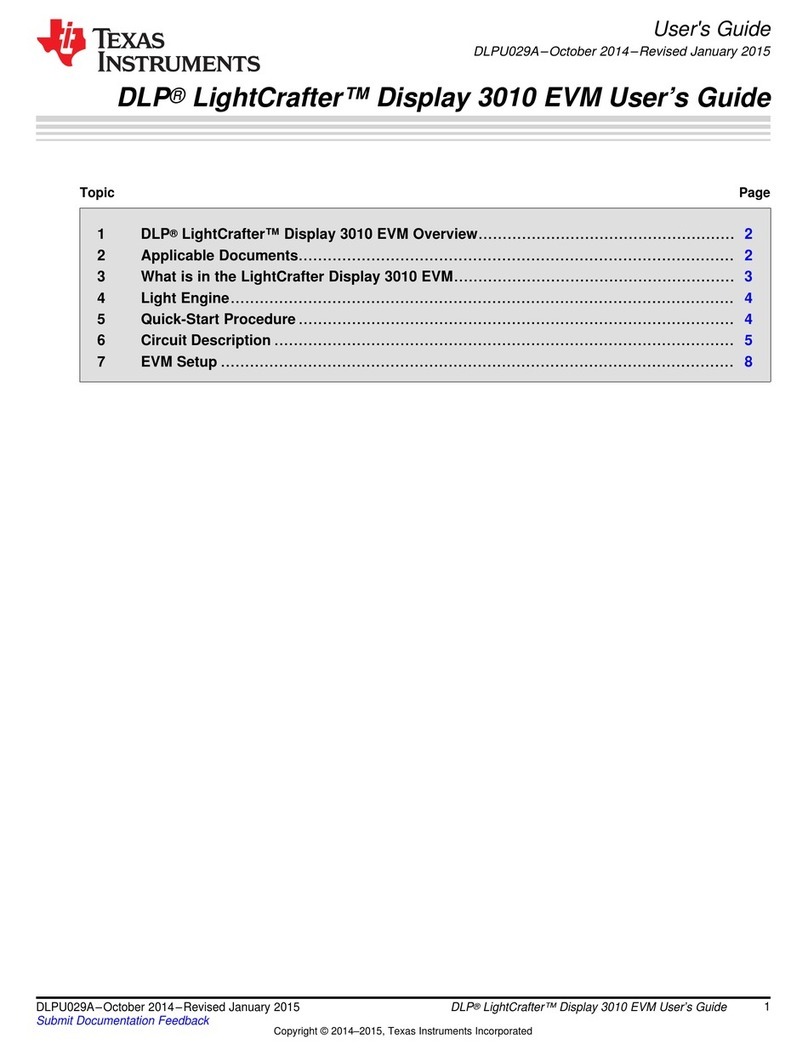
Texas Instruments
Texas Instruments DLP LightCrafter Display 3010 user guide
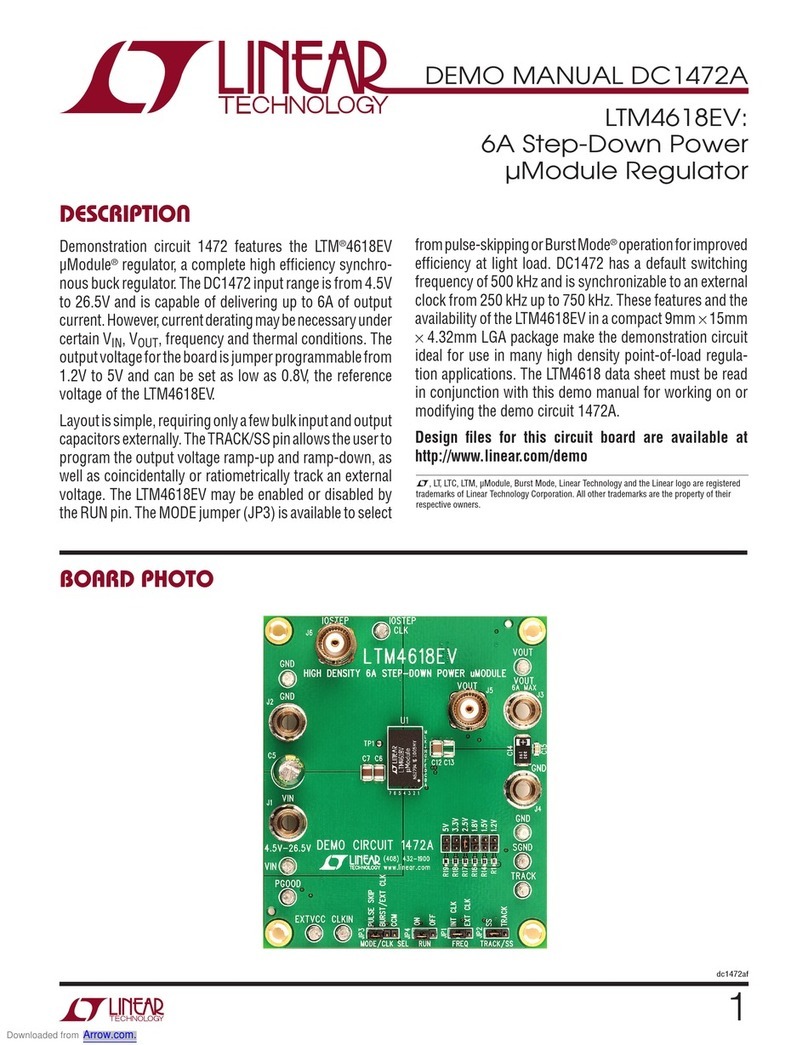
Linear Technology
Linear Technology DC1472A Demo Manual

ASROCK Rack
ASROCK Rack X570D41-NL user manual
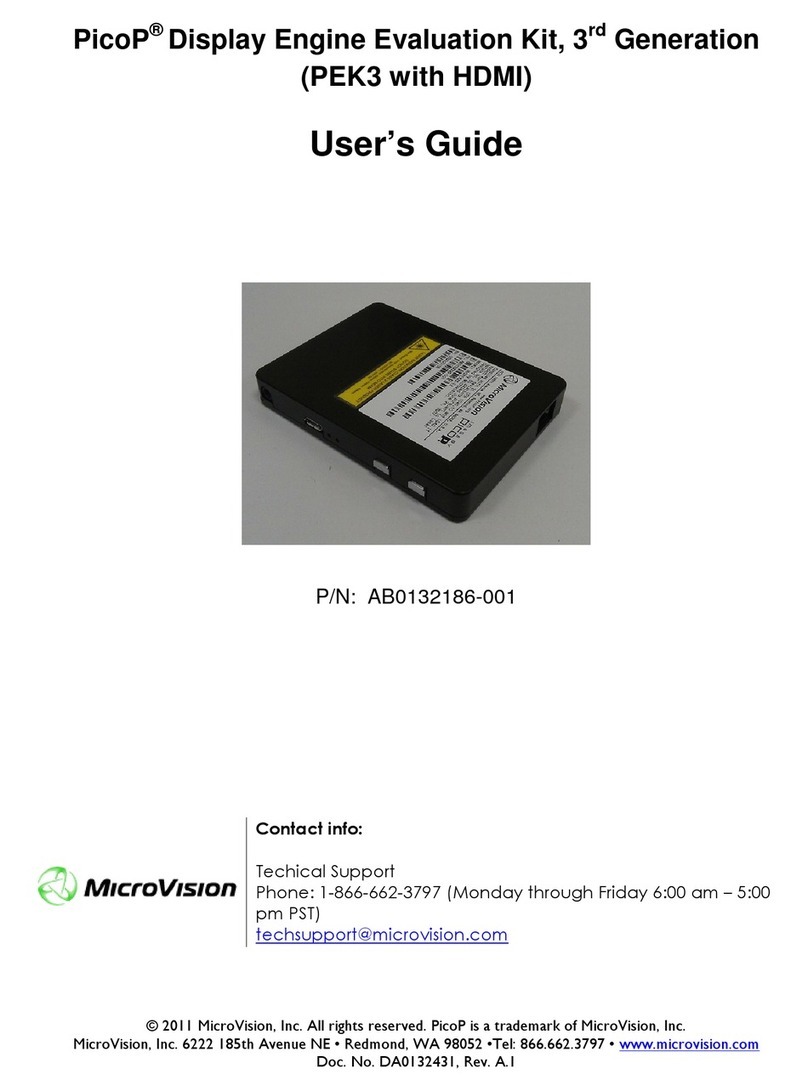
MicroVision
MicroVision PicoP PEK3 with HDMI user guide
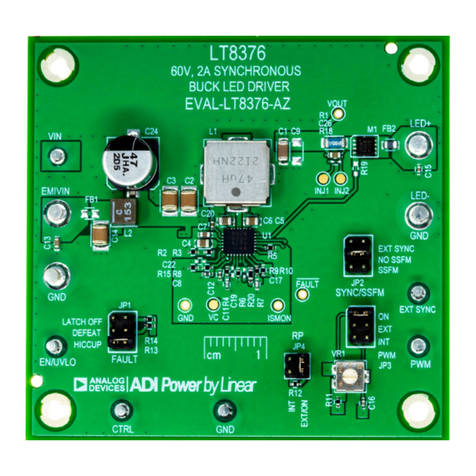
Analog Devices
Analog Devices EVAL-LT8376-AZ Demo Manual

Kontron
Kontron mITX-SKL-S-C236 user guide