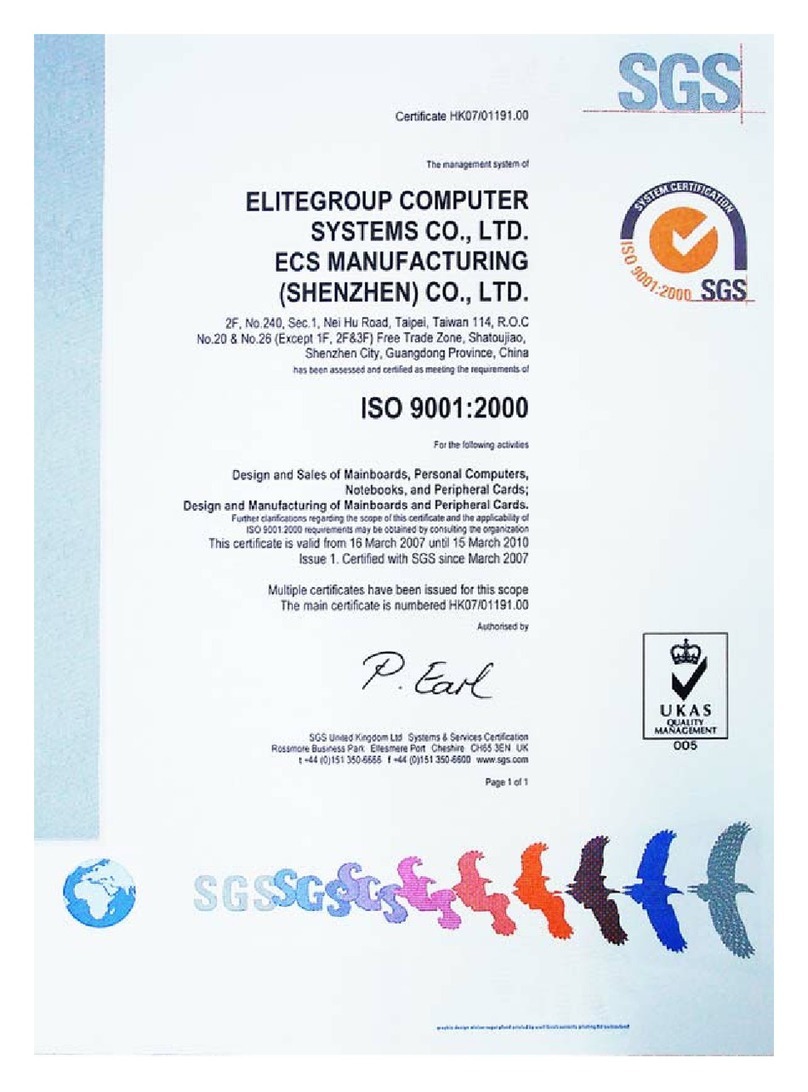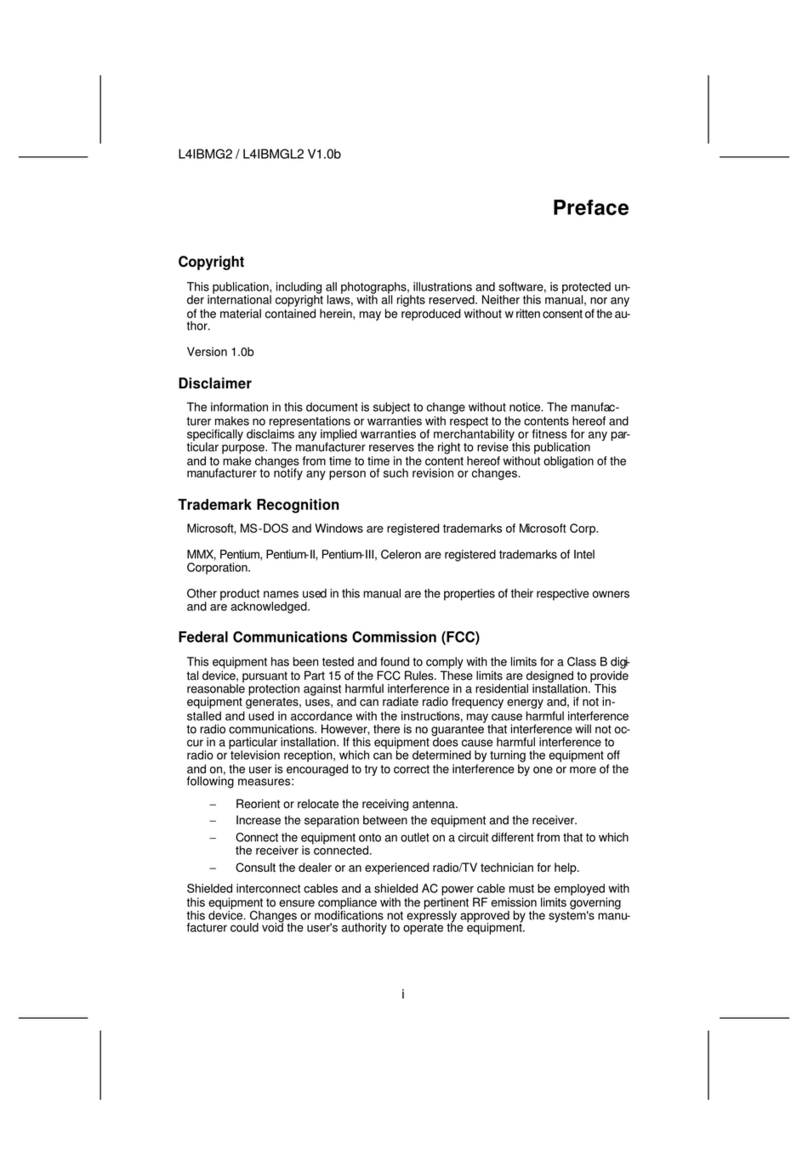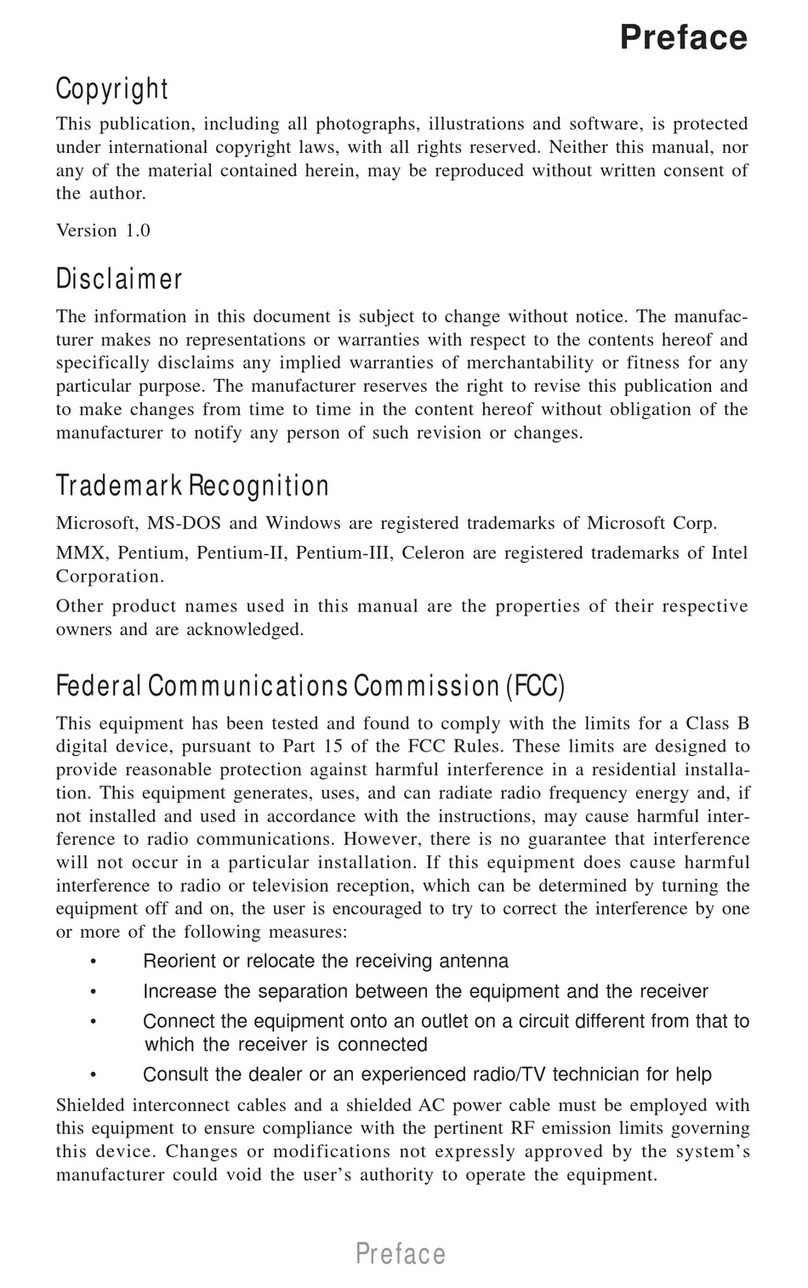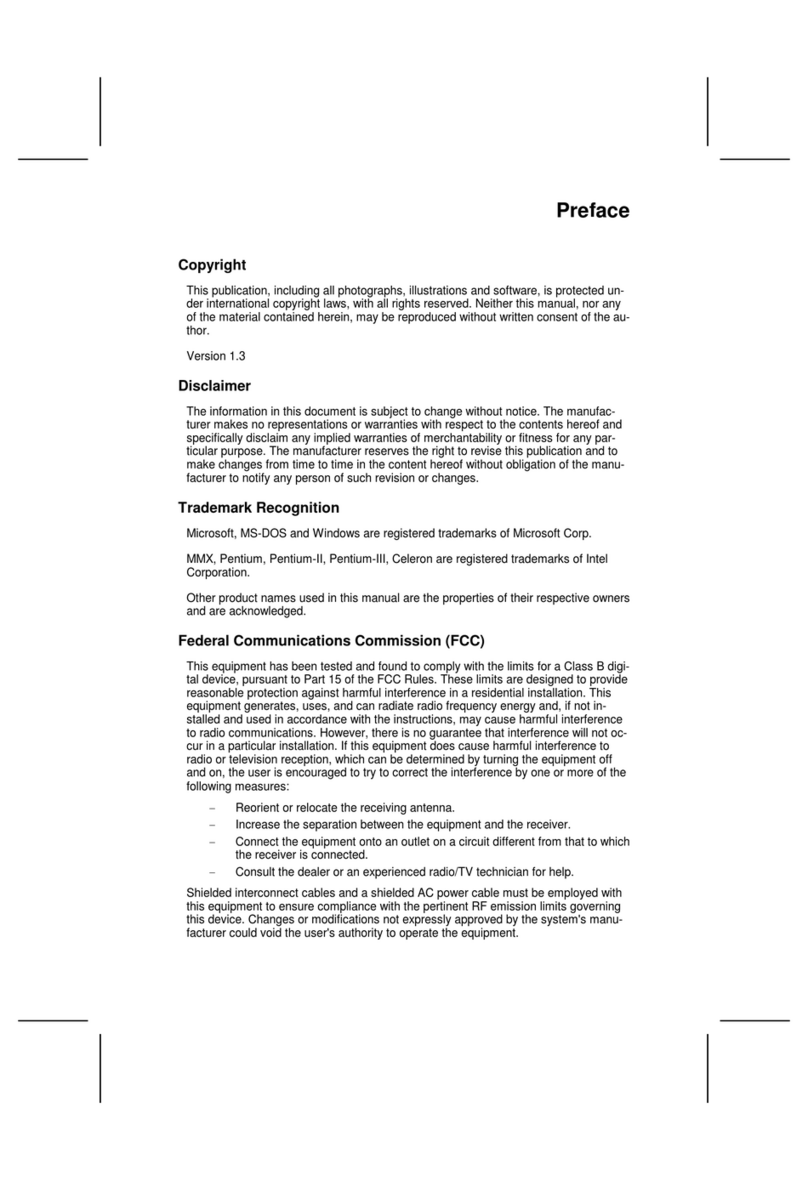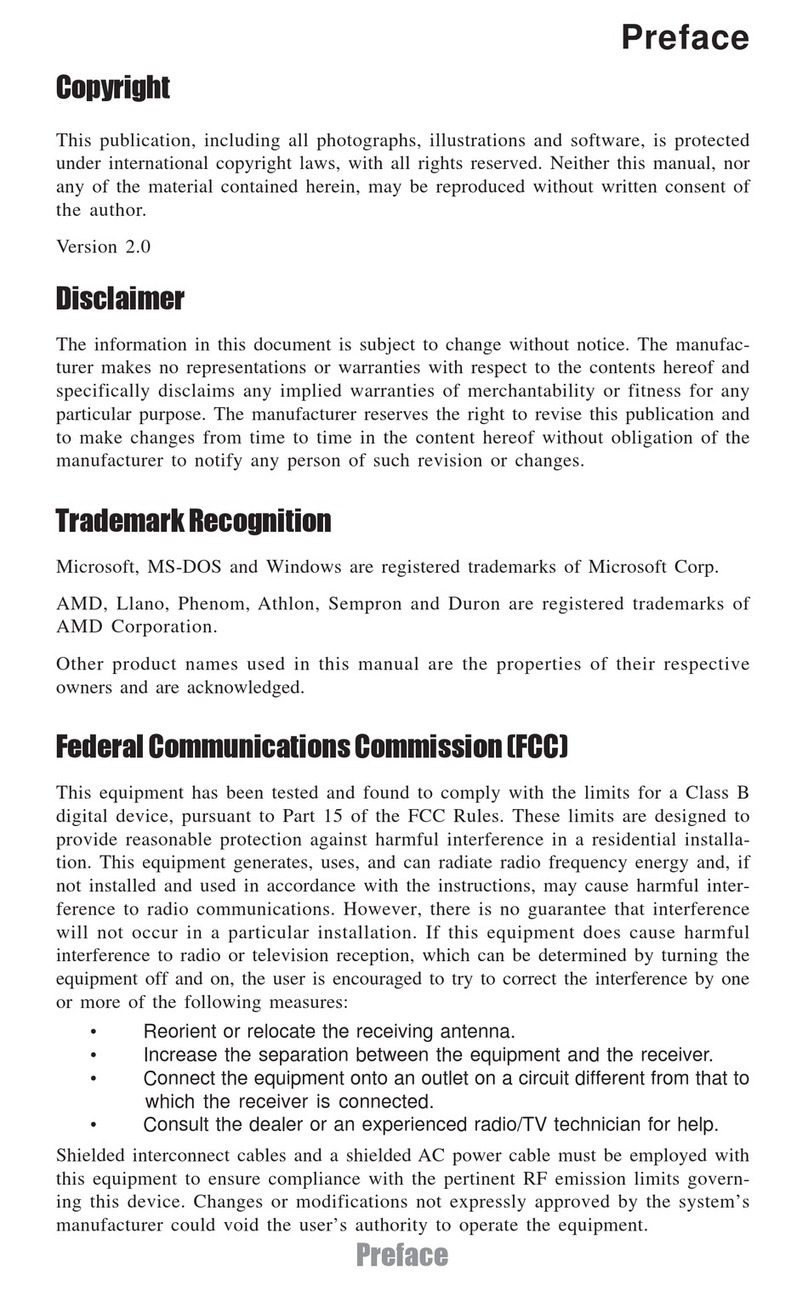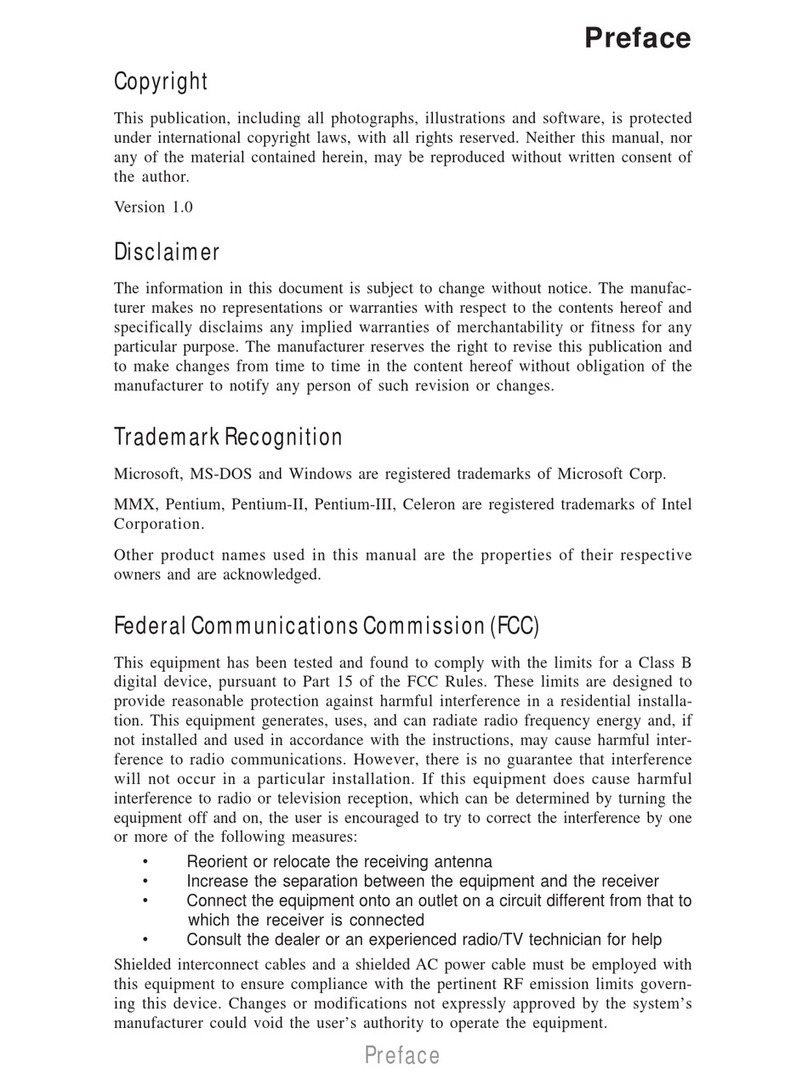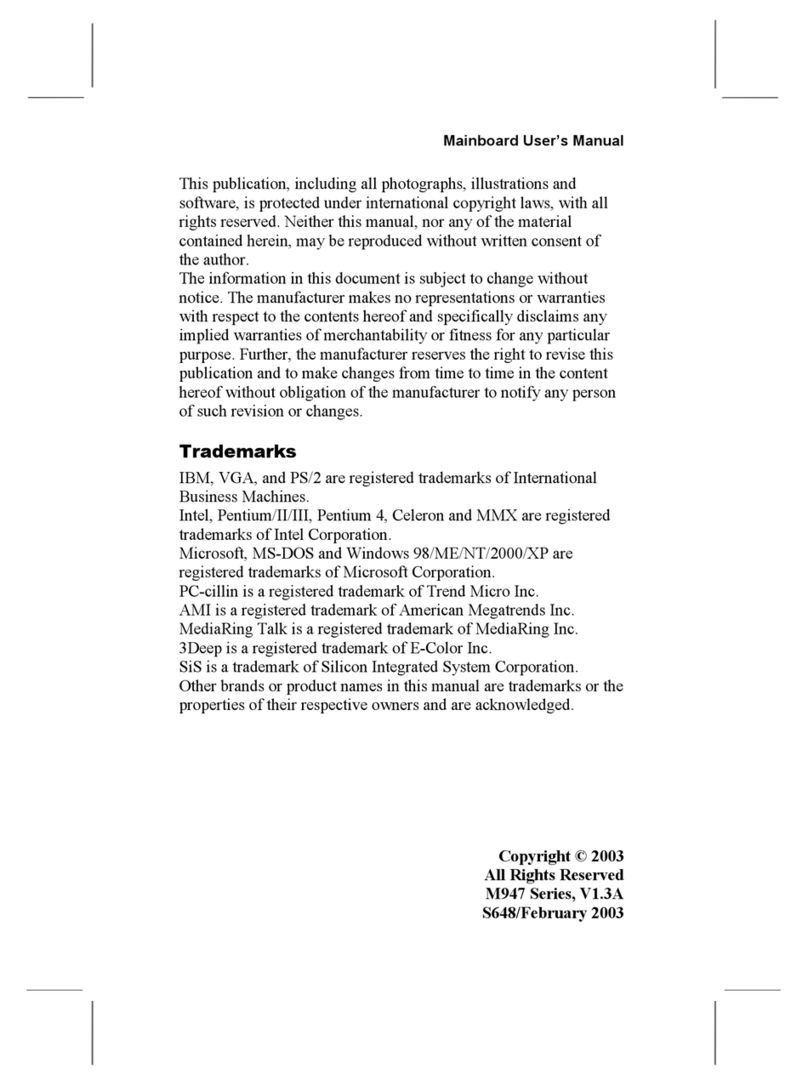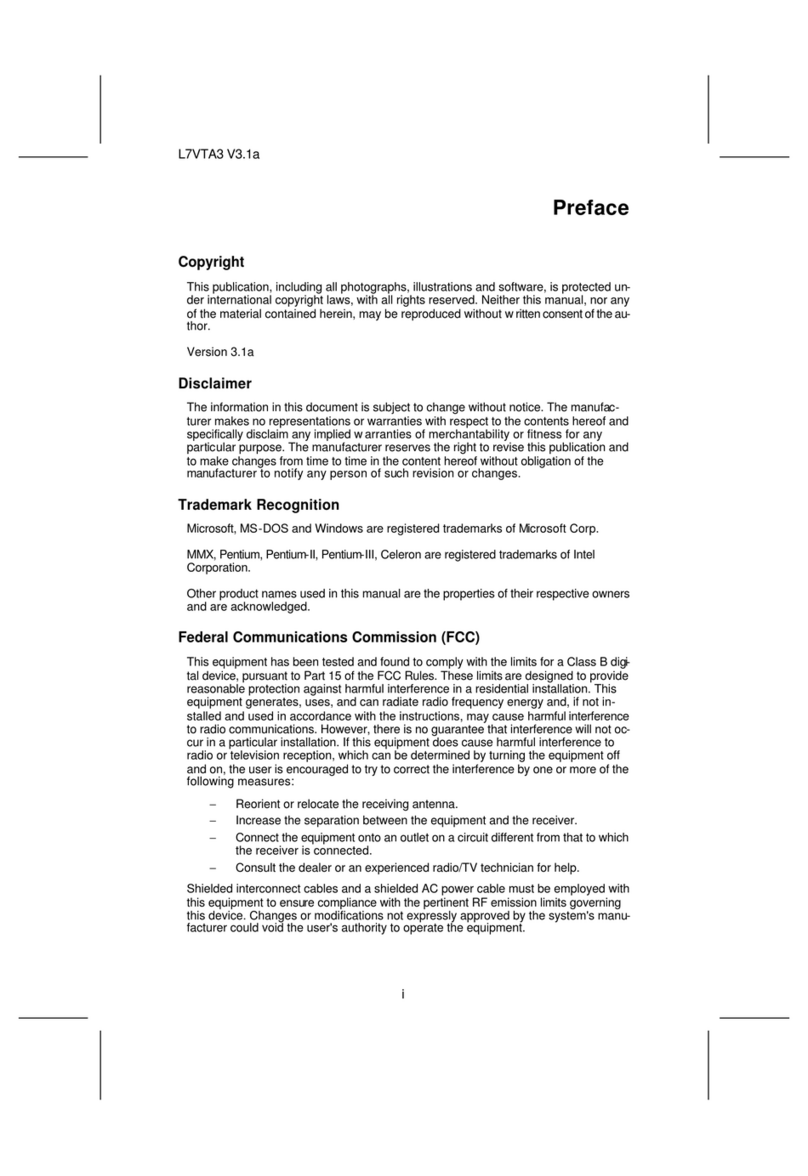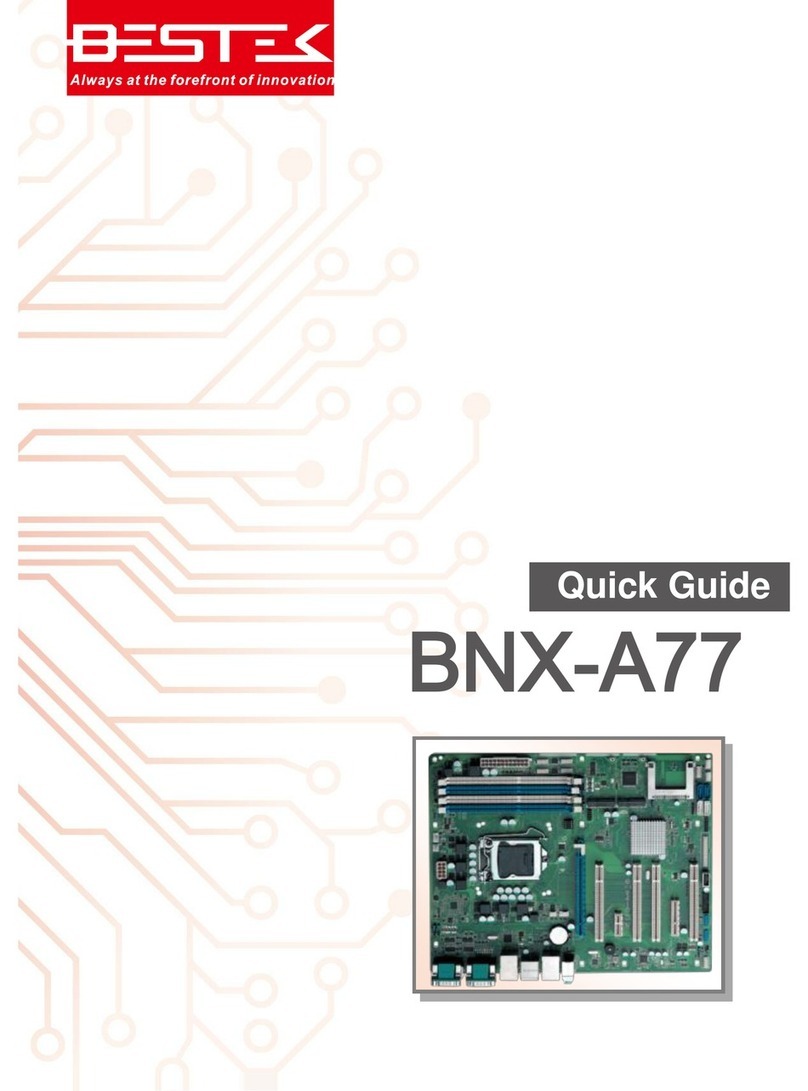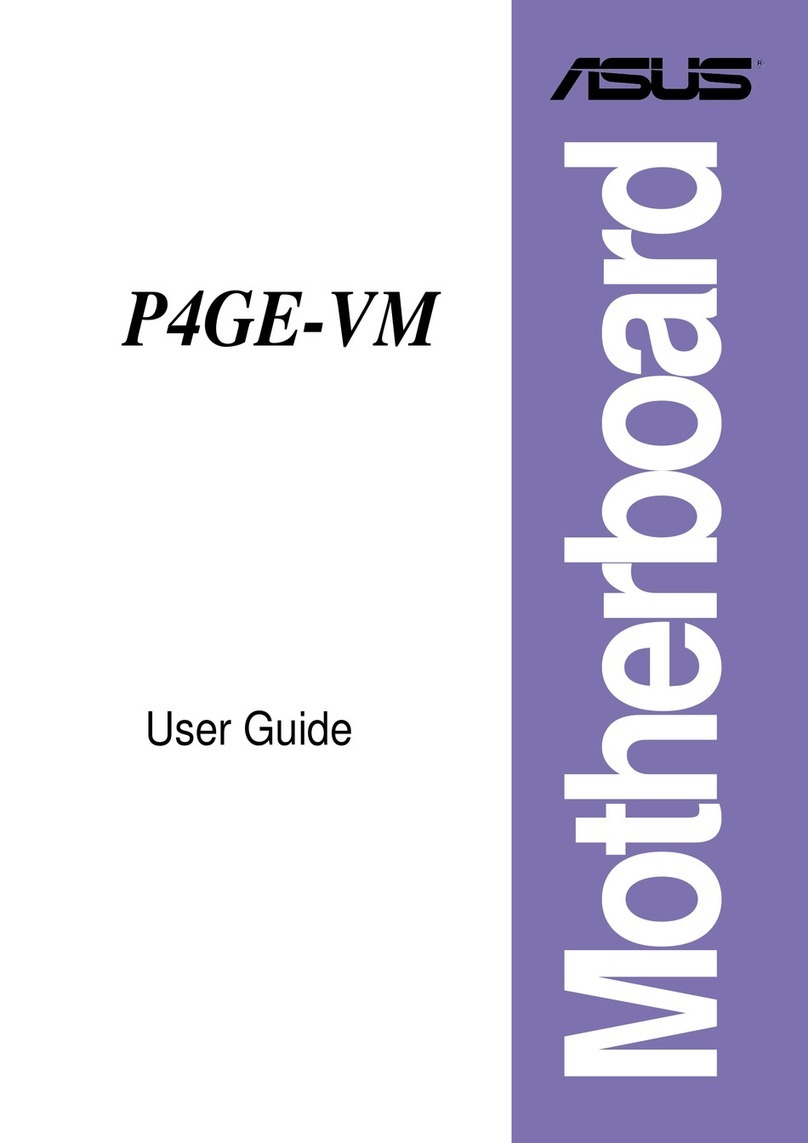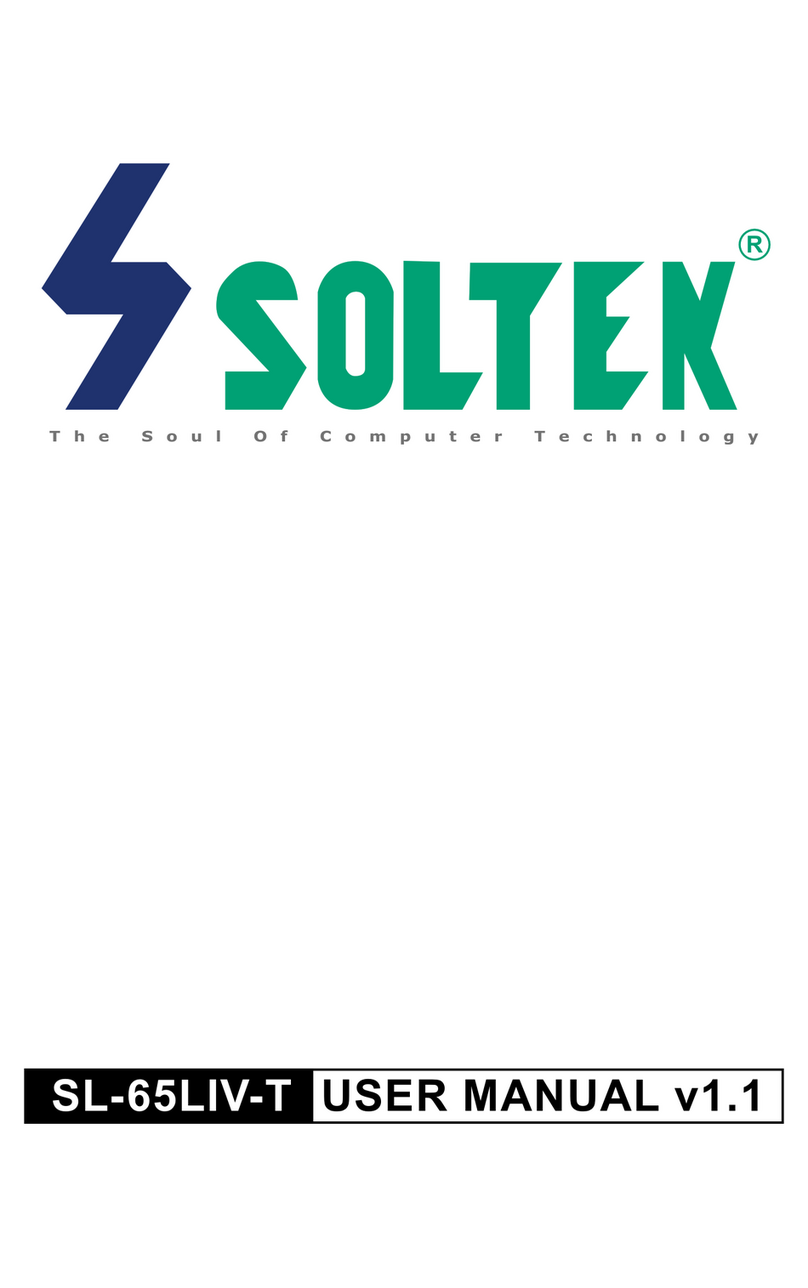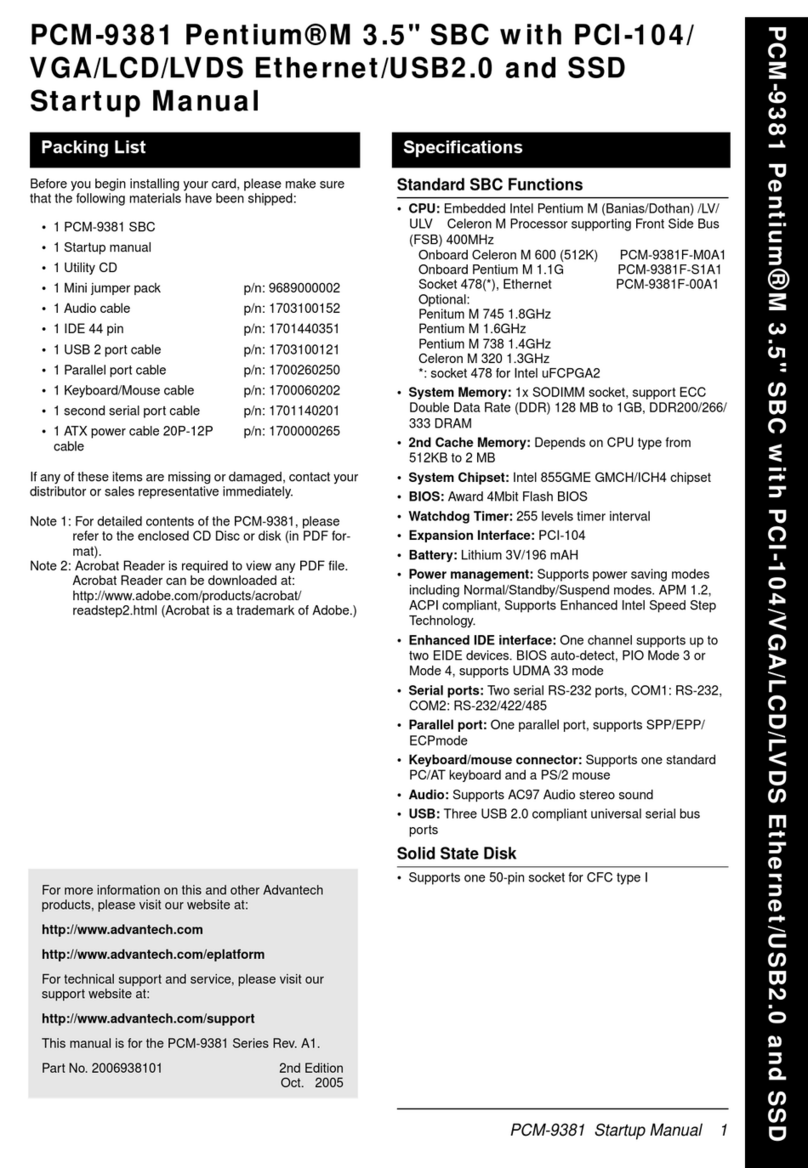ECS BAT-I3 User manual

BAT-I3 USER MANUAL
Preface
Copyright
This publication, including all photographs, illustrations and software, is protected
under international copyright laws, with all rights reserved. Neither this manual, nor
any of the material contained herein, may be reproduced without written consent of
the author.
Version 1.0
Disclaimer
The information in this document is subject to change without notice. The manufac-
turer makes no representations or warranties with respect to the contents hereof
and specifically disclaims any implied warranties of merchantability or fitness for
any particular purpose. The manufacturer reserves the right to revise this publica-
tion and to make changes from time to time in the content hereof without obligation
of the manufacturer to notify any person of such revision or changes.
Trademark Recognition
Microsoft, MS-DOS and Windows are registered trademarks of Microsoft Corp.
MMX, Pentium, Pentium-II, Pentium-III, Celeron are registered trademarks of Intel
Corporation.
Other product names used in this manual are the properties of their respective owners
and are acknowledged.
Federal Communications Commission (FCC)
This equipment has been tested and found to comply with the limits for a Class B
digital device, pursuant to Part 15 of the FCC Rules. These limits are designed to
provide reasonable protection against harmful interference in a residential instal-
lation. This equipment generates, uses, and can radiate radio frequency energy and,
if not installed and used in accordance with the instructions, may cause harmful
interference to radio communications. However, there is no guarantee that interfer-
ence will not occur in a particular installation. If this equipment does cause harmful
interference to radio or television reception, which can be determined by turning
the equipment off and on, the user is encouraged to try to correct the interference by
one or more of the following measures:
•Reorient or relocate the receiving antenna
•Increase the separation between the equipment and the receiver
•Connect the equipment onto an outlet on a circuit different from that to
which the receiver is connected
•Consult the dealer or an experienced radio/TV technician for help
Shielded interconnect cables and a shielded AC power cable must be employed with
this equipment to ensure compliance with the pertinent RF emission limits govern-
ing this device. Changes or modifications not expressly approved by the system’s
manufacturer could void the user’s authority to operate the equipment.

ii
BAT-I3 USER MANUAL
Declaration of Conformity
This device complies with part 15 of the FCC rules. Operation is subject to the follow-
ing conditions:
•This device may not cause harmful interference.
•This device must accept any interference received, including interference
that may cause undesired operation.
Canadian Department of Communications
This class B digital apparatus meets all requirements of the Canadian Interference-
causing Equipment Regulations.
Cet appareil numérique de la classe B respecte toutes les exigences du Réglement
sur le matériel brouilieur du Canada.
The manual consists of the following:
Describes features of the
motherboard.
page 1
Describes installation of
motherboard components.
page 9
page 29
page 65
Installing the Motherboard
Introducing the Motherboard
Provides information on us-
ing the BIOS Setup Utility.
Describes the motherboard
software.
Limits and methods of mesurement of radio disturbance char-
acteristics of information technology equipment
EN 55022
EN 61000-3-2 Disturbances in supply systems caused
EN 61000-3-3 Disturbances in supply systems caused by household appli-
ances and similar electrical equipment “ Voltage fluctuations”
EN 55024 Information technology equipment-Immunity characteristics-
Limits and methods of measurement
EN 60950 Safety for information technology equipment including electri-
cal business equipment
CE marking
About the Manual
This device is in conformity with the following EC/EMC directives:
Chapter 4
Chapter 1
Chapter 2
Chapter 3
Using BIOS
Using the Motherboard Software
Chapter 5
Trouble Shooting
Provides basic trouble shoot-
ing tips.
page 69

iii
BAT-I3 USER MANUAL
Chapter 2 9
Installing the Motherboard 9
Safety Precautions.............................................................................9
Installing the Motherboard in a Chassis......................................9
Checking Jumper Settings..........................................................10
Installing Hardware...................................................................13
Installing Memory Modules....................................................13
Installing Add-on Cards...........................................................14
Connecting Optional Devices..................................................16
Installing a Hard Disk Drive/SATA Hard Drive.........................23
Connecting Case Components................................................24
TABLE OF CONTENTS
Preface i
Chapter 1 1
Introducing the Motherboard 1
Introduction...................................................................................1
Pakage Contents............................................................................1
Specifications................................................................................2
Motherboard Components..........................................................4
I/O Ports..............................................................................................6
Chapter 3 29
Using BIOS 29
About the Setup Utility........................ .......................................29
The Standard Configuration......................... ...........................29
Entering the Setup Utility........................................................29
Resetting the Default CMOS Values.....................................30
Using BIOS........................................................................................30
BIOS Navigation Keys..............................................................31
Main Menu.............................................................................32
Advanced Menu......................................................................34
Chipset Menu..........................................................................56
Boot Menu..............................................................................59
Security Menu.........................................................................61
Exit Menu................................................................................62
Updating the BIOS...................................................................63

iv
BAT-I3 USER MANUAL
Chapter 4 65
Using the Motherboard Software 65
Auto-installing under Windows 7/8/8.1....................................65
Running Setup.........................................................................65
Manual Installation..........................................................................67
Chapter 5 69
Trouble Shooting 69
Start up problems during assembly..............................................69
Start up problems after prolong use............................................70
Maintenance and care tips..............................................................70
Basic Troubleshooting Flowchart...................................................71

1
BAT-I3 USER MANUAL
Chapter 1
Chapter 1
Introducing the Motherboard
Introduction
Thank you for choosing the BAT-I3 motherboard. This motherboard is a high
performance, enhanced function. This motherboard has onboard Intel®Bay Trail-D
J2900/J1900/J1800 (10W) SoC for high-end business or personal desktop markets.
This motherboard is based on Intel®Bay Trail-D J2900/J1900/J1800 SoC for best
desktop platform solution. It supports up to 8 GB of system memory with single
channel DDR3L SO-DIMM 1333 MHz. One PCI slot and one full size Mini PCI Express
and one half size Mini PCI Express slots are for extending usage.
It implements an EHCI (Enhanced Host Controller Interface) compliant interface that
provides five USB 2.0 ports (three USB 2.0 ports at the rear panel and one 10-pin USB
2.0 header supports two USB 2.0 ports) and one USB 3.0 port at the rear panel.
The motherboard is equipped with advanced full set of I/O ports in the rear panel,
including one PS/2 keyboard connector, one PS/2 mouse connector, two COM ports,
one VGA port, one HDMI port, two RJ45 LAN connectors, three USB 2.0 ports, one USB
3.0 port and one audio jack for line-out and microphone.
In addition, this motherboard supports one SATA 3Gb/s connector for expansion.
Your motherboard package ships with the following items:
Package Contents
BAT-I3 Motherboard
User Manual
DVD
I/O Shield
1 SATA Cable
Accessories may vary, please refer to actual goods you purchase.

Chapter 1
2
BAT-I3 USER MANUAL
CPU
Specifications
•Intel
®Bay Trail-D J2900/J1900/J1800 SoC
Chipset
• Single-channel DDR3L memory architecture
• 1 x 204-pin DDR3L SO-DIMM socket supports up to 8 GB
• Supports DDR3L SO-DIMM 1333 MHz
Memory
• 1 x PCI slot
• 1 x Full Size Mini PCIe slot (supports mSATA)
• 1 x Half Size Mini PCIe slot (supports WiFi/BT)
• Supported by Intel®Bay Trail-D J2900/J1900/J1800 SoC
- 1 x Serial ATA 3Gb/s devices
Expansion
Slots
Storage
• 1 x PS/2 Keyboard connector and PS/2 Mouse connector
• 2 x COM ports (Support RS232/RS422/RS485)
• 1 x VGA port
• 1 x HDMI port
• 2 x RJ45 LAN connectors
• 3 x USB 2.0 ports
• 1 x USB 3.0 port
• 1 x Audio jack for line-out and microphone
Rear Panel I/O
LAN • Realtek RTL8111G+Intel I211
- 10/100/1000 Fast Ethernet Controller
- wake-on-LAN and remote wake-up support
• Realtek ALC662-VD0-GR 48P
- 2 Channel High Definition Audio Codec
- Compliant with HD audio specification
Audio
• Onboard Intel®Bay Trail-D J2900/J1900/J1800 (10W) SoC
• 1 x 4-pin 12V Power connector
• 1 x 4-pin CPU_FAN connector
• 1 x 4-pin SYS_FAN connector
• 1 x 10-pin USB 2.0 header supports two USB 2.0 ports
• 1 x Serial SATA 3Gb/s connector
• 1 x Front Panel switch/LED header
• 1 x Front Panel audio header
• 1 x Clear CMOS jumper
• 1 x Buzzer
• 2 x JCOM connectors (supports additional eight COM ports)
• 1 x LPT header
• 1 x General Purpose Input/Output header
• 1 x Analog audio input connector (CD_H)
• 1 x HDD Power connector
• 1 x SPK_L header
• 1 x SPK_R header
• 1 x LVDS connector (For All-In-One Specification)
• 1 x LVDS Power connector (For All-In-One Specification)
• 1 x LCD power jumper(For All-In-One Specification)
Internal I/O
Connectors &
Headers
Note: Please go to ECS website for the latest CPU support list.
Note: Please go to ECS website for the latest Memory support list.

3
BAT-I3 USER MANUAL
Chapter 1
System BIOS
Form Factor • Mini ITX Size, 170mm x 170mm
• AMI BIOS with 64Mb SPI Flash ROM
- Supports Plug and Play
- Supports ACPI & DMI
- Supports STR (S3) /STD (S4)
- Supports Hardware monitor
- Audio, LAN, can be disabled in BIOS
- F7 hot key for boot up devices option
- Supports PgUp clear CMOS Hotkey (Has PS2 KB Model only)
• Supports Norton Anti Virus/Cyberlink Media Suite/Muzee
Bundled
Software
Support
• 1 x Backlight power jumper(For All-In-One Specification)
• 1 x AC power jumper
• 1 x MONO jumper
• 1 x Case open header

Chapter 1
4
BAT-I3 USER MANUAL
Motherboard Components
Top View
Bottom View

5
BAT-I3 USER MANUAL
Chapter 1
Table of Motherboard Components
LABEL COMPONENTS
1. CPU Onboard Intel® Bay Trail-D J2900/J1900/J1800 (10W) SoC
2. SATA1 Serial ATA 3Gb/s connector
3. BZ Buzzer
4. CPU_FAN 4-pin CPU cooling fan connector
5. DIMM1 204-pin DDR3L SDRAM SO-DIMM
6. CLR_CMOS Clear CMOS jumper
7. JCOM3-6 & JCOM7-10 JCOM connectors (support additional eight COM ports)
8. AC_PWR AC power jumper
9. GPIO General purpose Input/Output header
10. F_PANEL Front panel switch/LED header
11. CASE Case open header
12. MINIPCIE2 Half Size Mini PCI Express slot (supports WiFi/BT)
13. LPT Printer header
14. SYS_FAN 4-pin system cooling fan connector
15. HDD PWR HDD power connector
16. PCI 32-bit add-on card slot
17. SPK_L Speaker Left header
18. CD_H Analog audio input connector
19. MONO MONO jumper
20. F_AUDIO Front panel audio header
21. SPK_R Speaker Right header
22. F_USB 10-pin USB 2.0 header supports two USB 2.0 ports
23. LCD_PWR LCD power jumper (For All-In-One Specification)
24. BKLT_PWR Backlight power jumper (For All-In-One Specification)
25. LVDSPWR LVDS power connector(For All-In-One Specification)
26. LVDS LVDS connector (For All-In-One Specification)
27. ATX12V 4-pin +12V power connector
28. BT1 Battery
29. SMINIPCIE1 Full Size Mini PCI Express slot (supports mSATA)

Chapter 1
6
BAT-I3 USER MANUAL
I/O Ports
1. PS/2 Mouse (green)
Use the upper PS/2 port to connect a PS/2 mouse.
2. PS/2 Keyboard (purple)
Use the lower PS/2 port to connect a PS/2 keyboard.
3. COM Ports (blue)
Use the COM ports to connect the serial devices such as mice or fax/modems,
and it can support RS232/RS422/RS485.
Intel LAN Realtek LAN
COM RS232 Pin Define
Pin Define Pin Define
1DCDN6DSRN
2SINN7RTSN
3 SOUTN 8 CTSN
4DTRN9 RIN
5GND
COM RS485 Pin Define
COM RS422 Pin Define
Pin Define Pin Define
1RS422TX(B)6 N/A
2RS422TX(A)7 N/A
3 RS422 RX(A) 8 N/A
4 RS422 RX(B) 9 N/A
5N/A
Pin Define Pin Define
1RS485D-(B)6 N/A
2 RS485 D+(A) 7 N/A
3 N/A 8 N/A
4 N/A 9 N/A
5N/A

7
BAT-I3 USER MANUAL
Chapter 1
Link LED
LAN Port
6. LAN Ports
Connect an RJ-45 jack to the LAN port to connect your computer to the Network.
7. USB 3.0 Ports
Use the USB 3.0 ports to connect USB 3.0 devices.
8. USB 2.0 Ports
Use the USB 2.0 ports to connect USB 2.0 devices.
9. Line-out (lime)
It is used to connect to speakers or headphones.
10. Microphone (pink)
It is used to connect to a microphone.
Transmission
Speed
LAN LED Status Description
OFF No data
Green blinking Active
OFF No link
Green Link
OFF No data
Green blinking Active
OFF No link
Green Link
100M
Activity LED
Link LED
Giga
Activity LED
Link LED
Transmission
Speed
LAN LED Status Description
OFF No data
Orange blinking Active
OFF No link
Green Link
OFF No data
Orange blinking Active
OFF No link
Green Link
100M
Activity LED
Link LED
Giga
Activity LED
Link LED
Intel LAN Realtek LAN
4. VGA Port
Connect your monitor to the VGA port.
5. HDMI Port
Connect display device to the HDMI port.

Chapter 1
8
BAT-I3 USER MANUAL
Memo

Chapter 2
9
BAT-I3 USER MANUAL
Chapter 2
Installing the Motherboard
2-1. Safety Precautions
2-2. Installing the motherboard in a Chassis
This motherboard carries a Mini ITX form factor of 170 x 170 mm. Choose a chassis
that accommodates this from factor. Make sure that the I/O template in the chassis
matches the I/O ports installed on the rear edge of the motherboard. Most system
chassis have mounting brackets installed in the chassis, which corresponds to the
holes in the motherboard. Place the motherboard over the mounting brackets and
secure the motherboard onto the mounting brackets with screws.
Follow these safety precautions when installing the motherboard:
• Wear a grounding strap attached to a grounded device to avoid damage
from static electricity.
• Discharge static electricity by touching the metal case of a safely grounded
object before working on the motherboard.
• Leave components in the static-proof bags.
• Always remove the AC power by unplugging the power cord from the power
outlet before installing or removing the motherboard or other hardware
components.
Do not over-tighten the screws as this can stress the motherboard.

Chapter 2
BAT-I3 USER MANUAL
10
2-3. Checking Jumper Settings
This section explains how to set jumpers for correct configuration of the
motherboard.
No. Components No. Components
1 CLR_CMOS 4 LCD_PWR
2AC_PWR5BKLT_PWR
3MONO~~ ~~
To avoid the system instability after clearing CMOS, we recommend users to
enter the main BIOS setting page to “Load Default Settings” and then “Save
and Exit Setup”.
1. CLR_CMOS: Clear CMOS jumper

Chapter 2
11
BAT-I3 USER MANUAL
2. AC_PWR: AC power jumper
3. MONO: MONO jumper

Chapter 2
BAT-I3 USER MANUAL
12
4. LCD_PWR: LCD power jumper (For All-In-One Specification)
5. BKLT_PWR : Backlight power jumper (For All-In-One Specification)

Chapter 2
13
BAT-I3 USER MANUAL
2-4-1. Installing Memory Modules
• This motherboard accommodates one memory module. It can support
one 204-pin DDR3L 1333 MHz.
• Do not remove any memory module from its antistatic packaging until
you are ready to install it on the motherboard. Handle the modules only
by their edges. Do not touch the components or metal parts. Always wear
a grounding strap when you handle the modules.
• You must install one module in the slot. Total memory capacity is 8 GB.
Install the DIMM module into the slot and press it firmly down until it
seats correctly. Check that the cutouts on the DIMM module edge
connector match the notches in the DIMM slot.
2-4. Installing Hardware

Chapter 2
BAT-I3 USER MANUAL
14
2-4-2. Installing Add-on Cards
The slots on this motherboard are designed to hold expansion cards and connect
them to the system bus. Expansion slots are a means of adding or enhancing the
motherboard’s features and capabilities. With these efficient facilities, you can
increase the motherboard’s capabilities by adding hardware that performs tasks
that are not part of the basic system.
Before installing an add-on card, check the documentation for
the card carefully. If the card is not Plug and Play, you may have
to manually configure the card before installation.
This motherboard is equipped with one standard PCI slot. PCI
stands for Peripheral Component Interconnect and is a bus
standard for expansion cards, which for the most part, is a
supplement of the older ISA bus standard. The PCI slots on this
board are PCI V3.0.
PCI Slot
SMINIPCIE1 Slot The mini PCIE (full-card) supports SATA signal for extending
usage of mSATA card.
Top View
Bottom View
MINIPCIE2 Slot The mini PCIE (half-card) supports USB signal and PCIe signal for
extending usage of BT and Wifi.

Chapter 2
15
BAT-I3 USER MANUAL
1 Remove a blanking plate from the system case corresponding to the slot
you are going to use.
2 Install the edge connector of the add-on card into the expansion slot.
Ensure that the edge connector is correctly seated in the slot.
3 Secure the metal bracket of the card to the system case with a screw.
1. For some add-on cards, for example graphics adapters and network adapt-
ers, you have to install drivers and software before you can begin using the
add-on card.
2. The onboard PCI interface does not support 64-bit SCSI cards.
Follow these instructions to install an add-on card:
Please refer the following illustrations to install the add-on card:
Install the VGA Card in the PCI slot
Follow these instructions to install a mSATA card :
1 Insert a Mini SATA (mSATA) card into the PCIE1 Slot.
2 Lower the handle and tighten the screws.

Chapter 2
BAT-I3 USER MANUAL
16
2-4-3. Connecting Optional Devices
Refer to the following for information on connecting the motherboard’s optional
devices:
No. Components No. Components
1JCOM3-6&JCOM7-106 F_AUDIO
2CASE7F_USB
3GPIO8SATA1
4LPT9LVDS
5CD_H~~ ~~
Table of contents
Other ECS Motherboard manuals
Popular Motherboard manuals by other brands
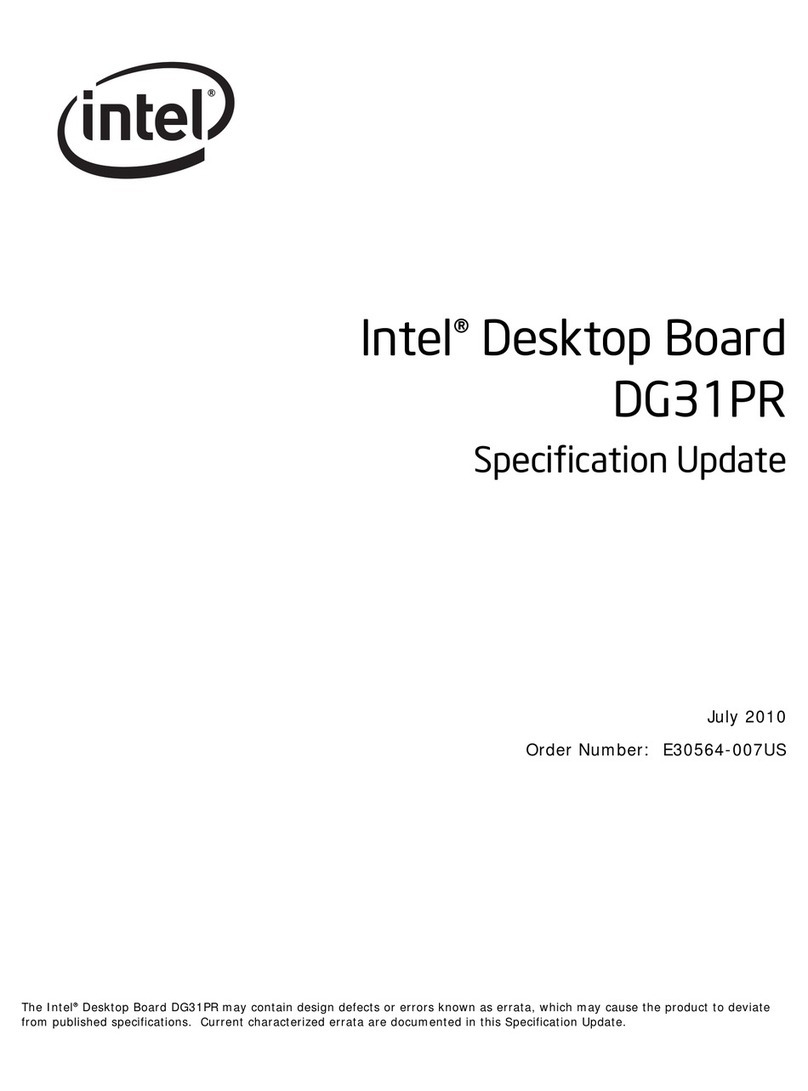
Intel
Intel DG31PR - Desktop Board Classic Series... Specification update
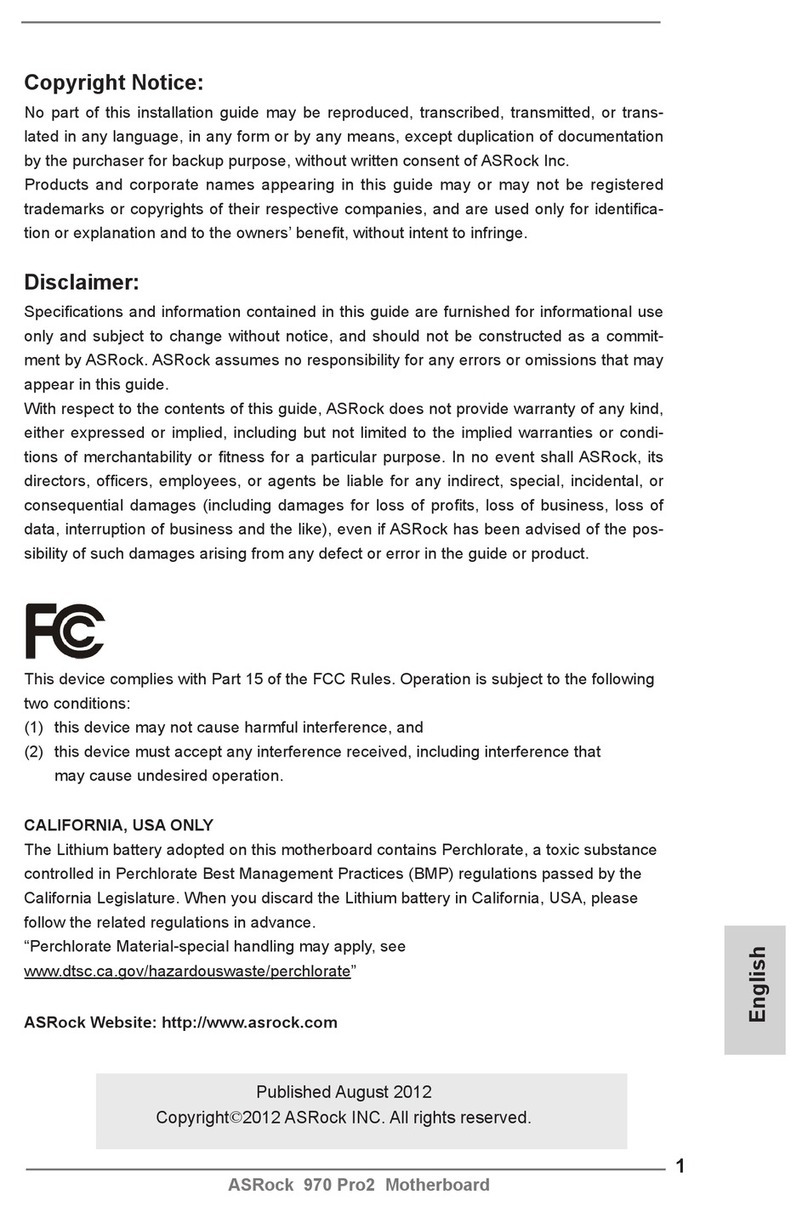
ASROCK
ASROCK 970 Pro2 Quick installation guide
Freescale Semiconductor
Freescale Semiconductor KIT22XS4200EKEVB manual
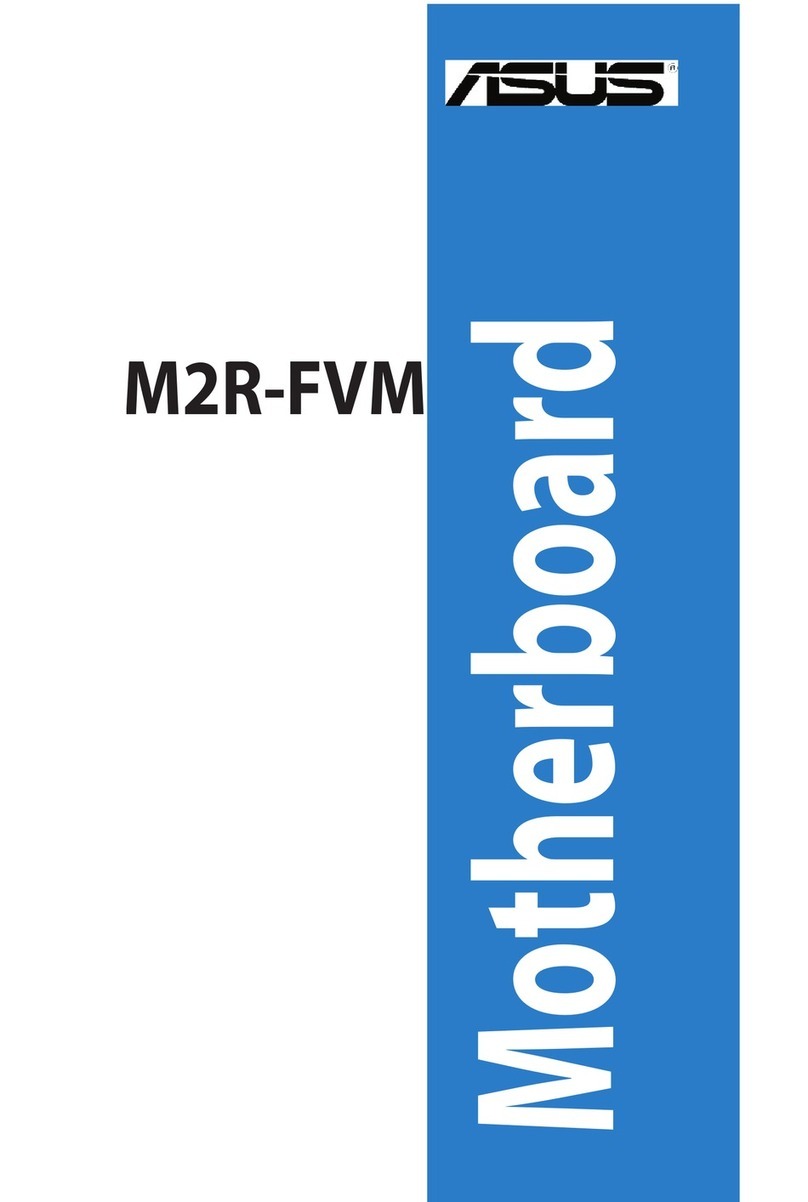
Asus
Asus M2R-FVM owner's manual

Nuvoton
Nuvoton NuMicro NuTiny-SDK-NUC505 user manual

JETWAY
JETWAY 830CN user manual

American Megatrends
American Megatrends MegaRUM user guide
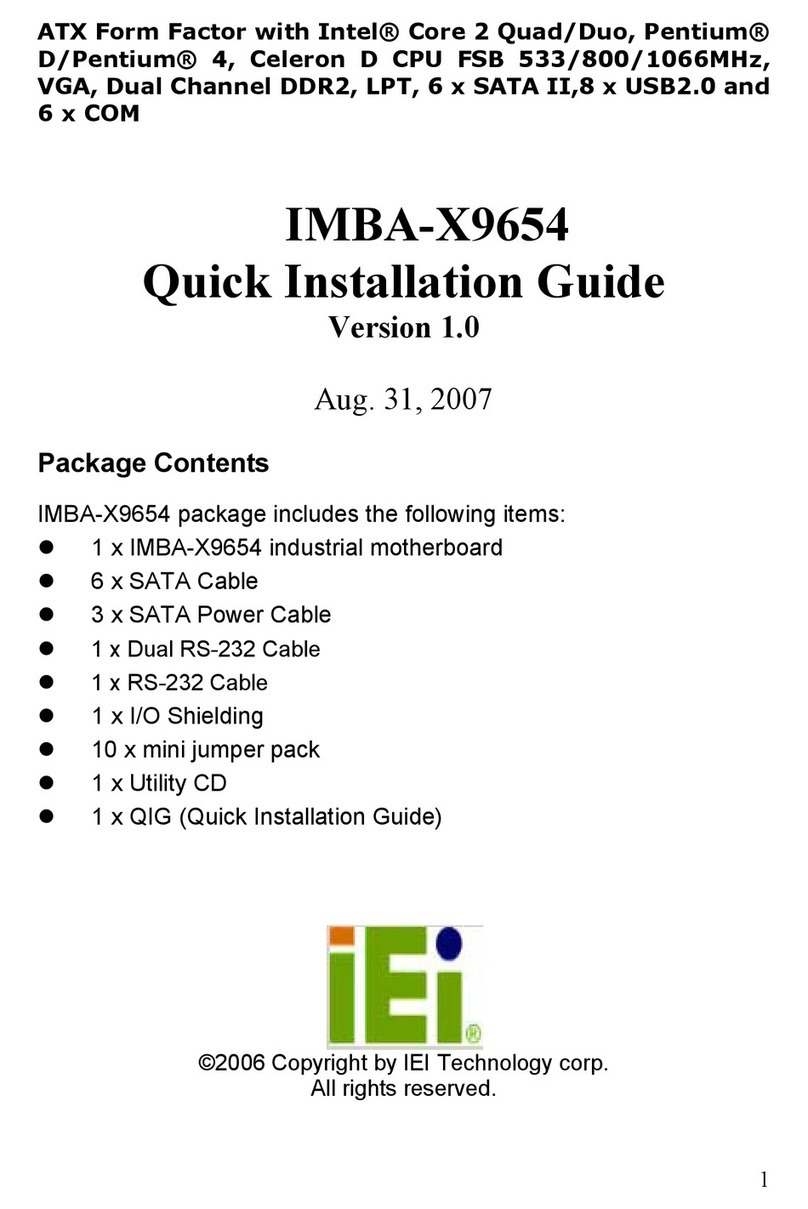
IEI Technology
IEI Technology IMBA-X9654 Quick installation guide

VIA Technologies
VIA Technologies EPIA-P900 user manual

GIGA-BYTE TECHNOLOGY
GIGA-BYTE TECHNOLOGY MDH11BM user manual
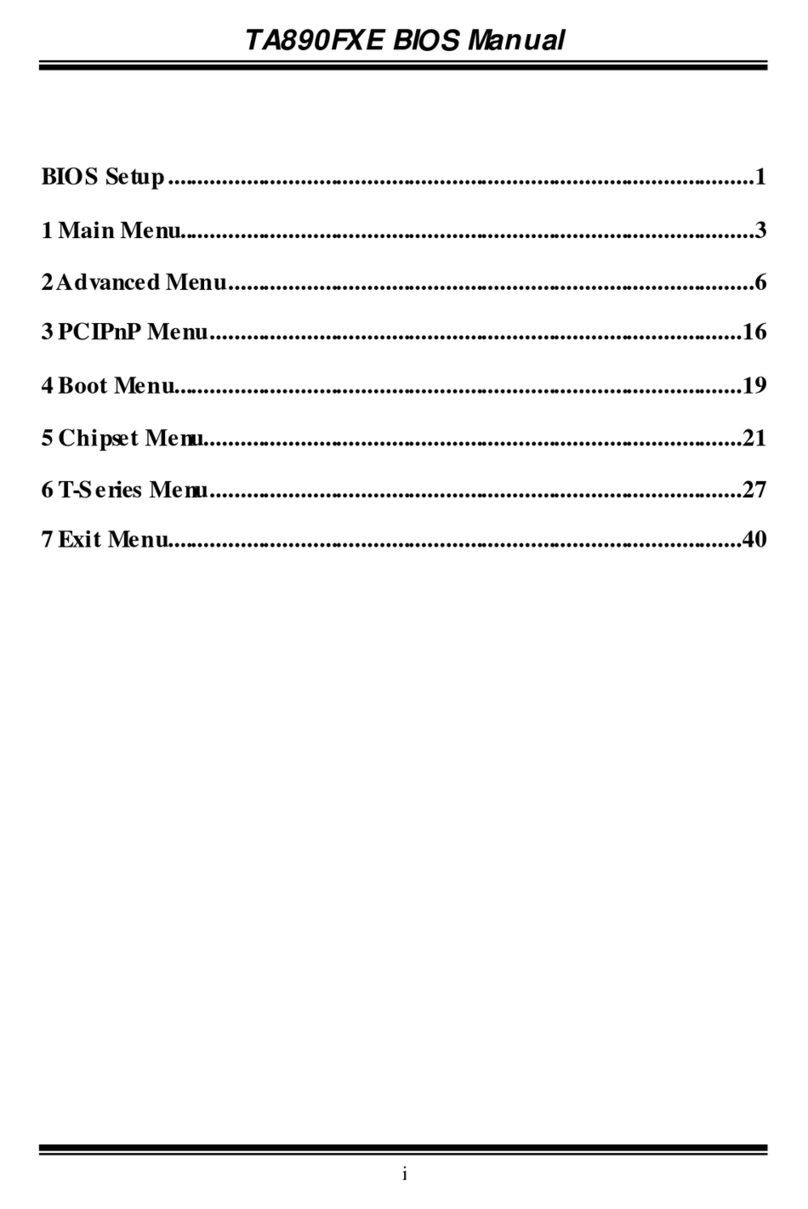
Biostar
Biostar TA890FXE - BIOS manual
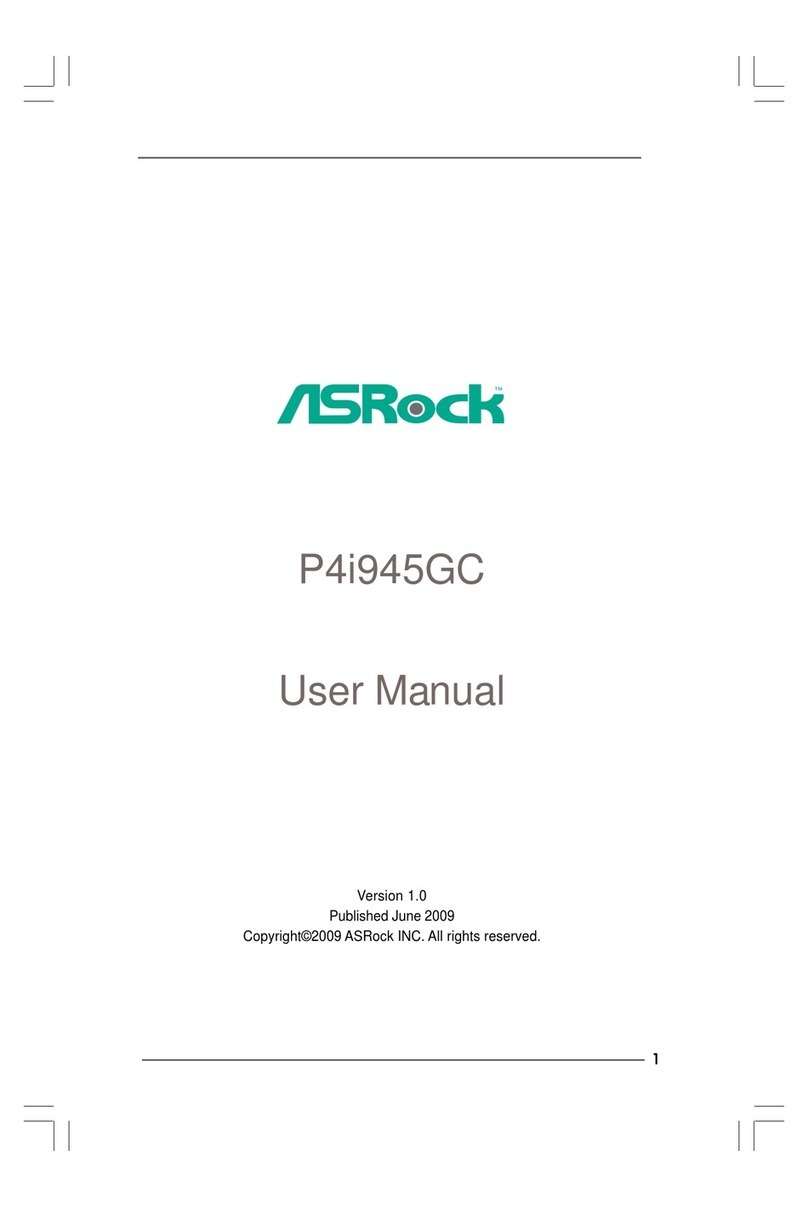
ASROCK
ASROCK P4I945GC - V1.0 user manual