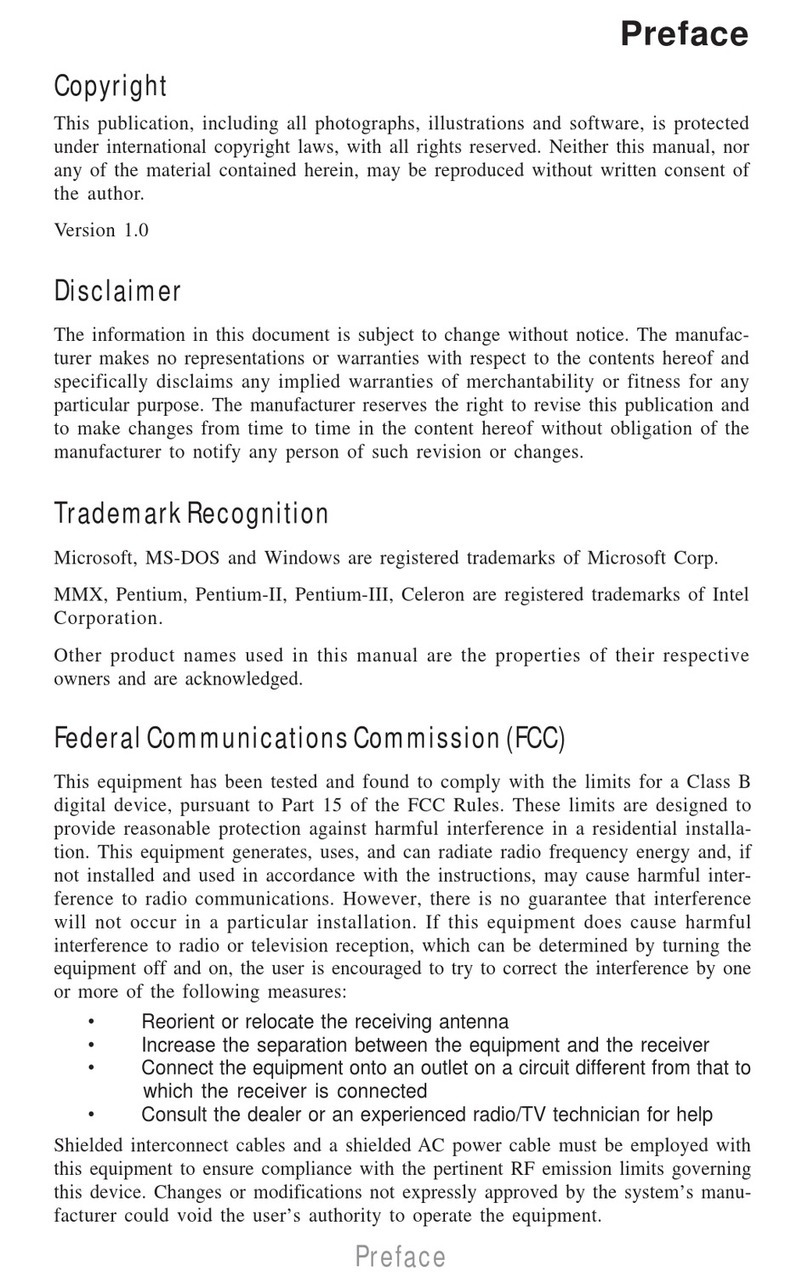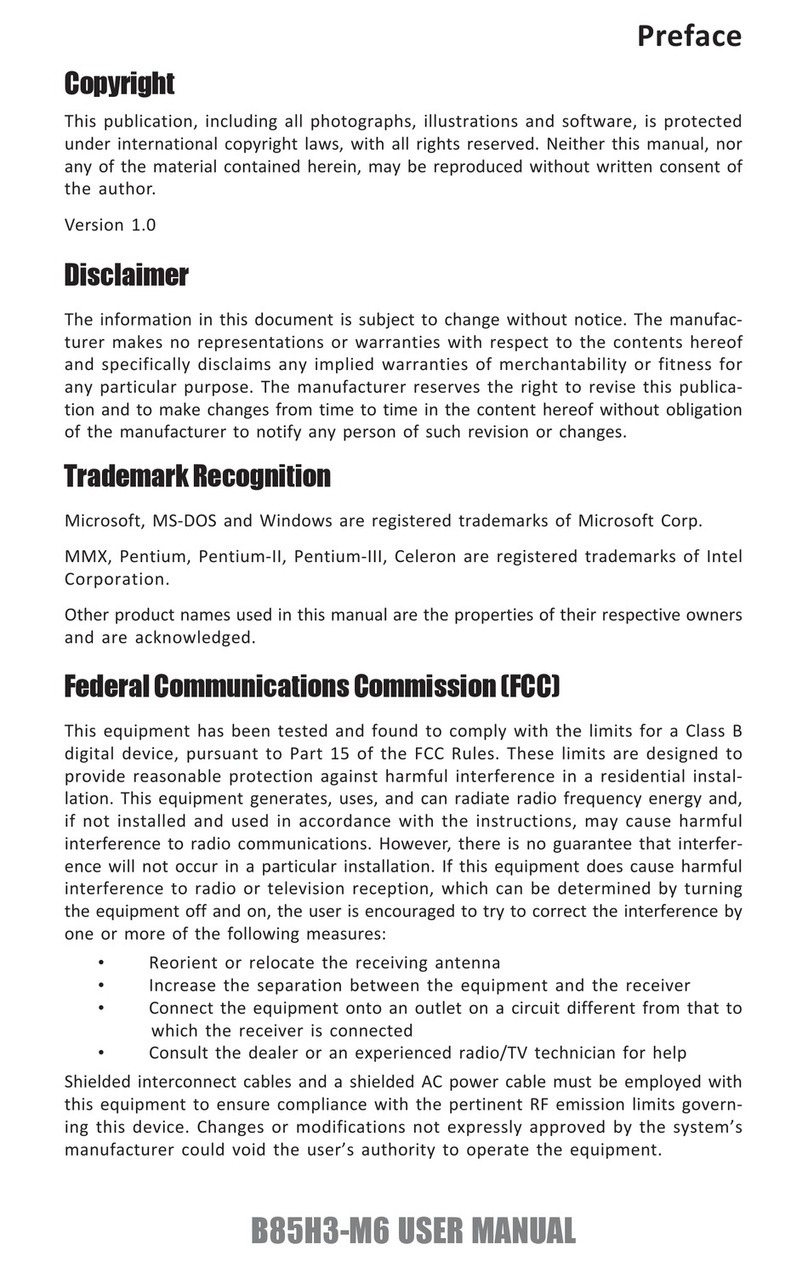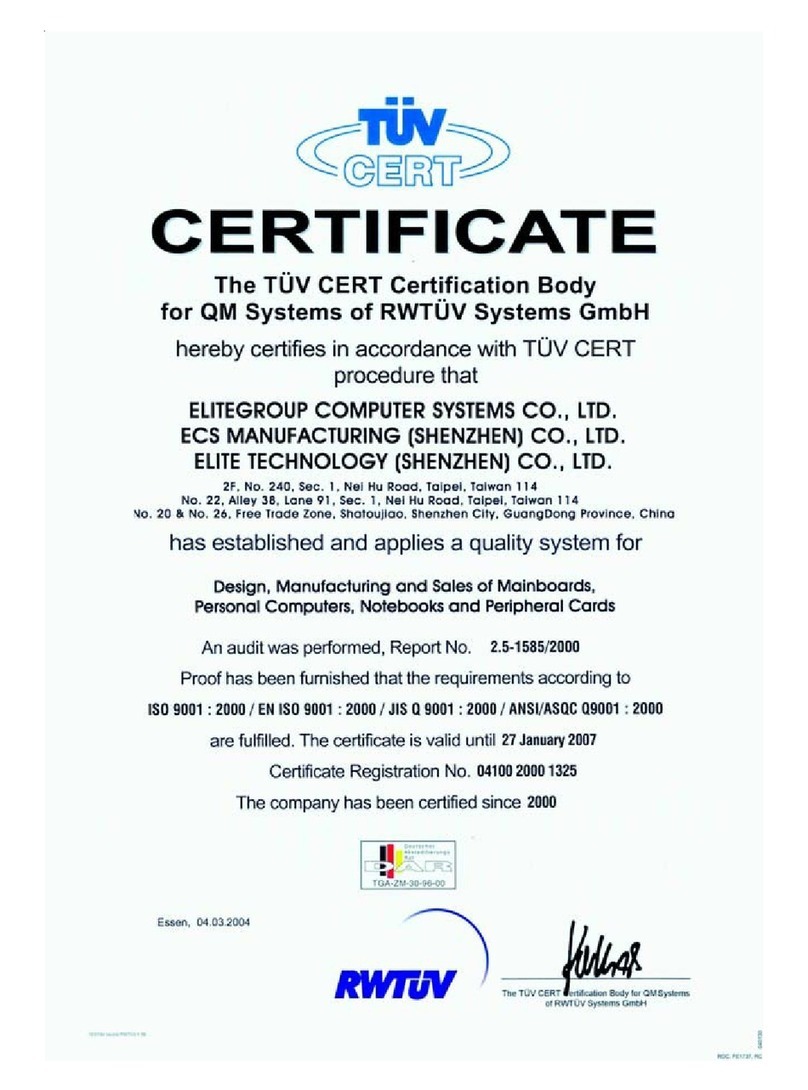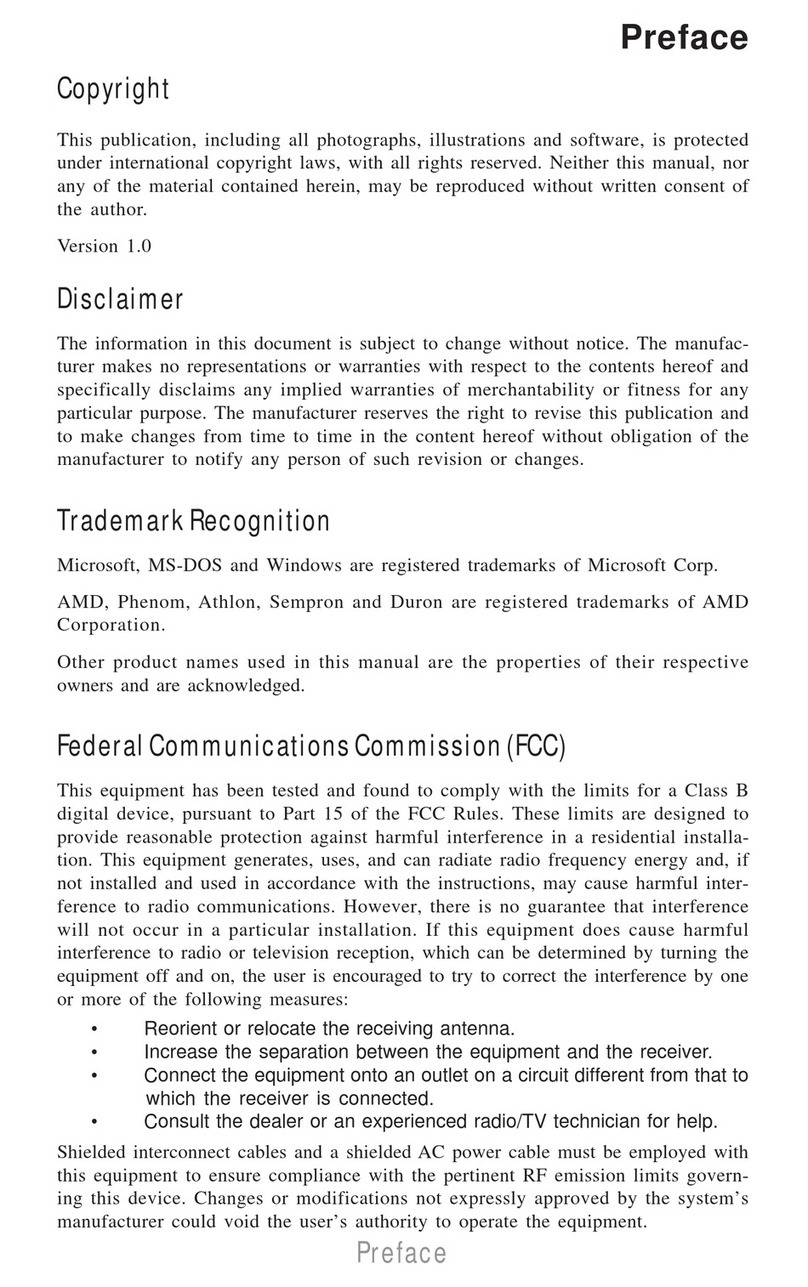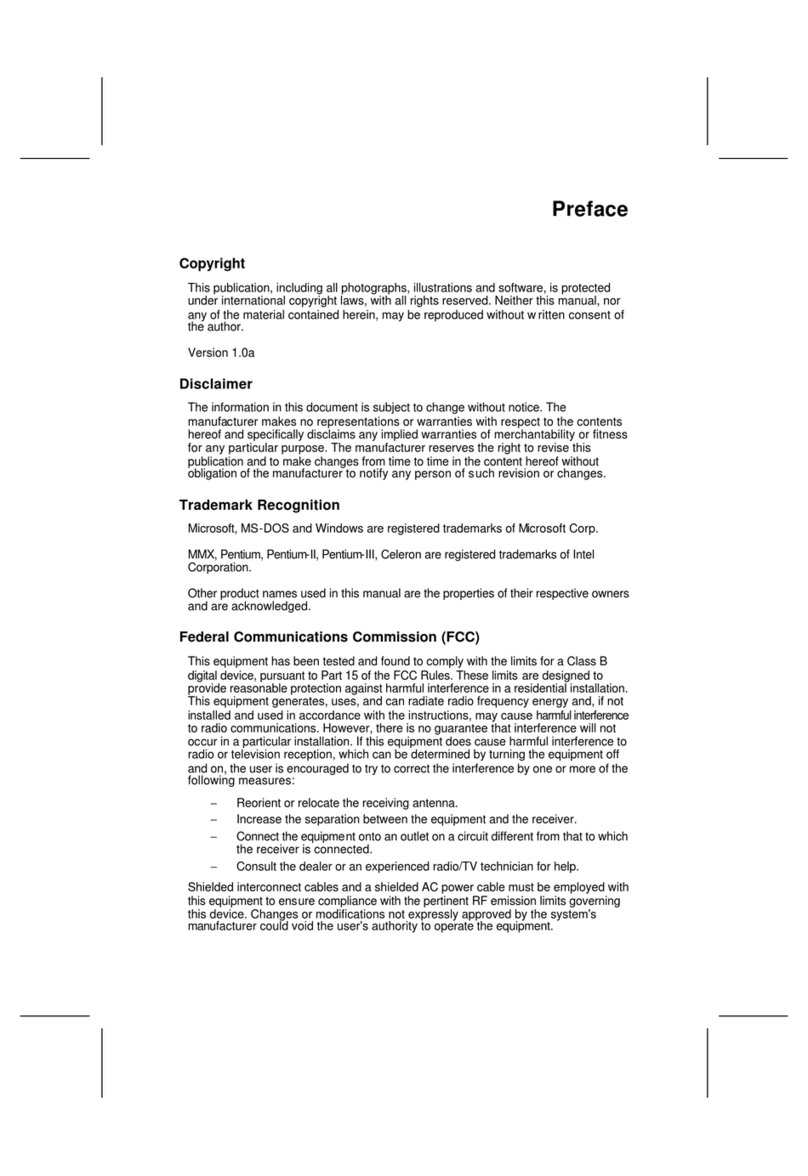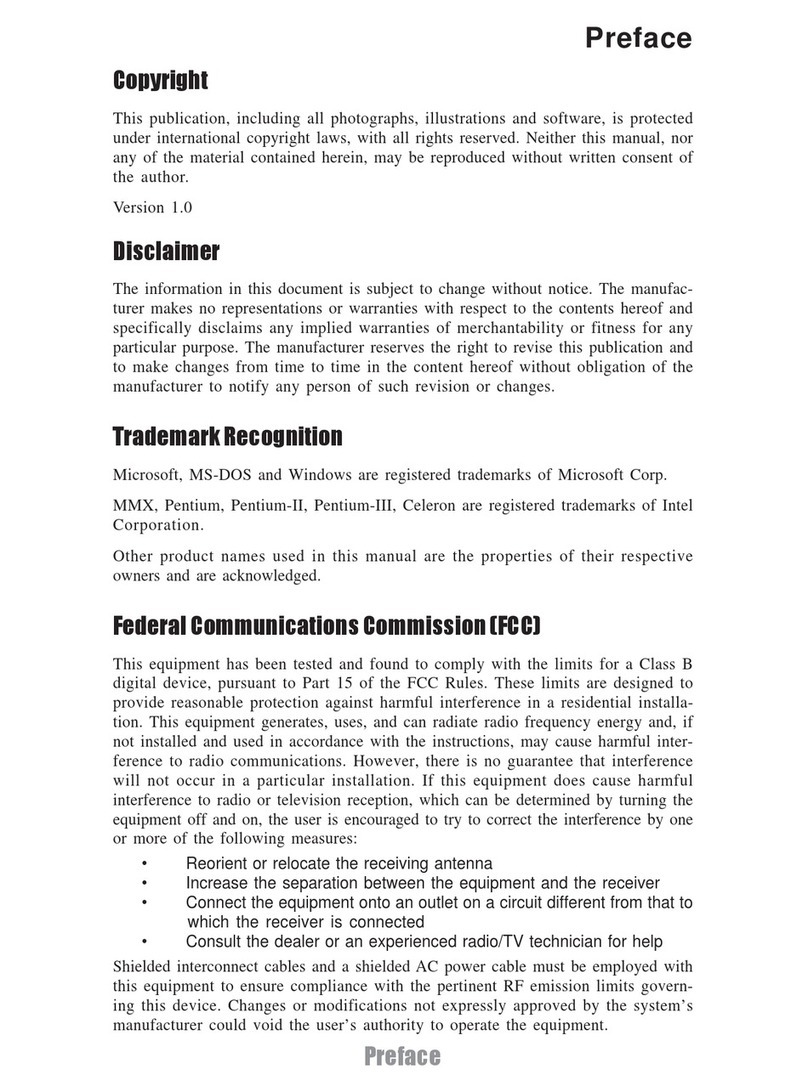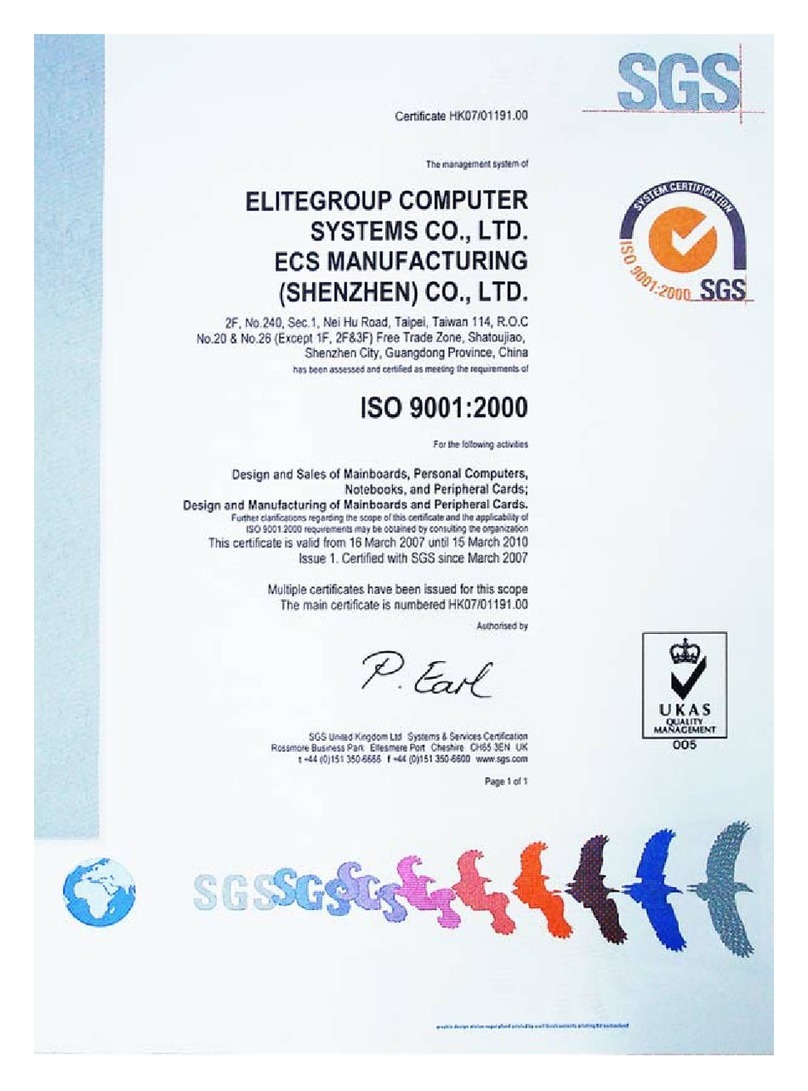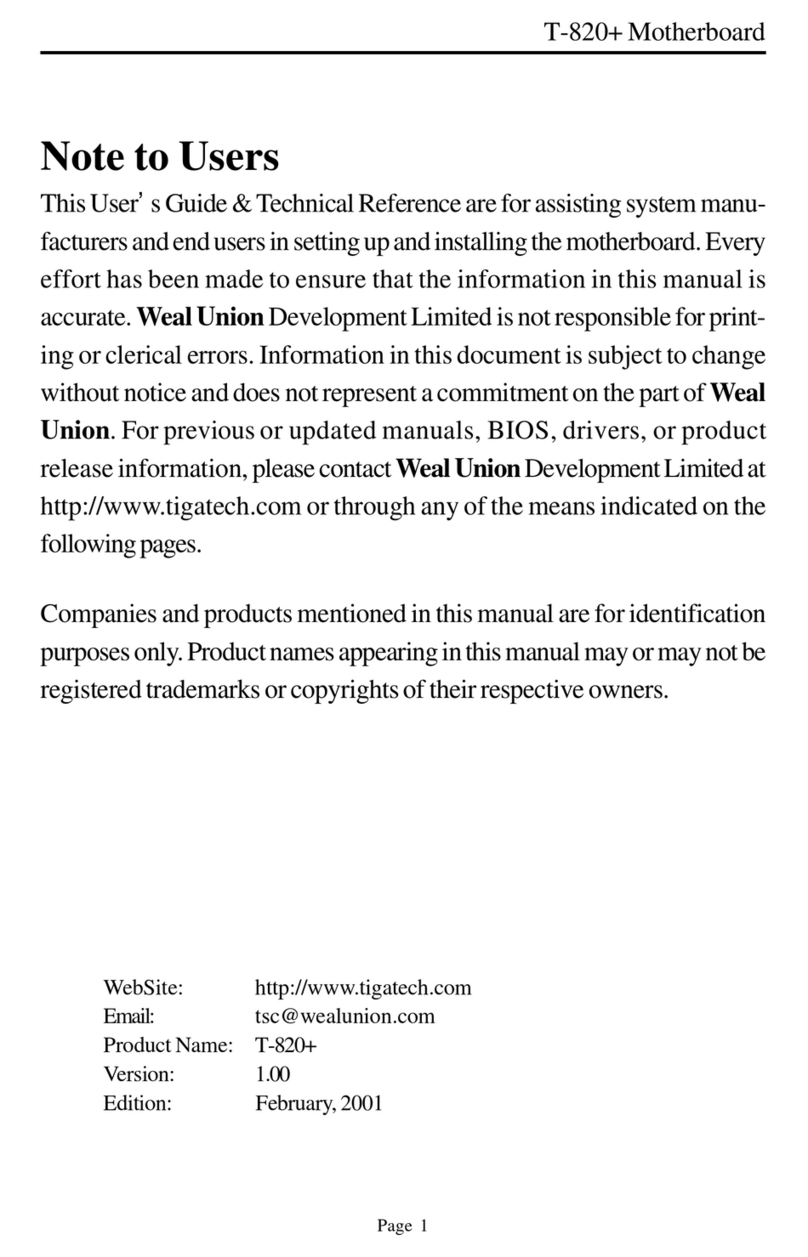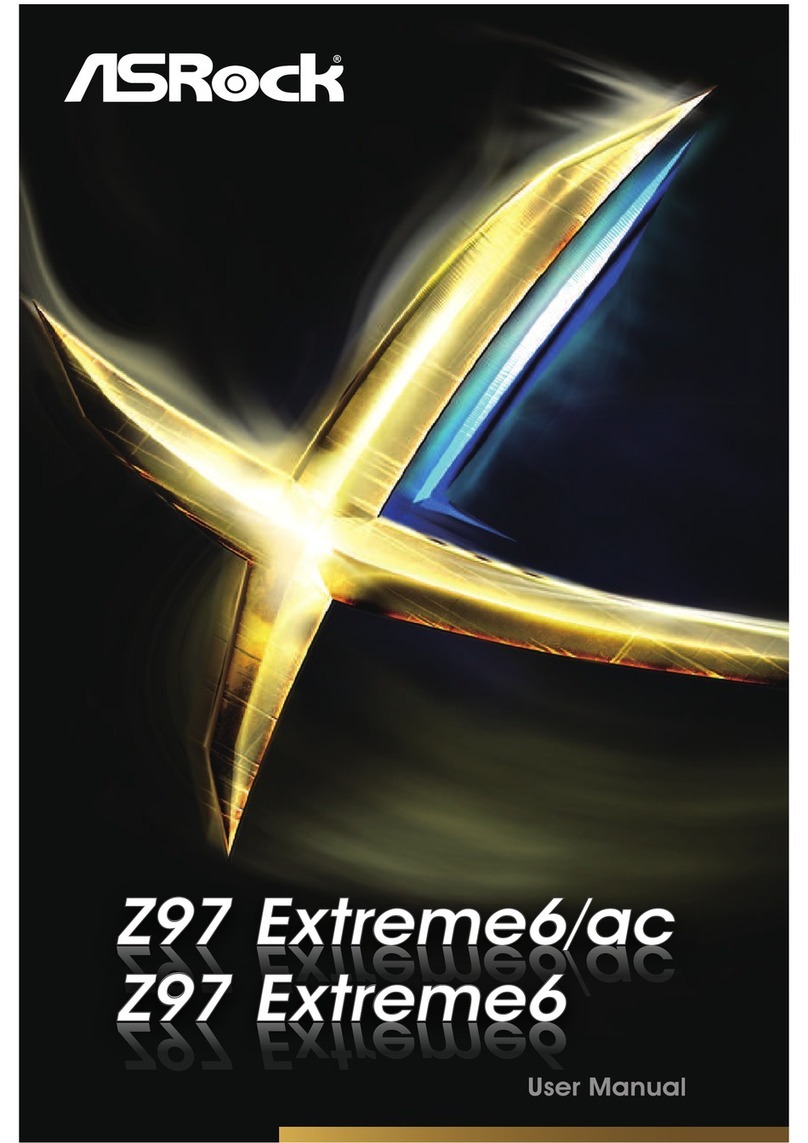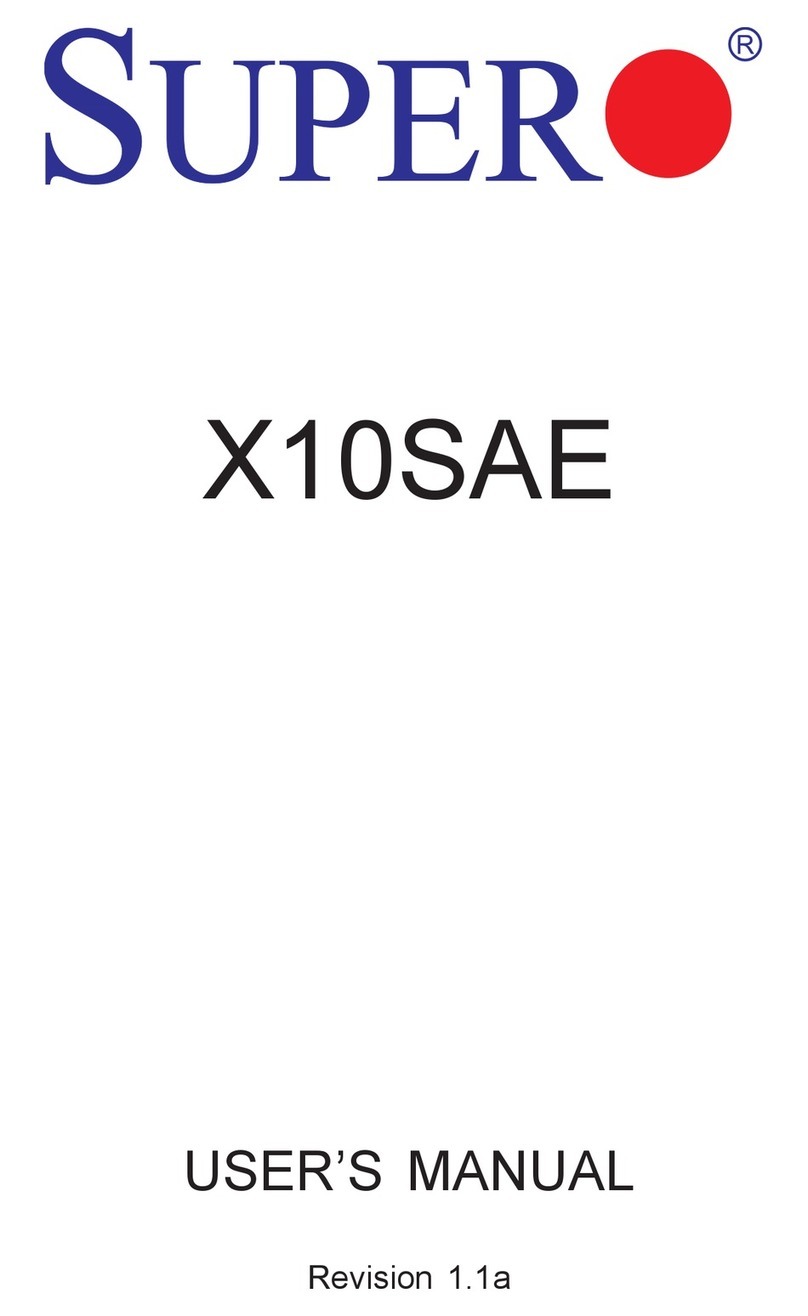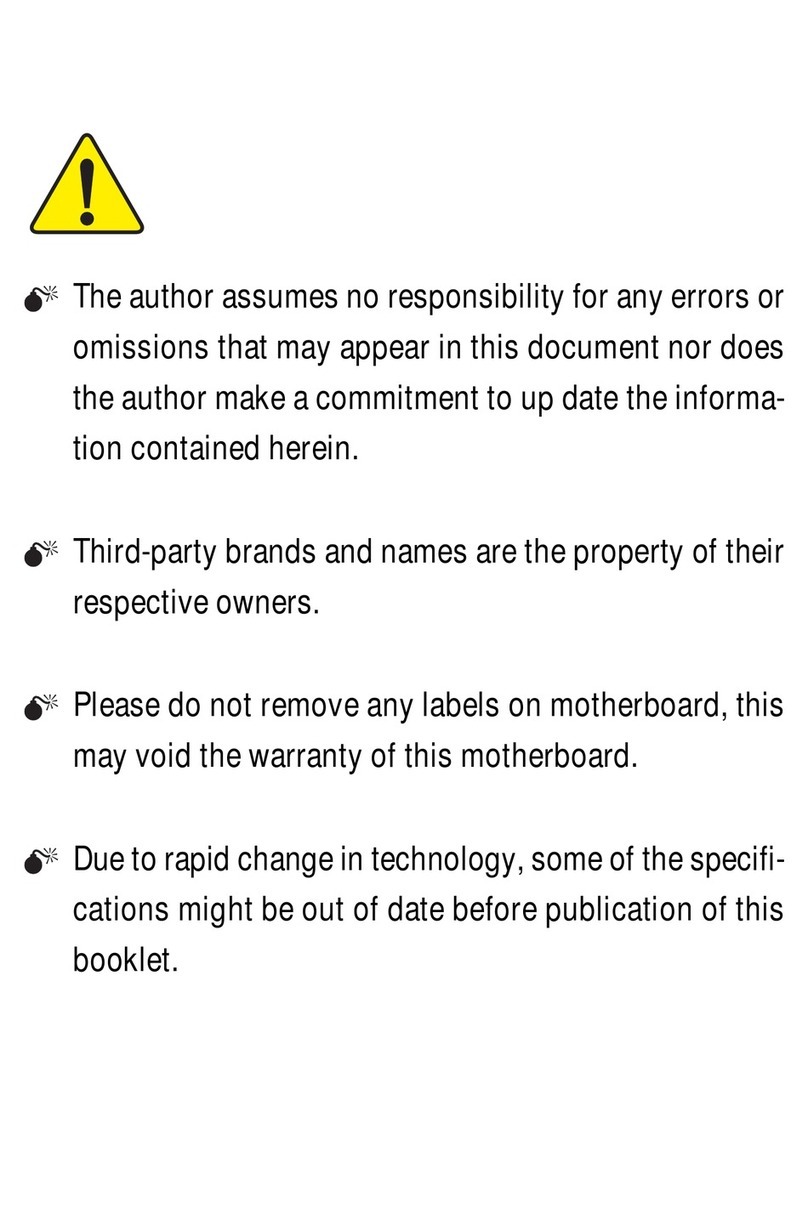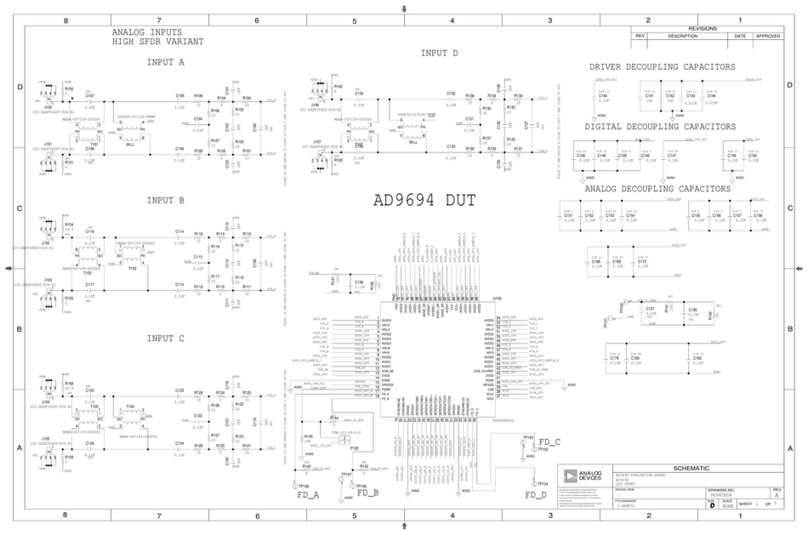ECS L7S7A2 User manual

Preface
Copyright
This publication, including all photographs, illustrations and software, is protected un-
der international copyright laws, with all rights reserved. Neither this manual, nor any
of the material contained herein, may be reproduced without written consent of the au-
thor.
Version 1.1a
Disclaimer
The information in this document is subject to change without notice. The manufac-
turer makes no representations or warranties with respect to the contents hereof and
specifically disclaims any implied warranties of merchantability or fitness for any par-
ticular purpose. The manufacturer reserves the right to revise this publication and to
make changes from time to time in the content hereof without obligation of the manu-
facturer to notify any person of such revision or changes.
Trademark Recognition
Microsoft, MS-DOS and Windows are registered trademarks of Microsoft Corp.
MMX, Pentium, Pentium-II, Pentium-III, Celeron are registered trademarks of Intel
Corporation.
Other product names used in this manual are the properties of their respective owners
and are acknowledged.
Federal Communications Commission (FCC)
This equipment has been tested and found to comply with the limits for a Class B digi-
tal device, pursuant to Part 15 of the FCC Rules. These limits are designed to provide
reasonable protection against harmful interference in a residential installation. This
equipment generates, uses, and can radiate radio frequency energy and, if not in-
stalled and used in accordance with the instructions, may cause harmful interference
to radio communications. However, there is no guarantee that interference will not oc-
cur in a particular installation. If this equipment does cause harmful interference to
radio or television reception, which can be determined by turning the equipment off
and on, the user is encouraged to try to correct the interference by one or more of the
following measures:
− Reorient or relocate the receiving antenna.
− Increase the separation between the equipment and the receiver.
− Connect the equipment onto an outlet on a circuit different from that to which
the receiver is connected.
− Consult the dealer or an experienced radio/TV technician for help.
Shielded interconnect cables and a shielded AC power cable must be employed with
this equipment to ensure compliance with the pertinent RF emission limits governing
this device. Changes or modifications not expressly approved by the system's manu-
facturer could void the user's authority to operate the equipment.

Declaration of Conformity
This device complies with part 15 of the FCC rules. Operation is subject to the follow-
ing conditions:
− This device may not cause harmful interference, and
− This device must accept any interference received, including interference
that may cause undesired operation.
Canadian Department of Communications
This class B digital apparatus meets all requirements of the Canadian Interference-
causing Equipment Regulations.
Cet appareil numérique de la classe B respecte toutes les exigences du Réglement
sur le matériel brouilieur du Canada.
About the Manual
The manual consists of the following:
Chapter 1
Introducing the Mainboard
Describes features of the mainboard,
and provides a shipping checklist.
Go to ⇒page 1
Chapter 2
Installing the Mainboard
Describes installation of mainboard
components.
Go to ⇒page 8
Chapter 3
Using BIOS
Provides information on using the BIOS
Setup Utility.
Go to ⇒page 27
Chapter 4
Using the Mainboard Software
Describes the mainboard software.
Go to ⇒page 42
ii

T
TA
AB
BL
LE
E
O
OF
F
C
CO
ON
NT
TE
EN
NT
TS
S
Preface i
CHAPTER 1 1
Introducing the Mainboard 1
Introduction.................................................................................................1
Checklist.....................................................................................................2
Standard Items................................................................................................. 2
Features .....................................................................................................3
Choosing a Computer Case .......................................................................5
Mainboard Components .............................................................................6
CHAPTER 2 8
Installing the Mainboard 8
Safety Precautions......................................................................................8
Quick Guide................................................................................................8
Installing the Mainboard in a Case..............................................................9
Checking Jumper Settings..........................................................................9
Setting Jumpers ............................................................................................... 9
Checking Jumper Settings............................................................................. 10
Jumper Settings ............................................................................................. 10
Connecting Case Components.................................................................11
Front Panel Connector................................................................................... 13
Installing Hardware...................................................................................14
Installing the Processor.................................................................................. 14
Installing Memory Modules .......................................................................... 16
Installing a Hard Disk Drive/CD-ROM......................................................... 18
Installing a Floppy Diskette Drive................................................................. 19
Installing Add-on Cards................................................................................. 20
Connecting Optional Devices........................................................................ 22
Connecting I/O Devices............................................................................25
External Connector Color Coding ................................................................. 26
CHAPTER 3 27
Using BIOS 27
About the Setup Utility..............................................................................27
The Standard Configuration .......................................................................... 27
Running the Setup Utility.............................................................................. 28
Using BIOS...............................................................................................29
iii
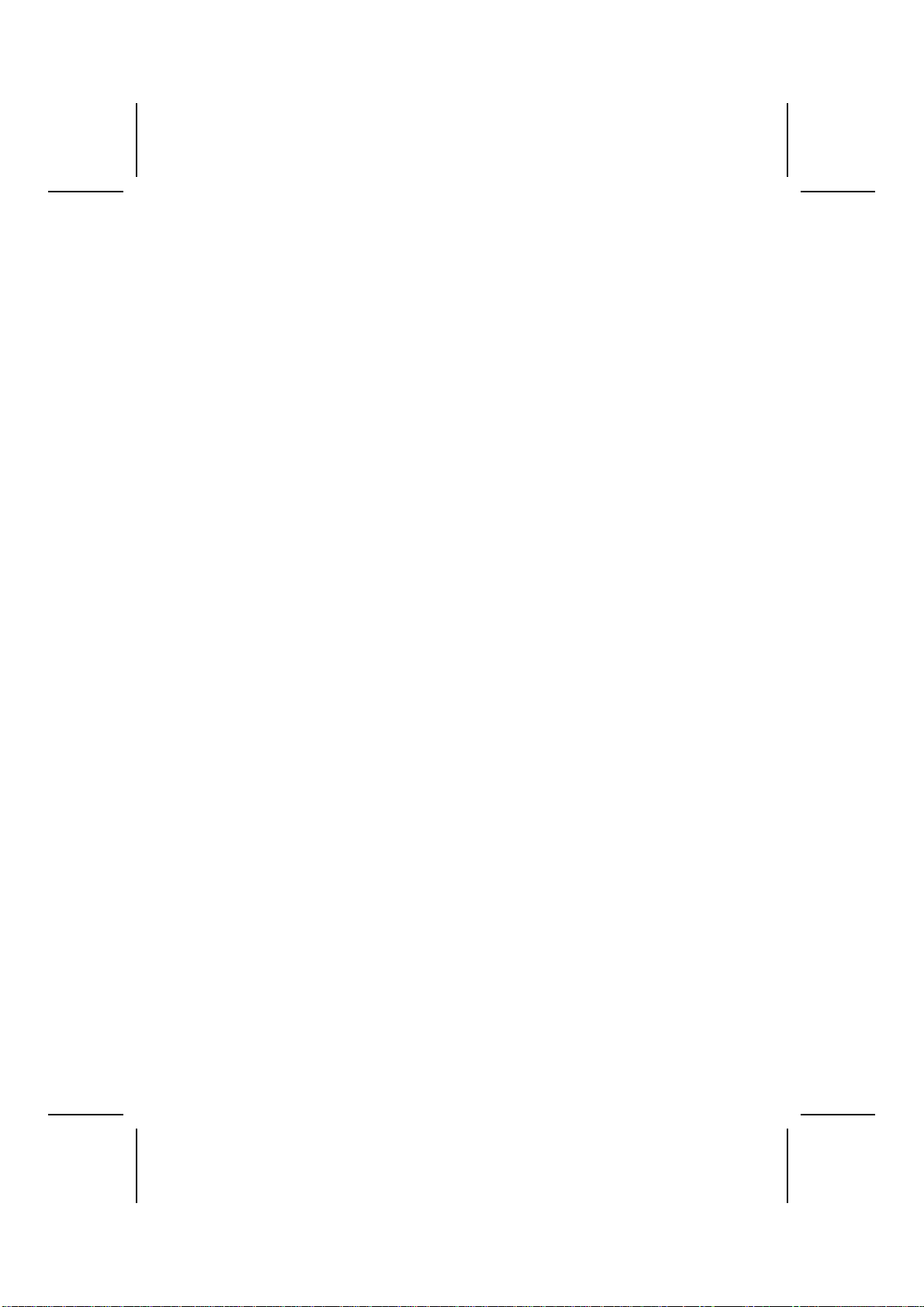
Standard CMOS Setup................................................................................... 29
Advanced CMOS Setup................................................................................. 30
Advanced Chipset Setup................................................................................ 32
Power Management Setup............................................................................. 34
PCI / Plug and Play Setup.............................................................................. 35
Peripheral Setup ............................................................................................ 37
Hardware Monitor Page................................................................................. 39
Change Supervisor/User Password................................................................ 40
Auto Configuration with Optimal Settings.................................................... 41
Auto Configuration with Fail Safe Settings................................................... 41
Save Settings and Exit................................................................................... 41
Exit Without Saving ...................................................................................... 41
CHAPTER 4 42
Using the Mainboard Software 42
About the Software CD-ROM ...................................................................42
Auto-installing under Windows 98/ME/2000/XP .......................................42
Running Setup............................................................................................... 43
Manual Installation....................................................................................44
Utility Software Reference ........................................................................45
iv

C
Ch
ha
ap
pt
te
er
r
1
1
Introducing the Mainboard
I
In
nt
tr
ro
od
du
uc
ct
ti
io
on
n
Thank you for choosing the L7S7A2 mainboard. The L7S7A2 is designed to fit
the advanced AMD processors in the 462-pin package. Based on the ATX
form factor featuring the SiS746 Northbridge and SiS963/963L Southbridge
chipsets. This mainboard provides the standard 133/166MHz front side bus
with for high-end business or personal desktop markets.
The mainboard incorporates the SiS746 Northbridge and SiS963 Southbridge
chipsets. The SiS746 Northbridge features the S2K complaint bus driver
technology to support AMD 133/166 MHz FSB processor. It also supports the
AMD PowerNow!™ dynamic power management technique. The Memory
Controller can support DDR and offer bandwidth up to 2.7GB/s under DDR333
in order to sustain the bandwidth demand from host processor, as well as the
multi I/O masters and AGP masters. While the SiS963/963L Southbridge inte-
grates the Universal Serial Bus 2.0 Host Controllers, 1394a (except for SiS963L)
and Audio Controller with AC 97 interface.
The L7S7A2 is designed to give customers a high quality, multimedia solution
and state-of-the-art technology. It provides advanced full set of I/O ports, such
as dual channel IDE interfaces, a floppy controller, two high-speed serial port
(COM2 optional), an EPP/ECP capable bi-directional parallel port connector,
four USB (Universal Serial Bus) connector, a PS/2 keyboard, mouse and
1394a connectors. One AGP slot, five PCI local bus slots and one communi-
cation and networking riser (CNR) slot (optional) provide expandability for
add-on peripheral cards.
Note: SDRAM provides 800 MBps or 1 GBps data transfer depending on whether
the bus is 100 MHz or 133 MHz. Double Data Rate SDRAM (DDR SDRAM)
doubles the rate to 1.6 GBps or 2.7 GBps by transferring data on both the ris-
ing and falling edges of the clock. DDR SDRAM uses additional power and
ground lines and requires 184-pin DIMM modules rather than the 168-pin
DIMMs used by SDRAM.
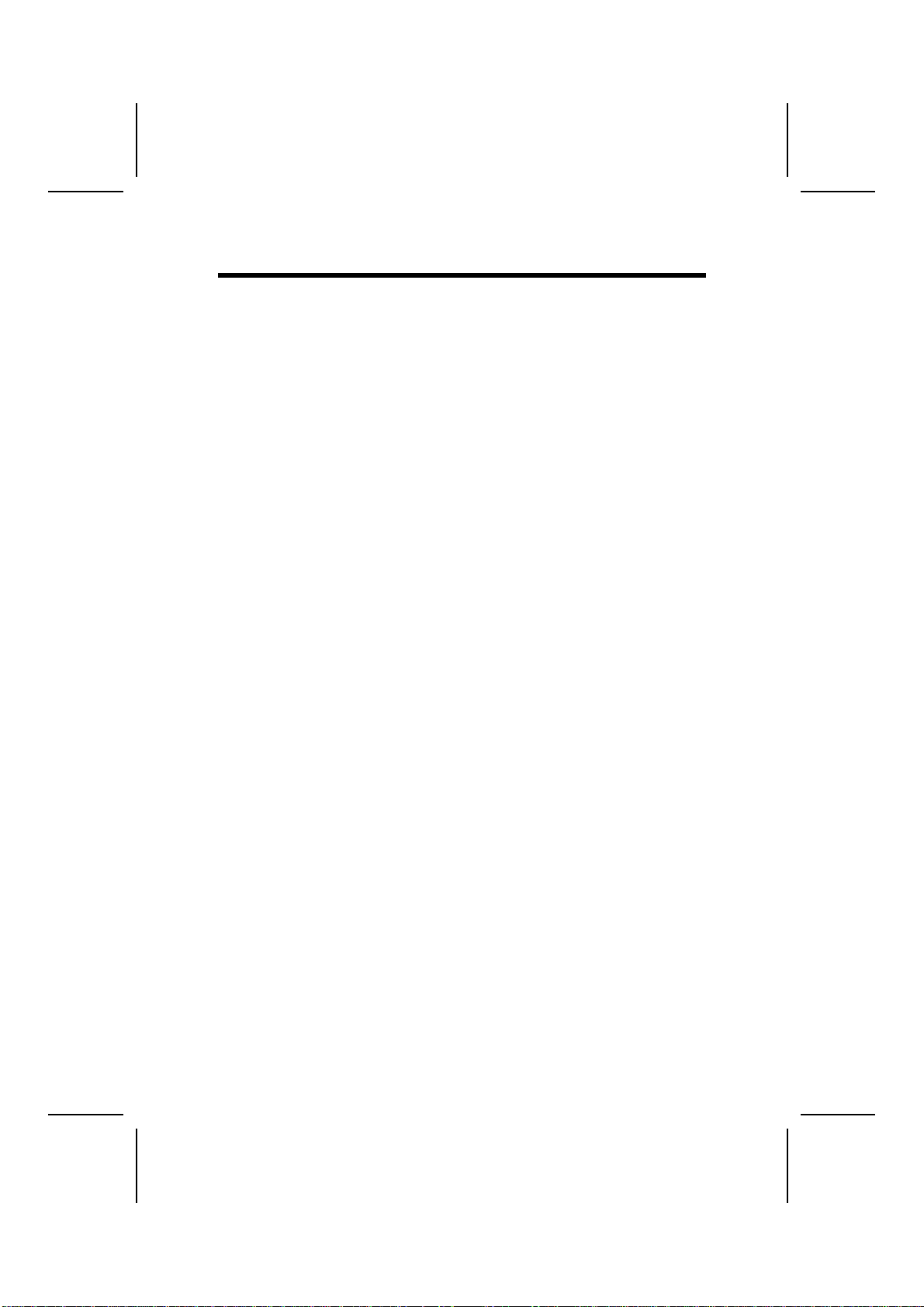
C
Ch
he
ec
ck
kl
li
is
st
t
Compare the mainboard’s package contents with the following checklist:
Standard Items
• One mainboard
• One diskette drive ribbon cable (optional)
• One IDE drive ribbon cable
• One auto-install software support CD
• One I/O panel
• This user’s manual
2

F
Fe
ea
at
tu
ur
re
es
s
Processor The mainboard uses an AMD 462-pin Socket A that supports
133/166 MHz frontside bus (FSB).
Chipset The SiS746 and SiS963/963L chipsets are based on an inno-
vative and scalable architecture with proven reliability and
performance. A few of the chipset’s advanced features are:
• Supports AMD Socket A CPU: 133/166 MHz
• Synchronous/Asynchronous Host-t-DRAM timing:
133/200, 133/266, 133/400, 166/266, 166/333, 166/400
• Supports 200/266/333/400 DDR SDRAM
• Supports up to 2 unbuffered DIMM DDR333 or up to 3
unbuffered double-sided DIMM DDR266/200
• AGP v3.0 Compliant
• Bi-directional 16 bit data bus
• 1 GB/s performance in 133MHz x 4 mode
• PCI 2.2 Specification Compliance
• Integrated Multithreaded I/O Link Mastering with Read
Pipelined Streaming
• Supports Enhanced Software and Automatic schemes to
access PHY registers
• Supports Ultra DMA 33/66/100/133
• USB v2.0 and Enhanced Host Controller Interface (EHCI)
v1.0 compatible
Additional key features include support for six USB ports, Fast
Ethernet MAC controller, AC97 interface, IEEE 1394 host con-
troller (except for SiS963L Southbridge chipset), advanced power
management, integrated DMA controller and keyboard control-
ler.
Memory • Supports DDR up to 200/266/333/400 (enhanced) MHz
SDRAM memory module
• Accommodates three unbuffered 2.5V 184-pin slots
• Each slot supports up to 1 GB with a total maximum
capacity of 3 GB
Graphics The L7S7A2 includes an AGP slot that provides eight times
the bandwidth of the original AGP specification. The AGP 3.0
(8xAGP) offers a significant increase in performance along
with feature enhancements to AGP2.0. This interface repre-
sents the natural evolution from the existing AGP to meet the
ever-increasing demands placed on the graphic interfaces
within the workstation and desktop environments.
Audio The AC’ 97 Audio codec is compliant with the AC 97 2.2 speci-
fication that meets the PC2001 requirements and supports
S/PDIF In/Out. It also has a built-in buffer and internal PLL.
Features include support for analog switch for rear-out (share),
the line-in jack (share), center/bass (share), and MIC jack to
output 6 channels audio.
Note: Optional 4-channel audio controller.
Expansion
Options The mainboard comes with the following expansion options:
• Five 32-bit PCI slots
• One AGP slot (supports 1.5V AGP Interface only)
• A Communications Network Riser
(
CNR
)
slot
(
AC97 inter-
3
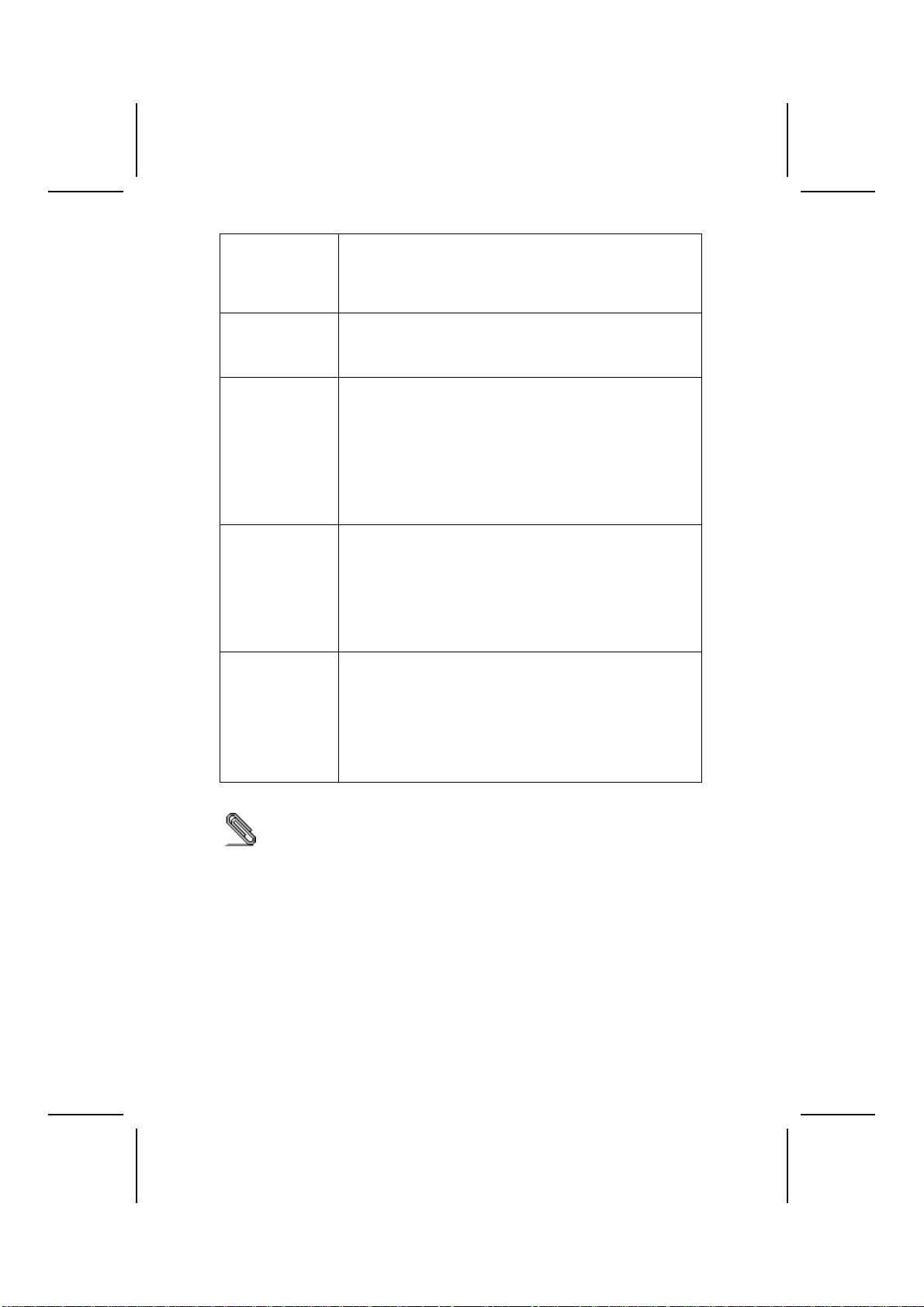
face only; optional )
• Two IDE connectors which support four IDE channels and
a floppy disk drive interface
The L7S7A2 supports Ultra DMA bus mastering with transfer
rates of 33/66/100/133 MB/sec.
Onboard LAN
(optional) RTL8201BL is a Fast Ethernet Phyceiver with an MII (Media
Independent Interface)/SNI (Serial Network Interface). It can
be used as a Network Interface Adapter, MAU, CNR, ACR,
Ethernet Hub, and Ethernet Switch.
IEEE 1394A Con-
troller Interface
(optional)
• Fully support provisions of IEEE1394-1995 for High- Per-
formance Serial Bus and the P1394a draft 2.0 standard
• Provides one compliant cable port at 100Mbits/s,
200Mbits/s, and 400Mbits/s
• Supports arbitrated short bus reset to improve utilization
of the bus
• Data interface to link-layer controller provided through
2/4/8 parallel lines at 50Mbits/s
• Support power-down feature to conserve energy in bat-
tery powered applications
Integrated I/O The mainboard has a full set of I/O ports and connectors:
• Two PS/2 ports for mouse and keyboard
• Two serial port (COM2 port optional)
• One parallel port
• Four USB ports
• One LAN port (optional)
• One 1394a port (optional)
• Audio jacks for microphone, line-in and line-out
BIOS
Firmware This mainboard uses AMI BIOS that enables users to config-
ure many system features including the following:
• Power management
• Wake-up alarms
• CPU parameters
• CPU and memory timing
The firmware can also be used to set parameters for different
processor clock speeds.
Some hardware specifications and software items are subject to change
without prior notice.
4
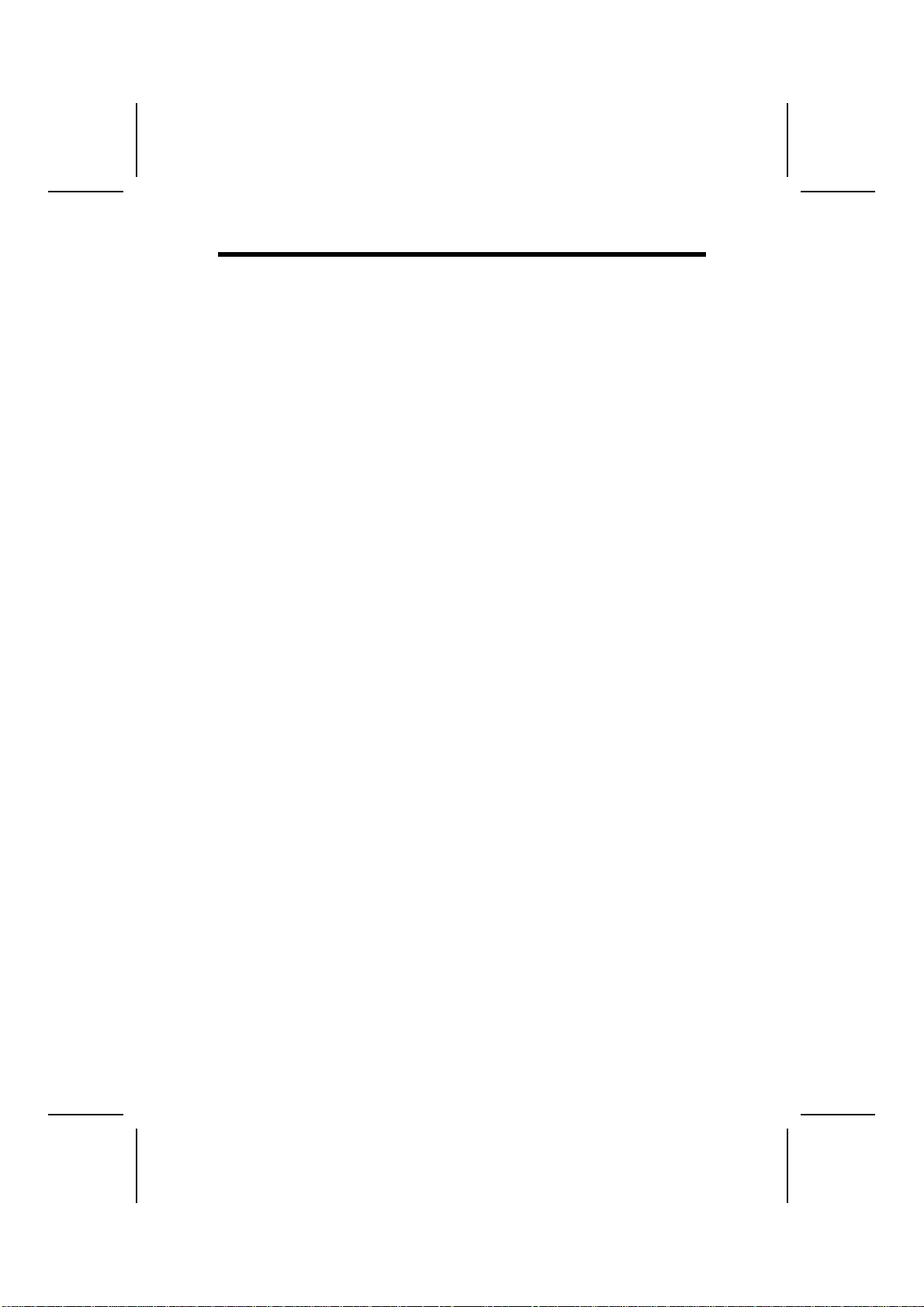
C
Ch
ho
oo
os
si
in
ng
g
a
a
C
Co
om
mp
pu
ut
te
er
r
C
Ca
as
se
e
There are many types of computer cases on the market. The mainboard com-
plies with the specifications for the ATX system case. Some features on the
mainboard are implemented by cabling connectors on the mainboard to indi-
cators and switches on the system case. Ensure that your case supports all
the features required. The mainboard can support one or two floppy diskette
drives and four enhanced IDE drives. Ensure that your case has sufficient
power and space for all the drives that you intend to install.
Most cases have a choice of I/O templates in the rear panel. Make sure that
the I/O template in the case matches the I/O ports installed on the rear edge
of the mainboard.
This mainboard has an ATX form factor of 305 x 190 mm. Choose a case that
accommodates this form factor.
5

M
Ma
ai
in
nb
bo
oa
ar
rd
d
C
Co
om
mp
po
on
ne
en
nt
ts
s
6
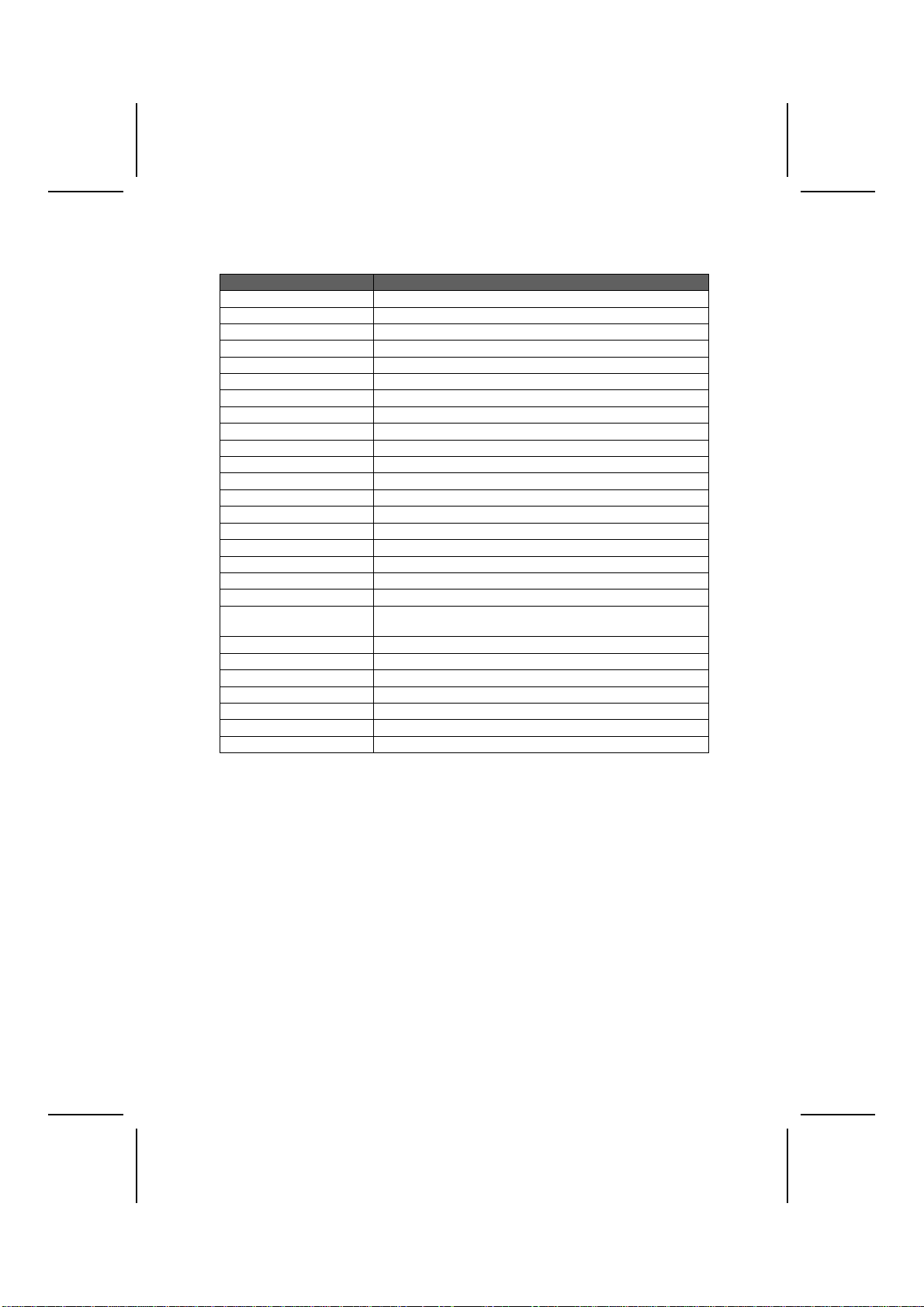
Table of Mainboard Components
Label Component
1394A-J2 *IEEE 1394A header
AGP1 Accelerated Graphics Port (supports 1.5V AGP card only)
ATX1 Standard 20-pin ATX power connector
AUDIO1 Front audio connector
BAT1 Three volt realtime clock battery
BAKFAN1 *Case fan connector 2
CDIN1 Primary CD-in connector
CDIN2 *Secondary CD-in connector
CNR1 *Communications Networking Riser slot
CPU SOCKET Micro PGA 478-pin socket for Pentium 4 CPUs
CHSFAN1 Chassis Fan connector
CPUFAN1 Cooling fan for CPU
DIMM1, DIMM2, DIMM3 Three 184-pin DDR SDRAM
FDD1 Floppy disk drive connector
FIDJP1 CPU ratio selector
IDE 1 Primary IDE channel
IDE 2 Secondary IDE channel
IR1 Infrared port
JP1 Clear CMOS jumper
PANEL1 Connector for case front panel switches and LED indica-
tors
PCI1 ~ PCI5 Five 32-bit add-on card slots
SJ1 Single color LED header
SMI1 System Management Interrupt
SPEAKER1 Speaker connector
SPDIFO1 *SPDIF out header
USB3 Connector for front panel USB ports
USBCR1 USB Card reader connector
* Optional component
This concludes Chapter 1. The next chapter explains how to install the main-
board.
7

C
Ch
ha
ap
pt
te
er
r
2
2
Installing the Mainboard
S
Sa
af
fe
et
ty
y
P
Pr
re
ec
ca
au
ut
ti
io
on
ns
s
Follow these safety precautions when installing the mainboard:
• Wear a grounding strap attached to a grounded device to avoid
damage from static electricity.
• Discharge static electricity by touching the metal case of a safely
grounded object before working on the mainboard.
• Leave components in the static-proof bags they came in.
• Hold all circuit boards by the edges. Do not bend circuit boards.
Q
Qu
ui
ic
ck
k
G
Gu
ui
id
de
e
This Quick Guide suggests the steps you can take to assemble your system
with the mainboards.
The following table provides a reference for installing specific components:
Locating Mainboard Components Go to page 6
Installing the Mainboard in a Case Go to page 9
Setting Jumpers Go to page 9
Installing Case Components Go to page 11
Installing the CPU Go to page 14
Installing Memory Go to page 16
Installing a HDD and CD-ROM Drive Go to page 17
Installing an FDD Go to page 19
Installing Add-on Cards Go to page 20
Connecting Options Go to page 22
Connecting Peripheral (I/O) Devices Go to page 25
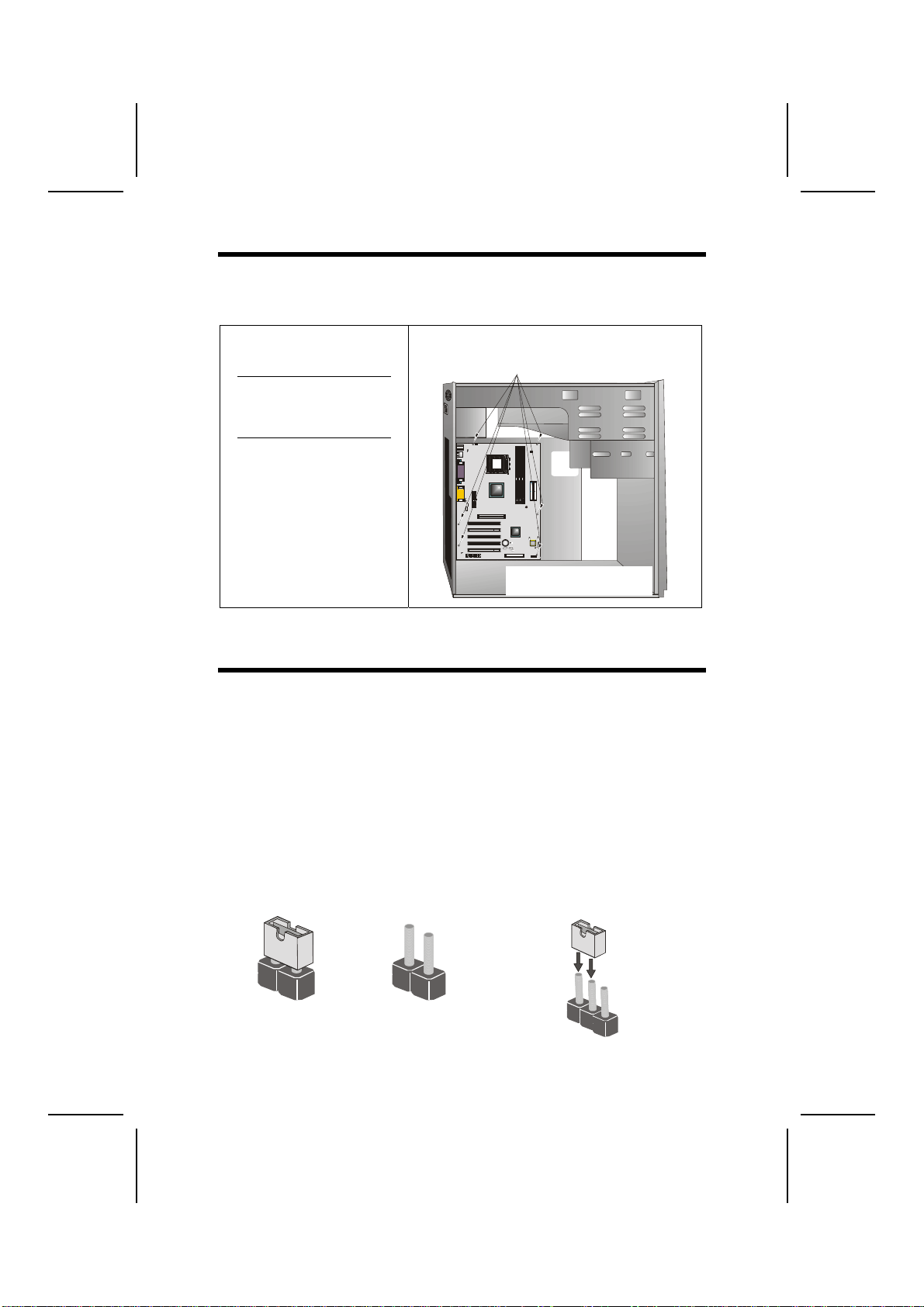
I
In
ns
st
ta
al
ll
li
in
ng
g
t
th
he
e
M
Ma
ai
in
nb
bo
oa
ar
rd
d
i
in
n
a
a
C
Ca
as
se
e
Refer to the following illustration and instructions for installing the mainboard
in a case:
This illustration shows an ex-
ample of a mainboard being
installed in a tower-type case:
Note: Do not overtighten
the screws as this
can stress the main-
board.
Most system cases have
mounting brackets installed in
the case, which correspond to
the holes in the mainboard.
Place the mainboard over the
mounting brackets and secure
the mainboard onto the mount-
ing brackets with screws.
2.
S
ecure the mainboard with
screws where appropriate.
1. Place the mainboard
over the mounting brackets.
Ensure that your case has an I/O template that supports the I/O ports and
expansion slots on your mainboard.
C
Ch
he
ec
ck
ki
in
ng
g
J
Ju
um
mp
pe
er
r
S
Se
et
tt
ti
in
ng
gs
s
This section explains how to set jumpers for correct configuration of the main-
board.
Setting Jumpers
Use the mainboard jumpers to set system configuration options. Jumpers with
more than one pin are numbered. When setting the jumpers, ensure that the
jumper caps are placed on the correct pins.
The illustrations below show a 2-pin jumper.
When the jumper cap is placed on both pins,
the jumper is SHORT. If you remove the
jumper cap, or place the jumper cap on just
one pin, the jumper is OPEN.
This illustration shows a 3-pin
jumper. Pins 1 and 2 are SHORT.
Short Open
123
9

Checking Jumper Settings
The following illustration shows the location of the mainboard jumpers. Pin 1 is
labeled.
Jumper Settings
Jumper Type Description Setting (default)
JP1 3-pin Clear CMOS 1-2: Normal
2-3: Clear CMOS JP1 1
FID JP1 10-pin CPU ratio selector Refer to the table on the next page.
Jumper 1 – This jumper is use to clear all the current data stored in the
CMOS memory. Refer to the following instructions:
1. Turn the system off.
2. Short pins 2 and 3 on jumper 1.
3. Return the jumper to the normal setting.
4. Turn the system on. The BIOS is returned to
the default settings.
10

FIDJP1 – Sets the CPU ratio. Refer to the following table.
1-2 3-4 5-6 7-8 9-10 Ratio
Short — — — — By CPU
Open Open Open Open Open 10.5
Open Open Open Open Short 6.5
Open Open Open Short Open 8.5
Open Open Open Short Short 12.5
Open Open Short Open Open 9.5
Open Open Short Open Short 5.5
Open Open Short Short Open 7.5
Open Open Short Short Short 11.5
Open Short Open Open Open 10.0
Open Short Open Open Short 6.0
Open Short Open Short Open 8.0
Open Short Open Short Short 12.0
Open Short Short Open Open 9.0
Open Short Short Open Short 5.0
Open Short Short Short Open 7.0
Open Short Short Short Short 11.0
C
Co
on
nn
ne
ec
ct
ti
in
ng
g
C
Ca
as
se
e
C
Co
om
mp
po
on
ne
en
nt
ts
s
After you have installed the mainboard into a case, you can begin connecting
the mainboard components. Refer to the following:
1. Connect the standard
power supply connec-
tor to ATX1.
2. Connect the CPU
cooling fan cable to
CPUFAN1.
3. Connect the case
cooling fan connector
to either CHSFAN1/
BAKFAN1
(optional).
4. Connect the case
LED cable to SJ1.
5. Connect the case
switches and indicator
to PANEL1.
6. Connect the case
speaker cable to
SPEAKER1.
11

CPUFAN1/CHSFAN1/BAKFAN1(optional): FAN Power Connectors
Pin Signal Name Function
1 GND System Ground
2 +12V Power +12V
3 Sense Sensor
ATX1: ATX 20-pin Power Connector
Pin Signal Name Pin Signal Name
1 +3.3V 11 +3.3V
2 +3.3V 12 -12V
3 Ground 13 Ground
4 +5V 14 PS ON#
5 Ground 15 Ground
6 +5V 16 Ground
7 Ground 17 Ground
8 PWRGD 18 -5V
9 +5VSB 19 +5V
10 +12V 20 +5V
SJ1: Single color LED header
Pin Signal Name Function
1 ACPI LED MSG LED (-) green
2 ACPI LED MSG LED (-) green
3 SB5V Power LED (+)
ACPI LED function:
S0 S1 S3 S4/S5
SJ1
1Light Blinking Blinking Dark
SPEAKER1: Internal speaker
Pin Signal Name
1 Signal
2 Key
3 Ground
4 VCC
12

Front Panel Connector
The front panel connector (PANEL1) provides a standard set of switch and
LED connectors commonly found on ATX or micro-ATX cases. Refer to the
table below for information:
PANEL1
Pin Signal Function Pin Signal Function
1 HD_LED_P Hard disk LED
(positive) 2 FP PWR/SLP MSG LED [dual color
or single color (+)]
3 HD_LED_N Hard disk active LED
(negative) 4 FP PWR/SLP MSG LED [dual color
or single color (-)]
5 RST_SW_N Reset Switch 6 PWR_SW_P Power Switch
7 RST_SW_P Reset Switch 8 PWR_SW_N Power Switch
9 RSVD Reserved 10 NC No pin
Hard Drive Activity LED
Connecting pins 1 and 3 to a front panel mounted LED provides visual indica-
tion that data is being read from or written to the hard drive. For the LED to
function properly, an IDE drive should be connected to the onboard IDE inter-
face. The LED will also show activity for devices connected to the SCSI (hard
drive activity LED) connector.
Power / Sleep / Message Waiting LED
Connecting pins 2 and 4 to a single- or dual-color, front panel mounted LED
provides power on/off, sleep, and message waiting indication.
Reset Switch
Supporting the reset function requires connecting pins 5 and 7 to a momen-
tary-contact switch that is normally open. When the switch is closed, the board
resets and runs POST.
Power Switch
Supporting the power on/off function requires connecting pins 6 and 8 to a
momentary-contact switch that is normally open. The switch should maintain
contact for at least 50 ms to signal the power supply to switch on or off. The
time requirement is due to internal debounce circuitry. After receiving a power
on/off signal, at least two seconds elapses before the power supply recog-
nizes another on/off signal.
13

I
In
ns
st
ta
al
ll
li
in
ng
g
H
Ha
ar
rd
dw
wa
ar
re
e
Installing the Processor
Caution: When installing a CPU heatsink and cooling fan make sure that
you DO NOT scratch the mainboard or any of the surface-mount resistors
with the clip of the cooling fan. If the clip of the cooling fan scrapes
across the mainboard, you may cause serious damage to the mainboard
or its components.
On most mainboards, there are small surface-mount resistors near the
processor socket, which may be damaged if the cooling fan is carelessly
installed.
Avoid using cooling fans with sharp edges on the fan casing and the
clips. Also, install the cooling fan in a well-lit work area so that you can
clearly see the mainboard and processor socket.
Before installing the Processor
This mainboard automatically determines the CPU clock frequency and sys-
tem bus frequency for the processor. You may be able to change these
settings by making changes to jumpers on the mainboard, or changing the
settings in the system Setup Utility. We strongly recommend that you do not
overclock processors or other components to run faster than their rated speed.
Warning: Overclocking components can adversely affect the reliability of
the system and introduce errors into your system. Overclocking can per-
manently damage the mainboard by generating excess heat in
components that are run beyond the rated limits.
This mainboard has a Socket 462 processor socket. When choosing a proc-
essor, consider the performance requirements of the system. Performance is
based on the processor design, the clock speed and system bus frequency of
the processor, and the quantity of internal cache memory and external cache
memory.
14

CPU Installation Procedure
The following illustration shows CPU installation components:
Note: The pin-1 corner is marked with an arrow
Follow these instructions to install the CPU:
1. Pull the CPU socket locking lever away from the socket to unhook it and raise the
locking lever to the upright position.
2. Match the corner on the CPU marked with an arrow with pin A-1 on the CPU
socket (the corner with the pinhole noticeably missing). Insert the processor into
the socket. Do not use force.
3. Swing the locking lever down and hook it under the latch on the edge of the
socket.
4. Apply thermal grease to the top of the CPU.
5. Lower the CPU cooling fan/heatsink assembly onto the CPU
6. Secure the two retention clips
on either side of the
fan/heatsink unit onto the
Socket 462 base.
Fan/heatsink unit
secured to socket
15

7. Connect the CPU Cooling Fan
power cable connector to the
CPUFAN connector.
Note: CPU fan and heatsink installation procedures may vary with the type of
CPU fan/heatsink supplied. The form and size of fan/heatsink may also
vary.
Installing Memory Modules
This mainboard accommodates three 184-pin 2.5V unbuffered Double Data
Rate (DDR) SDRAM memory modules. The memory chips must be standard
or registered SDRAM (Synchronous Dynamic Random Access Memory). The
memory bus can run up to 166 MHz.
When you installed DDR333 memory modules, the memory bus can run up to
166 MHz. If you have DDR266, this can operate over a 133 MHz. For
DDR200, it can only run up to 100 MHz.
Note: SDRAM provides 800 MBps or 1 GBps data transfer depending on
whether the bus is 100MHz or 133MHz. Double Data Rate SDRAM
(DDR SDRAM) doubles the rate to 1.6 GBps and 2.1 GBps. DDR
SDRAM uses additional power and ground lines and requires 184-pin
DIMM modules rather than the 168-pin DIMMs used by SDRAM.
The mainboard accommodates three memory modules. You must install at
least one module in any of the three slots. Each module can be installed with
32 MB to 1 GB of memory; total memory capacity is 3 GB.
Do not remove any memory module from its antistatic packaging until
you are ready to install it on the mainboard. Handle the modules only by
their edges. Do not touch the components or metal parts. Always wear
a grounding strap when you handle the modules.
Installation Procedure
Refer to the following to install the memory modules.
1. This mainboard supports unbuffered DDR SDRAM only. Do not attempt to
insert any other type of DDR SDRAM into the slots.
2. Push the latches on each side of the DIMM slot down.
16
Table of contents
Other ECS Motherboard manuals
Popular Motherboard manuals by other brands

GIGA-BYTE TECHNOLOGY
GIGA-BYTE TECHNOLOGY A520 AORUS ELITE user manual

Hanasis
Hanasis ITX-D255R user manual
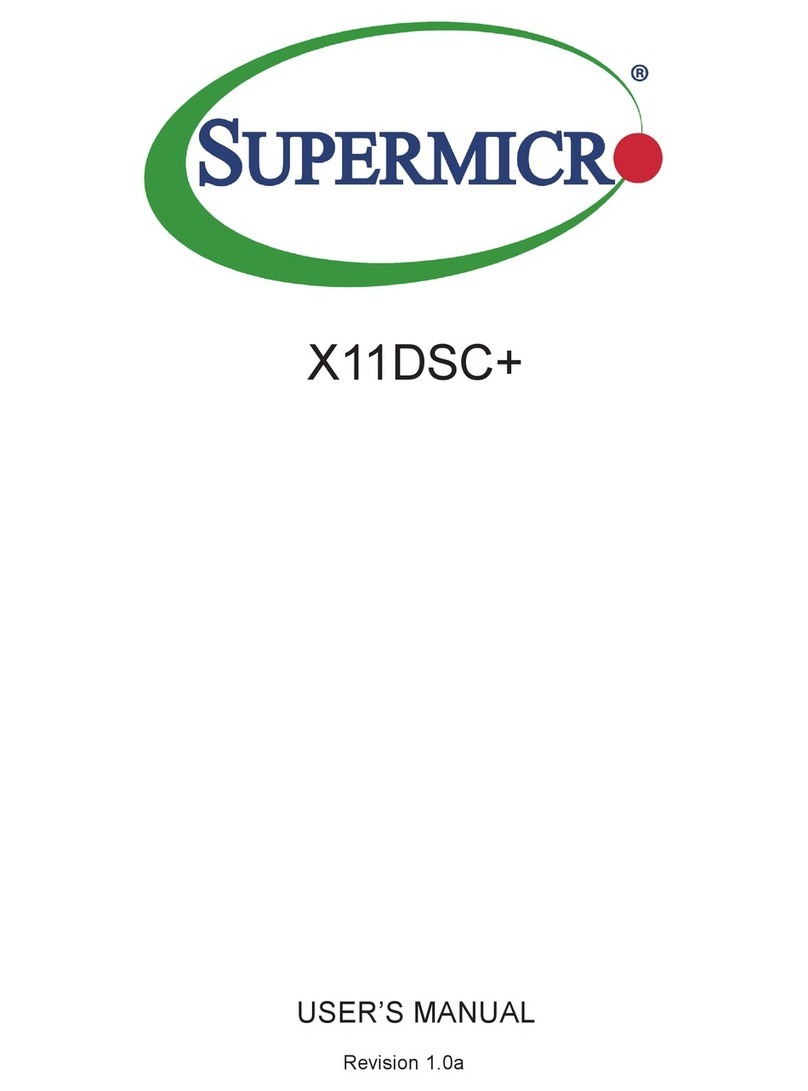
Supermicro
Supermicro X11DSC+ user manual

Amber Wireless
Amber Wireless AMB2300-EV Connection diagram
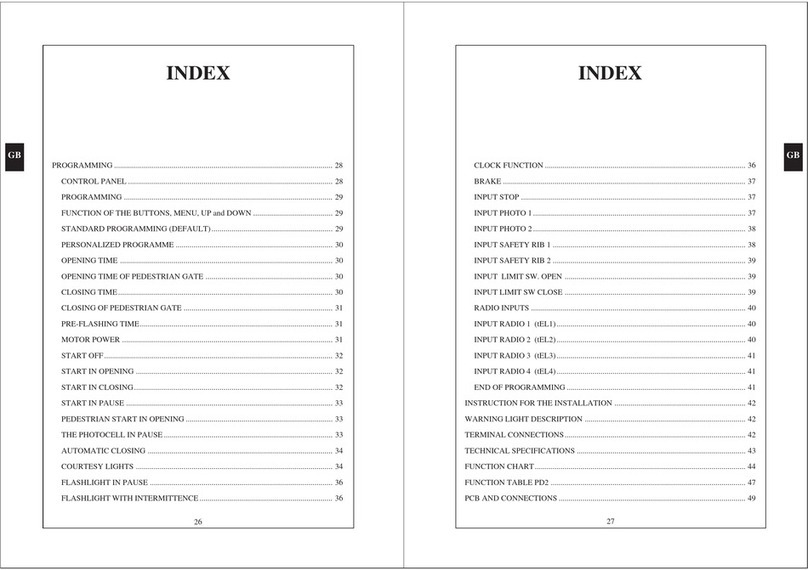
V2 ELETTRONICA
V2 ELETTRONICA PD2 manual
Freescale Semiconductor
Freescale Semiconductor DSPD56362EVM Upgrade manual