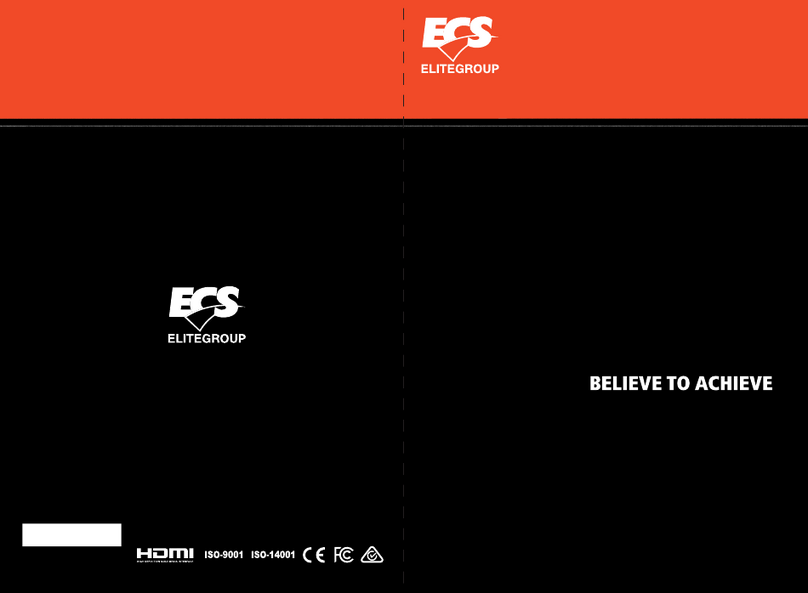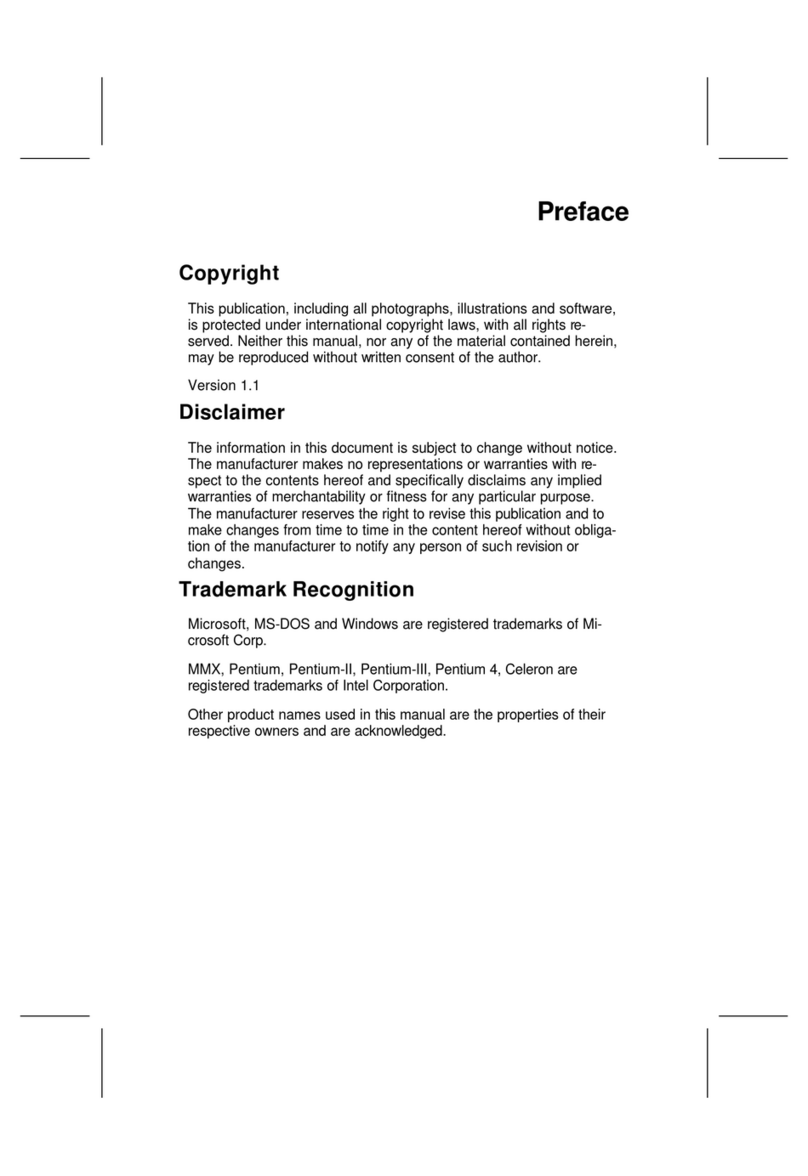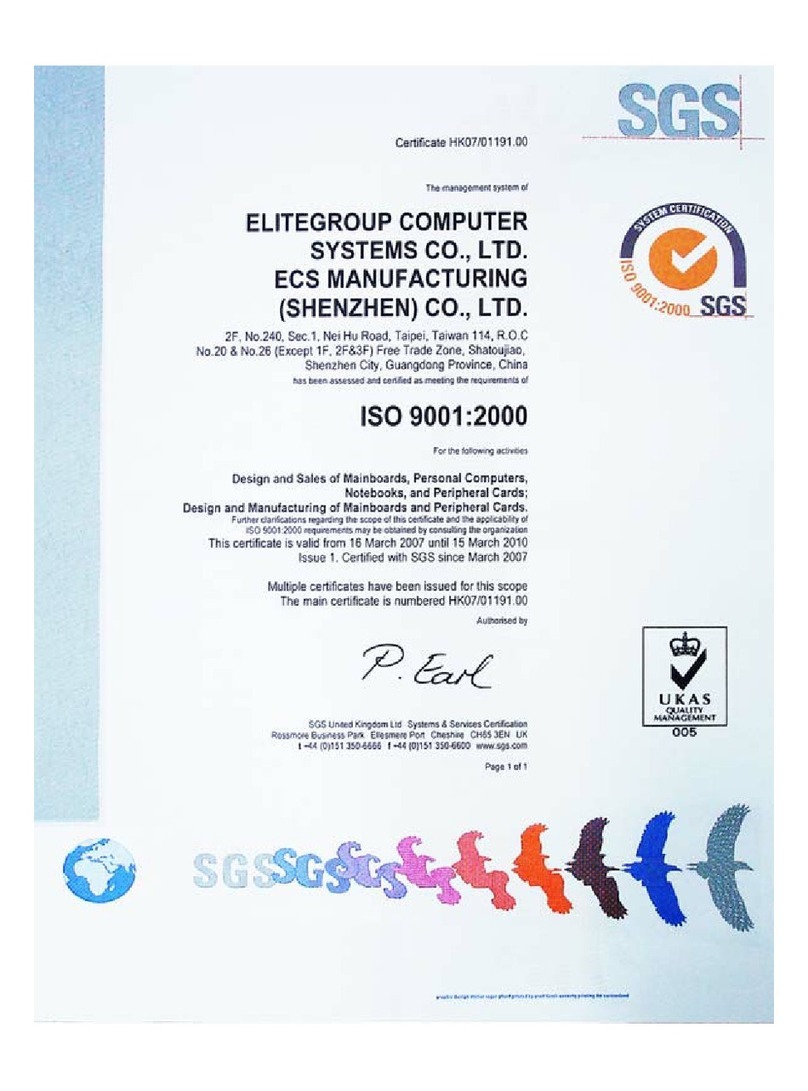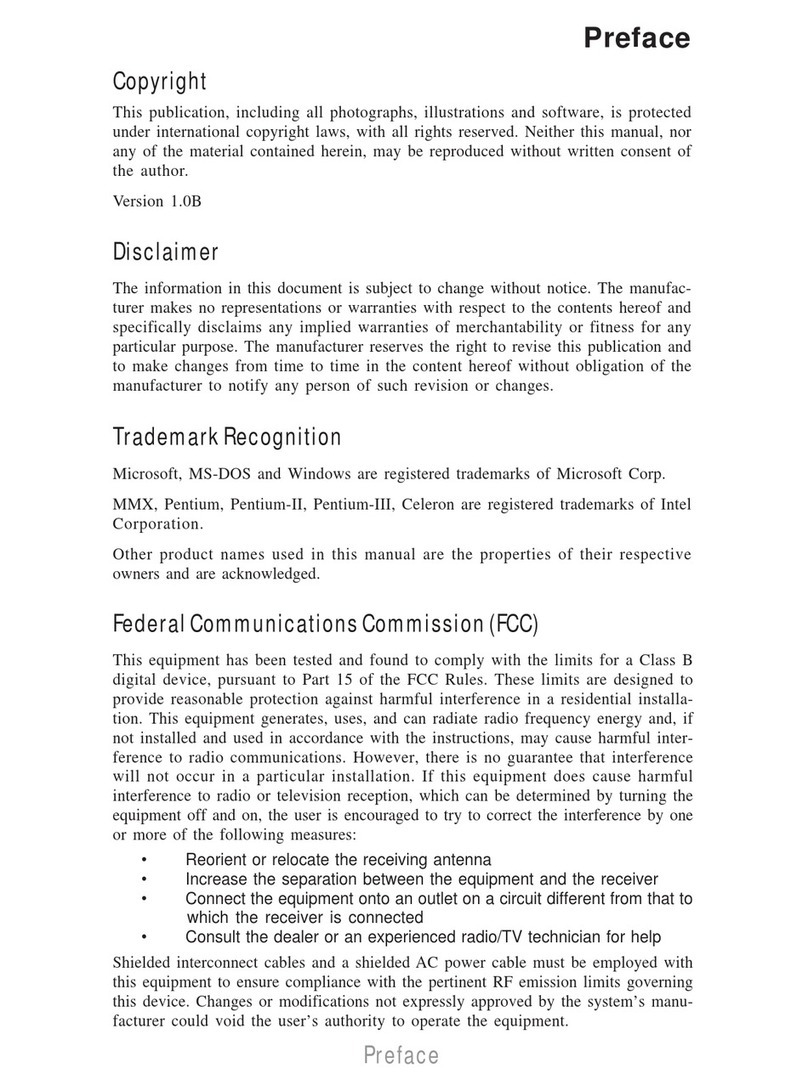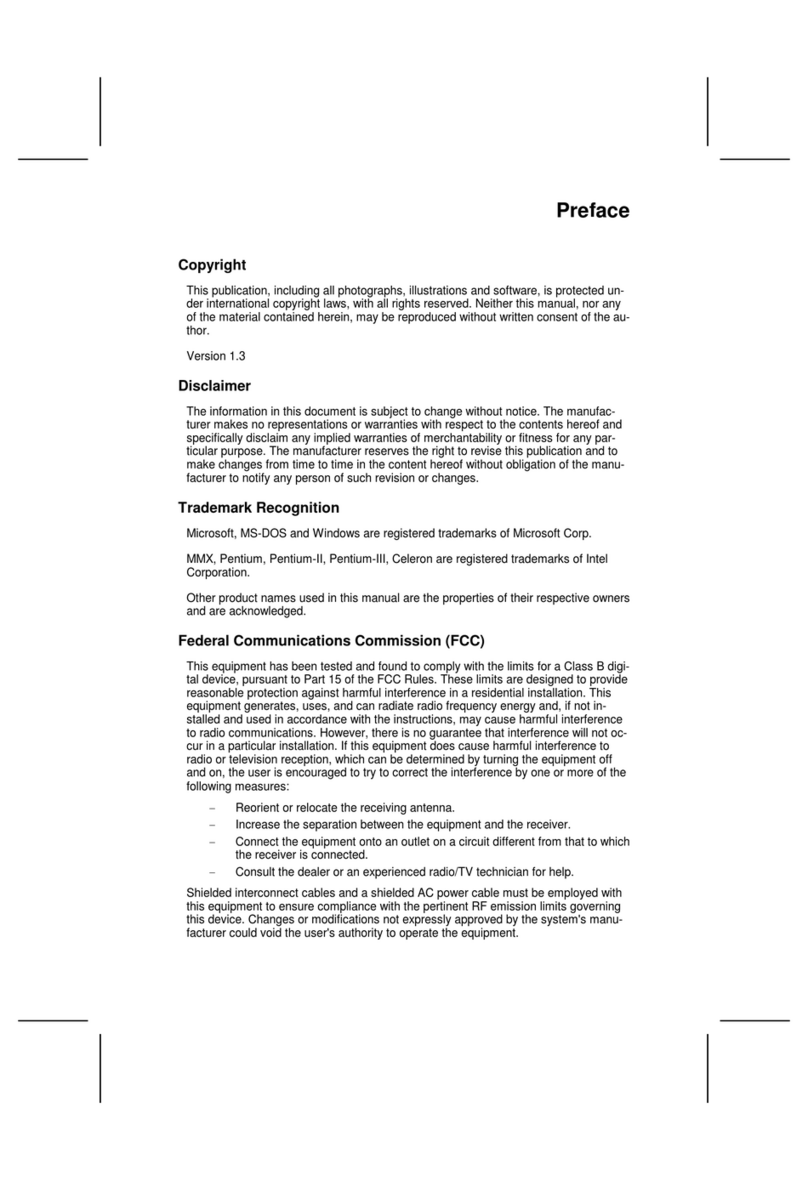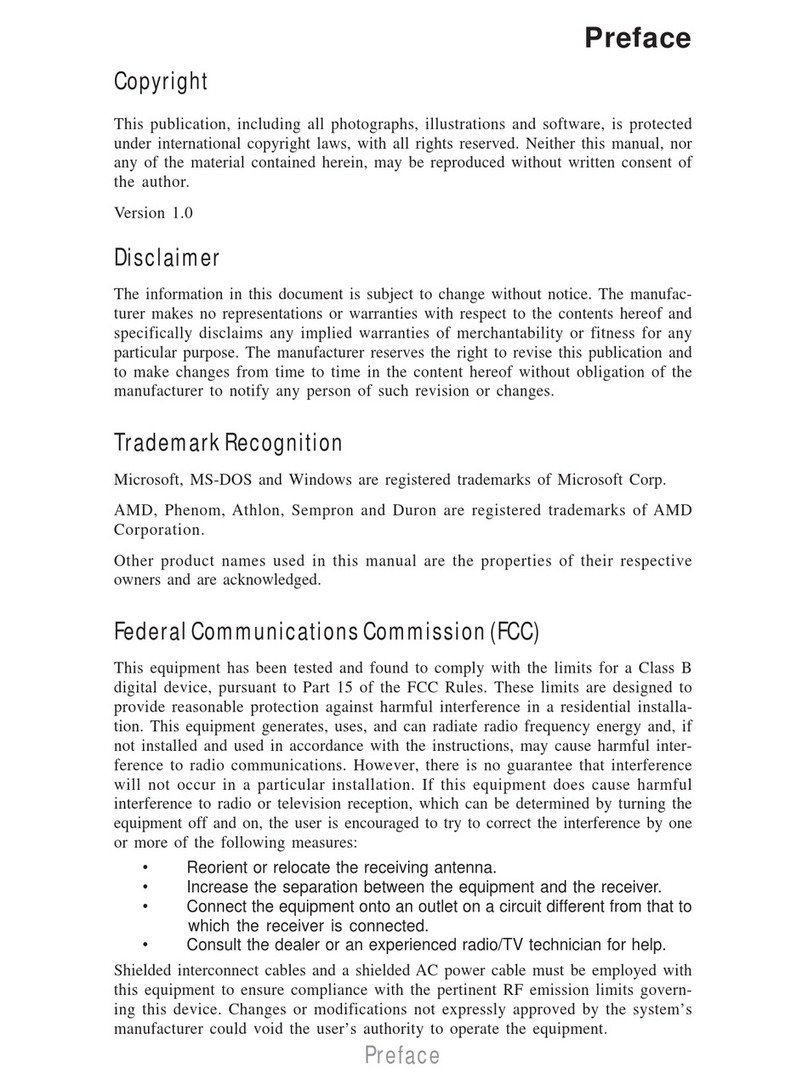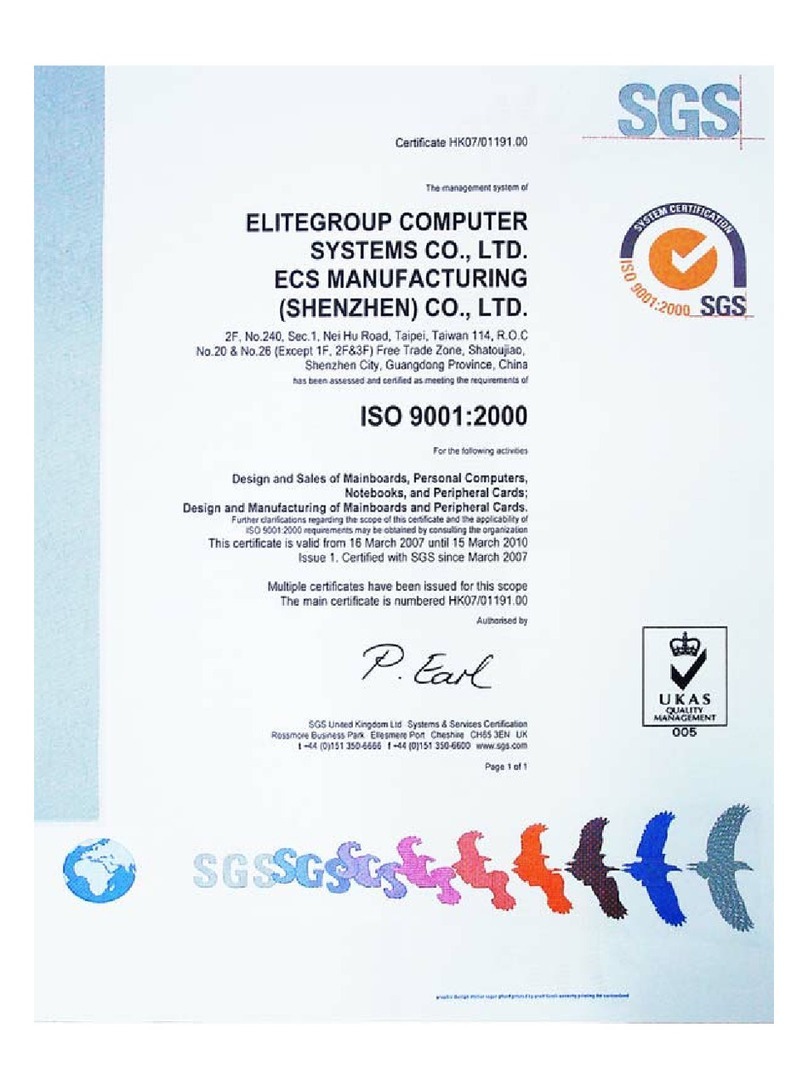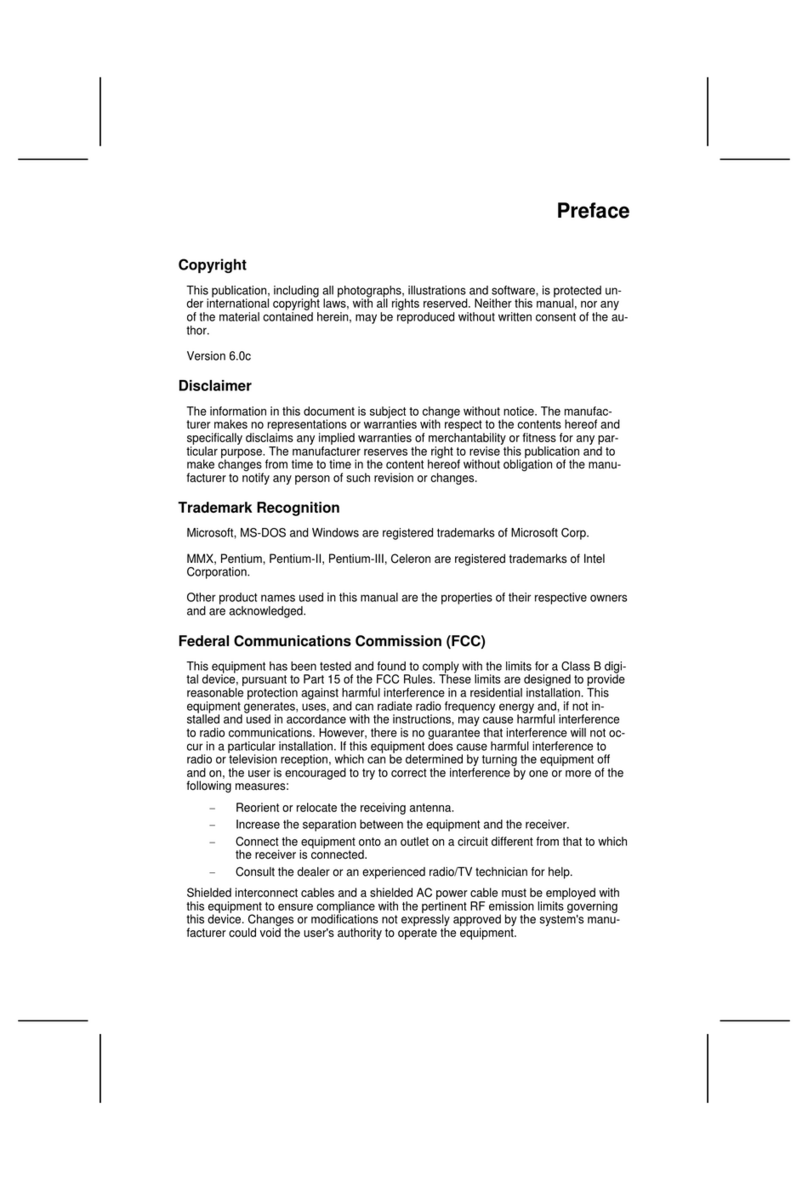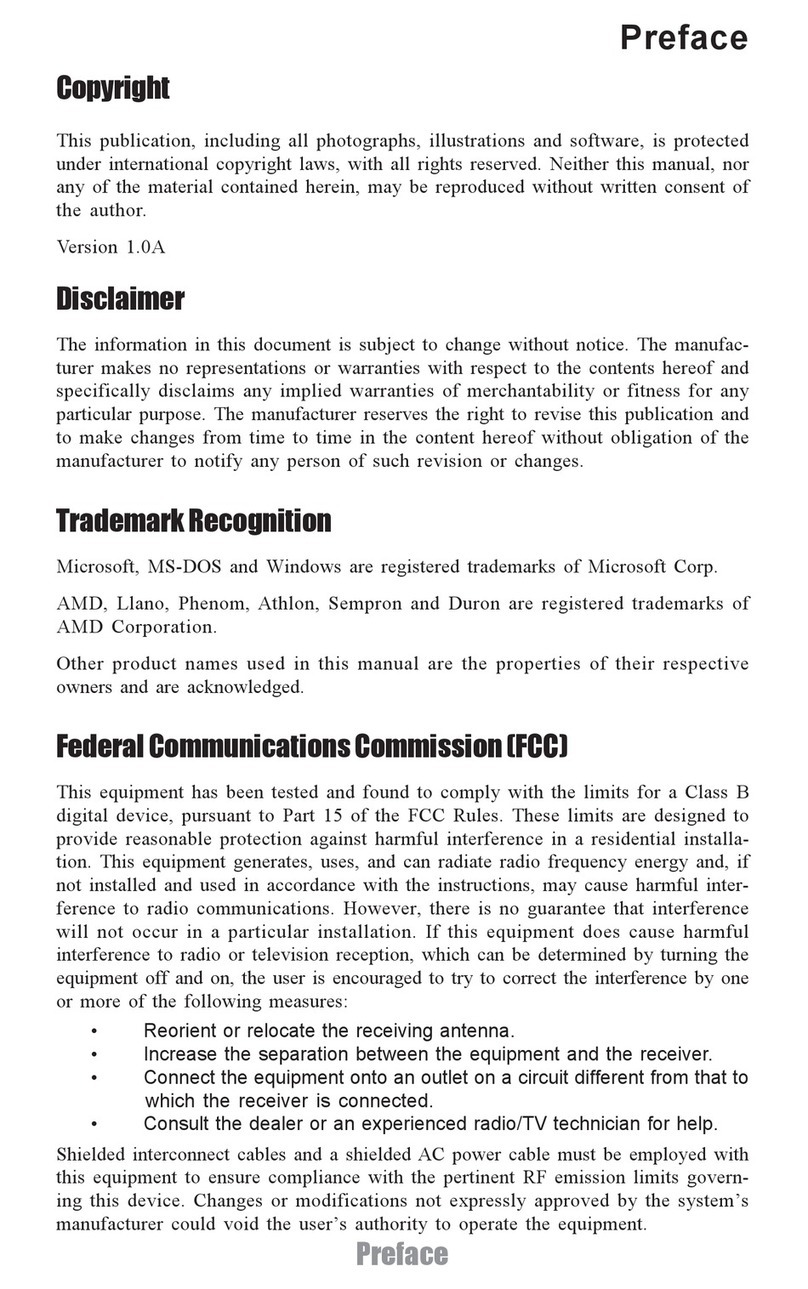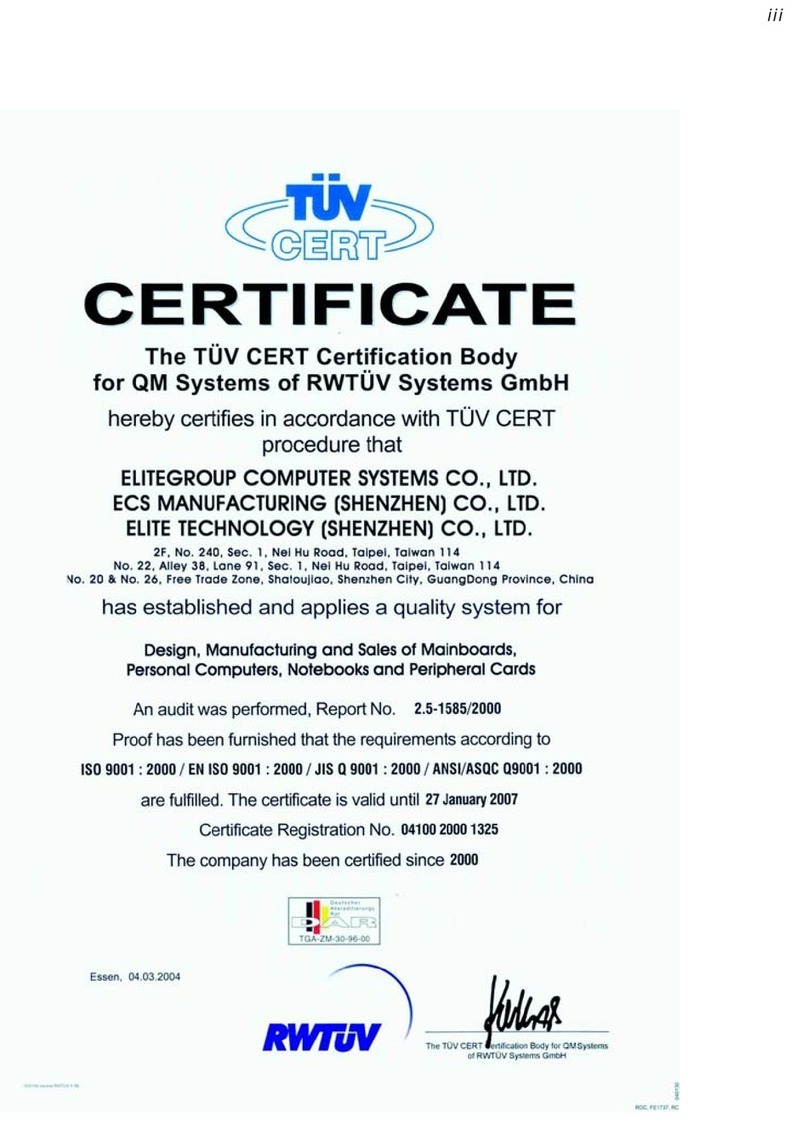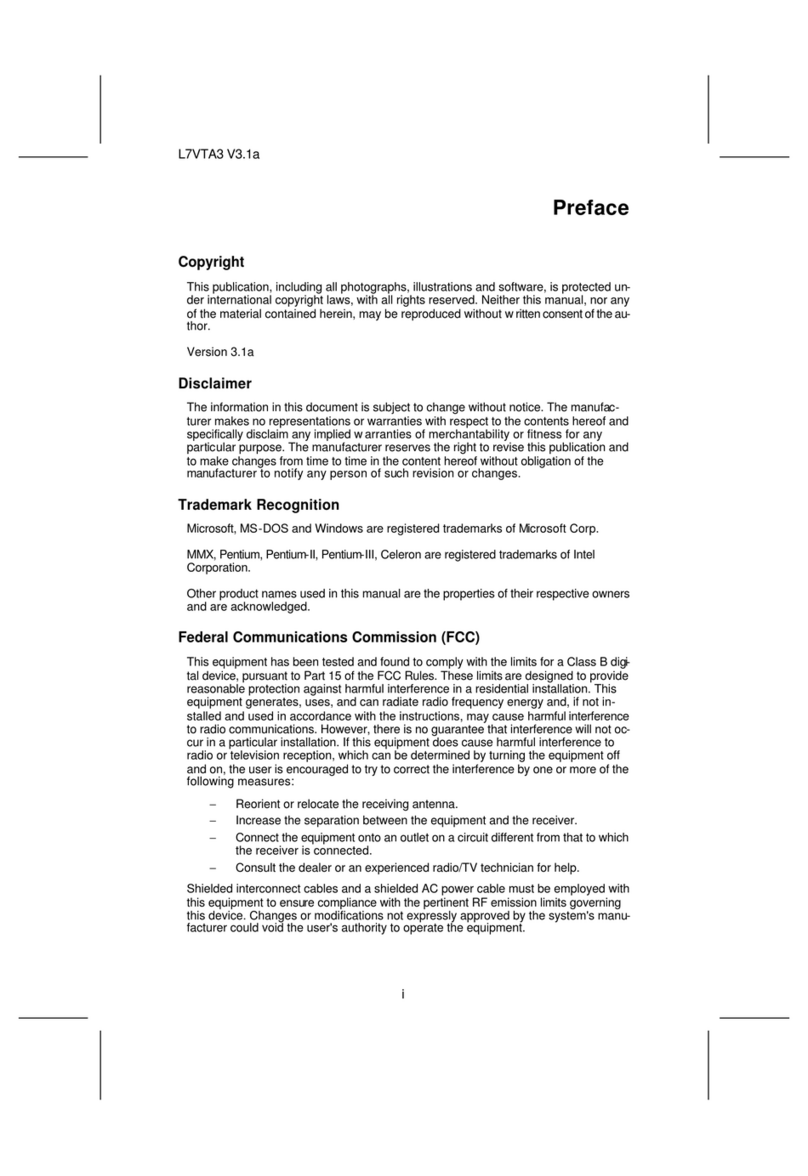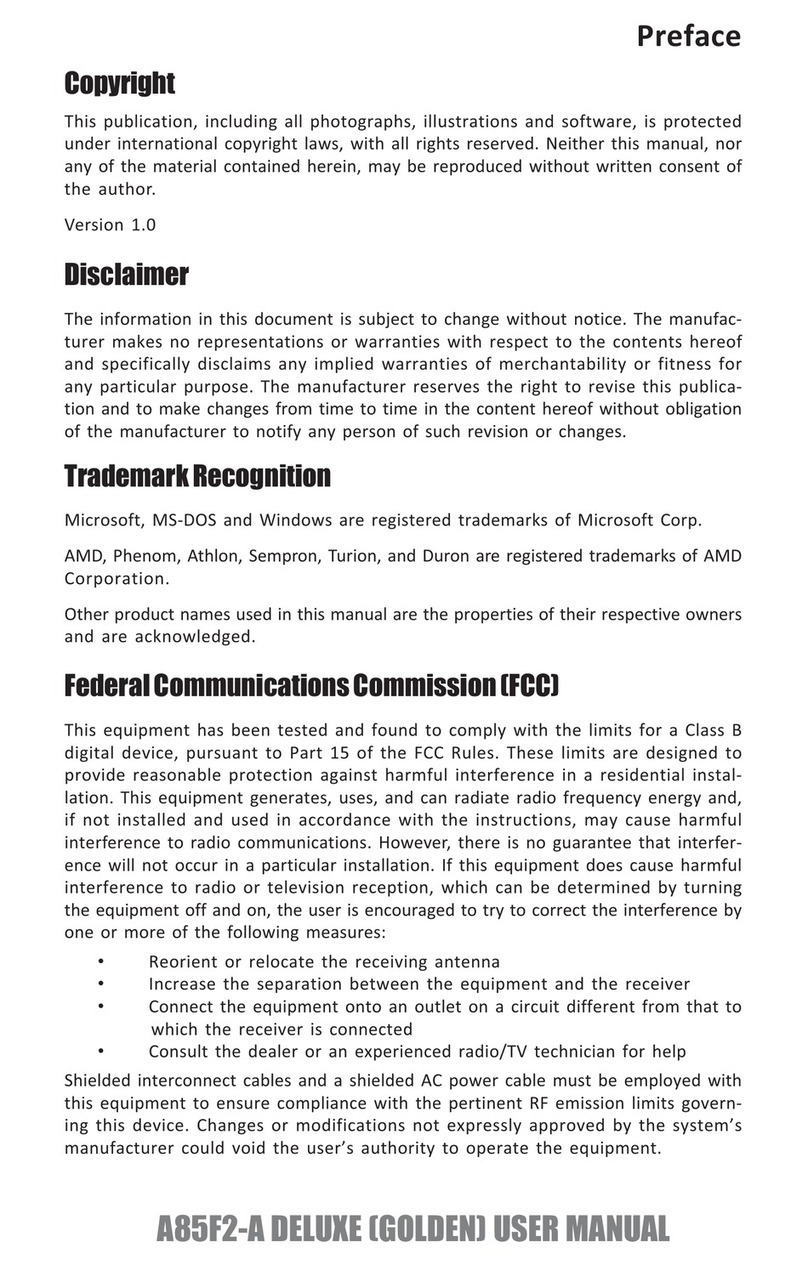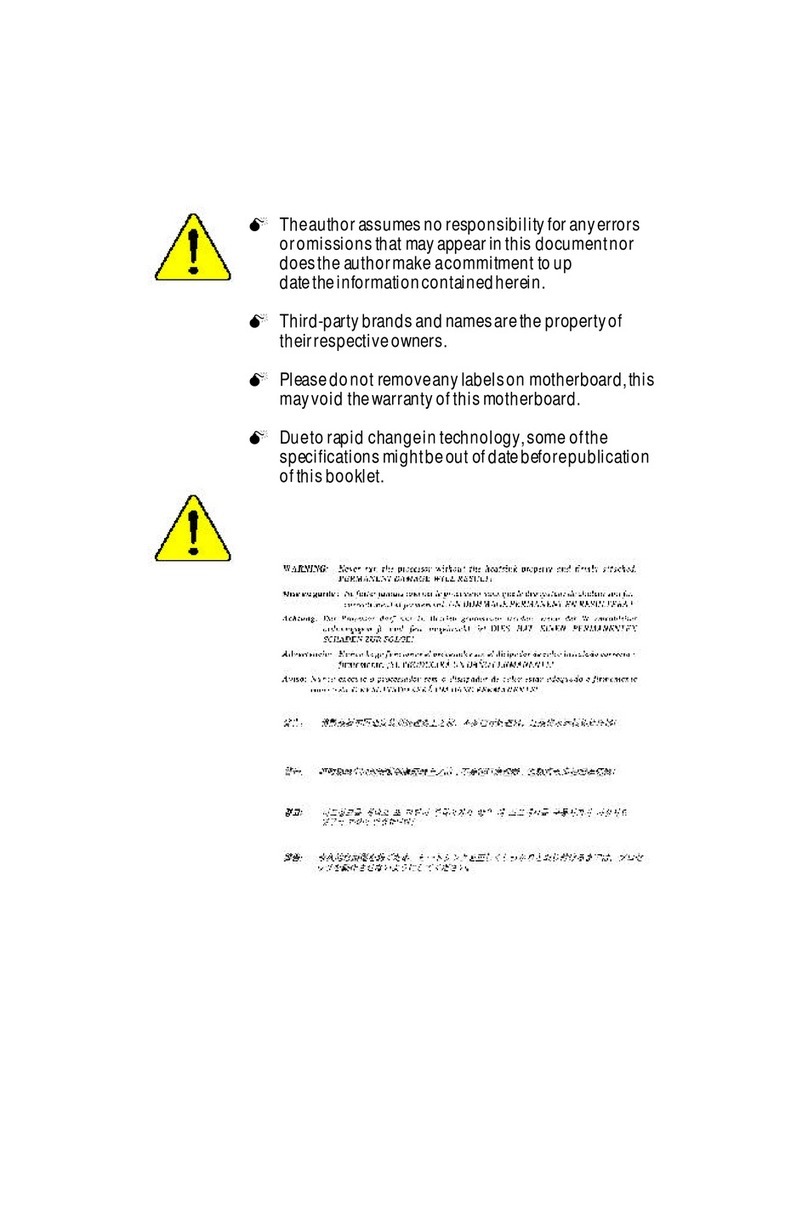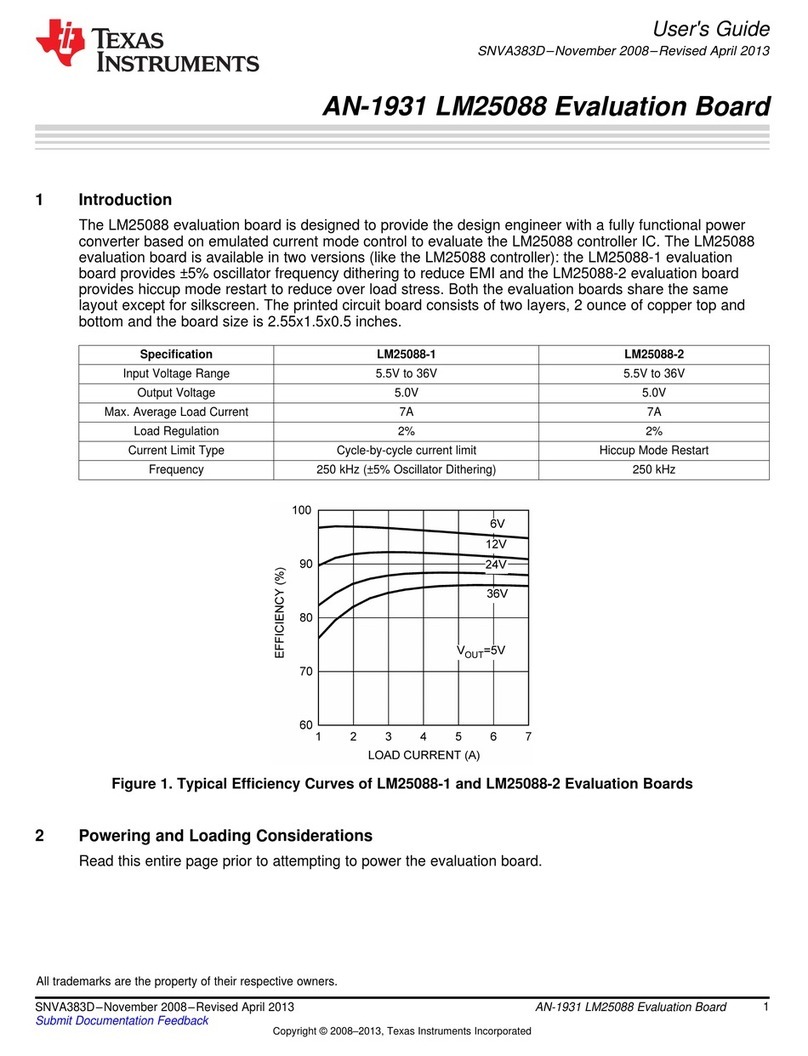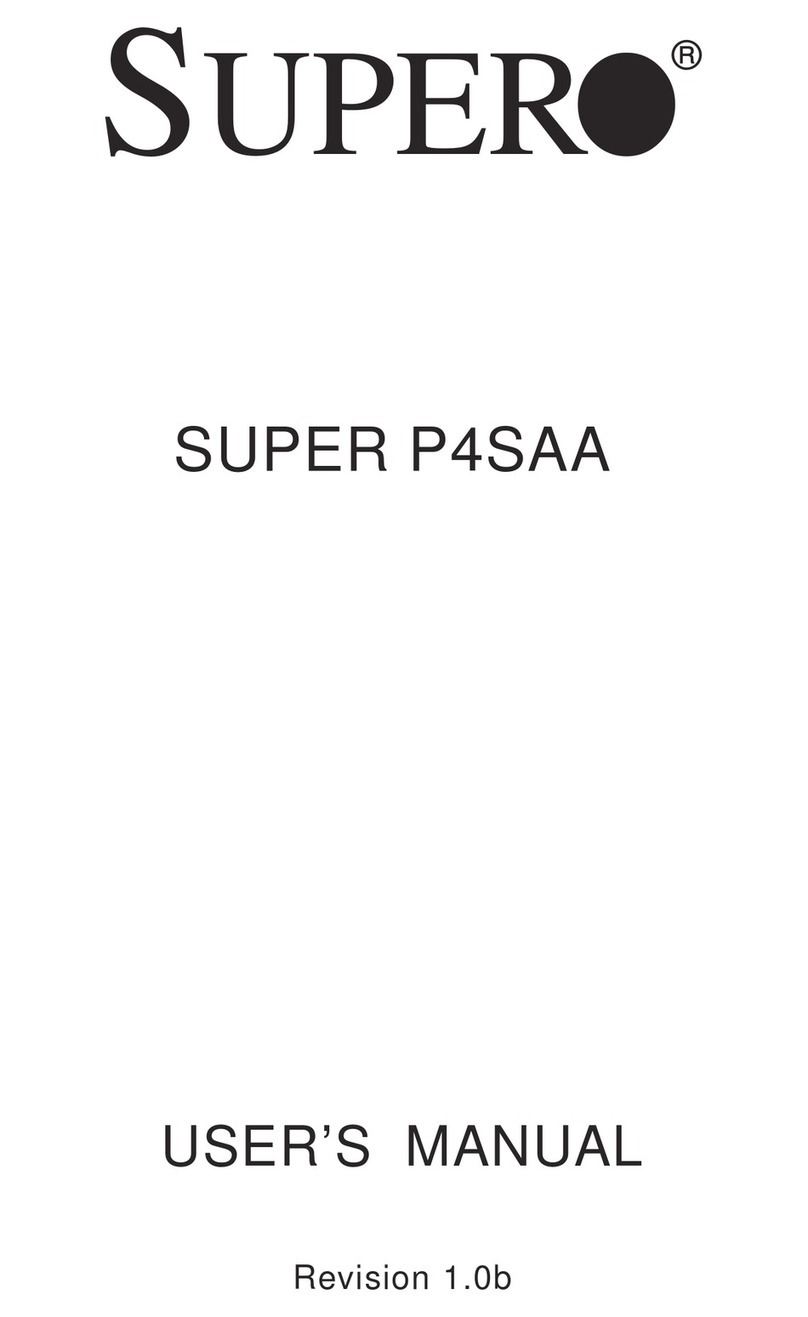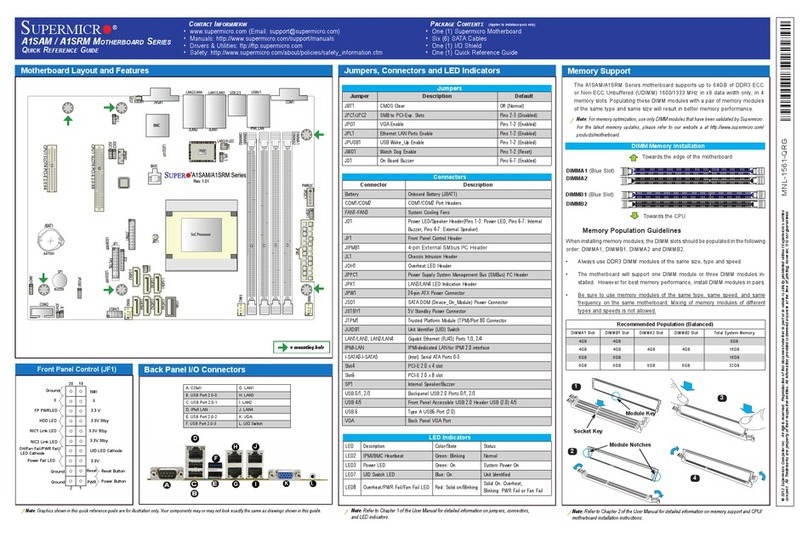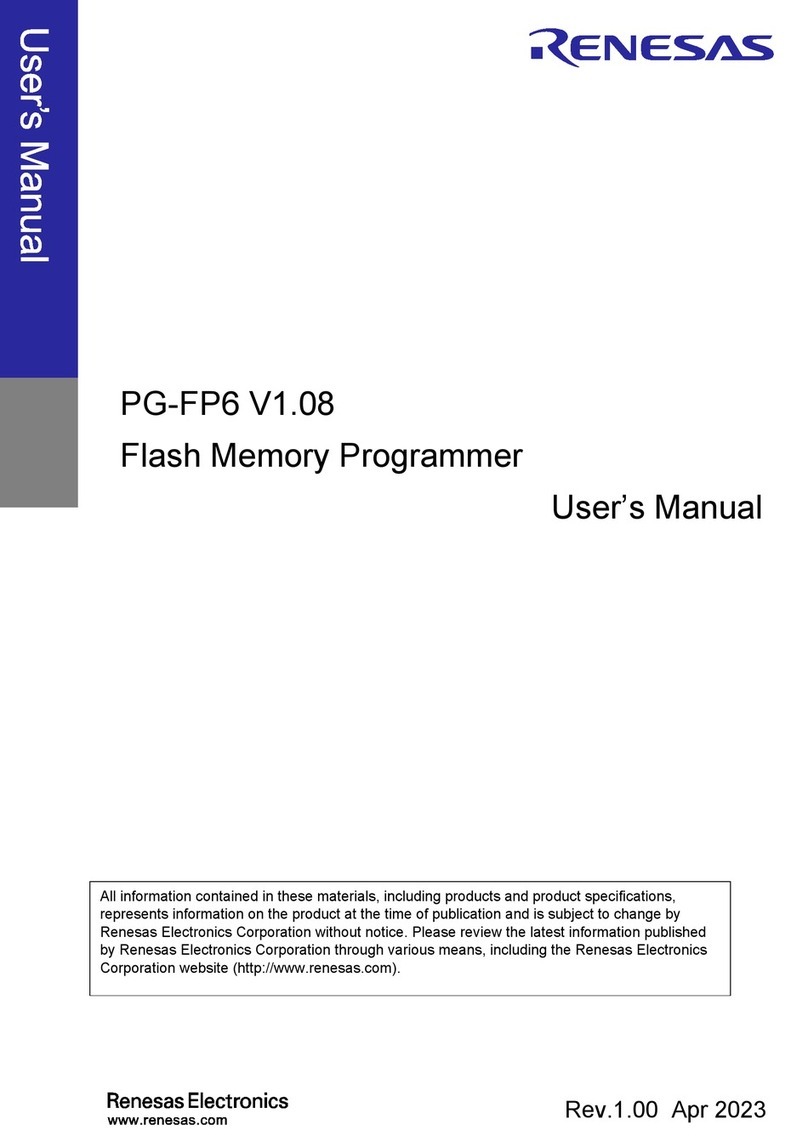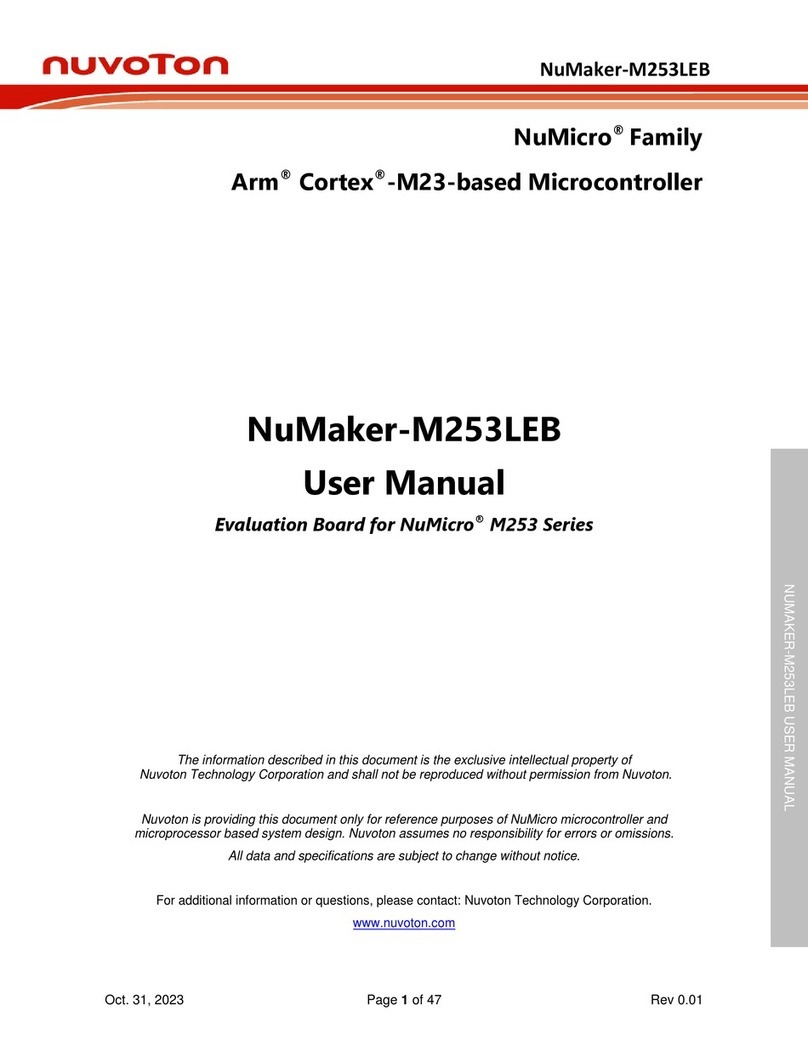ECS P33T-A User manual

Preface
Preface
Copyright
This publication, including all photographs, illustrations and software, is protected
under international copyright laws, with all rights reserved. Neither this manual, nor
any of the material contained herein, may be reproduced without written consent of
the author.
Version 1.0C
Disclaimer
The information in this document is subject to change without notice. The manufac-
turer makes no representations or warranties with respect to the contents hereof and
specifically disclaims any implied warranties of merchantability or fitness for any
particular purpose. The manufacturer reserves the right to revise this publication and
to make changes from time to time in the content hereof without obligation of the
manufacturer to notify any person of such revision or changes.
Trademark Recognition
Microsoft, MS-DOS and Windows are registered trademarks of Microsoft Corp.
MMX, Pentium, Pentium-II, Pentium-III, Celeron are registered trademarks of Intel
Corporation.
Other product names used in this manual are the properties of their respective
owners and are acknowledged.
Federal Communications Commission (FCC)
This equipment has been tested and found to comply with the limits for a Class B
digital device, pursuant to Part 15 of the FCC Rules. These limits are designed to
provide reasonable protection against harmful interference in a residential installa-
tion. This equipment generates, uses, and can radiate radio frequency energy and, if
not installed and used in accordance with the instructions, may cause harmful inter-
ference to radio communications. However, there is no guarantee that interference
will not occur in a particular installation. If this equipment does cause harmful
interference to radio or television reception, which can be determined by turning the
equipment off and on, the user is encouraged to try to correct the interference by one
or more of the following measures:
• Reorient or relocate the receiving antenna
• Increase the separation between the equipment and the receiver
• Connect the equipment onto an outlet on a circuit different from that to
which the receiver is connected
• Consult the dealer or an experienced radio/TV technician for help
Shielded interconnect cables and a shielded AC power cable must be employed with
this equipment to ensure compliance with the pertinent RF emission limits govern-
ing this device. Changes or modifications not expressly approved by the system’s
manufacturer could void the user’s authority to operate the equipment.

ii
Preface
Declaration of Conformity
This device complies with part 15 of the FCC rules. Operation is subject to the
following conditions:
• This device may not cause harmful interference, and
• This device must accept any interference received, including interfer-
ence that may cause undesired operation
Canadian Department of Communications
This class B digital apparatus meets all requirements of the Canadian Interference-
causing Equipment Regulations.
Cet appareil numérique de la classe B respecte toutes les exigences du Réglement sur
le matériel brouilieur du Canada.
About the Manual
The manual consists of the following:
Chapter 1
Introducing the Motherboard
Chapter 2
Installing the Motherboard
Chapter 3
UsingBIOS
Chapter 4
Using the Motherboard Software
Describes features of the
motherboard.
Go to Hpage 1
Describes installation of
motherboard components.
Go to Hpage 7
Provides information on using
the BIOS Setup Utility.
Go to Hpage 25
Describes the motherboard soft-
ware
Go to Hpage 45
Chatper 5
TroubleShooting
Provides basic troubleshooting
tips
page 49
Go to H

iii
TT
TT
TABLE OF CONTENTSABLE OF CONTENTS
ABLE OF CONTENTSABLE OF CONTENTS
ABLE OF CONTENTS
Preface i
Chapter 1 1
IntroducingtheMotherboard 1
Introduction......................................................................................1
Feature...............................................................................................2
MotherboardComponents.............................................................4
Chapter 2 77
77
7
Installing the Motherboard 7
SafetyPrecautions.............................................................................7
ChoosingaComputerCase..............................................................7
Installingthe Motherboard in aCase.............................................7
CheckingJumperSettings................................................................8
Setting Jumpers..........................................................................8
Checking Jumper Settings..........................................................9
Jumper Settings..........................................................................9
InstallingHardware..........................................................................10
Installing the Processor............................................................10
Installing Memory Modules......................................................12
Expansion Slots........................................................................14
Connecting Optional Devices...................................................16
Installing a Hard Disk Drive/CD-ROM/SATA Hard Drive......19
Installing a Floppy Diskette Drive...........................................20
Connecting I/O Devices..............................................................21
ConnectingCase Components......................................................22
Front Panel Header...................................................................24
Chapter 3 25
UsingBIOS 25
AbouttheSetupUtility...................................................................25
The Standard Configuration......................................................25
Entering the Setup Utility............................................................25
Resetting the Default CMOS Values........................................ 26
UsingBIOS........................................................................................27
Standard CMOS Setup...............................................................28
Advanced Setup..........................................................................30
Advanced Chipset Setup.............................................................33

iv
Integrated Peripherals.......................................................34
Power Management Setup..................................................35
PCI/PnP Setup....................................................................37
PC Health Status................................................................37
Frequency/Voltage Control.................................................40
Load Default Settings.........................................................41
Supervisor Password.........................................................41
User Password...................................................................42
Save & Exit Setup................................................................42
Exit Without Saving.............................................................42
Updating the BIOS...............................................................43
Chapter 4 4545
4545
45
UsingtheMotherboardSoftware 45
AbouttheSoftwareDVD-ROM/CD-ROM.....................................45
Auto-installingunderWindowsXP/Vista/7.....................................45
Running Setup...............................................................................46
ManualInstallation..........................................................................48
UtilitySoftwareReference................................................................48
Chapter 5 4949
4949
49
TroubleShooting 49
Startupproblemsduring assembly.......................................................49
Start up problems after prolong use.................................................50
Maintenanceandcaretips..................................................................50
Basic Troubleshooting Flowchart...................................................51

1
Introducing the Motherboard
Chapter 1
Introducing the Motherboard
Introduction
Thank you for choosing the P33T-A motherboard. This motherboard is a high
performance, enhanced function motherboard designed to support the LGA775 socket
Intel®Yorkfield/Wolfdale/CoreTM 2 Quad/CoreTM 2 Duo/Pentium®Dual-Core/
Celeron®4xx processors for high-end business or personal desktop markets.
The motherboard incorporates the G31/P31 Northbridge (NB) and ICH7 Southbridge
(SB) chipsets. The Northbridge supports a Front Side Bus (FSB) frequency of 1333/
1066/800 MHz using a scalable FSB Vcc_CPU. The memory controller supports
DDR2 memory DIMM frequencies of 800/667. It supports two DDR2 Sockets with
up to maximum memory of 4 GB. DDR2 Maximum memory bandwidth of 12.8 GB/
s in dual-channel symmetric mode assuming DDR2 800 MHz. High resolution graph-
ics via one PCI Express slot, intended for Graphics Interface, are fully compliant to
the PCI Express Base Specification revision 1.1.
The ICH7 Southbridge supports three PCI slots which are PCI 2.3 compliant. In
addition, two PCI Express x1 slot are supported, fully compliant to the PCI Express
Base Specification, Revision 1.0a. It implements an EHCI compliant interface that
provides 480 Mb/s bandwidth for eight USB 2.0 ports (four USB ports and 2 USB 2.0
headers support additional four USB ports). One onboard IDE connector supports 2
IDE devices in Ultra ATA 100/66/33 mode. The Southbridge integrates a Serial ATA
host controller, supporting four SATA ports with maximum transfer rate up to 3.0
Gb/s each.
The motherboard is equipped with advanced full set of I/O ports in the rear panel,
including PS/2 mouse and keyboard connectors, COM1, one optional VGA1 port,
four USB ports, one LAN port, and audio jacks for microphone, line-in and 6/8-
channel (optional) line-out.

2
Introducing the Motherboard
Feature
• Accommodates Intel®Yorkfield/Wolfdale/CoreTM 2 Quad/CoreTM 2 Duo/
Pentium®Dual-Core/Celeron®4xx processors
• Supports a system bus (FSB) of 1333/1066/800 MHz
• Supports “Hyper-Threading” technology CPU
The motherboard uses an LGA775 type of Intel®Yorkfield/Wolfdale/CoreTM 2
Quad/CoreTM 2 Duo/Pentium®Dual-Core/Celeron®4xx that carries the follow-
ing features:
Processor
The G31/P31 Northbridge (NB) and ICH7 Southbridge (SB) chipsets are based on
an innovative and scalable architecture with proven reliability and performance.
Chipset
ICH7
(SB)
• Supports DDR2 800/667 DDR2 SDRAM with Dual-channel architec-
ture
• Accommodates two unbuffered DIMMs
• Up to 2 GB per DIMM with maximum memory size up to 4 GB
Memory
G31/P31
(NB)
“Hyper-Threading” technology enables the operating system into thinking it’s
hooked up to two processors, allowing two threads to be run in parallel, both on
separate “logical” processors within the same physical processor.
• Supports 36-bit host bus addressing, allowing the CPU
to access the entire 64 GB of the memory address
space
• 2 GB/s point-to-point Direct Media Interface (DMI) to
ICH7 (1 GB/s each direction)
• Supports 512 Mb and 1 Gb DDR2 DRAM technologies
for x8 and x16 devices
• One, 16-lane PCI Express port intended for Graphics
Attach, compatible to the PCI Express* Base Specifi-
cation revision 1.1
Onboard LAN (optional)
• Integrated Fast Ethernet Controller for PCI ExpressTM Applications
• Integrated 10/100 transceiver
• Wake-on-LAN and remote wake-up support
The onboard LAN controller provides either of the following features:
• EnhancedDMAController,interrupt controller,and timer
functions
• Compliant with PCI Express Base Specification, Revi-
sion 1.0a
• Compliant with PCI 2.3 specification
• Integrated SATA 3.0 Gb/s Host Controller
• Integrated USB 2.0 Host Controller supporting up to
eight USB 2.0 ports
• Integrated IDE controller supports UltraATA 100/66/33
• Supports PCI ExpressTM 1.1
• Integrated 10/100/1000 transceiver
• Wake-on-LAN and remote wake-up support

3
Introducing the Motherboard
Audio (optional)
The motherboard comes with the following expansion options:
• One PCI Express slot for Graphic Interface
• Two PCI Express x1 Slots
• Three 32-bit PCI v2.3 compliant slots
• One IDE connector that supports two IDE devices
• One floppy disk drive interface
• Four 7-pin SATA connectors
Expansion Options
• Two PS/2 ports for mouse and keyboard
• One serial port
• One optional VGA port
• Four USB ports
• One LAN port
• Audio jacks for microphone, line-in and 6/8-channel (optional) High
Definition Audio output
The motherboard has a full set of I/O ports and connectors:
Integrated I/O
The firmware can also be used to set parameters for different processor clock
speeds.
• Power management
• Wake-up alarms
• CPUparameters
• CPUand memorytiming
BIOS Firmware
This motherboard uses AMI BIOS that enables users to configure many system
features including the following:
1.Some hardware specifications and software items are subject to change
without prior notice.
2. Due to chipset limitation, we recommend that motherboard be oper-
ated in the ambiance between 0 and 50 °C.
This motherboard may support either of the following Audio chipsets:
• 7.1 + 2 Channel High DefinitionAudio Codec
• All DACs support 192K/96K/48K/44.1KHz DAC sample rate
• Software selectable 2.5V/3.75V VREFOUT
• Meets Microsoft WHQL/WLP 2.x audio requirements
• Direct Sound 3DTM compatible
• 5.1 Channel High DefinitionAudio Codec
• ADCs support 44.1k/48k/96k sample rate
• Meets Microsoft WLP 3.08 Vista premium and mobile PCs audio
requirements
• Direct Sound 3DTM compatible

4
Introducing the Motherboard
MotherboardComponents

5
Introducing the Motherboard
Table of Motherboard Components
LABEL COMPONENTS
LGA775 socket for Intel®Yorkfield/Wolfdale/CoreTM 2 Quad/
CoreTM 2 Duo/Pentium®Dual-Core/Celeron®4xx CPUs
2. CPU_FAN CPU cooling fan connector
3. DIMM1~2 240-pin DDR2 SDRAM slots
4. ATX1 Standard 24-pin ATX power connector
5. SATA1~4 Serial ATA connectors
6. F_USB1~2 Front Panel USB headers
7. USBPWR_F Front Panel USB Power Select Jumper
8. F_PANEL1 Front panel switch/LED header
9. SPK1 Speaker header
10. IDE1 Primary IDE channel
11. SPI_ROM SPI ROM header
12. CLR_CMOS Clear CMOS jumper
13. FDD Floppy disk drive connector
14. SPDIFO1 SPDIF out header
15. CD_IN1 Analog audio input connector
16. F_AUDIO1 Front panel audio header
17. PCI1~3 32-bit add-on card slots
18. PCI-E1~2 PCI Express x1 slots
19. PCIEX1 PCI Express x16 graphics card slot
20. USBPWR_R Rear Panel USB PS/2 Power Select Jumper
21. SYS_FAN System cooling fan connector
22. ATX12V1 4-pin +12V power connector
1. CPU Socket
This concludes Chapter 1. The next chapter explains how to install the motherboard.

6
Introducing the Motherboard
Memo

7
Installing the Motherboard
Chapter 2
Installing the Motherboard
SafetyPrecautions
• Follow these safety precautions when installing the motherboard
• Wear a grounding strap attached to a grounded device to avoid dam-
age from static electricity
• Discharge static electricity by touching the metal case of a safely
grounded object before working on the motherboard
• Leave components in the static-proof bags they came in
• Hold all circuit boards by the edges. Do not bend circuit boards
Choosinga ComputerCase
There are many types of computer cases on the market. The motherboard complies
with the specifications for the ATX system case. First, some features on the
motherboard are implemented by cabling connectors on the motherboard to indica-
tors and switches on the system case. Make sure that your case supports all the
features required. Secondly, this motherboard supports one diskette drive and two
enhanced IDE drives. Make sure that your case has sufficient power and space for all
drives that you intend to install.
Most cases have a choice of I/O templates in the rear panel. Make sure that the I/O
template in the case matches the I/O ports installed on the rear edge of the
motherboard.
This motherboard carries an ATX form factor of 304 x 200 mm. Choose a case that
accommodates this form factor.
Installingthe Motherboard ina Case
Refer to the following illustration and instructions for installing the motherboard in
a case.
Most system cases have mounting brackets installed in the case, which correspond
the holes in the motherboard. Place the motherboard over the mounting brackets
and secure the motherboard onto the mounting brackets with screws.
Ensure that your case has an I/O template that supports the I/O ports and expansion
slots on your motherboard.

8
Installing the Motherboard
CheckingJumperSettings
This section explains how to set jumpers for correct configuration of the motherboard.
SettingJumpers
Use the motherboard jumpers to set system configuration options. Jumpers with
more than one pin are numbered. When setting the jumpers, ensure that the jumper
caps are placed on the correct pins.
The illustrations show a 2-pin jumper.
When the jumper cap is placed on both
pins, the jumper is SHORT. If you re-
move the jumper cap, or place the jumper
cap on just one pin, the jumper is OPEN.
This illustration shows a 3-pin jumper.
Pins 1 and 2 are SHORT.
SHORT OPEN
Do not over-tighten the screws as this can stress the motherboard.

9
Installing the Motherboard
Checking Jumper Settings
The following illustration shows the location of the motherboard jumpers. Pin 1 is
labeled.
JumperSettings
USBPWR_F
USBPWR_R
Jumper Type Description Setting (default)
CLR_CMOS 3-pin Clear CMOS
1-2: NORMAL
2-3: CLEAR CMOS
Before clearing the
CMOS, make sure to
turn off the system.
CLR_CMOS
1
USBPWR_F 3-pin
USBPWR_R 3-pin Rear USB PS/2
Power Select
Jumper 2-3: 5VSB
1-2: VCC 1
Front Panel
Select Jumper
USB Power 1-2: VCC
2-3: 5VSB
1. To avoid the system instability after clearing CMOS, we recommend
users to enter the main BIOS setting page to “Load Default Settings”
and then “Save Changes and Exit”.
2. Make sure the power supply provides enough 5VSB voltage before
selecting the 5VSB function.
3. It is required that users place the USBPWR_F & USBPWR_R cap onto
2-3 pin rather than 1-2 pin as default if you want to wake up the com-
puter by USB/PS2 KB/Mouse.
1

10
Installing the Motherboard
InstallingHardware
Caution: When installing a CPU heatsink and cooling fan make sure
that you DO NOT scratch the motherboard or any of the surface-
mount resistors with the clip of the cooling fan. If the clip of the cooling
fan scrapes across the motherboard, you may cause serious damage
to the motherboard or its components.
On most motherboards, there are small surface-mount resistors near
the processor socket, which may be damaged if the cooling fan is
carelessly installed.
Avoid using cooling fans with sharp edges on the fan casing and the
clips. Also, install the cooling fan in a well-lit work area so that you
can clearly see the motherboard and processor socket.
Before installing the Processor
This motherboard automatically determines the CPU clock frequency and system
bus frequency for the processor. You may be able to change the settings in the system
Setup Utility. We strongly recommend that you do not over-clock processors or
other components to run faster than their rated speed.
This motherboard has an LGA775 socket. When choosing a processor, consider the
performance requirements of the system. Performance is based on the processor
design, the clock speed and system bus frequency of the processor, and the quantity
of internal cache memory and external cache memory.
Warning:
1. Over-clocking components can adversely affect the reliability of the
system and introduce errors into your system. Over-clocking can per-
manently damage the motherboard by generating excess heat in com-
ponents that are run beyond the rated limits.
2. Always remove the AC power by unplugging the power cord from
the power outlet before installing or removing the motherboard or
other hardware components.
Installing the Processor

11
Installing the Motherboard
A. Read and follow the instructions shown
on the sticker on the CPU cap.
B. Unload the cap
· Use thumb & forefinger to hold the
lifting tab of the cap.
· Lift the cap up and remove the cap
completely from the socket.
C. Open the load plate
· Use thumb & forefinger to hold the
hook of the lever, pushing down and
pulling aside unlock it.
· Lift up the lever.
· Use thumb to open the load plate. Be
careful not to touch the contacts.
D. Install the CPU on the socket
· Orientate CPU package to the socket.
Make sure you match triangle marker
to pin 1 location.
E. Close the load plate
· Slightly push down the load plate onto
the tongue side, and hook the lever.
· CPUislocked completely.
F. Apply thermal grease on top of the CPU.
G. Fasten the cooling fan supporting base
onto the CPU socket on the motherboard.
H. Make sure the CPU fan is plugged to the
CPU fan connector. Please refer to the
CPU cooling fan user’s manual for more
detail installation procedure.
CPU Installation Procedure
The following illustration shows CPU installation components.
1. To achieve better airflow rates and heat dissipation, we suggest
that you use a high quality fan with 3800 rpm at least. CPU fan and
heatsink installation procedures may vary with the type of CPU fan/
heatsink supplied. The form and size of fan/heatsink may also vary.
2. DO NOT remove the CPU cap from the socket before installing a
CPU.
3. Return Material Authorization (RMA) requests will be accepted
only if the motherboard comes with the cap on the LGA775 socket.

12
Installing the Motherboard
Installing Memory Modules
This motherboard accommodates two memory modules. It can support two 240-pin
DDR2 800/667. The total memory capacity is 4 GB.
You must install at least one module in any of the two slots. Each module can be
installed with 2 GB of memory; total memory capacity is 4 GB.
Do not remove any memory module from its antistatic packaging
until you are ready to install it on the motherboard. Handle the
modules only by their edges. Do not touch the components or metal
parts. Always wear a grounding strap when you handle the modules.
Installation Procedure
Refer to the following to install the memory modules.
1 This motherboard supports unbuffered DDR2 SDRAM .
2 Push the latches on each side of the DIMM slot down.
3 Align the memory module with the slot. The DIMM slots are keyed with
notches and the DIMMs are keyed with cutouts so that they can only be
installed correctly.
4 Check that the cutouts on the DIMM module edge connector match the
notches in the DIMM slot.
5 Install the DIMM module into the slot and press it firmly down until it
seats correctly. The slot latches are levered upwards and latch on to
the edges of the DIMM.
6 Installany remaining DIMM modules.
DDR2 SDRAM memory module table
DDR2 800 400 MHz
DDR2 667 333 MHz
Memory module Memory Bus

13
Installing the Motherboard
Table A: DDR2 (memory module) QVL(Qualified Vendor List)
The following DDR2 800/667 memory modules have been tested and qualified for use
with this motherboard.
Type Size Vendor Module Name
256 MB Infineon HYS64T32400HU-3S-A
A-DATA M2OAD5G3H3166I1C52
Apacer AU512E667C5KBGC
Apacer AU512E667C5KBGY
APOGEE AU51082-667P005
Cosair VS512MB667D2
Kingston KVR667D2N5/512
Nanya NT512T64U88A0BY-3C
PSC AL6E8E63B-6E1T
Transcend Transcend
Twinmos 8G25JK-ED
512 MB
Twinmos 8D23JK-TT
A-DATA M2OAD5G3I4176I1C52
Apacer AU01GE667C5KBGY
APOGEE AU1G082-667P005
Infineon HYS64T128920HU-3S-A
PQI MEABR421LA0107
PSC AL7E8E63B-6E1T
1 GB
Twinmos 8D23KK-TT
Kingston KVR667D2N5/2G
DDR2 667
2 GB Nanya NT2GT64U8HB0JY-3C
256 MB Infineon HYS64T32000HU-25F-B
A-DATA M2OAD6G3H3160I1E53
Aeneon AET660UD00-25DB98X
Apacer AU512E800C5KBGC
APOGEE AU51082-800P505
Infineon HYS64T64000HU-25F-B
Nanya NT512T64U88B0BY-25C
512 MB
PSC AL6E8E63H-8E1
APOGEE AU1G082-800P000
Infineon HYS64T128020HU-25F-B
Kingston KVR800D2N5/1G
Nanya NT1GT64U8HB0BY-25C
PSC AL7E8E63H-8E1
DDR2800
1 GB
UMAX 53016042-7100B

14
Installing the Motherboard
Expansion Slots
Before installing an add-on card, check the documentation for the
card carefully. If the card is not Plug and Play, you may have to
manually configure the card before installation.
This motherboard is equipped with three standard PCI slots. PCI
stands for Peripheral Component Interconnect and is a bus standard
for expansion cards, which for the most part, is a supplement of the
older ISA bus standard. The PCI slots on this board are PCI v2.3
compliant.
PCI1~3
Slots
PCIEX1 Slot
The PCI Express x1 slots are fully compliant to the PCI Express
Base Specification revision 1.0a.
The PCI Express slot is used to install an external PCI Express
graphics card that is fully compliant to the PCI Express Base Speci-
fication revision 1.1.
PCI-E1~2
Slot
InstallingAdd-on Cards
The slots on this motherboard are designed to hold expansion cards and connect
them to the system bus. Expansion slots are a means of adding or enhancing the
motherboard’s features and capabilities. With these efficient facilities, you can in-
crease the motherboard’s capabilities by adding hardware that performs tasks that are
not part of the basic system.

15
Installing the Motherboard
Follow these instructions to install an add-on card:
1 Remove a blanking plate from the system case corresponding to the
slot you are going to use.
2 Install the edge connector of the add-on card into the expansion slot.
Ensure that the edge connector is correctly seated in the slot.
3 Secure the metal bracket of the card to the system case with a screw.
2. The onboard PCI interface does not support 64-bit SCSI cards.
1. For some add-on cards, for example graphics adapters and network
adapters, you have to install drivers and software before you can begin using
the add-on card.

16
Installing the Motherboard
Connecting Optional Devices
Refer to the following for information on connecting the motherboard’s optional
devices:
F_AUDIO1: Front Panel Audio header for Azalia
This header allows the user to install auxiliary front-oriented microphone and line-
out ports for easier access.
SATA1~4: SerialATAconnectors
These connectors are used to support the new Serial ATA devices for the highest date
transfer rates (3.0 Gb/s), simpler disk drive cabling and easier PC assembly. It elimi-
nates limitations of the current Parallel ATA interface. But maintains register com-
patibility and software compatibility with Parallel ATA.
1Ground 2 TX+
3TX- 4 Ground
5RX- 6 RX+
7Ground - -
Pin Signal Name
Pin Signal Name
1PORT 1L 2 AUD_GND
3PORT 1R 4PRESENCE#
5PORT 2R 6 SENSE1_RETURN
7SENSE_SEND 8KEY
Pin Signal Name Pin Signal Name
9PORT 2L 10 SENSE2_RETURN
Other manuals for P33T-A
1
Table of contents
Other ECS Motherboard manuals