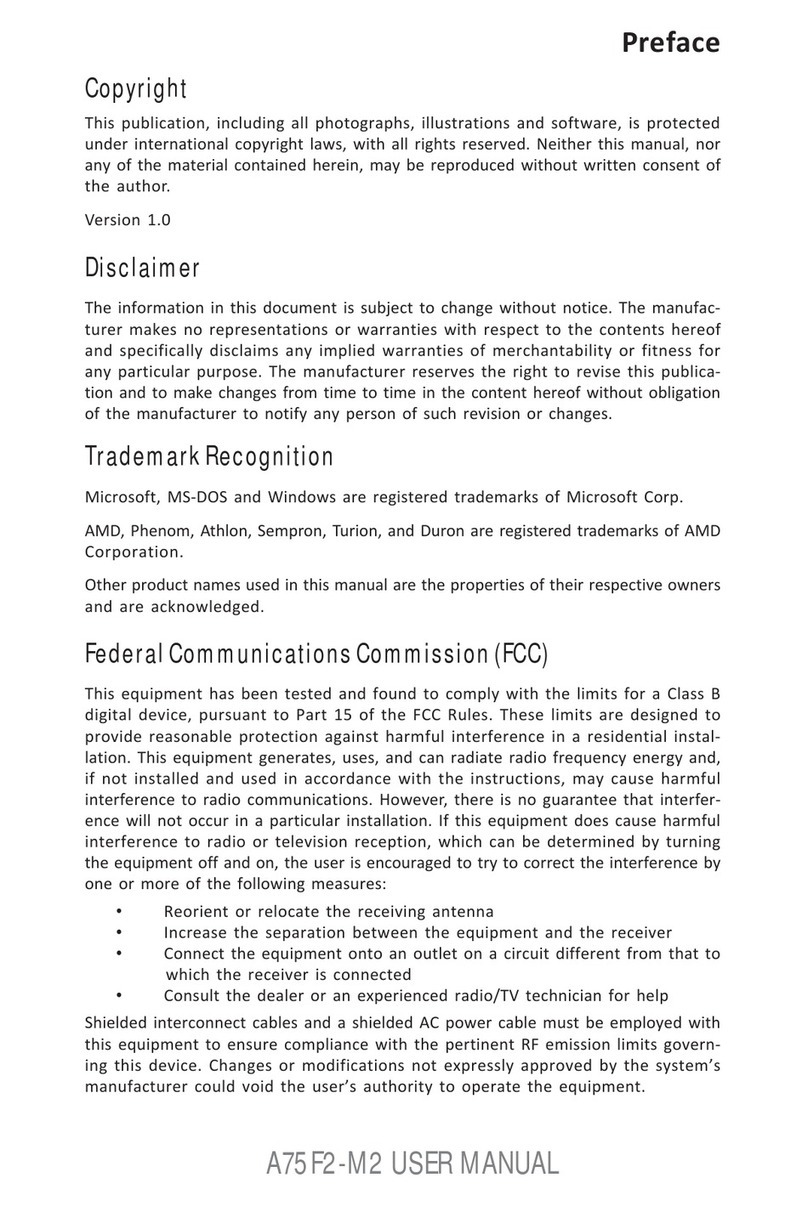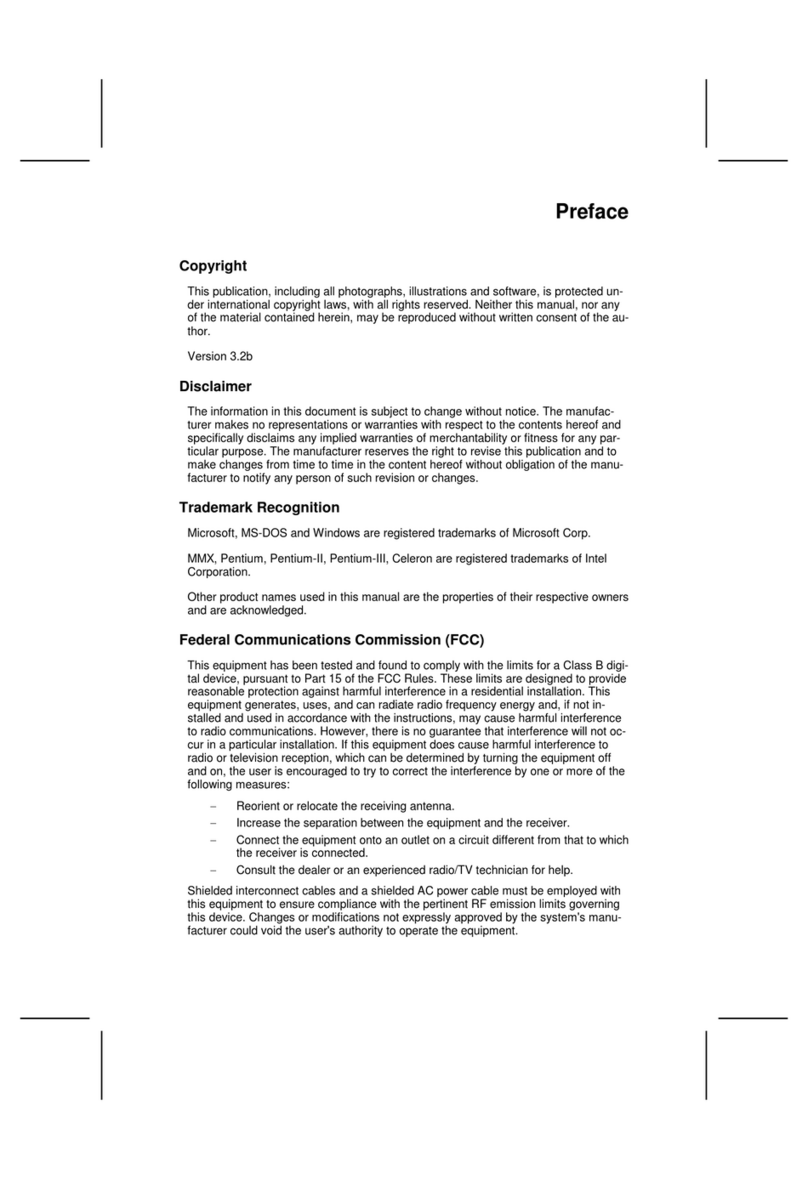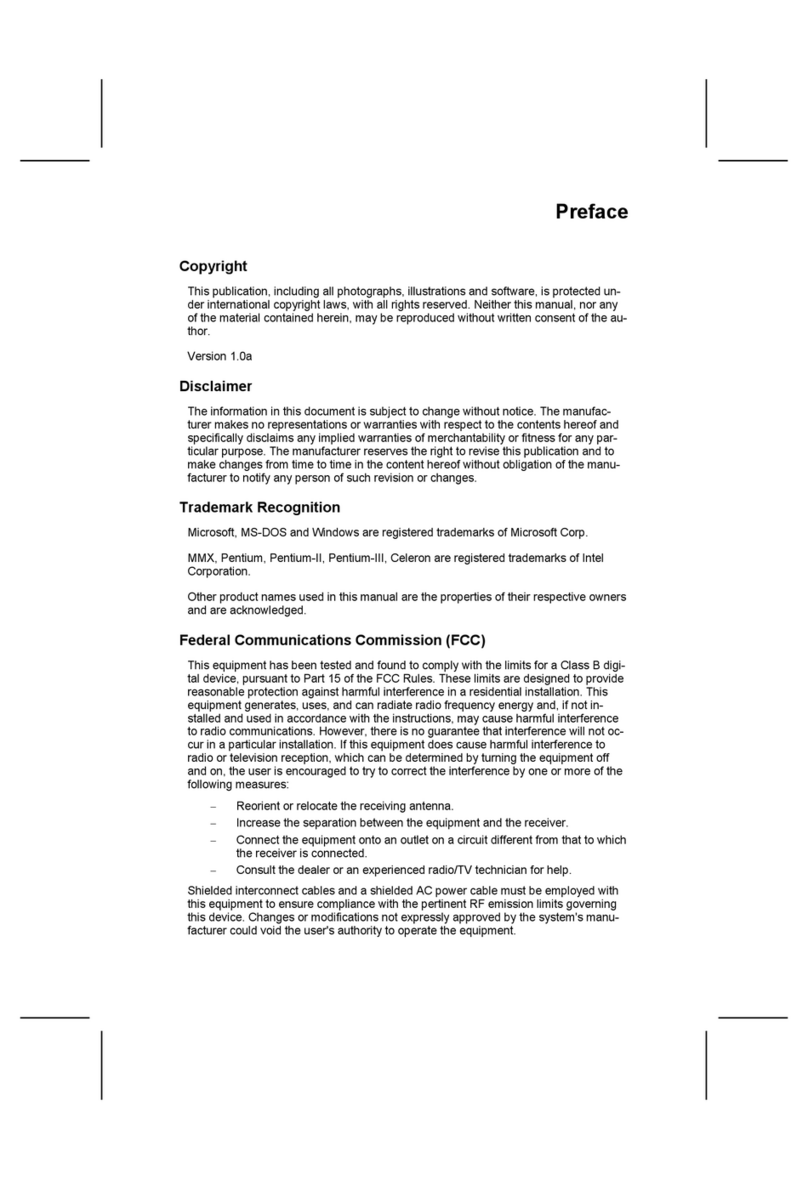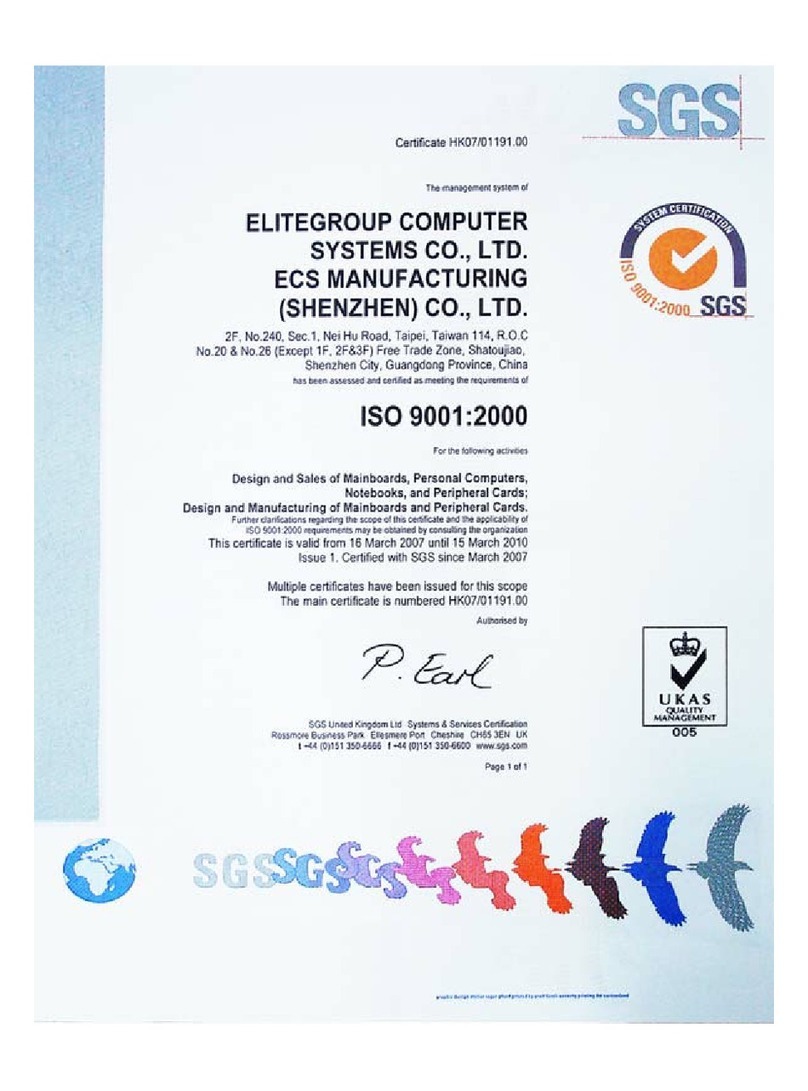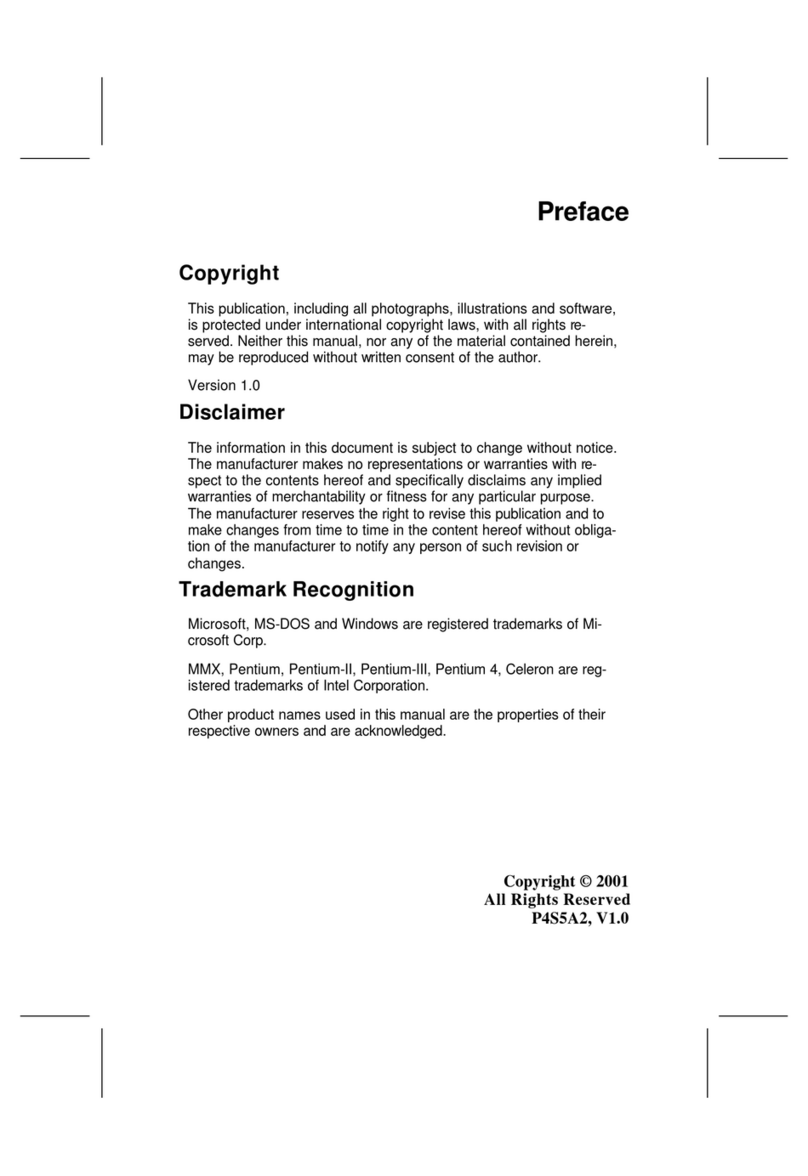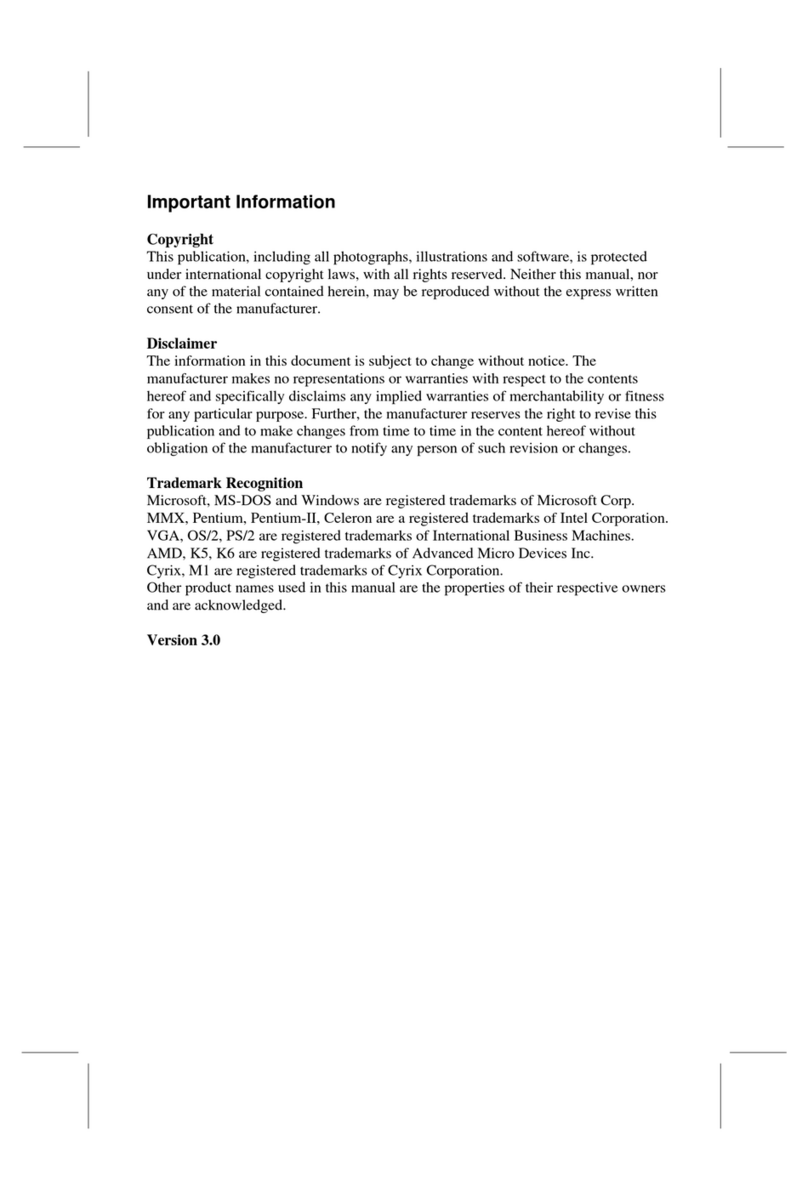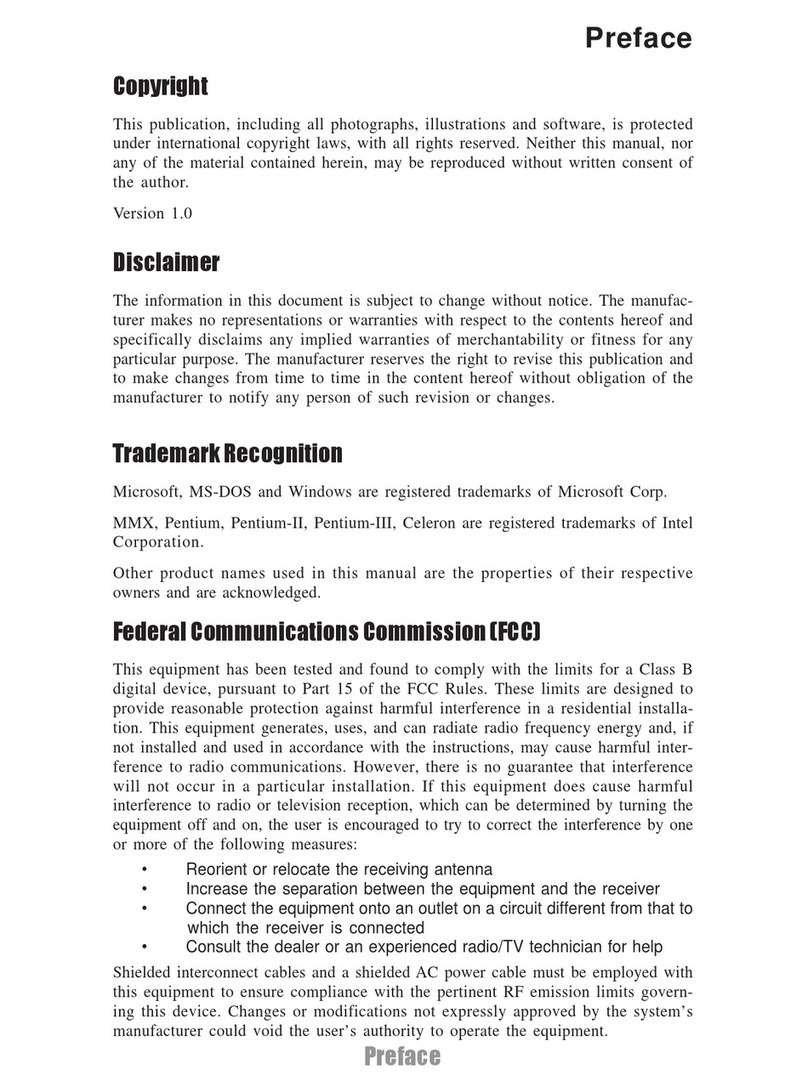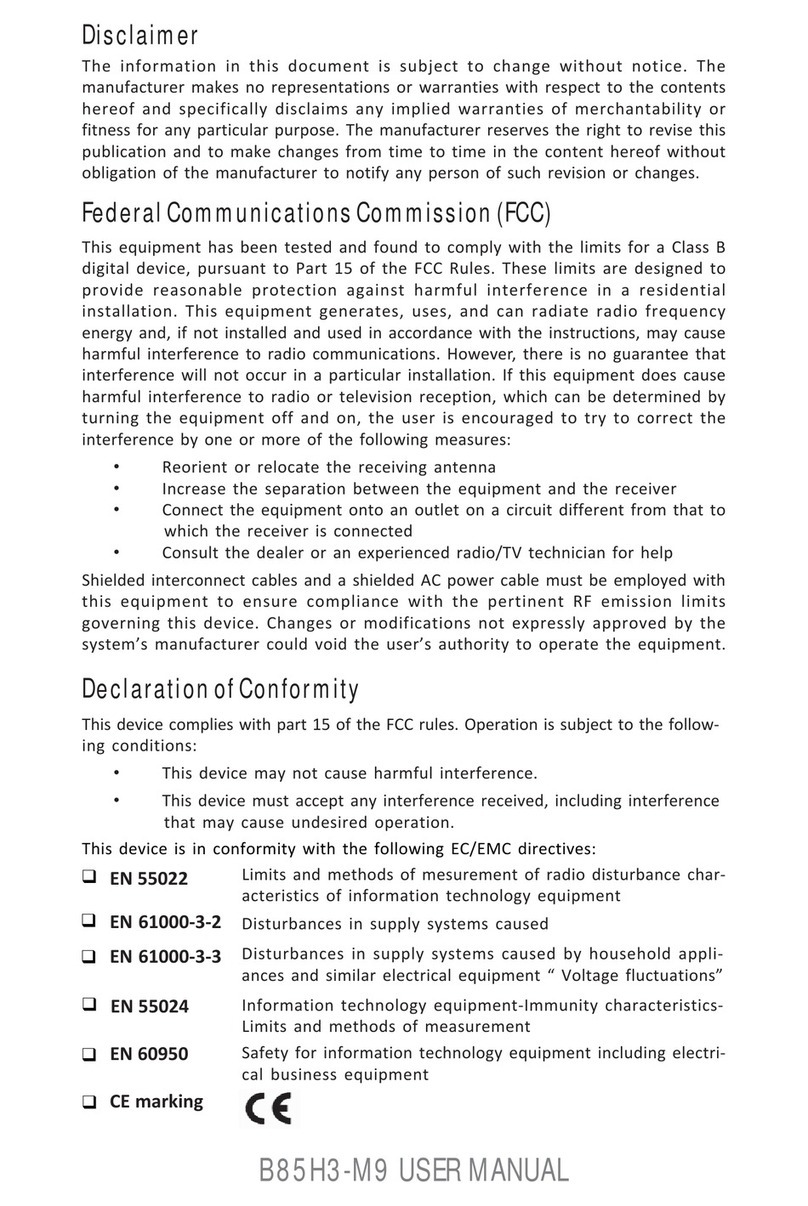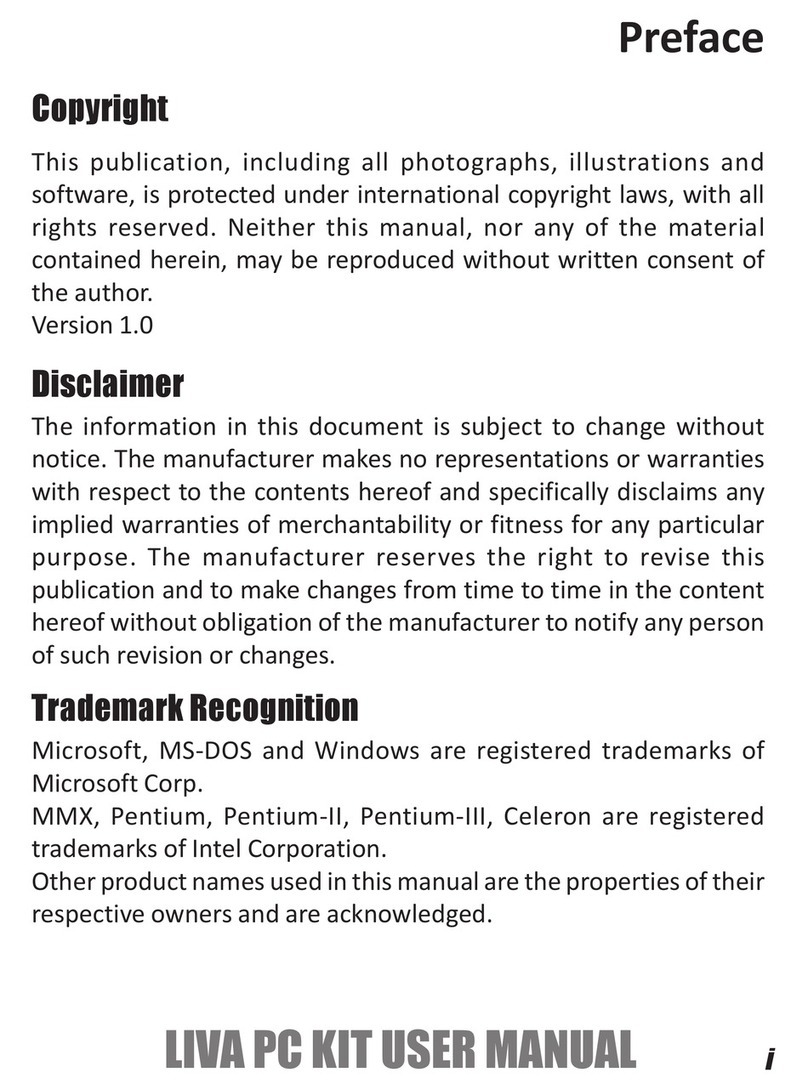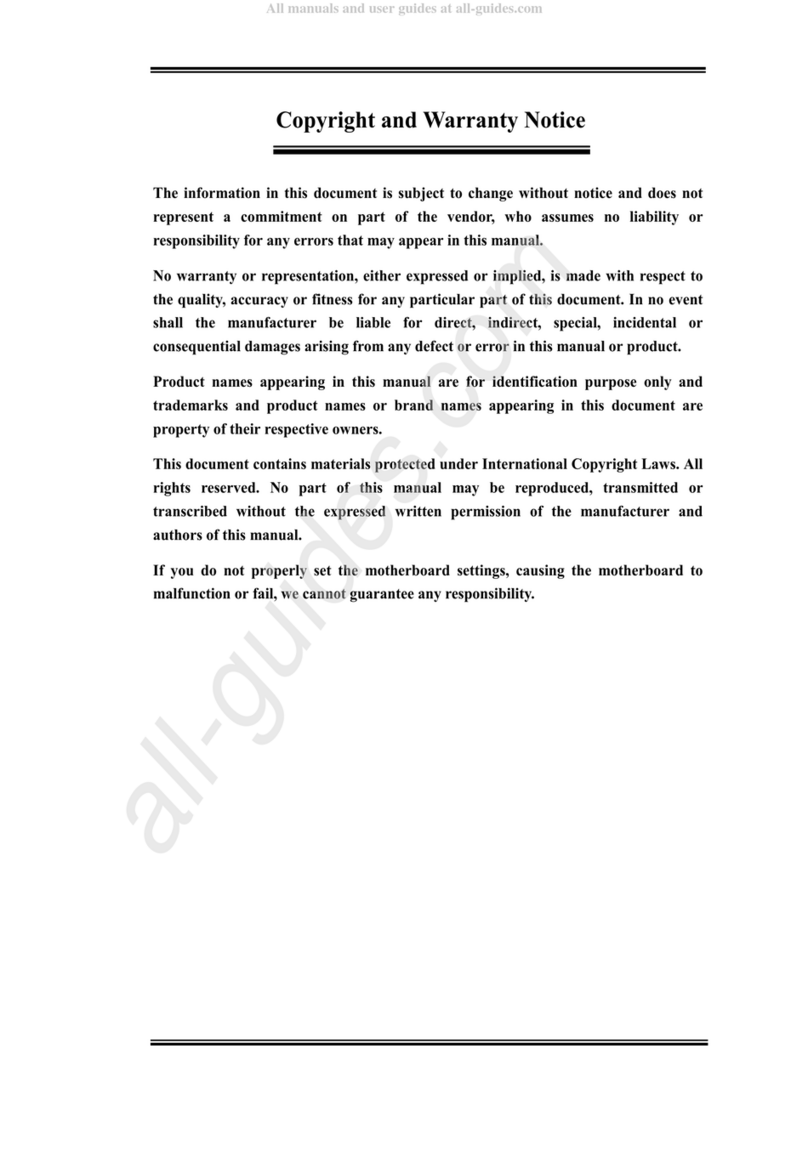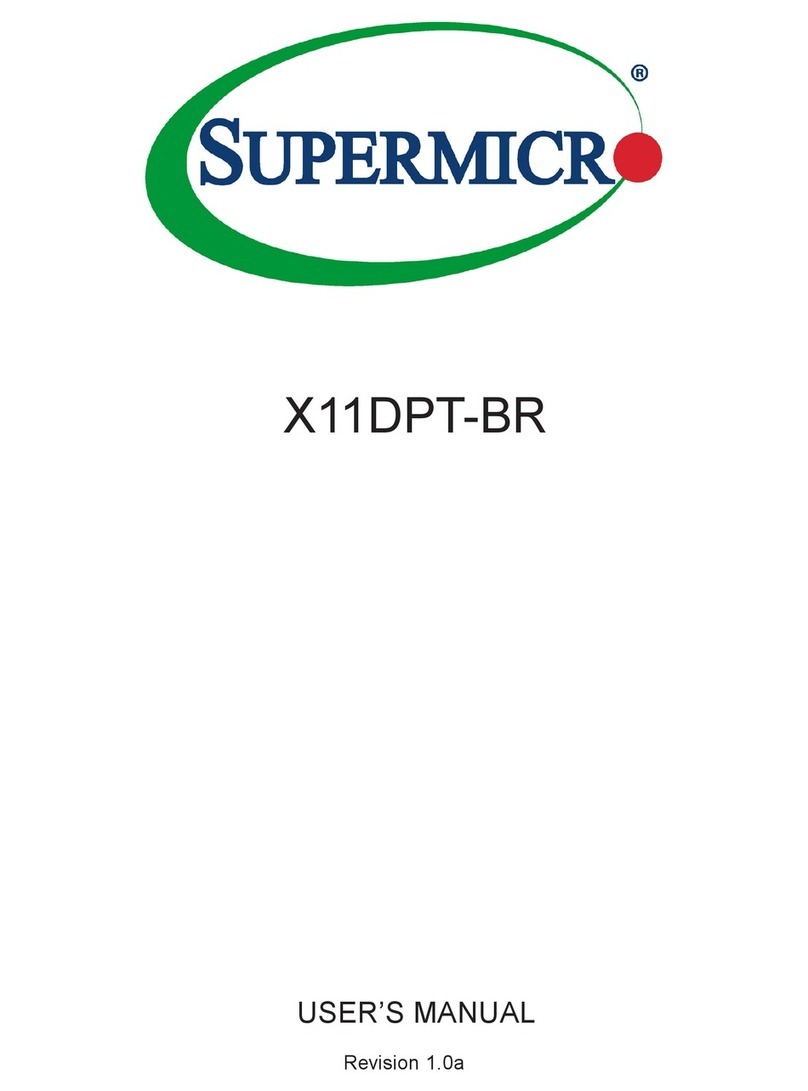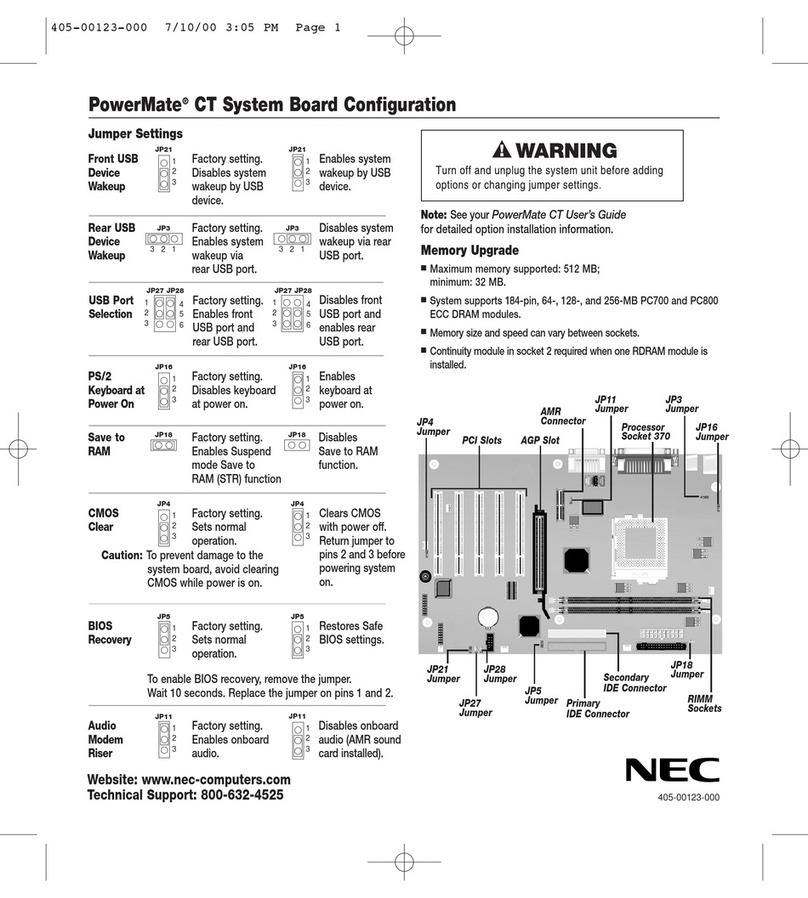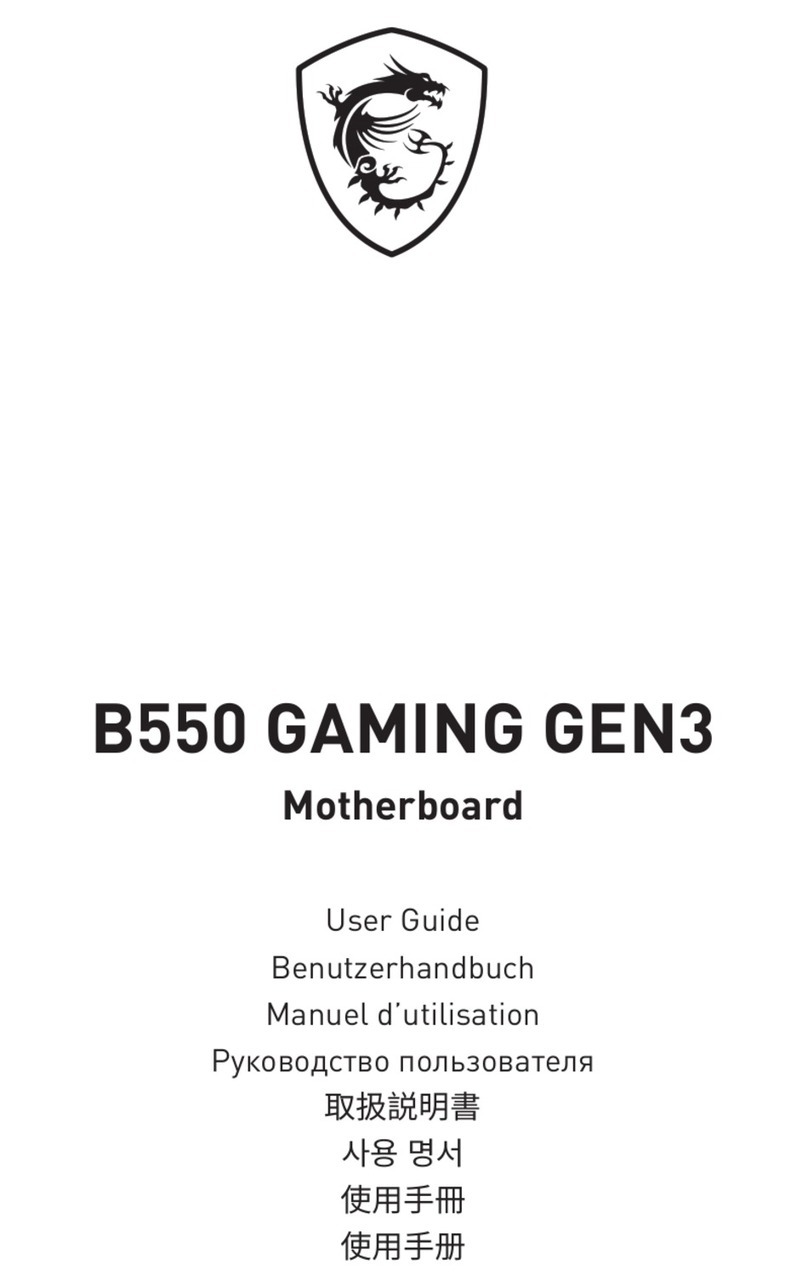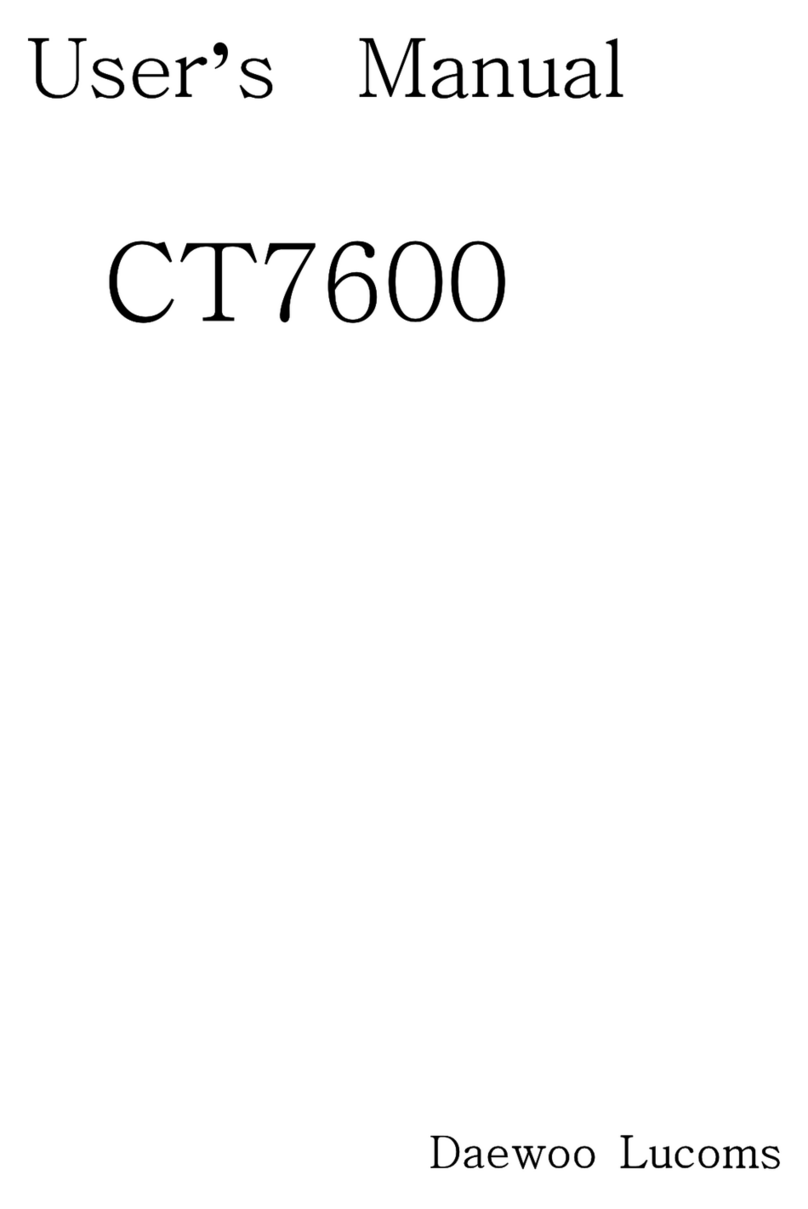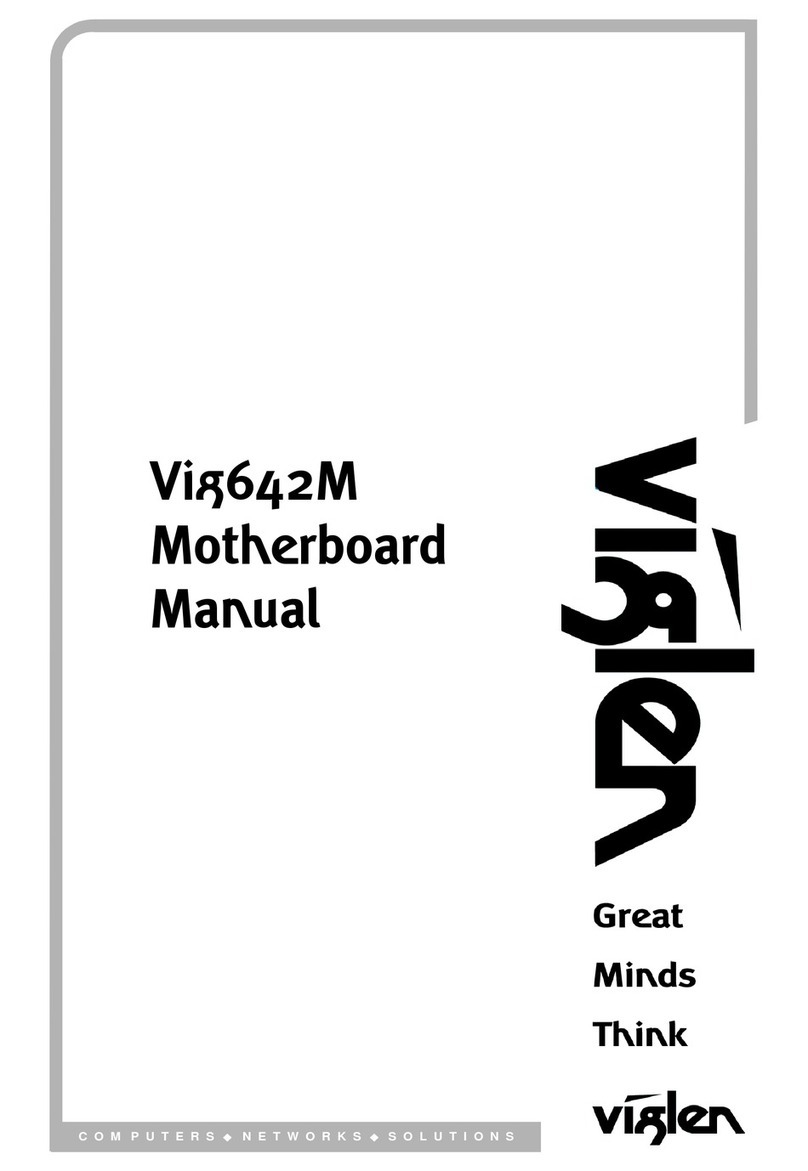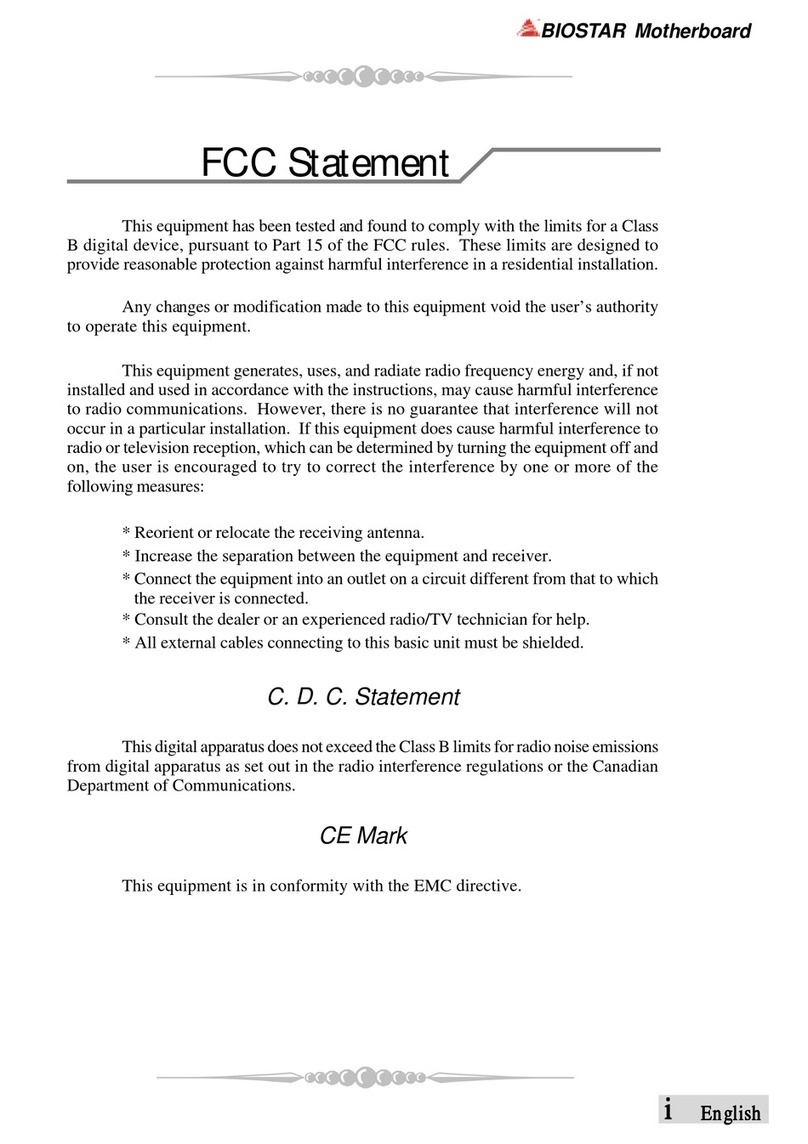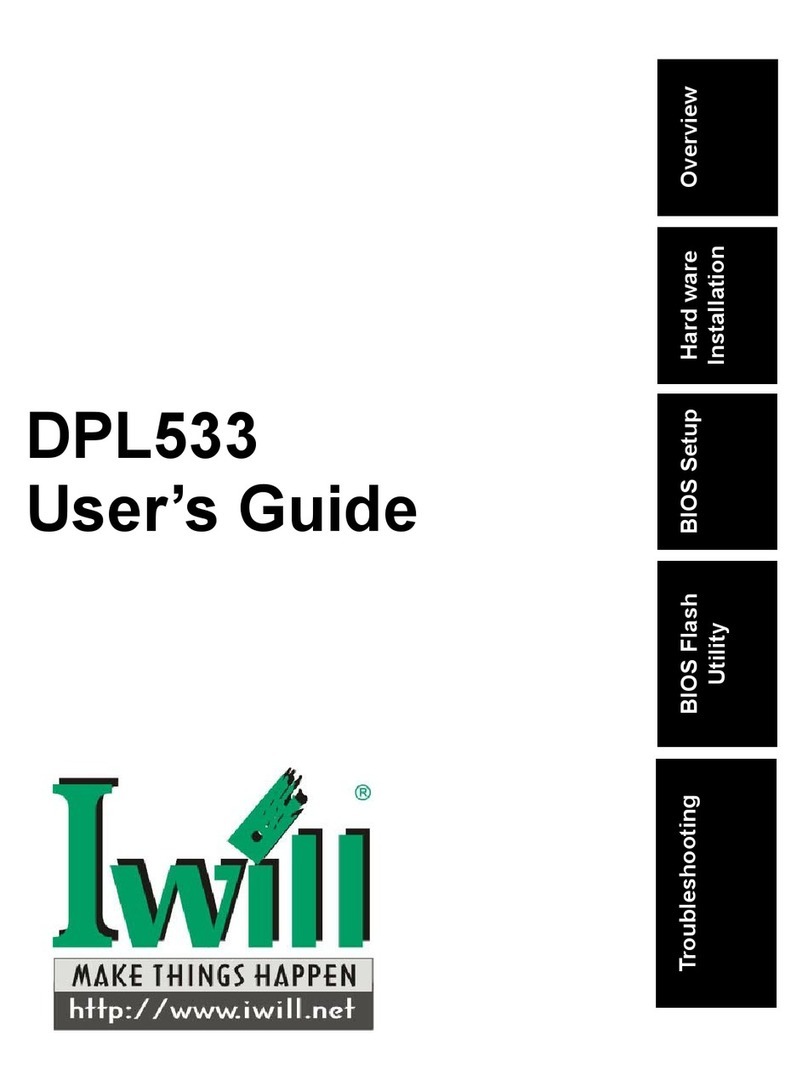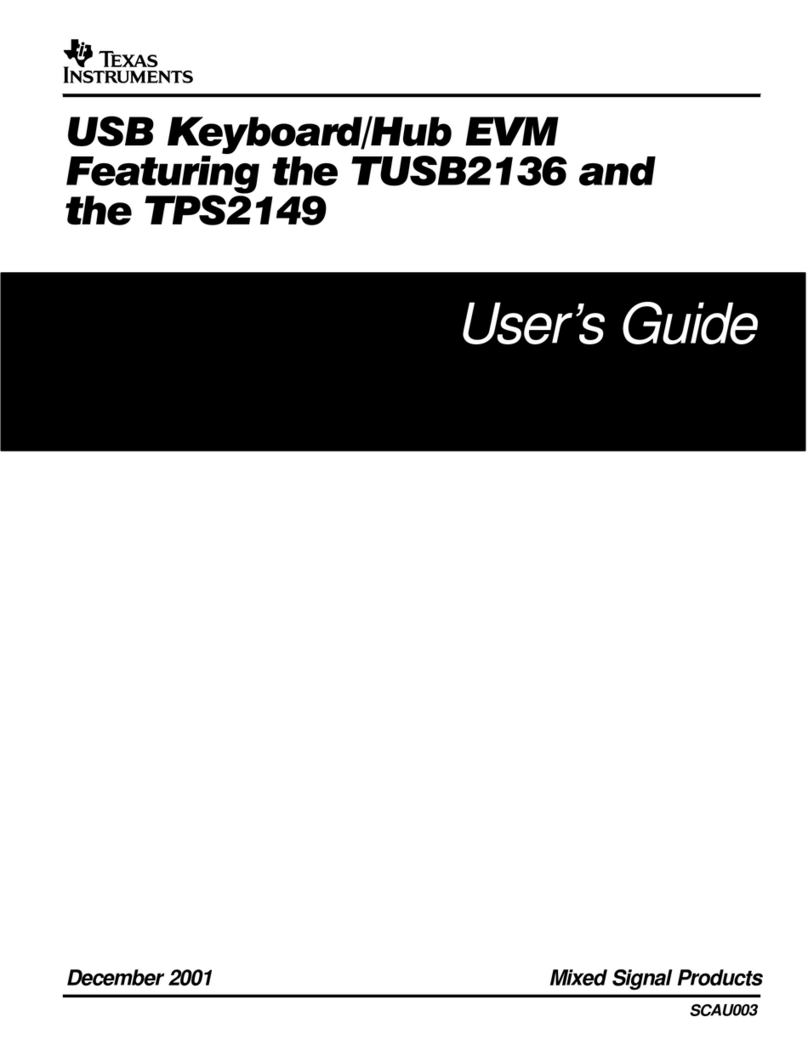ECS A990FXM-A User manual

Preface
Preface
Copyright
This publication, including all photographs, illustrations and software, is protected
under international copyright laws, with all rights reserved. Neither this manual, nor
any of the material contained herein, may be reproduced without written consent of
the author.
Version 1.0
Disclaimer
The information in this document is subject to change without notice. The manufac-
turer makes no representations or warranties with respect to the contents hereof and
specifically disclaims any implied warranties of merchantability or fitness for any
particular purpose. The manufacturer reserves the right to revise this publication and
to make changes from time to time in the content hereof without obligation of the
manufacturer to notify any person of such revision or changes.
FederalCommunicationsCommission(FCC)
This equipment has been tested and found to comply with the limits for a Class B
digital device, pursuant to Part 15 of the FCC Rules. These limits are designed to
provide reasonable protection against harmful interference in a residential installa-
tion. This equipment generates, uses, and can radiate radio frequency energy and, if
not installed and used in accordance with the instructions, may cause harmful inter-
ference to radio communications. However, there is no guarantee that interference
will not occur in a particular installation. If this equipment does cause harmful
interference to radio or television reception, which can be determined by turning the
equipment off and on, the user is encouraged to try to correct the interference by one
or more of the following measures:
• Reorient or relocate the receiving antenna.
• Increase the separation between the equipment and the receiver.
• Connect the equipment onto an outlet on a circuit different from that to
which the receiver is connected.
• Consult the dealer or an experienced radio/TV technician for help.
Shielded interconnect cables and a shielded AC power cable must be employed with
this equipment to ensure compliance with the pertinent RF emission limits govern-
ing this device. Changes or modifications not expressly approved by the system’s
manufacturer could void the user’s authority to operate the equipment.
TrademarkRecognition
Microsoft, MS-DOS and Windows are registered trademarks of Microsoft Corp.
AMD, Phenom, Athlon, Sempron and Duron are registered trademarks of AMD
Corporation.
Other product names used in this manual are the properties of their respective
owners and are acknowledged.

ii
Preface
DeclarationofConformity
This device complies with part 15 of the FCC rules. Operation is subject to the
following conditions:
• This device may not cause harmful interference.
• This device must accept any interference received, including interfer-
ence that may cause undesired operation.
CanadianDepartmentofCommunications
This class B digital apparatus meets all requirements of the Canadian Interference-
causing Equipment Regulations.
Cet appareil numérique de la classe B respecte toutes les exigences du Réglement sur
le matériel brouilieur du Canada.
AbouttheManual
The manual consists of the following:
Chapter 1
Introducing the Motherboard
Describes features of the motherboard.
Go to Hpage 1
Describes installation of motherboard
components.
Go to Hpage 9
Provides information on using the BIOS
SetupUtility.
Go to Hpage 27
Describes the motherboard software
Go to Hpage 49
Provides information about SATA RAID
Setup
Go to Hpage 53
Chapter 5
Setting Up AMD SB950 RAID
Configuration
page 65
Chapter 7
TroubleShooting
Provides basic troubleshooting tips
Go to H
Chapter 6
ATICrossFireXTM Technology
Support
Describes the ATI CrossfireTM Technol-
ogy
Go to Hpage 61
Chapter 2
Installing the Motherboard
Chapter 3
UsingBIOS
Chapter 4
Using the Motherboard Software

iii
TT
TT
TABLE OF CONTENTSABLE OF CONTENTS
ABLE OF CONTENTSABLE OF CONTENTS
ABLE OF CONTENTS
Preface i
Chapter 1 1
IntroducingtheMotherboard 1
Introduction............................................................................................1
Feature.....................................................................................................2
MotherboardComponents...................................................................6
Chapter 2 99
99
9
Installing the Motherboard 9
SafetyPrecautions...............................................................................9
Choosinga ComputerCase..................................................................9
InstallingtheMotherboard inaCase.................................................9
CheckingJumperSettings..................................................................10
Setting Jumpers.............................................................................10
Checking JumperSettings................................................................11
InstallingHardware.........................................................................12
Installingthe Processor....................................................................12
Installing Memory Modules...........................................................13
Expansion Slots.............................................................................15
Connecting Optional Devices........................................................17
Installing a Hard Disk Drive/CD-ROM/SATA Hard Drive..........20
ConnectingI/ODevices......................................................................22
ConnectingCase Components...........................................................23
Front Panel Header.......................................................................26
Chapter 3 2727
2727
27
Using BIOS 27
AbouttheSetup Utility....................................................................27
The Standard Configuration..........................................................27
Entering the Setup Utilities...........................................................27
Resetting the Default CMOS Values............................................28
UsingBIOS........................................................................................29
BIOS Navigation Key....................................................................29
Main Menu...................................................................................30
Advanced Menu............................................................................31
Chipset Menu................................................................................39
M.I.B.X(MB Intelligent Bios X) Menu...........................................40
Boot Menu....................................................................................44
Security Menu...............................................................................45

iv
Chapter 4 4949
4949
49
UsingtheMotherboardSoftware 49
AbouttheSoftwareDVD-ROM/CD-ROM.......................................49
Auto-installingunderWindowsXP/Vista/7.....................................49
Running Setup...............................................................................50
ManualInstallation..........................................................................52
Utility SoftwareReference...............................................................52
Chapter 5 5353
5353
53
SettingUpAMDSB950RAIDConfiguration 53
SettingUp aBootableRAIDArray....................................................53
Chapter 6 6161
6161
61
ATICrossFireTM TechnologySupport 61
Requirements....................................................................................61
InstallingCrossFireTM graphics cards............................................61
TheCatalystTM Control CenterDialogBox....................................63
To Enable CrossFireTM.................................................................63
Chapter 7 6565
6565
65
TroubleShooting 65
Startup problems duringassembly.................................................65
Startupproblems afterprolonguse..................................................66
Maintenanceandcaretips.................................................................66
Basic TroubleshootingFlowchart.....................................................67
Save & Exit Menu.........................................................................46
Updating the BIOS.......................................................................47
POSTCodeCheckpoints 69

1
IntroducingtheMotherboard
Chapter1
IntroducingtheMotherboard
Introduction
Thank you for choosing the A990FXM-A motherboard. This motherboard is a high
performance, enhanced function motherboard that supports socket for AMD
PhenomTM and later desktop processors (socket AM3+) for high-end business or
personal desktop markets.
There is an advanced full set of I/O ports in the rear panel, including one PS/2 mouse
and keyboard combo connector, one Bluetooth, two ESATA ports, one CLR_CMOS
button, eight USB 2.0 ports, two USB 3.0 ports, two LAN ports, one optical SPDIFO
port and audio jacks for microphone, line-in and 8-ch line-out.
The motherboard incorporates the AMD 990FX Northbridge (NB) and SB950
Southbridge (SB) chipsets. The Northbridge supports the HyperTransportTM 3.0 in-
terface. The memory controller supports DDR3 memory DIMM frequencies of
2133 (OC)/1866/1600/1333*. It supports four DDR3 slots with maximum memory
size of 128 GB*. Three PCI Express x16 slots, intended for Graphics Interface, are
fully compliant to the PCI Express Gen2 (version 2.0). In addition, two PCI Express
x1 slots are supported.
* Due to the limitation of AMD CPU spec, please refer to Memory QVL
for more information.
The SB950 Southbridge supports one PCI slot which is PCI v2.3 compliant. It
integrates USB 2.0 interface, supporting up to twelve USB 2.0 ports (eight USB ports
and two USB 2.0 headers support additional four USB 2.0 ports) and one USB 3.0
header. The Southbridge integrates a Serial ATA host controller, supporting six SATA
ports with maximum transfer rate up to 6 Gb/s each, and two eSATA3 6.0 Gb/s
connector at Real connector.
In addition, the mainboard assembles extra USB3.0 chip, which supports two USB 3.0
ports at rear panel with high speed of 5Gb/s.

2
Feature
Processor
HyperTransportTM Technology is a point-to-point link between two devices, it
enables integrated circuits to exchange information at much higher speeds than
currently available interconnect technologies.
• Accommodates AMD PhenomTM and later desktop processors (socket
AM3+)
• Supports HyperTransportTM (HT) 3.0 interface speeds
This motherboard uses a socket AM3+ that carries the following features:
SB950 (SB)
AMD 990FX
(NB)
• One x4 A-Link Express III interface for connection to
anAMDSouthbridge.TheA-Link Express IIIis a propri-
etary interface developed by AMD basing on the PCI
Express technology, with additional Northbridge-
Southbridge messaging functionalities. It supports the
PCIe Gen 2 transfer rate of 5 GT/s, and is backward
compatible with the A-Link Express II interface.
• Supports three x16 PCI-Express Gen2 graphics link
• Fully supports ACPI states S1, S3, S4 and S5
• Complies with all relevant Windows Logo Program
(WLP) requirements from Microsoft®for WHQL certifi-
cation.
• Supports 16-bit up/down HyperTransport (HT) 3.0 in-
terface up to 5.2 GT/s.
The AMD 990FX Northbridge (NB) and SB950 Southbridge (SB) chipsets are
based on an innovative and scalable architecture with proven reliability and
performance.
Chipset
Memory
• Supports DDR3 2133 (OC)/1866/1600/1333 DDR3 SDRAM with Dual-
channel architecture
• Accommodates four unbuffered DIMMs
• Compliant with PCI 2.3 specification at 33 MHz
• Four-lane PCI Express®(PCIe®) 2.0 interface, support-
ing up to two general purpose devices. Supported
configurations include: § 1x4 § 2x4 § 1x2+2x1 § 4x1
• Supports six Serial ATA devices which speeds up to 6
Gb/s and one IDEATA133
• Supports two eSATA3 which speeds up to 6.0 Gb/s
through the bundled eSATA3 bracket
• Integrated USB 3.0 Host Controller supporting up to
two USB 3.0 ports
• Integrated USB 2.0 Host Controller supporting up to
twelve USB 2.0 ports
• Supportsintegrated RAID 0,RAID1, RAID 5,andRAID
10 functionality across all 6 ports (RAID 10 requires
use of 4 or more SATAports, and RAID 5 requires use
of 3 or more SATA ports)
IntroducingtheMotherboard

3
Expansion Options
• Three PCI Express x16 slots for Graphics Interface
• Two PCI Express x1 slots
• One 32-bit PCI v2.3 compliant slot
• Six 7-pin SATA connectors
• One IDE ATA133 connector
Integrated I/O
The motherboard has a full set of I/O ports and connectors:
• OneCLR CMOS button
• Two ESATA port
• One Bluetooth
• One PS/2 keyboard and mouse combo port
• Eight USB 2.0 ports
• Two USB 3.0 blue ports
• Two LAN ports
• Oneoptical SPDIFO port
• Audio jacks for microphone, line-in and 8-ch line-out
BIOS Firmware
• Power management
• Wake-up alarms
• CPUparameters
• CPUandmemorytiming
The firmware can also be used to set parameters for different processor clock
speeds.
The motherboard uses AMI BIOS that enables users to configure many sys-
tem features including the following:
1. Some hardware specifications and software items are subject to change
without prior notice.
2. Due to chipset limitation, we recommend that motherboard be operated in
the ambiance between 0 and 50°C.
Onboard LAN
• Supports PCI ExpressTM 2.0
• Integrated 10/100/1000 transceiver
• Wake-on-LAN and remote wake-up support
Audio
• 7.1+2 Channel High DefinitionAudio Codec
• Meets Microsoft WLP3.x (Windows Logo Program) audio require-
ments
• All DACs supports 44.1k/48k/96k/192kHz sample rate
• Software selectable 2.5V/3.2V/4.0V VREFOUT
• Direct Sound 3D. compatible
• Power Support: Digital: 3.3V; Analog: 5.0V
The motherboard comes with the following expansion options:
• Up to 32 GB per DIMM with maximum memory size up to 128 GB

4
IntroducingtheMotherboard
• NB:AMD 990FX SB: SB950
•AMDPhenomTM and laterdesktop processors (socketAM3+)
• Supports HyperTransportTM (HT) 3.0 interface speeds
• 140WTDP
• Dual-channel DDR3 memory architecture
• 4 x 240-pin DDR3 DIMM sockets support up to 128 GB
• Supports DDR3 DDR3 2133 (OC)/1866/1600/1333 SDRAM
• 3 x PCI Express Gen2 x16 slots
• 2 x PCI Express x1 slots (Gen2)
• 1 x PCI slot
• Supported by AMD SB950 Express Chipset
-6 x Serial ATA 6.0 Gb/s Host Controllers
-Supports RAID 0, 1, 5 and 10
-1 x IDEATA133
• Supported by Marvell 9128
-2 x eSATA 6 Gb/s devices
• ALC892 8-Channel
• DualRealtek 8111E GigaLan
• 1 x CLR CMOS button
• 2 x eSATA ports
• 1 x Bluetooth
• 1 x PS/2 keyboard and mouse combo port
• 8 x USB 2.0 ports
• 2 x USB 3.0 blue ports
• 2 x RJ45 LAN ports
• 1 x Audio port (Line in, microphone in, line out, and optical
SPDIFout)
• 1 x 24-pin ATX Power Supply connector
• 1 x 8-pin ATX12V connector
• 6 x Serial ATA 6Gb/s connectors
• 2xeSATA3 6.0Gb/s connectorsthroughthebundledeSATA3
bracket
• 1 x IDE ATA133 support by Marvell 9128
• 2 x USB 2.0 headers support additional 4 USB 2.0 ports
• 1 x USB 3.0 header
• 1 x Front panel header
• 1 x Chassis Intrusion Detect header
• 1 x SPDIF out header
• 1 x Front panel audio header
• 1x POSTDebugLED
• 1 x Buzzer
• 1 x Reset button
• 1 x Power button
• 1 x CLR_COMS header
• 1 x 4-pin CPU_FAN connector
Chipset
Memory
Expansion
Slots
Storage
Audio
LAN
RearPanelI/O
InternalI/O
Connectors &
Headers
CPU
Specifications

5
IntroducingtheMotherboard
• AMIBIOS with32MbSPI FlashROM
• Supports Plug and Play, STR (S3) / STD (S4) , Hardware
monitor,MultiBoot
• SupportsACPI&DMI
• Audio, LAN, can be disabled in BIOS
• F7 hot key for boot up devices option
• Supports FSB adjustment, increase in a increase of 1MHz.
• Support Over-Clocking
• Support Dual Display
• Support PgUp clear CMOS Hotkey Has PS2 KB Model only
System
BIOS
Form Factor • ATX Size, 305mm x 244mm
• 1 x 3-pin SYS_FAN connector
• 1 x 3-pin PWR_FAN connector

6
IntroducingtheMotherboard
MotherboardComponents
The above image is for reference only; please take the actual
motherboard for detailed parts.

7
IntroducingtheMotherboard
Table of Motherboard Components
This concludes Chapter 1. The next chapter explains how to install the motherboard.
LABEL COMPONENTS
1. CPU Socket AMD PhenomTM and later desktop processors
(socket AM3+)
2. CPU_FAN CPU cooling fan connector
3. DDR3_1/2/3/4 240-pin DDR3 SDRAM slots
4. BZ Buzzer
5. ATX_POWER Standard 24-pin ATX power connector
6. POST POST Debug LED
7. PWR_FAN Power cooling fan connector
8. IDE Primary IDE channel
9. SATA1~6 Serial ATA 6.0 Gb/s connectors
10. PANEL Front panel switch/LED header
11. PWR_BTN Power on button
12. RST_BTN Reset button
13. F_USB2 Front panel USB 2.0 header
14. CLR_CMOS Clear CMOS jumper
15. F_USB1 Front panel USB 2.0 header(with EZ Charge
function)
16. USB3F Front panel USB 3.0 header
17. CASE Case open header
18. SYS_FAN System cooling fan connector
19. SPDIFO SPDIF out header
20. F_AUDIO Front panel audio header
21. PCI 32-bit add-on card slot
22. PCIEX16_S PCI Express slot for graphics interface
23. PCIE1~2 PCI Express x1 slots
24. PCIEX16_1~2 PCI Express slots for graphics interface
25. ATX12V 8-pin +12V power connector

8
IntroducingtheMotherboard
Memo

9
InstallingtheMotherboard
Chapter2
InstallingtheMotherboard
SafetyPrecautions
• Follow these safety precautions when installing the motherboard
• Wear a grounding strap attached to a grounded device to avoid dam-
age from static electricity
• Discharge static electricity by touching the metal case of a safely
grounded object before working on the motherboard
• Leave components in the static-proof bags they came in
• Hold all circuit boards by the edges. Do not bend circuit boards
ChoosingaComputerCase
There are many types of computer cases on the market. The motherboard complies
with the specifications for the ATX system case. Some features on the motherboard
are implemented by cabling connectors on the motherboard to indicators and switches
on the system case. Make sure that your case supports all the features required. Make
sure that your case has sufficient power and space for all drives that you intend to
install.
Most cases have a choice of I/O templates in the rear panel. Make sure that the I/O
template in the case matches the I/O ports installed on the rear edge of the
motherboard.
This motherboard carries an ATX form factor of 305 X 244 mm. Choose a case that
accommodates this form factor.
InstallingtheMotherboardin a Case
Refer to the following illustration and instructions for installing the motherboard in
a case.
Most system cases have mounting brackets installed in the case, which correspond
the holes in the motherboard. Place the motherboard over the mounting brackets
and secure the motherboard onto the mounting brackets with screws.
Ensure that your case has an I/O template that supports the I/O ports and expansion
slots on your motherboard.

10
InstallingtheMotherboard
Do not over-tighten the screws as this can stress the motherboard.
CheckingJumperSettings
This section explains how to set jumpers for correct configuration of the motherboard.
SettingJumpers
Use the motherboard jumpers to set system configuration options. Jumpers with
more than one pin are numbered. When setting the jumpers, ensure that the jumper
caps are placed on the correct pins.
The illustrations show a 2-pin jumper. When
the jumper cap is placed on both pins, the
jumper is SHORT. If you remove the jumper
cap, or place the jumper cap on just one pin,
the jumper is OPEN.
This illustration shows a 3-pin jumper. Pins
1 and 2 are SHORT.
SHORT OPEN

11
InstallingtheMotherboard
Checking Jumper Settings
The following illustration shows the location of the motherboard jumpers. Pin 1 is
labeled.
To avoid the system unstability after clearing CMOS, we recommend
users to enter the main BIOS setting page to “Load Default Settings”
and then “Save Changes and Exit”.
Name Type Description Setting (default)
CLR_CMOS 3-pin Clear CMOS
1-2: NORMAL
2-3: CLEAR
Before clearing the
CMOS, make sure to
turn off the system. CLR_CMOS
123

12
InstallingtheMotherboard
InstallingHardware
Installing the Processor
Caution: When installing a CPU heatsink and cooling fan make sure that
you DO NOT scratch the motherboard or any of the surface-mount resis-
tors with the clip of the cooling fan. If the clip of the cooling fan scrapes
across the motherboard, you may cause serious damage to the motherboard
or its components.
On most motherboards, there are small surface-mount resistors near the
processor socket, which may be damaged if the cooling fan is carelessly
installed.
Avoid using cooling fans with sharp edges on the fan casing and the clips.
Also, install the cooling fan in a well-lit work area so that you can clearly
see the motherboard and processor socket.
This motherboard has a socket AM3+ processor socket. When choosing a processor,
consider the performance requirements of the system. Performance is based on the
processor design, the clock speed and system bus frequency of the processor, and the
quantity of internal cache memory and external cache memory.
Before installing the Processor
This motherboard automatically determines the CPU clock frequency and system
bus frequency for the processor. You may be able to change these settings by making
changes to jumpers on the motherboard, or changing the settings in the system Setup
Utility. We strongly recommend that you do not over-clock processors or other
components to run faster than their rated speed.
Warning:
1. Over-clocking components can adversely affect the reliability of the
system and introduce errors into your system. Over-clocking can perma-
nently damage the motherboard by generating excess heat in components
that are run beyond the rated limits.
2. Always remove the AC power by unplugging the power cord from the
power outlet before installing or removing the motherboard or other hard-
ware components.

13
InstallingtheMotherboard
1 Install your CPU. Pull up the lever away from
the socket and lift up to 90-degree angle.
2 Locate the CPU cut edge (the corner with
the pin hold noticeably missing). Align and
insert the CPU correctly.
3 Press the lever down and apply thermal
grease on top of the CPU.
4 Put the CPU Fan down on the retention mod-
ule and snap the four retention legs of the
cooling fan into place.
5 Flip the levers over to lock the heat sink in
placeandconnecttheCPUcoolingFanpower
cable to the CPU FAN connector. This com-
pletes the installation.
CPU Installation Procedure
The following illustration shows CPU installation components.
To achieve better airflow rates and heat dissipation, we suggest that you
use a high quality fan with 4800 rpm at least. CPU fan and heatsink
installation procedures may vary with the type of CPU fan/heatsink sup-
plied. The form and size of fan/heatsink may also vary.
Installing Memory Modules
This motherboard accommodates four memory modules. It can support four 240-pin
DDR3 2133 (OC)/1866/1600/1333. The total memory capacity is 128 GB.
DDR3 SDRAM memory module table
Do not remove any memory module from its antistatic packaging until
you are ready to install it on the motherboard. Handle the modules only
by their edges. Do not touch the components or metal parts. Always
wear a grounding strap when you handle the modules.
You must install at least one module in any of the four slots. Each module can be
installed with 32 GB of memory.
Memory module Memory Bus
DDR3 1333 667 MHz
Due to the limitation of AMD CPU spec, please refer to Memory QVL for
more information.
*
DDR3 1600 800 MHz
DDR3 1866 933 MHz
DDR3 2133 1067 MHz
* For reference only

14
InstallingtheMotherboard
Installation Procedure
Refer to the following to install the memory modules.
1 This motherboard supports unbuffered DDR3 SDRAM only.
2 Push the latches on each side of the DIMM slot down.
3 Align the memory module with the slot. The DIMM slots are keyed with
notches and the DIMMs are keyed with cutouts so that they can only be
installed correctly.
4 Check that the cutouts on the DIMM module edge connector match the
notches in the DIMM slot.
5 Install the DIMM module into the slot and press it firmly down until it
seats correctly. The slot latches are levered upwards and latch on to
the edges of the DIMM.
6 Installany remaining DIMMmodules.
* For reference only
For best performance and compatibility, we recommend AMD AM3+
CPU with the RAM Module sequence as below.
Recommend memory configuration
DDR3_1 DDR3_2 DDR3_3 DDR3_4
-- Populated -- --
-- -- -- Populated
Populated Populated -- --
-- Populated Populated --
-- -- Populated Populated
-- Populated -- Populated
Populated -- -- Populated
Populated Populated -- Populated
-- Populated Populated Populated
4 DIMMs Populated Populated Populated Populated
Mode Sockets
1 DIMM
2 DIMMs
3 DIMMs

15
InstallingtheMotherboard
Expansion Slots
InstallingAdd-onCards
The slots on this motherboard are designed to hold expansion cards and connect
them to the system bus. Expansion slots are a means of adding or enhancing the
motherboard’s features and capabilities. With these efficient facilities, you can in-
crease the motherboard’s capabilities by adding hardware that performs tasks that are
not part of the basic system.
PCIEX16_S
Slot
PCI Slot This motherboard is equipped with one standard PCI slot.
PCI stands for Peripheral Component Interconnect and is a
bus standard for expansion cards, which for the most part, is
a supplement of the older ISA bus standard. The PCI slot on
this board is PCI v2.3 compliant.
The PCI Express x1 slots are fully compliant to the PCI
Express Gen2 (version 2.0).
PCIE1~2 Slots
Before installing an add-on card, check the documentation
for the card carefully. If the card is not Plug and Play, you
may have to manually configure the card before installa-
tion.
The PCI Express x16_S slot is used to install an external
PCI Express graphics card that is fully compliant to the PCI
Express Gen2 (version 2.0).
The PCI Express x16 slots are used to install external PCI
Express graphics cards that are fully compliant to the PCI
Express Gen2 (version 2.0).
PCIEX16_1~2
Slots

16
InstallingtheMotherboard
Follow these instructions to install an add-on card:
1 Remove a blanking plate from the system case corresponding to the
slot you are going to use.
2 Install the edge connector of the add-on card into the expansion slot.
Ensure that the edge connector is correctly seated in the slot.
3 Secure the metal bracket of the card to the system case with a screw.
* For reference only
This manual suits for next models
1
Table of contents
Other ECS Motherboard manuals