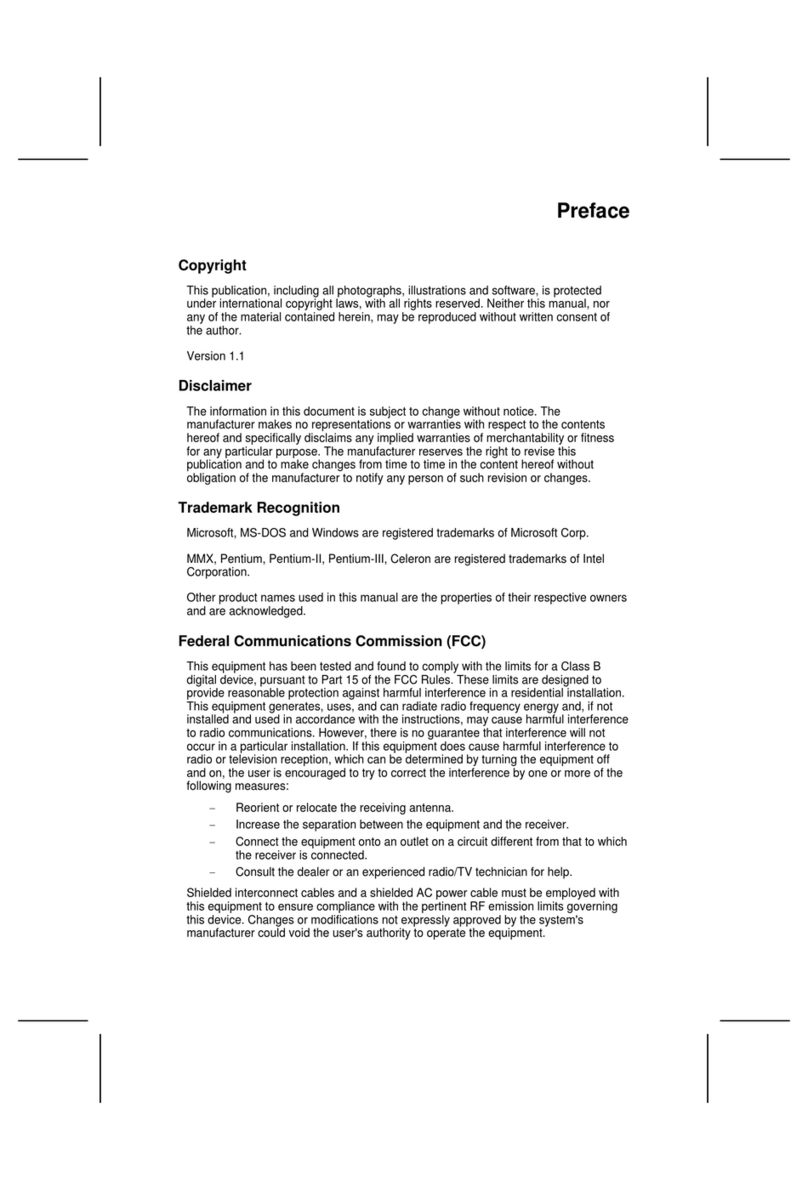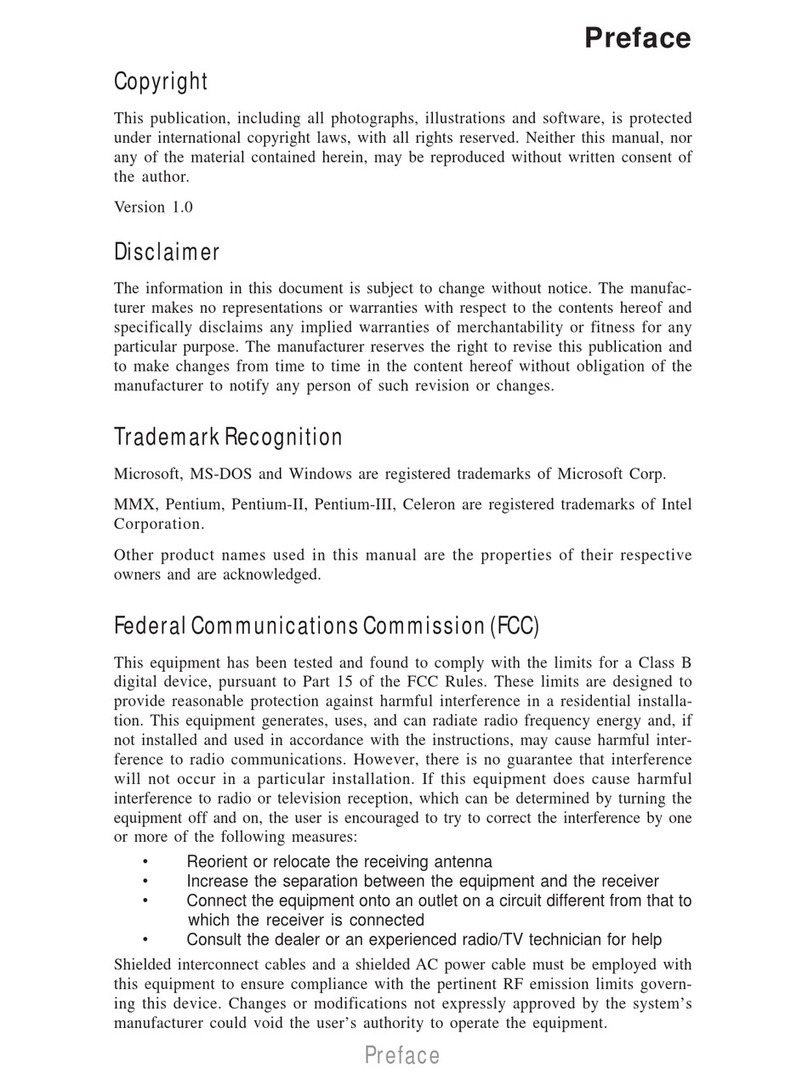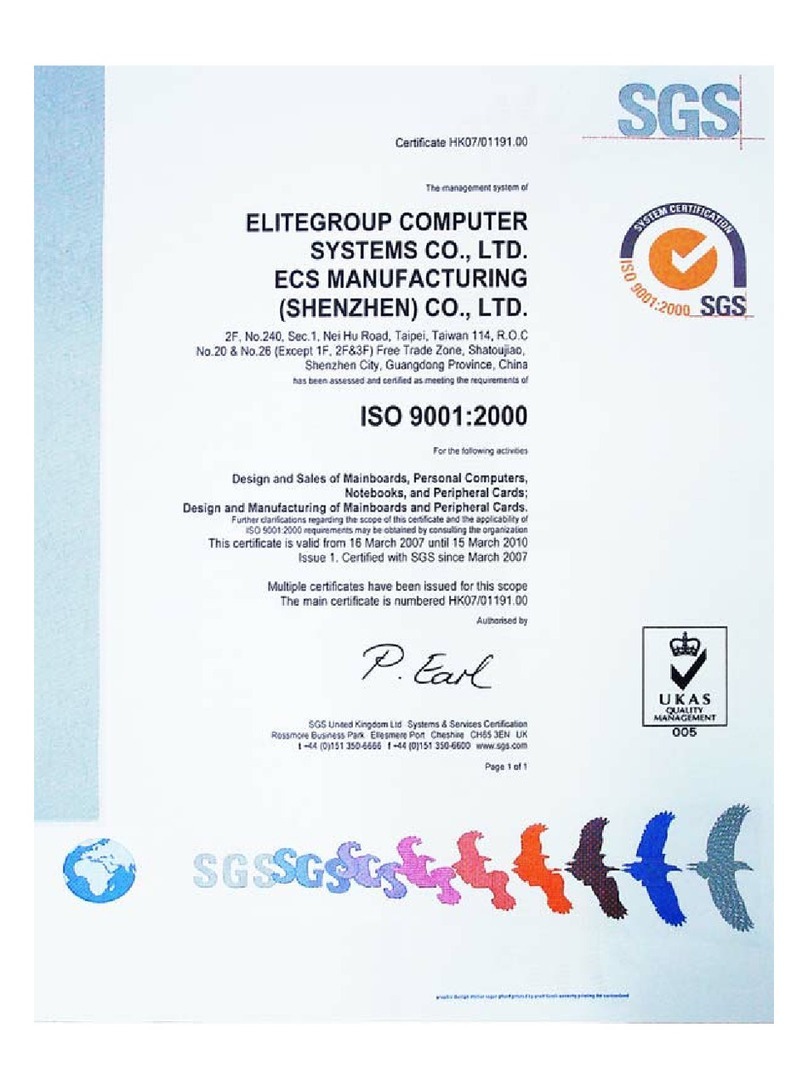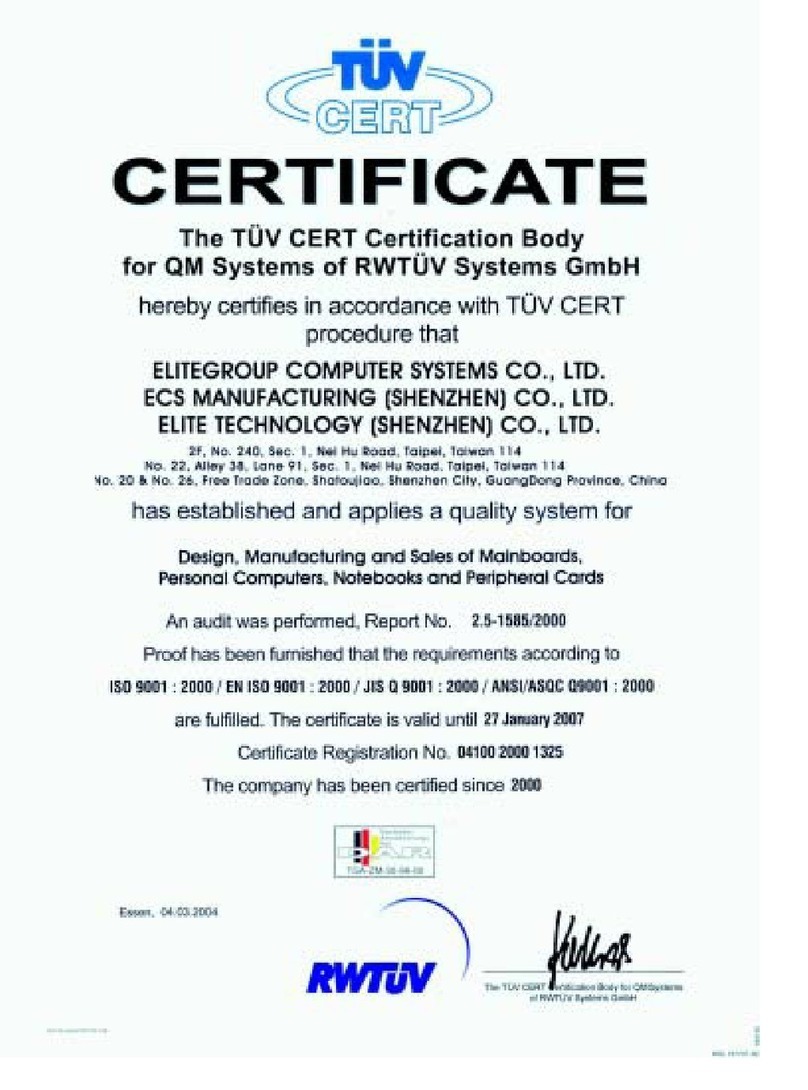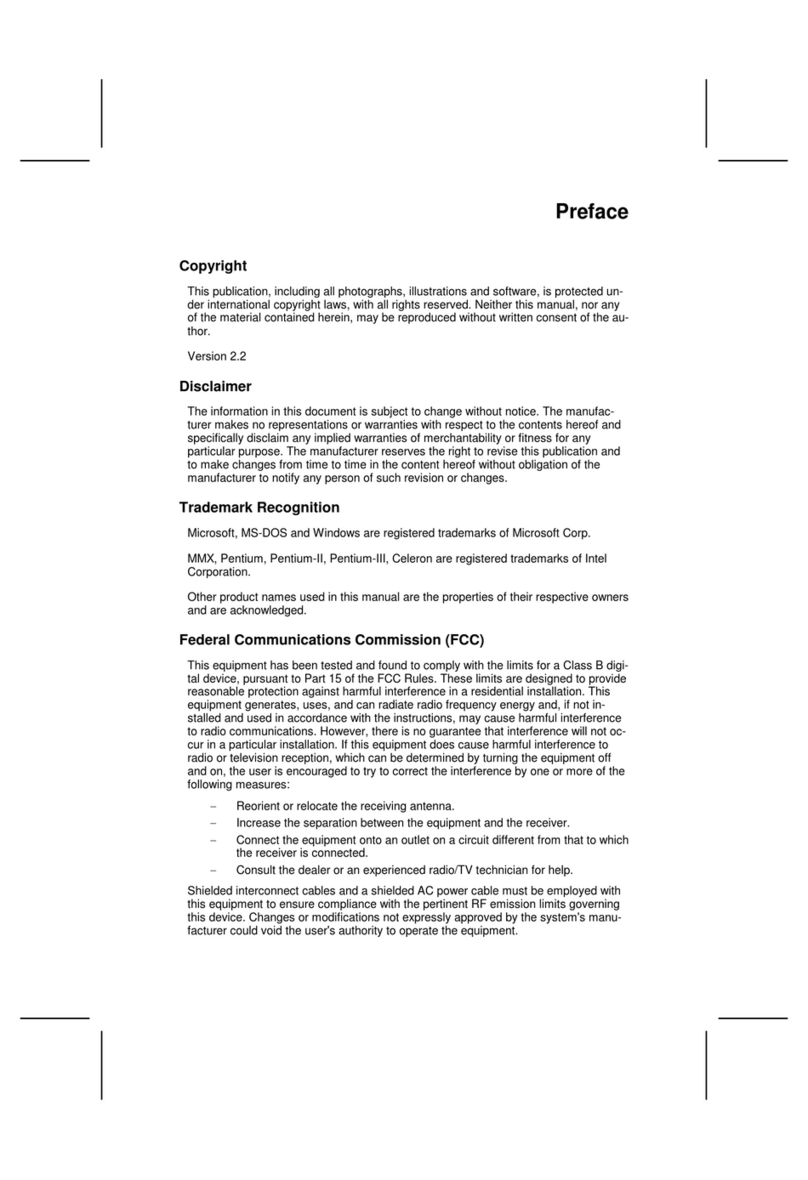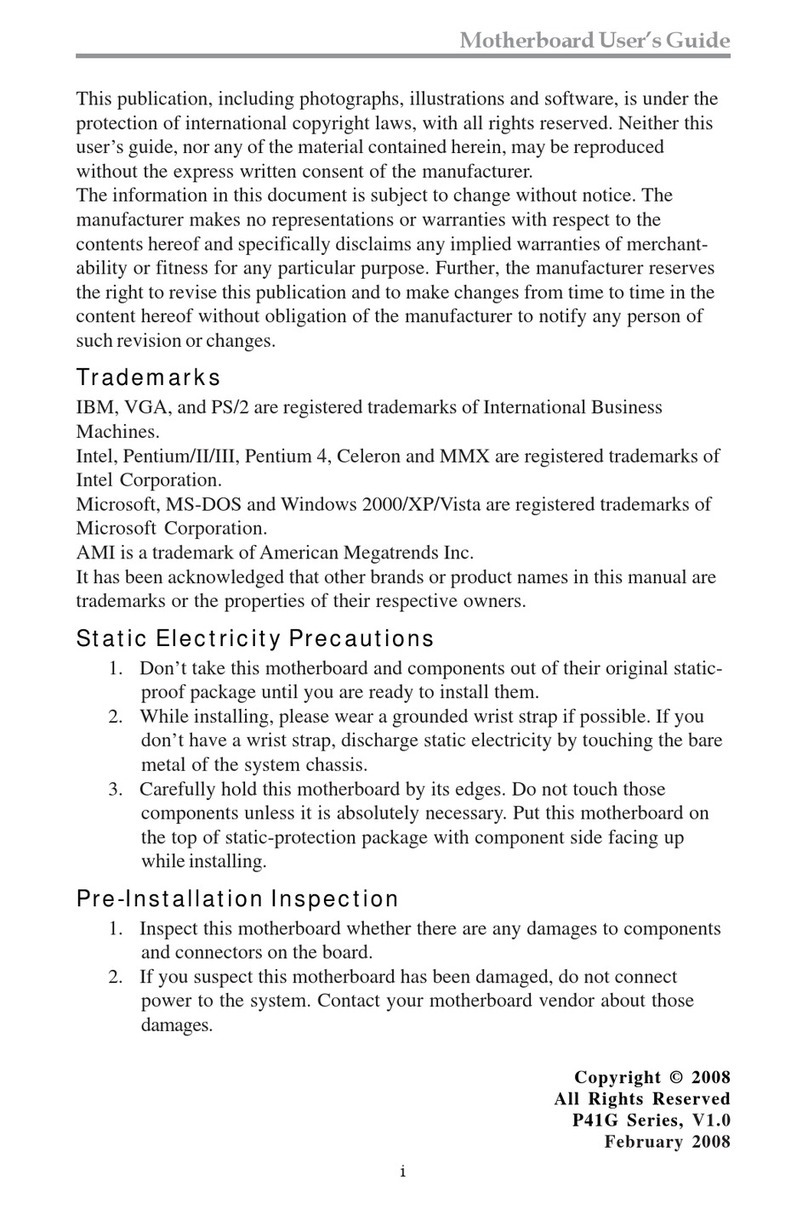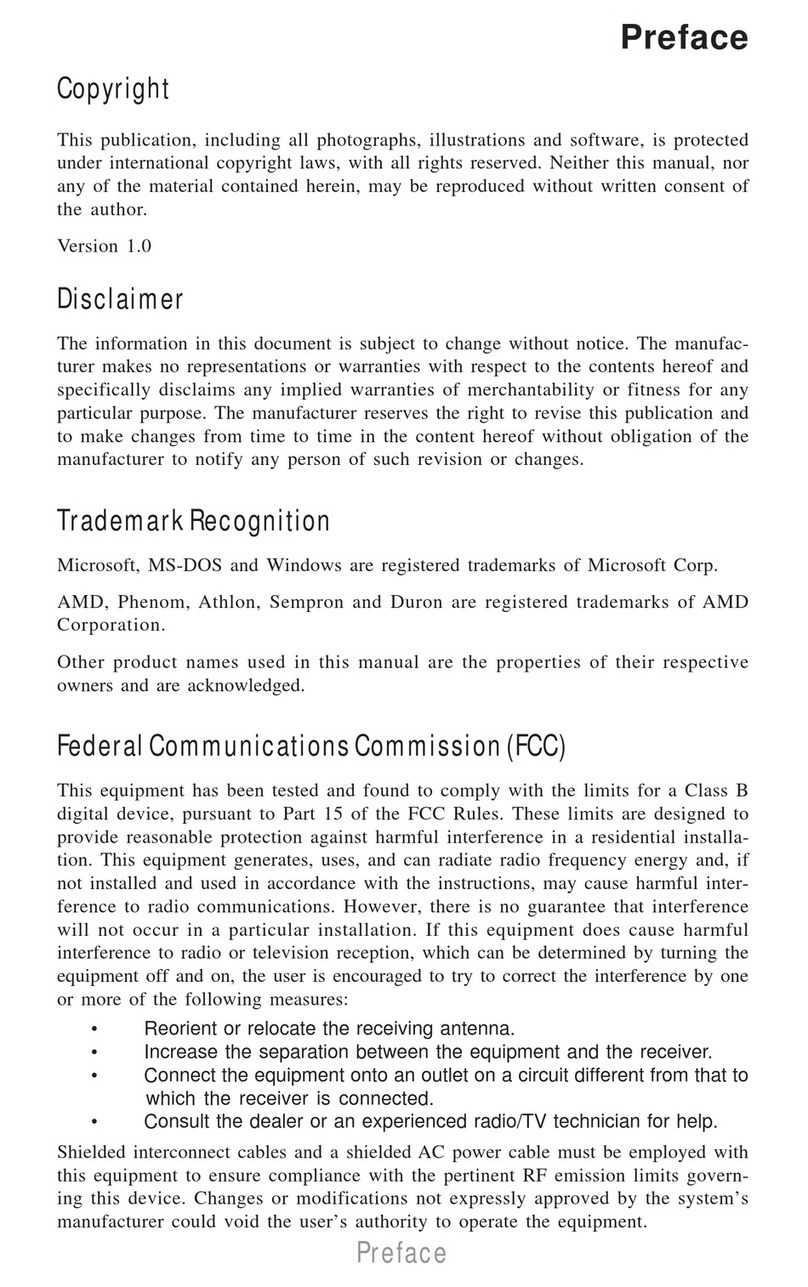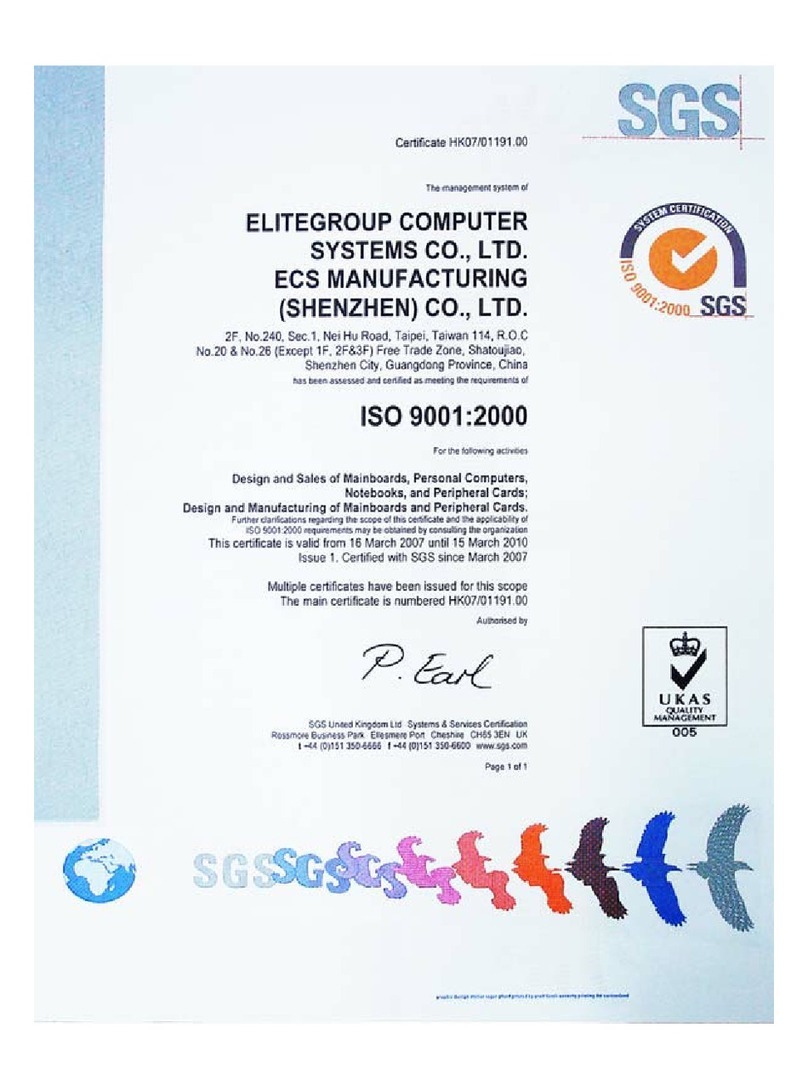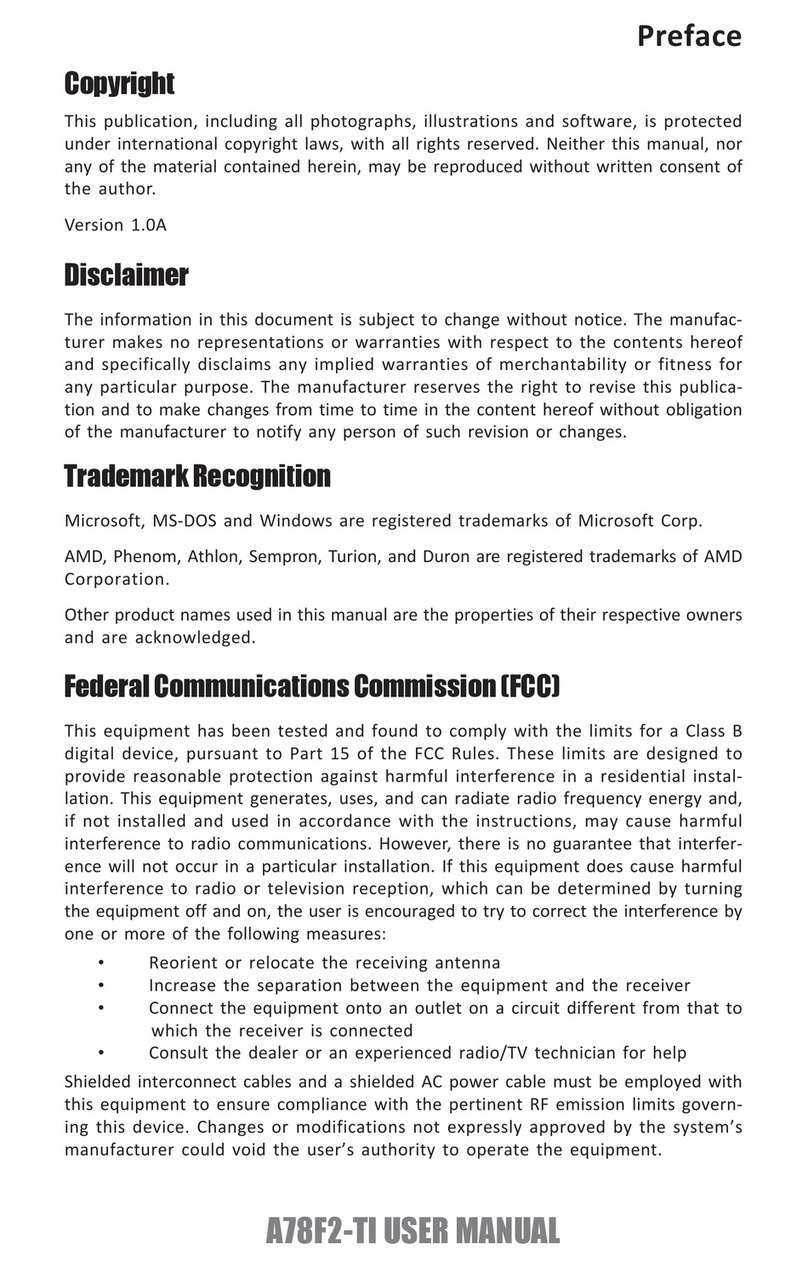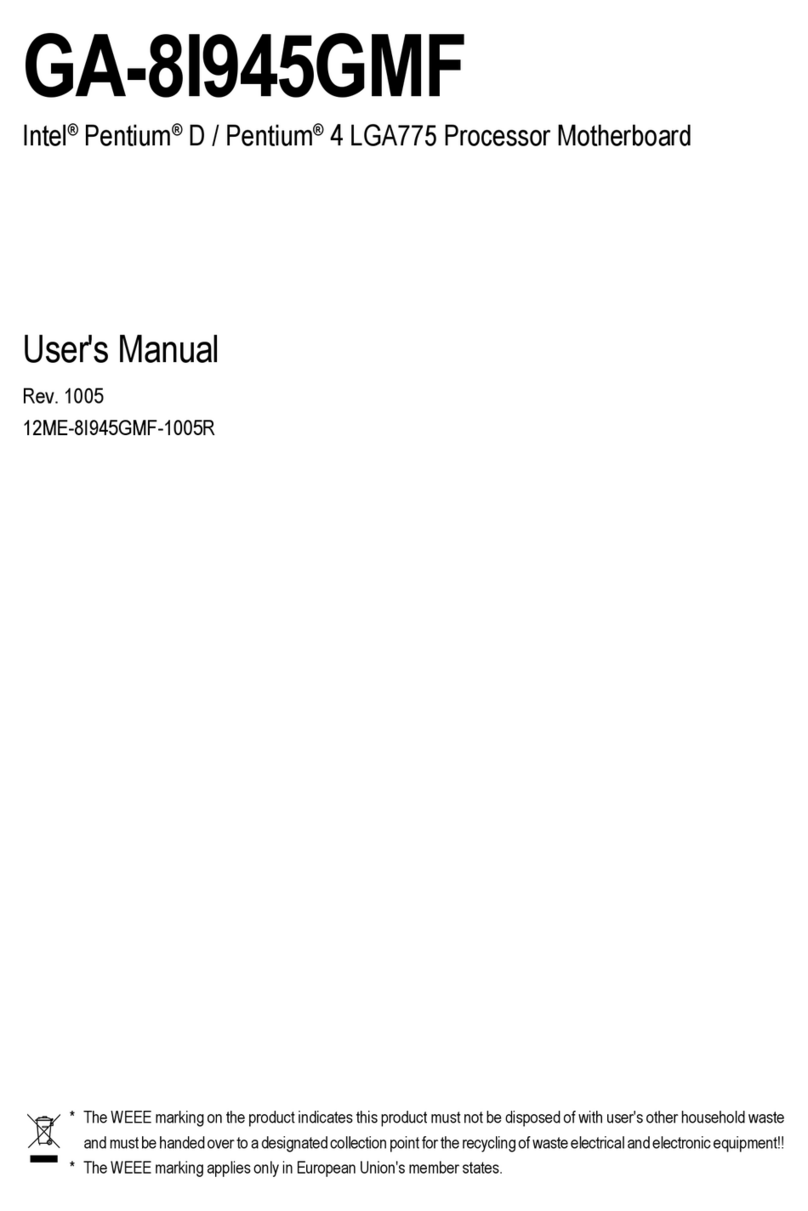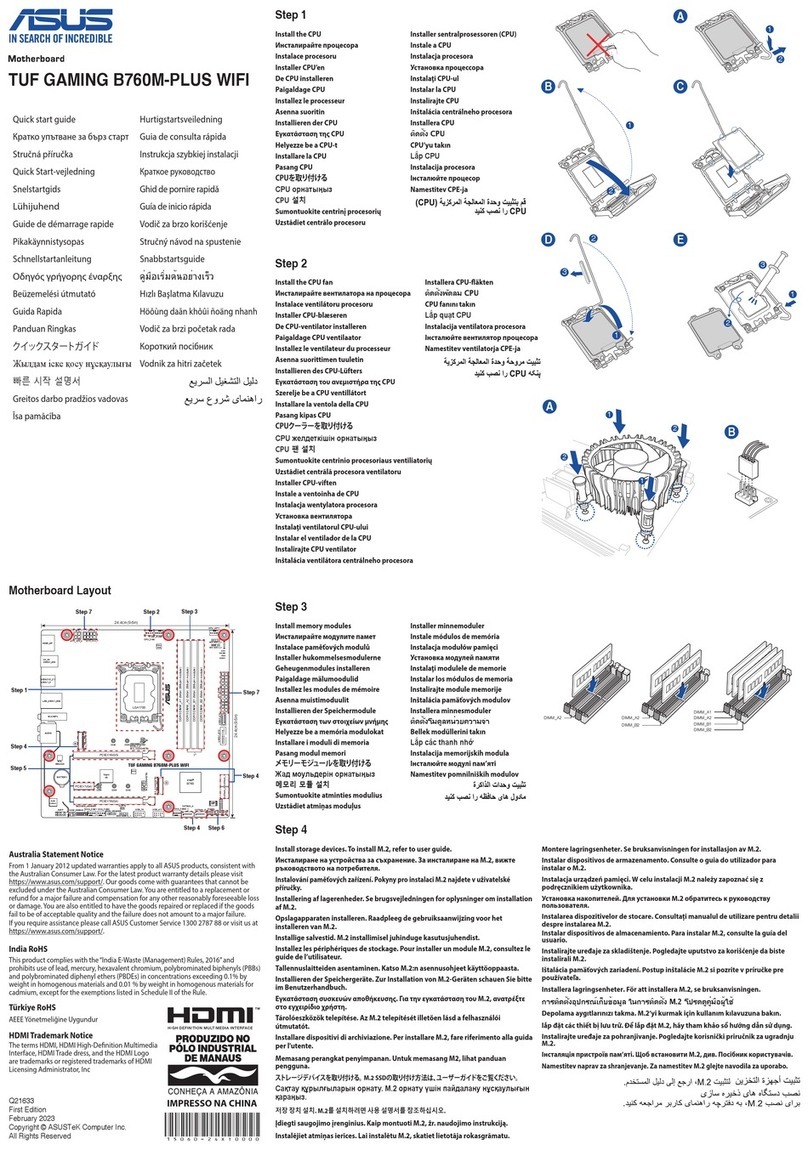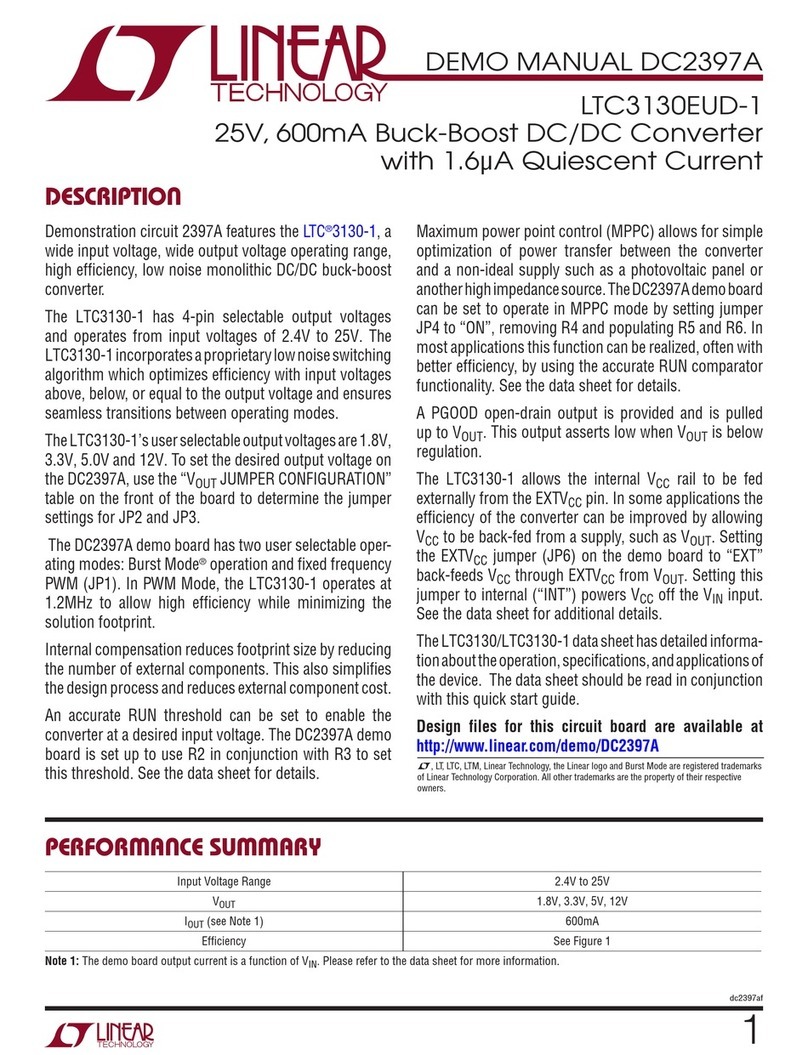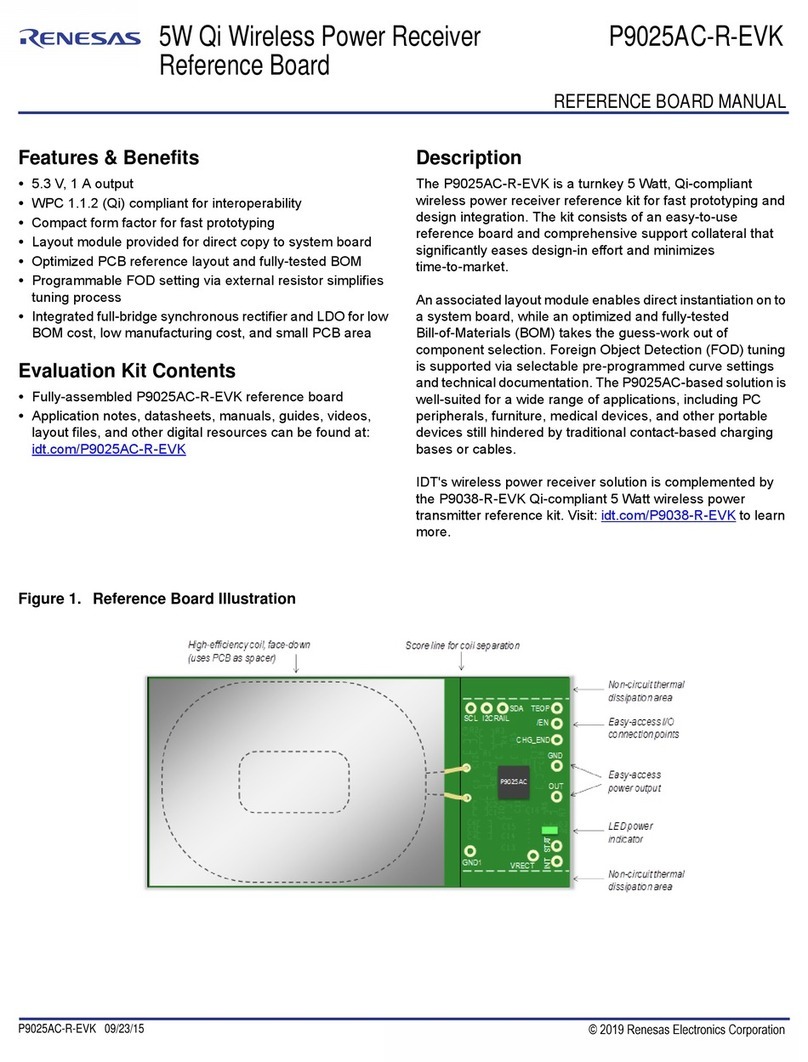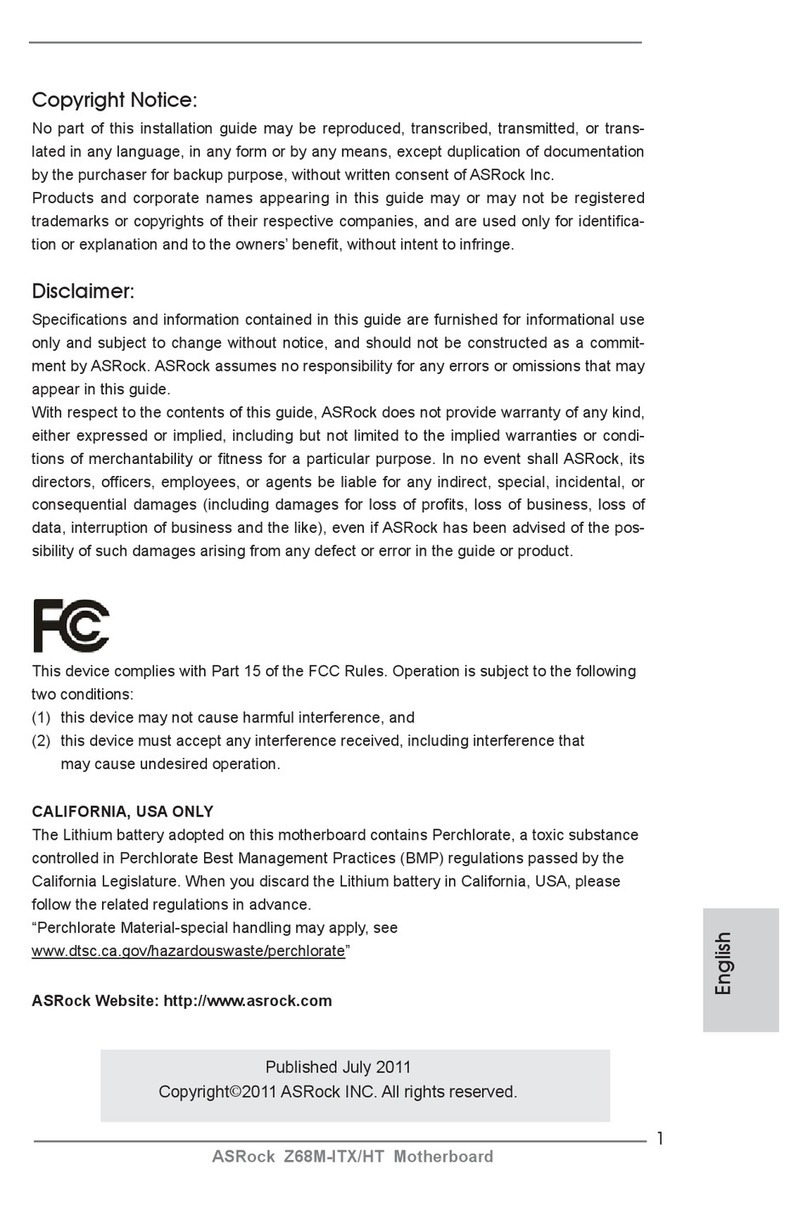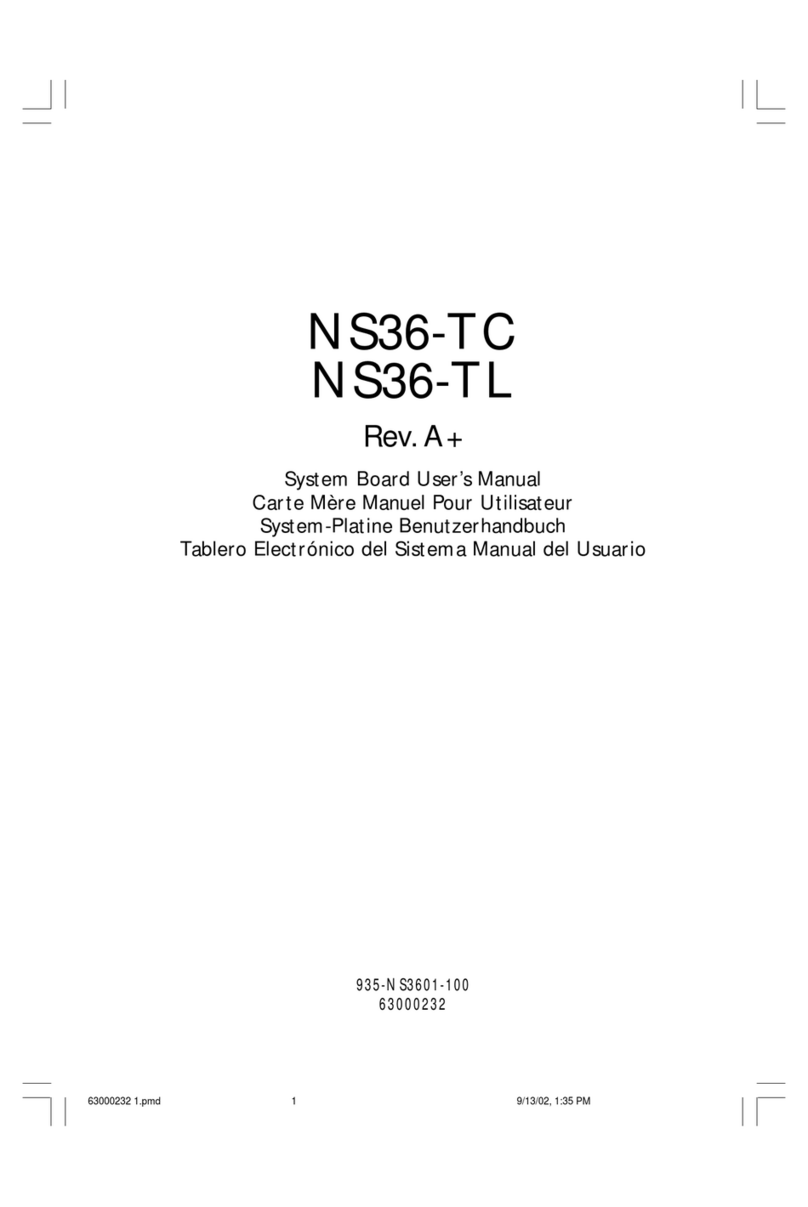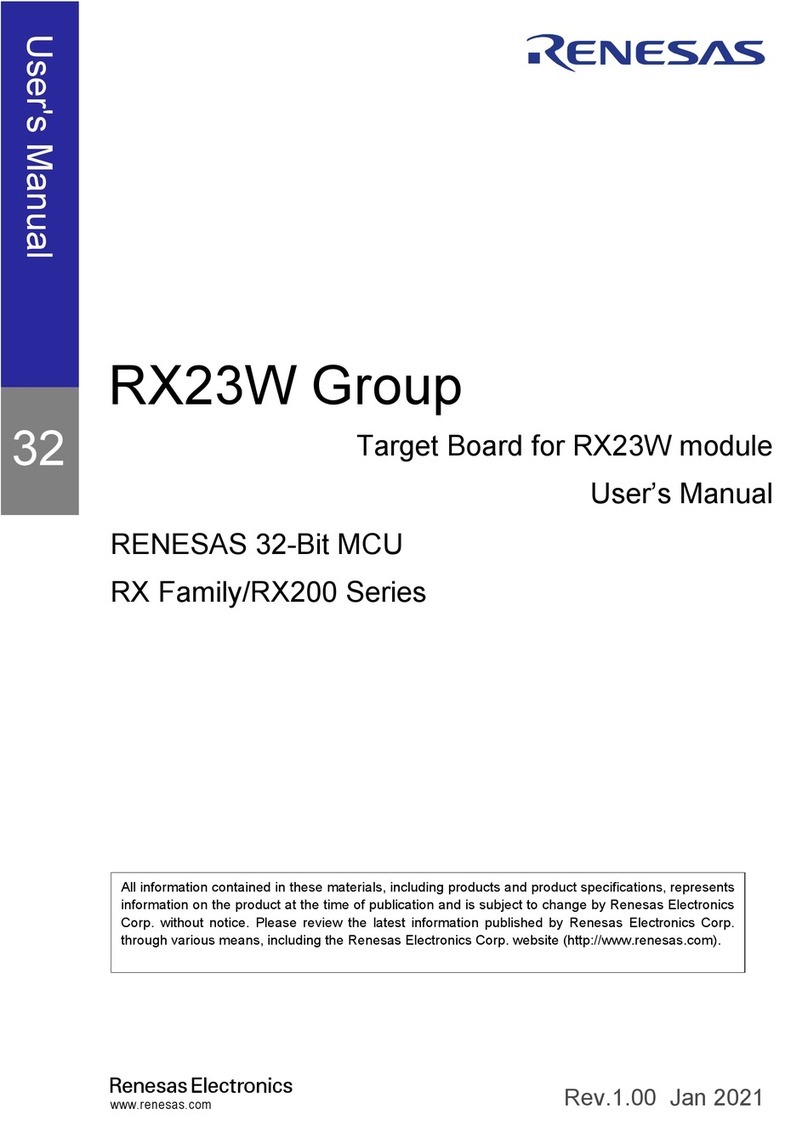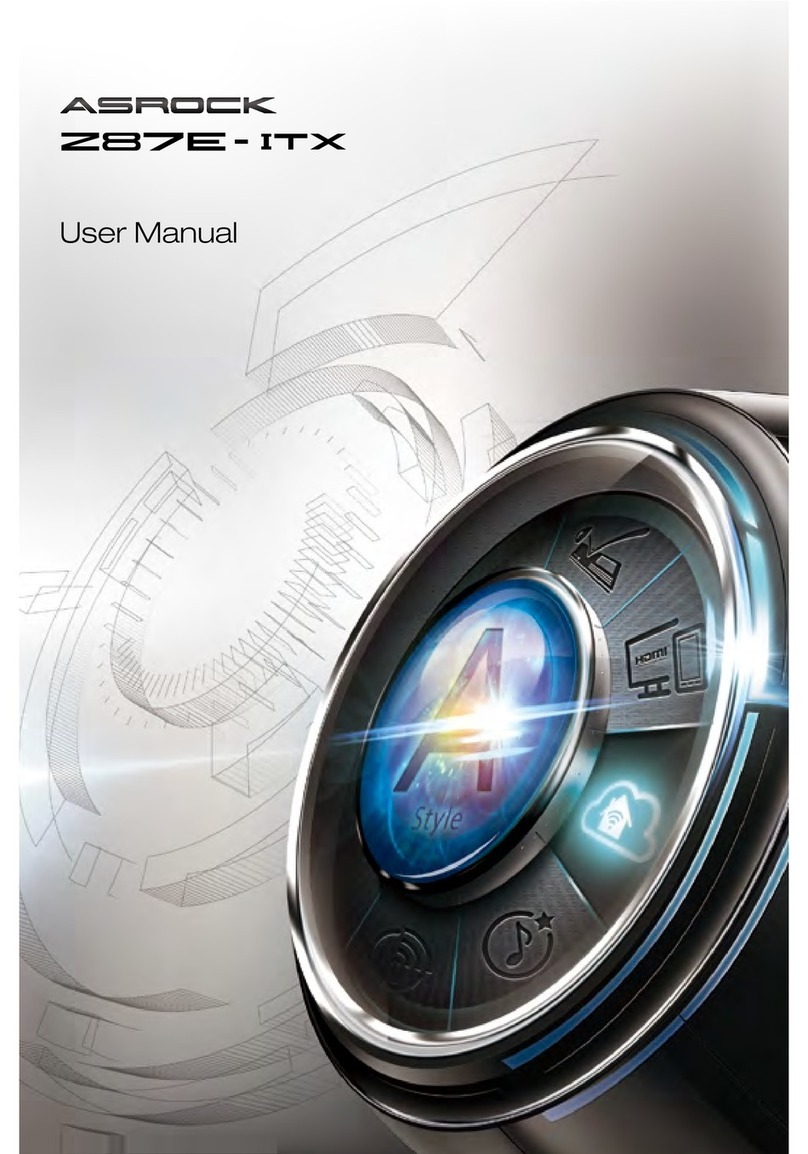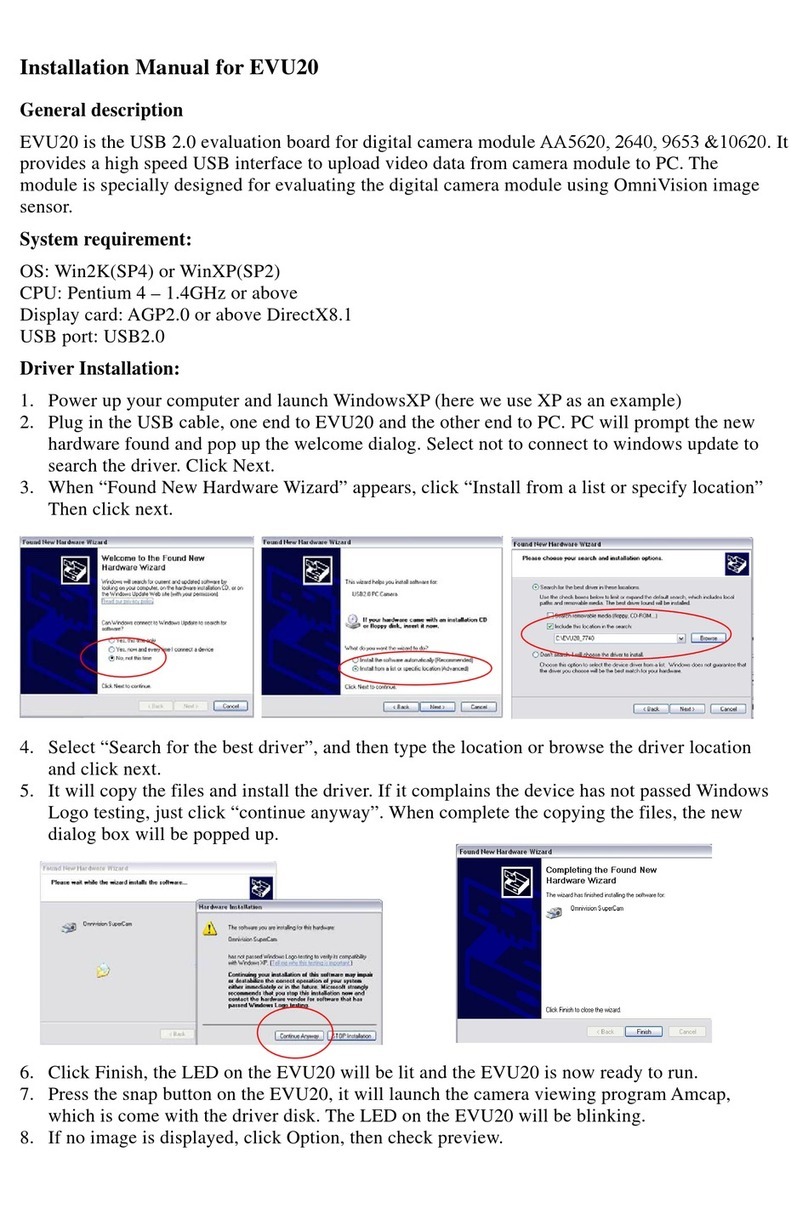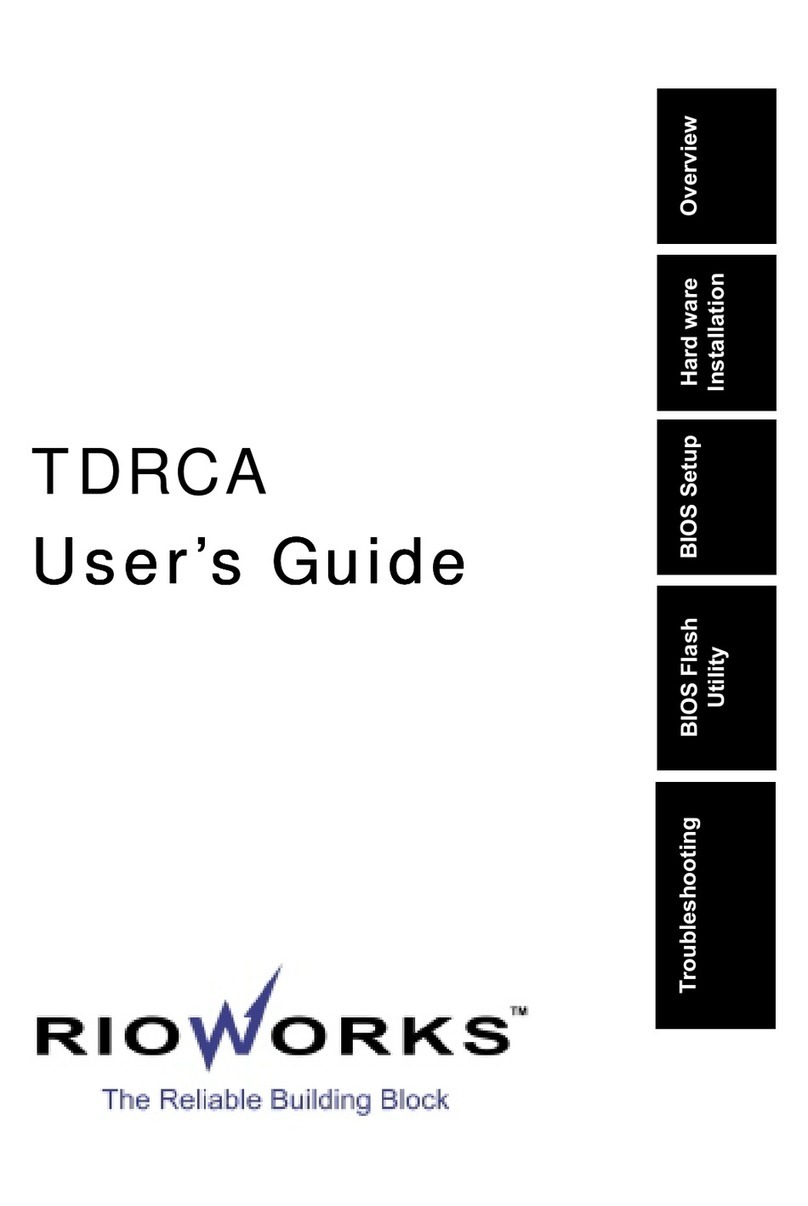ECS L4IGEA2 User manual

i
Preface
Copyright
This publication, including all photographs, illustrations and software, is protected un-
der international copyright laws, with all rights reserved. Neither this manual, nor any
of the material contained herein, may be reproduced without writtenconsent ofthe au-
thor.
Version 1.1
Disclaimer
The information in this document is subject to change without notice. The manufac-
turer makes no representations or warranties with respect to the contents hereof and
specifically disclaims any implied warranties of merchantability or fitness for any par-
ticular purpose. The manufacturer reserves the right to revise this publication
and to make changes from time to time in the content hereof without obligation of the
manufacturer to notify any person of such revision or changes.
Trademark Recognition
Microsoft, MS-DOS and Windows are registered trademarks of Microsoft Corp.
MMX, Pentium, Pentium-II, Pentium-III, Celeron are registered trademarks of Intel
Corporation.
Other product names used in this manual are the properties of their respective owners
and are acknowledged.
Federal Communications Commission (FCC)
This equipment has been tested and found to comply with the limits for a Class B digi-
tal device, pursuant to Part 15 of the FCC Rules. These limits are designed to provide
reasonable protection against harmful interference in a residential installation. This
equipment generates, uses, and can radiate radio frequency energy and, if not in-
stalled and used in accordance with the instructions, may cause harmful interference
to radio communications. However, there is no guarantee that interference will not oc-
cur in a particular installation. If this equipment does cause harmful interference to
radio or television reception, which can be determined by turning the equipment off
and on, the user is encouraged to try to correct the interference by one or more of the
following measures:
−Reorient or relocate the receiving antenna.
−Increase the separation between the equipment and the receiver.
−Connect the equipment onto an outlet on a circuit different from that to which
the receiver is connected.
−Consult the dealer or an experienced radio/TV technician for help.
Shielded interconnect cables and a shielded AC power cable must be employed with
this equipment to ensure compliance with the pertinent RF emission limits governing
this device. Changes or modifications not expressly approved by the system's manu-
facturer could void the user's authority to operate the equipment.

ii
Declaration of Conformity
This device complies with part 15 of the FCC rules. Operation is subject to the follow-
ing conditions:
−This device may not cause harmful interference, and
−This device must accept any interference received, including interference
that may cause undesired operation.
Canadian Department of Communications
This class B digital apparatus meets all requirements of the Canadian Interference-
causing Equipment Regulations.
Cet appareil numérique de la classe B respecte toutes les exigences du Réglement
sur le matériel brouilieur du Canada.
About the Manual
The manual consists of the following:
Chapter 1
Introducing the Mainboard Describes features of the mainboard,
and provides a shipping checklist.
Go to ⇒page 1
Chapter 2
Installing the Mainboard Describes installation of mainboard
components.
Go to ⇒page 6
Chapter 3
Using BIOS Provides information on using the BIOS
Setup Utility.
Go to ⇒page 23
Chapter 4
Using the Mainboard Software Describes the mainboard software.
Go to ⇒page 43

iii
T
TA
AB
BL
LE
E
O
OF
F
C
CO
ON
NT
TE
EN
NT
TS
S
Preface i
Features and Packing List Translations 錯誤! 尚未定義書籤。
CHAPTER 1 1
Introducing the Mainboard 1
Introduction............................................................................................................1
Checklist.................................................................................................................1
Standard Items...................................................................................................1
Features..................................................................................................................2
Choosing a Computer Case................................................................................3
Mainboard Components.......................................................................................4
CHAPTER 2 6
Installing the Mainboard 6
Safety Precautions................................................................................................6
Quick Guide...........................................................................................................6
Installing the Mainboard in a Case.....................................................................7
Checking Jumper Settings...................................................................................7
Setting Jumpers.................................................................................................7
Checking Jumper Settings .................................................................................8
Jumper Settings .................................................................................................8
Connecting Case Components...........................................................................9
Front Panel Connector.....................................................................................11
Installing Hardware.............................................................................................12
Installing the Processor ...................................................................................12
Installing Memory Modules............................................................................15
Installing a Hard Disk Drive/CD-ROM..........................................................16
Installing a Floppy Diskette Drive..................................................................17
InstallingAdd-on Cards...................................................................................18
Connecting Optional Devices..........................................................................20
Connecting I/O Devices ..................................................................................22
External Connector Color Coding...................................................................22
CHAPTER 3 23
Using BIOS 23
About the Setup Utility........................................................................................23
The Standard Configuration............................................................................23
Entering the Setup Utility................................................................................24
Updating the BIOS..........................................................................................24
Using BIOS..........................................................................................................25
Standard CMOS Features................................................................................26
Advanced BIOS Features ................................................................................28

iv
Advanced Chipset Features.............................................................................30
Integrated Peripherals......................................................................................32
Power Management Setup...............................................................................34
PNP/PCI Configurations.................................................................................38
PC Health Status..............................................................................................39
Frequency/Voltage Control..............................................................................40
Load Fail-Safe Defaults Option......................................................................41
Load Optimized Defaults Option....................................................................41
Set Supervisor/User Password.........................................................................41
Save & Exit Setup Option...............................................................................42
Exit Without Saving........................................................................................42
CHAPTER 4 42
Using the Mainboard Software 43
About the Software CD-ROM............................................................................43
Auto-installing under Windows 98/ME/2000/XP............................................43
Running Setup.................................................................................................44
Manual Installation..............................................................................................45
Utility Software Reference.................................................................................46

1
C
Ch
ha
ap
pt
te
er
r
1
1
Introducing the Mainboard
I
In
nt
tr
ro
od
du
uc
ct
ti
io
on
n
Congratulations on purchasing this mainboard. This mainboard is an ATX
mainboard that uses a 4-layer printed circuit board and measures 304.8 mm x
190 mm. The mainboard is design to support the mPGA Socket 478 Intel P4
Willamette/Northwood processors and the new Intel 845GE chipset.
With system bus speeds up to 400/533MHz, this mainboard represents the
most powerful desktop and cost-effective integrated solution available today.
The mainboard incorporates the 845GE (GMCH) and 82801DB (ICH4) chip-
sets which combinesadvanced full set of I/O ports, such as dual channel IDE
interfaces, a floppy controller, a high-speed serial port, a VGA port, an
EPP/ECP capable bi-directional parallel port connector, four USB 2.0 (Univer-
sal Serial Bus) connector, a PS/2 keyboard, mouse connectors and audio
jacks for microphone, line-in and line-out. One AGP slot, five PCI local bus
slots and one communication and networking riser (CNR) slot provide ex-
pandability for add-on peripheral cards.
In addition to its excellent performance and stability, the mainboard is highly
suited for Internet and rich multimedia applications, including streaming video
download and are ideal for workstations and high-end home use.
C
Ch
he
ec
ck
kl
li
is
st
t
Compare the mainboard’s package contents with the following checklist:
Standard Items
•One mainboard
•One diskette drive ribbon cable
•One IDE drive ribbon cable
•One auto-install software support CD
•One I/O shield
•Retention module
•This user’s manual

2
F
Fe
ea
at
tu
ur
re
es
s
Processor The mainboard uses a mPGA 478-pin socket that has the
following features:
•Accommodates Intel/P4 Willamette/Northwood 478-pins
CPU
•Supports “Hyper-Threading” technology CPU
•Supports a system bus (FSB) of 400/533 MHz
•Supports 3.2GB/s / 4.2GB/s data bus bandwidth
“Hyper-Threading” technology enables the operating system
into thinking it’s hooked up to two processors, allowing two
threads to be run in parallel, both on separate ‘logical’ proces-
sors within the same physical processor.
Chipset Intel’s innovative 845GE (GMCH) and 82801DB (ICH4) chip-
sets are based on an innovative and scalable architecturewith
proven reliability and performance. A few of the advanced
features of the chipsets are:
•Host interface controller supports 400/533 MHz front side
(system) bus frequency
•Support DDR-SDRAM at 266/333MHz operation
•AGTL+ Host Bus with Integrated Termination supporting
32-bits host addressing
•1.5V AGP interface with 4X SBA/data transfer and 2X/4X
fast write capability
•Supports 64/128/256/512Mb SDRAM technology
•Supports AGP 2.0 including 1X/2X/4X AGP data transfers
and 2X/4X fast write protocol
•Supports 3D / 2D graphic
•Supports six USB 2.0 ports for serial transfers at
480Mbits/sec maximum
•PCI to system memory data streaming up to 132 MB/sec
Additional key features include support for an AC 97 link for audio
and modem, hardware monitoring, and ACPI/OnNow power man-
agement.
Memory The mainboard is designed to support two DDR 266/333 un-
registered 184-pin non-ECC DDR SDRAM DIMMs with a total
maximum capacity of 2 GB.
AGP The L4IGEA2 includes a 4xAGP slot that provides four times
the bandwidth of the original AGP specification. AGP technol-
ogy provides a direct connection between the graphics sub-
system and the processor so that the graphics do not have to
compete for processor time with other devices on the PCI bus.
Audio •Compliant with AC'97 Codec
•4 stereo analog inputs with 5-bits volume controls for
each channel
•Input mixer for 4 stereo, MIC and DAC inputs
•Advanced Power Management
•48-pins LQFP
Note: Optional 6-channel audio controller

3
Expansion
Options The mainboard comes with the following expansion options:
•Five 32-bit PCI slots
•One 4xAGP slot (support 1.5V only); support ADD card
•One CNR (Communications and Networking Riser) slot
•Two IDE connectors which support four IDE channels and
a floppy disk drive interface
•One onboard LAN (optional) chip and LAN port on top of
the USB port
The mainboard supports Ultra DMA bus mastering with trans-
fer rates of 33/66/100 MB/sec.
Integrated I/O The mainboard has a full set of I/O ports and connectors:
•Two PS/2 ports for mouse and keyboard
•One serial port
•One VGA port
•One parallel port
•Four USB ports
•One LAN port (optional)
•Audio jacks for microphone, line-in and line-out
Onboard LAN
(optional) The Realtek RTL8100B LAN chip is incorporated in the chipset
providing the mainboard with 10/100Mbps fast Ethernet con-
troller and integrated Ethernet PCI LAN capabilities.
BIOS
Firmware This mainboard uses Award BIOS that enables users to con-
figure many system features including the following:
•Power management
•Wake-up alarms
•CPU parameters and memory timing
•CPU and memory timing
The firmware can also be used to set parameters for different
processor clock speeds.
C
Ch
ho
oo
os
si
in
ng
g
a
a
C
Co
om
mp
pu
ut
te
er
r
C
Ca
as
se
e
There are many types of computer cases on the market. The mainboard com-
plies with the specifications for the ATX system case. Some features on the
mainboard are implemented by cabling connectors on the mainboard to indi-
cators and switches on the system case. Ensure that your case supports all
the features required. The mainboard can support one or two floppy diskette
drives and four enhanced IDE drives. Ensure that your case has sufficient
power and space for all the drives that you intend to install.
Most cases have a choice of I/O templates in the rear panel. Make sure that
the I/O template in the case matches the I/O ports installed on the rear edge
of the mainboard.
This mainboard has an ATX form factor of 304.8 mm x 190 mm. Choose a
case that accommodates this form factor.

4
M
Ma
ai
in
nb
bo
oa
ar
rd
d
C
Co
om
mp
po
on
ne
en
nt
ts
s

5
Table of Mainboard Components
Label Component
AGP1 Accelerated Graphics Port
ATX12V Power connector
ATX1 Standard 20-pin ATX power connector
AUDIO1 Front panel MIC/Speaker Out header
BT1 Three volt realtime clock battery
CDIN1 Primary CD-in connector
CDIN2 Secondary CD-in connector
CAS_FAN1 Case fan connector
CHS1 Chassis Intrusion Detect
CNR1 Communications and Networking Riser slot
CPU_FAN1 Cooling fan for CPU
CPU Socket CPU socket (mPGA478)
DDR1 ~ DDR2 Two 184-pin DDR sockets
FDD1 Floppy disk drive connector
IDE1 Primary IDE channel
IDE2 Secondary IDE channel
JP1 Clear CMOS jumper
JP3 BIOS flash protect jumper
JP4 Select onboard LAN
LED1 LED status indicator connector
LSJ1 Single-color LED header (reserved for OEM customer only)
PANEL1 Panel connector for case switches and LEDs
PCI1 ~ PCI5 Five 32-bit add-on card slots
PWR_FAN1 Power fan connector
SJ1 Single-color LED header
SPEAKER1 Speaker connector
USB3 Connector for front panel USB ports
This concludes Chapter 1. The next chapter explains how to install the main-
board.

6
C
Ch
ha
ap
pt
te
er
r
2
2
Installing the Mainboard
S
Sa
af
fe
et
ty
y
P
Pr
re
ec
ca
au
ut
ti
io
on
ns
s
Follow these safety precautions when installing the mainboard:
•Wear a grounding strap attached to a grounded device to avoid
damage from static electricity.
•Discharge static electricity by touching the metal case of a safely
grounded object before working on the mainboard.
•Leave components in the static-proof bags they came in.
•Hold all circuit boards by the edges. Do not bend circuit boards.
Q
Qu
ui
ic
ck
k
G
Gu
ui
id
de
e
This Quick Guide suggests the steps you can take to assemble your system
with the mainboards.
The following table provides a reference for installing specific components:
Locating Mainboard Components Go to page 4
Installing the Mainboard in a Case Go to page 7
Setting Jumpers Go to page 7
Installing Case Components Go to page 9
Installing the CPU Go to page 12
Installing Memory Go to page 15
Installing an HDD and CD-ROM Drive Go to page 16
Installing an FDD Go to page 17
Installing Add-on Cards Go to page 18
Connecting Options Go to page 19
Connecting Peripheral (I/O) Devices Go to page 21

7
I
In
ns
st
ta
al
ll
li
in
ng
g
t
th
he
e
M
Ma
ai
in
nb
bo
oa
ar
rd
d
i
in
n
a
a
C
Ca
as
se
e
Refer to the following illustration and instructions for installing the mainboard
in a case:
This illustration shows an ex-
ample of a mainboard being
installed in a tower-type case:
Note: Do not overtighten
the screws as this
can stress the main-
board.
Mostsystem cases have
mounting brackets installed in
the case, which correspond to
the holes in the mainboard.
Place the mainboard over the
mounting brackets and secure
the mainboard onto the mount-
ing brackets with screws.
2. Secure the mainboard with
screwswhereappropriate.
1. Place the mainboard
over the mounting brackets.
Ensure that your case has an I/O template that supports the I/O ports and
expansion slots on your mainboard.
C
Ch
he
ec
ck
ki
in
ng
g
J
Ju
um
mp
pe
er
r
S
Se
et
tt
ti
in
ng
gs
s
This section explains how to set jumpers for correct configuration of the main-
board.
Setting Jumpers
Use the mainboard jumpers to set system configuration options. Jumpers with
more than one pin are numbered. When setting the jumpers, ensure that the
jumper caps are placed on the correct pins.
The illustrations below show a 2-pin jumper.
When the jumper cap is placed on both pins,
the jumper is SHORT. If you remove the
jumper cap, or place the jumper cap on just
one pin, the jumper is OPEN.
This illustration shows a 3-pin
jumper. Pins 1 and 2 are SHORT.
Short Open
12
3

8
Checking Jumper Settings
The following illustration shows the location of the mainboard jumpers. Pin 1 is
labeled.
Jumper Settings
Jumper Type Description
Setting
JP1 3-pin Clear CMOS 1-2: Normal (default)
2-3: Clear CMOS
JP1
1
JP3 2-pin BIOS Flash
Protect Open: Flash (Default)
Short: Flash Protect JP3
JP4 3-pin LAN Select
On Board 1-2: Enable
2-3: Disable
JP4
1
JP1 –Enables you to clear the BIOS. Refer to the following in-
structions:
1. Turn the system off.
2. Remove all ATX power connectors (including ATX1 and
ATX12V).
3. Short pins 2 and 3 on JP1.
4. Return the jumper to the normal setting.
5. Plug in all ATX power connectors.

9
JP3 –Enables you to prevent the BIOS from being updated
(flashed). Open the jumper if you are going to update your
BIOS.After updating the BIOS, short the jumper to protect
the BIOS from being flashed.
JP4 –Use this jumper to enable or disable built-in LAN network
adapter.
C
Co
on
nn
ne
ec
ct
ti
in
ng
g
C
Ca
as
se
e
C
Co
om
mp
po
on
ne
en
nt
ts
s
After you have installed the mainboard into a case, you can begin connecting
the mainboard components. Refer to the following:
1. Connect the Pentium 4
processor auxiliary case
power supply connector
to ATX12V.
2. Connect the standard
power supply connector
to ATX1.
3. Connect the CPU cool-
ing fan cable to
CPU_FAN1.
4. Connect the auxiliary
power supply cooling fan
connector to
PWR_FAN1.
5. Connect the case cool-
ing fan connector to
either CAS_FAN1.
6. Connect the case
speaker cable to
SPEAKER1.
7. Connect the case
switches and indicator to
PANEL1.
8. Connect the case LED
cable to SJ1/LSJ1.
9. If your case has a case
open alarm cable,
connect it to CHS1.
Note:When the system is heavily loaded,
you should install, at a minimum, an
ATX12V power supply with a 300W
capacity.
ATX12V: ATX 12V Power Connector
Pin Signal Name
1+12V
2+12V
3Ground
4Ground

10
ATX1: ATX 20-pin Power Connector
Pin Signal Name
Pin Signal Name
1+3.3V 11 +3.3V
2+3.3V 12 -12V
3Ground 13 Ground
4+5V 14 PS ON#
5Ground 15 Ground
6+5V 16 Ground
7Ground 17 Ground
8PWRGD 18 +5V
9+5VSB 19 +5V
10 +12V 20 +5V
CPU_FAN1/PWR_FAN1/CAS_FAN1: FAN Power Connectors
Pin Signal Name Function
1GND System Ground
2+12V Power +12V
3Sense Sensor
SPEAKER1: Internal speaker
Pin Signal Name
1VCC
2NC
3Buzzer
4Signal
SJ1: Single-color LED header
Pin Signal Name
1ACPI LED
2ACPI LED
35VSB
ACPI LED function:
S0 S1 S3 S4/S5
SJ11
Light Blinking Blinking Dark
LSJ1: Single color LED header(for OEM customers only)
Pin Signal Name
15VSB
2SUSLED-Y

11
ACPI LED function:
S0 S1 S3 S4/S5
LSJ1
Dark DarkLight Dark
CHS1: Chassis Intrusion Detect
Pin 1-2Function
Short Case Open
Open Case Close
Front Panel Connector
The front panel connector (PANEL1) provides a standard set of switch and
LED connectors commonly found on ATX or micro-ATX cases. Refer to the
table below for information:
PANEL1
Pin
Signal Name
Function
1HD_LED_P Hard disk LED pull up (330 ohm) to +5V
2FP PWR/SLP MSG LED pull up (330 ohm) to +5V
3HD_LED_N Hard disk active LED
4FP PWR/SLP MSG LED pull up (330 ohm) to +5V
5RST_SW_N Reset Switch low reference pull down
(100 ohm) to GND
6PWR_SW_P Power Switch high reference pull up
(10000 ohm) to +5V
7RST_SW_P Reset Switch high reference pull up
(1000 ohm) to +5V
8PWR_SW_N Power Switch high reference pull down
(100 ohm) to GND
9RSVD Reserved (do not use)
10
NC No pin
Hard Drive Activity LED
Connecting pins 1 and 3 to a front panel mounted LED provides visual indica-
tion that data is being read from or written to the hard drive. For the LED to
function properly, an IDE drive should be connected to the onboard IDE inter-
face. The LED will also show activity for devices connected to the SCSI (hard
drive activity LED) connector.
Power / Sleep / Message Waiting LED
Connecting pins 2 and 4 to a single-or dual-color, front panel mounted LED
provides power on/off, sleep, and message waiting indication.
Reset Switch
Supporting the reset function requires connecting pins 5 and 7 to a momen-

12
tary-contact switch that is normally open. When the switch is closed, the board
resets and runs POST.
Power Switch
Supporting the power on/off function requires connecting pins 6 and 8 to a
momentary-contact switch that is normally open. The switch should maintain
contact for at least 50 ms to signal the power supply to switch on or off. The
time requirement is due to internal debounce circuitry. After receiving a power
on/off signal, at least two seconds elapses before the power supply recog-
nizes another on/off signal.
I
In
ns
st
ta
al
ll
li
in
ng
g
H
Ha
ar
rd
dw
wa
ar
re
e
Installing the Processor
Caution: When installing a CPU heatsink and cooling fan make sure that
you DO NOT scratch the mainboard or any of the surface-mount resistors
with the clip of the cooling fan. If the clip of the cooling fan scrapes
across the mainboard, you may cause serious damage to the mainboard
or its components.
On most mainboards, there are small surface-mount resistors near the
processor socket, which may be damaged if the cooling fan is carelessly
installed.
Avoid using cooling fans with sharp edges on the fan casing and the
clips. Also, install the cooling fan in a well-lit work area so that you can
clearly see the mainboard and processor socket.
Before installing the Processor
This mainboard automatically determines the CPU clock frequency and sys-
tem bus frequency for the processor. You may be able to change these
settings by making changes to jumpers on the mainboard, or changing the
settings in the system Setup Utility. We strongly recommend that you do not
overclock processors or other components to run faster than their rated speed.
Warning: Overclocking components can adversely affect the reliability of
the system and introduce errors into your system. Overclocking can per-
manently damage the mainboard by generating excess heat in
components that are run beyond the rated limits.
This mainboard has an mPGA478 socket. When choosing a processor, con-
sider the performance requirements of the system. Performance is based on
the processor design, the clock speed and system bus frequency of the proc-
essor, and the quantity of internal cache memory and external cache memory.

13
CPU Installation Procedure
The following illustration shows CPU installation components:
Note: The pin-1 corner is marked with an arrow
Follow these instructions to install the Retention Module and CPU:
1. Remove the existing retention module (if applicable).
2. Position the backplate
against the underside of
the mainboard, secure
the 4 screws firmly on
the retention module.
Note: Do not over tighten
the screws.
3. Install your CPU. Pull up
the lever away fromthe
socket and lift up to 90-
degree angle.

14
4. Locate the CPU cut
edge (the corner with the
pinhole noticeably miss-
ing). Align and insert the
CPU correctly.
5. Press the lever down.
6. Apply thermal grease on top of the CPU.
7. Put the CPU Fan down
on the retention module
and snap the four reten-
tion legs of the cooling
fan into place.
8. Flip the levers over to lock the heat sink in place.
9. Connect the CPU Cool-
ing Fan power cable to
the CPUFAN1 connec-
tor. This completes the
installation.
Note:CPU fan and heatsink installation procedures may vary with the type of
CPU fan/heatsink supplied. The form and size of fan/heatsink may also
vary.

15
Installing Memory Modules
This mainboard accommodates two 184-pin 2.5V unbuffered Double Data
Rate (DDR) SDRAM memory modules.
You must install at least one module in any of the two slots. Each module can
be installed with 64 MB to 512 MB of memory. Total capacity is 2GB.
Do not remove any memory module from its antistatic packaging until
you are ready to install it on the mainboard. Handle the modules only by
their edges. Do not touch the components or metal parts. Always wear
a grounding strap when you handle the modules.
Installation Procedure
Refer to the following to install the memory modules.
1. Thismainboardsupports unbuffered DDR SDRAM only. Do not attempt to
insert any other type of DDR SDRAM into the slots.
2. Push the latches on each side of the DIMM slot down.
3. Align the memory module with
the slot. The DIMM slots are
keyed with notches and the
DIMMs are keyed with cutouts
so that they can only be in-
stalled correctly.
4. Check that the cutouts on the
DIMM module edge connector
match the notches in the
DIMM slot.
5. Install the DIMM module into
the slot and press it firmly
down until it seats correctly.
The slot latches are levered
upwards and latch on to the
edges of the DIMM.
6. Install any remaining DIMM modules.

16
Installing a Hard Disk Drive/CD-ROM
This section describes how to install IDE devices such as a hard disk drive
and a CD-ROM drive.
About IDE Devices
Your mainboard has a primary and secondary IDE channel interface (IDE1 and
IDE2). An IDE ribbon cable supporting two IDE devices is bundled with the main-
board.
If you want to install more than two IDE devices, get a second IDE cable and
you can add two more devices to the secondary IDE channel.
IDE devices have jumpers or switches that are used to set the IDE device as
MASTER or SLAVE. Refer to the IDE device user’s manual. When installing two
IDE devices on one cable, ensure that one device is set to MASTER and the
other device is set to SLAVE. The documentation of your IDE device explains
how to do this.
About UltraDMA
This mainboard supports UltraDMA 66/100. UDMA is a technology that accel-
erates the performance of devices in the IDE channel. To maximize
performance, install IDE devices that support UDMA and use 80-pin IDE ca-
bles that support UDMA 66/100.
Installing a Hard Disk Drive
1. Install the hard disk drive into the drive cage in your system case.
2. Plug the IDE cable into IDE1
(A):
Note: Ribbon cable connectors
are usually keyed so that they can
only be installed correctly on the
device connector. If the connector
is not keyed, make sure that you
match the pin-1 side of the cable
connector with the pin-1 side of the
device connector. Each connector
has the pin-1 side clearly marked.
The pin-1 side of each ribbon ca-
ble is always marked with a
colored stripe on the cable.
3. Plug an IDE cable connector into the hard disk drive IDE connector (B). It
doesn't matter which connector on the cable you use.
4. Plug a power cable from the case power supply into the power connector on
the hard disk drive (C).
When you first start up your system, the BIOS should automatically detect
your hard disk drive. If it doesn’t, enter the Setup Utility and use the IDE Hard
Disk Auto Detect feature to configure the hard disk drive that you have in-
stalled. SeeIDEHDDAuto-Detection on page27 for more information.
Table of contents
Other ECS Motherboard manuals