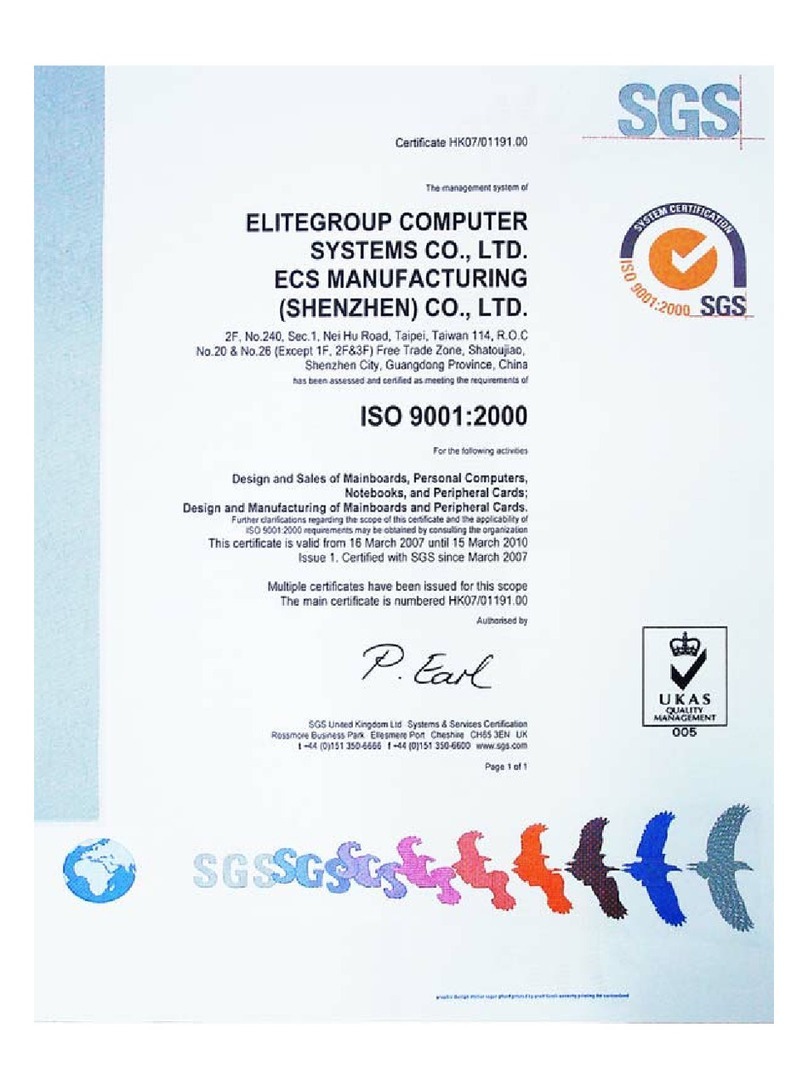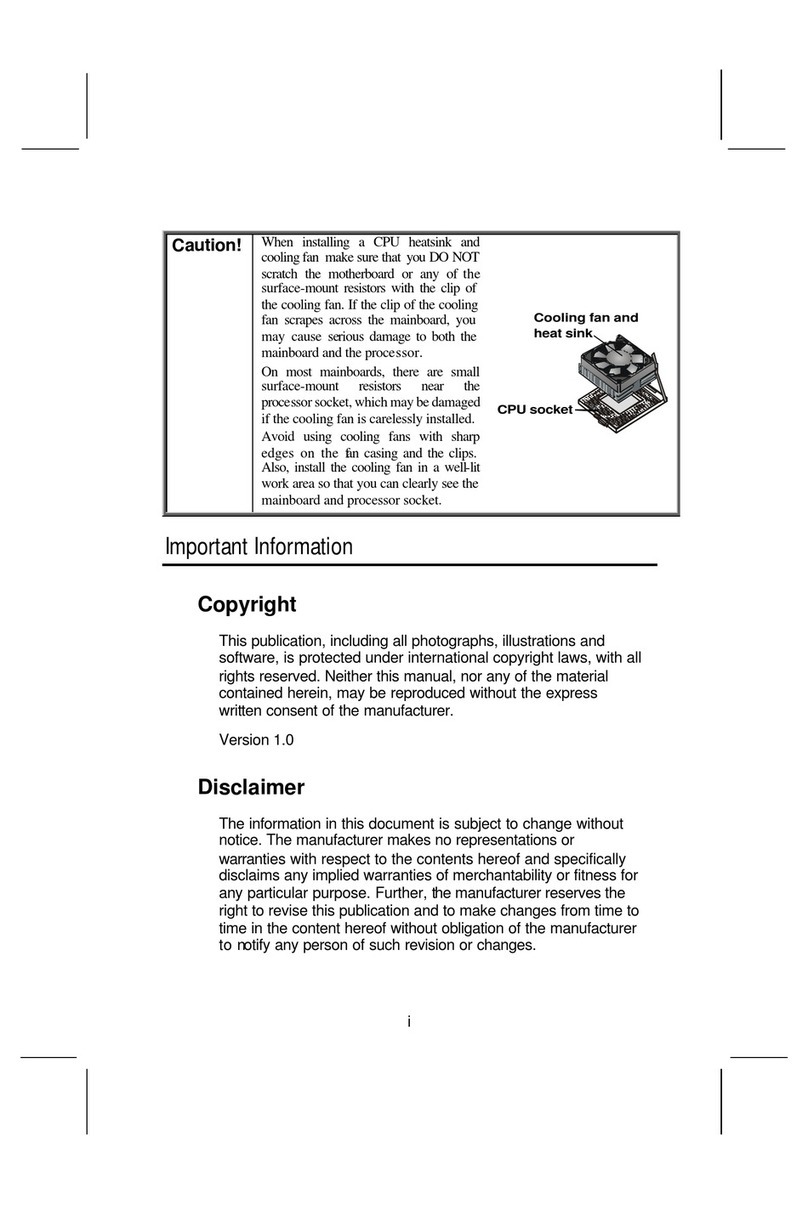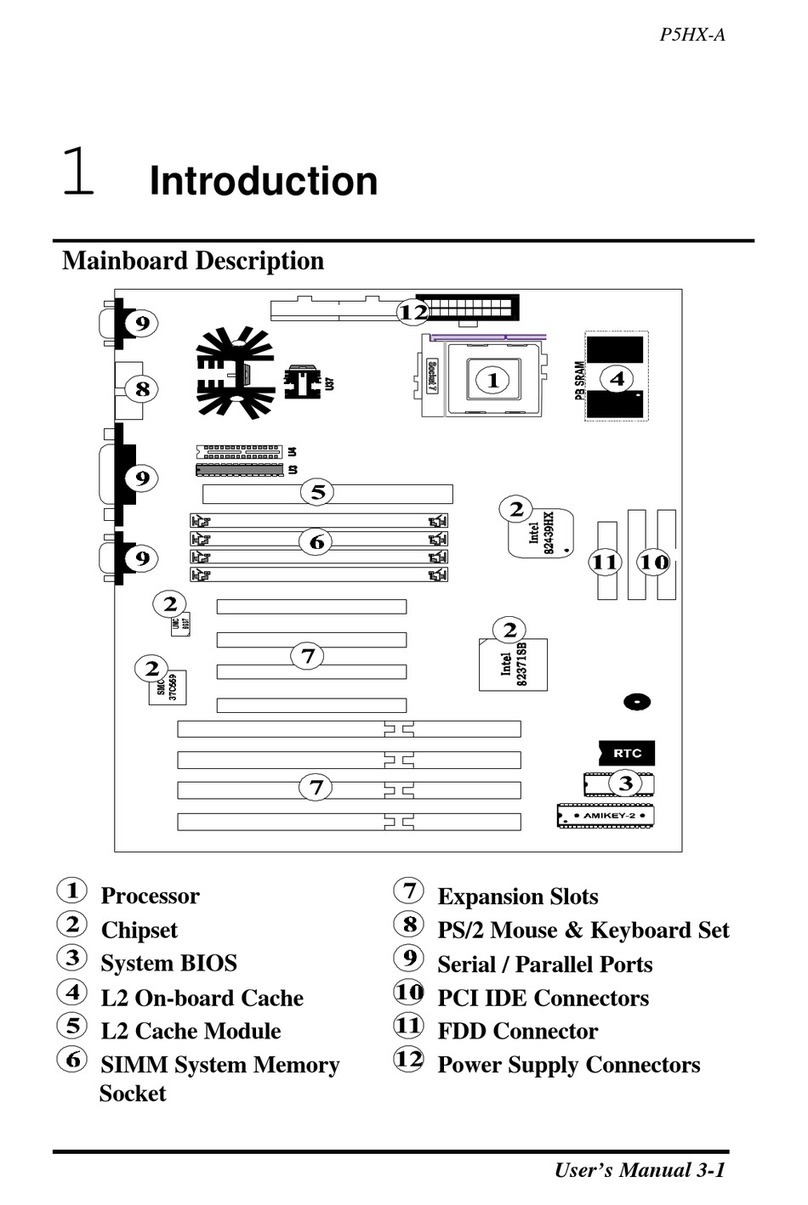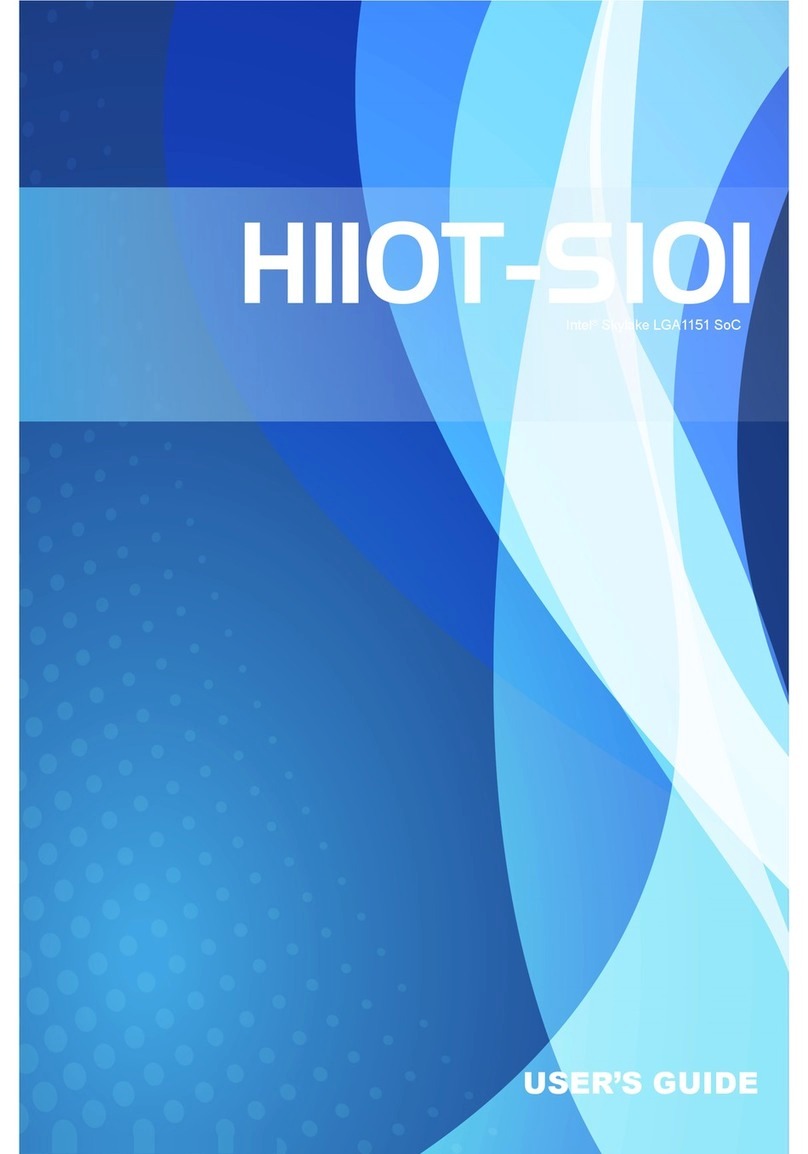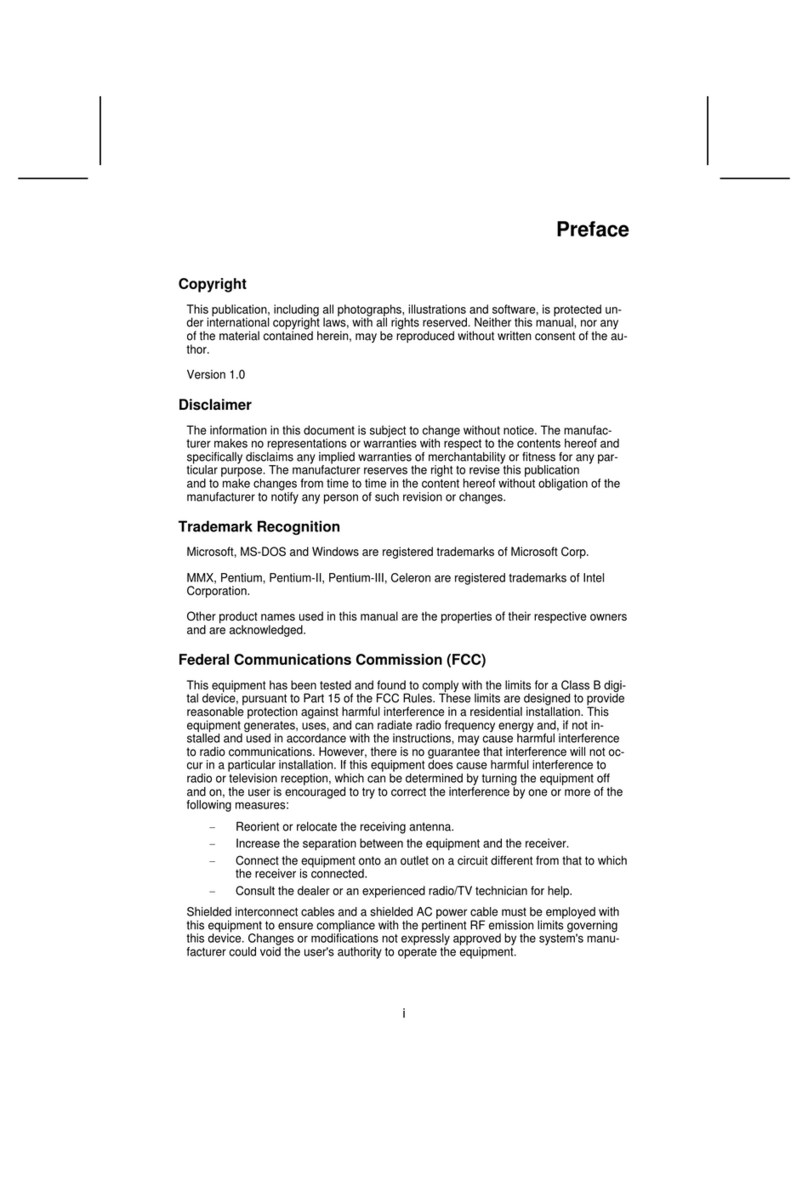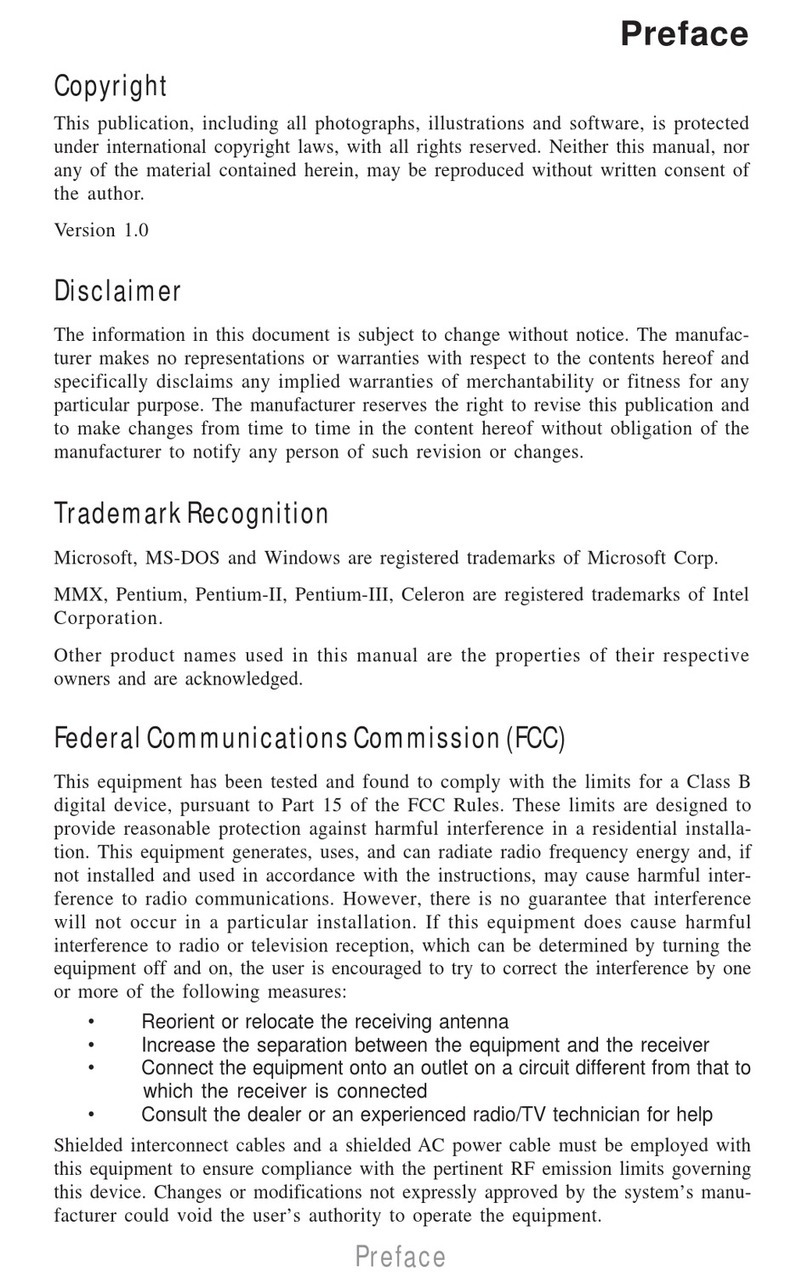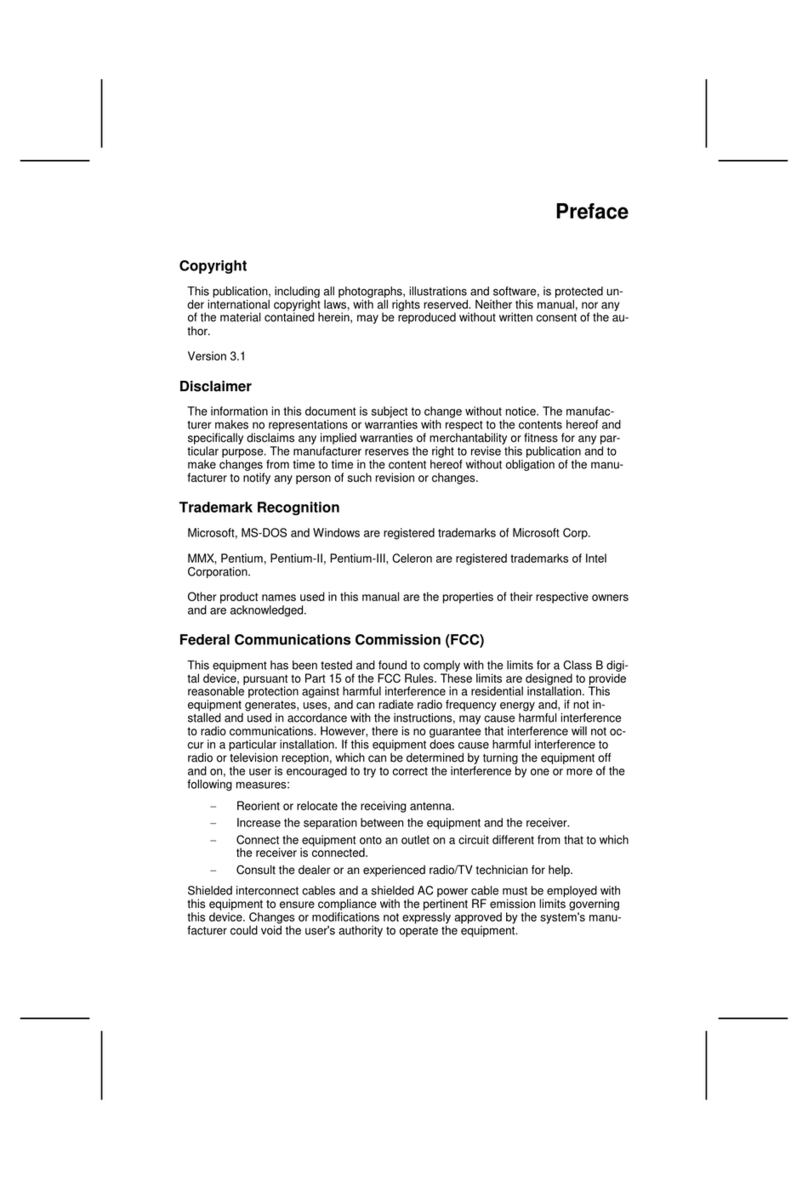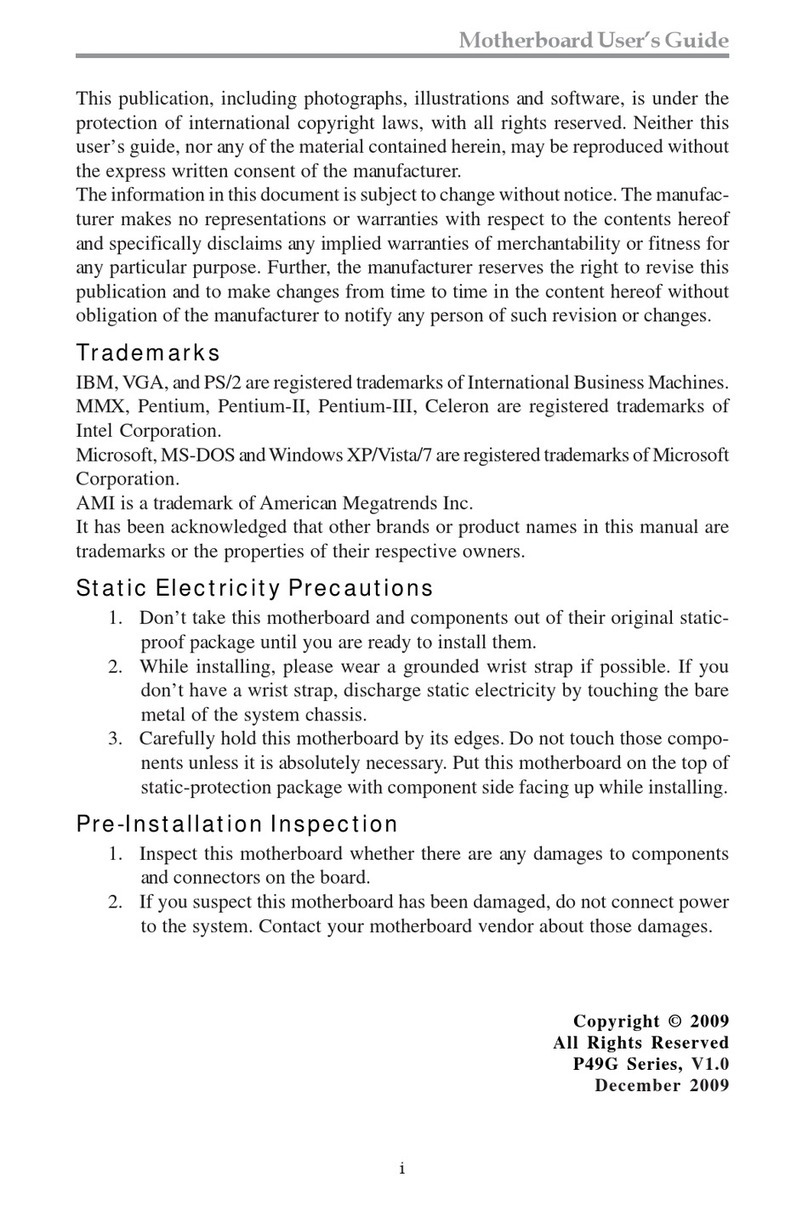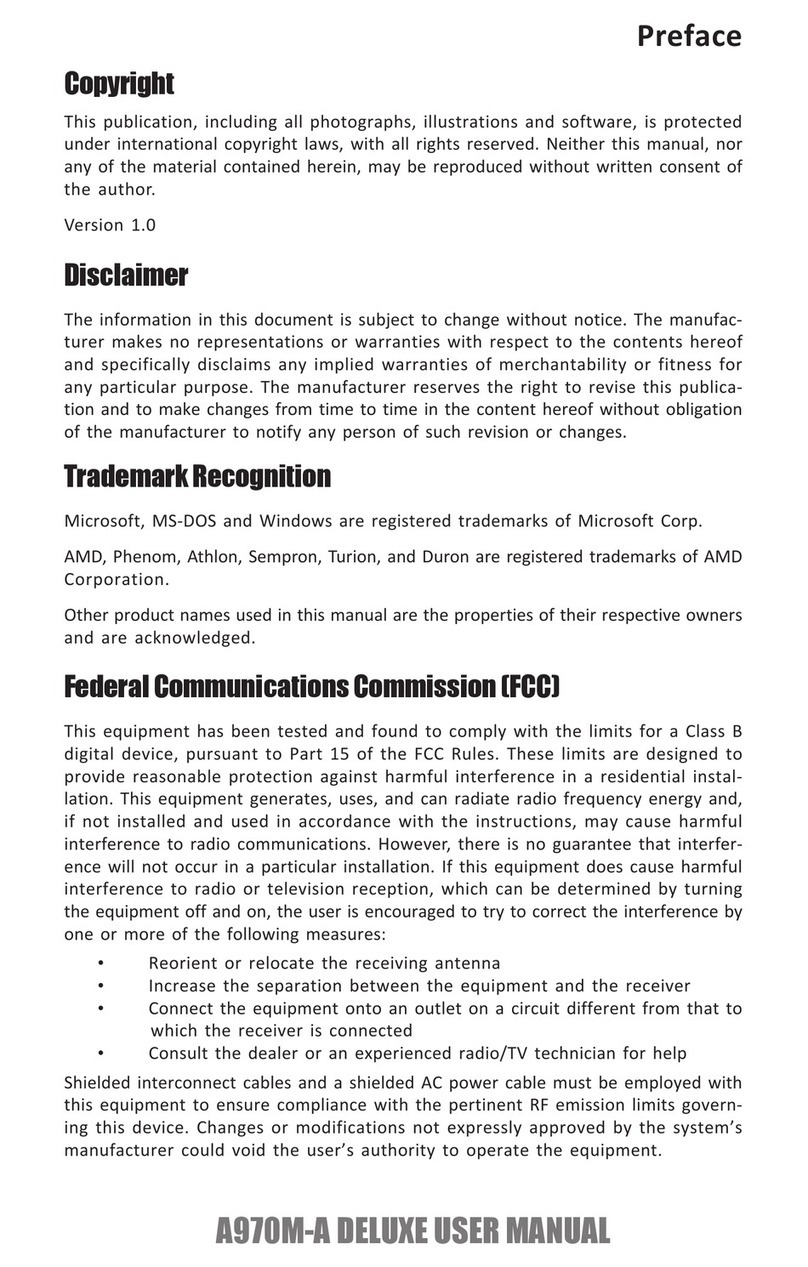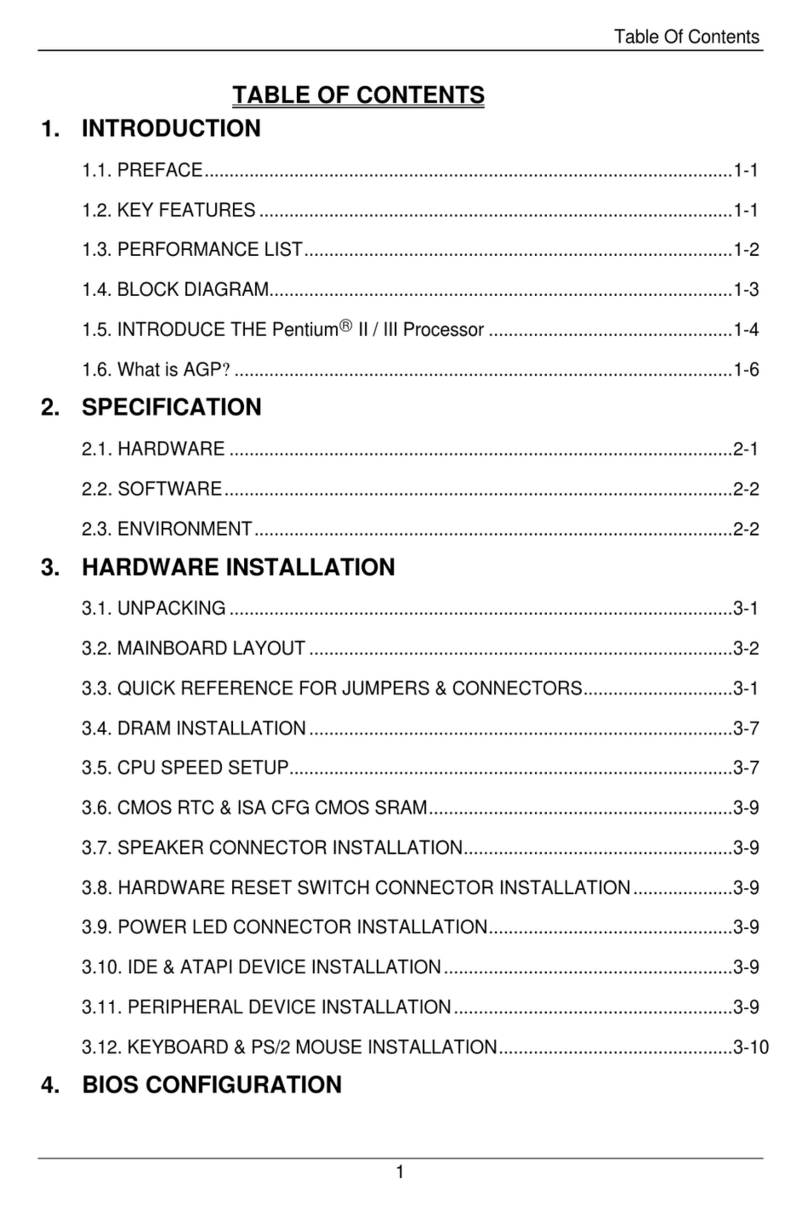ECS K7S6A User manual

Preface
Copyright
This publication, including all photographs, illustrations and software,
is protected under international copyright laws, with all rights re-
served. Neither this manual, nor any of the material contained herein,
may be reproduced without written consent of the author.
Version 1.0
Disclaimer
The information in this document is subject to change without notice.
The manufacturer makes no representations or warranties with re-
spect to the contents hereof and specifically disclaims any implied
warranties of merchantability or fitness for any particular purpose.
The manufacturer reserves the right to revise this publication and to
make changes from time to time in the content hereof without obliga-
tion of the manufacturer to notify any person of such revision or
changes.
Trademark Recognition
Microsoft, MS-DOS and Windows are registered trademarks of Mi-
crosoft Corp.
MMX, Pentium, Pentium-II, Pentium-III, Celeron are registered
trademarks of Intel Corporation.
Other product names used in this manual are the properties of their
respective owners and are acknowledged.

ii
Federal Communications Commission (FCC)
This equipment has been tested and found to comply with the limits
for a Class B digital device, pursuant to Part 15 of the FCC Rules.
These limits are designed to provide reasonable protection against
harmful interference in a residential installation. This equipment gen-
erates, uses, and can radiate radio frequency energy and, if not
installed and used in accordance with the instructions, may cause
harmful interference to radio communications. However, there is no
guarantee that interference will not occur in a particular installation. If
this equipment does cause harmful interference to radio or television
reception, which can be determined by turning the equipment off
and on, the user is encouraged to try to correct the interference by
one or more of the following measures:
−Reorient or relocate the receiving antenna.
−Increase the separation between the equipment and the
receiver.
−Connect the equipment onto an outlet on a circuit different
from that to which the receiver is connected.
−Consult the dealer or an experienced radio/TV technician
for help.
Shielded interconnect cables and a shielded AC power cable must
be employed with this equipment to ensure compliance with the per-
tinent RF emission limits governing this device. Changes or
modifications not expressly approved by the system's manufacturer
could void the user's authority to operate the equipment.

iii
Declaration of Conformity
This device complies with part 15 of the FCC rules. Operation is sub-
ject to the following conditions:
−This device may not cause harmful interference, and
−This device must accept any interference received, includ-
ing interference that may cause undesired operation.
Canadian Department of Communications
This class B digital apparatus meets all requirements of the Cana-
dian Interference-causing Equipment Regulations.
Cet appareil numérique de la classe B respecte toutes les exigences
du Réglement sur le matériel brouilieur du Canada.

iv
About the Manual
The manual consists of the following:
Chapter 1
Introducing the Mainboard Describes features of the main-
board, and provides a shipping
checklist.
Go to ⇒page 1
Chapter 2
Installing the Mainboard Describes installation of main-
board components.
Go to ⇒page 7
Chapter 3
Using BIOS Provides information on using
the BIOS Setup Utility.
Go to ⇒page 34
Chapter 4
Using the Mainboard Software Describes the mainboard soft-
ware.
Go to ⇒page 65
Appendix A
Setting Jumpers Provides a reference to the
jumpers on the mainboard.
Go to ⇒page 72

v
T
TA
AB
BL
LE
E
O
OF
F
C
CO
ON
NT
TE
EN
NT
TS
S
Preface i
CHAPTER 1 1
Introducing the Mainboard 1
Introduction ...............................................................................1
Checklist...................................................................................1
Standard Items ................................................................................................1
Features ...................................................................................2
Mainboard Components.............................................................4
Choosing a Computer Case.......................................................6
CHAPTER 2 7
Installing the Mainboard 7
Safety Precautions.....................................................................7
Quick Guide ..............................................................................8
Checking Jumper Settings..........................................................9
Setting Jumpers ..............................................................................................9
Checking Jumper Settings..........................................................................10
Jumper Settings............................................................................................11
Installing the Mainboard in a Case............................................ 13
Connecting Case Components ................................................. 14
The Panel and LPanel Connectors............................................................15
Installing Hardware .................................................................. 16
Installing the Processor...............................................................................16
Install Memory Modules.............................................................................19
Installing a Hard Disk Drive/CD-ROM ...................................................21
Installing a Floppy Diskette Drive............................................................24
Installing Add-on Cards..............................................................................25
Connecting Optional Devices ....................................................................27
Connecting I/O Devices............................................................ 32
External Connector Color Coding.............................................................33
CHAPTER 3 34
Using BIOS 34
About the Setup Utility.............................................................. 34
The Standard Configuration.......................................................................35
Entering the Setup Utility...........................................................................36
Updating the BIOS.......................................................................................37
Using BIOS ............................................................................. 38

vi
Standard CMOS Features ...........................................................................38
Advanced BIOS Setup Option...................................................................41
Advanced Chipset Features Option...........................................................45
Integrated Peripherals Option ....................................................................48
Power Management Setup Option.............................................................53
PNP/PCI Configuration Option.................................................................58
Frequency/Voltage Control.........................................................................61
Load Fail-Safe Defaults Option.................................................................62
Load Optimized Defaults Option..............................................................62
Set Password Option....................................................................................63
Save & Exit Setup Option...........................................................................64
Exit Without Saving.....................................................................................64
CHAPTER 4 65
Using the Mainboard Software 65
About the Software CD-ROM.................................................... 65
Auto-installing under Windows 98 ............................................. 66
Manual Installation................................................................... 69
Utility Software Reference........................................................ 69
APPENDIX A 72
Setting Jumpers 72
Jumper Settings............................................................................................72
The Panel and LPanel Connectors............................................................74

C
Ch
ha
ap
pt
te
er
r
1
1
Introducing the Mainboard
I
In
nt
tr
ro
od
du
uc
ct
ti
io
on
n
Congratulations on purchasing the K7S6A mainboard. The
K7S6A mainboard is an ATX mainboard that uses a 4-layer
printed circuit board and measures 220 mm x 304 mm. The
mainboard features a Socket 462 that accommodates AMD
Athlon/Duron processors supporting frontside bus (FSB)
speeds up to 100/133 MHz.
The K7S6A incorporates the SiS745 Northbridge and South-
bridge chipsets which combine support for the new high-
bandwidth Double Data Rate (DDR) 333 SDRAM, and the AC
97 audio codec.
Note: SDRAM provides 800 MB/s or 1 GB/s data transfer
depending on whether the bus is 100 MHz or 133
MHz. Double Data Rate SDRAM (DDR SDRAM)
doubles the rate to 1.6 GB/s or 2.1 GB/s or 2.7 GB/s
by transferring data on both the rising and falling
edges of the clock. DDR SDRAM uses additional
power and ground lines and requires 184-pin DIMM
modules rather than the 168-pin DIMMs used by
SDRAM.
C
Ch
he
ec
ck
kl
li
is
st
t
Compare the mainboard’s package contents with the following
checklists:
Standard Items
•One mainboard
•One diskette drive ribbon cable
•One IDE drive ribbon cable
•One auto-install software support CD
•This user’s manual

2
F
Fe
ea
at
tu
ur
re
es
s
Processor The K7S6A mainboard uses an AMD 462-pin
Socket A that has the following features:
•Supports 100/133 MHz frontside bus (FSB)
•Accommodates AMD Athlon/Duron processors
Chipset The SiS745 Northbridge and Southbridge chipsets
are based on an innovative and scalable architec-
ture with proven reliability and performance. A few
of the chipset’s advanced features are:
•A low 2.5-volt DDR266 SDRAM power con-
sumption which makes it an excellent solution
for notebooks and desktops with a small foot-
print
•Support for a 4xAGP interface providing vivid
3D graphics and video performance
•An ATA 100 interface on the chipset, which
helps boost system performance by providing
a high-speed connection to ATA 100 Hard
Disk Drives, delivering maximum sustained
data transfer rates of 100 MB/sec
•Built-in multithreaded I/O link used to enhance
performance, providing enough I/O bandwidth
for throughput up to 1.2 GB/s
Additional key features include support for six
USB ports, an AC 97 link for audio and modem,
hardware monitoring, and ACPI/OnNow power
management.
Memory The mainboard supports DDR SDRAM. It ac-
commodates three unbuffered 2.5V 184 pin slots.
Each slot can support up to 512 MB with a total
maximum capacity of 1.0 GB (2 unbuffered
DDR333 DIMM) or 1.5GB (3 unbuffered
DDR266/DDR200 DIMM).
VGA The K7S6A includes a 4xAGP slot that provides
four times the bandwidth of the original AGP
specification. AGP technology provides a direct
connection between the graphics sub-system and
the processor so that the graphics do not have to
compete for processor time with other devices on
the PCI bus.

3
AC’ 97 Audio
Codec The AC’ 97 Audio codec is compliant with the AC’
97 2.1 specification, and supports 18-bit ADC
(Analog Digital Converter) and DAC (Digital Ana-
log Converter) resolution as well as 18-bit stereo
full-duplex codec with independent and variable
sampling rates. Further features include support
for four analog line-level stereo inputs.
Expansion
Options The mainboard comes with the following expan-
sion options:
•Five 32-bit PCI slots
•A 4xAGP slot
•A Communications Network Riser (CNR) slot
(AC97 interface only)
•Two IDE channels and a floppy disk drive
interface
The K7S6A supports Ultra DMA bus mastering
with transfer rates of 33/66/100 MB/sec.
Integrated I/O The mainboard has a full set of I/O ports and con-
nectors:
•Two PS/2 ports for mouse and keyboard
•Two serial ports
•One parallel port
•One MIDI/game port
•Two USB ports
•Audio jacks for microphone, line-in and line-
out
BIOS
Firmware This mainboard uses Award BIOS that enables
users to configure many system features including
the following:
•Power management
•Wake-up alarms
•CPU parameters
•CPU and memory timing
The firmware can also be used to set parameters
for different processor clock speeds.

4
M
Ma
ai
in
nb
bo
oa
ar
rd
d
C
Co
om
mp
po
on
ne
en
nt
ts
s

5
Table of Mainboard Components
Label Component
AGP1 Accelerated Graphics Port
ATX1 Power connector
AUDIO Front Audio Connector
BT1 Three volt realtime clock battery
CASEFAN Case Fan header
CD1 Primary CD-in connector
CD2 Secondary CD-in connector
CNR1 Communications Networking Riser slot
CPU1 Socket A for AMD Athlon/Duron CPUs
CPUFAN Cooling fan for CPU
DDR1~DDR3 Three 184 pin DDR SDRAM
FDD1 Floppy disk drive connector
FIDJP CPU ratio select jumper
IDE 1 Primary IDE channel
IDE 2 Secondary IDE channel
SIR Infrared cable header
JP1 Clear CMOS jumper
JP2 KB wake-up function header
JP3 BIOS protection jumper
LED11Memory module LED
LAUDIO MIC/Speaker-out connector
LSIR Serial infrared port
LPANEL Connector for case front panel switches and LED
indicators
LUSB1/LUSB2 Connector for front panel USB ports
LMSG Message LED header
LSMI MSG LED header
PANEL Connector for case front panel switches and LED
indicators
PCI1 ~ PCI5 Five 32-bit add-on card slots
PWRFAN Power Fan connector
SJ Single LED header
SPKR1 Speaker connector
USB2/USB3 Front panel USB headers
WOL1 Wake On LAN wakeup connector
WOM1 Wake On Modem wakeup connector
1The red indicator LED1 turns on if your system is still pow-
ered, at which time memory modules cannot be installed or
uninstalled.

6
C
Ch
ho
oo
os
si
in
ng
g
a
a
C
Co
om
mp
pu
ut
te
er
r
C
Ca
as
se
e
There are many types of computer cases on the market. The
mainboard complies with the specifications for the ATX sys-
tem case. Some features on the mainboard are implemented
by cabling connectors on the mainboard to indicators and
switches on the system case. Ensure that your case supports
all the features required. The mainboard can support one or
two floppy diskette drives and four enhanced IDE drives. En-
sure that your case has sufficient power and space for all the
drives that you intend to install.
Most cases have a choice of I/O templates in the rear panel.
Make sure that the I/O template in the case matches the I/O
ports installed on the rear edge of the mainboard.
This mainboard has an ATX form factor of 220 x 304 mm.
Choose a case that accommodates this form factor.
This concludes Chapter 1. Chapter 2 explains how to install
the mainboard.

C
Ch
ha
ap
pt
te
er
r
2
2
Installing the Mainboard
S
Sa
af
fe
et
ty
y
P
Pr
re
ec
ca
au
ut
ti
io
on
ns
s
Follow these safety precautions when installing the mainboard:
•Wear a grounding strip attached to a grounded device
to avoid damage from static electricity.
•Discharge static electricity by touching the metal case
of a safely grounded object before working on the
mainboard.
•Leave components in the static-proof bags they came
in.
•Hold all circuit boards by the edges. Do not bend cir-
cuit boards.

8
Q
Qu
ui
ic
ck
k
G
Gu
ui
id
de
e
This Quick Guide suggests the steps you can take to build
your system with the mainboards.
The following table describes installing specific components:
Locating Mainboard Components Go to page 4
Installing Jumpers Go to page 9
Installing the Mainboard in a Case Go to page 13
Installing Case Components Go to page 14
Installing the CPU Go to page 16
Installing Memory Go to page 19
Installing an HDD and CD-ROM Drive Go to page 21
Installing an FDD Go to page 24
Installing Add-on Cards Go to page 25
Connecting Options Go to page 27
Connecting Peripheral (I/O) Devices Go to page 32
Note: The appendix provides a quick reference for jumper
settings.

9
C
Ch
he
ec
ck
ki
in
ng
g
J
Ju
um
mp
pe
er
r
S
Se
et
tt
ti
in
ng
gs
s
This section explains how to set jumpers for correct configura-
tion of the mainboard.
Setting Jumpers
Use the mainboard jumpers to set system configuration op-
tions. Jumpers with more than one pin are numbered. When
setting the jumpers, ensure that the jumper caps are placed
on the correct pins.
Short Open
This illustration shows a 2-pin
jumper. When the jumper cap is
placed on both pins, the jumper is
SHORT. If you remove the jumper
cap, or place the jumper cap on
just one pin, the jumper is OPEN.
123
This illustration shows a 3-pin
jumper. Pins 1 and 2 are SHORT.

10
Checking Jumper Settings
In the following illustration, pin 1 is shown.

11
Jumper Settings
Jumper Type Description Setting (default)
JP1 3 pin Clear CMOS 1-2: Normal
2-3: Clear
JP1
1
JP2
3 pin KB wake-up
function 1-2: Enable
2-3: Disable JP2
1
JP3 2 pin BIOS protec-
tion Open: Disable
Short: Enable JP3
1
FIDJP 10 pin CPU ratio
selector Refer to next
page
FIDJP
1

12
JP1 Clear CMOS
Enables you to clear the BIOS:
1. Turn the system off.
2. Short pins 2 and 3 on jumper 1.
3. Return the jumper to the normal setting.
4. Turn the system on. The BIOS is returned to the
default settings.
JP2 KB wake-up function
Enables you to wake-up the system by PS/2 keyboard.
JP3 BIOS protection
Enables you to prevent the BIOS from being updated
(flashed). Open the jumper if you are going to update your
BIOS. After updating the BIOS, short the jumper to protect the
BIOS from being flashed. For instructions on updating the
BIOS refer to Chapter 3.
FIDJP CPU ratio selector
Enables you to set the CPU ratio. Please make sure that your
CPU ratio can be adjusted.
1-23-45-67-89-10 Ratio
Short By CPU
Open Open Open Open Open 10.5
Open Open Open Open Short 6.5
Open Open Open Short Open 8.5
Open Open Open Short Short 12.5 (higher)
Open Open Short Open Open 9.5
Open Open Short Open Short 5.5
Open Open Short Short Open 7.5
Open Open Short Short Short 11.5
Open Short Open Open Open 10.0
Open Short Open Open Short 6.0
Open Short Open Short Open 8.0
Open Short Open Short Short 12.0
Open Short Short Open Open 9.0
Open Short Short Open Short 5.0
Open Short Short Short Open 7.0
Open Short Short Short Short 11.0

13
I
In
ns
st
ta
al
ll
li
in
ng
g
t
th
he
e
M
Ma
ai
in
nb
bo
oa
ar
rd
d
i
in
n
a
a
C
Ca
as
se
e
Refer to the following illustration and instructions for installing
the mainboard in a case:
This illustration shows
an example of a main-
board being installed in
a tower-type case:
Note: Do not over-
tighten the
screws as this
can stress the
mainboard.
Most system cases have
mounting brackets in-
stalled in the case,
which correspond to the
holes in the mainboard.
Place the mainboard
over the mounting
brackets and secure the
mainboard into the
mounting brackets with
screws.
2. Secure the screws in the
mainboard holes that align
with the chassis holes
1. Place the mainboard
over the case fasteners
The mainboard has a set of I/O ports on the rear edge. En-
sure that your case has an I/O template that supports the I/O
ports and expansion slots.

14
C
Co
on
nn
ne
ec
ct
ti
in
ng
g
C
Ca
as
se
e
C
Co
om
mp
po
on
ne
en
nt
ts
s
After you have installed the mainboard into a case, you can
begin connecting the mainboard components. Refer to the fol-
lowing:
1. Connect the case power supply connector to ATX1.
2. Connect the CPU cooling fan cable to CPUFAN.
3. Connect the case cooling fan connector to either
PWRFAN or CASFAN.
The following page explains how to make panel
(PANEL/LPANEL) connections.
Table of contents
Other ECS Motherboard manuals
Popular Motherboard manuals by other brands
ON Semiconductor
ON Semiconductor AR0140CS2M00AUEAH3-GEVB user manual

AZZA
AZZA KT133TX user manual
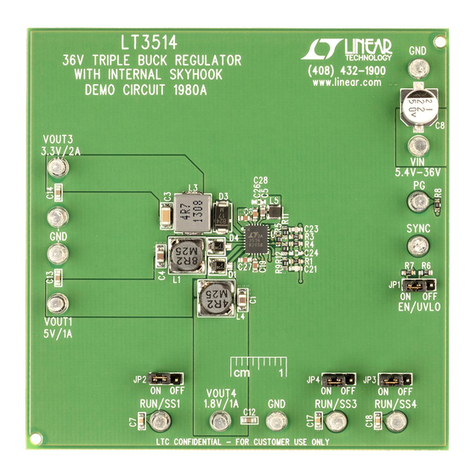
Linear Technology
Linear Technology DC1980A Demo Manual
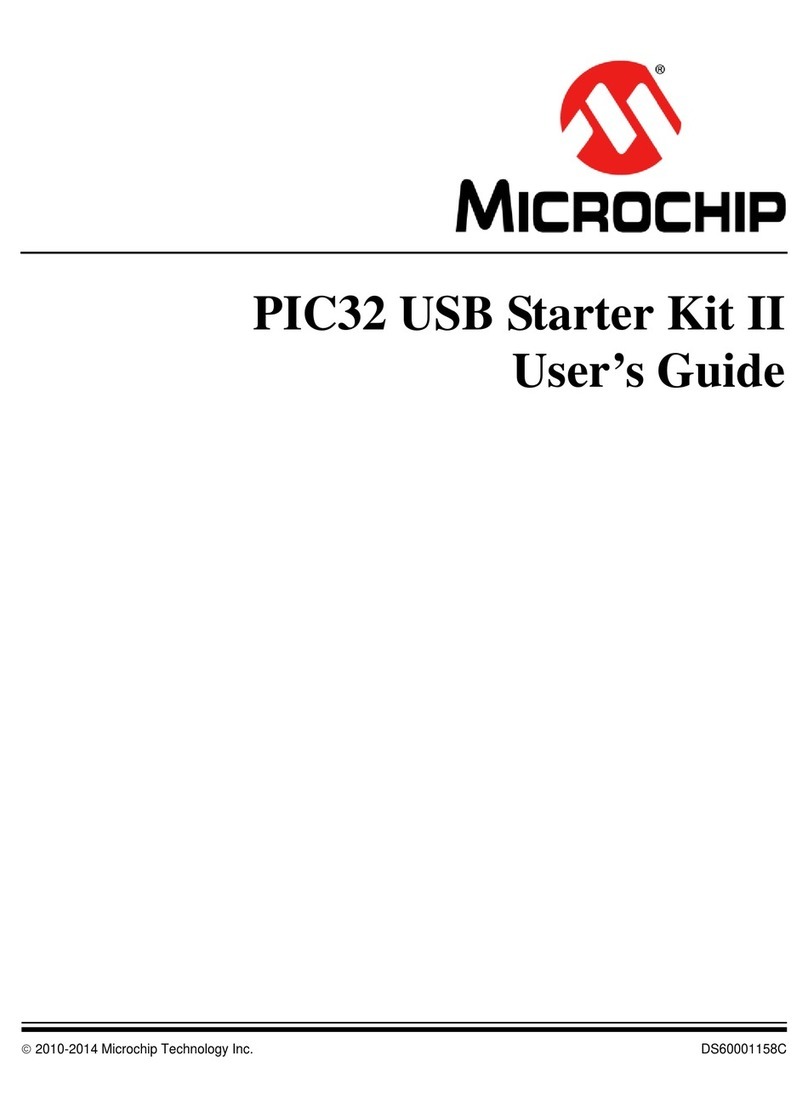
Microchip Technology
Microchip Technology PIC32 Family user guide
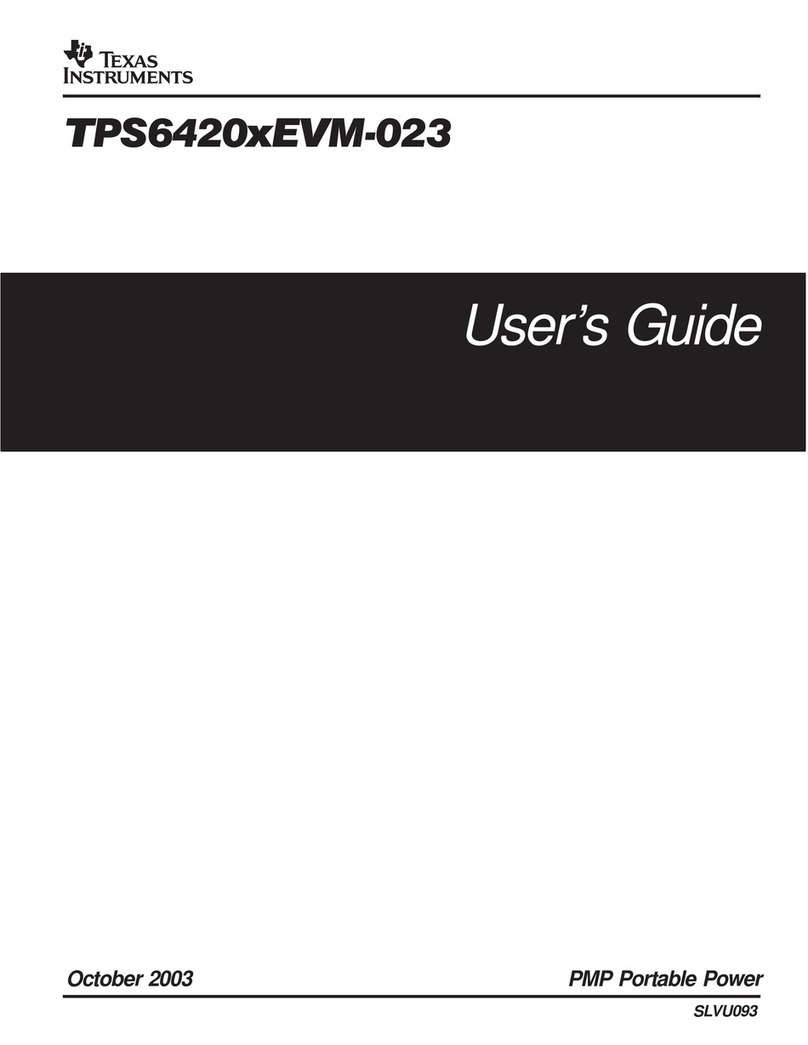
Texas Instruments
Texas Instruments TPS6420xEVM-023 user guide

Star Lake
Star Lake INS8346B user manual
GigaDevice Semiconductor
GigaDevice Semiconductor GD32VF103T-START user guide
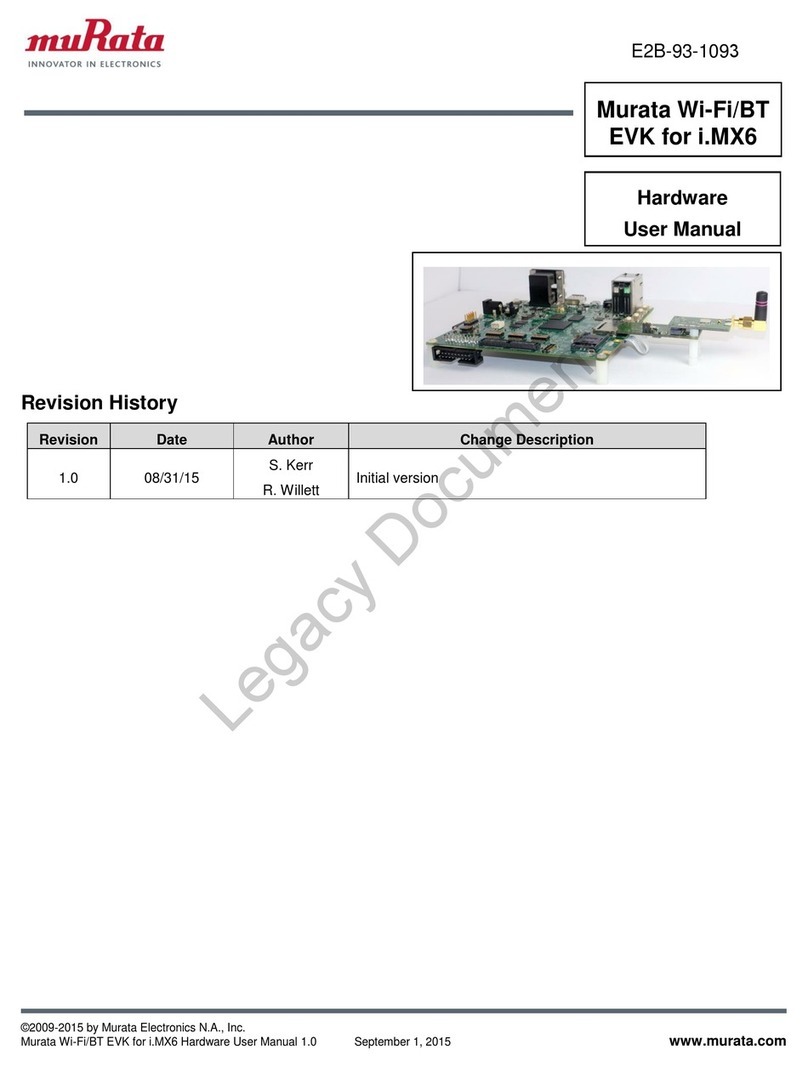
Murata
Murata Wi-Fi/BT Hardware user manual
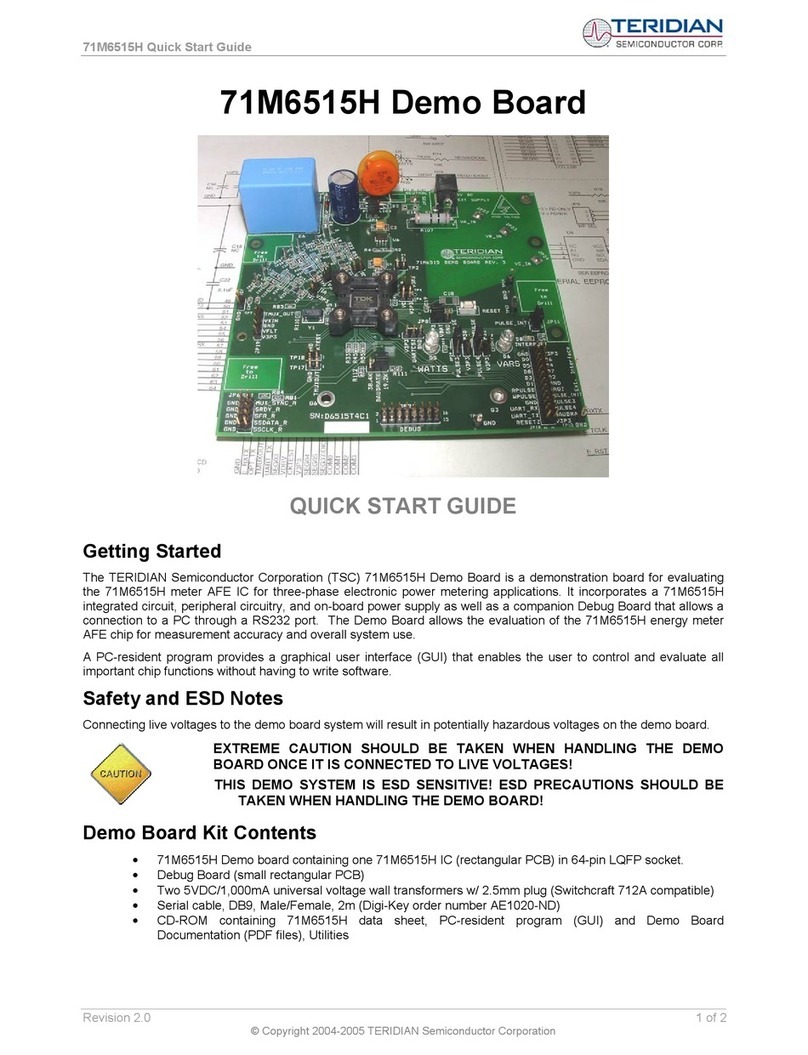
Teridian
Teridian 71M6515H quick start guide
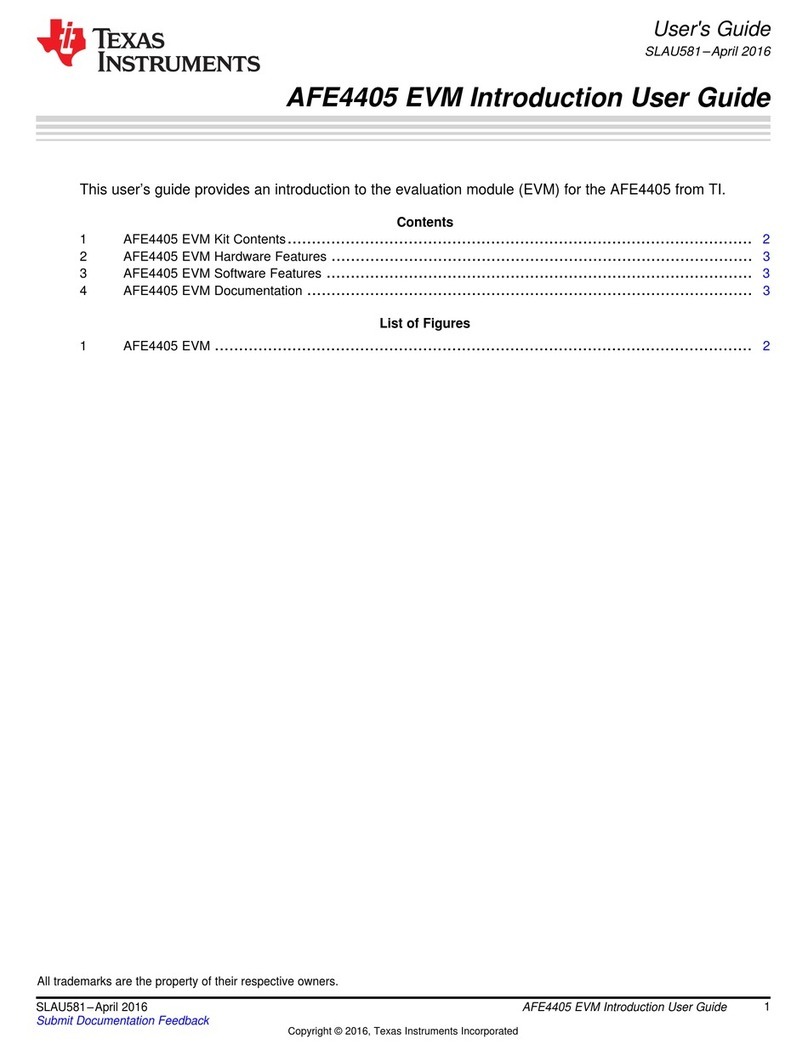
Texas Instruments
Texas Instruments AFE4405 EVM user guide

Siemens Nixdorf
Siemens Nixdorf D756 Technical manual
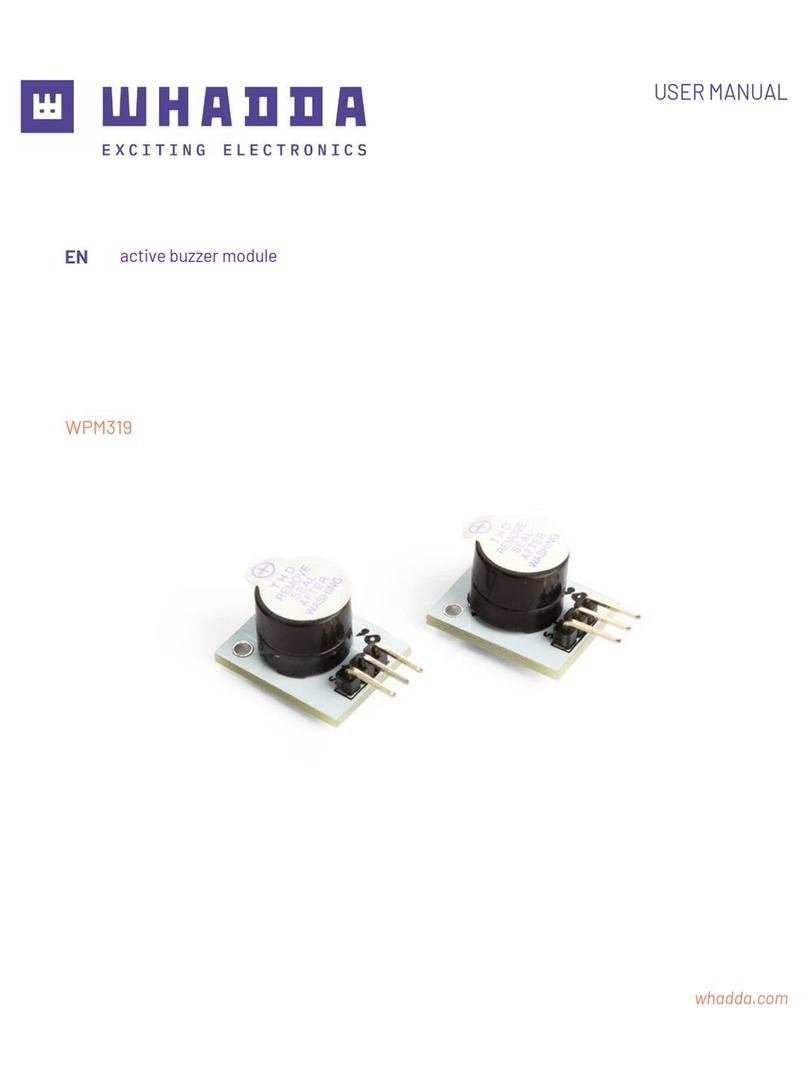
Velleman
Velleman Whadda WPM319 user manual