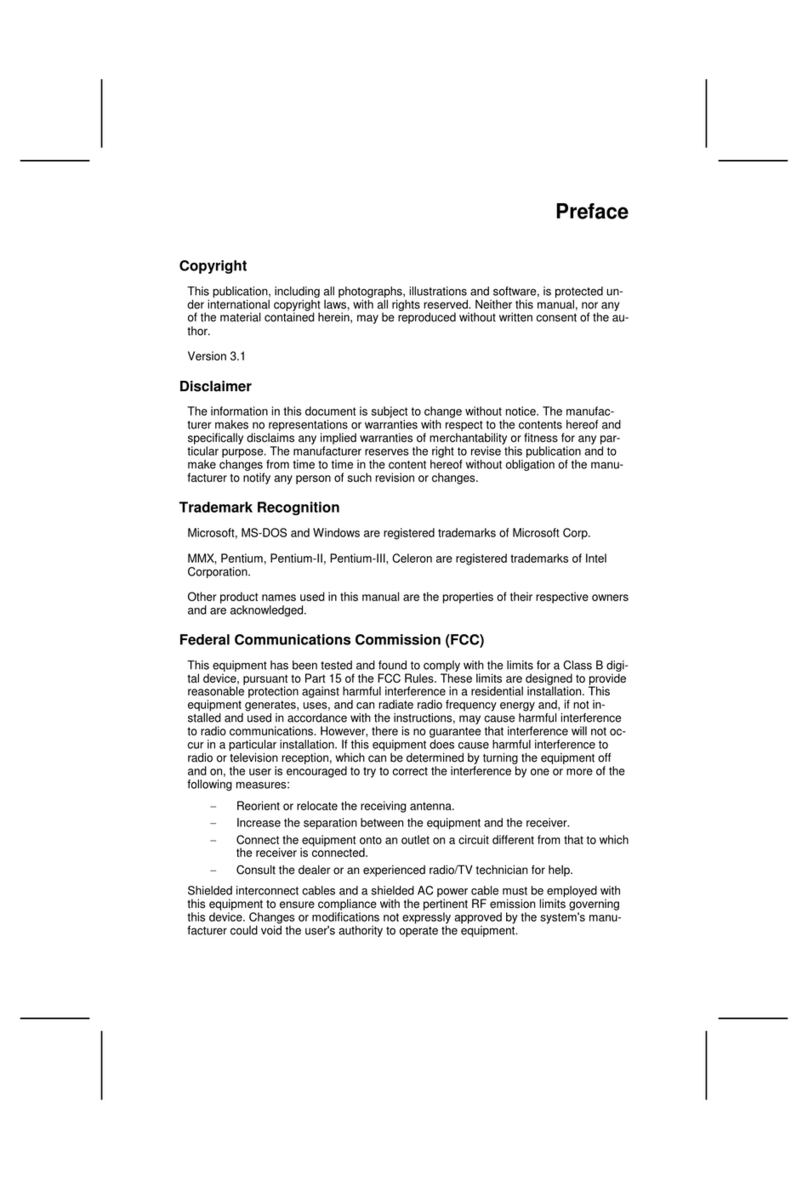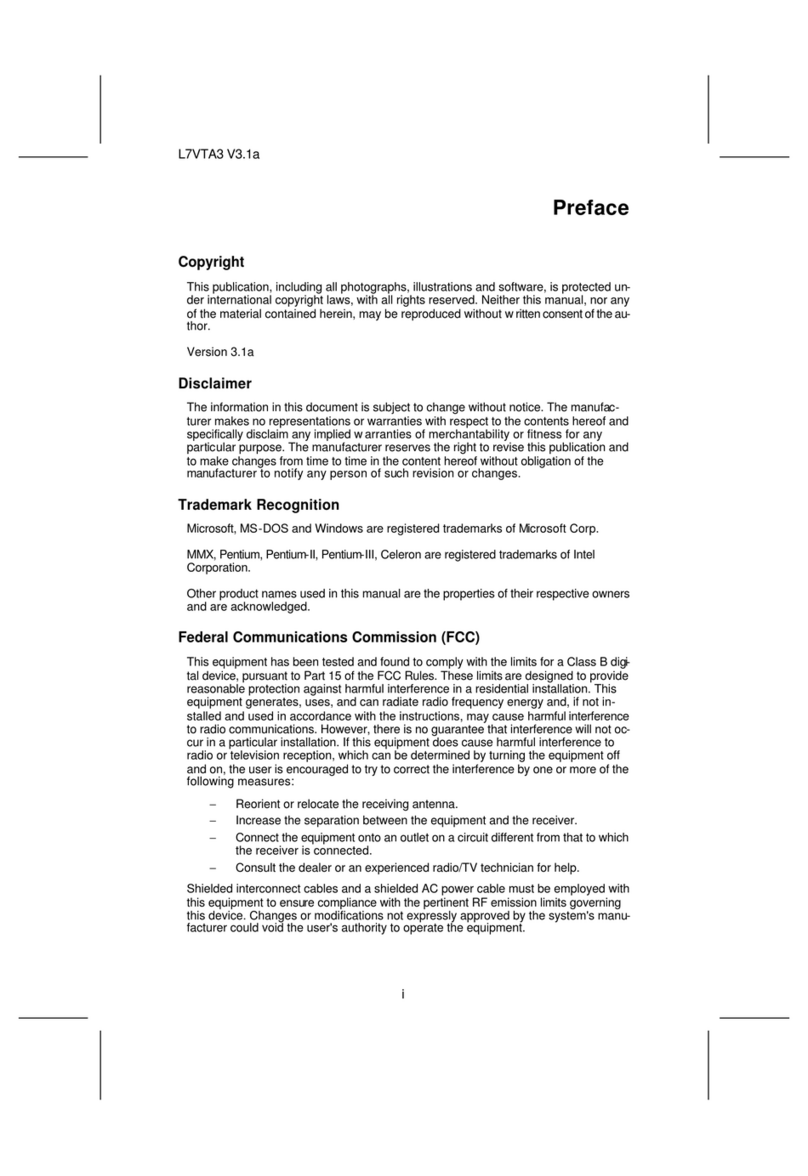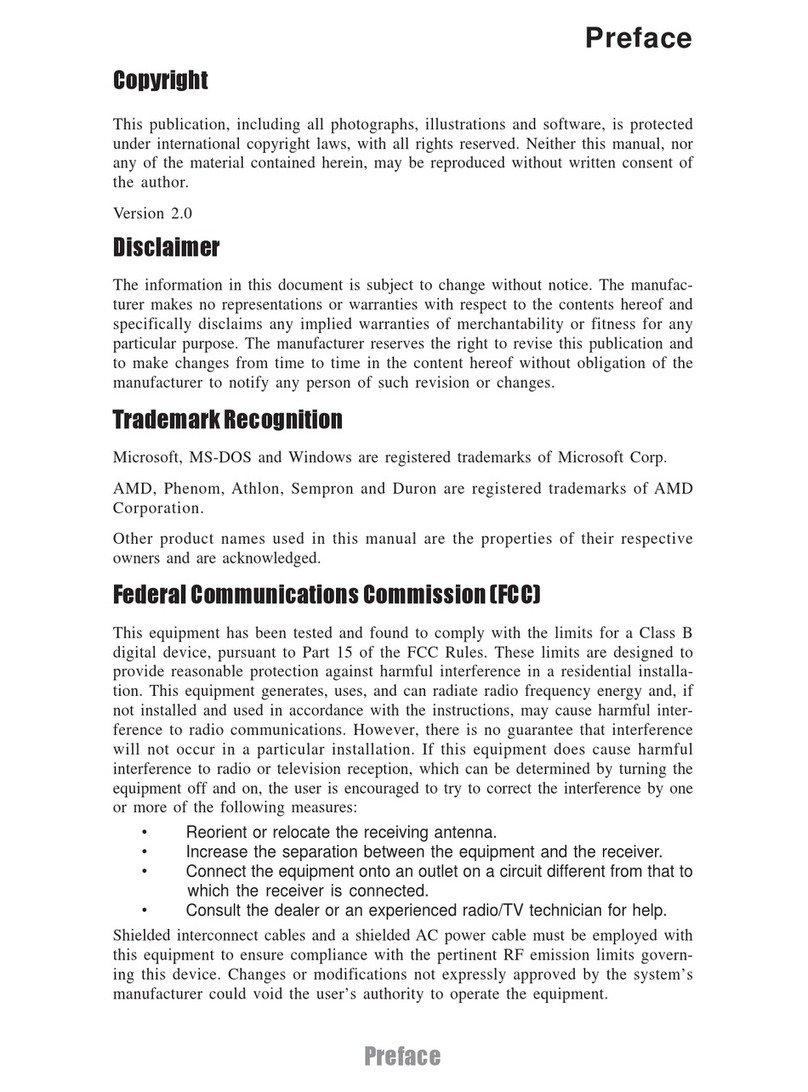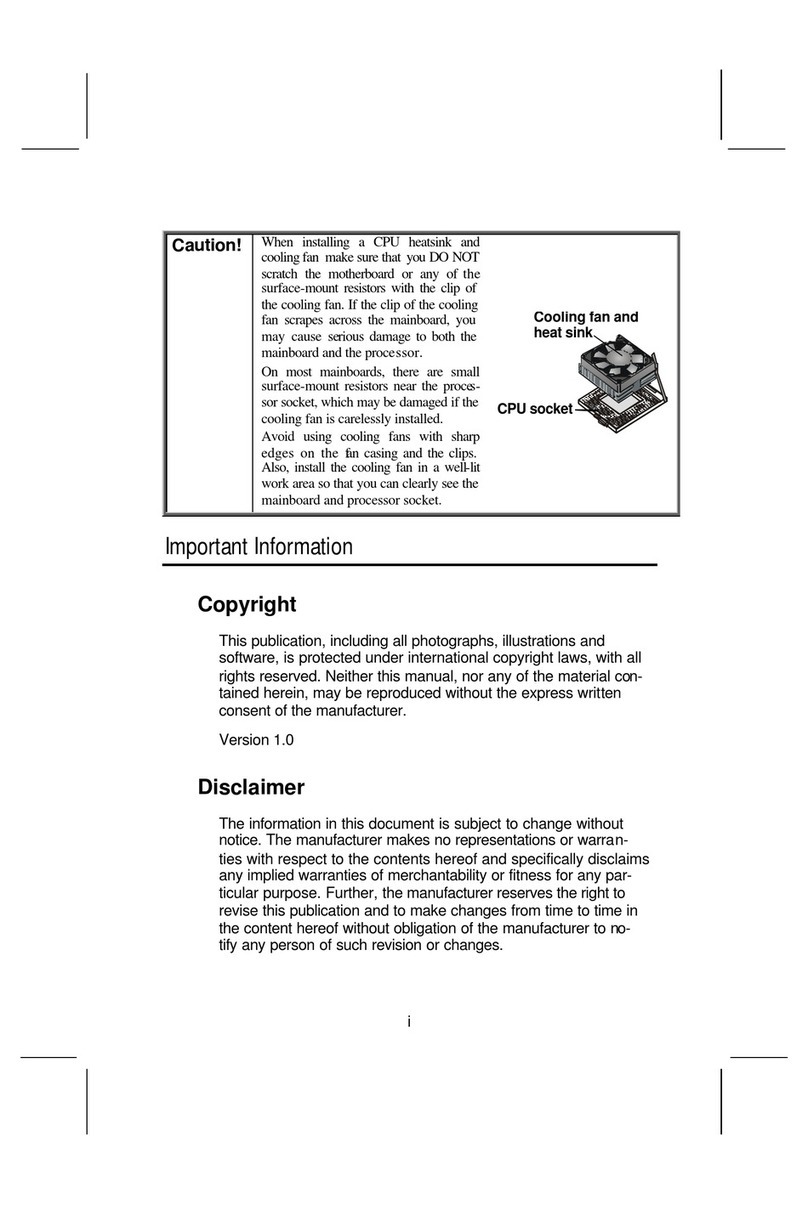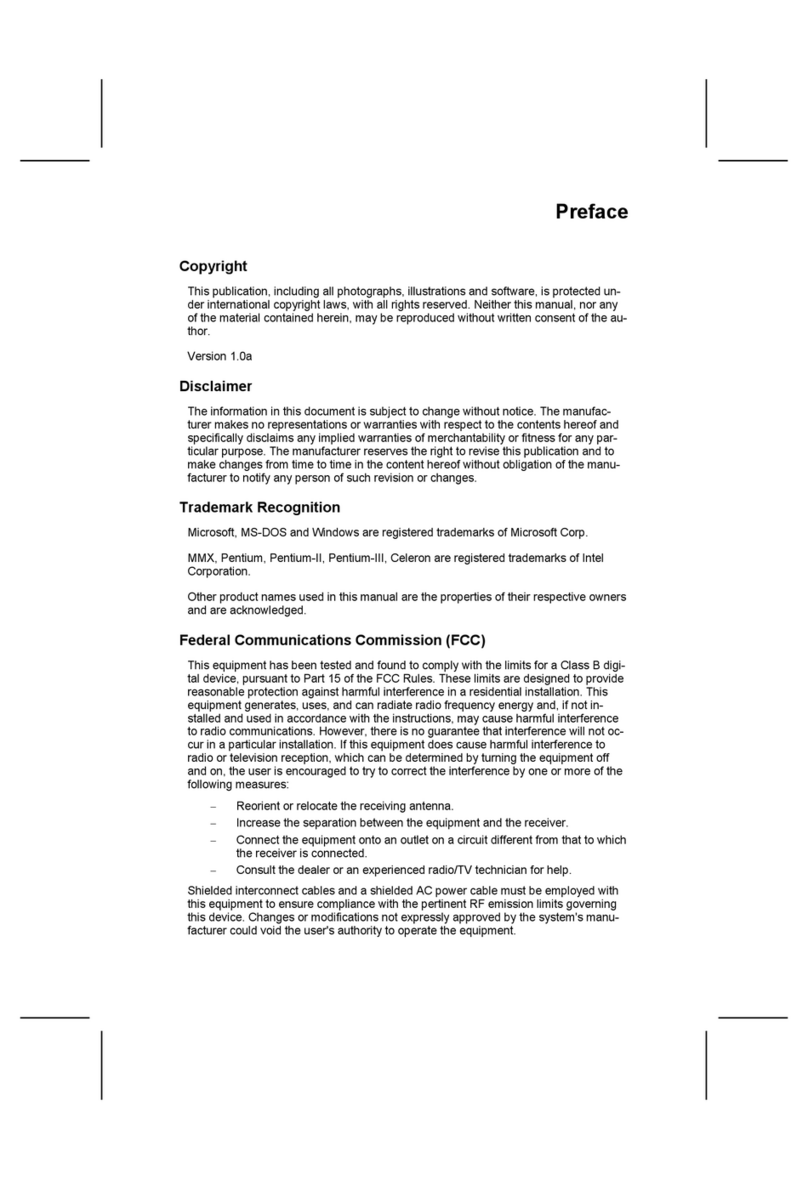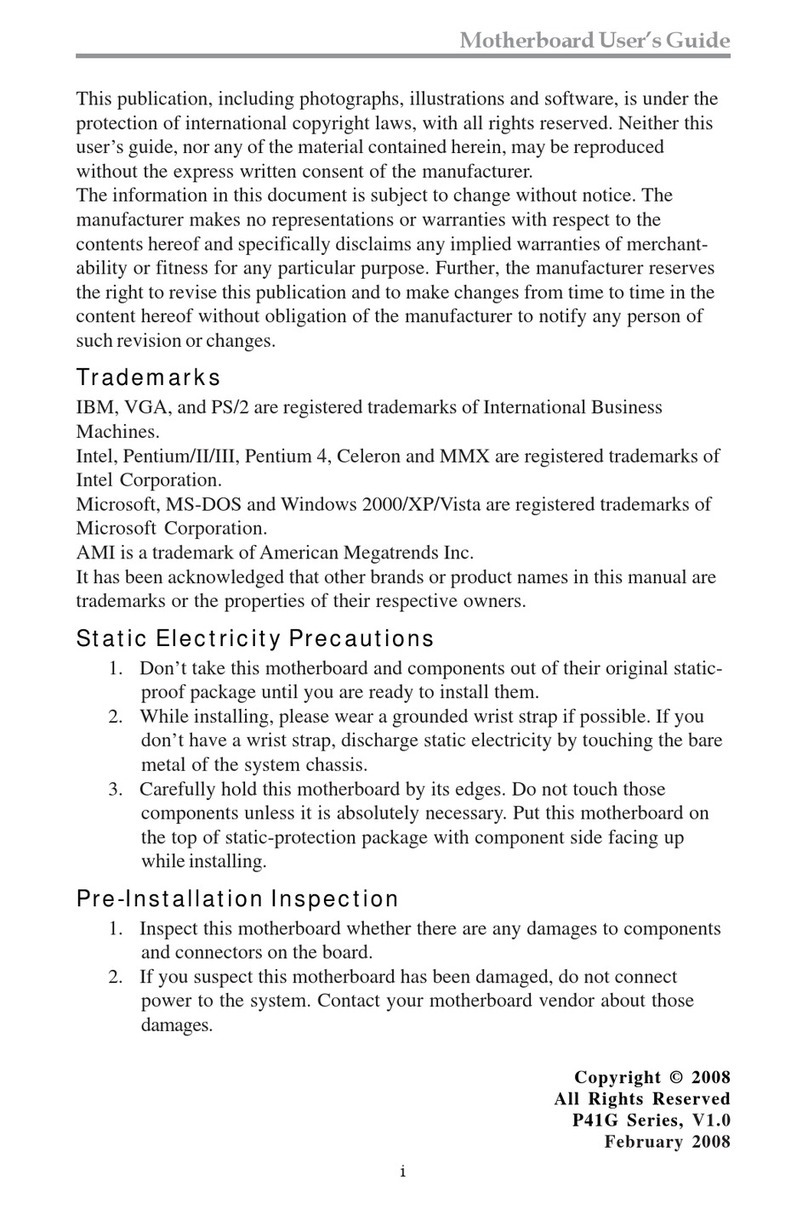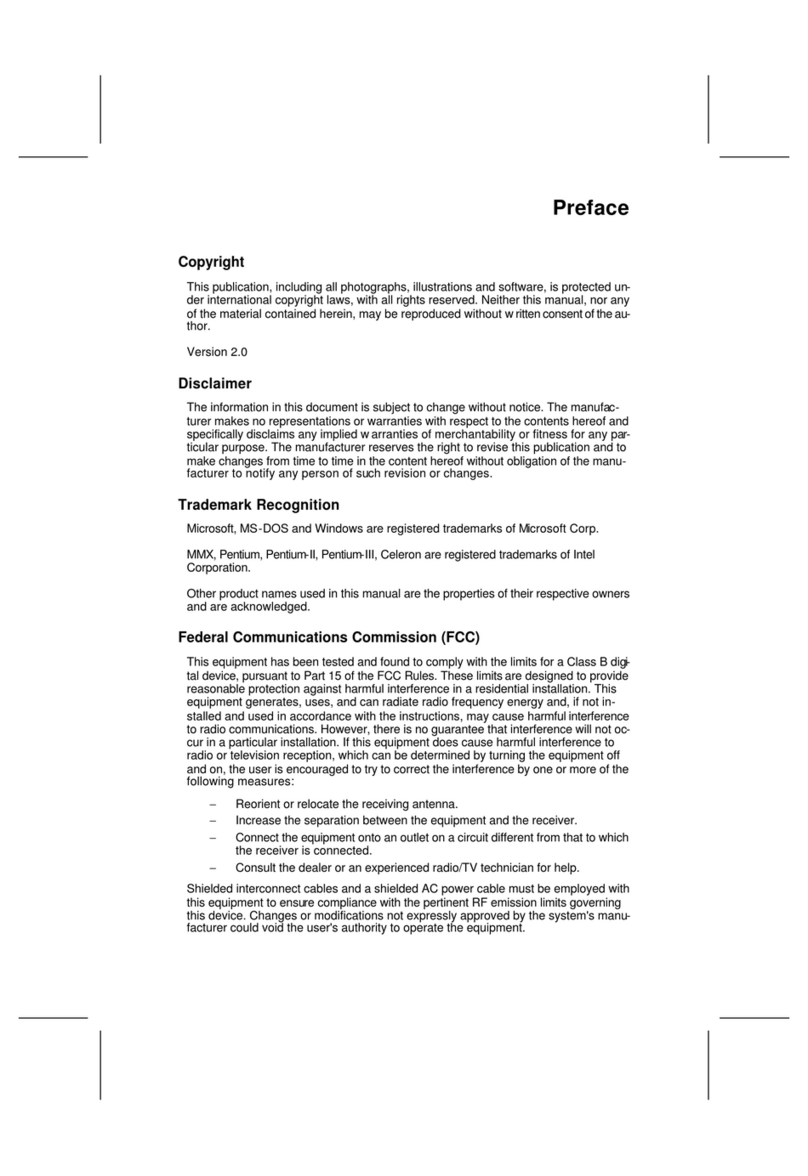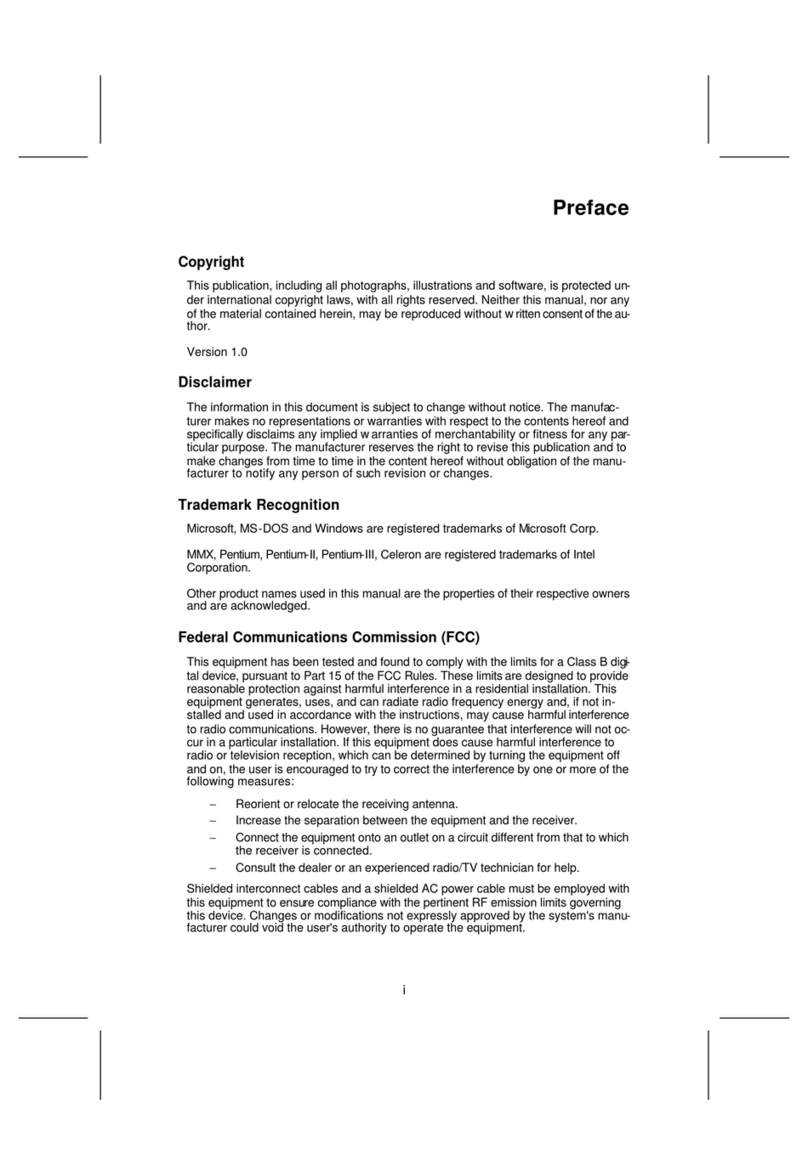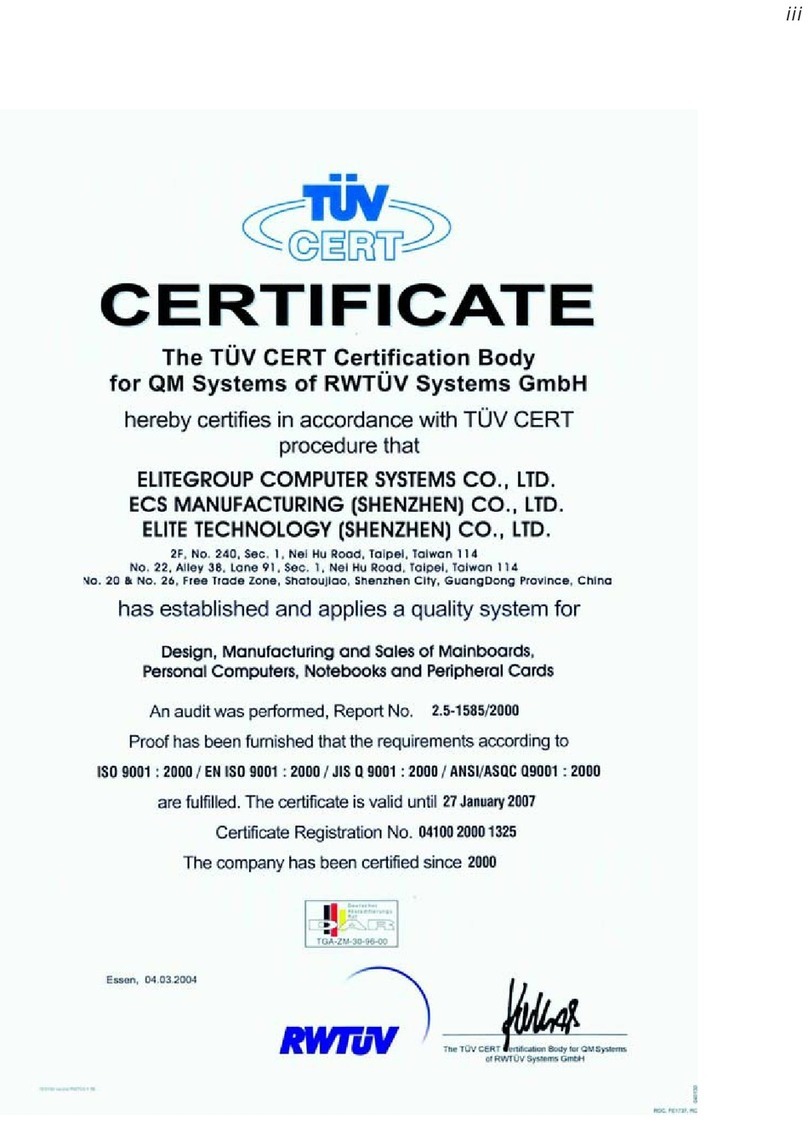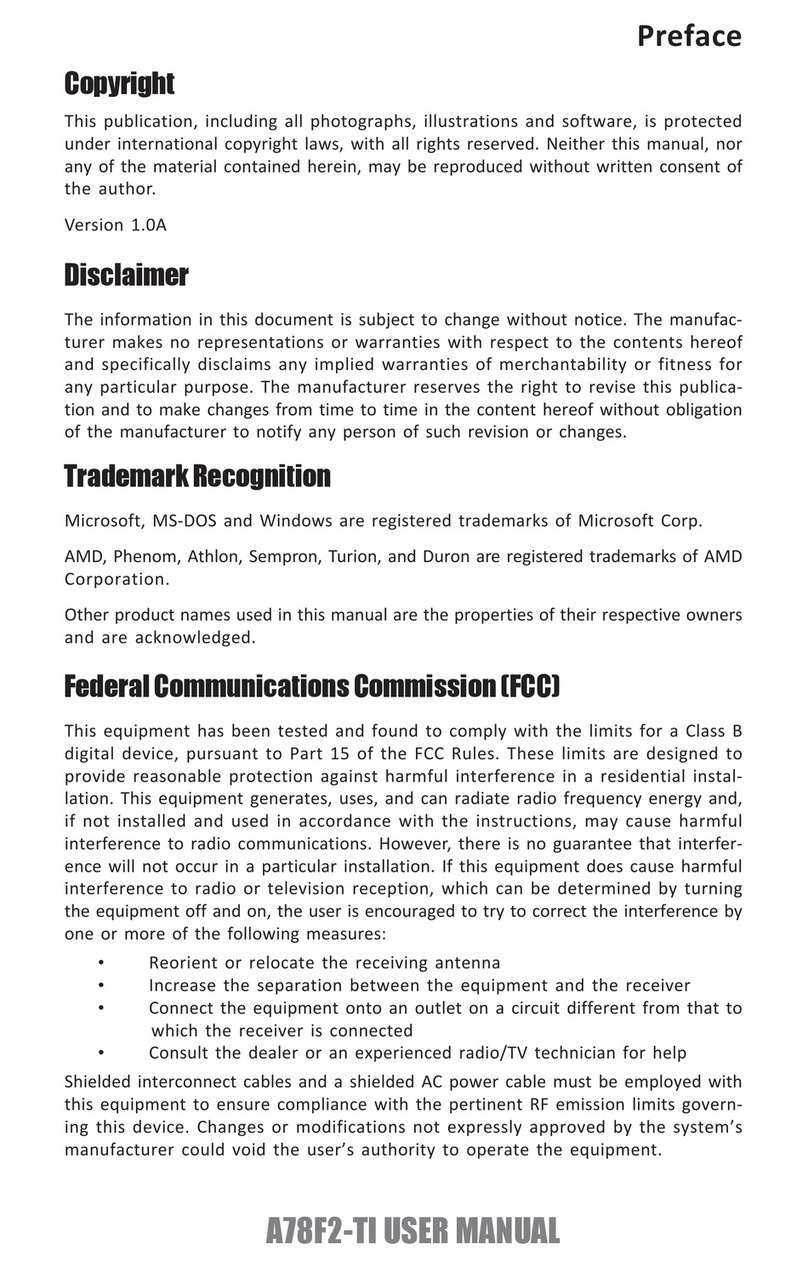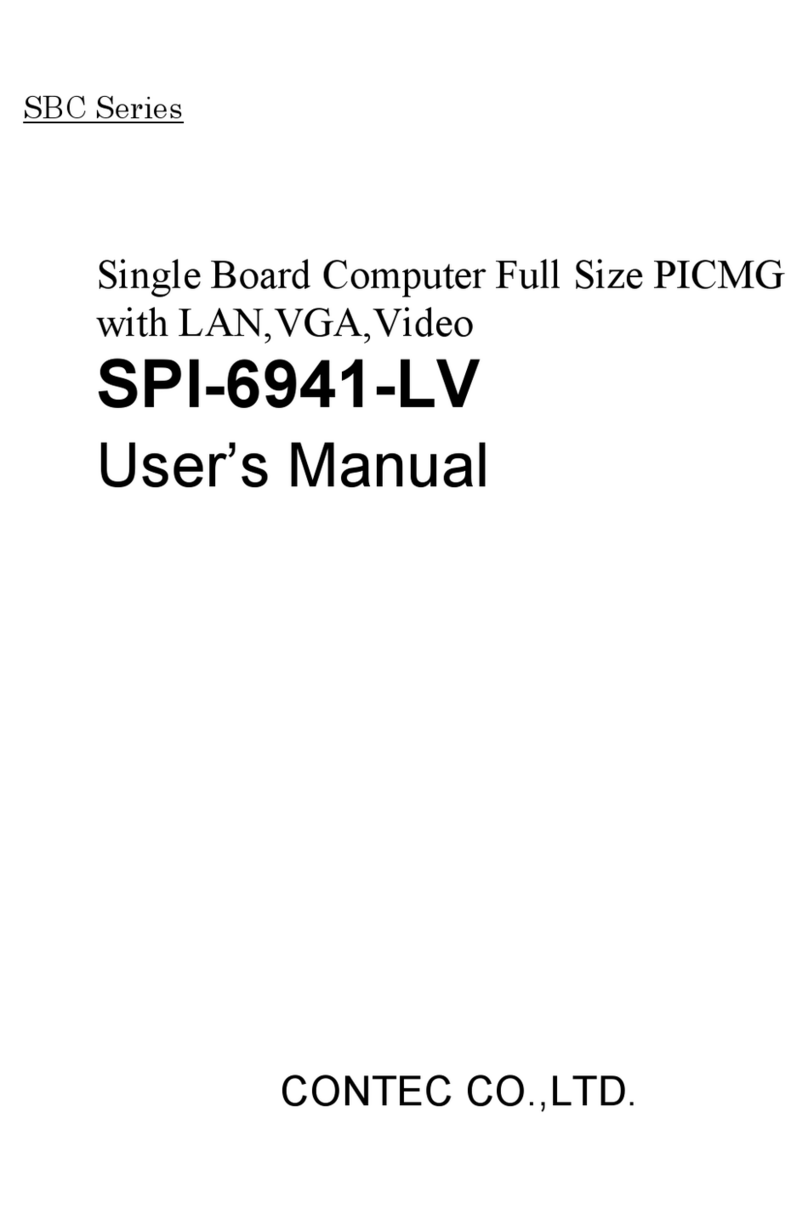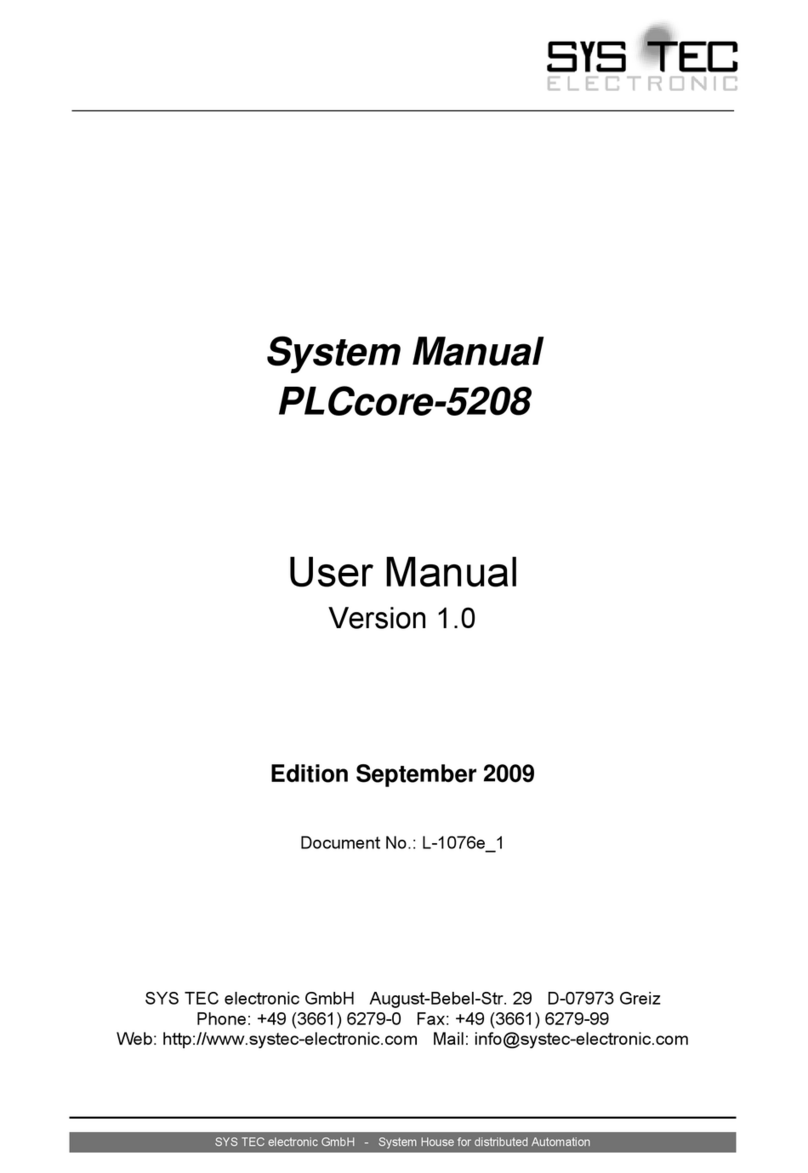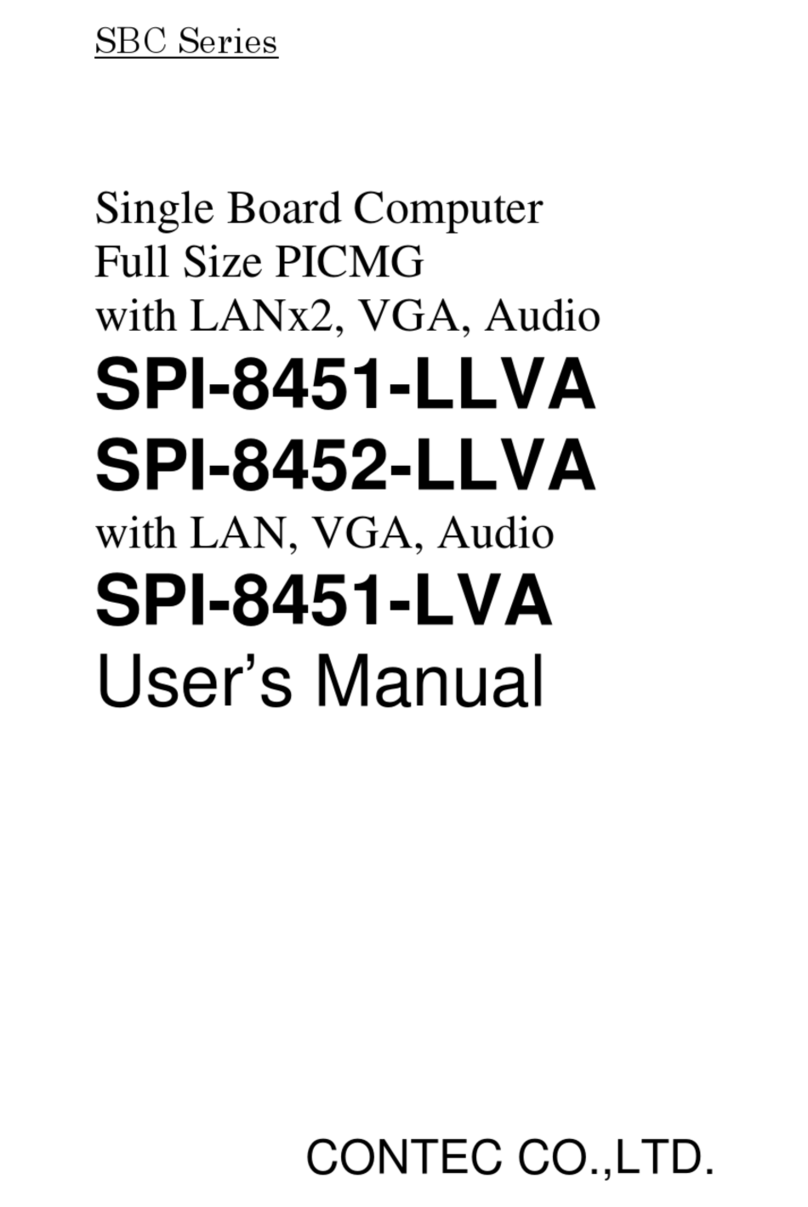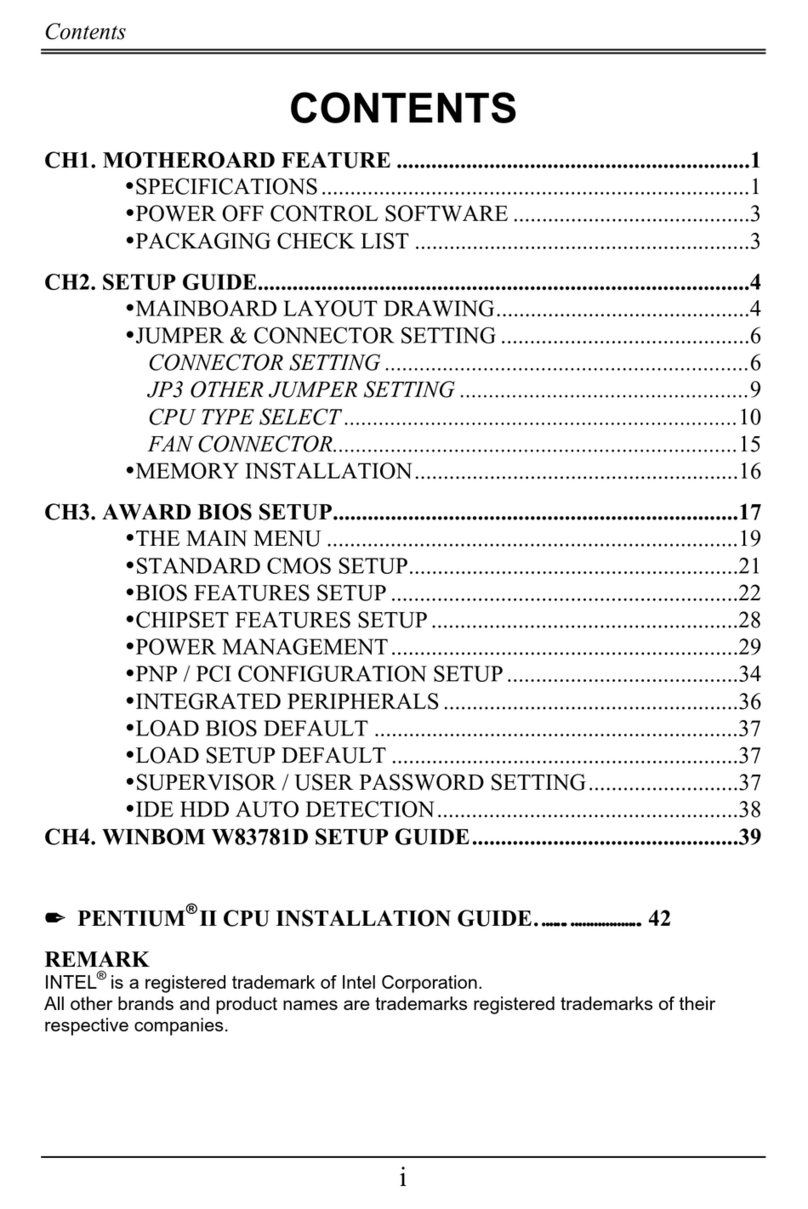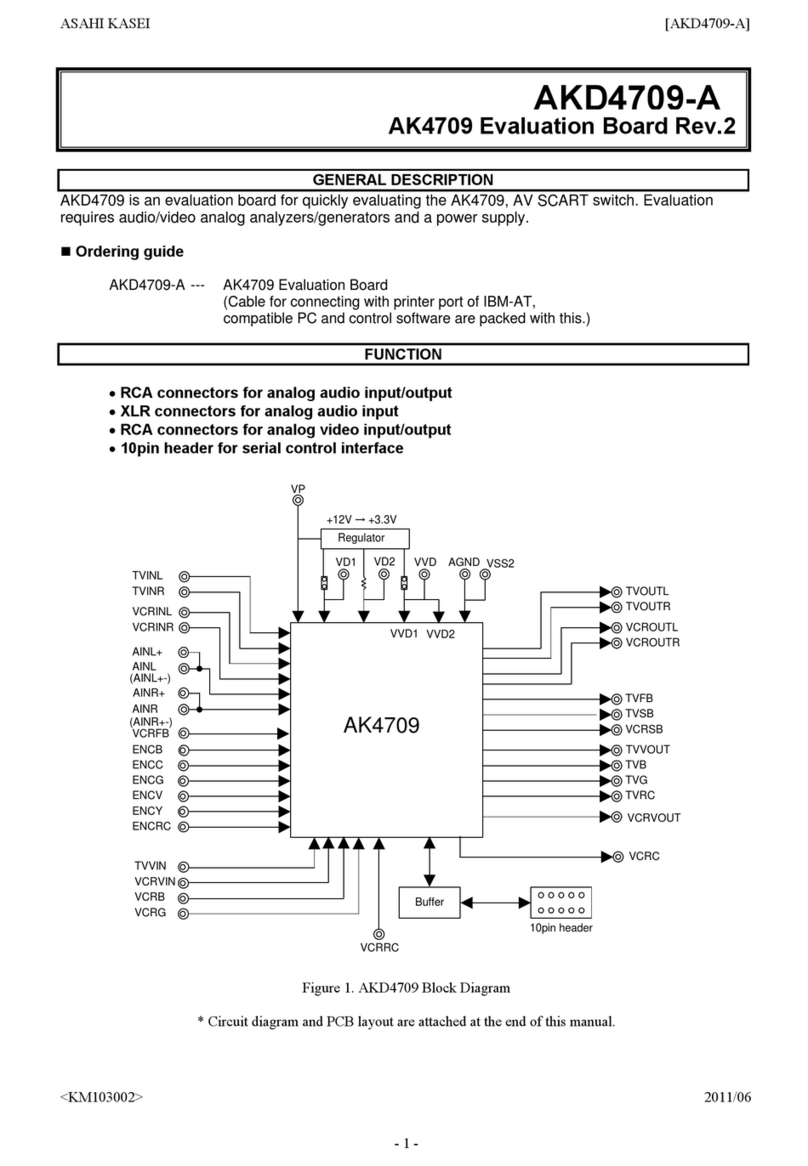ECS TIGD-CI3 User manual
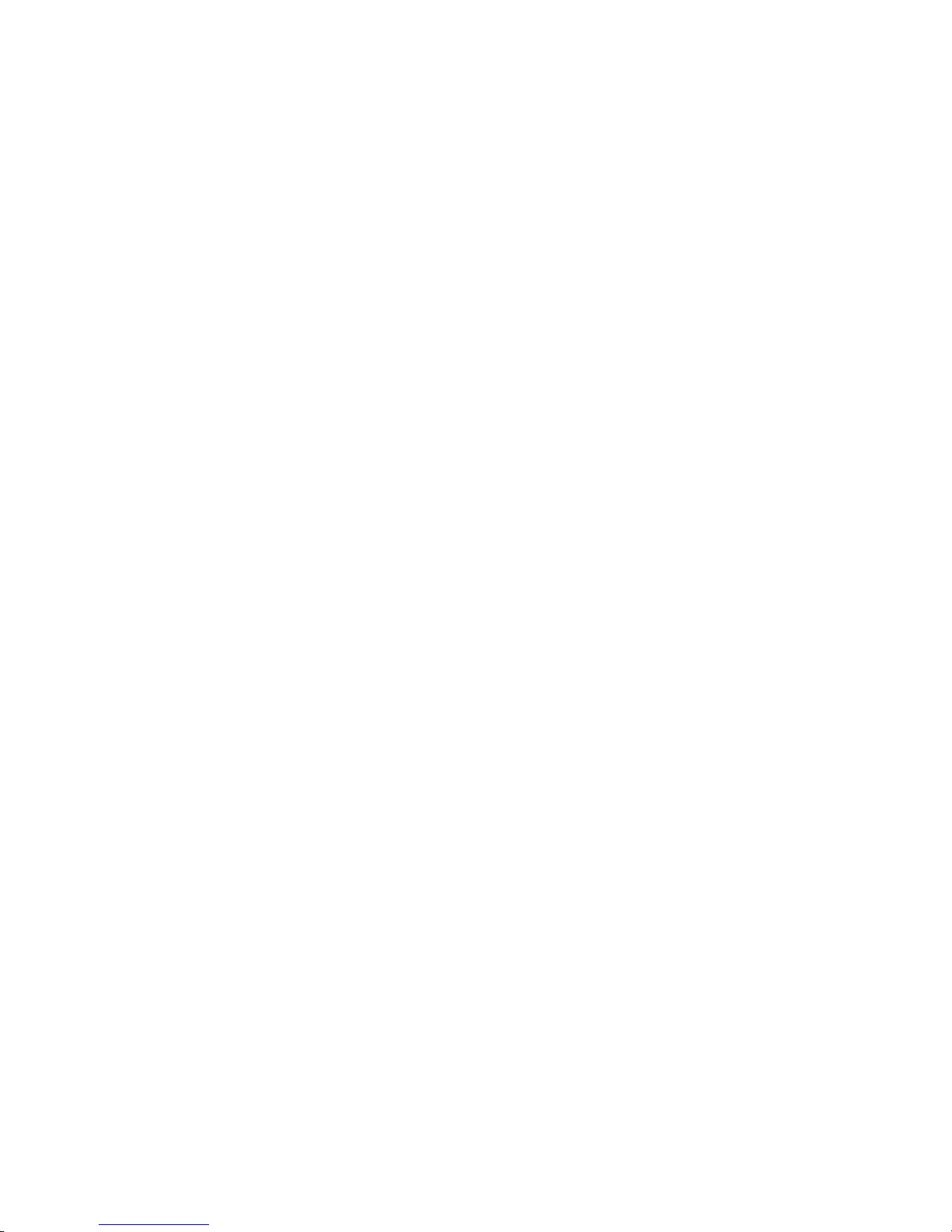
Preface
Preface
Copyright
This publication, including all photographs, illustrations and software, is protected
under international copyright laws, with all rights reserved. Neither this manual, nor
any of the material contained herein, may be reproduced without written consent of
the author.
Version 1.0A
Disclaimer
The information in this document is subject to change without notice. The manufac-
turer makes no representations or warranties with respect to the contents hereof and
specifically disclaims any implied warranties of merchantability or fitness for any
particular purpose. The manufacturer reserves the right to revise this publication and
to make changes from time to time in the content hereof without obligation of the
manufacturer to notify any person of such revision or changes.
TrademarkRecognition
Microsoft, MS-DOS and Windows are registered trademarks of Microsoft Corp.
MMX, Pentium, Pentium-II, Pentium-III, Celeron are registered trademarks of Intel
Corporation.
Other product names used in this manual are the properties of their respective
owners and are acknowledged.
FederalCommunicationsCommission(FCC)
This equipment has been tested and found to comply with the limits for a Class B
digital device, pursuant to Part 15 of the FCC Rules. These limits are designed to
provide reasonable protection against harmful interference in a residential installa-
tion. This equipment generates, uses, and can radiate radio frequency energy and, if
not installed and used in accordance with the instructions, may cause harmful inter-
ference to radio communications. However, there is no guarantee that interference
will not occur in a particular installation. If this equipment does cause harmful
interference to radio or television reception, which can be determined by turning the
equipment off and on, the user is encouraged to try to correct the interference by one
or more of the following measures:
• Reorient or relocate the receiving antenna
• Increase the separation between the equipment and the receiver
• Connect the equipment onto an outlet on a circuit different from that to
which the receiver is connected
• Consult the dealer or an experienced radio/TV technician for help
Shielded interconnect cables and a shielded AC power cable must be employed with
this equipment to ensure compliance with the pertinent RF emission limits govern-
ing this device. Changes or modifications not expressly approved by the system’s
manufacturer could void the user’s authority to operate the equipment.
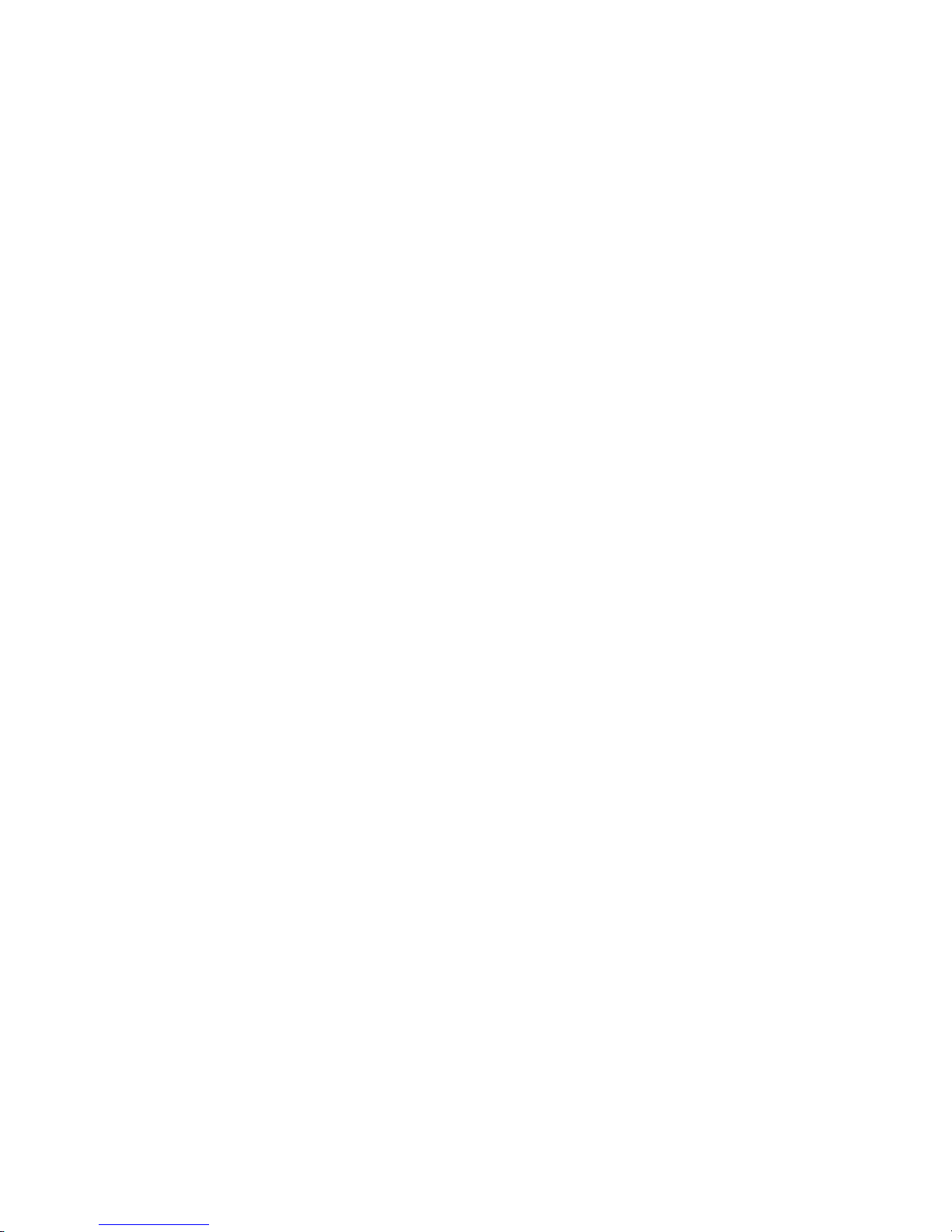
ii
Preface
DeclarationofConformity
This device complies with part 15 of the FCC rules. Operation is subject to the
following conditions:
• This device may not cause harmful interference, and
• This device must accept any interference received, including interfer-
ence that may cause undesired operation
CanadianDepartmentofCommunications
This class B digital apparatus meets all requirements of the Canadian Interference-
causing Equipment Regulations.
Cet appareil numérique de la classe B respecte toutes les exigences du Réglement sur
le matériel brouilieur du Canada.
AbouttheManual
The manual consists of the following:
Chapter 1
Introducing the Motherboard
Describes features of the
motherboard.
Goto Hpage 1
Describes installation of
motherboard components.
Go to Hpage 7
Provides information on using
the BIOS Setup Utility.
Go to Hpage 21
Describes the motherboard soft-
ware.
Go to Hpage 37
Chapter 2
Installing the Motherboard
Chapter 3
UsingBIOS
Chapter 4
Using the Motherboard Software
Chapter 5
TroubleShooting
Provides basic trouble shooting
tips
Hpage 41Go to
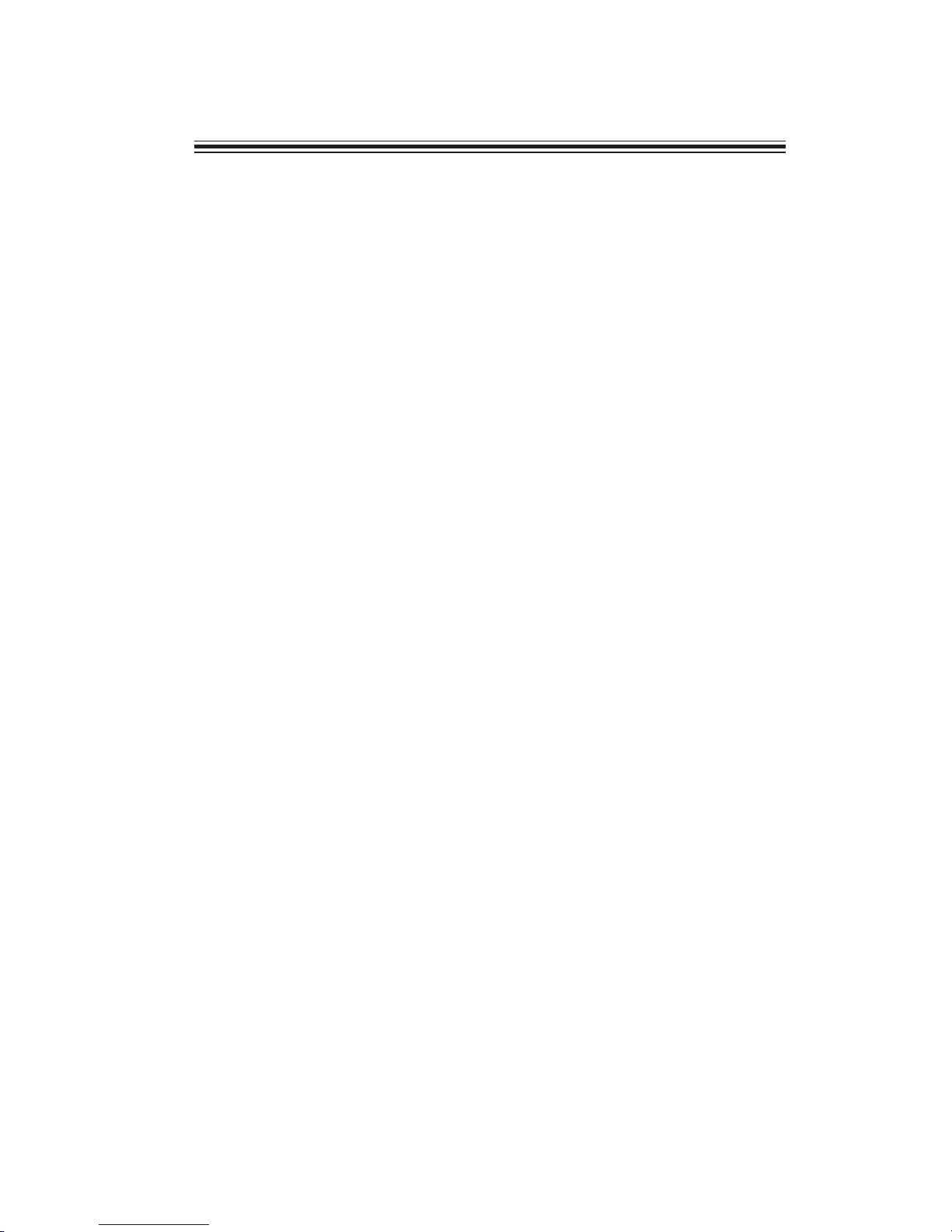
iii
TT
TT
TABLE OF CONTENTSABLE OF CONTENTS
ABLE OF CONTENTSABLE OF CONTENTS
ABLE OF CONTENTS
Preface i
Chapter 1 11
11
1
IntroducingtheMotherboard 1
Introduction......................................................................................1
Feature...............................................................................................2
MotherboardComponents.............................................................5
Chapter 2 77
77
7
Installing the Motherboard 7
SafetyPrecautions............................................................................7
Choosinga ComputerCase.............................................................7
InstallingtheMotherboard in aCase............................................7
CheckingJumperSettings...............................................................8
Setting Jumpers...................................................................8
Checking Jumper Settings...................................................9
Jumper Settings...................................................................9
InstallingHardware........................................................................10
Installing Memory Modules...............................................10
Expansion Slots.................................................................11
Connecting Optional Devices............................................13
InstallingaHardDisk Drive/CD-ROM/SATAHardDrive..15
ConnectingI/ODevices................................................................16
ConnectingCase Components.....................................................17
Front Panel Header...........................................................19
Chapter 3 2121
2121
21
UsingBIOS 21
Aboutthe SetupUtility................................................................21
The Standard Configuration..............................................21
Entering the Setup Utility.....................................................2
Resetting the Default CMOS Values...................................22
UsingBIOS......................................................................................23
Standard CMOS Setup.......................................................24
Advanced Setup..................................................................25
Advanced Chipset Setup.....................................................28
Integrated Peripherals........................................................29
Power Management Setup..................................................30
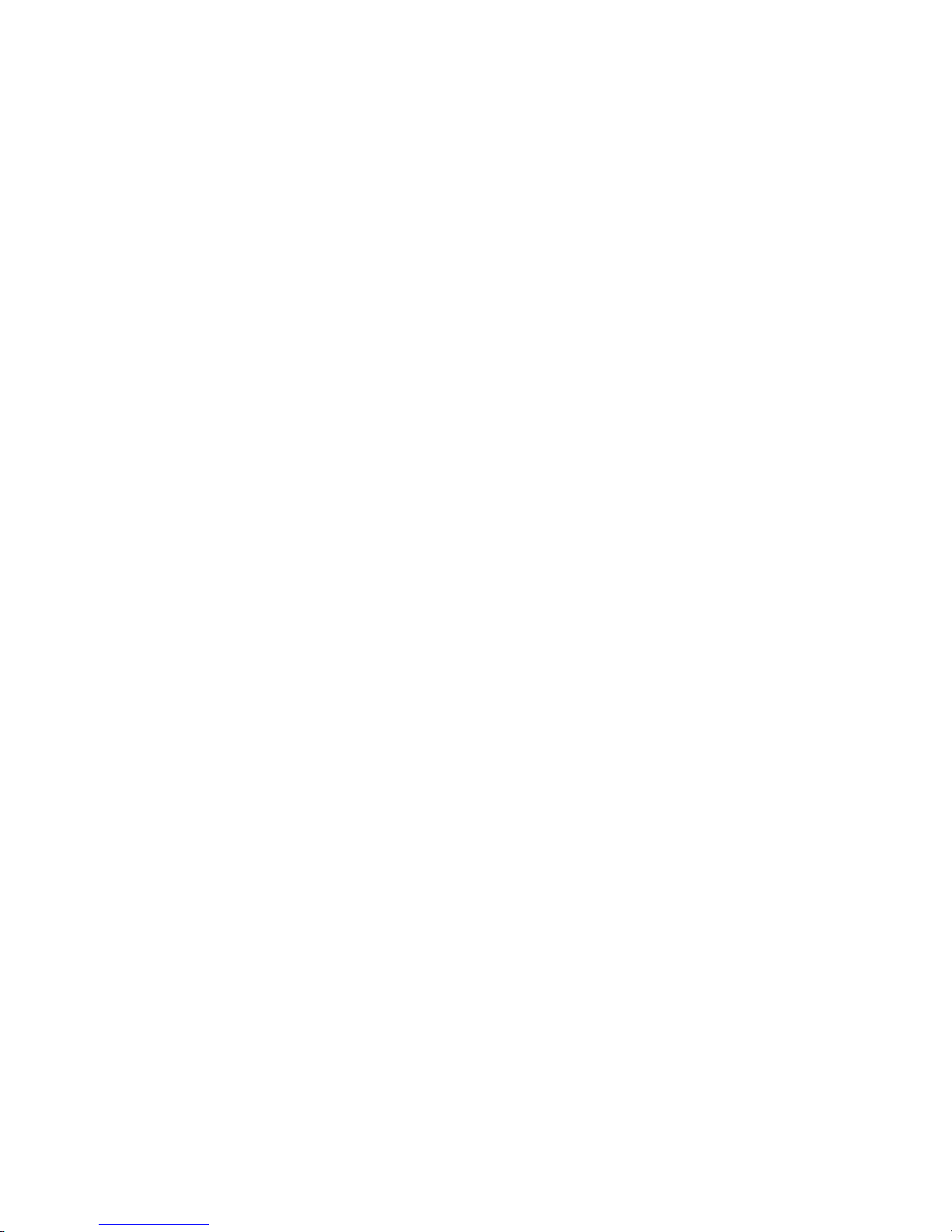
iv
PCI/PnPSetup........................................................................31
PCHealthStatus....................................................................32
Frequency/Voltage Control..................................................34
SupervisorPassword.............................................................35
User Password....................................................................35
Save& Exit Setup....................................................................36
ExitWithoutSaving.................................................................36
Updating the BIOS..................................................................36
Chapter 4 3737
3737
37
UsingtheMotherboardSoftware 37
AbouttheSoftwareDVD-ROM/CD-ROM.....................................37
Auto-installingunderWindowsVista/7..........................................37
Running Setup....................................................................38
ManualInstallation..........................................................................40
UtilitySoftwareReference..............................................................40
Chapter 5 4141
4141
41
TroubleShooting 41
Startupproblemsduringassembly....................................................41
Startupproblemsafterprolonguse..................................................42
Maintenanceandcaretips.................................................................42
BasicTroubleshootingFlowchart....................................................43
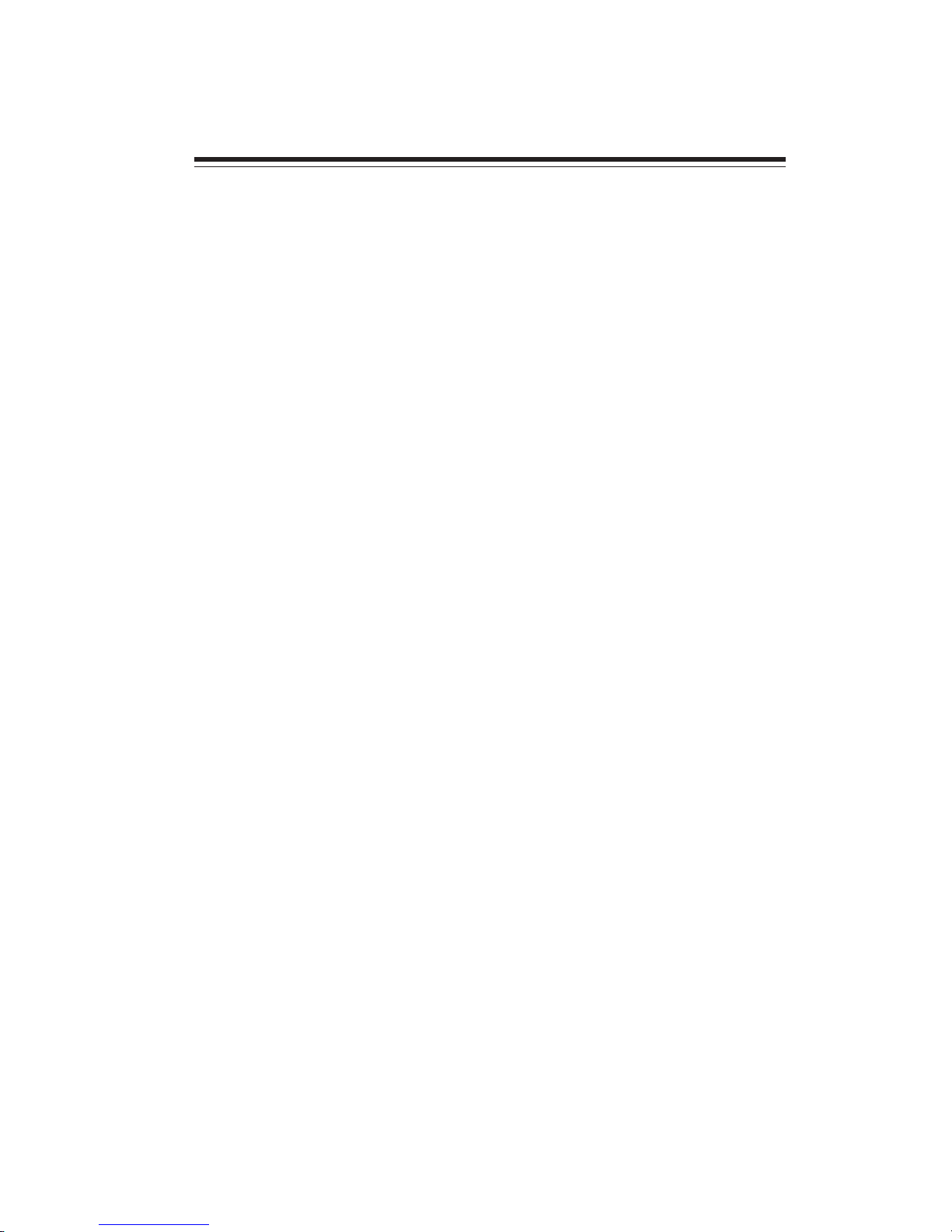
1
IntroducingtheMotherboard
Chapter1
IntroducingtheMotherboard
Introduction
Thank you for choosing the TIGD-CI3 motherboard. This motherboard is a high
performance, enhanced function motherboard with onboard Intel®Atom D525 dual
core CPU (13W) for high-end business or personal desktop markets.
Intel®NM10 chipset supports one PCI slot which is PCI v2.3 compliant. It imple-
ments an EHCI compliant interface that provides 480 Mb/s bandwidth for eight USB
2.0 ports (four USB ports and two USB 2.0 headers support additional four USB
ports). Intel®NM10 integrates a Serial ATA host controller, supporting two SATA
ports with maximum transfer rate up to 3.0 Gb/s each.
The motherboard is equipped with advanced full set of I/O ports in the rear panel,
including PS/2 mouse and keyboard connectors, one VGA port, one optional LPT
port, one COM port, four USB ports, one LAN port, and audio jacks for microphone,
line-in and line-out.
This motherboard is based on Intel®NM10 Chipset for best desktop platform
solution. NM10 is a single-chip, highly integrated, high performance Hyper-Thread-
ing peripheral controller, unmatched by any other single chip-device controller.
The memory controller supports DDR3 memory SODIMM frequency of 800. It
supports two DDR3 sockets with up to maximum memory of 4 GB.

2
IntroducingtheMotherboard
Onboard LAN (optional)
• Supports PCI ExpressTM 1.1
• Integrated 10/100 transceiver
• Wake-on-LAN and remote wake-up support
Audio
This motherboard may support either of the following Audio chipsets:
The motherboard comes with the following expansion options:
• One 32-bit PCI v2.3 compliant slot
• Two 7-pin SATA connectors
Expansion Options
Feature
Processor
• Supports “Hyper-Threading” technology CPU
“Hyper-Threading” technology enables the operating system into thinking it’s
hooked up to two processors, allowing two threads to be run in parallel, both on
separate “logical” processors within the same physical processor.
The Intel®NM10 chipset is based on an innovative and scalable architecture
with proven reliability and performance.
Chipset
Memory
• Enhanced DMA Controller, interrupt controller, and time functions
• Compliant with PCI v2.3 specification
• Integrated SATA 3.0 Gb/s Host Controller
• Integrated USB 2.0 Host Controller
• Supports DDR3 800 SO-DIMM with single-channel architecture
• Accommodates two unbuffered DIMMs
• 2 x 204-pin DDR3 SODIMM sockets support up to 4 GB
• 5.1 Channel High DefinitionAudio Codec
• ADCs support 44.1k/48k/96kHz sample rate
• Meets Microsoft WLP 3.10 Vista premium and mobile PCs audio
requirements
• Direct Sound 3DTM compatible
• Onboard Intel® Atom D525 dual-core CPU
• Supports PCI ExpressTM 1.1
• Integrated 10/100/1000 transceiver
• Wake-on-LAN and remote wake-up support
The onboard LAN provides the following features:

3
IntroducingtheMotherboard
• Two PS/2 ports for mouse and keyboard
• One optional parallel port
• One serial port
• One VGA port
• Four USB ports
• One LAN port
• Audio jacks for microphone, line-in and line-out
The motherboard has a full set of I/O ports and connectors:
Integrated I/O
1.Some hardware specifications and software items are subject to change
without prior notice.
2.Due to chipset limitation, we recommend that motherboard be oper-
ated in the ambiance between 0 and 50°C.
The firmware can also be used to set parameters for different processor clock
speeds.
• Power management
• Wake-up alarms
• CPUparameters
• CPUand memory timing
BIOS Firmware
This motherboard uses AMI BIOS that enables users to configure many system
features including the following:
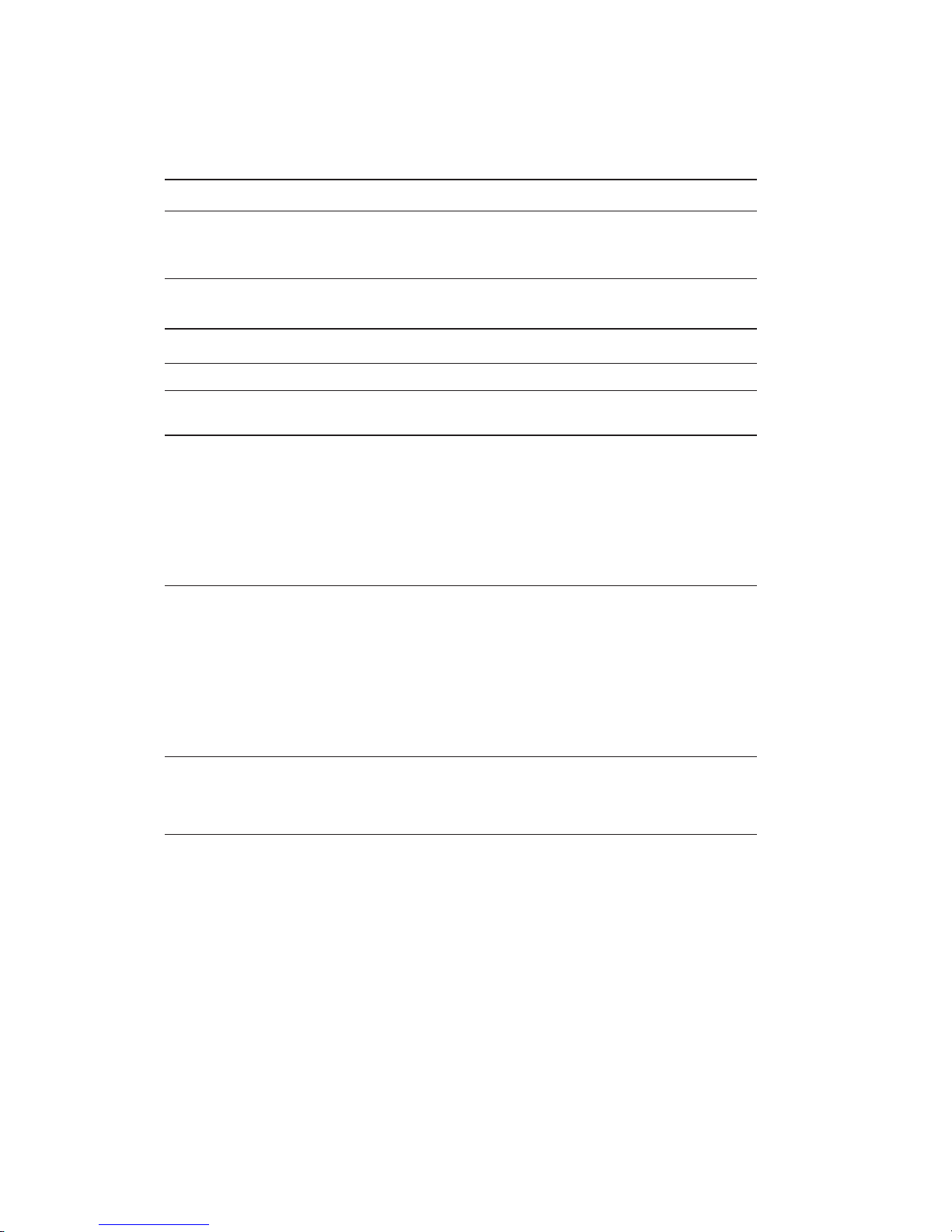
4
IntroducingtheMotherboard
• Intel®NM10 Express
• Onboard Intel®Dual Core Atom D525 processor
• DMI667Mb/s
• Single-channel DDR3 memory architecture
• 2 x 204-pin DDR3 SODIMM socket support up to 4 GB
• SupportsDDR3 800 DDR3SDRAM
• 1 x PCI slot
• 2 x Serial ATAII devices
• ALC662 5.1ch High Definition audio
• Realtek 8105E-VL 10/100 LAN (RTL8111E-VL Gigabit Lan
optional)
• 1 x PS/2 keyboard & PS/2 mouse connectors
• 4 x USB ports
• 1 x optional parallel port
• 1 x VGA port
• 1 x COM port
• 1 x RJ 45 LAN connector
• 1 x Audio port
• 1 x 24-pin ATX Power Supply connector & 4-pin 12V con-
nector
• 2 x Serial ATA connectors
• 2 x USB 2.0 headers support additional 4 USB ports
• 1 x Clear CMOS header
• 1 x Front panel header
• 1 x Front panel audio header
• CPUFAN/SYSFAN connectors
Chipset
Memory
Expansion
Slots
Storage
Audio
LAN
RearPanelI/O
InternalI/O
Connectors &
Headers
• AMIBIOS with 8MbSPI ROM
• Supports Plug and Play, STR/STD, Hardware monitor, PCI
interruptselection,ACPI &DMI
SystemBIOS
Form Factor • Mini-ITXSize, 170mm x170mm
CPU
Specifications

5
IntroducingtheMotherboard
MotherboardComponents
Table of Motherboard Components
This concludes Chapter 1. The next chapter explains how to install the motherboard.

6
IntroducingtheMotherboard
Memo

7
InstallingtheMotherboard
Chapter2
InstallingtheMotherboard
SafetyPrecautions
• Follow these safety precautions when installing the motherboard
• Wear a grounding strap attached to a grounded device to avoid dam-
age from static electricity
• Discharge static electricity by touching the metal case of a safely
grounded object before working on the motherboard
• Leave components in the static-proof bags they came in
• Hold all circuit boards by the edges. Do not bend circuit boards
Choosinga ComputerCase
There are many types of computer cases on the market. The motherboard complies
with the specifications for the Micro ATX system case. First, some features on the
motherboard are implemented by cabling connectors on the motherboard to indica-
tors and switches on the system case. Make sure that your case supports all the
features required. Secondly, this motherboard supports two enhanced IDE drives.
Make sure that your case has sufficient power and space for all drives that you intend
to install.
Most cases have a choice of I/O templates in the rear panel. Make sure that the I/O
template in the case matches the I/O ports installed on the rear edge of the
motherboard.
This motherboard carries a Micro ATX form factor of 170 x 170 mm. Choose a case
that accommodates this form factor.
Installingthe Motherboardina Case
Refer to the following illustration and instructions for installing the motherboard in
a case.
Most system cases have mounting brackets installed in the case, which correspond
the holes in the motherboard. Place the motherboard over the mounting brackets
and secure the motherboard onto the mounting brackets with screws.
Ensure that your case has an I/O template that supports the I/O ports and expansion
slots on your motherboard.

8
InstallingtheMotherboard
CheckingJumperSettings
This section explains how to set jumpers for correct configuration of the motherboard.
SettingJumpers
Use the motherboard jumpers to set system configuration options. Jumpers with
more than one pin are numbered. When setting the jumpers, ensure that the jumper
caps are placed on the correct pins.
The illustrations show a 2-pin jumper.
When the jumper cap is placed on both
pins, the jumper is SHORT. If you re-
move the jumper cap, or place the jumper
cap on just one pin, the jumper is OPEN.
This illustration shows a 3-pin jumper.
Pins 1 and 2 are SHORT.
SHORT OPEN
Do not over-tighten the screws as this can stress the motherboard.
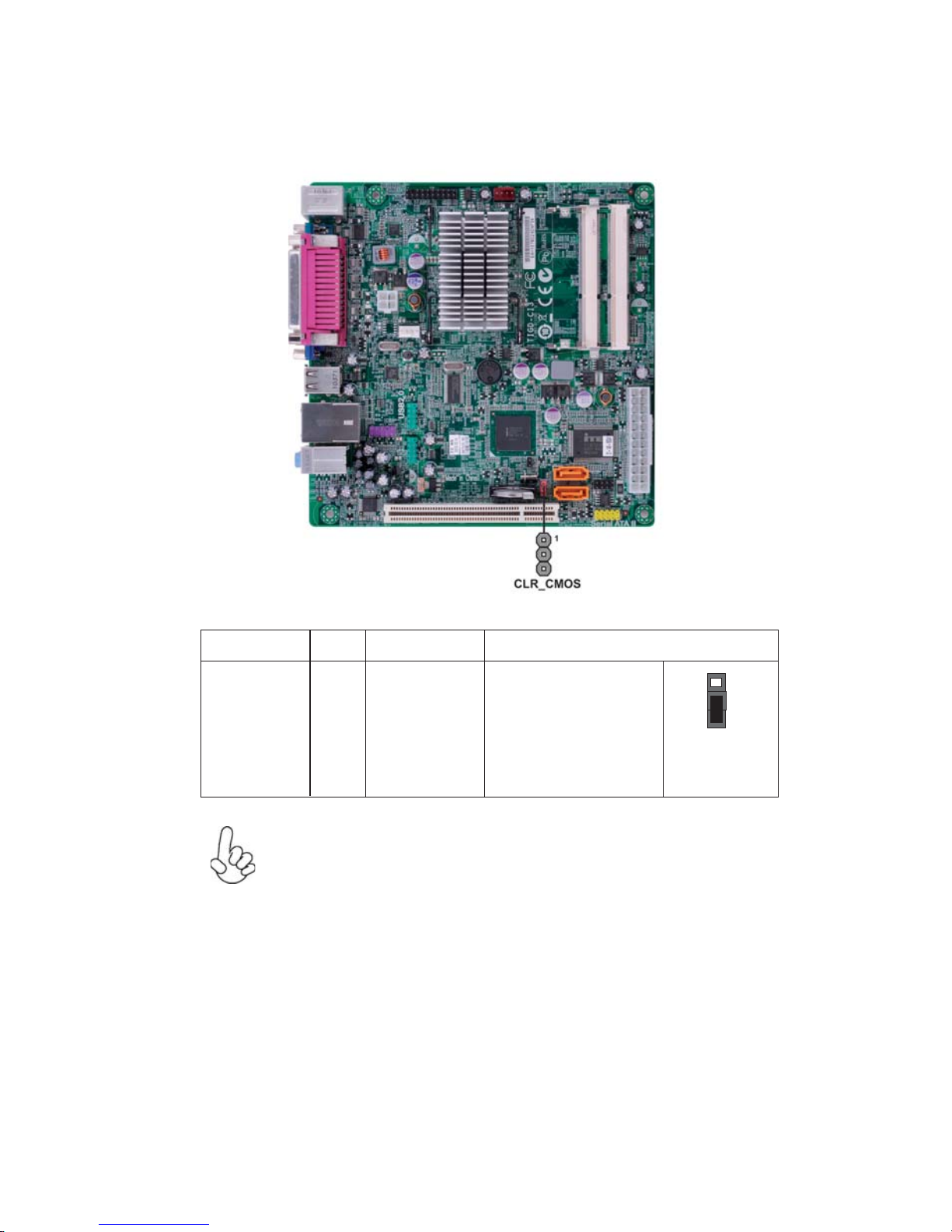
9
InstallingtheMotherboard
Checking Jumper Settings
The following illustration shows the location of the motherboard jumpers. Pin 1 is
labeled.
JumperSettings
1. To avoid the system instability after clearing CMOS, we recommend
users to enter the main BIOS setting page to “Load Default Settings”
and then “Save and Exit Setup”.
2. Make sure the power supply provides enough 5VSB voltage before
selecting the 5VSB function.
Jumper Type Description Setting (default)
CLR_CMOS 3-pin Clear CMOS
1-2: NORMAL
2-3: CLEAR
Before clearing the
CMOS, make sure to
turn off the system.
CLR_CMOS
1

10
InstallingtheMotherboard
Installing Memory Modules
This motherboard accommodates two memory modules. It can support two 204-pin
DDR3 SODIMM. The total memory capacity is 4 GB.
You must install at least one module in any of the two slots. The total memory
capacity is up to 4 GB.
Do not remove any memory module from its antistatic packaging
until you are ready to install it on the motherboard. Handle the
modules only by their edges. Do not touch the components or metal
parts. Always wear a grounding strap when you handle the modules.
Installation Procedure
Refer to the following to install the memory modules.
1 This motherboard supports unbuffered DDR3 SODIMM .
2 Push the latches on each side of the DIMM slot down.
3 Align the memory module with the slot. The DIMM slots are keyed with
notches and the DIMMs are keyed with cutouts so that they can only be
installed correctly.
4 Check that the cutouts on the DIMM module edge connector match the
notches in the DIMM slot.
5 Install the DIMM module into the slot and press it firmly down until it
seats correctly. The slot latches are levered upwards and latch on to
the edges of the DIMM.
6 Installany remaining DIMMmodules.
DDR3 SDRAM memory module table
Memory module Memory Bus
DDR3 800 400 MHz
* For reference only
InstallingHardware

11
InstallingtheMotherboard
Installing Add-on Cards
The slot on this motherboard is designed to hold expansion card and connect it to the
system bus. Expansion slot is a mean of adding or enhancing the motherboard’s
features and capabilities. With these efficient facilities, you can increase the
motherboard’s capabilities by adding hardware that performs tasks that are not part
of the basic system.
Before installing an add-on card, check the documentation for the
card carefully. If the card is not Plug and Play, you may have to
manually configure the card before installation.
This motherboard is equipped with one standard PCI slot. PCI stands
for Peripheral Component Interconnect and is a bus standard for
expansion cards, which for the most part, is a supplement of the
older ISA bus standard. The PCI slot on this board is PCI v2.3
compliant.
PCI Slot
Expansion Slots

12
InstallingtheMotherboard
Follow these instructions to install an add-on card:
1 Remove a blanking plate from the system case corresponding to the
slot you are going to use.
2 Install the edge connector of the add-on card into the expansion slot.
Ensure that the edge connector is correctly seated in the slot.
3 Secure the metal bracket of the card to the system case with a screw.
2. The onboard PCI interface does not support 64-bit SCSI cards.
1. For some add-on cards, for example graphics adapters and network adapt-
ers, you have to install drivers and software before you can begin using the
add-on card.

13
InstallingtheMotherboard
Connecting Optional Devices
Refer to the following for information on connecting the motherboard’s optional
devices:
SATA1~2: SerialATAconnectors
These connectors are used to support the new Serial ATA devices for the highest data
transfer rates (3.0 Gb/s), simpler disk drive cabling and easier PC assembly. It elimi-
nates limitations of the current Parallel ATA interface. But maintains register com-
patibility and software compatibility with Parallel ATA.
F_AUDIO1: Front Panel Audio header for Azalia
This header allows the user to install auxiliary front-oriented microphone and line-
out ports for easier access.
1PORT 1L 2AUD_GND
3PORT 1R 4PRESENCE#
5PORT 2R 6SENSE_SEND
7AUD_GND 8KEY
Pin Signal Name Pin Signal Name
9PORT 2L 10 SENSE_SEND
1Ground 2 TX+
3TX- 4 Ground
5RX- 6 RX+
7Ground - -
Pin Signal NamePin Signal Name
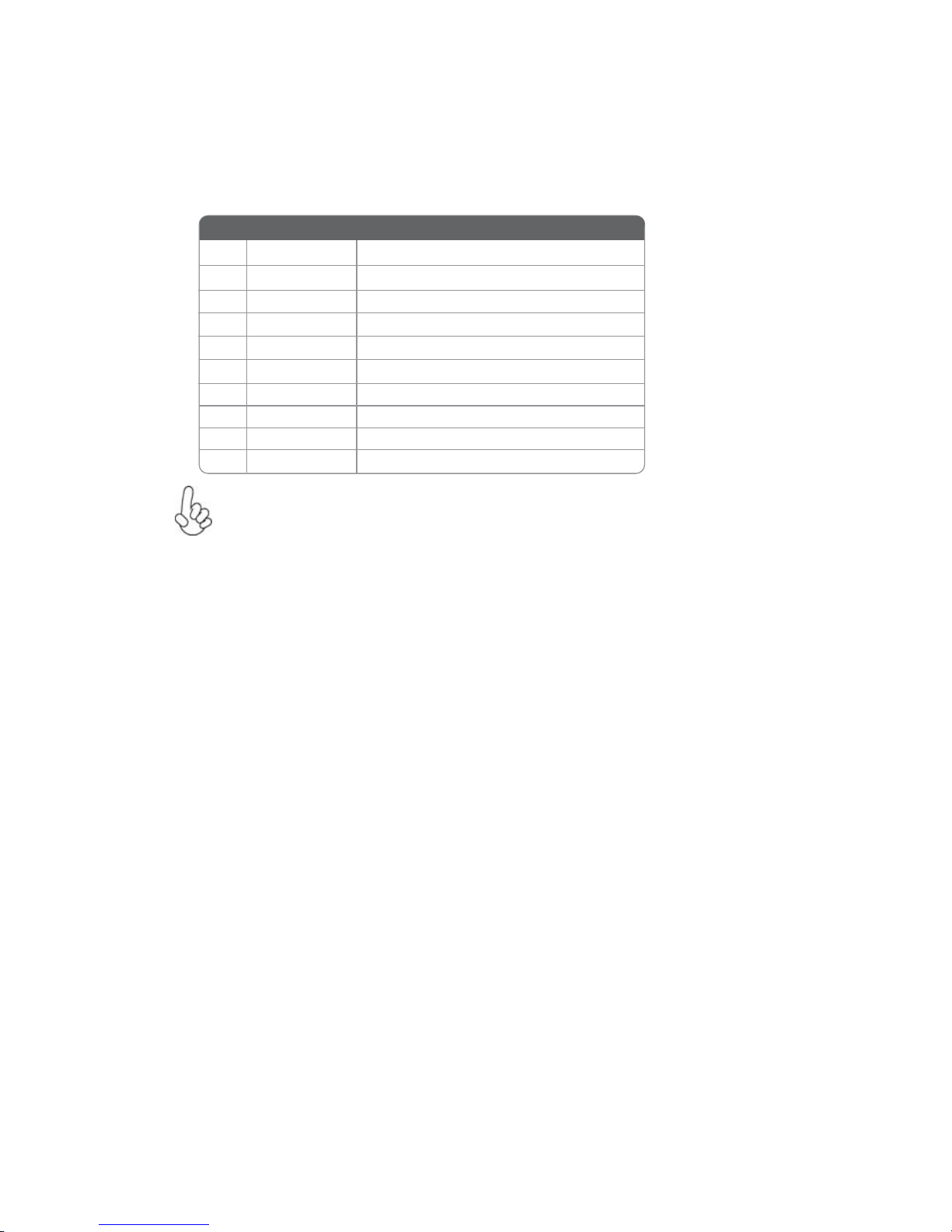
14
InstallingtheMotherboard
F_USB1~2: Front Panel USB headers
The motherboard has four USB ports installed on the rear edge I/O port array.
Additionally, some computer cases have USB ports at the front of the case. If you
have this kind of case, use auxiliary USB connector to connect the front-mounted
ports to the motherboard.
Please make sure that the USB cable has the same pin assignment as
indicated above. A different pin assignment may cause damage or system
hang-up.
1USBPWR Front Panel USB Power
2USBPWR Front Panel USB Power
3USB_FP_P0- USB Port 0 Negative Signal
4USB_FP_P1- USB Port 1 Negative Signal
5USB_FP_P0+ USB Port 0 Positive Signal
6USB_FP_P1+ USB Port 1 Positive Signal
7GND Ground
8GND Ground
9Key No pin
10 USB_FP_OC0 GND
Pin Signal Name Function

15
InstallingtheMotherboard
Installing a Hard Disk Drive/CD-ROM/SATAHard Drive
This section describes how to install SATA connector
Refer to the illustration below for proper installation:
This motherboard does not support the “Hot-Plug” function.
1 Attach either cable end to the connector on the motherboard.
2 Attach the other cable end to the SATA hard drive.
3 Attach the SATA power cable to the SATA hard drive and connect the
other end to the power supply.
SATA cable (optional) SATA power cable (optional)
AboutSATAConnectors
Your motherboard features two SATA connectors supporting a total of two drives.
SATA refers to Serial ATA (Advanced Technology Attachment) is the standard inter-
face for the IDE hard drives which are currently used in most PCs. These connectors
are well designed and will only fit in one orientation. Locate the SATA connectors on
the motherboard and follow the illustration below to install the SATA hard drives.
Installing SerialATAHard Drives
To install the Serial ATA (SATA) hard drives, use the SATA cable that supports the
Serial ATA protocol. This SATA cable comes with an SATA power cable. You can
connect either end of the SATA cable to the SATA hard drive or the connector on the
motherboard.

16
InstallingtheMotherboard
ConnectingI/O Devices
The backplane of the motherboard has the following I/O ports:
PS2 Mouse Use the upper PS/2 port to connect a PS/2 pointing device.
PS2 Keyboard Use the lower PS/2 port to connect a PS/2 keyboard.
Parallel Port Use LPT to connect printers or other parallel communica
(LPT) (optional) tions devices.
LAN Port Connect an RJ-45 jack to the LAN port to connect your
computer to the Network.
USB Ports Use the USB ports to connect USB devices.
Audio Ports
VGA Port Connect your monitor to the VGA port.
Use the three audio ports to connect audio devices. The
first jack is for stereo line-in signal. The second jack is for
stereo line-out signal. The third jack is for microphone.
COM1 Port Use the COM port to connect serial devices such as mice or
fax/modems.
Other manuals for TIGD-CI3
1
This manual suits for next models
1
Table of contents
Other ECS Motherboard manuals
Popular Motherboard manuals by other brands
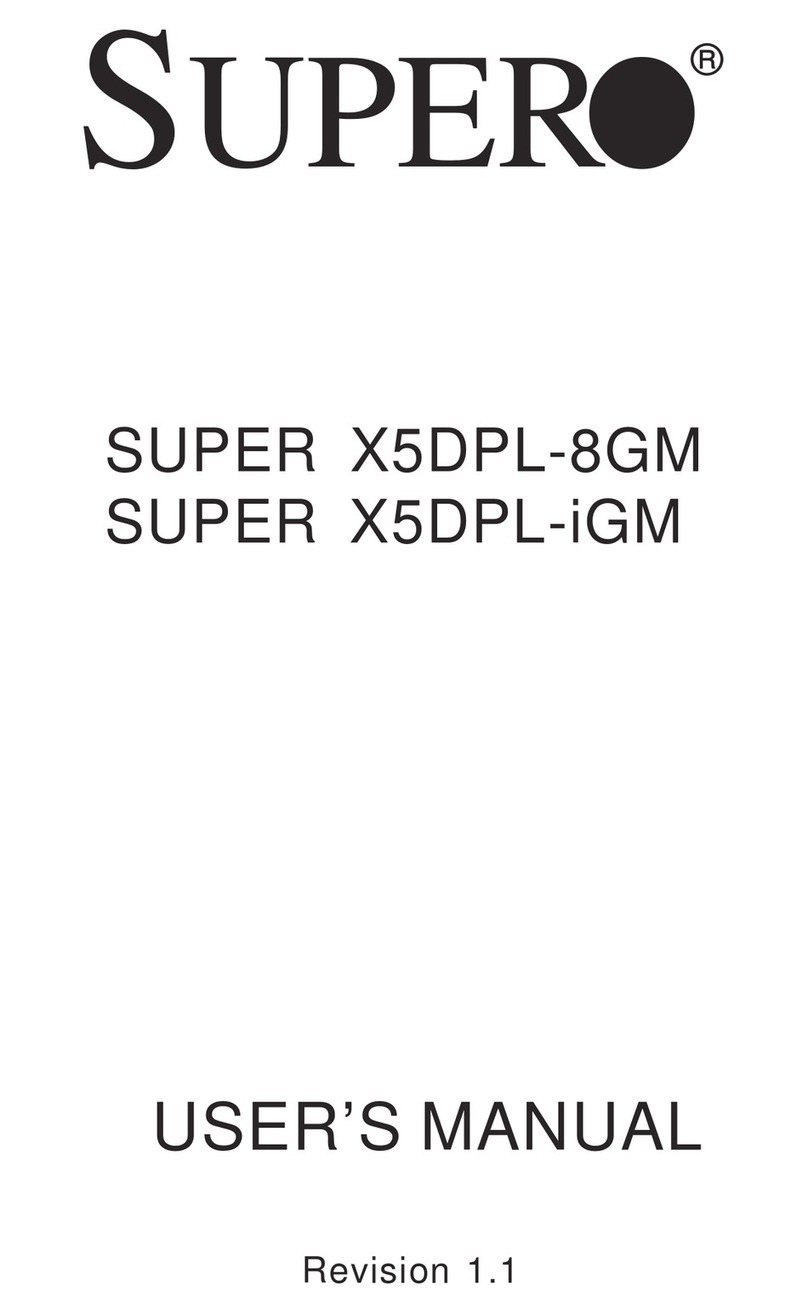
Supermicro
Supermicro SUPER X5DPL-8GM user manual

BIG TREE TECH
BIG TREE TECH EXP-MOT V1.0 instruction manual

Blue Technix
Blue Technix EVAL-BF5 Series Hardware user manual

BIG TREE TECH
BIG TREE TECH SKR MINI E3 V1.0 user manual
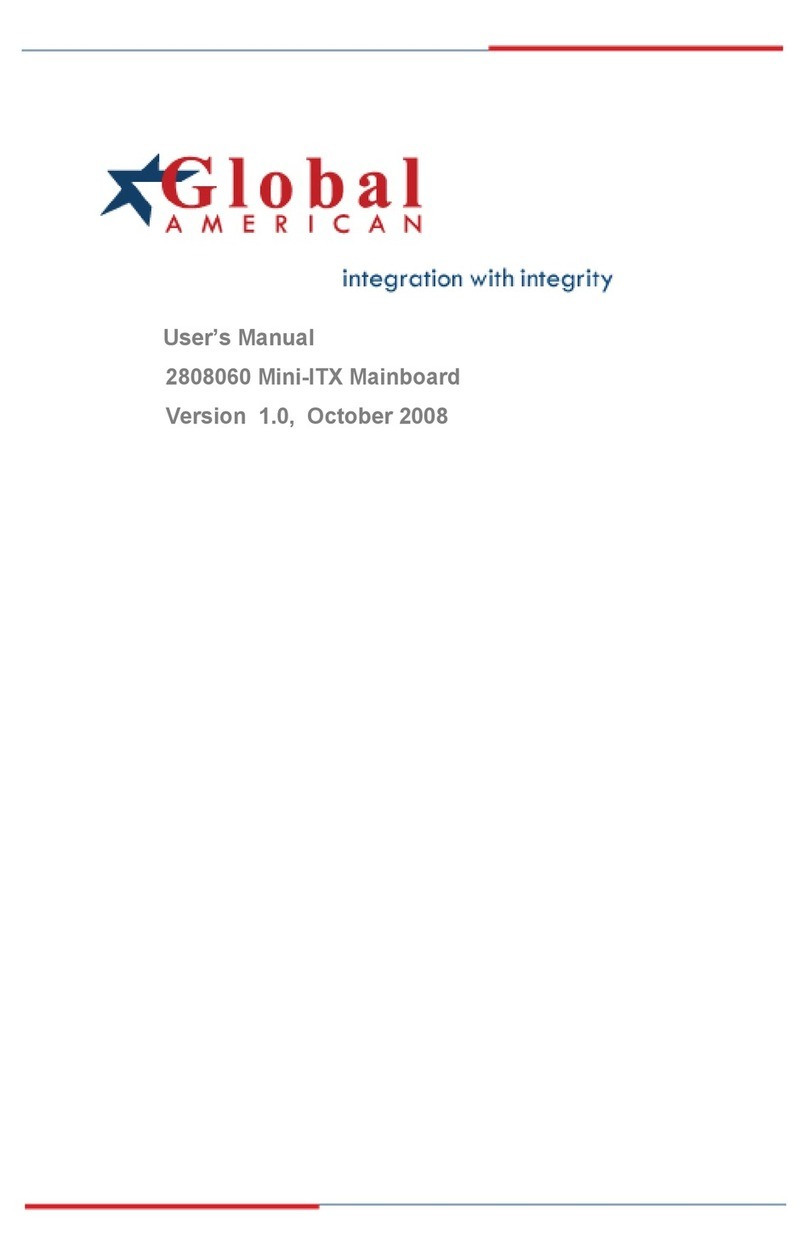
Global American Inc.
Global American Inc. 2808060 user manual

PCchips
PCchips M927 Series user manual