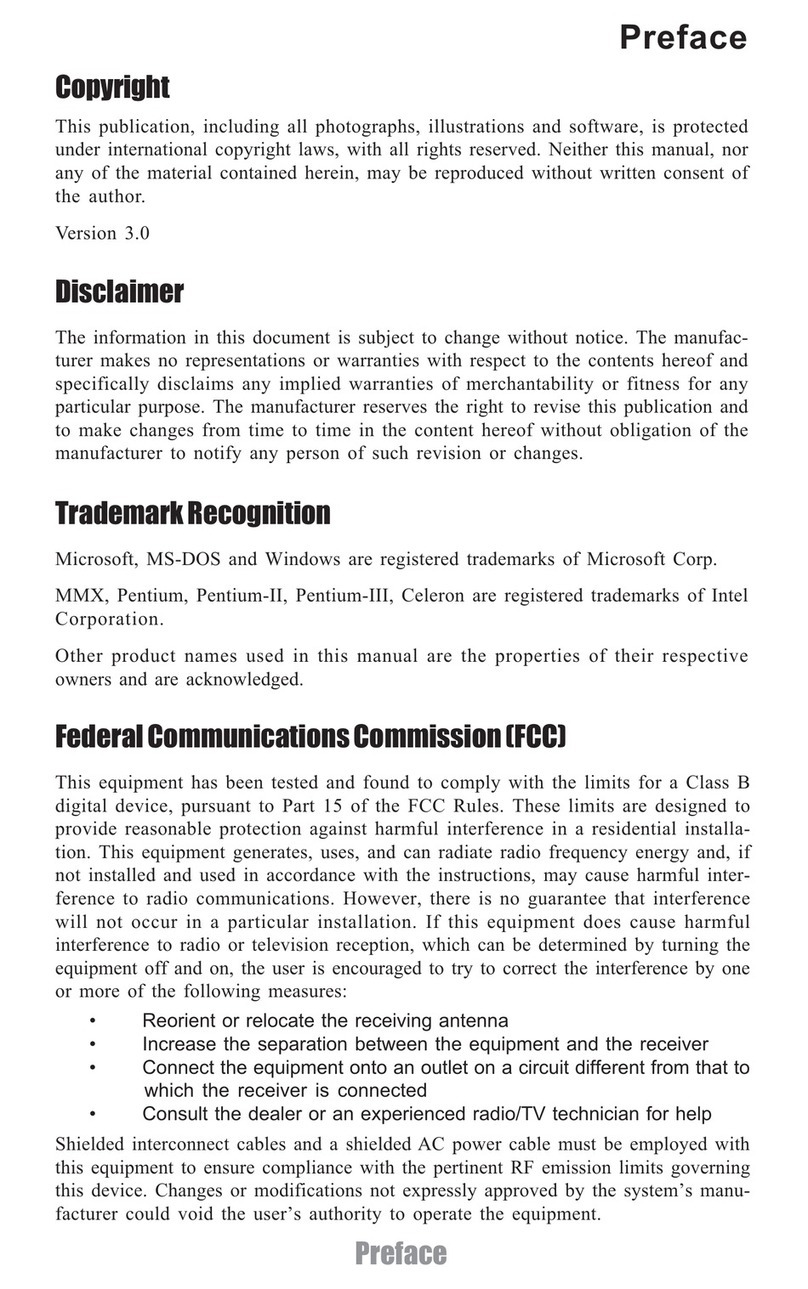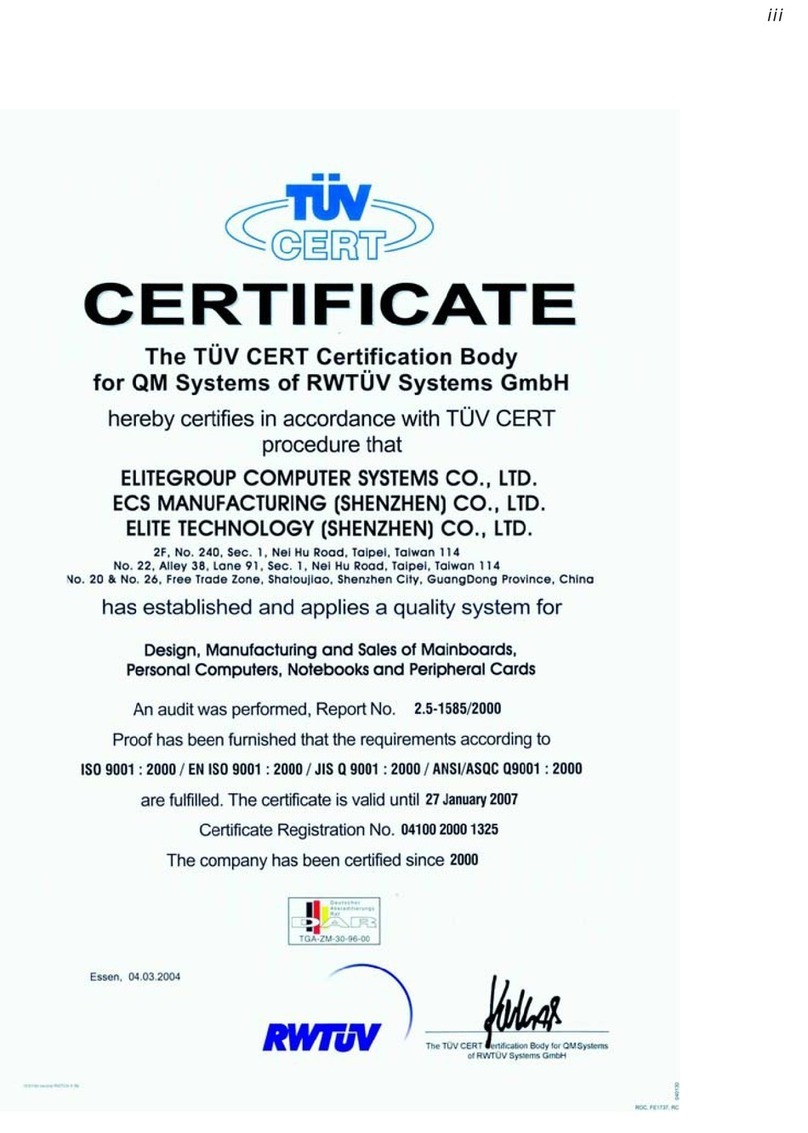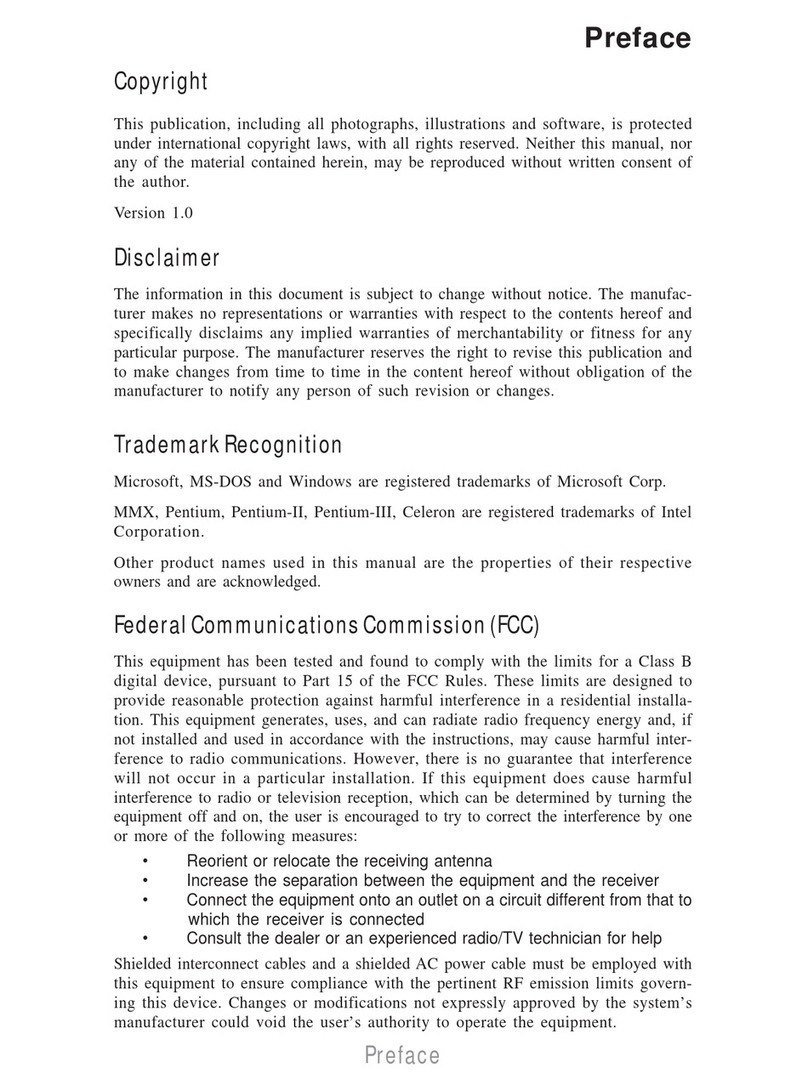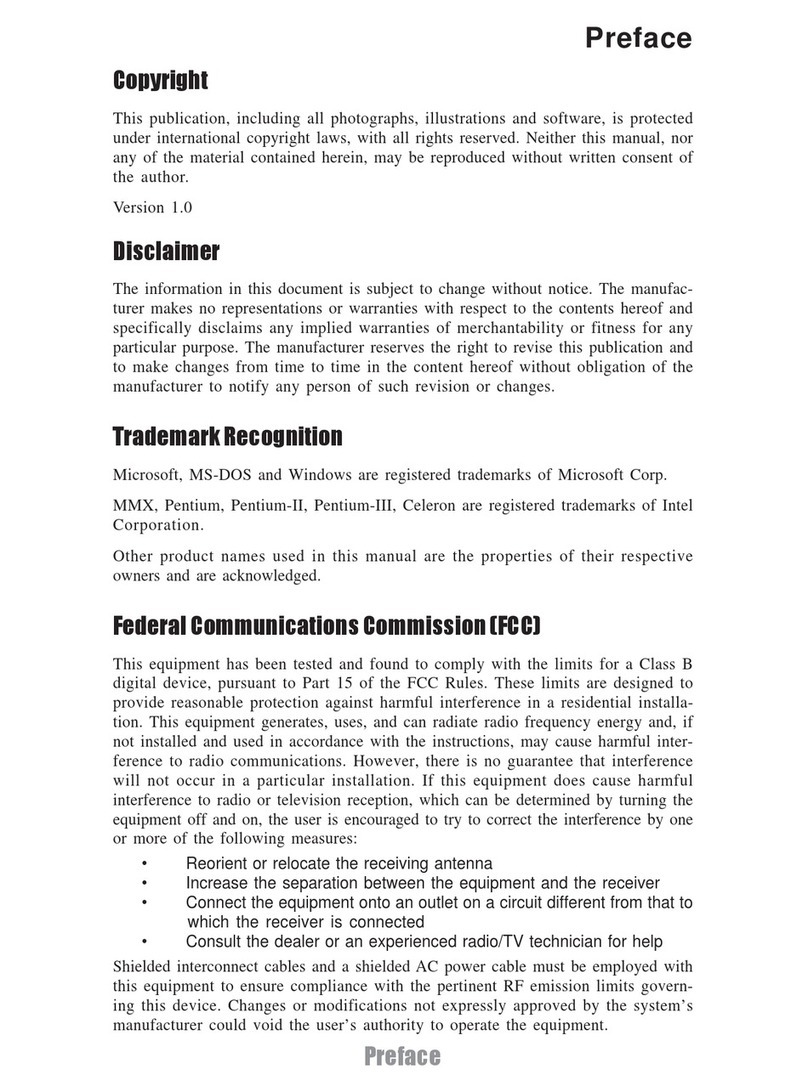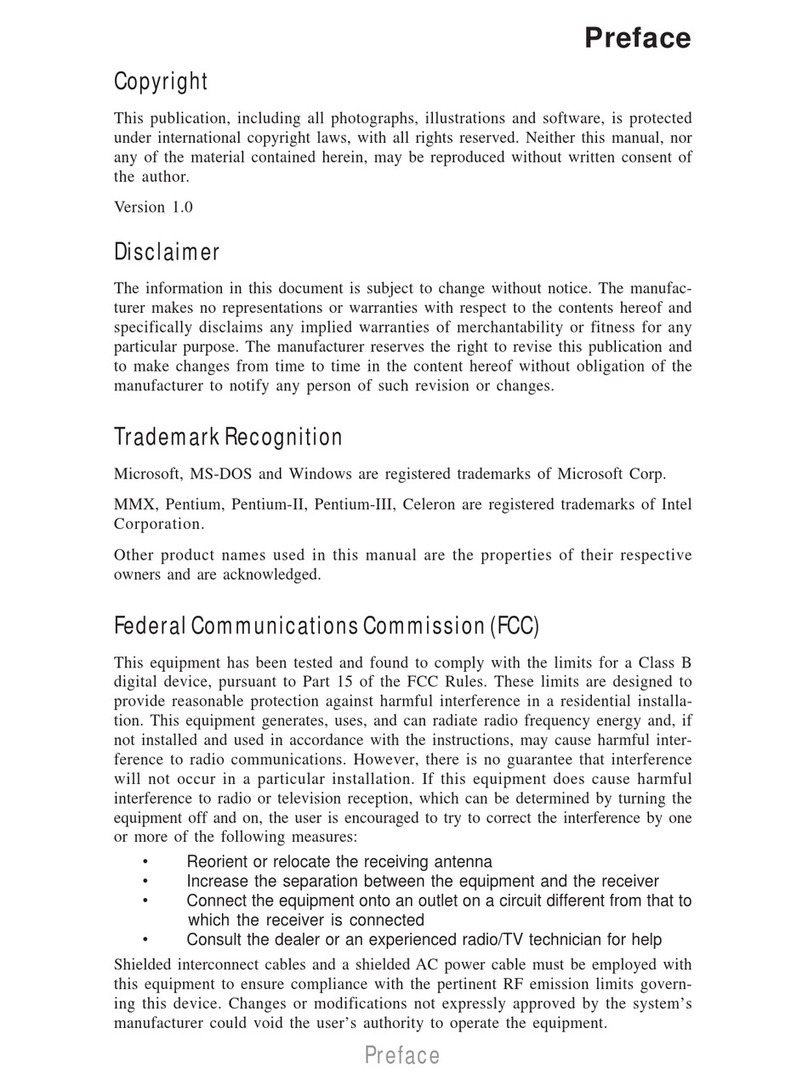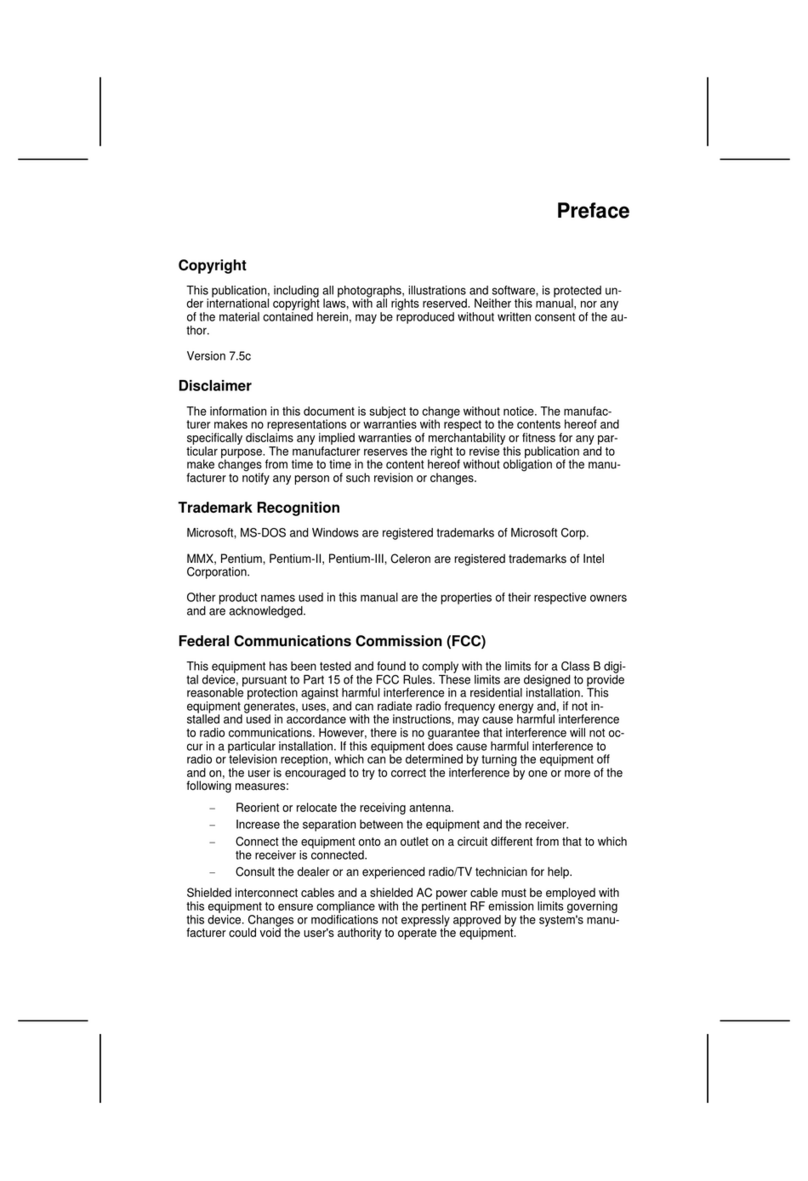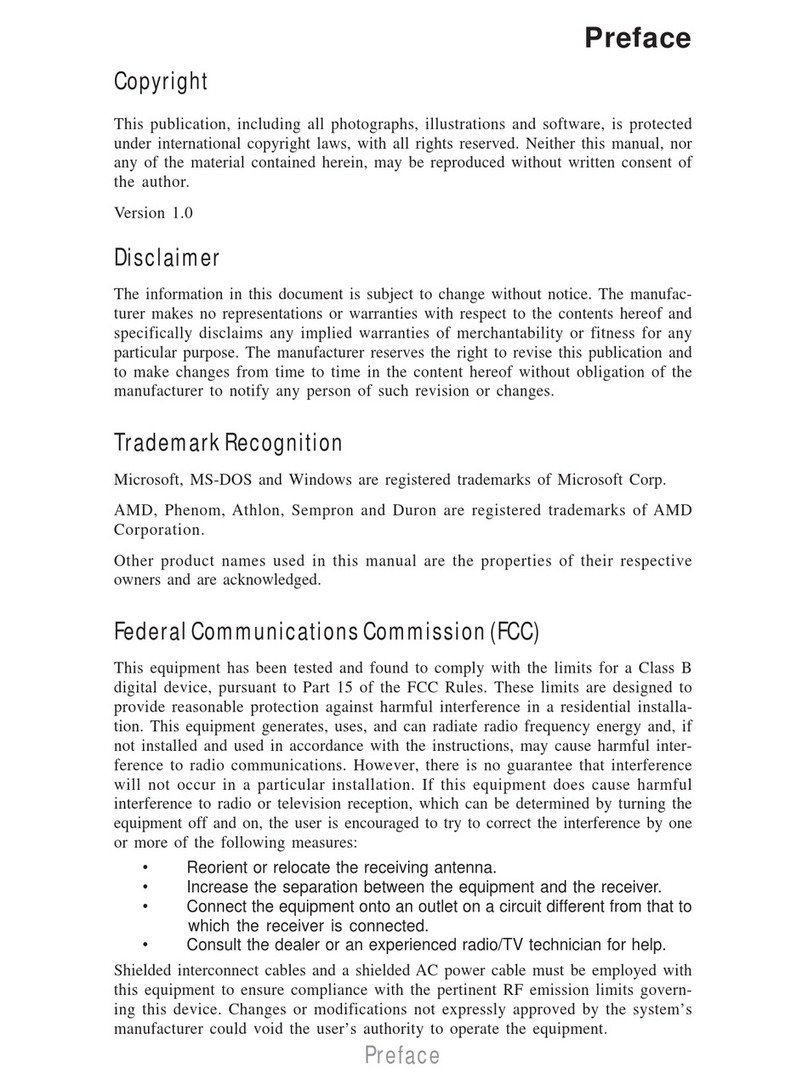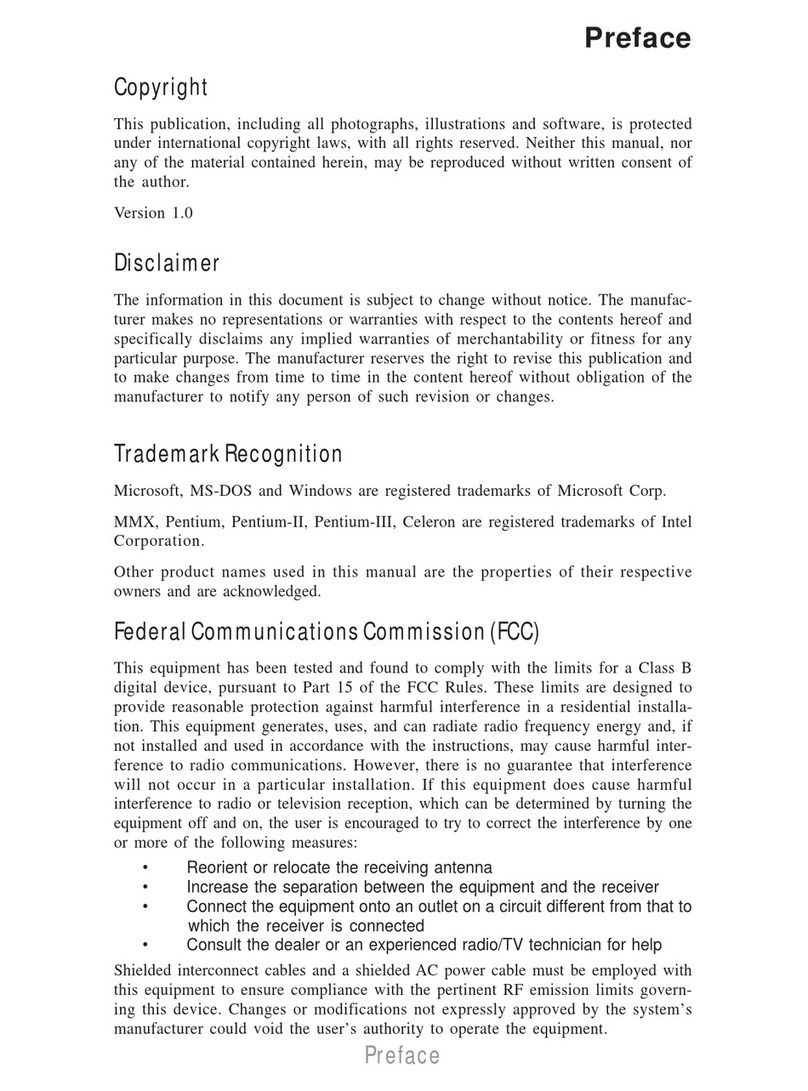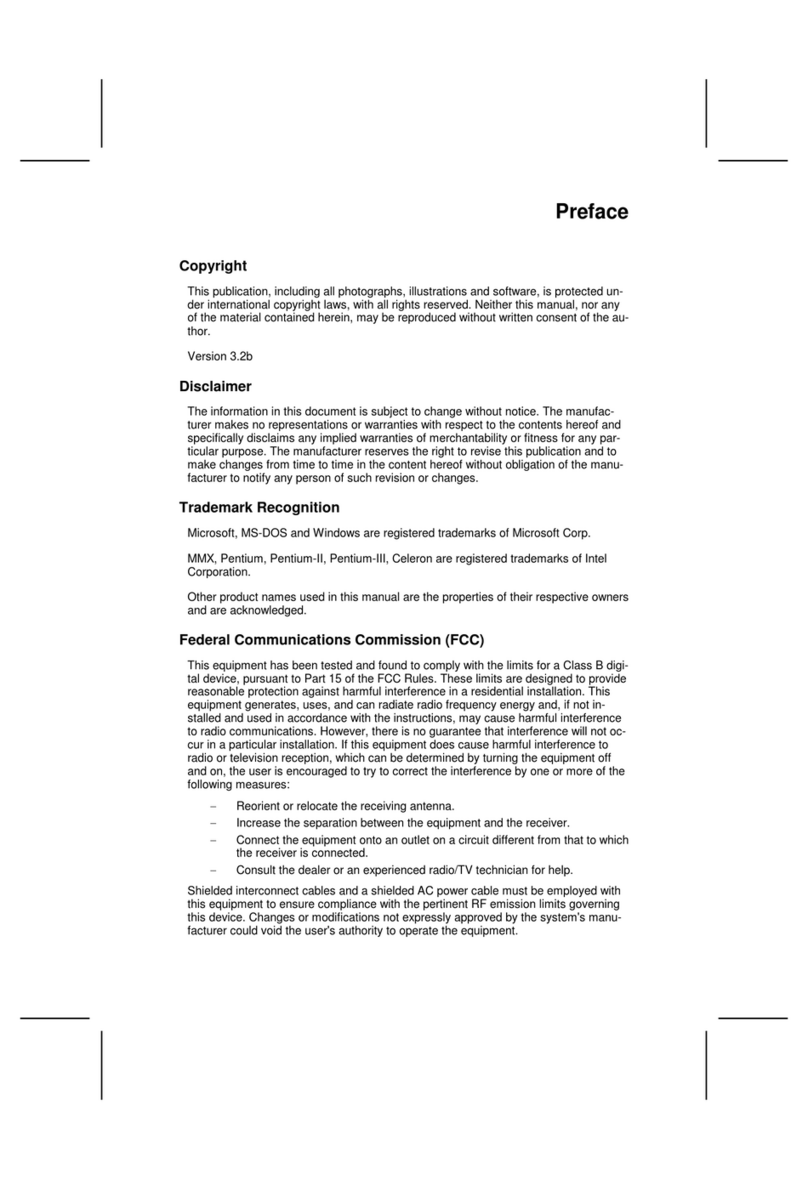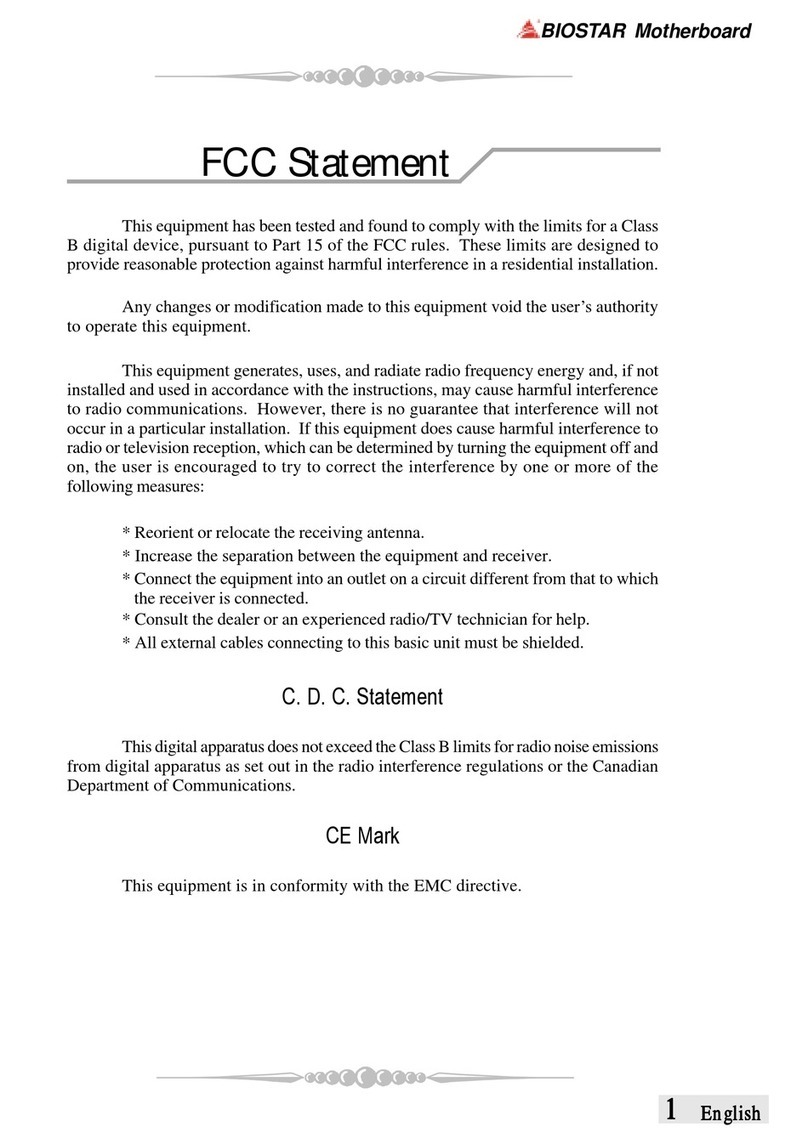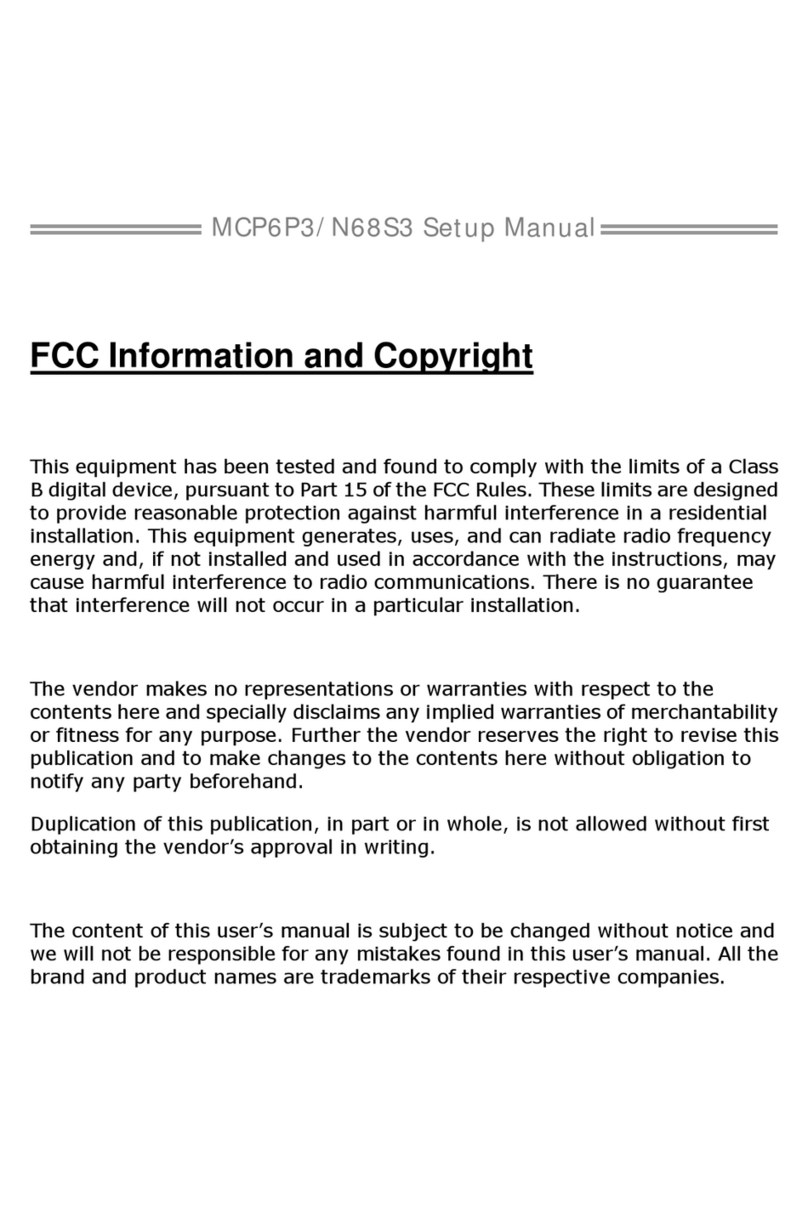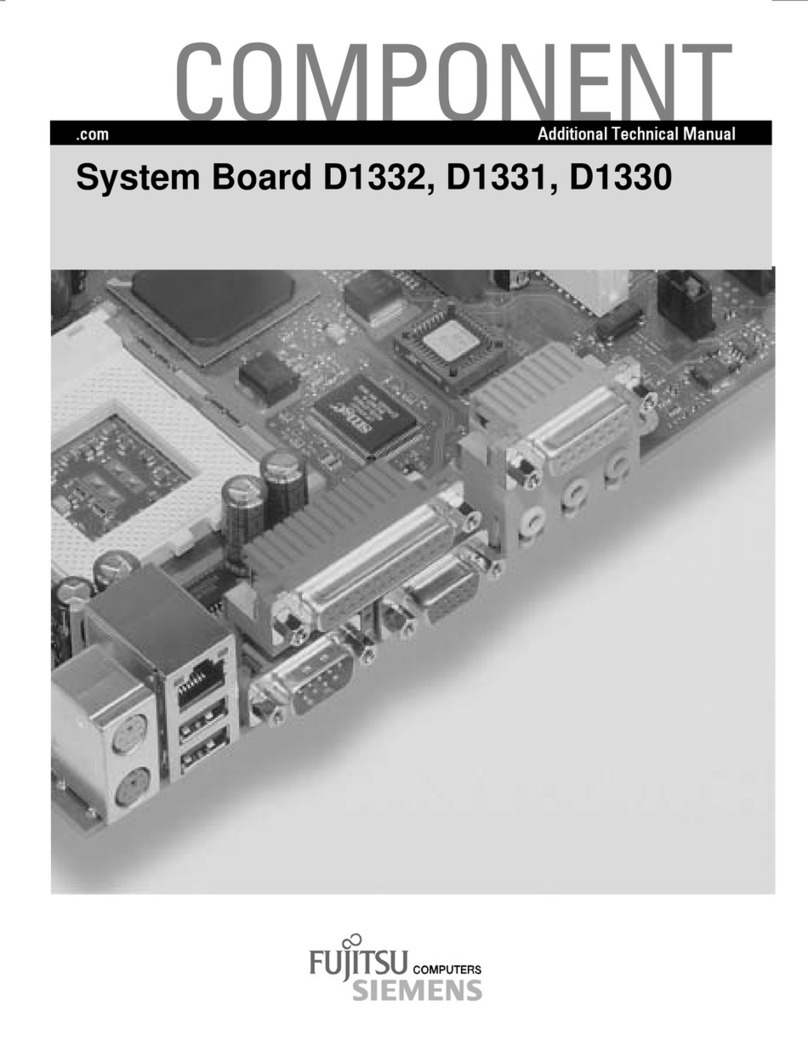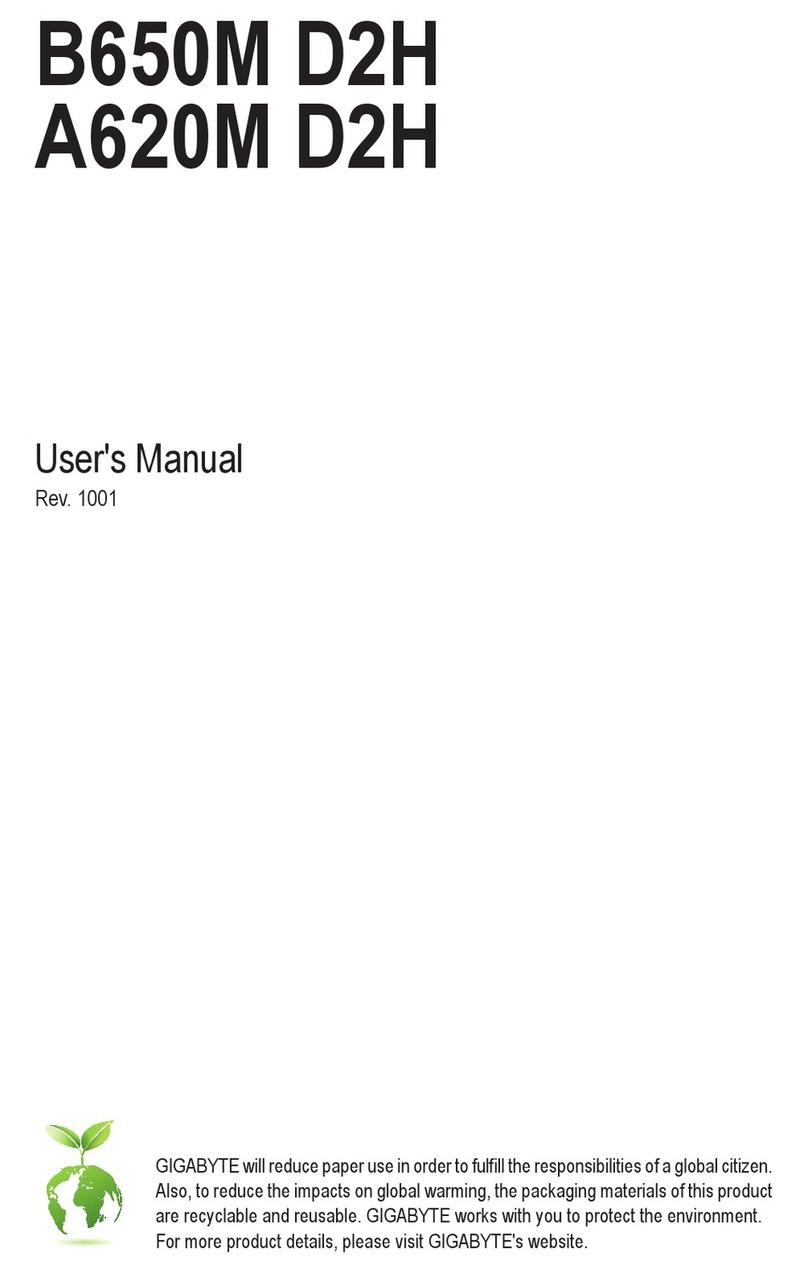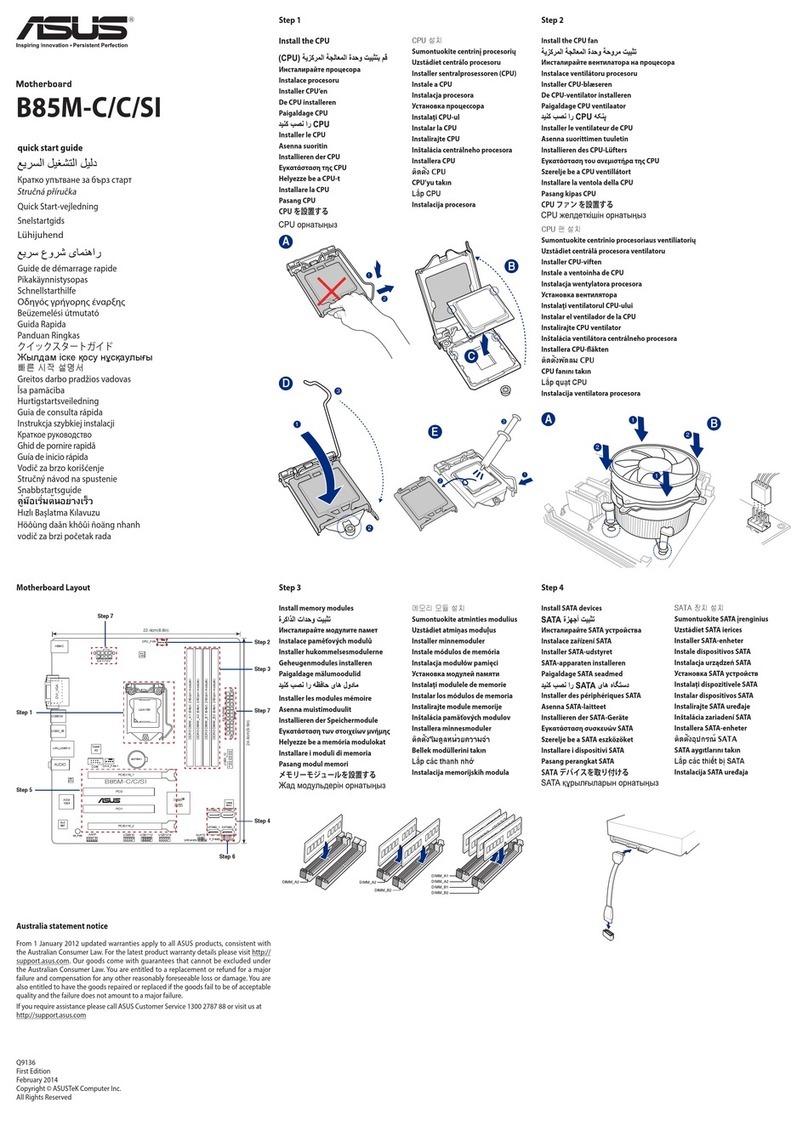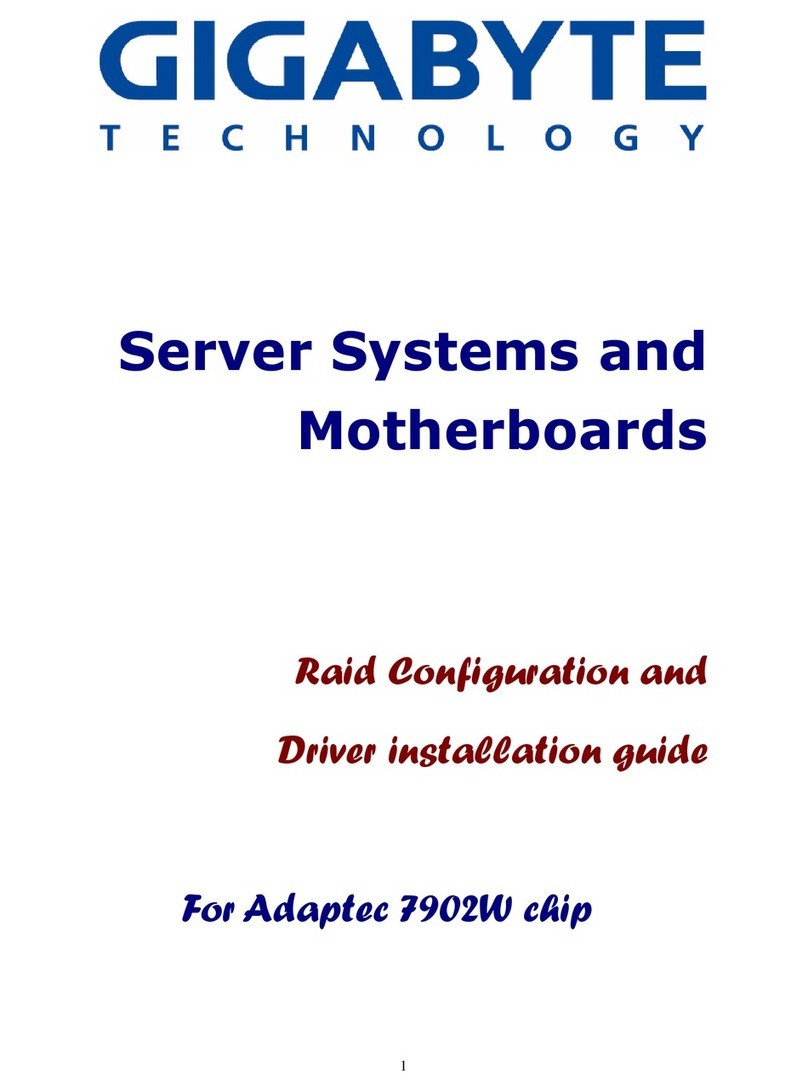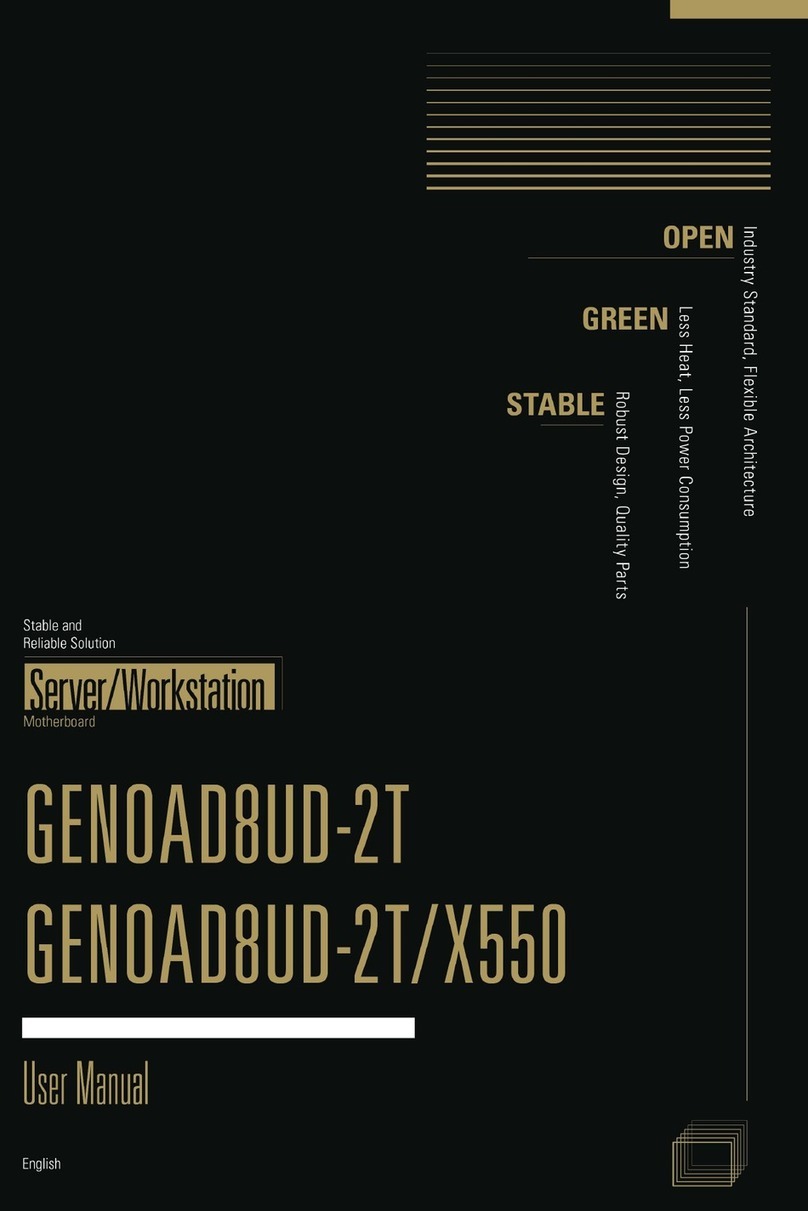ECS PN1 SLI2 Extreme User manual


Table of Contents
CHAPTER 1
Introduction..............................................................................................1-1
Package Check List..................................................................................1-1
Feature Summary......................................................................................1-2
Special Features........................................................................................1-3
Major Components...................................................................................1-5
Headers and Connectors...........................................................................1-7
Jumpers.....................................................................................................1-11
Rear Panel................................................................................................1-12
CHAPTER 2
Installing the CPU & the CPU cooling fan...............................................2-1
Installing Memory Module.......................................................................2-2
Connecting IDE, Floppy and SATA cable..................................................2-3
Installing Motherboard in a case...............................................................2-3
Connecting IDE, Floppy & SATA Device..................................................2-3
Installing Expansion cards........................................................................2-3
Connecting the Power supply cable...........................................................2-4
Powering up..............................................................................................2-5
CHAPTER 3
Entering the BIOS Setup Menu.................................................................3-1
Updating and Recovering the BIOS...........................................................3-1
Using AWARD Flash to update your BIOS..........................................3-1
Using ECS Top-Hat Flash to recover your BIOS..................................3-2
The Main Menu.......................................................................................3-3
Standard CMOS Features............................................................3-3
Advanced BIOS Features............................................................3-4
Advanced Chipset Features.........................................................3-8
Integrated Peripherals.................................................................3-11
Power Management Setup.................................................................3-14
PNP/PCI Configurations..................................................................3-16
PC Health Status............................................................................3-17

Load Performance Defaults...............................................................3-18
Load Optimized Defaults..................................................................3-18
Set Supervisor/User Password...........................................................3-19
Save & Exit Setup...........................................................................3-19
Exit Without Saving.........................................................................3-19
CHAPTER 4
Software CD Information.........................................................................4-1
Running the Software CD.........................................................................4-1
Setup Tab..................................................................................................4-1
Application Tab........................................................................................4-2
Read Me Tab............................................................................................4-2
Software Utilities Introduction.................................................................4-3
CHAPTER 5
Overview.................................................................................................5-1
Installing SLI-ready graphics cards...........................................................5-1
Installing the device driver.......................................................................5-4
Enabling the multi-GPU feature in Windows............................................5-4
Legal Notices

Chapter 1
This chapter entails the newest technology and rich
features on the Photon Extreme motherboard.
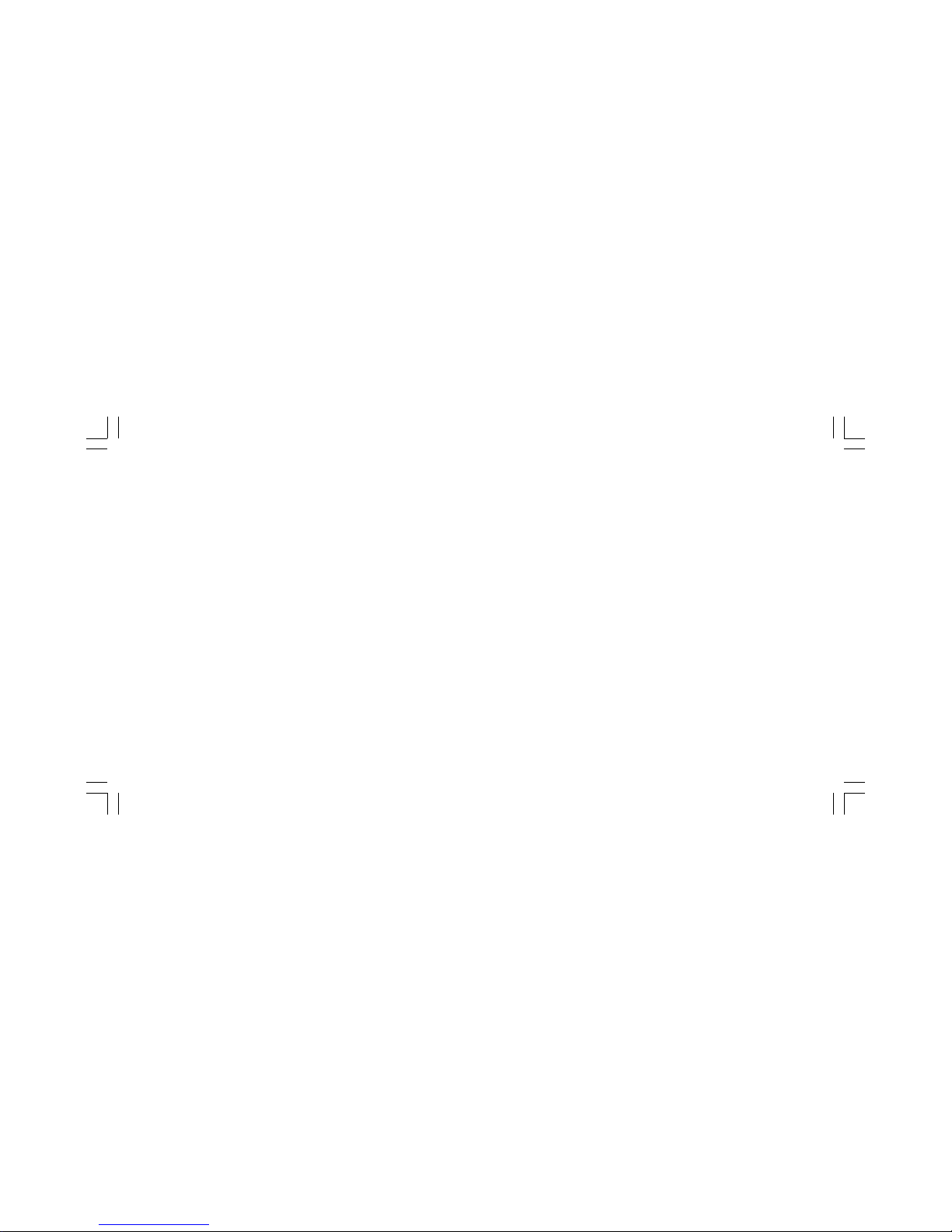
1.1 Introduction....................................................1-1
1.2 Package Check List...........................................1-1
1.3 Feature Summary...........................................1-2
1.4 Special Features.............................................1-3
1.5 Major Components........................................1-5
1.6 Headers and Connectors................................1-7
1.7 Jumpers........................................................1-11
1.8 Rear Panel...................................................1-12
Reference

1-1
1.1 Introduction
Thank you for choosing the ECS PN1 SLI2 Extreme motherboard
The PN1 SLI2 Extreme is the next generation of high performance
motherboard designed to support the Intel CoreTM 2 Extreme/CoreTM 2
Duo/Pentium D/Pentium 4 CPUs.
This motherboard has an ATX form factor that uses a 4-layer printed circuit
board and measures 305 mm x 244 mm.
This motherboard is based on the NVIDIA®nForce 590 SLI Crush19
Northbridge and NVIDIA®MCP55 Southbridge chipsets to set a new
benchmark for best desktop platform solution. Supporting up to 16 GB of
system memory with Dual-Channel DDR2 667/533/400 DDR2 DIMMs,
high resolution graphics via PCI Express slots, Dual Giga LAN, USB 2.0, 8-
channel audio, IEEE 1394, SATAII 3.0 Gb/s support with RAID function.
1.2 Package Check List
Motherboard User’s Guide Installation CD
I/O Shield
SATA Power Cable
Cross Over Cable
All pictures are for reference only.
eSATA cable
SATA Cable
SLI Card Bridge
HDD, CD-ROM, and
FDD Cables
USB+1394 PCI
Bracket & housing
Bracket for SLI

1-2
1.3 Feature Summary
CPU • Socket Intel CoreTM 2 Extreme/CoreTM 2 Duo/
Pentium D/Pentium 4 CPUs
• High-performance HyperThreading CPU Interface
• Supports up to 1066/800/533 FSB
Chipset • NVIDIA® nForce 590 SLI Crush19 & MCP55
-North bridge: NVIDIA®nForce 590 SLI Crush19
-South bridge: NVIDIA®MCP55
• TI IEEE1394b controller
• Supports 2 x IEEE1394b cable ports up to 800Mb/s
Audio
Dual LAN • 2 x Marvell Giga LAN PHY
Rear panel
I/O
• 1 x PS/2 keyboard connector
• 1 x PS/2 mouse connector
• 4 x USB ports
• 2 x RJ45 LAN connectors
• 1 x 1394b port
• 1 x 1394a port
• 1 x SPDIF out port
• Audio jacks for Line-in, Microphone, and 8-channel
line out
BIOS features • Award BIOS with 4 Mb Flash ROM
• Supports Plug and Play 1.0A, APM 1.2, Multi Boot, DMI
• Supports ACPI revision 2.0 specificaion
Memory • Dual-channel DDR2 memory architecture
• 4 x 240-pin DDR2 SDRAM DIMM sockets support up
to 16 GB
• Support DDR2 667/533/400
• Non-ECC, unbuffered DDR2 DIMMs
Expansion
Slots
• 2 x PCI Express x16 slots (SLI mode: 2 x16)
• 2 x PCI Express x1 slots
• 1 x PCI Express x4 slot
• 2 x PCI slots
• Supported by NVIDIA®MCP55 Southbridge
- 1 x Ultra DMA133/100/66/33 device
- 6 x SATAII 3.0 Gb/s devices
- RAID0, RAID1, RAID0+1, RAID5, JBOD configuration
Storage
• Realtek 8-channel audio CODEC
• Compliant with High Definition Audio Codec
IEEE 1394b

1-3
1.4 Special Features
Extreme PowerExtreme Power
Extreme PowerExtreme Power
Extreme Power
Overdrive your HDD per-
formance with NCQ!
Extreme GuardianExtreme Guardian
Extreme GuardianExtreme Guardian
Extreme Guardian
Double bandwidth SATA!
Slash memory access time!
One-key boot device
selection!
Enjoy high-end sound system
on your PC!
The most efficient algorithm!
The most powerful engine!
Increased, supercharged
3D graphics &
performance!
Auto restart after power
loss!
Connect with external
Multiple devices with FIS
based switching function!
Internal I/O
• ATX size
• 305mm x 244mm
Form Factor
• 1 x 24-pin ATX Power Supply Connector
• 1 x 8-pin 12V Connector
• 1 x Auxiliary 4-pin + 12V connector for graphics cards
• 1 x Floppy connector- supports 360K ~ 2.88M Bytes, 3
Mode FDDs
• 1 x Serial header
• 1 x J1C1 header
• 1 x IDE connector
• 6 x Serial ATA connectors
• 3 x USB 2.0 headers support additional 6 USB ports
• 1 x 1394b header
• 1 x Front panel switch/LED header
• 1 x Front panel audio header
• 1 x MCP55 FAN/1 x C19 FAN/1 x CPU FAN/2 x
SYSFAN connectors Awesome overclocking!

1-4
Extreme LinkExtreme Link
Extreme LinkExtreme Link
Extreme Link
Add peripherals and con-
sumer electronics devices!
A “time machine” to
protect and restore files!
Smart LAN!
PCI 2.3 support!
More port options!
NVIDIANVIDIA
NVIDIANVIDIA
NVIDIA
A cooling channel with a
fansink placed on top of the
PWM controller!
PC protection toolkit!
All the USB 2.0 connectiv-
ity you’ll ever need!
Server class dual Giga
LAN for both Internet and
Intranet!
More options for data stor-
age!
Memory module alert!
Double digital audio!
Industrial-strenghth LAN
power!
Professional-grade firewall
utility!
Easy, safe and high perfor-
mance over-clocking avail-
able!
The fastest connection with
efficiency and performance!
NEW Gerneration I/O
interface!
Extreme GeniusExtreme Genius
Extreme GeniusExtreme Genius
Extreme Genius
Color-coding for easy connec-
tions!
Rounded corners for strength
and safety!
Eliminate data highway
roadblocks!
Clear and Clean!
Multiple RAID function
plus unique recovery mecha-
nism

1-5
1.5 Major Components
LGA775 surface mount, Zero Insertion Force socket for Intel CoreTM 2
Extreme/CoreTM 2 Duo/Pentium D/Pentium 4 Processors support FSB
1066/800/533 MHz that allows up to 8.53 GB/s data transfer rate.
1. CPU Socket
2. Northbrige controller
The NVIDIA Crush 19 (C19) is a highly integrated, high-performance
3. Dual channel DDR2 DIMM sockets
These four 240-pin DIMM sockets support up to 16 GB system
memory using unbuffered DDR2 667/533/400 modules.
4. Southbridge Controller
The NVIDIA MCP55 features a 1 GHz HyperTransport link, dual
enterprise-class native Gigabit Ethernet MACs, PCI 2.3 compliant,
Serial ATA 2 Interface, ATA-133 support and USB 2.0.
5. Super I/O Controller
This Super I/O provides the commonly used functionality. The
chipset supports a high performance floppy disk controller, a
multimode parallel port, one serial port, a game port, the mouse and
keyboard interface.
processor supporting HyperThreading link, up to 1066 MT/s, for a
total bandwidth up to 8.5 GB/s. It has five separate PCI Express
controllers with 20 total lanes, configured as two x16, one x4 and
two x1 PCI Express lanes.

1-6
13. Giga LAN PHY
The Giga LAN PHY delivers a transfer rates up to 10/100/1000 Mbps.
Ideal for handling large amounts of data such as video, audio and voice.
6. Flash ROM
This flash ROM contains the programmable BIOS program.
7. IEEE 1394b controller
The IEEE 1394b controller provides high-speed and flexible PC
connectivity to a wide range of peripherals and devices compliant to
IEEE 1394b standards. The IEEE 1394b interface allows up to 800
Mbps tranfer rates.
8. PCI slots
These two 32-bit PCI 2.3 expansion slots support bus master PCI
cards like SCSI or LAN cards with 33MB/s maximum throughput.
9. PCI Express x16 slots
The motherboard has two x16 PCI Express slots, which are intended
for external PCI Express graphics cards.
10. Audio CODEC
The audio CODEC is compliant with High Definition Audio Codec
and supports 8-channel audio.
11. PCI Express x4 slot
The motherboard has one x4 PCI Express slot, which is intended
for external PCI Express graphics cards.
12. PCI Express x1 slot
There are two PCI Express x1 slots that are fully compliant to the
PCI Express Base Specification revision 1.0a.

1-7
1.6 Headers and Connectors
1. CPU FAN (CPU Fan Connector, 4 pin)
Please note, a proper installation of the CPU cooler is essential to pre-
vent the CPU from running under abnormal conditions or being dam-
aged by overheating. The CPU fan connector supports the CPU cooling
fan of 1.1A~2.2A (26.4W max.) at +12V.
2. ATX _PWR (Power Connector, 24 pin)
AC power cord should only be connected to your power supply until
after ATX power cable and other related devices are firmly connected to
the motherboard. Make sure that your ATX12V power supply can pro-
vide 8A of 12V and at least 1A on the +5V standby. The minimum
recommended power is 350W or above. If not, the system may become
unstable or may not even boot up.

1-8
3. IDE 1 Connector, 40-1 pin)
®
4. SATA A0/B0/C0/A1/B1/C1 (Serial ATA Connectors, 7 pin)
These next generation connectors delivered by the NVIDIA MCP55
supporting Serial ATA hard disks. Each channel can operate at 3.0 Gb/
s per direction. Full Tagged Command Queuing (TCQ), Native Com-
mand Queuing (NCQ), and Hot plug are supported.
®
5. USB 0/1, 2/3/,4/5 (Front USB Headers, 10-1 pin)
If the USB ports on the rear panel are inadequate, three USB headers are
available for additional USB ports. The USB headers complies with USB 2.0
specification that supports up to 480 Mbps connection speed.
The front panel connector provides a standard set of switch and LED
connectors commonly found on ATX or micro-ATX cases.
6. FRT PNL (Front Panel Header, 10-1 pin)
7. SYSFAN 1~2 (Cooling Fan Connectors, 3 pin)
These connectors allow you to link with the cooling fans to lower the
system temperature.
Connect the serial device to this header.
8. SERIAL
This is supported by NVIDIA MCP55. Please connect the first hard disk to
IDE 1. The streamline IDE cable must be the same side with the Pin 1.
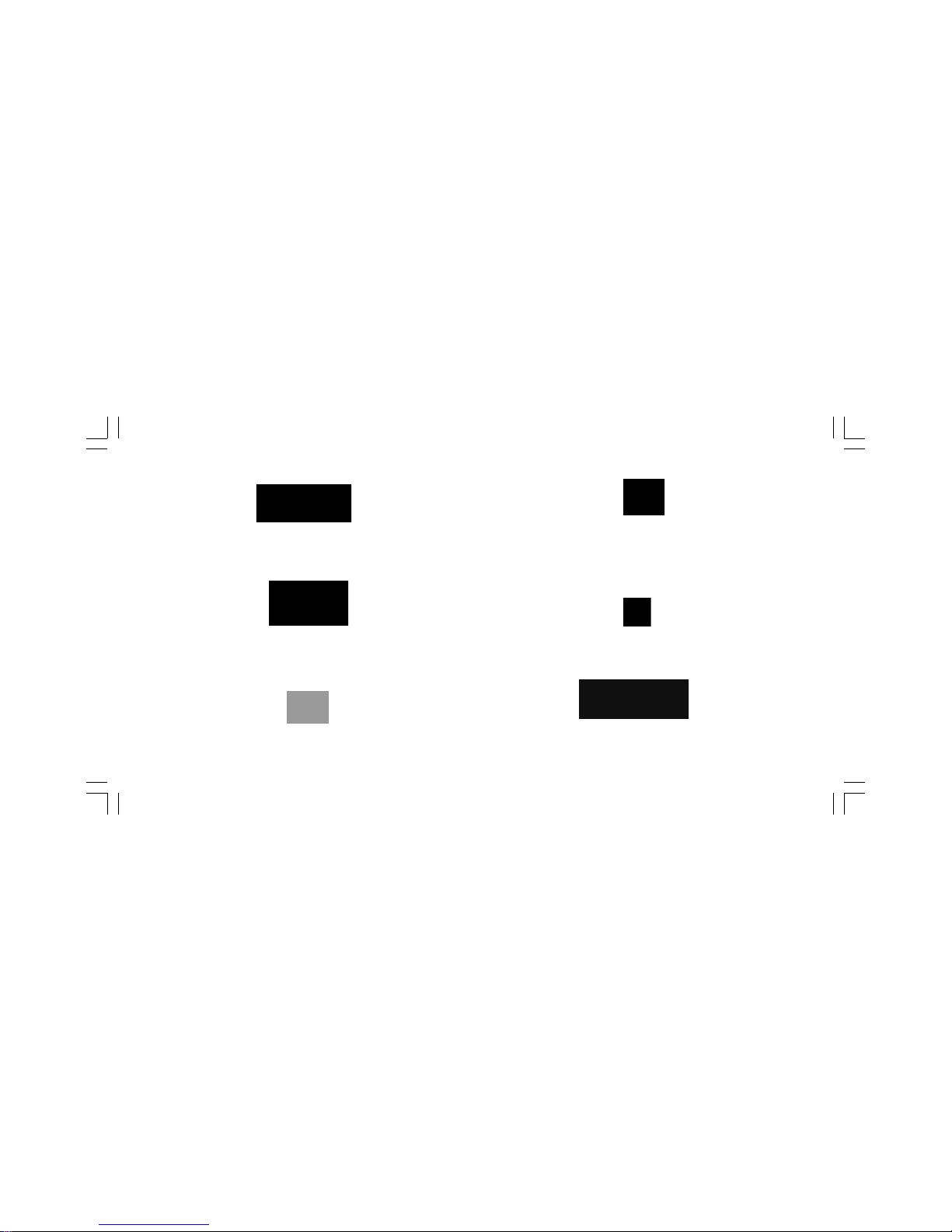
1-9
9. FLOPPY (Floppy Connector, 34-1 pin)
Please connect the floppy drive ribbon cables to FDD. It supports 360K,
12M, 720K, 1.44M and 2.88M bytes floppy disk types.
10. IEEE 1394 (10-1 pin Headers)
Attach the 10-1 pin 1394 cable plug from the device to this connector.
You may also connect a 1394-compliant internal hard disk to this con-
nector.
Danger of explosion if battery is incorrectly replaced. Replace only with
the same of equivalent type recommended by the manufacturer.
13. Battery
ATX PWR power connector is for power supply plug; it offers adequate
supply of power to the motherboard. The power supply plug is designed
to fit connector in only one orientation. When installing two graphics
cards, do not forget to connect the 4-pin power plug to the ATX PWR.
If not, the system may become unstable.
12. ATX PWR (Auxiliary power connector for graphics cards)
11. J1C1 (Buzzer control Header, 3-pin)
Boot Mode:
1-2 : *User Mode 2-3 : Safe Mode *Default
14. FP_AUD (Front Panel Audio Header, 18-1 pin)
This is an interface for the Intel front panel audio cable that allows
convenient connection and control of audio devices.

1-10
Please connect the southbridge cooling fan connector to MCP55 FAN
and match the black wire to the ground pin.
15. MCP55 FAN (Southbridge Fan Connector, 3 pin)
Please connect the Northbridge cooling fan connector to C19 FAN and
match the black wire to the ground pin.
16. C19 FAN (Northbridge Fan Connector, 3 pin)
17. CPU PWR (CPU Power Connector, 8 pin)
This connector supplies the CPU operation voltage (Vcore). Don’t
forget to connect the 8-pin CPU PWR connector, otherwise the
system cannot boot up.

1-11
1. CLR CMOS (CLEAR CMOS)
This jumper allows you to clear the Real Time Clock (RTC) RAM in
CMOS. You can clear the CMOS memory of date, time, and system
setup parameters by erasing the CMOS RTC RAM data. Before
clearing the CMOS data, make sure to turn the system off.
1-2: CLEAR
2-3: NORMAL (Default)
1.7 Jumpers

1-12
1. PS/2 mouse port
This 6-pin connector is for connecting PS/2 mouse.
2. 1394b port
Use the 1394b port to connect any Firewire device.
3. 1394a port
Use the 1394a port to connect any Firewire device.
4. SPDIFO port
This jack connects to external digital audio output devices.
5. Back Surround Jack *
This jack connects a tape player or other audio sources. In 8-channel
mode, the function of this jack is Back-Surround speaker out.
6. Center/Bass Jack *
This jack connects a tape player or other audio sources. In 8-channel
1.8 Rear Panel
7. Line in jack *
The function of the jack is microphone input.
8. RJ-45 port
This port allows connection to a Local Area Network (LAN)
through a network hub. It supports up to Gigabit tranfer rate.
9. RJ-45 port
This port allows connection to a Local Area Network (LAN)
through a network hub. It supports up to Gigabit Mbps transfer rate.
10. USB 2.0 ports 1 ~ 4
These four Universal Serial Bus (USB) ports are available for
connecting USB 2.0.
11. Front Out Jack *
This jack connects a tape player or other audio sources. In 8-channel
mode, the function of this jack is Front speaker out.
12. Microphone in Rear jack *
The function of the jack is microphone input rear.
13. Side Surround Jack *
This jack connects a tape player or other audio sources. In 8-channel
mode, the function of this jack is Side Surround speaker out.
14. PS/2 keyboard port
This 6-pin connector is for connecting PS/2 keyboard.
mode, the function of this jack is Center/Bass speaker out.

Chapter 2
This chapter explains the hardware setup procedure
for this motherboard, such as installing the CPU,
memory modules, expansion cards, as well as the
jumpers

2.1 Installing theCPU& theCPUcooling fan.........2-1
2.2 Installing MemoryModule.................................2-2
2.3 ConnectingIDE, Floppy andSATAcable...........2-3
2.4 Installing Motherboardina case.........................2-3
2.5 ConnectingIDE, Floppy &SATADevice...........2-3
2.6 InstallingExpansion cards...................................2-3
2.7 Connecting thePowersupply cable...................2-4
2.8 Powering up.......................................................2-5
Reference

2-1
2.1 Installing the CPU & the CPU cooling fan
A. Read and follow the instructions
shown on the sticker on the CPU cap.
B. Unload the cap
· Use thumb & forefinger to hold the
lifting tab of the cap.
· Lift the cap up and remove the cap
completely from the socket.
C. Open the load plate
· Use thumb & forefinger to hold the
hook of the lever, pushing down and
pulling aside unlock it.
· Lift up the lever.
· Use thumb to open the load plate. Be
careful not to touch the contacts.
D. Install the CPU on the socket
· Orientate CPU package to the socket.
Make sure you match the triangle marker to
the pin 1 location.
E. Close the load plate
· Slightly push down the load plate
onto the tongue side, and hook the
lever.
· CPU is locked completely.
F. Apply thermal grease on top of the CPU.
G. Fasten the cooling fan supporting base
onto the CPU socket on the motherboard.
H. Make sure the CPU fan is plugged to the
CPU fan connector. Please refer to the
CPU cooling fan user’s manual for more
detailed installation procedure.
1. To achieve better airflow rates and heat dissipation, we suggest that you use a
high quality fan with 3800 rpm at least. CPU fan and heatsink installation
procedures may vary with the type of CPU fan/heatsink supplied. The form and
size of fan/heatsink may also vary.
2 DO NOT remove the CPU cap from the socket before installing a CPU.
3. Return Material Authorization (RMA) requests will be accepted only if the
motherboard comes with thecap on the LGA775 socket.
Table of contents
Other ECS Motherboard manuals