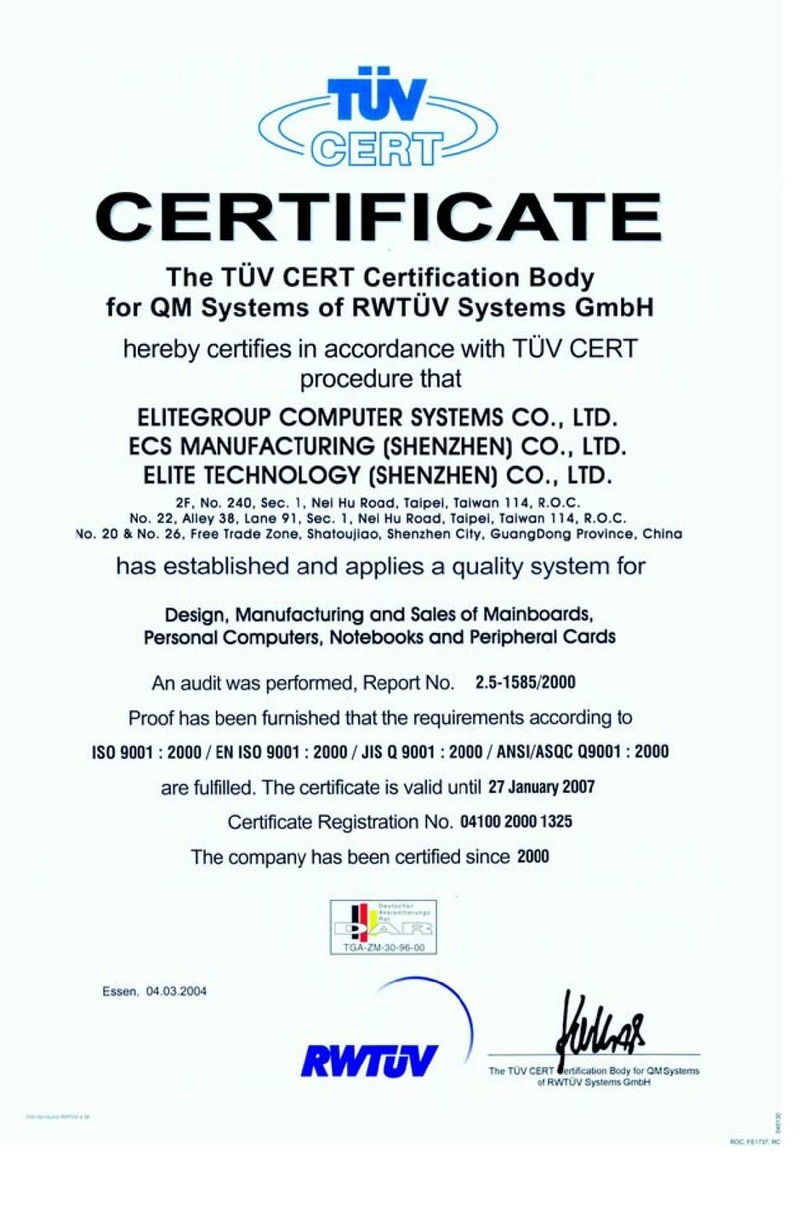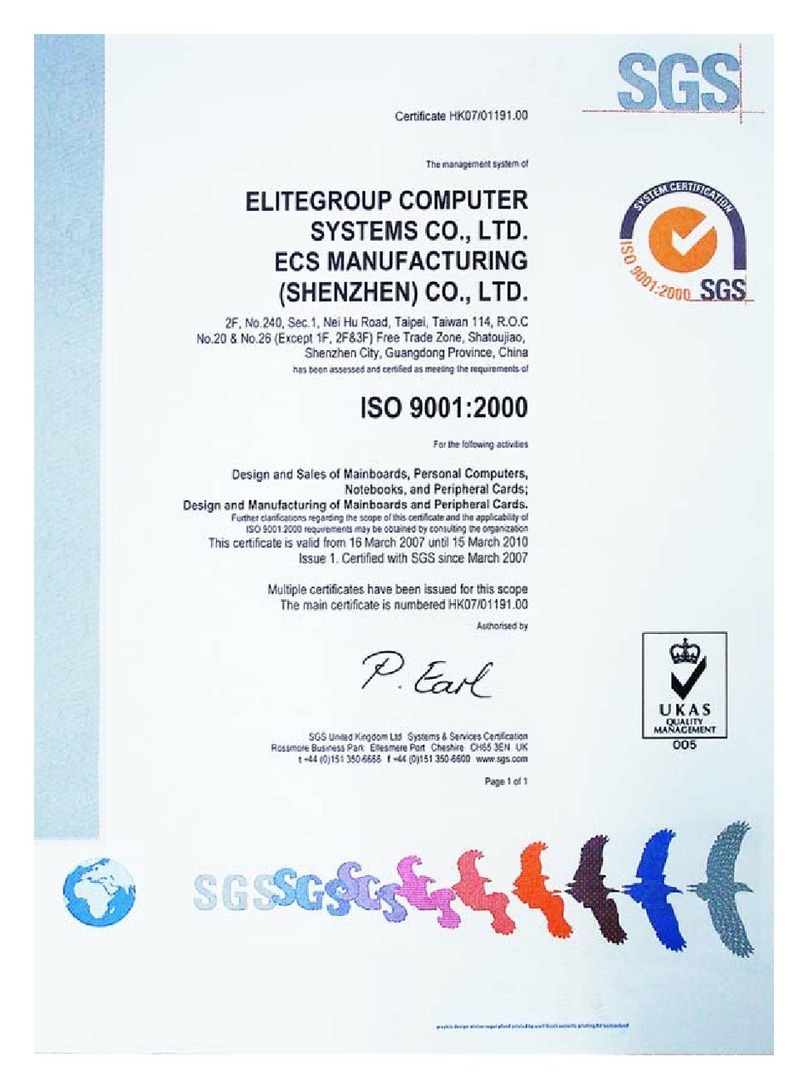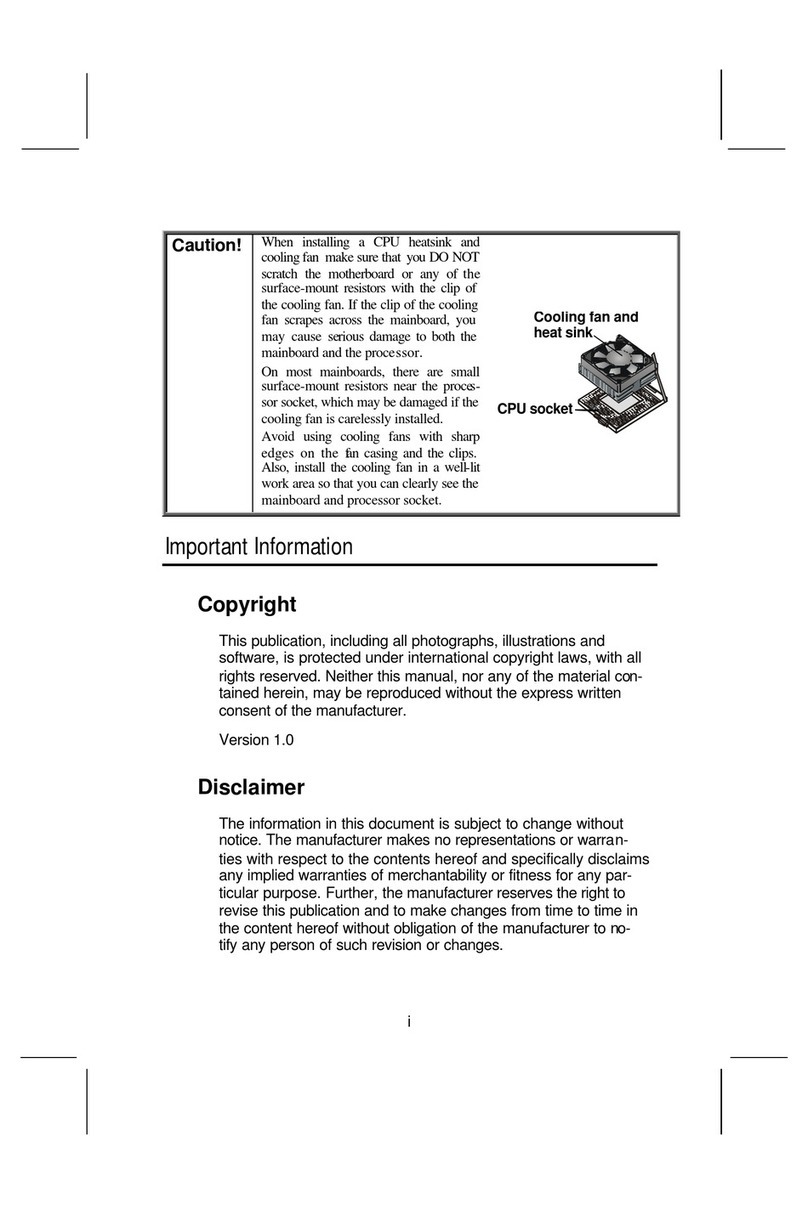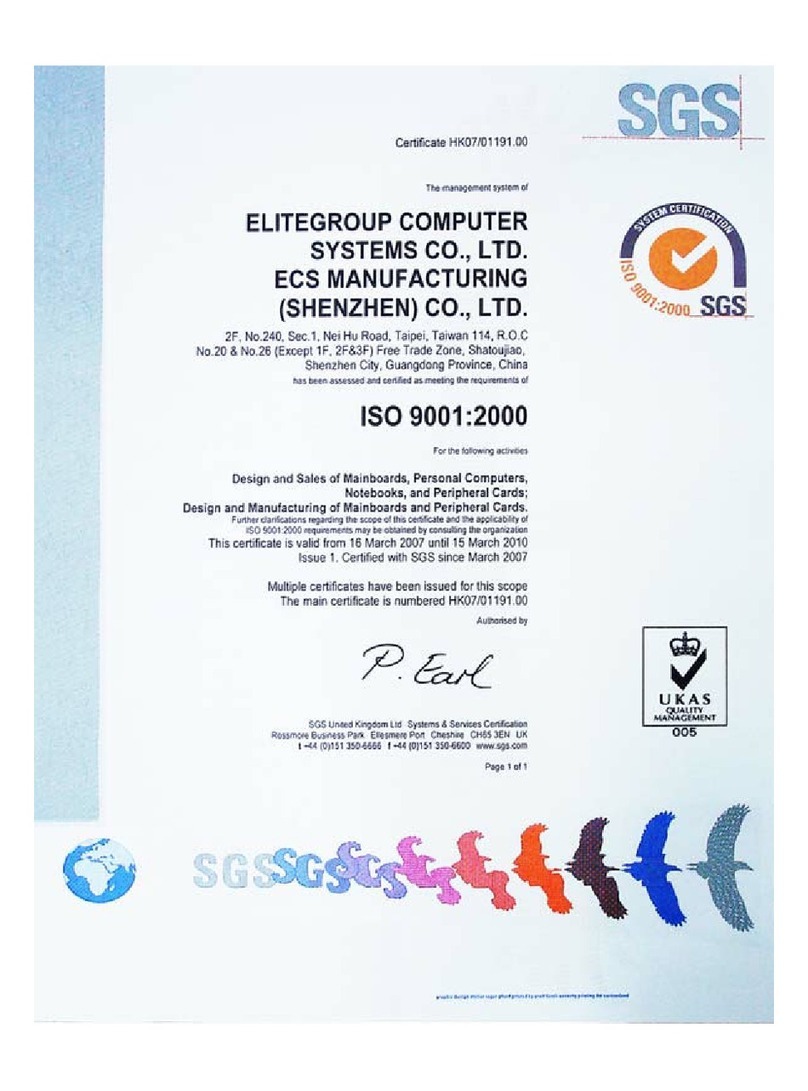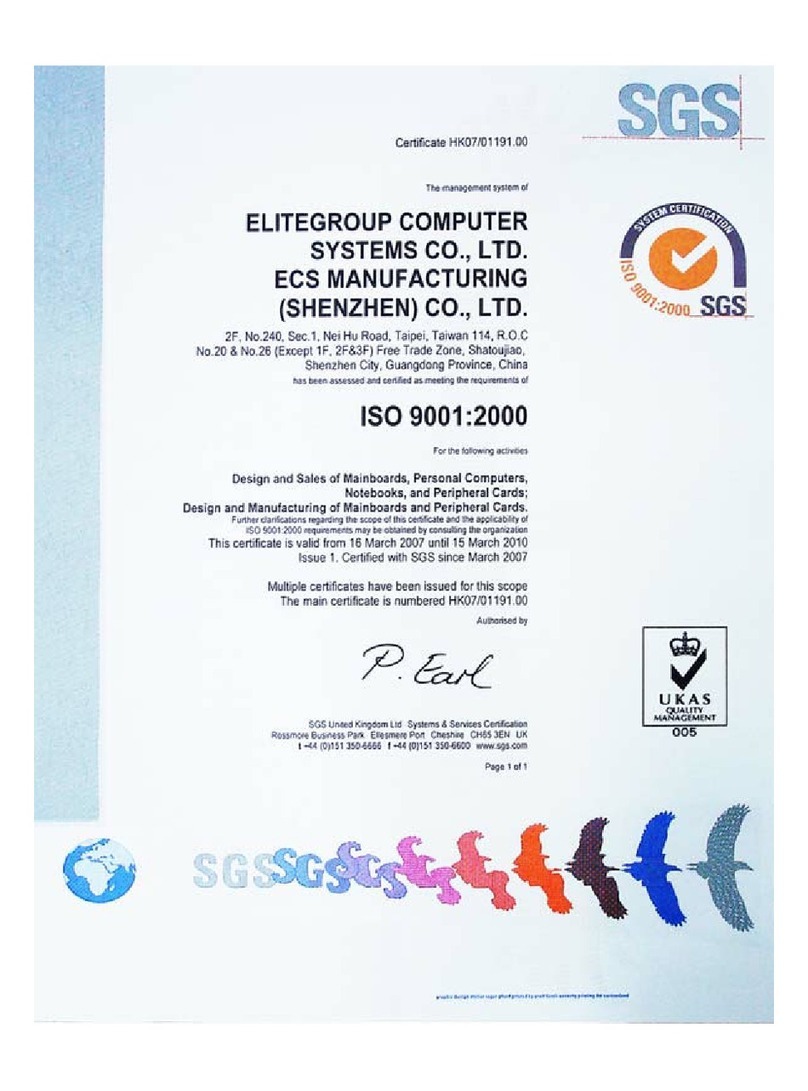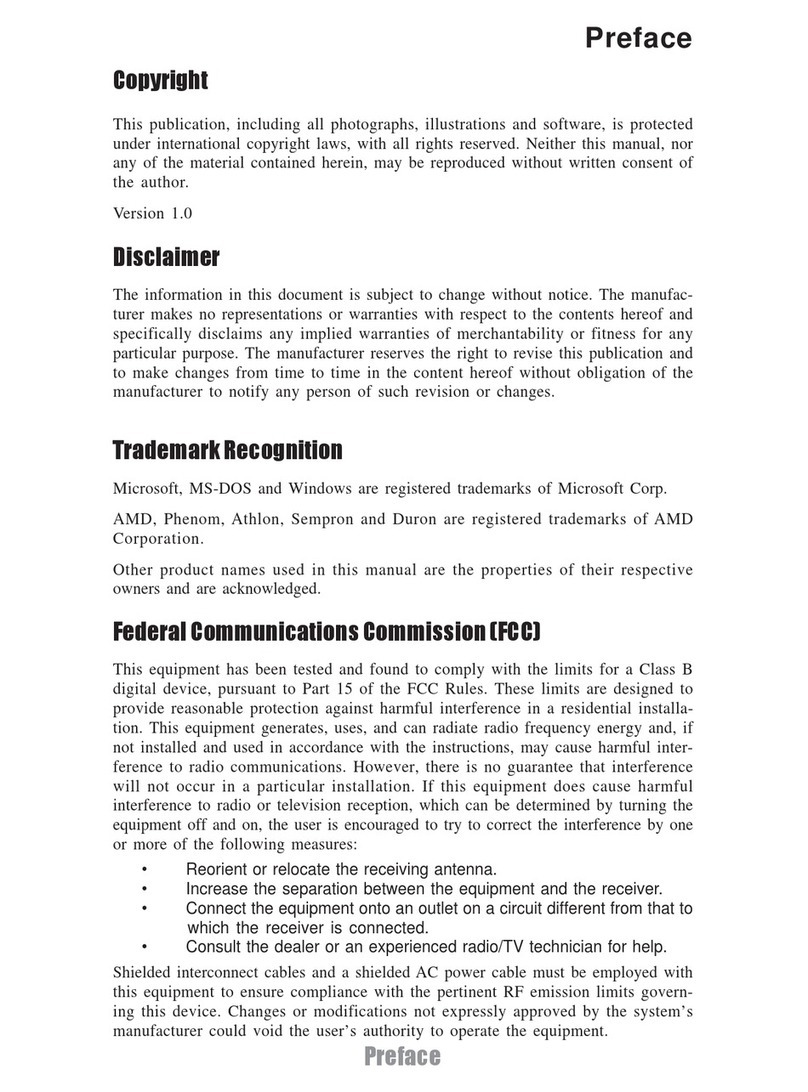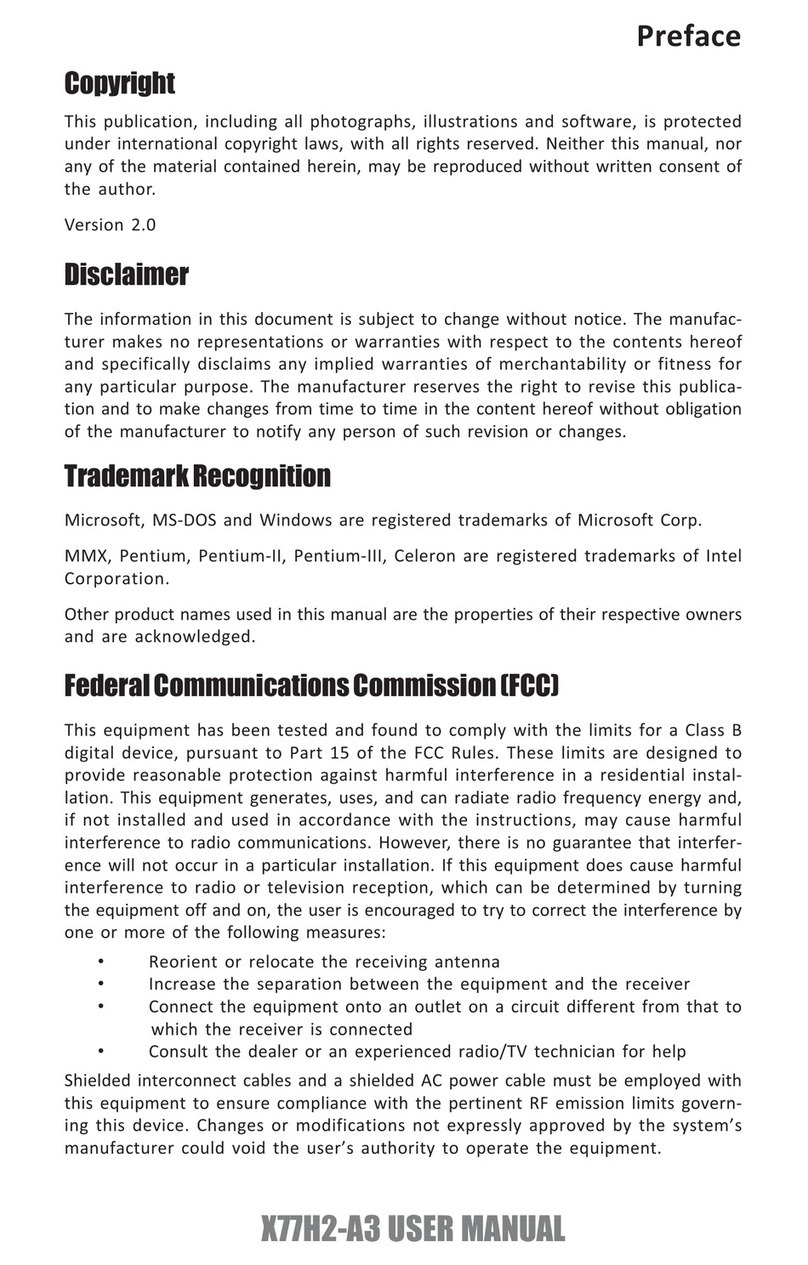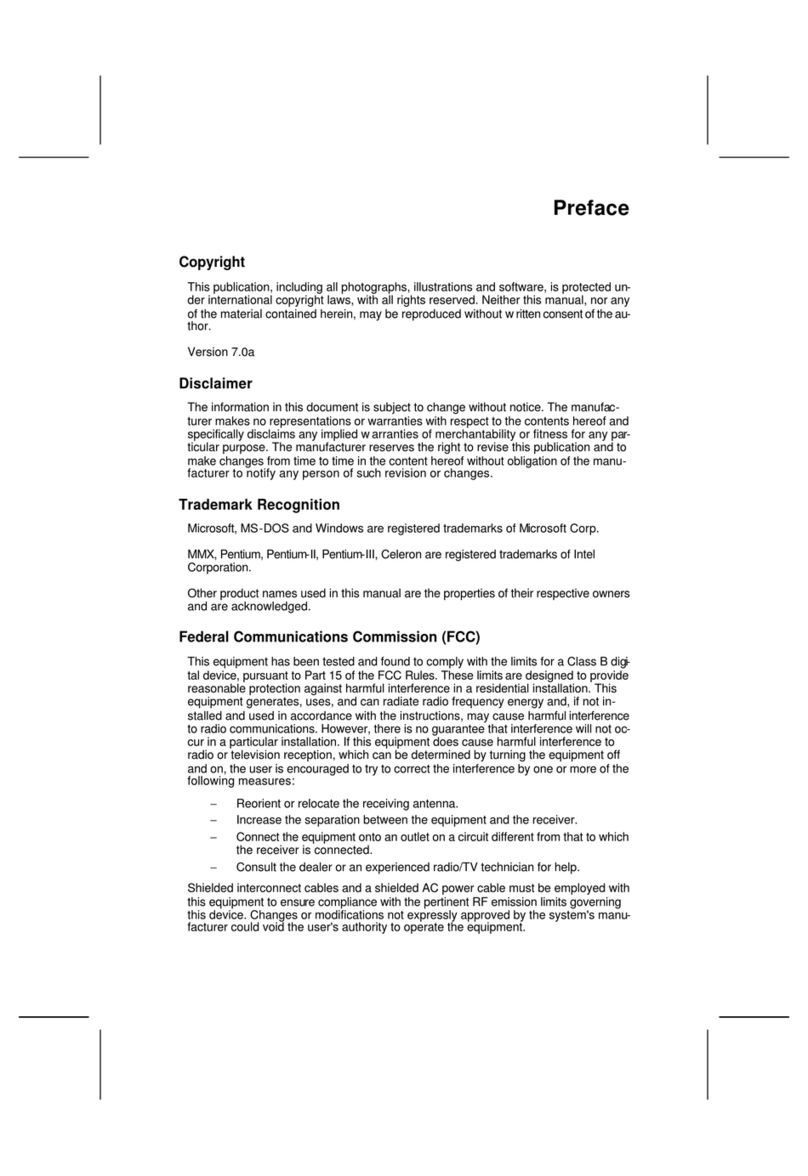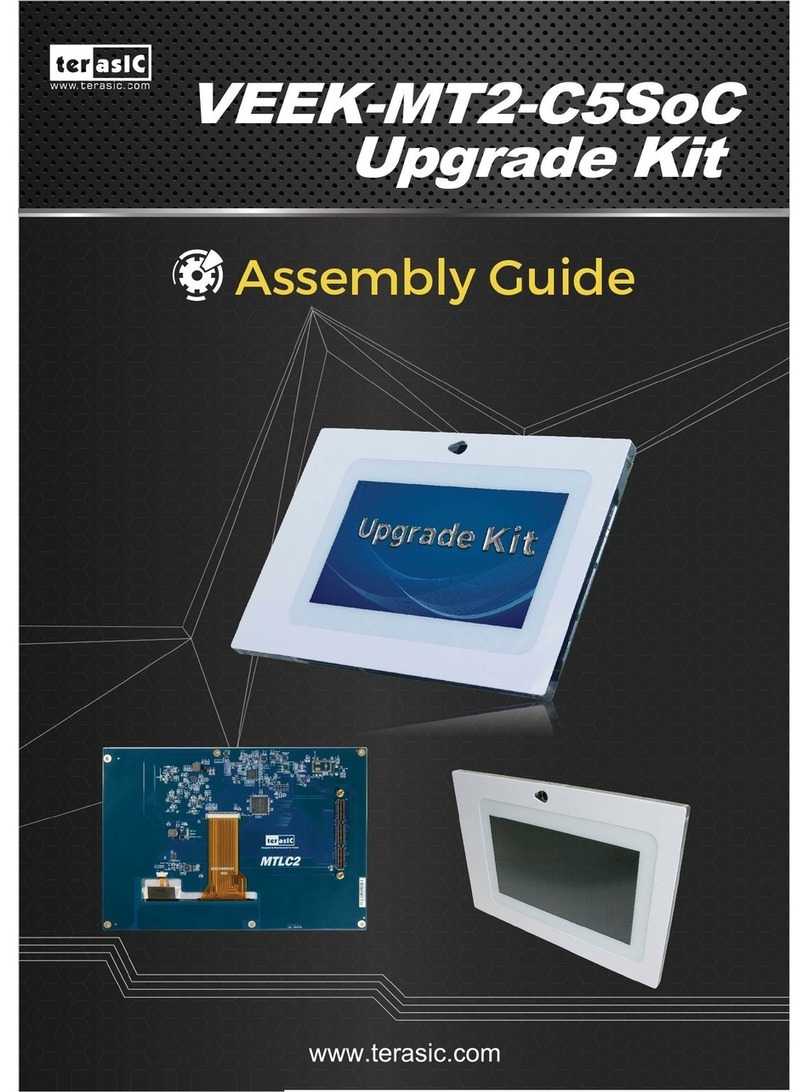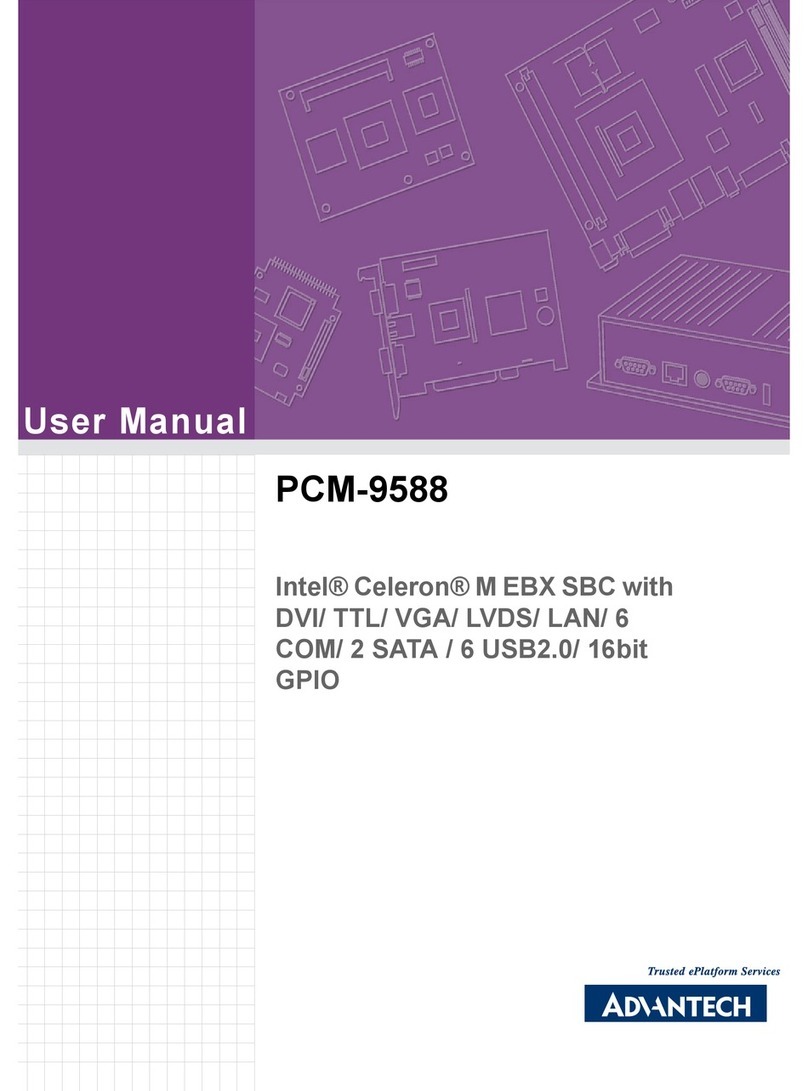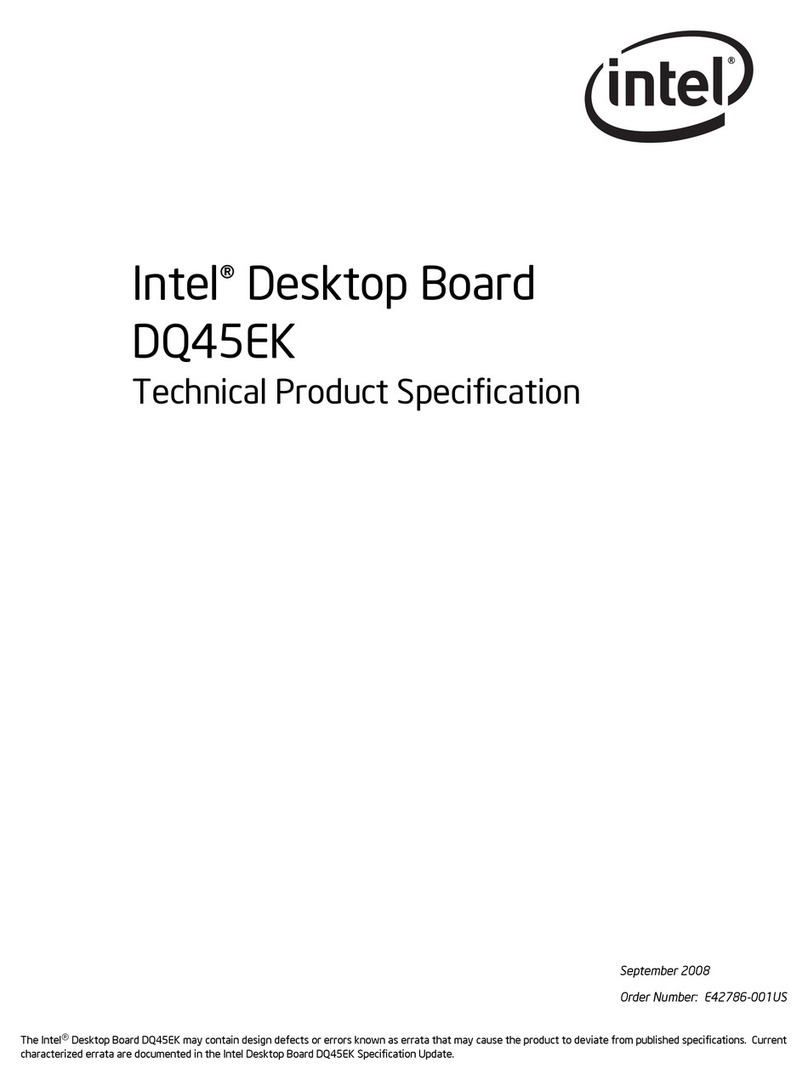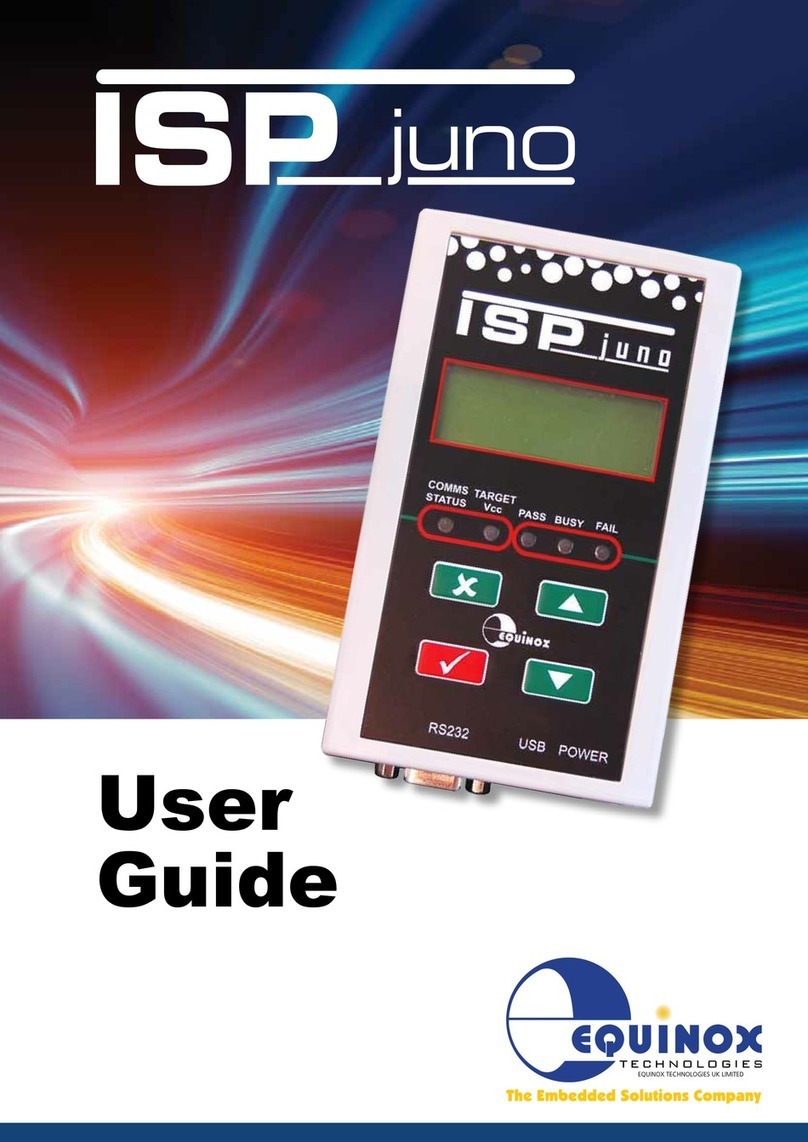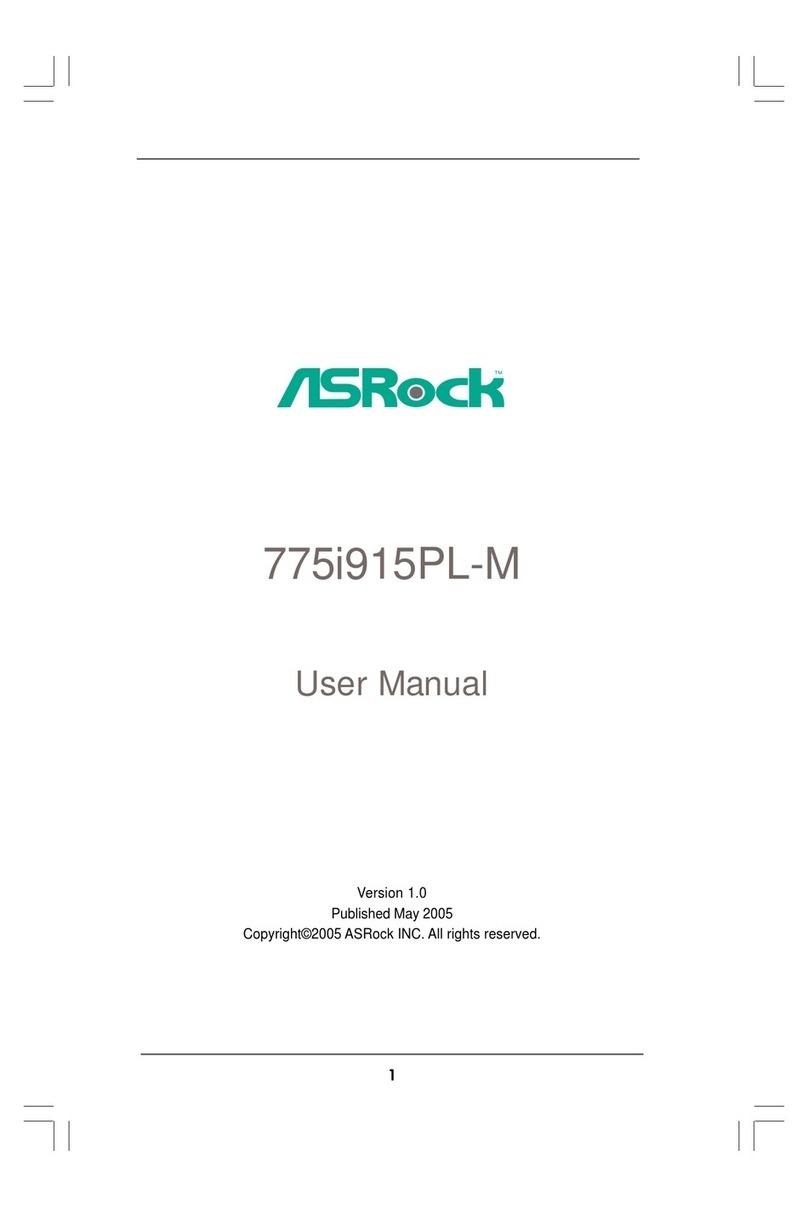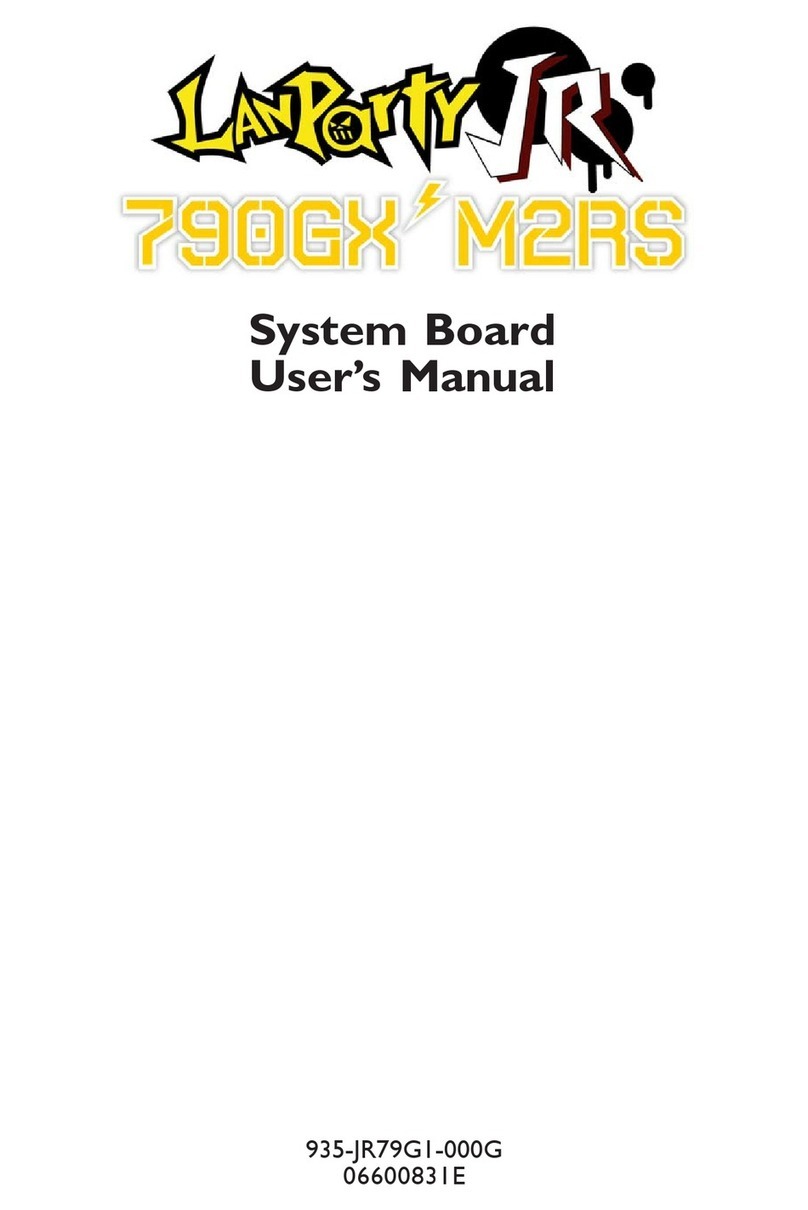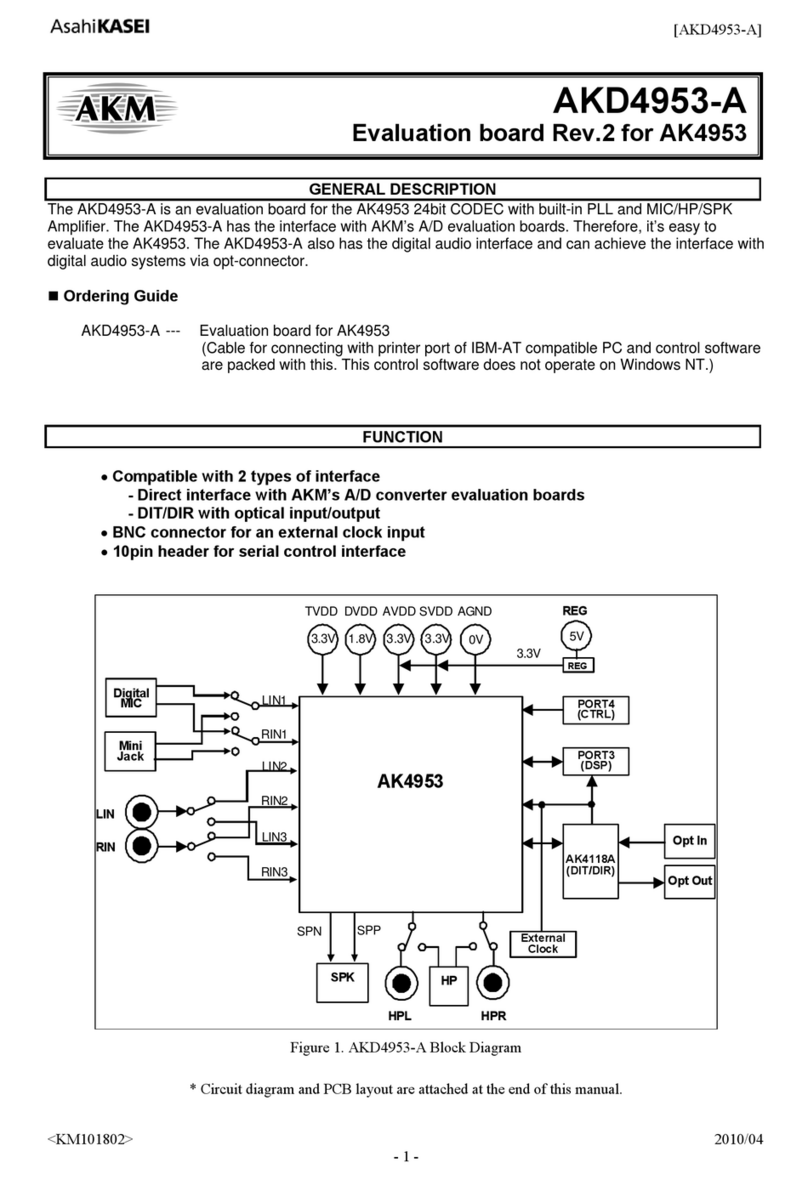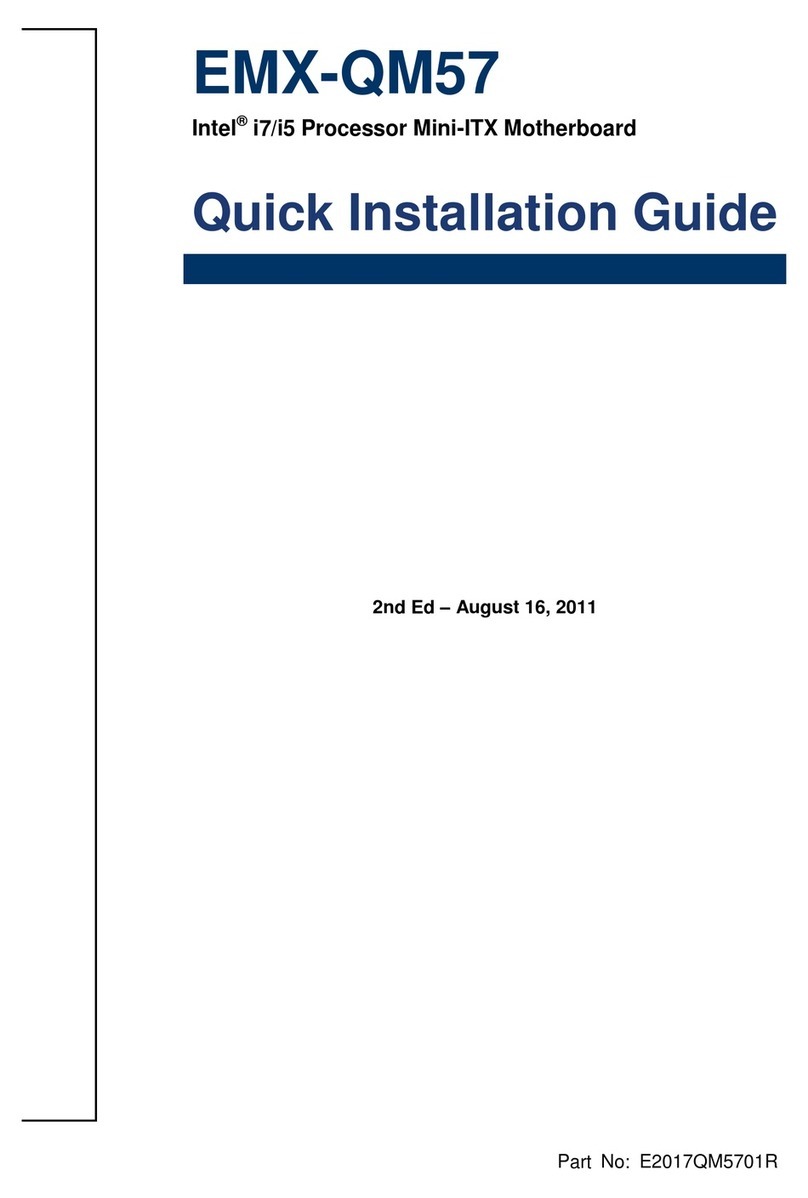ECS P4IBMS User manual

Preface
Copyright
This publication, including all photographs, illustrations and software,
is protected under international copyright laws, with all rights re-
served. Neither this manual, nor any of the material contained herein,
may be reproduced without written consent of the author.
Version 1.1
Disclaimer
The information in this document is subject to change without notice.
The manufacturer makes no representations or warranties with re-
spect to the contents hereof and specifically disclaims any implied
warranties of merchantability or fitness for any particular purpose.
The manufacturer reserves the right to revise this publication and to
make changes from time to time in the content hereof without obliga-
tion of the manufacturer to notify any person of such revision or
changes.
Trademark Recognition
Microsoft, MS-DOS and Windows are registered trademarks of Mi-
crosoft Corp.
MMX, Pentium, Pentium-II, Pentium-III, Celeron are registered
trademarks of Intel Corporation.
Other product names used in this manual are the properties of their
respective owners and are acknowledged.

ii
Federal Communications Commission (FCC)
This equipment has been tested and found to comply with the limits
for a Class B digital device, pursuant to Part 15 of the FCC Rules.
These limits are designed to provide reasonable protection against
harmful interference in a residential installation. This equipment gen-
erates, uses, and can radiate radio frequency energy and, if not
installed and used in accordance with the instructions, may cause
harmful interference to radio communications. However, there is no
guarantee that interference will not occur in a particular installation. If
this equipment does cause harmful interference to radio or television
reception, which can be determined by turning the equipment off
and on, the user is encouraged to try to correct the interference by
one or more of the following measures:
−Reorient or relocate the receiving antenna.
−Increase the separation between the equipment and the
receiver.
−Connect the equipment onto an outlet on a circuit different
from that to which the receiver is connected.
−Consult the dealer or an experienced radio/TV technician
for help.
Shielded interconnect cables and a shielded AC power cable must
be employed with this equipment to ensure compliance with the per-
tinent RF emission limits governing this device. Changes or
modifications not expressly approved by the system's manufacturer
could void the user's authority to operate the equipment.
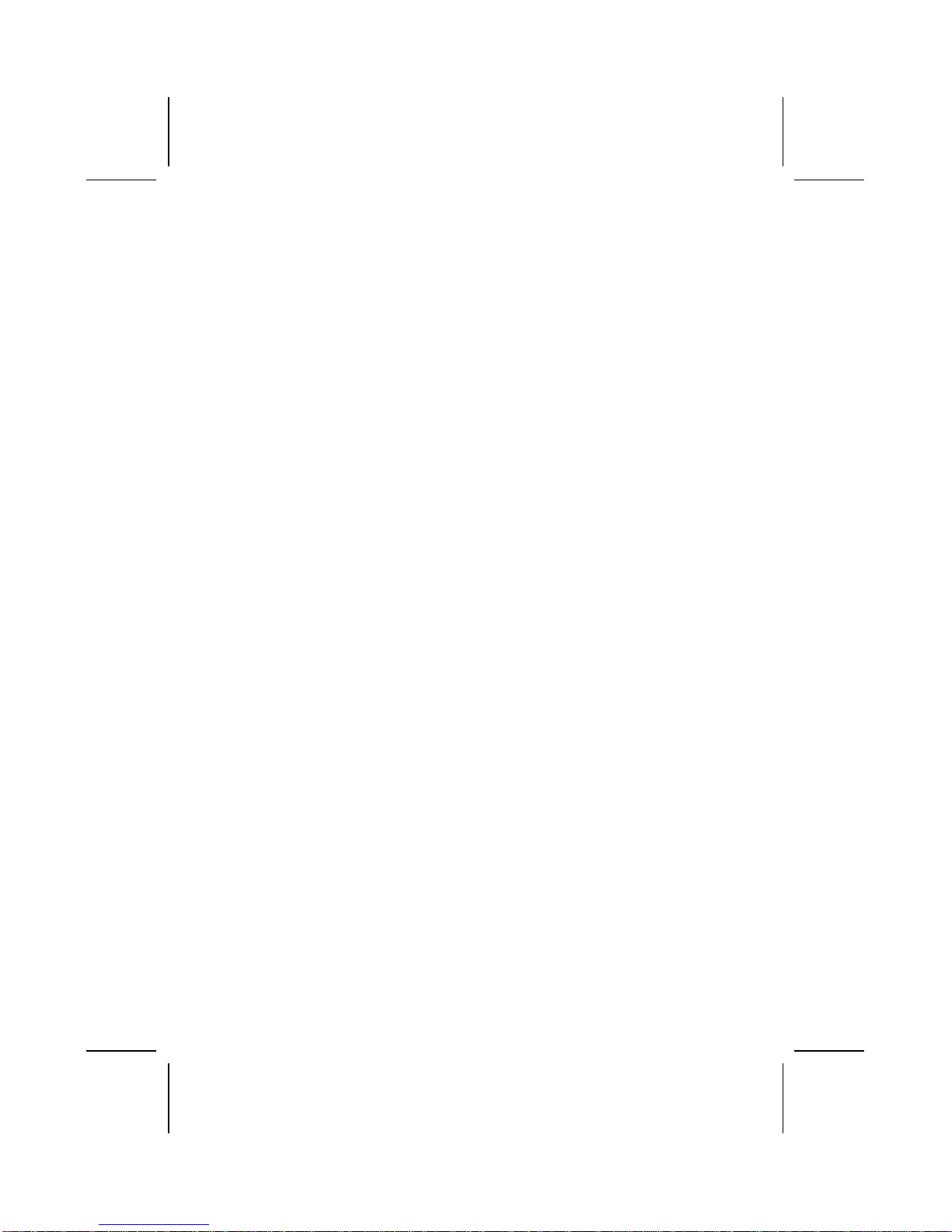
iii
Declaration of Conformity
This device complies with part 15 of the FCC rules. Operation is sub-
ject to the following conditions:
−This device may not cause harmful interference, and
−This device must accept any interference received, includ-
ing interference that may cause undesired operation.
Canadian Department of Communications
This class B digital apparatus meets all requirements of the Cana-
dian Interference-causing Equipment Regulations.
Cet appareil numérique de la classe B respecte toutes les exigences
du Réglement sur le matériel brouilieur du Canada.
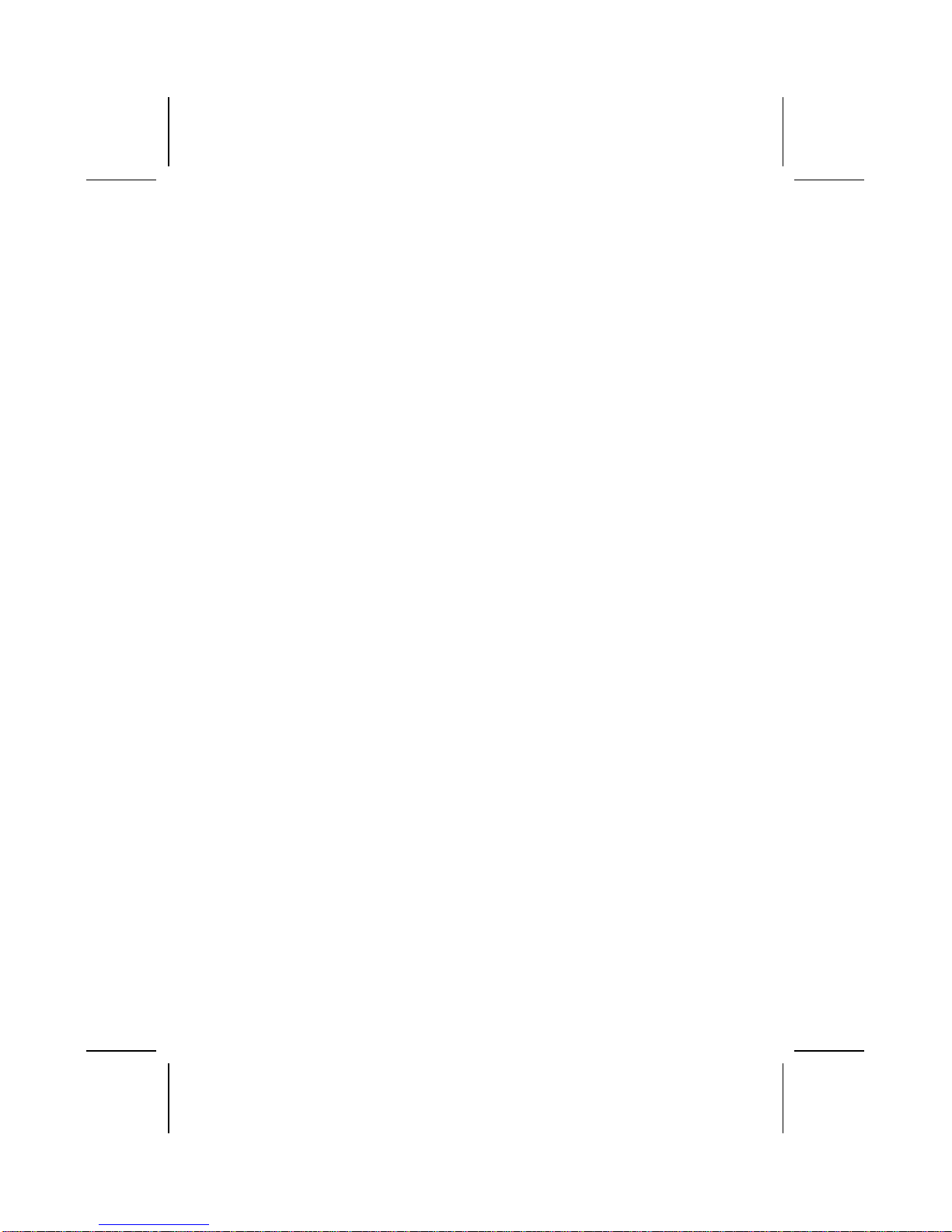
iv
About the Manual
The manual consists of the following:
Chapter 1
Introducing the Mainboard Describes features of the main-
board, and provides a shipping
checklist.
Go to ⇒page 1
Chapter 2
Installing the Mainboard Describes installation of main-
board components.
Go to ⇒page 7
Chapter 3
Using BIOS Provides information on using
the BIOS Setup Utility.
Go to ⇒page 34
Chapter 4
Using the Mainboard Software Describes the mainboard soft-
ware.
Go to ⇒page 62
Appendix A
Setting Jumpers
Provides a reference to the
jumpers on the mainboard.
Go to ⇒page 70

v
T
TA
AB
BL
LE
E
O
OF
F
C
CO
ON
NT
TE
EN
NT
TS
S
Preface i
CHAPTER 1 1
Introducing the Mainboard 1
Introduction ...............................................................................1
Checklist...................................................................................1
Standard Items ................................................................................................1
Features ...................................................................................2
Mainboard Components.............................................................4
Choosing a Computer Case.......................................................6
CHAPTER 2 7
Installing the Mainboard 7
Safety Precautions.....................................................................7
Quick Guide ..............................................................................8
Checking Jumper Settings..........................................................9
Setting Jumpers ..............................................................................................9
Checking Jumper Settings..........................................................................10
Jumper Settings............................................................................................10
Installing the Mainboard in a Case............................................ 11
Connecting Case Components ................................................. 12
The Panel Connector...................................................................................13
Installing Hardware .................................................................. 14
Installing the Processor...............................................................................14
Installing Memory Modules.......................................................................19
Installing a Hard Disk Drive/CD-ROM ...................................................21
Installing a Floppy Diskette Drive............................................................24
Installing Add-on Cards..............................................................................26
Connecting Optional Devices ....................................................................28
Connecting I/O Devices............................................................ 32
External Connector Color Coding.............................................................33
CHAPTER 3 34
Using BIOS 34
About the Setup Utility.............................................................. 34
The Standard Configuration.......................................................................35
Entering the Setup Utility...........................................................................36
Updating the BIOS.......................................................................................37
Using BIOS ............................................................................. 39

vi
Standard CMOS Features ...........................................................................39
Advanced BIOS Setup Option...................................................................42
Advanced Chipset Features Option...........................................................45
Integrated Peripherals Option ....................................................................48
Power Management Setup Option.............................................................52
PNP/PCI Configuration Option.................................................................56
PCI Health Status Option............................................................................58
Frequency/Voltage Control.........................................................................59
Load Fail-Safe Defaults Option.................................................................60
Load Optimized Defaults Option..............................................................60
Set Supervisor and User Passwords Options...........................................60
Save & Exit Setup Option...........................................................................61
Exit Without Saving.....................................................................................61
CHAPTER 4 62
Using the Mainboard Software 62
About the Software CD-ROM.................................................... 62
Auto-installing under Windows 98 ............................................. 63
Running Setup..............................................................................................64
Drivers Installation ................................................................... 66
Utility Software Reference........................................................ 68
APPENDIX A 70
Setting Jumpers 70
Checking Jumper Settings..........................................................................70
Jumper Settings............................................................................................70
The Panel Connector...................................................................................71
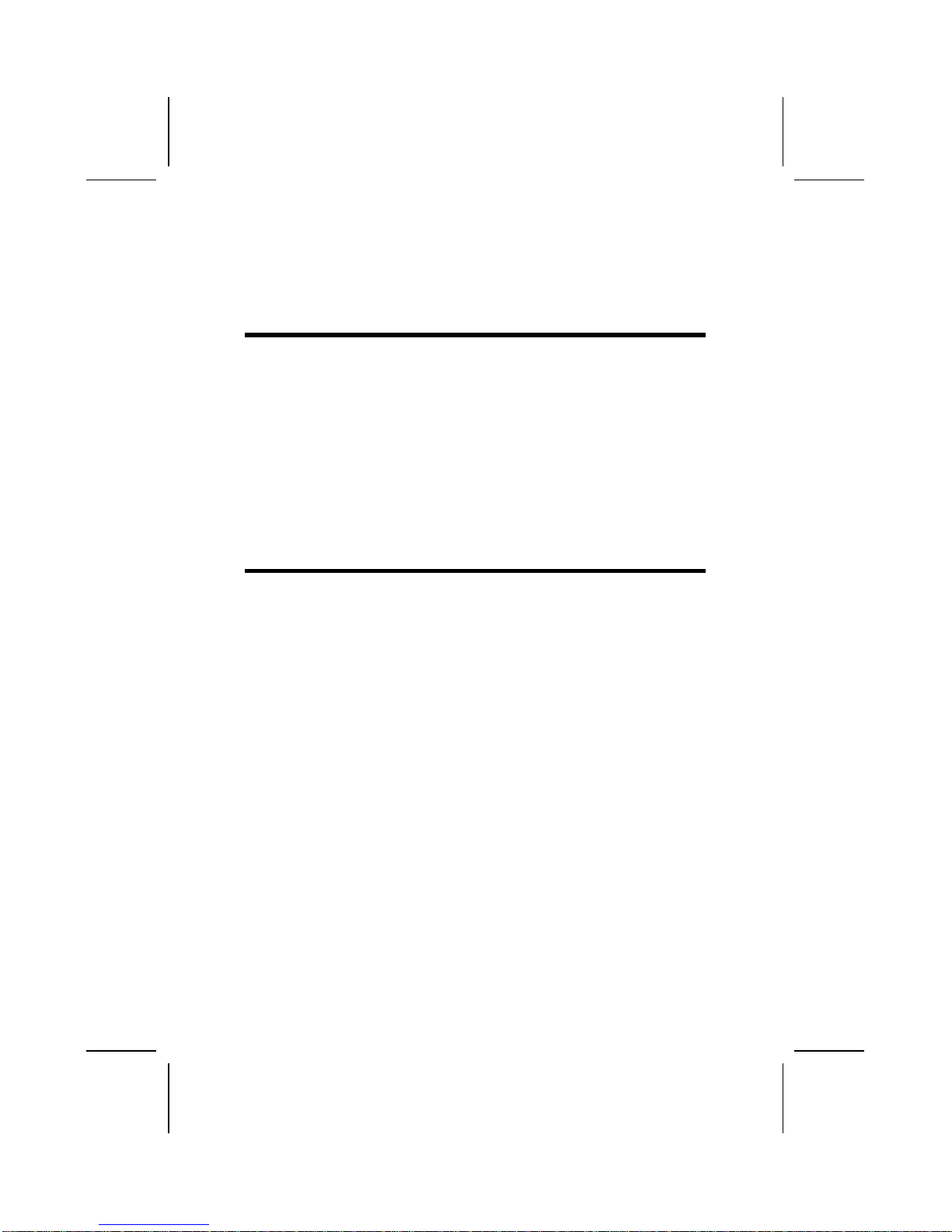
C
Ch
ha
ap
pt
te
er
r
1
1
Introducing the Mainboard
I
In
nt
tr
ro
od
du
uc
ct
ti
io
on
n
Congratulations on purchasing the P4IBMS mainboard. The
P4IBMS mainboard is a Micro ATX mainboard that uses a 4-
layer printed circuit board and measures 244 mm x 240 mm.
The mainboard features a mPGA478 Socket that accommo-
dates Intel Pentium 4 processors supporting system speeds
up to 400 MHz and data bus bandwidths up to 3.2 GB/s.
The P4IBMS incorporates the Intel i82845 (MCH) and the Intel
82801BA (ICH2) chipsets, which supports 3.3V DIMM DRAM,
2X/4X AGP (1.5V only), and the AC 97 codec.
C
Ch
he
ec
ck
kl
li
is
st
t
Compare the mainboard’s package contents with the following
checklist:
Standard Items
•One mainboard
•One diskette drive ribbon cable and bracket
•One IDE drive ribbon cable and bracket
•One auto-install software support CD
•Retention modules (already mounted on the board)
•This user’s manual

2
F
Fe
ea
at
tu
ur
re
es
s
Processor The P4IBMS mainboard uses a mPGA478 Socket
that has the following features:
•Accommodates Intel Pentium 4 478-pins CPU
•Supports a system bus (FSB) of 400 MHz
•Supports 3.2 GB/s data bus bandwidth
Chipset Intel’s innovative i82845 (MCH) and 82801BA
(ICH2) chipsets are based on an innovative and
scalable architecture with proven reliability and
performance. A few of the advanced features of
the chipsets are:
•Host interface controller supports 400 MHz
frontside (system) bus frequency
•Supports up to 1.5 GB of DRAM (un-buffered
SDRAM)
•Supports a maximum memory bandwidth of 1
GB/s
•AGP controller is AGP 2.0 compliant and sup-
ports 2x/4x Fast Write Protocol (1.5V only)
•PCI IDE controller supports PCI bus master-
ing, PIO modes 0~4, and UDMA 33/66/100
•Two USB controllers double the bandwidth to
24 Mbps across four ports
•Integrated AC 97 audio that supports full sur-
round sound with up to six channels
Additional key features include support for an AC 97
link for audio and modem, hardware monitoring, and
ACPI/OnNow power management.
Memory The mainboard can accommodate 3.3V, un-
buffered, 168 pin DIMM DRAM with a total
capacity of 1.5 GB.
VGA The P4IBMS includes a 4xAGP slot that provides
four times the bandwidth of the original AGP specifi-
cation. AGP technology provides a direct connection
between the graphics sub-system and the processor
so that the graphics do not have to compete for
processor time with other devices on the PCI bus.

3
AC 97 Audio
Codec The AC 97 Audio codec is compliant with the AC
97 2.2 specification, and supports 18-bit ADC
(Analog Digital Converter) and DAC (Digital Ana-
log Converter) resolution as well as 18-bit stereo
full-duplex codec with independent and variable
sampling rates.
Expansion
Options The mainboard comes with the following expan-
sion options:
•Three 32-bit PCI slots
•One 4xAGP slot (support 1.5V only)
•One Communications Network Riser (CNR)
slot
•Two IDE channels and a floppy disk drive in-
terface
•One Onboard LAN (optional) chip and LAN
port on top of the USB port
The P4IBMS supports Ultra DMA bus mastering
with transfer rates of 33/66/100 MB/sec.
Integrated I/O The mainboard has a full set of I/O ports and con-
nectors:
•Two PS/2 ports for mouse and keyboard
•Two serial ports
•One parallel port
•One MIDI/game port
•Two USB ports
•One LAN port
•Audio jacks for microphone, line-in and line-out
BIOS
Firmware This mainboard uses Award BIOS that enables
users to configure many system features including
the following:
•Power management
•Wake-up alarms
•CPU parameters and memory timing
•CPU and memory timing
The firmware can also be used to set parameters
for different processor clock speeds.
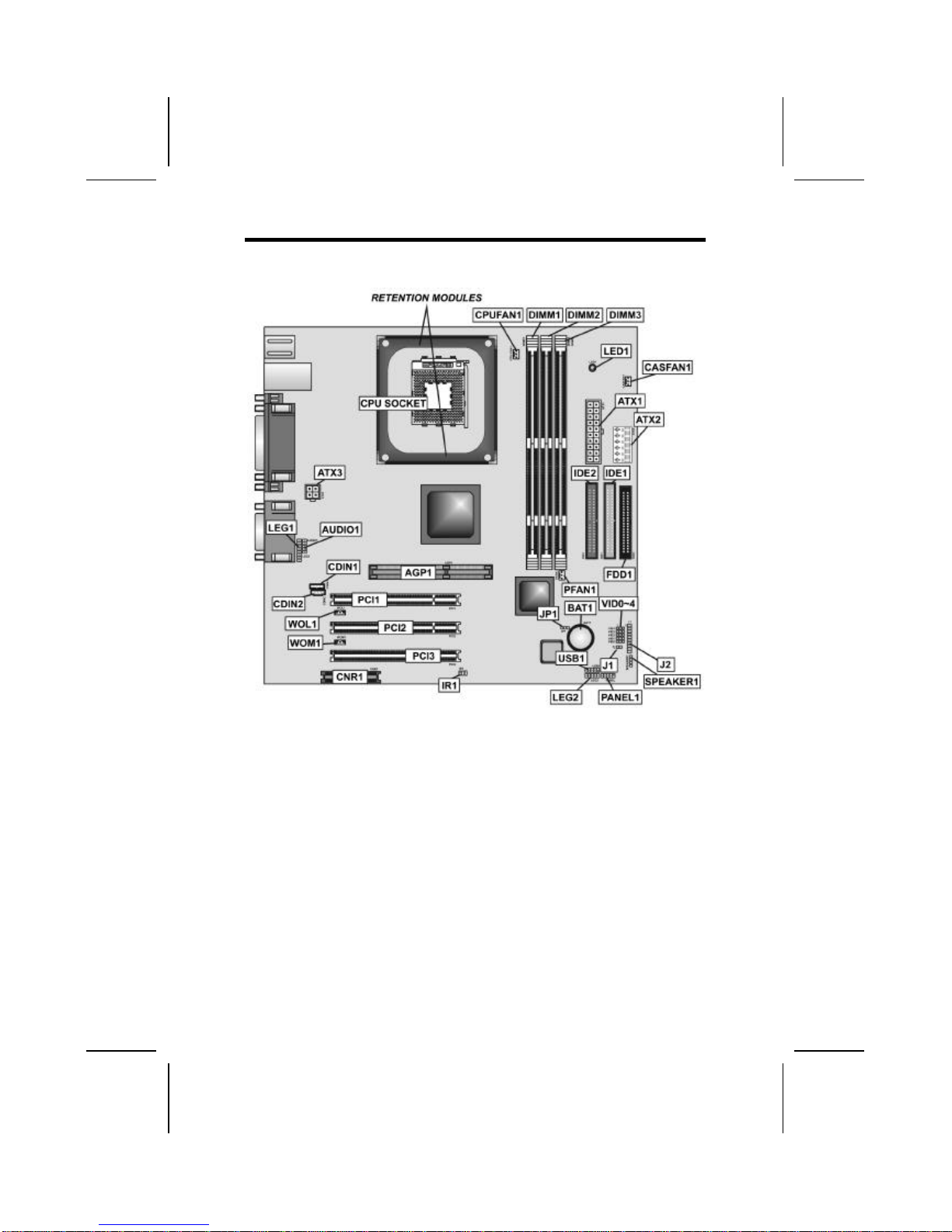
4
M
Ma
ai
in
nb
bo
oa
ar
rd
d
C
Co
om
mp
po
on
ne
en
nt
ts
s

5
Table of Mainboard Components
Label Component
AGP1 Accelerated Graphics Port
ATX1 Standard 20-pin ATX power connector
ATX2 Aux Vcc and Vcc3 6-pin ATX power connector
ATX3 +12 VDC 2 x 2 ATX power connector
AUDIO1 Mic/SpeakerOut header
BAT1 Three volt realtime clock battery
CASFAN1 Case Fan
CDIN1 CD-in connector (Panasonic)
CDIN2 CD-in connector (Sony)
CPUFAN1 Cooling fan for CPU
CNR1 Communications Networking Riser slot
CPU Socket CPU socket (mPGA478)
DIMM1 ~ DIMM3 Three 168-pin DIMM sockets
FDD1 Floppy disk drive connector
IDE 1 Primary IDE channel
IDE 2 Secondary IDE channel
IR1 IR connector
J1 ExtSMI connector
J2 Smart I/O
JP1 Clear CMOS jumper
LED1 LED status indicator connector
LEG1 (optional) Mic/SpeakerOut connector
LEG2 (optional) USB connector 2
PANEL1 Front panel connectors for Suspend LED, HDD
LED, Power switch and H/W reset.
PCI1 ~ PCI3 Three 32-bit add-on card slots
PFAN1 Power fan connector
SPEAKER1 Speaker connector
USB Front panel USB headers
WOL1 Wake On LAN wakeup connector
WOM1 Wake On Modem wakeup connector
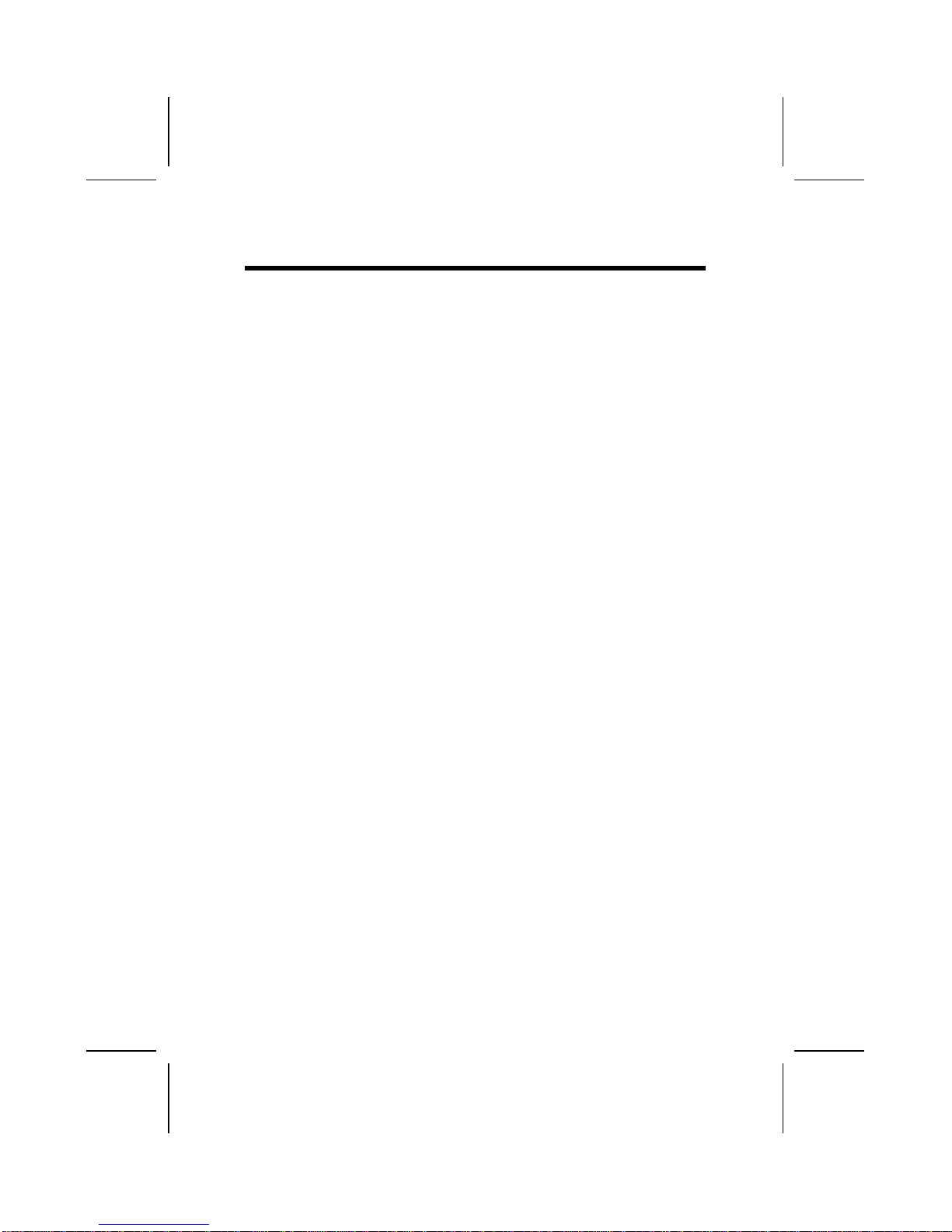
6
C
Ch
ho
oo
os
si
in
ng
g
a
a
C
Co
om
mp
pu
ut
te
er
r
C
Ca
as
se
e
There are many types of computer cases on the market. The
mainboard complies with the specifications for the Micro ATX
system case. Some features on the mainboard are imple-
mented by cabling connectors on the mainboard to indicators
and switches on the system case. Ensure that your case sup-
ports all the features required. The mainboard can support
one or two floppy diskette drives and four enhanced IDE
drives. Ensure that your case has sufficient power and space
for all the drives that you intend to install.
Most cases have a choice of I/O templates in the rear panel.
Make sure that the I/O template in the case matches the I/O
ports installed on the rear edge of the mainboard.
This mainboard has a Micro ATX form factor of 244 mm x 240
mm. Choose a case that accommodates this form factor.
This concludes Chapter 1. The next chapter explains how to
install the mainboard.

C
Ch
ha
ap
pt
te
er
r
2
2
Installing the Mainboard
S
Sa
af
fe
et
ty
y
P
Pr
re
ec
ca
au
ut
ti
io
on
ns
s
Follow these safety precautions when installing the mainboard:
•Wear a grounding strap attached to a grounded device
to avoid damage from static electricity.
•Discharge static electricity by touching the metal case
of a safely grounded object before working on the
mainboard.
•Leave components in the static-proof bags they came
in.
•Hold all circuit boards by the edges. Do not bend cir-
cuit boards.
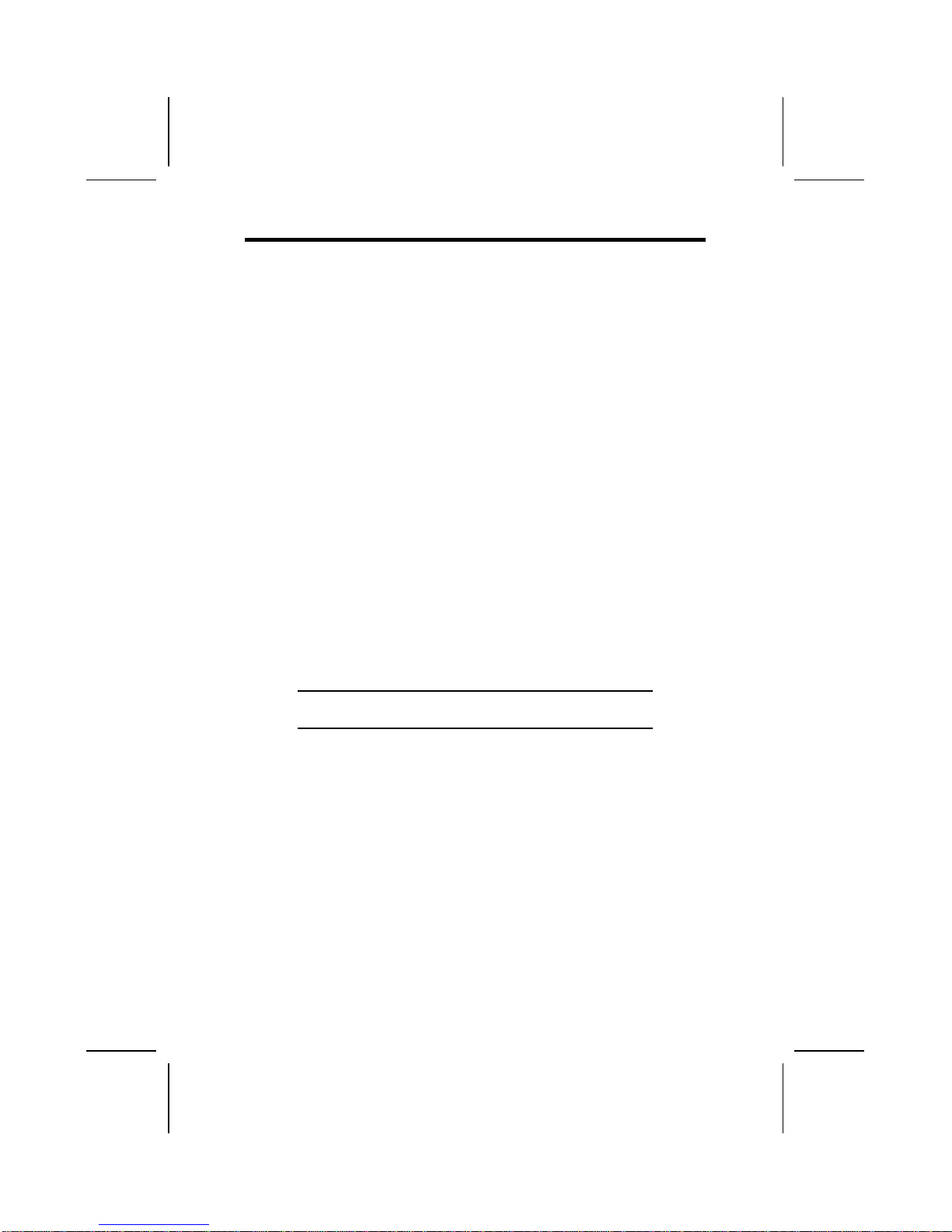
8
Q
Qu
ui
ic
ck
k
G
Gu
ui
id
de
e
This Quick Guide suggests the steps you can take to assem-
ble your system with the mainboard.
The following table provides a reference for installing specific
components:
Locating Mainboard Components Go to page 4
Setting Jumpers Go to page 9
Installing the Mainboard in a Case Go to page 11
Installing Case Components Go to page 12
Installing the CPU Go to page 14
Installing Memory Go to page 19
Installing an HDD and CD-ROM Drive Go to page 21
Installing an FDD Go to page 24
Installing Add-on Cards Go to page 26
Connecting Options Go to page 28
Connecting Peripheral (I/O) Devices Go to page 32
Note: The appendix provides a quick reference for jumper
settings.

9
C
Ch
he
ec
ck
ki
in
ng
g
J
Ju
um
mp
pe
er
r
S
Se
et
tt
ti
in
ng
gs
s
This section explains how to set jumpers for correct configura-
tion of the mainboard.
Setting Jumpers
Use the mainboard jumpers to set system configuration op-
tions. Jumpers with more than one pin are numbered. When
setting the jumpers, ensure that the jumper caps are placed
on the correct pins.
Short Open
This illustration shows a 2-pin
jumper. When the jumper cap is
placed on both pins, the jumper is
SHORT. If you remove the jumper
cap, or place the jumper cap on
just one pin, the jumper is OPEN.
123
This illustration shows a 3-pin
jumper. Pins 1 and 2 are SHORT.
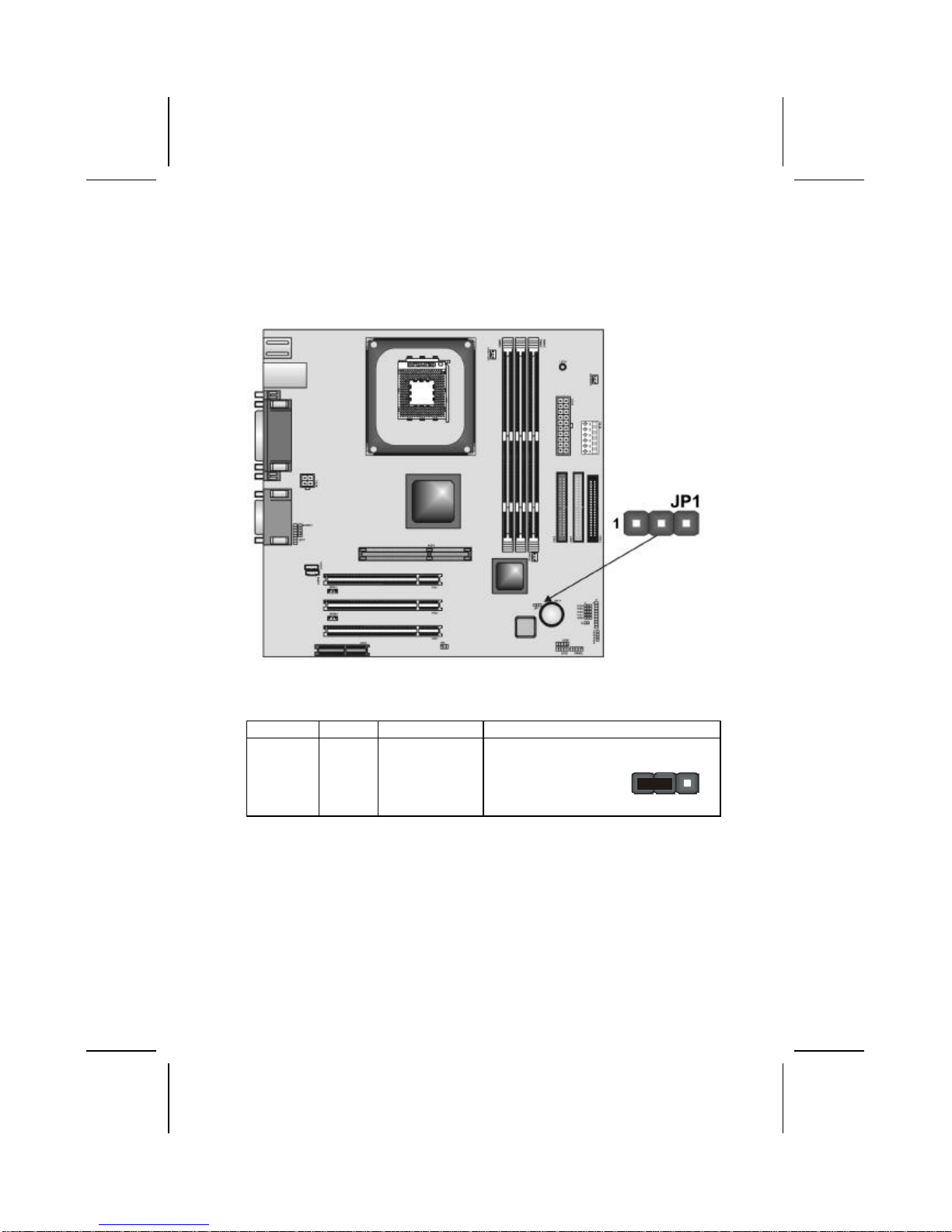
10
Checking Jumper Settings
The following illustration shows the location of the mainboard
jumpers. Pin 1 is labeled.
Jumper Settings
Jumper Type Description Setting (default)
JP1 3-pin Clear CMOS 1-2: Normal
2-3: Clear
JP1
1
JP1 –Enables you to clear the BIOS. Refer to the following instruc-
tions:
1. Turn the system off.
2. Remove all ATX power connectors (including ATX1, ATX2,
and ATX3).
3. Short pins 2 and 3 on JP1.
4. Return the jumper to the normal setting.
5. Plug in all ATX power connectors

11
I
In
ns
st
ta
al
ll
li
in
ng
g
t
th
he
e
M
Ma
ai
in
nb
bo
oa
ar
rd
d
i
in
n
a
a
C
Ca
as
se
e
Refer to the following illustration and instructions for installing
the mainboard in a case:
This illustration shows
an example of a main-
board being installed in
a tower-type case:
Note: Do not over-
tighten the
screws as this
can stress the
mainboard.
Most system cases have
mounting brackets in-
stalled in the case,
which correspond to the
holes in the mainboard.
Place the mainboard
over the mounting
brackets and secure the
mainboard onto the
mounting brackets with
screws.
2. Secure the mainboard with
screws where appropriate.
1. Place the mainboard
over the mounting brackets.
Ensure that your case has an I/O template that supports the
I/O ports and expansion slots on your mainboard.

12
C
Co
on
nn
ne
ec
ct
ti
in
ng
g
C
Ca
as
se
e
C
Co
om
mp
po
on
ne
en
nt
ts
s
After you have installed the mainboard into a case, you can
begin connecting the mainboard components.
1. Supply power to the mainboard using the three ATX
connectors (compliant with ATX 2.03 specifications).
•Connect the 20-pin power supply connector to
ATX1 (connection is required).
•Connect the 6-pin Vcc/Vcc3 ATX power supply
connector to ATX2 (connection is optional).
•Connect the 2 x 2-pin +12 VDC ATX power supply
connector to ATX3 (connection is required).
Note:When the system is heavily loaded, you should
install, at a minimum, an ATX12V power sup-
ply with a 300V capacity.
2. Connect the CPU cooling fan cable to CPUFAN1.
3. Connect the case cooling fan connector to CASFAN1
4. Connect the auxiliary power supply cooling fan con-
nector to PFAN1.

13
5. See below for PANEL1 pin descriptions.
The Panel Connector
The panel connector provides a set of switch and LED con-
nectors commonly found on ATX or Micro ATX cases. Refer to
the table below for information:
Device Pins
Empty 10
N/C 9
Power ON/OFF 6, 8
Reset Switch 5, 7
Green LED
Indicator 2, 4
HDD LED +1, -3
PANEL1
1 9
2 10
Note:The plus sign (+) indicates a pin which must be con-
nected to a positive voltage.

14
I
In
ns
st
ta
al
ll
li
in
ng
g
H
Ha
ar
rd
dw
wa
ar
re
e
Installing the Processor
Caution: When installing a CPU heatsink and cooling fan
make sure that you DO NOT scratch the mainboard or any
of the surface-mount resistors with the clip of the cooling
fan. If the clip of the cooling fan scrapes across the main-
board, you may cause serious damage to both the
mainboard or its components.
On most mainboards, there are small surface-mount resis-
tors near the processor socket, which may be damaged if
the cooling fan is carelessly installed.
Avoid using cooling fans with sharp edges on the fan casing
and the clips. Also, install the cooling fan in a well-lit work
area so that you can clearly see the mainboard and proces-
sor socket.
Before installing the Processor
This mainboard automatically determines the CPU clock fre-
quency and system bus frequency for the processor. You may
be able to change these settings through the BIOS Setup Util-
ity. We strongly recommend that you do not overclock
processors or other components to run faster than their rated
speed.
Warning:Overclocking components can adversely affect
the reliability of the system and introduce errors into your
system. Overclocking can permanently damage the main-
board by generating excess heat in components that are
run beyond the rated limits.
This mainboard has an mPGA478 socket. When choosing a
processor, consider the performance requirements of the sys-
tem. Performance is based on the processor design, the clock
speed and system bus frequency of the processor, and the
quantity of internal cache memory and external cache memory.
Table of contents
Other ECS Motherboard manuals