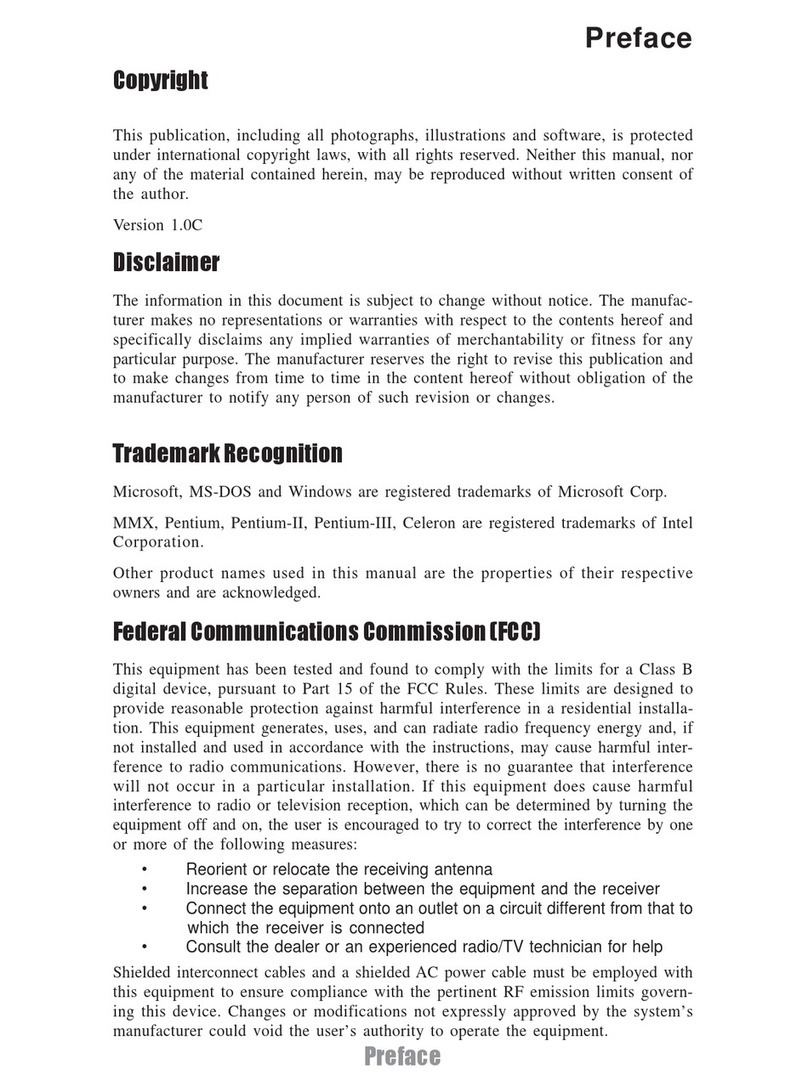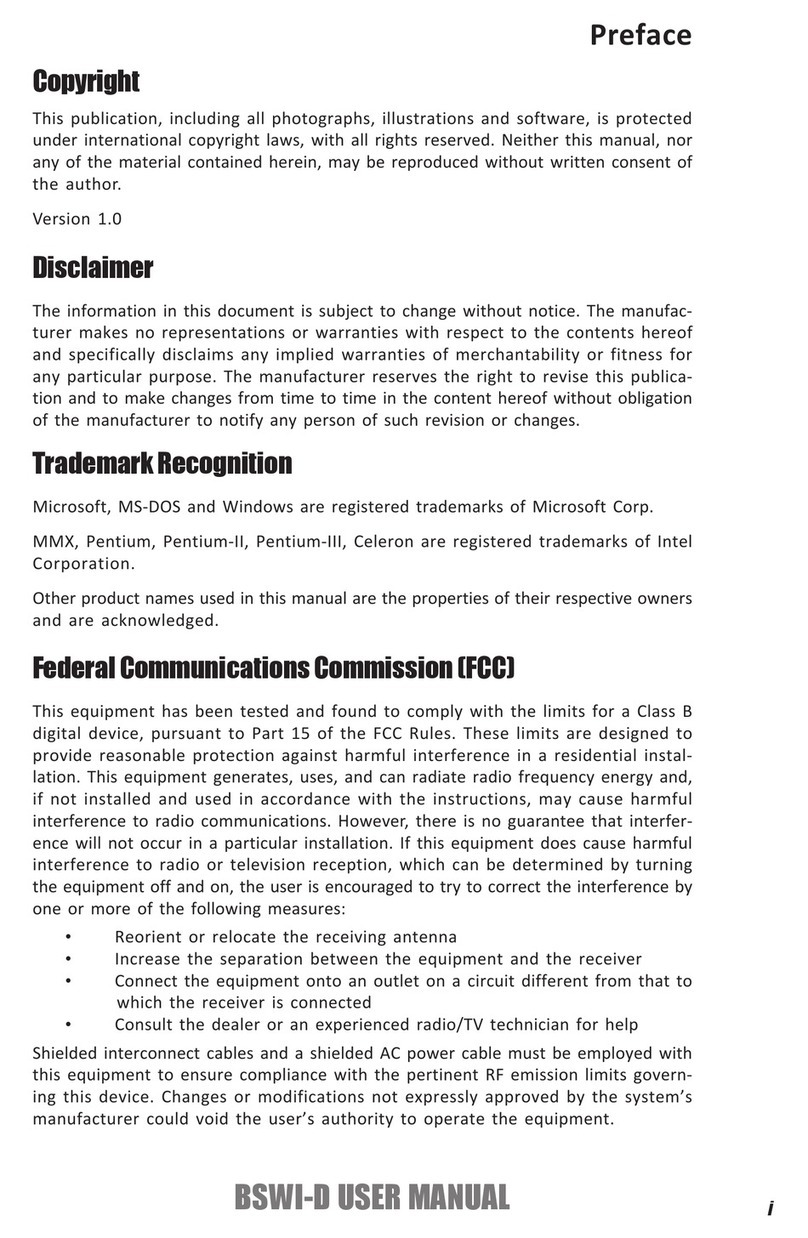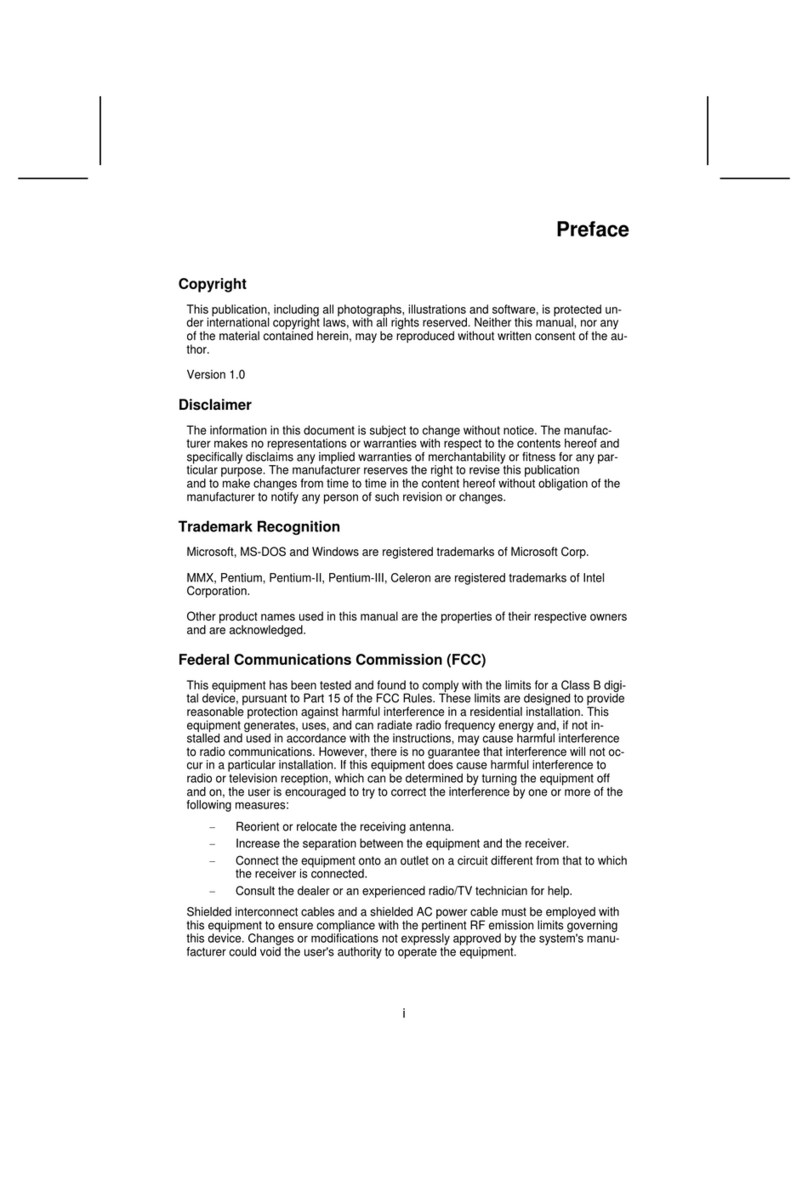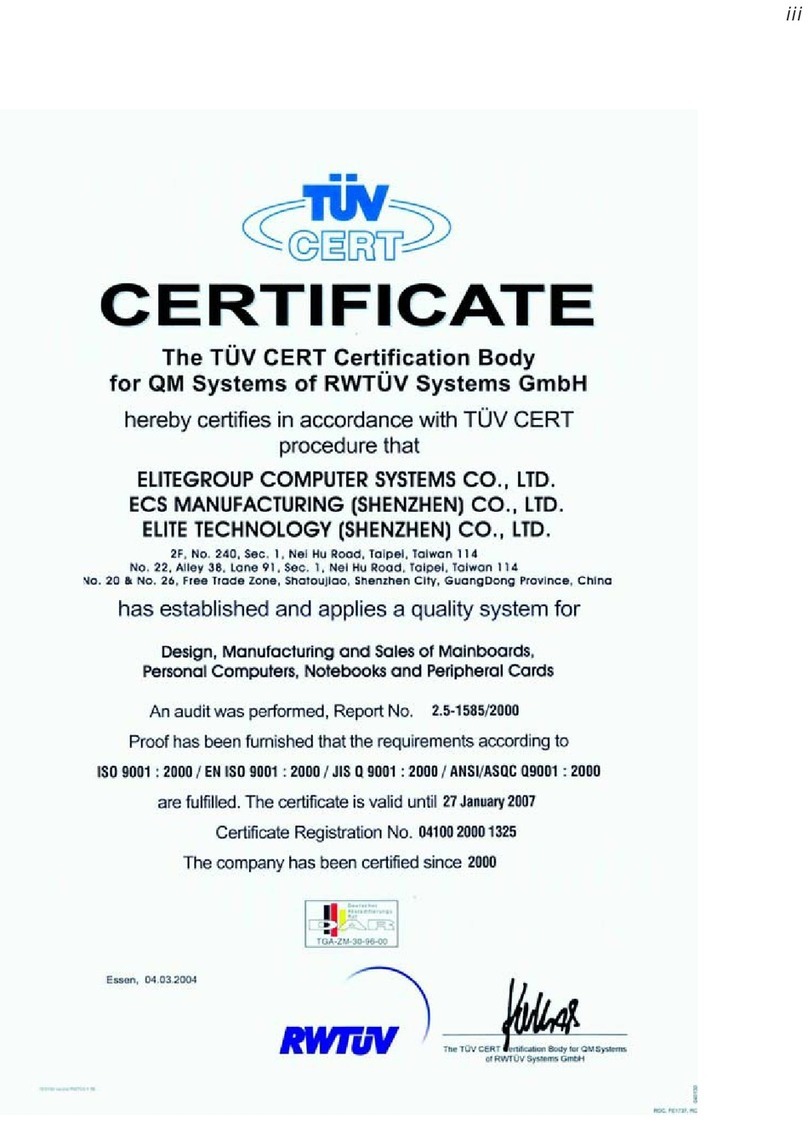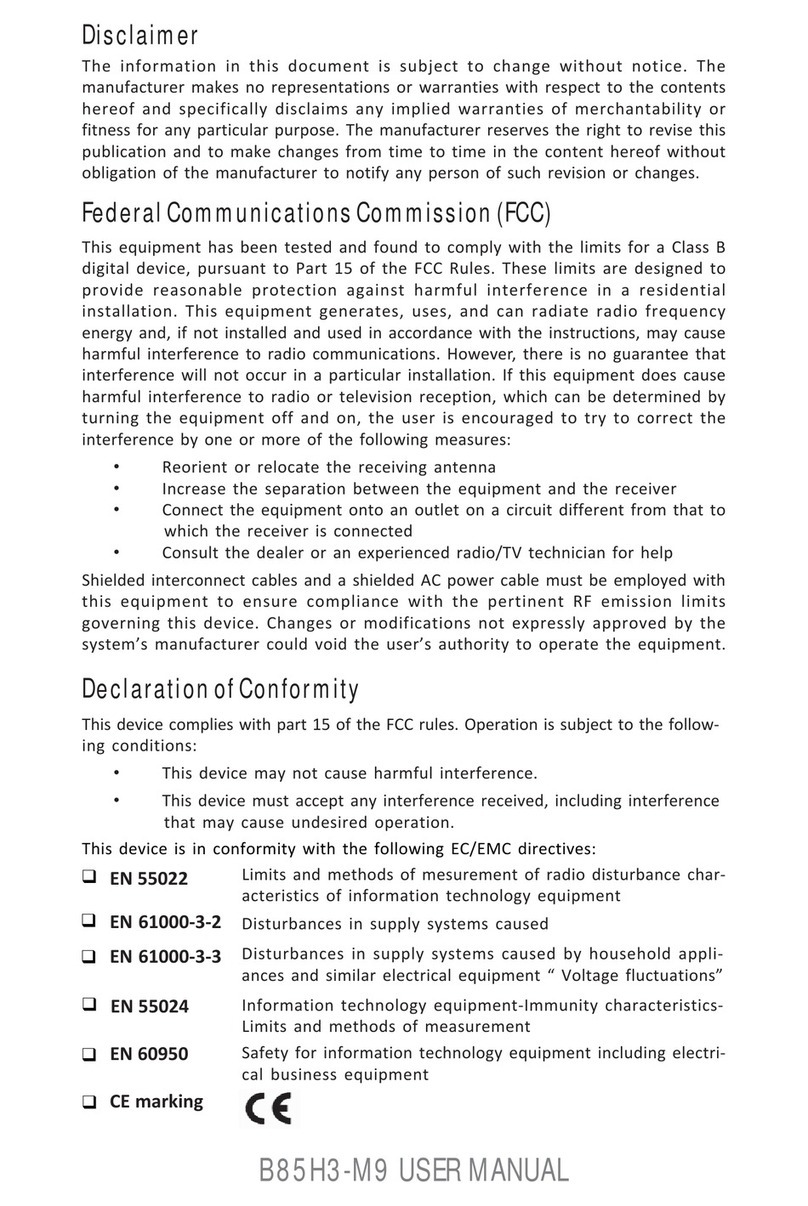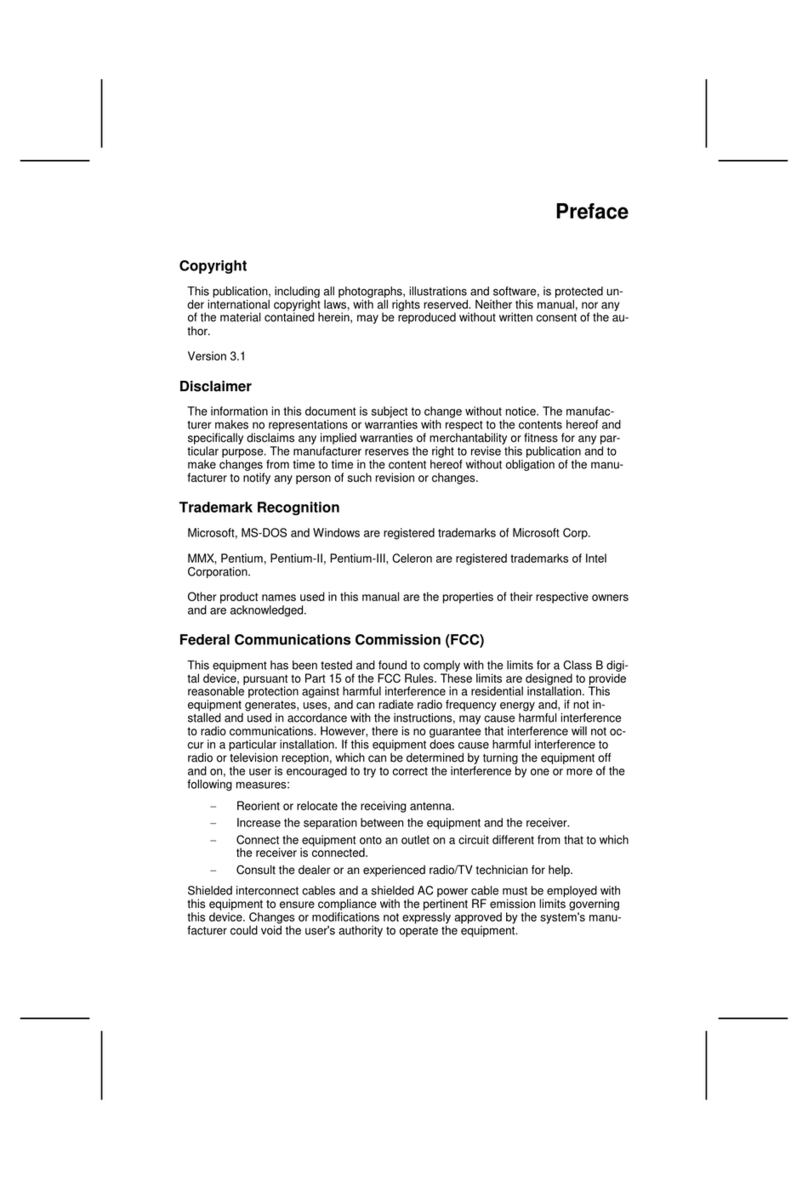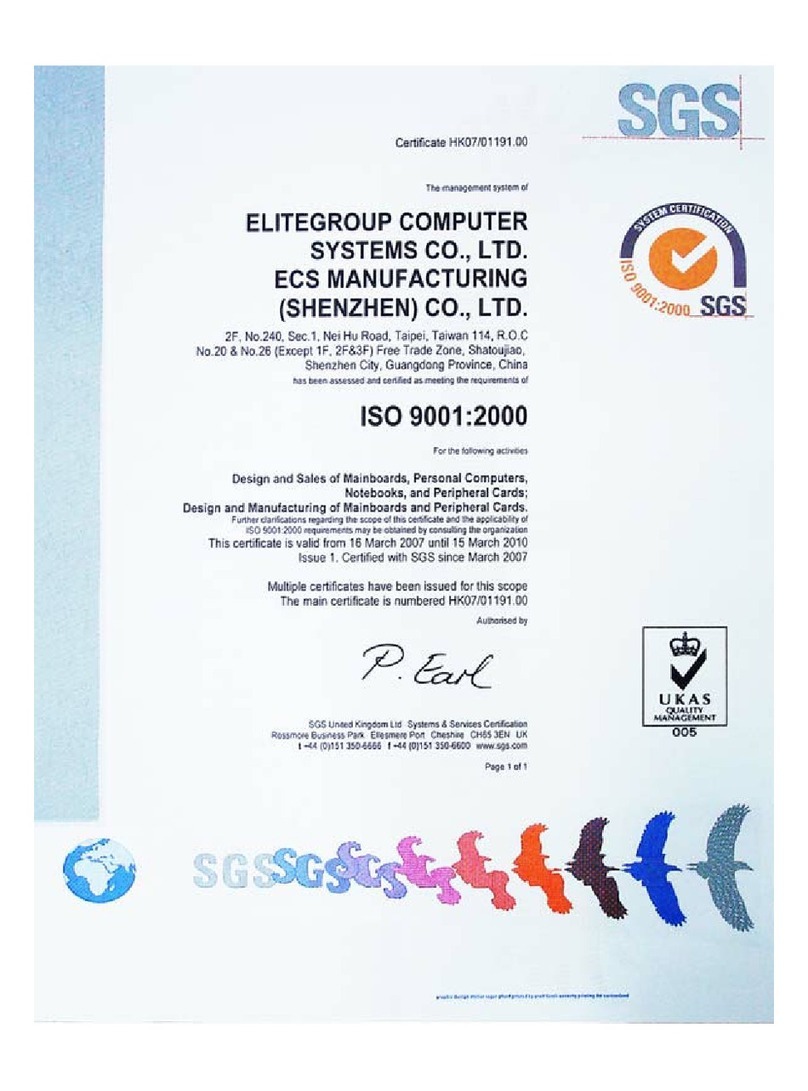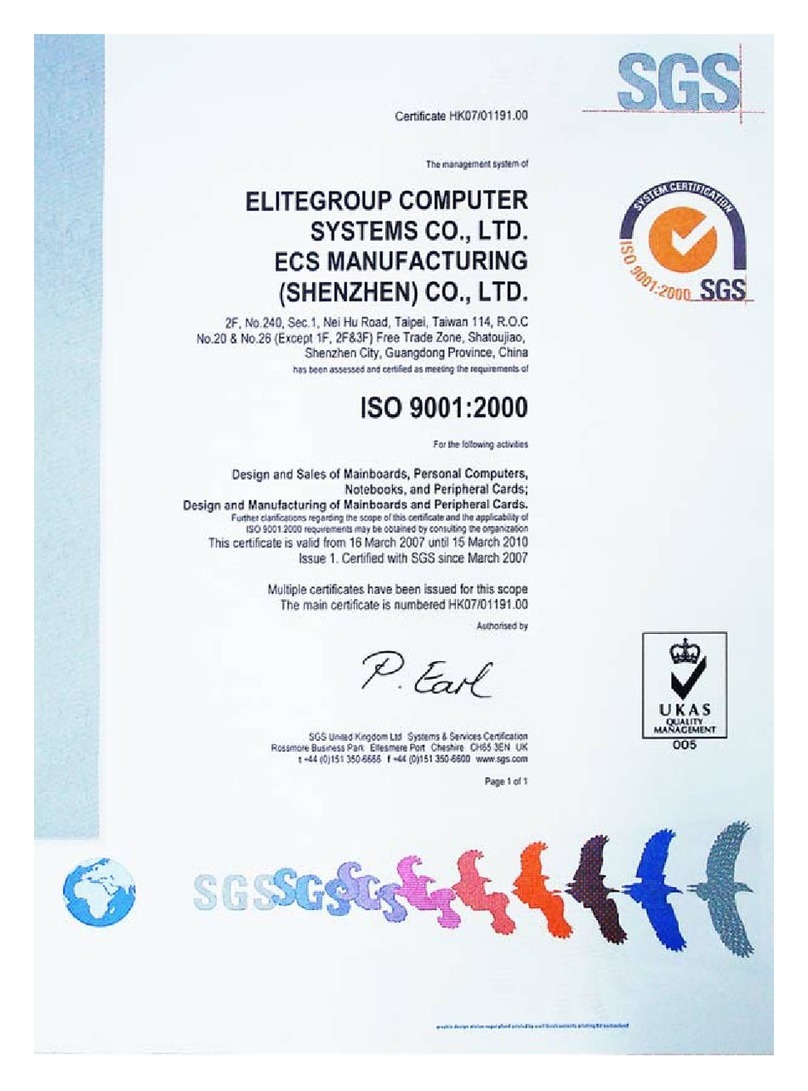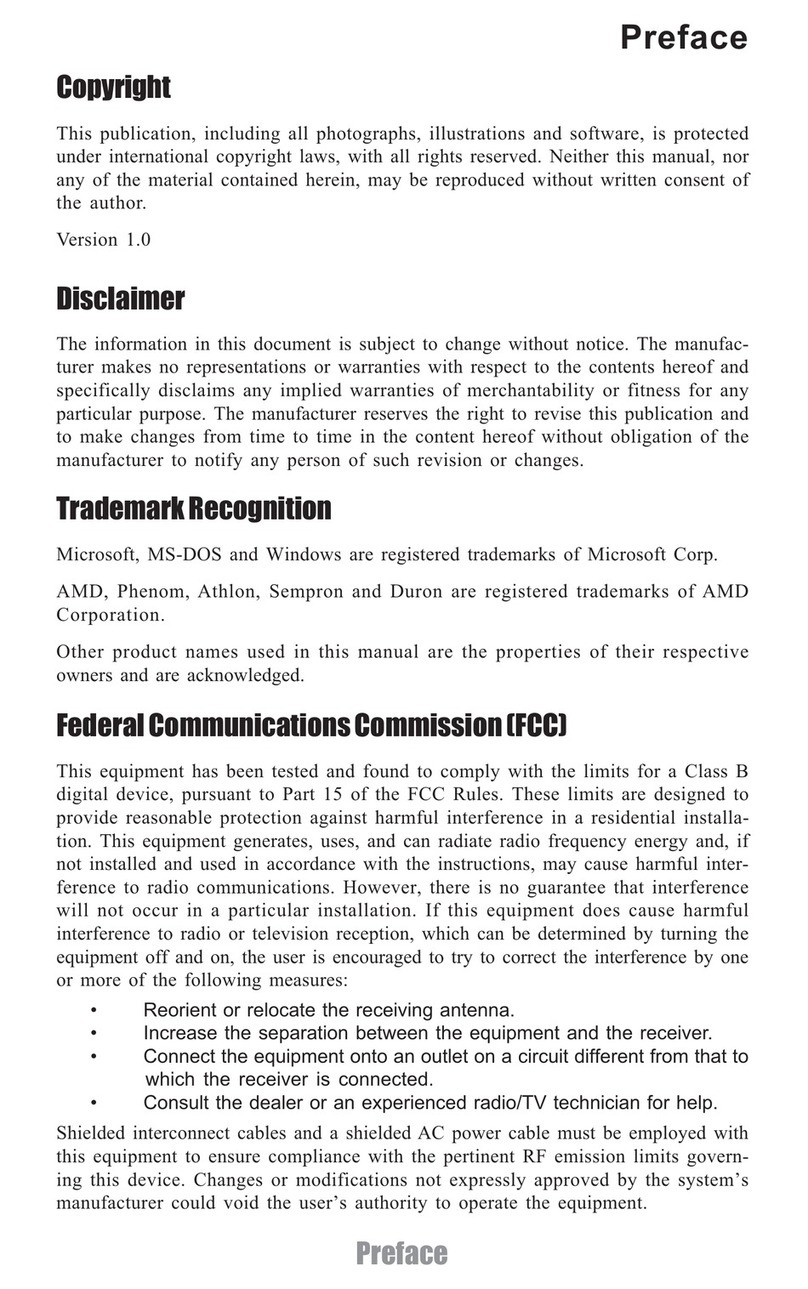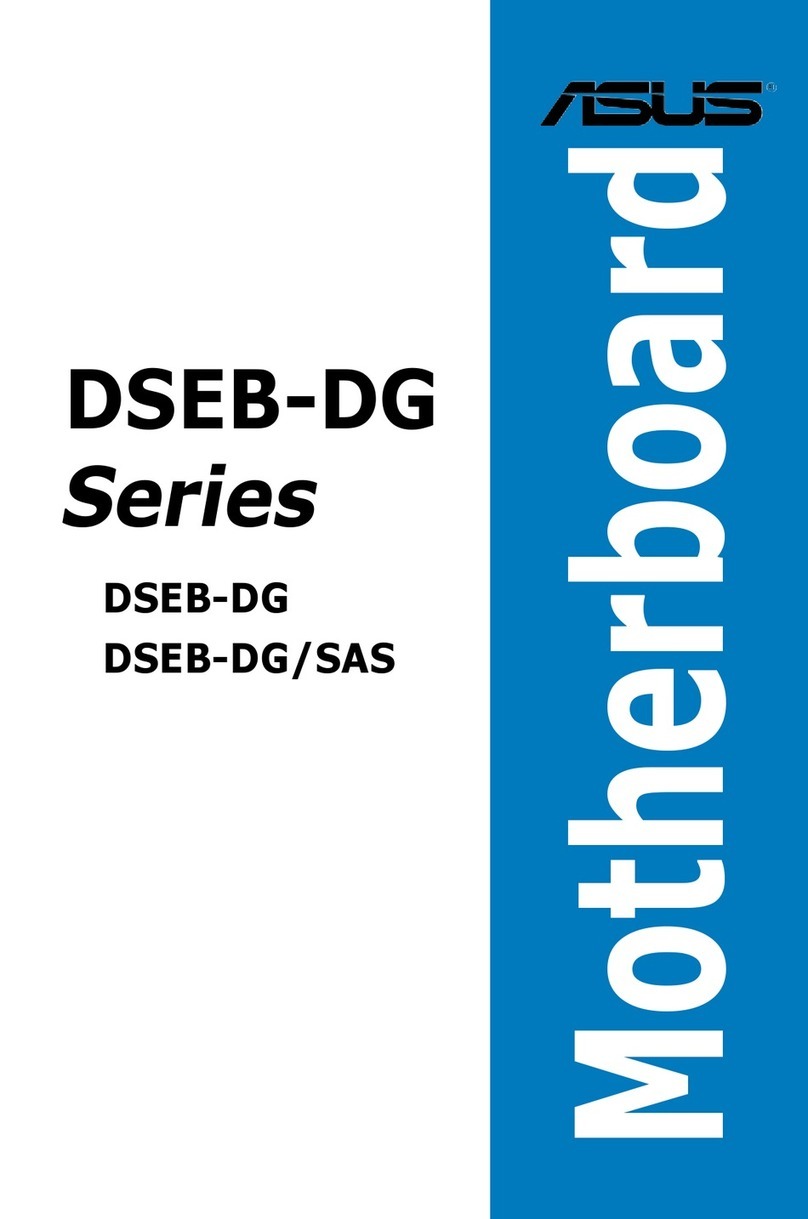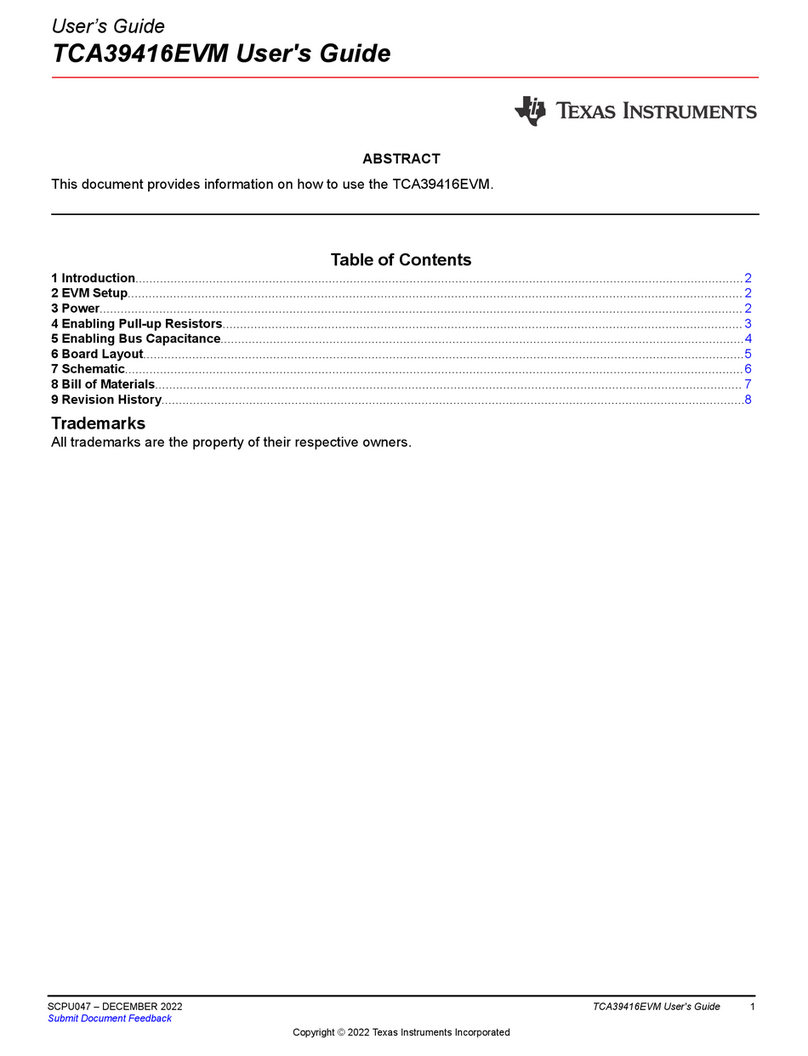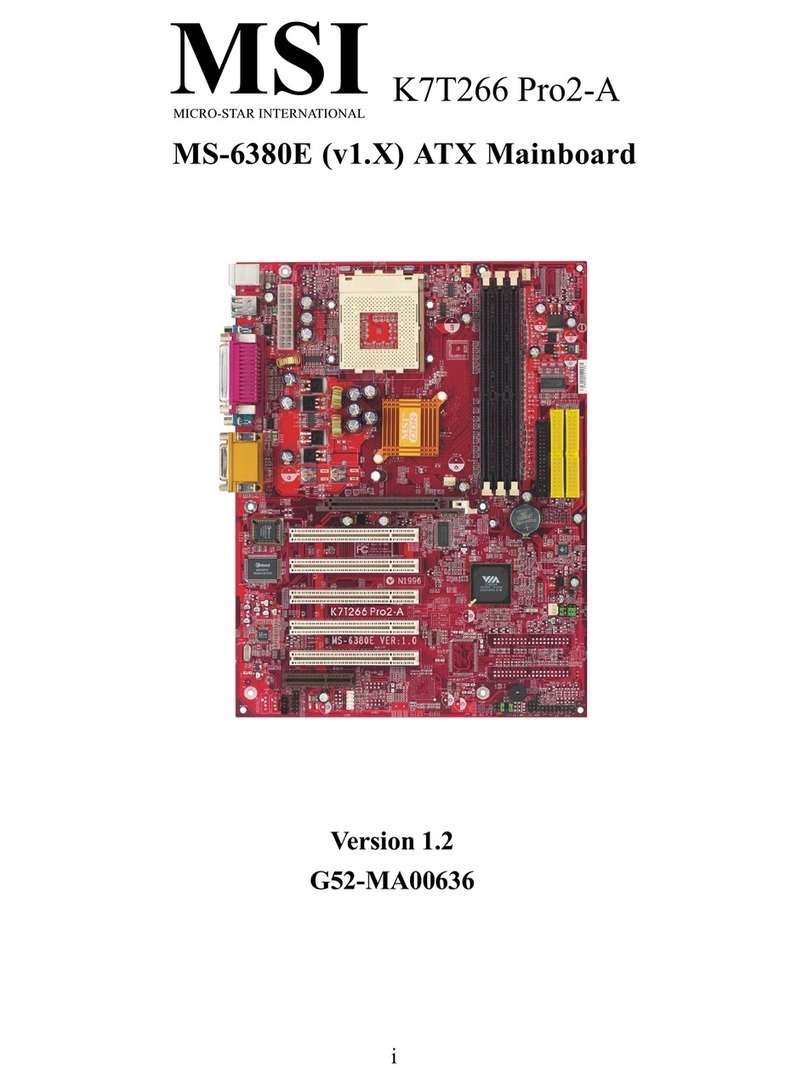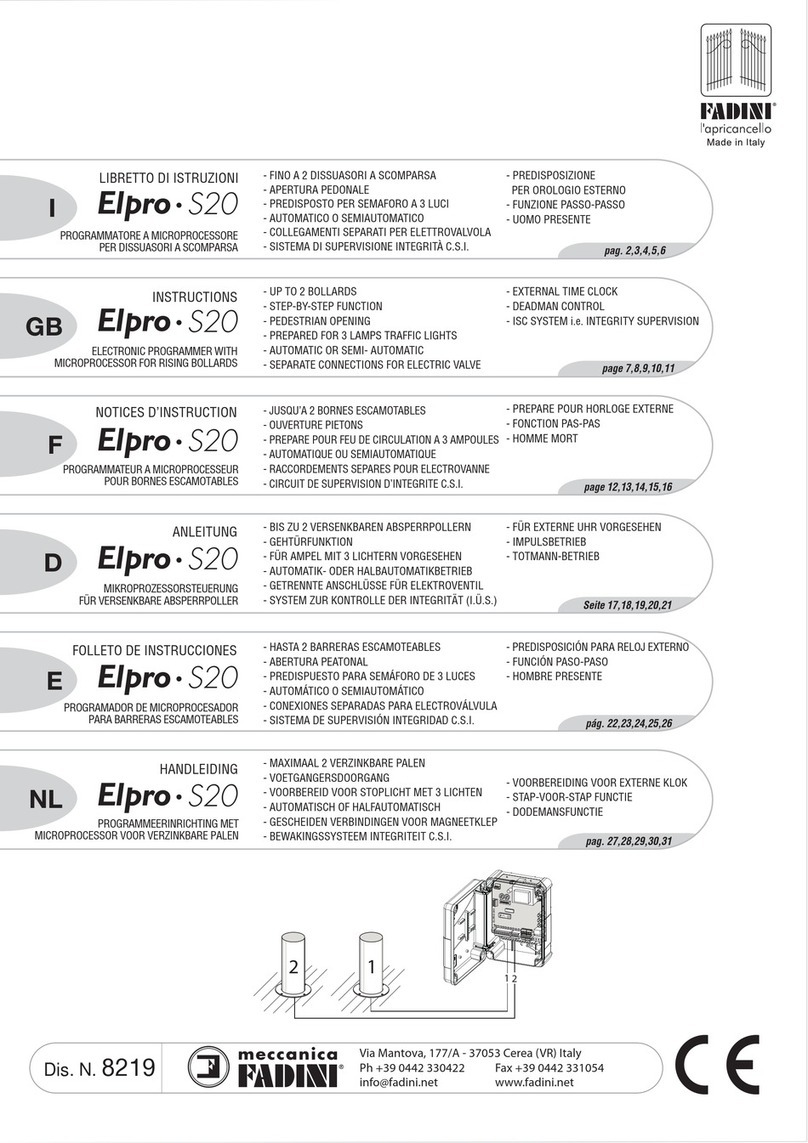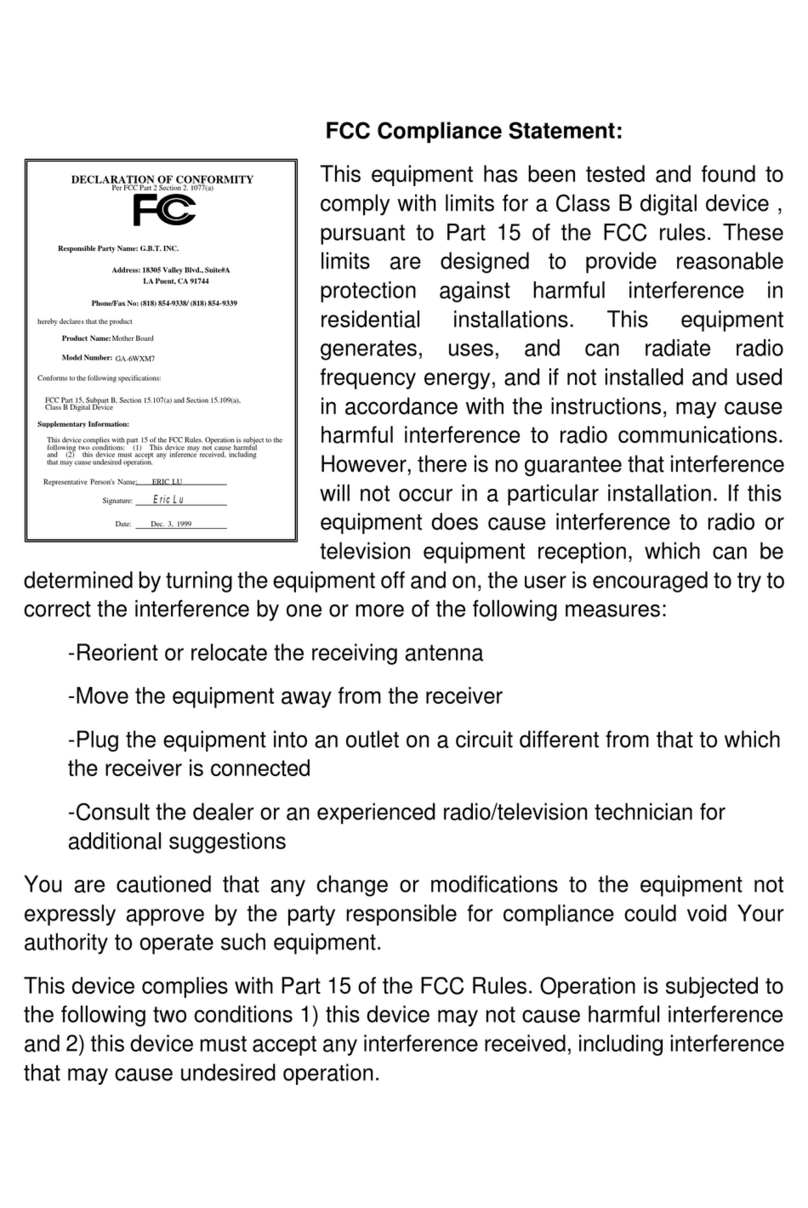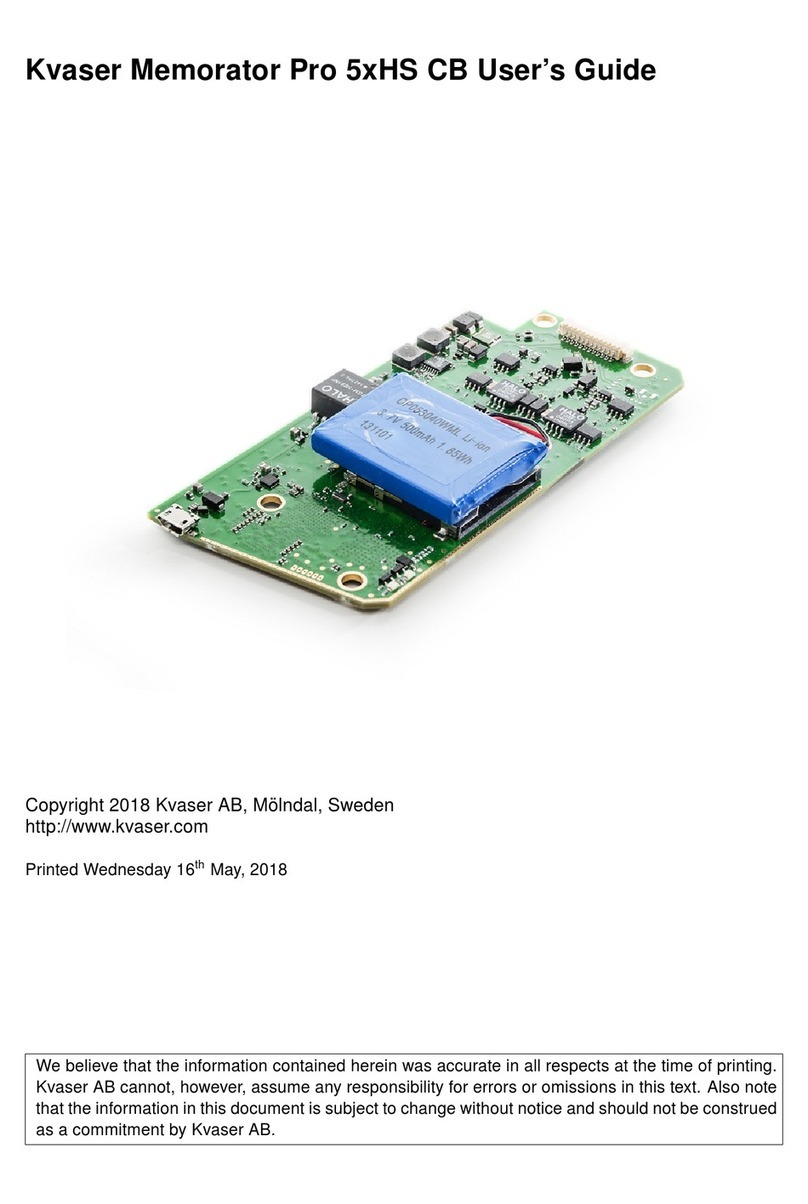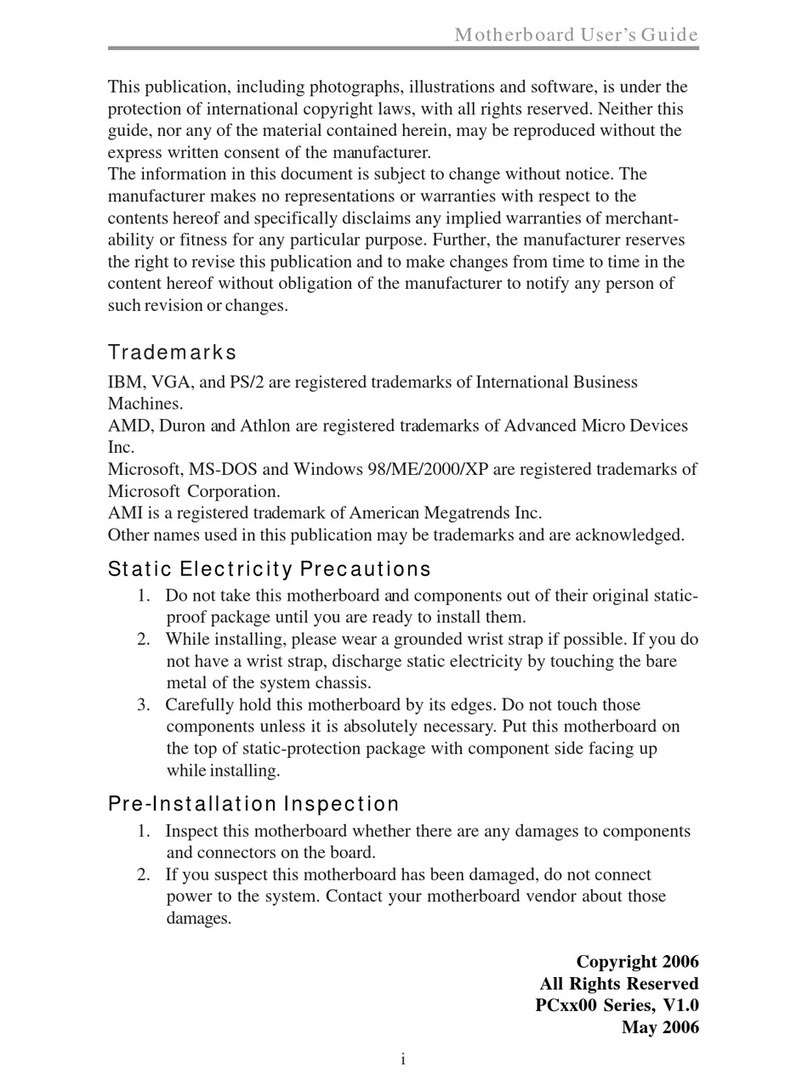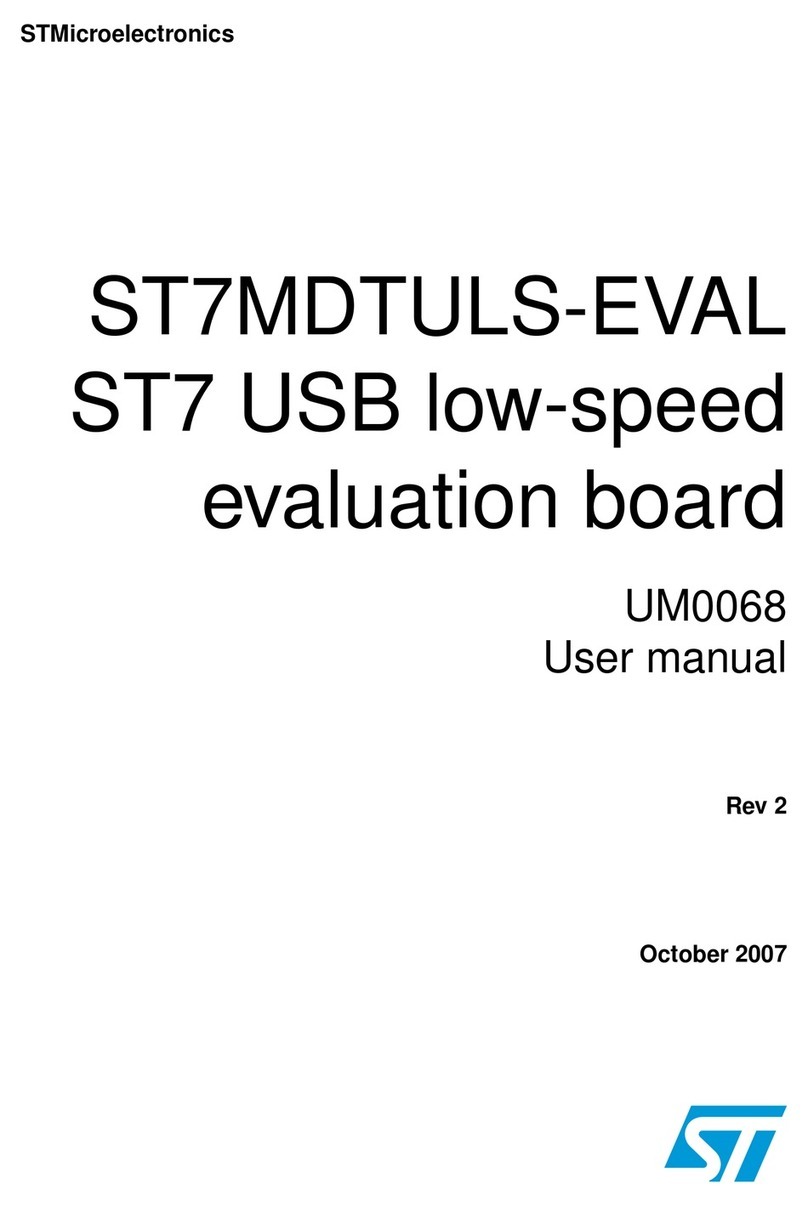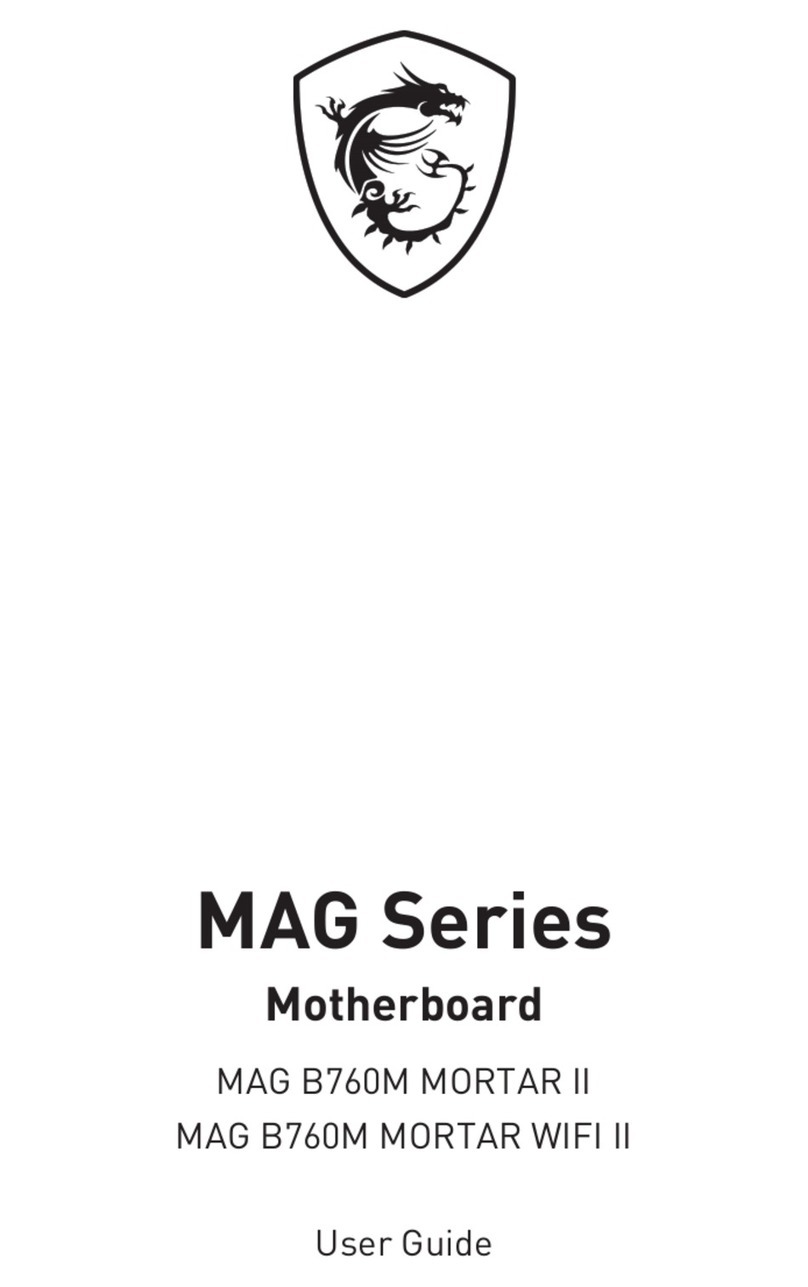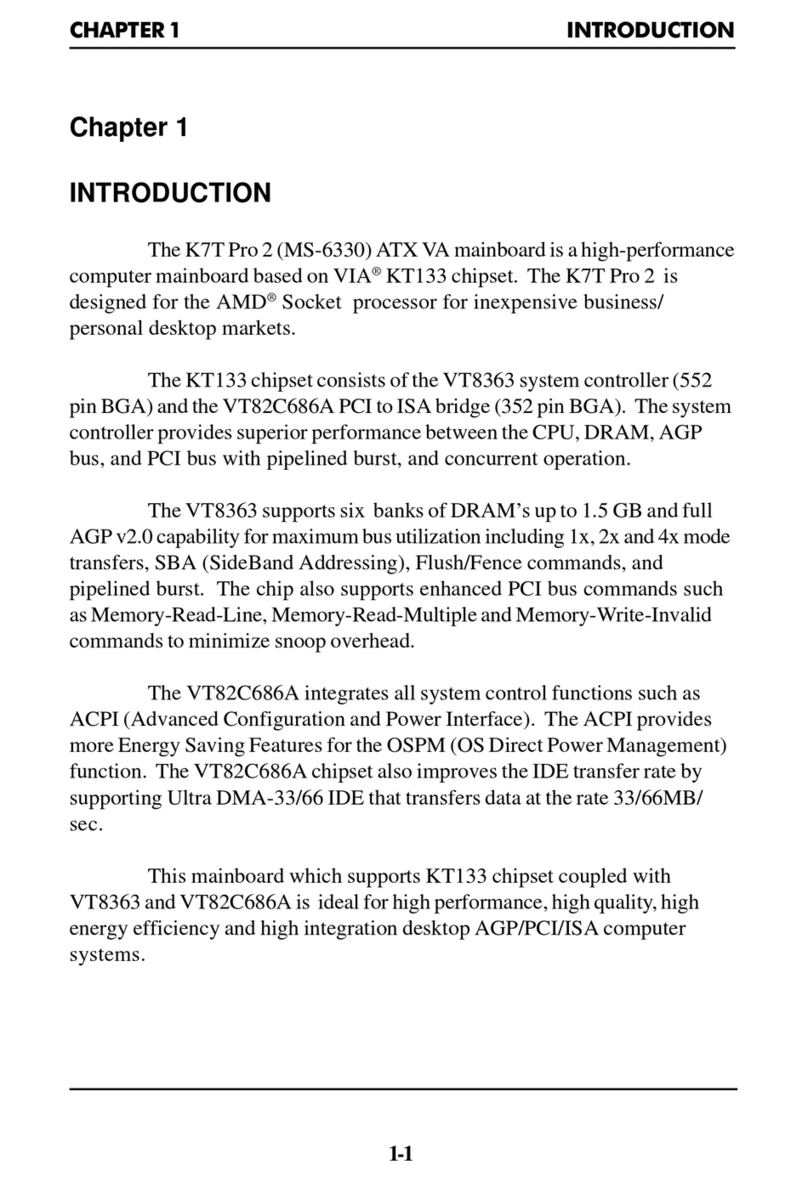ECS 915GV-M10 User manual



Preface
Preface
Copyright
This publication, including all photographs, illustrations and software, is protected under
international copyright laws, with all rights reserved. Neither this manual, nor any of the
material contained herein, may be reproduced without written consent of the author.
Version 1.2
Disclaimer
The information in this document is subject to change without notice. The manufacturer
makes no representations or warranties with respect to the contents hereof and specifically
disclaims any implied warranties of merchantability or fitness for any particular purpose.
The manufacturer reserves the right to revise this publication and to make changes from
time to time in the content hereof without obligation of the manufacturer to notify any
person of such revision or changes.
TrademarkRecognition
Microsoft, MS-DOS and Windows are registered trademarks of Microsoft Corp.
MMX, Pentium, Pentium-II, Pentium-III, Celeron are registered trademarks of Intel Cor-
poration.
Other product names used in this manual are the properties of their respective owners and
are acknowledged.
FederalCommunicationsCommission(FCC)
This equipment has been tested and found to comply with the limits for a Class B digital
device, pursuant to Part 15 of the FCC Rules. These limits are designed to provide reason-
able protection against harmful interference in a residential installation. This equipment
generates, uses, and can radiate radio frequency energy and, if not installed and used in
accordance with the instructions, may cause harmful interference to radio communications.
However, there is no guarantee that interference will not occur in a particular installation.
If this equipment does cause harmful interference to radio or television reception, which
can be determined by turning the equipment off and on, the user is encouraged to try to
correct the interference by one or more of the following measures:
• Reorient or relocate the receiving antenna
• Increase the separation between the equipment and the receiver
• Connect the equipment onto an outlet on a circuit different from that to which
the receiver is connected
• Consult the dealer or an experienced radio/TV technician for help
Shielded interconnect cables and a shielded AC power cable must be employed with this
equipment to ensure compliance with the pertinent RF emission limits governing this
device. Changes or modifications not expressly approved by the system’s manufacturer
could void the user’s authority to operate the equipment.

ii
Preface
DeclarationofConformity
This device complies with part 15 of the FCC rules. Operation is subject to the following
conditions:
• This device may not cause harmful interference, and
• This device must accept any interference received, including interference
that may cause undesired operation
CanadianDepartmentofCommunications
This class B digital apparatus meets all requirements of the Canadian Interference-causing
Equipment Regulations.
Cet appareil numérique de la classe B respecte toutes les exigences du Réglement sur le
matériel brouilieur du Canada.
AbouttheManual
The manual consists of the following:
Chapter 1
Introducing the Motherboard
Chapter 2
Installing the Motherboard
Chapter 3
UsingBIOS
Chapter 4
Using the Motherboard Software
Describes features of the motherboard.
Go to Hpage 1
Describes installation of motherboard
components.
Go to Hpage 7
Provides information on using the BIOS
Setup Utility.
Go to Hpage 25
Describes the motherboard software
Go to Hpage 37

iii
TT
TT
TABLE OF CONTENTSABLE OF CONTENTS
ABLE OF CONTENTSABLE OF CONTENTS
ABLE OF CONTENTS
Preface i
Chapter 1
1
IntroducingtheMotherboard 1
Introduction.................................................................................................1
Feature..........................................................................................................2
MotherboardComponents........................................................................5
Chapter 2 77
77
7
Installing the Motherboard 7
SafetyPrecautions......................................................................................7
Choosinga ComputerCase.......................................................................7
Installingthe Motherboard ina Case......................................................7
CheckingJumperSettings.........................................................................8
Setting Jumpers..............................................................................8
Checking Jumper Settings..............................................................9
Jumper Settings..............................................................................9
ConnectingCase Components...............................................................10
Front Panel Header.....................................................................12
InstallingHardware...................................................................................13
Installing the Processor...............................................................13
Installing Memory Modules.........................................................15
Installing a Hard Disk Drive/CD-ROM/SATA Hard Drive........16
Installing a Floppy Diskette Drive...............................................17
Installing Add-on Cards..............................................................18
Connecting Optional Devices......................................................20
ConnectingI/ODevices..........................................................................23
Chapter 3 2525
2525
25
UsingBIOS 25
Aboutthe SetupUtility............................................................................25
The Standard Configuration........................................................25
Entering the Setup Utility..............................................................25
Updating the BIOS.......................................................................27
UsingBIOS................................................................................................27
Standard CMOS Setup.................................................................28
Advanced Setup............................................................................29

iv
Features Setup.............................................................................30
Power Management Setup...........................................................31
PCI/Plug and Play Setup Page....................................................33
BIOS Security Features Setup Page............................................34
CPU PnP Setup Page..................................................................34
Hardware Monitor Page.............................................................35
Load Best Performance Settings..................................................36
Load Optimal Defaults................................................................36
Save Changes and Exit................................................................36
Discard Changes and Exit...........................................................36
Chapter 4 3737
3737
37
UsingtheMotherboardSoftware 37
AbouttheSoftwareCD-ROM................................................................37
Auto-installingunderWindows 2000/XP................................37
Running Setup..............................................................................38
ManualInstallation..................................................................................40
UtilitySoftwareReference.......................................................................40
Multi-LanguageTranslation

1
IntroducingtheMotherboard
Chapter1
IntroducingtheMotherboard
Introduction
Thank you for choosing this motherboard. It is a high performance, enhanced function
motherboard that supports LGA775 Socket for latest Intel Pentium 4/Celeron D Proces-
sors.
It incorporates the 915GV Northbridge (NB) and ICH6 Southbridge (SB) chipsets. The
Northbridge on this motherboard supports a Front Side Bus (FSB) frequency of 800/533
MHz using a scalable FSB Vcc_CPU. The momory controller supports DDR2 memory
DIMM frequencies of 400MHz and 533 MHz. It supports two DDR Sockets with up to
maximum memory of 2 GB. DDR Maximum memory bandwidth of 3.2 GB/s in single-
channel is supported, or 8.5 GB/s in dual-channel interleaved mode assuming DDR2 533MHz.
High resolution graphics via one PCI Express Lite slot, intended for Graphics Interface, are
fully compliant to the PCI Express Base Specification revision 1.0a.
The ICH6 Southbridge supports two PCI slots which are PCI 2.3 compliant. In addition,
one PCI Express x1 slot is supported, fully compliant to the PCI Express Base Specifica-
tion, Revision 1.0a. It implements an EHCI compliant interface that provides 480Mb/s
bandwidth for eight USB 2.0 ports, integrates AC’97 Audio codec supporting a 6-channel
Audio output. One onboard IDE connector supports 2 IDE devices in ATA-100/66 mode.
The Southbridge integrates a Serial ATA host controller that is SATA v1.0 compliant,
supporting four SATA ports with maximum transfer rate up to 150 MB/s each and LAN
controller supporting 10/100Mbit/s ethernet. One CNR (Communication and Networking
Riser) slot provides expandability for add-on peripheral cards.
It is equipped with advanced full set of I/O ports in the rear panel, including PS/2 mouse and
keyboard connectors, COM1, LPT1, VGA, four USB ports, one optional LAN port, and
three audio jacks for microphone, line-in and line out.

2
IntroducingtheMotherboard
Feature
Processor
The motherboard uses a LGA775 type of latest Intel Pentium 4/Celeron D that
carries the following features:
•Accommodates latest Intel Pentium 4/Celeron D series processors
•Supports a system bus (FSB) of 800/533 MHz
•Supports “Hyper-Threading” technology CPU
“Hyper-Threading” technology enables the operating system into thinking it’s hooked
up to two processors, allowing two threads to be run in parallel, both on separate
“logical” processors within the same physical processor.
Chipset
The 915GV Northbridge (NB) and ICH6 Southbridge (SB) chipset are based on
an innovative and scalable architecture with proven reliability and performance.
•Processor Interface
- One Intel Pentium 4 processor or Intel Celeron D
processor including 775-Land package
−533 MT/s (133 MHz) FSB and 800 MT/s (200 MHz)
FSB
−Supports Hyper-Threading Technology (HT
Technology)
−FSB Dynamic Bus Inversion (DBI)
•System Memory
−One or two 64-bit wide DDR/DDR2 SDRAM data
channels (suppports DDR400 or DDR333, 1 DIMM, 2
Channels only)
−Bandwidth up to 8.5 GB/s (DDR2 533) in dual-
channel Interleaved mode
−256-Mb, 512-Mb and 1-Gb DDR/DDR2 technologies
•Integrated Graphics Device
−Core Frequency of 333 MHz
−High-Quality 3D Setup and Render Engine
−3D Graphics Rendering Enhancements
915GV (NB)
•Enhanced DMA Controller, interrupt controller, and timer func-
tions
•Compliant with PCI Express Base Specification, Revision
1.0a
•Compliant with PCI 2.3 specificaiton
•Compliant with Serial ATA 1.0a specification
•Integrated USB 2.0 Host Controller supporting up to eight
USB 2.0 ports
•Integrated LAN controller
•Compliant with Azalia specification supporting 8 channels
of audio outputs
•Integrated IDE controller supports Ultra ATA100/66/33
ICH6 (SB)
915GV chipset can only support 256-Mb, 512-Mb and 1-Gb DDR tech-
nologies for x8 and x16 device, NOT support 128-Mb DDR technology.
That is, 256 MB Double Side Memory Module & 128 MB Single Side
Memory Module are NOT support.

3
IntroducingtheMotherboard
Memory
•Supports DDR2 533/400 MHz DDR SDRAM DIMMs
•Accommodates two unbuffered DIMMs
•Up to 1 GB per DIMM with maximum memory size up to 2 GB
Expansion Slots
•One PCI Express Lite slot for Graphic Interface
•one PCI Express x1 slot
•Two 32-bit PCI v2.3 compliant slots
•One 40-pin IDE low profile connector that supports two IDE devices
•One floppy disk drive connector
•Four 7-piin SATA connectors
Onboard IDE channels
•One IDE Channel supporting ATA-66, ATA-100
•Supports PIO (Programmable Input/Output) and DMA (Direct Memory Access)
modes
•Supports IDE Ultra DMA bus mastering with transfer rates of 100/66/33 MB/
sec
Serial ATA
•Four Serial ATA Connectors
•Transfer rate exceeding best ATA (~150 MB/s) with scalability to higher rates
•Low pin count for both host and devices
AC’97 Audio Codec
•Compliant with AC’97 2.3 specifications
•Meets performance requirements for audio on PC99/2001 systems
•Meets Microsoft WHQL/WLP 2.0 audio requirements
•HRTF 3D Positional Audio and 10 Bands of Software EQualizer
Onboard I/O Ports
•Two PS/2 ports for mouse and keyboard
•One serial port
•One parallel port
•One VGA port
•One LAN port (optional)
•Four back-panel USB2.0 ports
•Three Audio jacks for microphone, line-in and line-out
Fast Ethernet LAN (optional)
•Integrates Fast Ethernet MAC, physical chip, and transceiver onto a single
chip
•Supports 100Mbps and 10Mbps operation/N-Way Auto negotiation
•Complies with PC99/PC2001 standards and supports ACPI power manage-
ment
•Supports Full Duplex Flow Control (IEEE 802.3x)

4
IntroducingtheMotherboard
Some hardware specifications and software items are subject to change
with out prior notice.
USB 2.0
•Compliant with Universal Serial Bus Specification Revision 2.0
•Compliant with Intel’s Enhanced Host Controller Interface Specification Revi-
sion 1.0
•Compliant with Universal Host Controller Interface Specification Revision 1.1
•PCI multi-function device consists of two UHCI Host Controller cores for full-
/low-speed signaling and one EHCI Host Controller core for high-speed sig-
naling
•Root hub consists 4 downstream facing ports with integrated physical layer
transceivers shared by UHCI and EHCI Host Controller, up to eight functional
ports
•Support PCI-Bus Power Management Interface Specification release 1.1
•Legacy support for all downstream facing ports
BIOS Firmware
This motherboard uses AMI BIOS that enables users to configure many system features
including the following:
•Power management
•Wake-up alarms
•CPU parameters and memory timing
•CPU and memory timing
The firmware can also be used to set parameters for different processor clock speeds.

5
IntroducingtheMotherboard
MotherboardComponents

6
IntroducingtheMotherboard
Table of Motherboard Components
This concludes Chapter 1. The next chapter explains how to install the motherboard.
ITEM LABEL COMPONENTS
1CPUSocket
LGA775 Socket for Intel Pentium 4/
Celeon D CPUs
2 DIMM1/2 240-pin DDR2 SDRA M s o c ket s
3PWR1 Standard 24-Pin ATX Pow er connector
4 IDE1 Primary IDE connector
5CHS_FAN1 Case cooling fan connector
6 SPK1 Speaker header
7SATA1~4 Serial ATA connectors
8 PANEL1 Front Panel Sw itch/LED header
9JP1 Clear CMOS jumper
10 IR1 Inf rared header
11 USB3~4 Front Panel USB headers
12 FDC1 Floppy Disk Drive connector
13 SPDIFO1 SPDIF out header
14 CD1 Analog Audio Input header
15 PCI 1-2 32-bit PCI slots
16 AUDIO2 Front Panel Audio header
17 PCI- E2 PCI Ex p r e s s x 1 s lo t
18 PCI- E1 PCI Ex p r e s s Lite s lot s *
19 CPU_FAN1 CPU cooling fan connector
20 NB_FA N1 Northbridge cooling fan connector
21 PWR2 Standard 4-Pin ATX Pow er connector
*Please see Page 19 for more details about PCI-E Lite slot.

7
InstallingtheMotherboard
Chapter2
InstallingtheMotherboard
SafetyPrecautions
• Follow these safety precautions when installing the motherboard
• Wear a grounding strap attached to a grounded device to avoid damage from
static electricity
• Discharge static electricity by touching the metal case of a safely grounded
object before working on the motherboard
• Leave components in the static-proof bags they came in
• Hold all circuit boards by the edges. Do not bend circuit boards
ChoosingaComputerCase
There are many types of computer cases on the market. The motherboard complies with
the specifications for the Micro ATX system case. First, some features on the motherboard
are implemented by cabling connectors on the motherboard to indicators and switches on
the system case. Make sure that your case supports all the features required. Secondly, it
supports one floppy diskette drive and one enhanced IDE drive. Make sure that your case
has sufficient power and space for all drives that you intend to install.
Most cases have a choice of I/O templates in the rear panel. Make sure that the I/O
template in the case matches the I/O ports installed on the rear edge of the motherboard.
This motherboard carries a Micro ATX form factor of 244 x 200 mm. Choose a case that
accommodates this form factor.
InstallingtheMotherboard in aCase
Refer to the following illustration and instructions for installing the motherboard in a case.
Most system cases have mounting brackets installed in the case, which correspond the holes
in the motherboard. Place the motherboard over the mounting brackets and secure the
motherboard onto the mounting brackets with screws.
Ensure that your case has an I/O template that supports the I/O ports and expansion slots
on your motherboard.

8
InstallingtheMotherboard
CheckingJumperSettings
This section explains how to set jumpers for correct configuration of the motherboard.
SettingJumpers
Use the motherboard jumpers to set system configuration options. Jumpers with more than
one pin are numbered. When setting the jumpers, ensure that the jumper caps are placed on
the correct pins.
The illustrations show a 2-pin jumper. When
the jumper cap is placed on both pins, the
jumper is SHORT. If you remove the jumper
cap, or place the jumper cap on just one pin,
the jumper is OPEN.
This illustration shows a 3-pin jumper. Pins
1 and 2 are SHORT
SHORT OPEN
Do not over-tighten the screws as this can stress the motherboard.

9
InstallingtheMotherboard
Checking Jumper Settings
The following illustration shows the location of the motherboard jumpers. Pin 1 is labeled.
JumperSettings
Jumper Type Description Setting (default)
JP1 3-pin Clear CMOS 1-2: NORMAL
2-3: CLEAR CMOS
Before clearing the
CMOS, make sure to
turn off the system. JP1
1

10
InstallingtheMotherboard
ConnectingCaseComponents
After you have installed the motherboard into a case, you can begin connecting the
motherboard components. Refer to the following:
1 Connect the CPU cooling fan cable to CPU_FAN1.
2 Connect the case cooling fan connector to CHS_FAN1.
3 Connect the case switches and indicator LEDs to the PANEL1.
4 Connect the standard power supply connector to PWR1.
5 Connect the auxiliary case power supply connector to PWR2.
6 Connect the Northbridge cooling fan connector to NB_FAN1.
Connecting 20/24-pin power cable
Users please note that the 20-pin and 24-pin power cables can both be connected
to the ATX1 connector. With the 20-pin power cable, just align the 20-pin power
cable with the pin 1 of the ATX1 connector. However, using 20-pin power cable
may cause the system to become unbootable or unstable because of insufficient
electricity. A minimum power of 300W is recommended for a fully-configured
system
20-pin power cable
24-pin power cable
Users please note that when installing 20-
pin power cable, the latche of power cable
falls on the left side of the PWR1 connector
latch, just as the picture shows.
Users please note that when installing 24-
pin power cable, the latches of power cable
and the PWR1 match perfectly.

11
InstallingtheMotherboard
CPU_FAN1:FANPower Connector
1GND System Ground
2+12V Power +12V
3 Sense Sensor
4 Control FAN Speed control
Pin Signal Name Function
Users please note that the fan connector supports the CPU cooling fan of
1.1A~2.2A (26.4W max) at +12V.
CHS_FAN1:FANPower Connector
Pin Signal Name Function
1GND System Ground
2+12V Power +12V
3 Sense Sensor
PWR1:ATX 24-pin Power Connector
Pin Signal Name Pin Signal Name
1+3.3V 13 +3.3V
2+3.3V 14 -12V
3Ground 15 GND
4+5V 16 PS_ON
5Ground 17 GND
6+5V 18 GND
7Ground 19 GND
8PWRGD 20 -5V
9+5VSB 21 +5V
10 +12V 22 +5V
11 +12V 23 +5V
12 +3.3V 24 GND
PWR2:ATX 12V Power Connector
Pin Signal Name
4+12V
3+12V
2GND
1GND
NB_FAN1: Northbridge FAN Power Connector
Pin Signal Name Function
1GND System Ground
2+12V Power +12V
3 Sense Sensor

12
InstallingtheMotherboard
Front Panel Header
The front panel header (PANEL1) provides a standard set of switch and LED headers
commonly found on ATX or Micro ATX cases. Refer to the table below for information:
Hard Drive Activity LED
Connecting pins 1 and 3 to a front panel mounted LED provides visual indication that data
is being read from or written to the hard drive. For the LED to function properly, an IDE
drive should be connected to the onboard IDE interface. The LED will also show activity
for devices connected to the SCSI (hard drive activity LED) connector.
Power/Sleep/Message waiting LED
Connecting pins 2 and 4 to a single or dual-color, front panel mounted LED provides power
on/off, sleep, and message waiting indication.
Reset Switch
Supporting the reset function requires connecting pin 5 and 7 to a momentary-contact
switch that is normally open. When the switch is closed, the board resets and runs POST.
Power Switch
Supporting the power on/off function requires connecting pins 6 and 8 to a momentary-
contact switch that is normally open. The switch should maintain contact for at least 50 ms
to signal the power supply to switch on or off. The time requirement is due to internal de-
bounce circuitry. After receiving a power on/off signal, at least two seconds elapses before
the power supply recognizes another on/off signal.
Pin Signal Function Pin Signal Function
1 HD_LED_P Hard disk LED+ 2 FP PWR/SLP *MSG LED+
3 HD_LED_N Hard disk LED-
5 RST_SW_N Reset Switch
7 RST_SW_P Reset Switch
9 RSVD_DNU Reserved
4 FP PWR/SLP *MSG LED-
6 PWR_SW_P Power Switch
8 PWR_SW_N Power Switch
10 Key No pin
* MSG LED (dual color or single color)

13
InstallingtheMotherboard
InstallingHardware
Installing the Processor
Caution: When installing a CPU heatsink and cooling fan make sure that
you DO NOT scratch the motherboard or any of the surface-mount
resistors with the clip of the cooling fan. If the clip of the cooling fan
scrapes across the motherboard, you may cause serious damage to the
motherboard or its components.
On most motherboards, there are small surface-mount resistors near the
processor socket, which may be damaged if the cooling fan is carelessly
installed.
Avoid using cooling fans with sharp edges on the fan casing and the
clips.Also, install the cooling fan in a well-lit work area so that you can
clearly see the motherboard and processor socket.
Before installing the Processor
This motherboard automatically determines the CPU clock frequency and system bus
frequency for the processor. You may be able to change these settings by making changes
to jumpers on the motherboard, or changing the settings in the system Setup Utility. We
strongly recommend that you do not over-clock processors or other components to run
faster than their rated speed.
Warning: Over-clocking components can adversely affect the reliability of
the system and introduce errors into your system. Over-clocking can
permanently damage the motherboard by generating excess heat in
components that are run beyond the rated limits.
This motherboard has a LGA775 socket. When choosing a processor, consider the perfor-
mance requirements of the system. Performance is based on the processor design, the clock
speed and system bus frequency of the processor, and the quantity of internal cache memory
and external cache memory.

14
InstallingtheMotherboard
A. Unload the cap
· Use thumb & forefinger to hold the
lifting tab of the cap.
· Lift the cap up and remove the cap
completely from the socket.
B. Open the load plate
· Use thumb & forefinger to hold the
hook of the lever, pushing down and pulling
aside unlock it.
· Lift up the lever.
· Use thumb to open the load plate. Be
careful not to touch the contacts.
C. Install the CPU on the socket
· Orientate CPU package to the socket.
Make sure you match triangle marker
to pin 1 location.
D. Close the load plate
· Slightly push down the load plate onto the
tongue side, and hook the lever.
· CPU is locked completely.
E. Apply thermal grease on top of the CPU.
F. Fasten the cooling fan supporting base onto
the CPU socket on the motherboard.
G. Make sure the CPU fan is plugged to the
CPU fan connector. Please refer to the CPU
cooling fan user’s manual for more detail
installation procedure.
CPU Installation Procedure
The following illustration shows CPU installation components.
1.To achieve better airflow rates and heat dissipation, we suggest that you
use a high quality fan with 3800 rpm at least. CPU fan and heatsink
installation procedures may vary with the type of CPU fan/heatsink
supplied. The form and size of fan/heatsink may also vary.
2.The fan connector supports the CPU cooling fan of 1.1A~2.2A (26.4W
max.) at +12V.
3.DO NOT remove the CPU cap from the socket before installing a CPU.
Table of contents
Other ECS Motherboard manuals