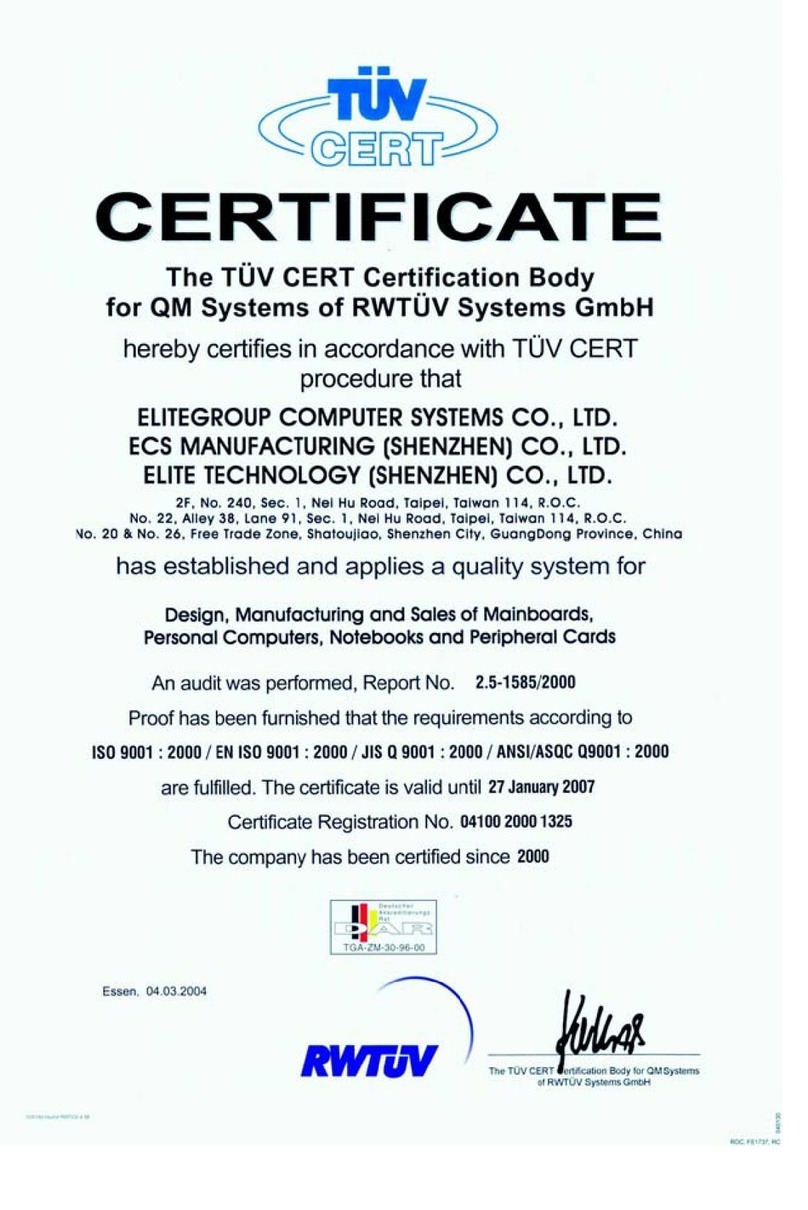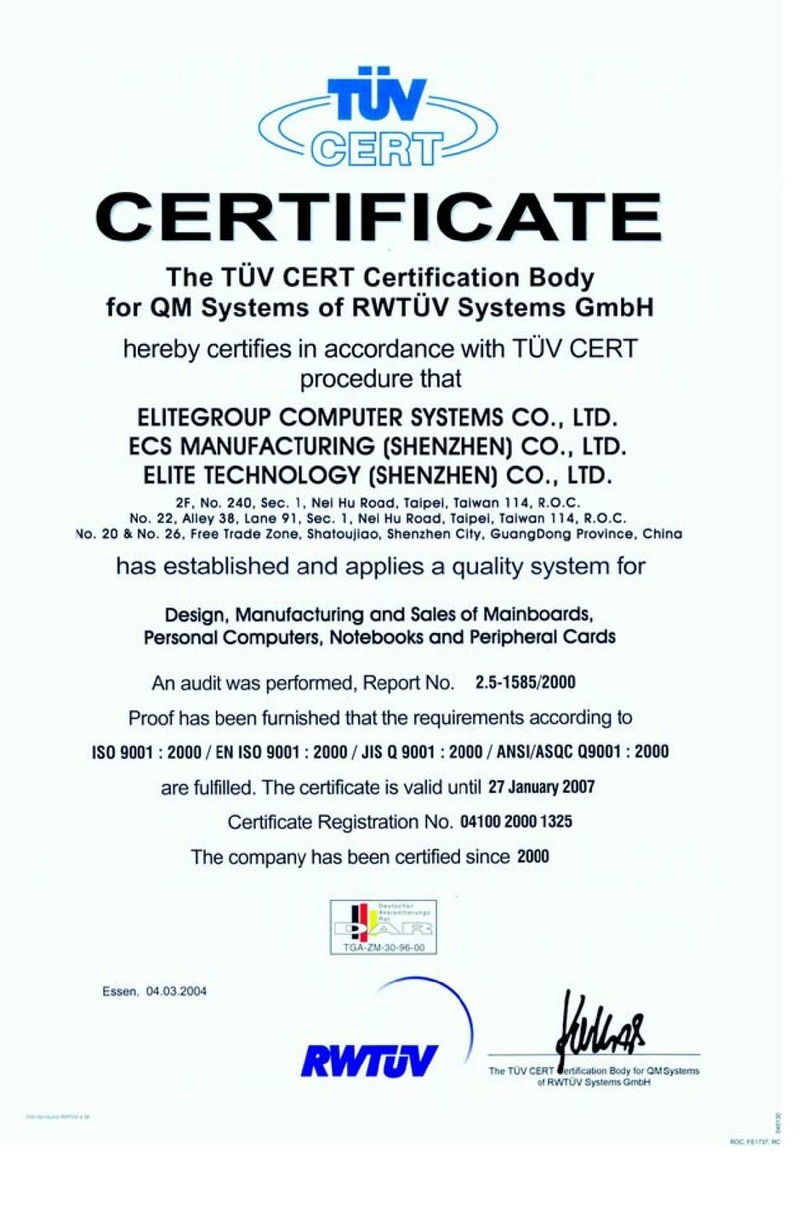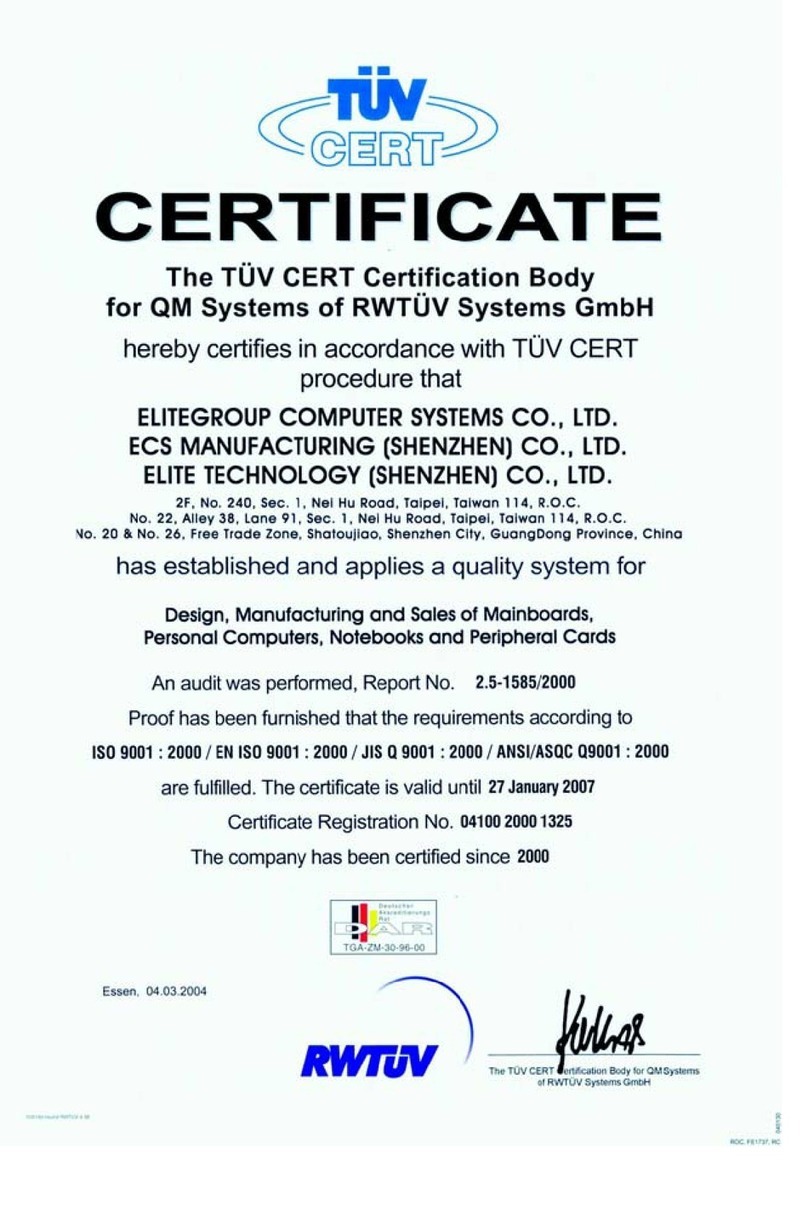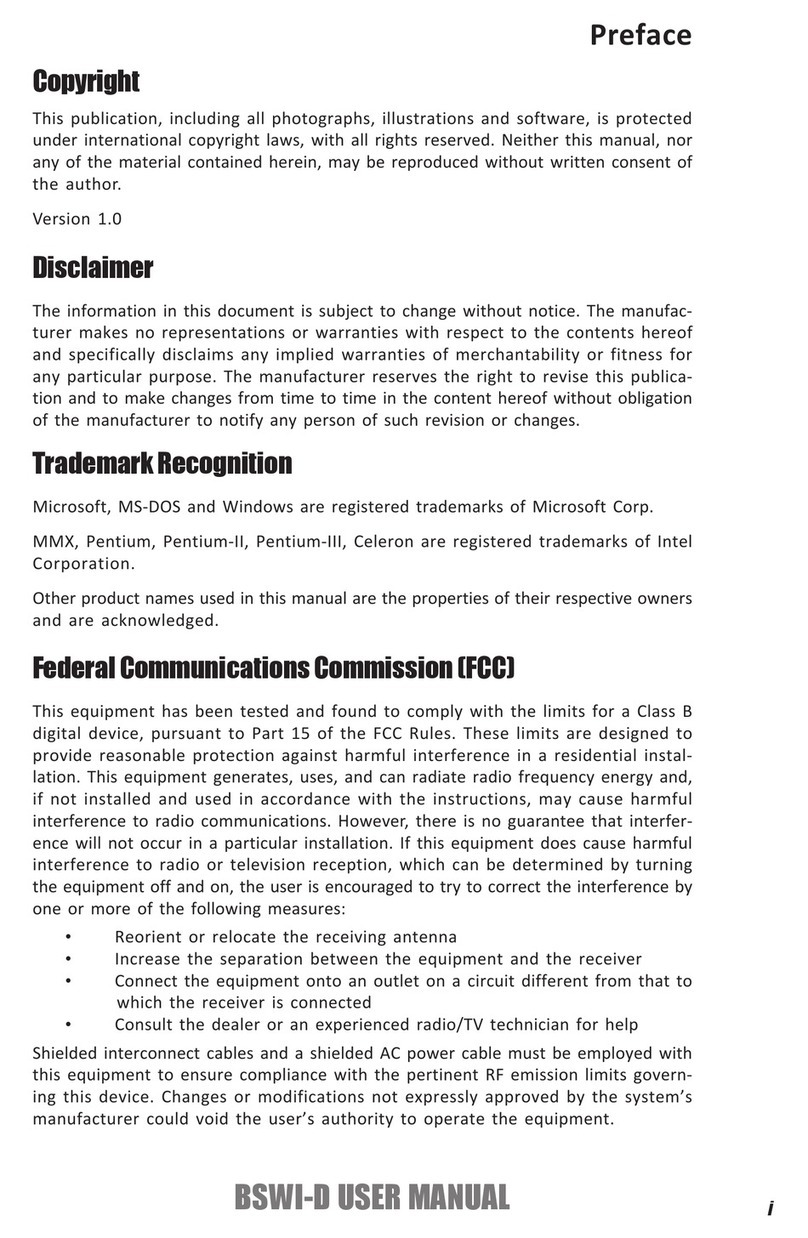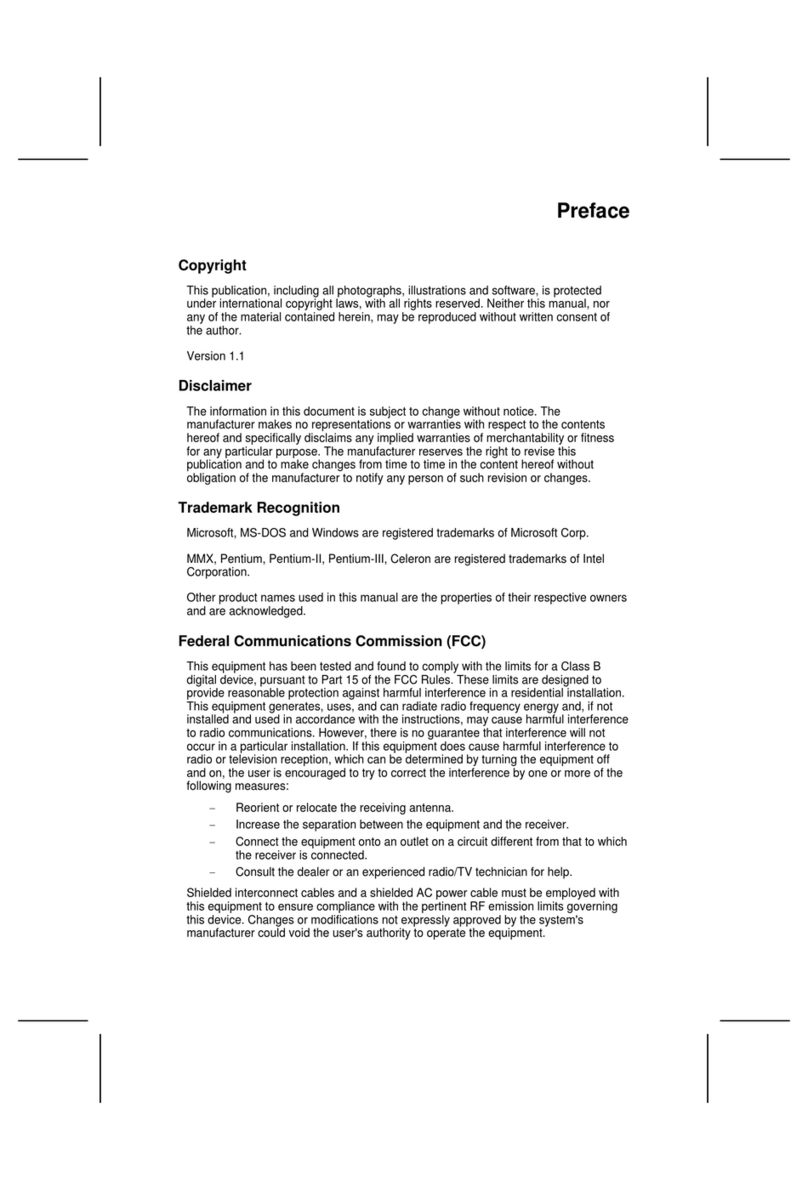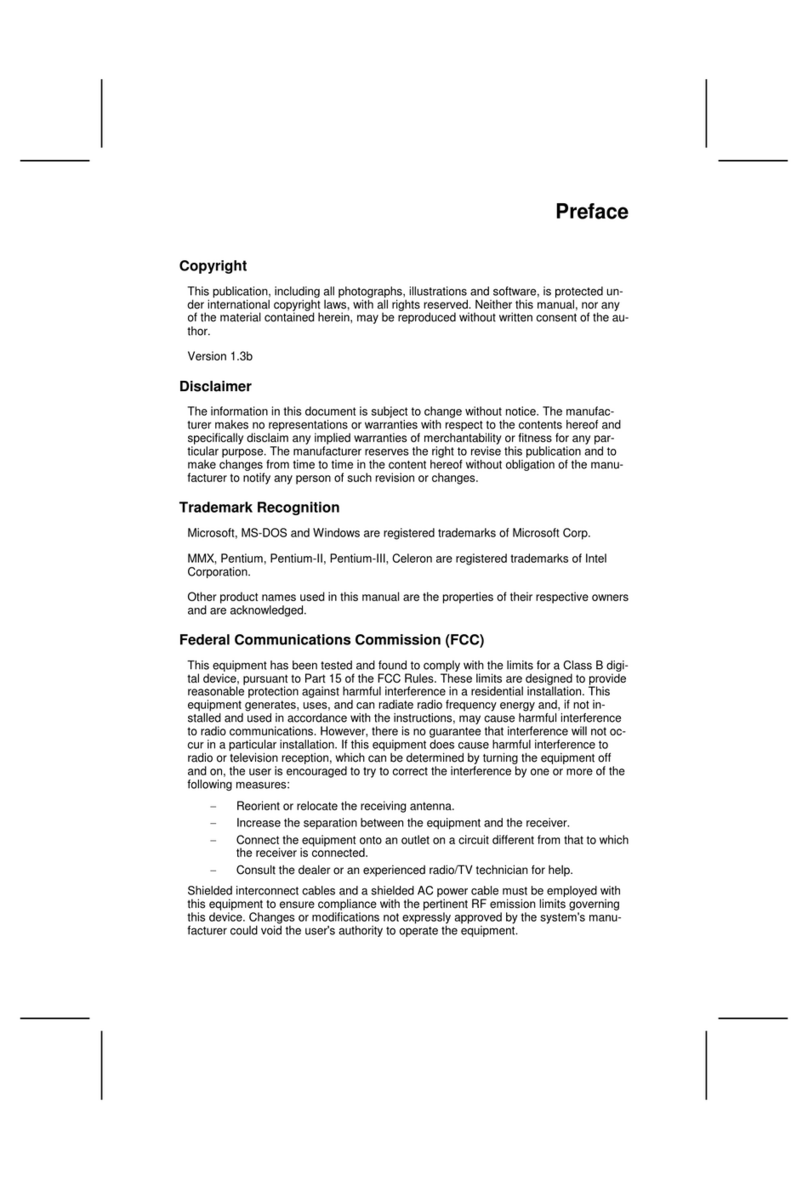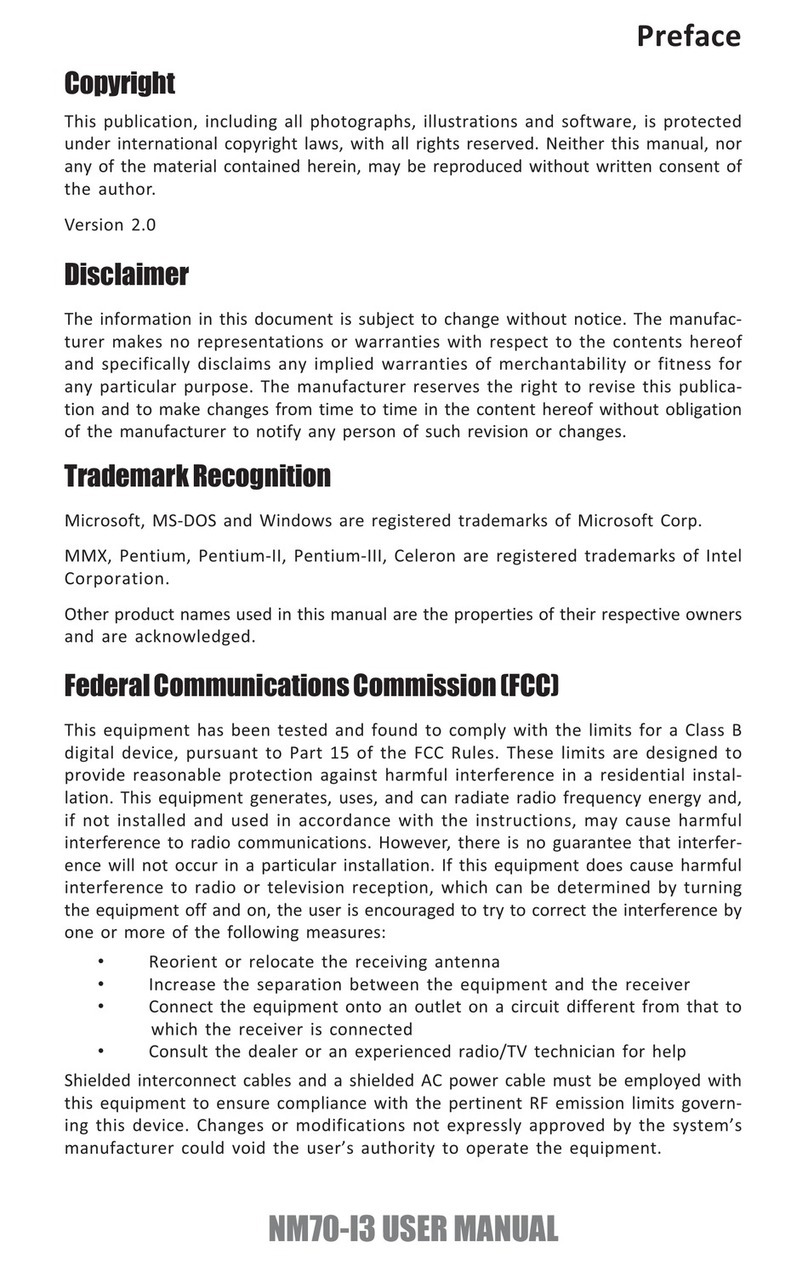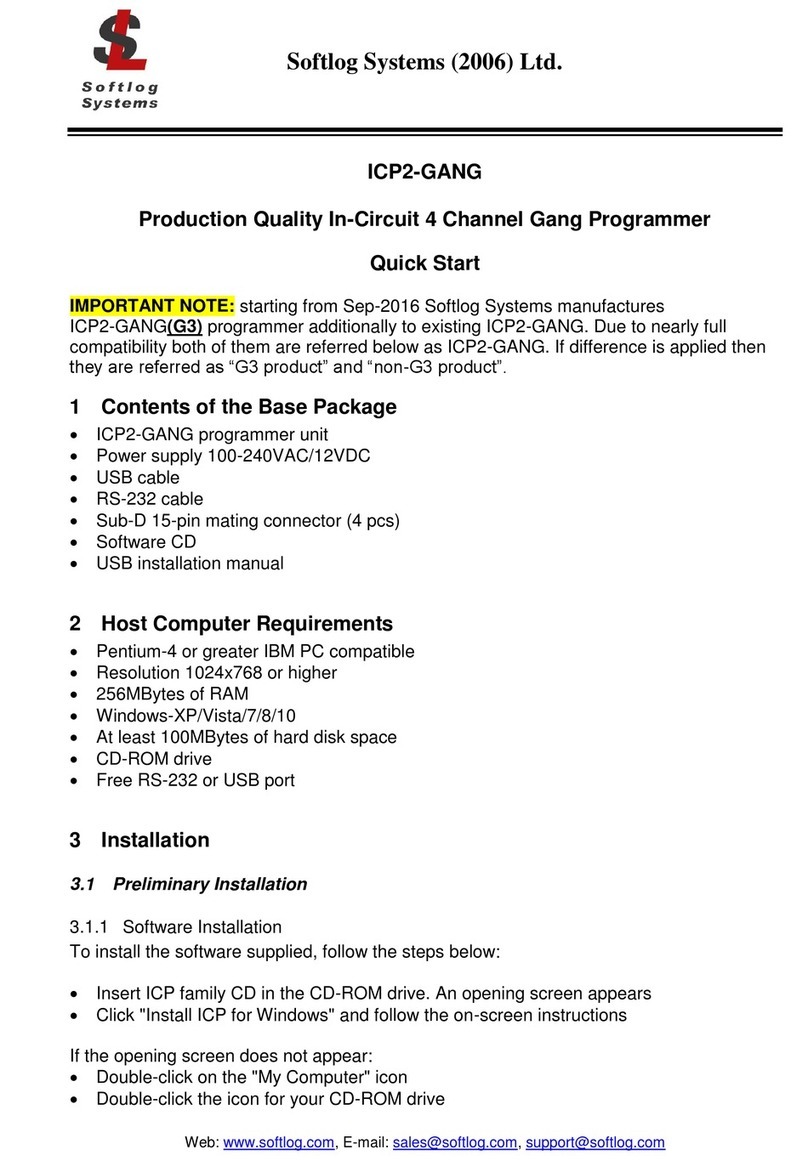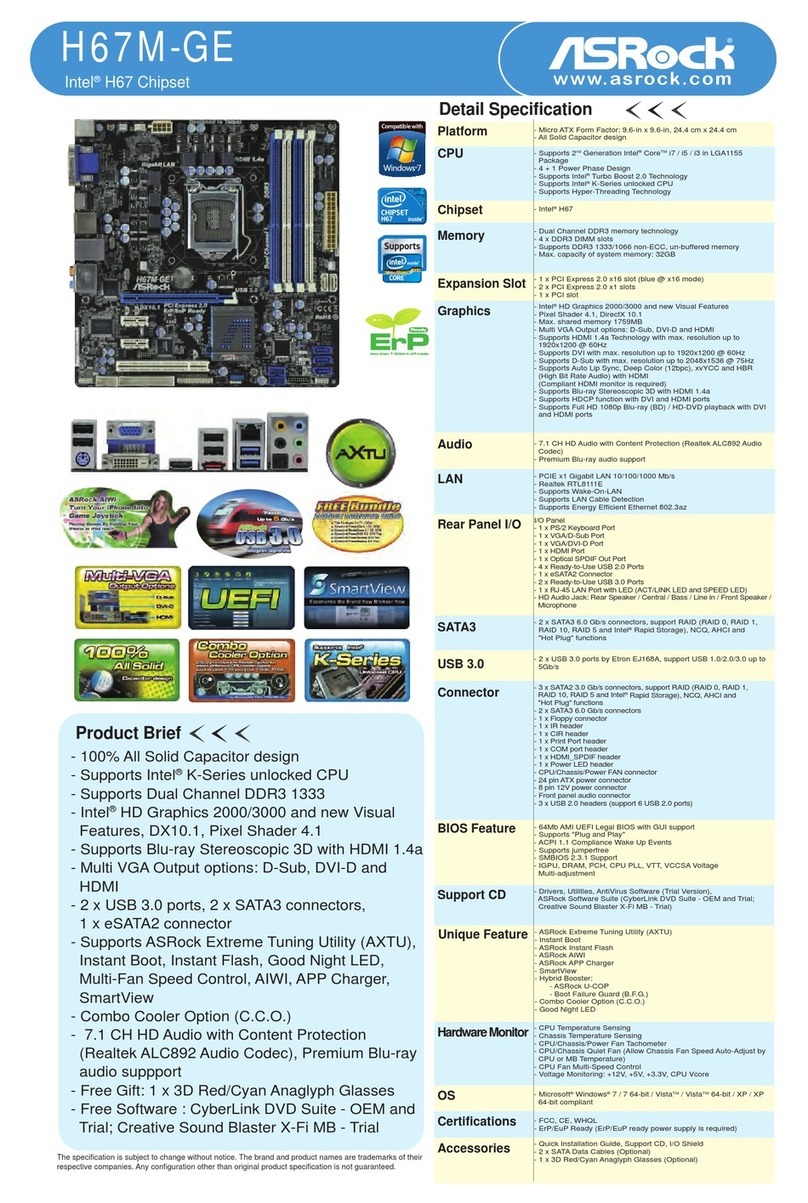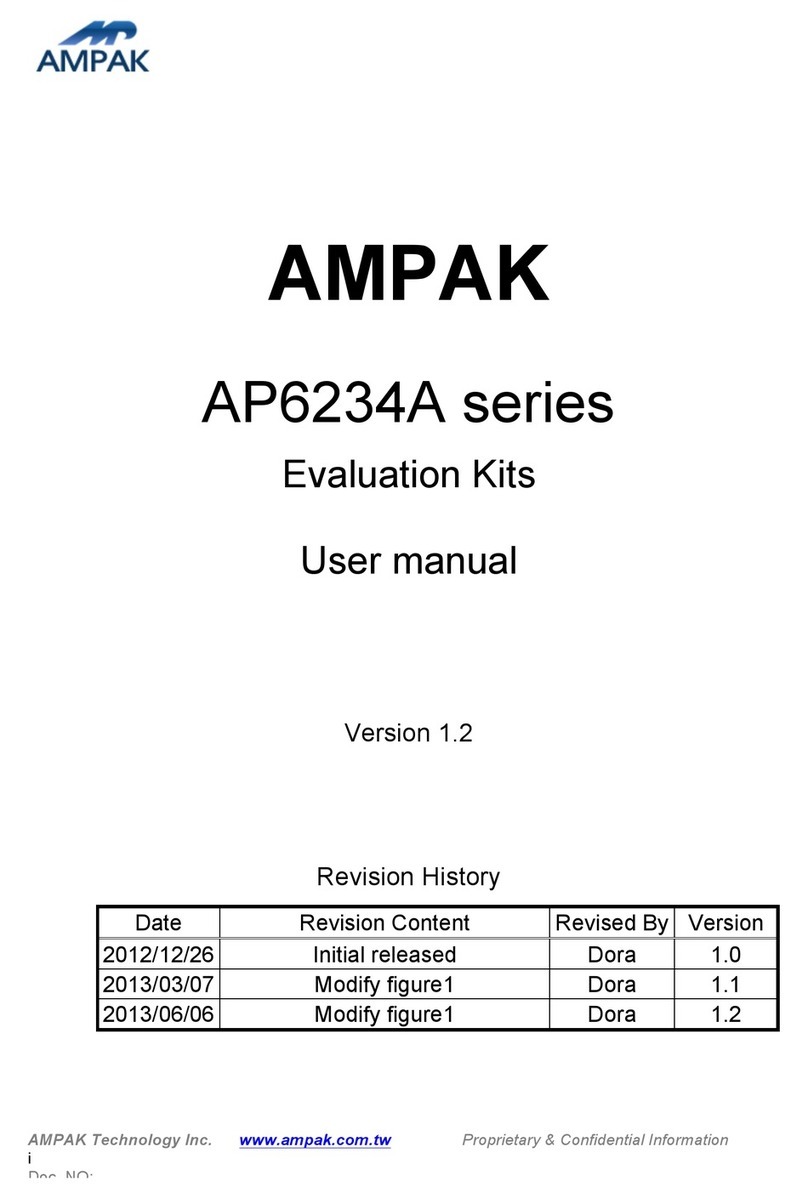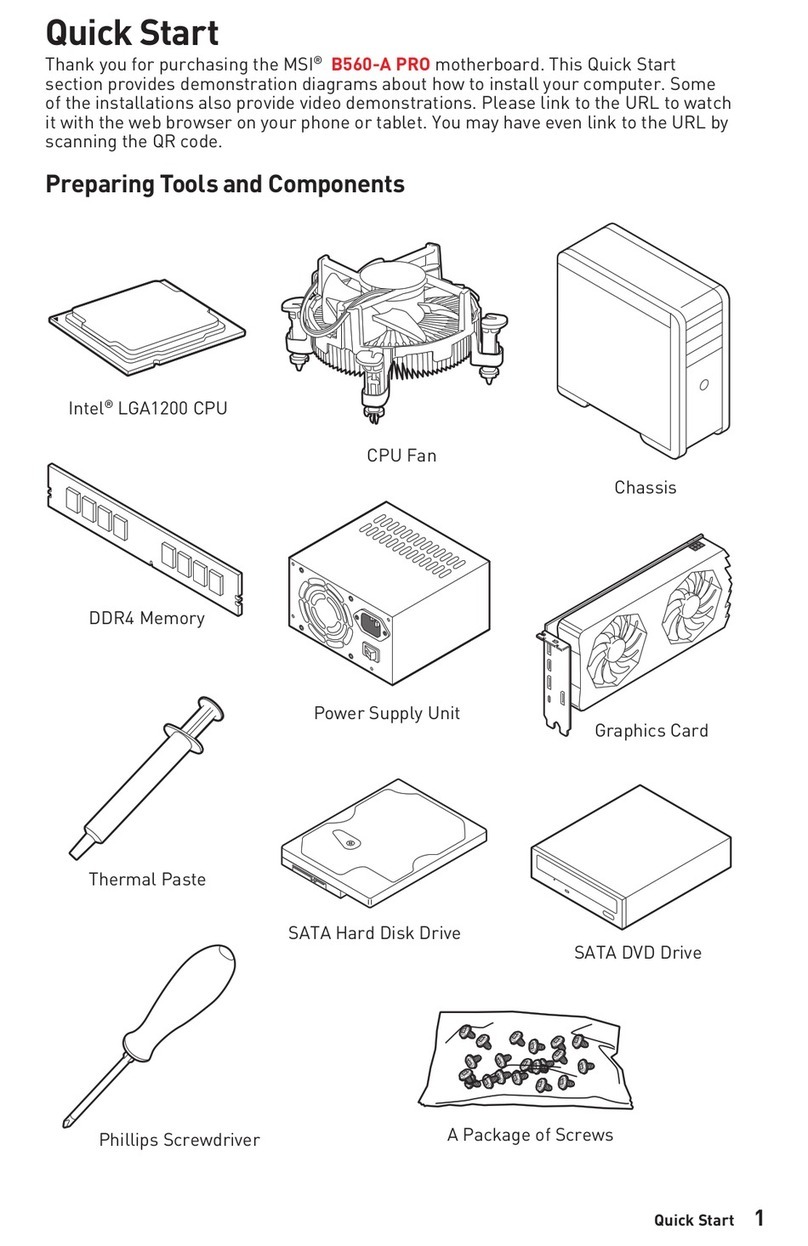ECS A780GM-A Ultra User manual
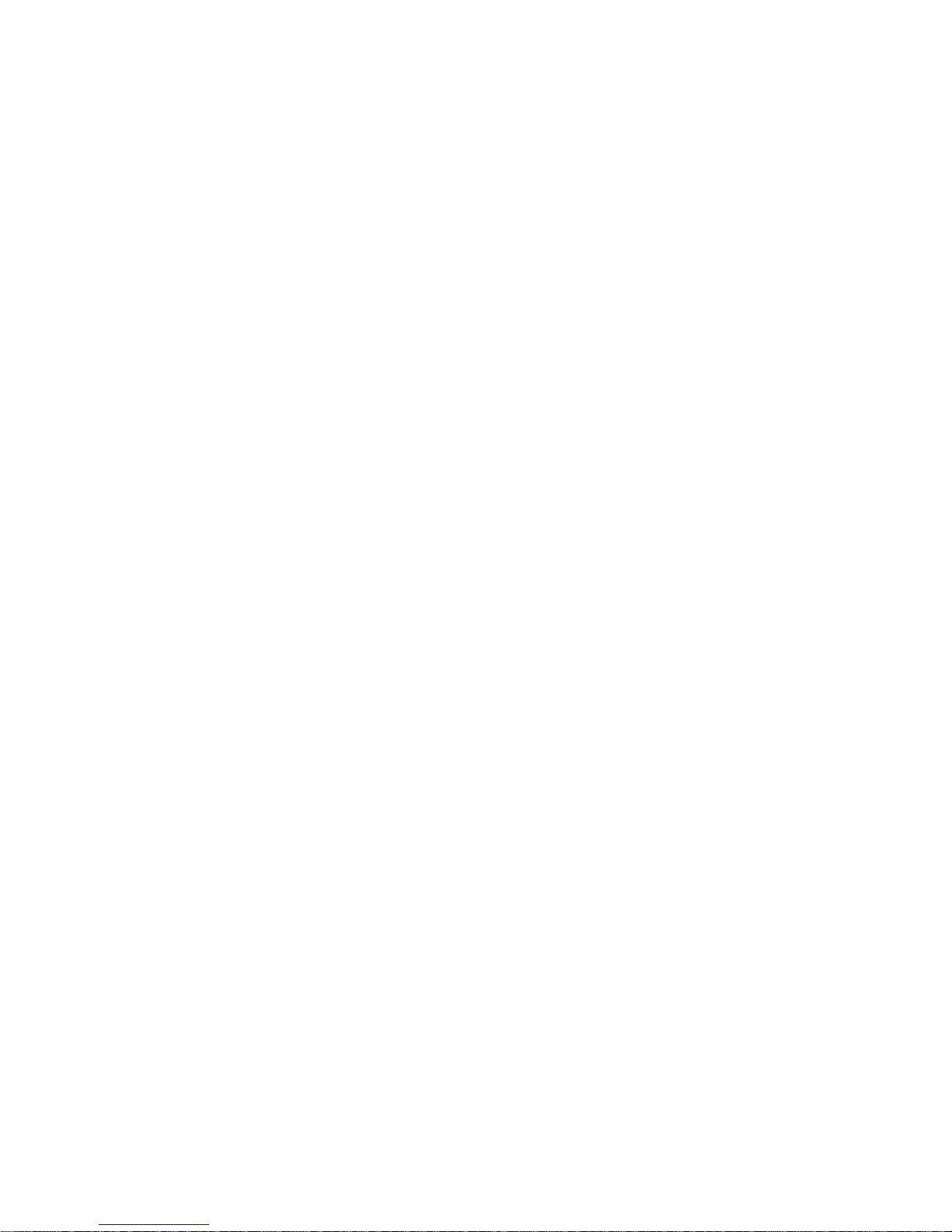
Preface
Preface
Copyright
This publication, including all photographs, illustrations and software, is protected
under international copyright laws, with all rights reserved. Neither this manual, nor
any of the material contained herein, may be reproduced without written consent of
the author.
Version 1.1A
Disclaimer
The information in this document is subject to change without notice. The manufac-
turer makes no representations or warranties with respect to the contents hereof and
specifically disclaims any implied warranties of merchantability or fitness for any
particular purpose. The manufacturer reserves the right to revise this publication and
to make changes from time to time in the content hereof without obligation of the
manufacturer to notify any person of such revision or changes.
FederalCommunicationsCommission(FCC)
This equipment has been tested and found to comply with the limits for a Class B
digital device, pursuant to Part 15 of the FCC Rules. These limits are designed to
provide reasonable protection against harmful interference in a residential installa-
tion. This equipment generates, uses, and can radiate radio frequency energy and, if
not installed and used in accordance with the instructions, may cause harmful inter-
ference to radio communications. However, there is no guarantee that interference
will not occur in a particular installation. If this equipment does cause harmful
interference to radio or television reception, which can be determined by turning the
equipment off and on, the user is encouraged to try to correct the interference by one
or more of the following measures:
• Reorient or relocate the receiving antenna.
• Increase the separation between the equipment and the receiver.
• Connect the equipment onto an outlet on a circuit different from that to
which the receiver is connected.
• Consult the dealer or an experienced radio/TV technician for help.
Shielded interconnect cables and a shielded AC power cable must be employed with
this equipment to ensure compliance with the pertinent RF emission limits govern-
ing this device. Changes or modifications not expressly approved by the system’s
manufacturer could void the user’s authority to operate the equipment.
TrademarkRecognition
Microsoft, MS-DOS and Windows are registered trademarks of Microsoft Corp.
AMD, Phenom, Athlon, Sempron and Duron are registered trademarks of AMD
Corporation.
Other product names used in this manual are the properties of their respective
owners and are acknowledged.

ii
Preface
DeclarationofConformity
This device complies with part 15 of the FCC rules. Operation is subject to the
following conditions:
• This device may not cause harmful interference, and
• This device must accept any interference received, including interfer-
ence that may cause undesired operation.
CanadianDepartmentofCommunications
This class B digital apparatus meets all requirements of the Canadian Interference-
causing Equipment Regulations.
Cet appareil numérique de la classe B respecte toutes les exigences du Réglement sur
le matériel brouilieur du Canada.
AbouttheManual
The manual consists of the following:
Chapter 1
Introducing the Motherboard
Chapter 2
Installing the Motherboard
Chapter 3
UsingBIOS
Chapter 4
Using the Motherboard Software
Describes features of the motherboard.
Go to Hpage 1
Describes installation of motherboard
components.
Go to Hpage 7
Provides information on using the BIOS
SetupUtility.
Go to Hpage 27
Describes the motherboard software
Go to Hpage 45
Chapter 5 Describes the eJIFFY setting
up
Hpage 53
SettingUp eJIFFY Go to
chapter 6 Provides basic trouble shooting tips
TroubleShooting Hpage 63
Go to

iii
TT
TT
TABLE OF CONTENTSABLE OF CONTENTS
ABLE OF CONTENTSABLE OF CONTENTS
ABLE OF CONTENTS
Preface i
Chapter 1 1
IntroducingtheMotherboard 1
Introduction............................................................................................1
Features...................................................................................................2
MotherboardComponents...................................................................4
Chapter 2 77
77
7
Installing the Motherboard 7
SafetyPrecautions...............................................................................7
Choosinga ComputerCase..................................................................7
Installingthe Motherboard in aCase.................................................7
CheckingJumperSettings....................................................................8
Setting Jumpers...............................................................................8
Checking Jumper Settings...............................................................9
Jumper Settings...............................................................................9
InstallingHardware..........................................................................10
Installing the Processor.................................................................10
Installing Memory Modules...........................................................11
Expansion Slots.............................................................................15
Connecting Optional Devices........................................................17
Installing a Hard Disk Drive/CD-ROM/SATAHard Drive............20
Installing a Floppy Diskette Drive................................................21
ConnectingI/ODevices......................................................................22
ConnectingCase Components..........................................................23
Front Panel Header.......................................................................25
Chapter 3 2727
2727
27
UsingBIOS 27
About the SetupUtility....................................................................27
The Standard Configuration..........................................................27
Entering the Setup Utility...............................................................27
Resetting the Default CMOS Values...............................................28
UsingBIOS............................................................................................29
Standard CMOS Setup..................................................................30
Advanced Setup.............................................................................32
Advanced Chipset Setup................................................................34

iv
Integrated Peripherals..................................................................35
Power Management Setup.............................................................36
PCI/PnP Setup...............................................................................37
PC Health Status...........................................................................38
Frequency/Voltage Control............................................................40
Load Default Settings....................................................................41
Supervisor Password....................................................................41
User Password..............................................................................42
Save & Exit Setup .........................................................................42
Exit Without Saving.......................................................................42
Updating the BIOS........................................................................43
Chapter 4 4545
4545
45
UsingtheMotherboardSoftware 45
AbouttheSoftware DVD-ROM/CD-ROM.....................................45
Auto-installingunderWindows XP/Vista/7................................45
Running Setup...............................................................................46
ManualInstallation............................................................................48
UtilitySoftware Reference..............................................................48
Chapter 5 5353
5353
53
SettingUpeJIFFY 53
Introduction....................................................................................53
Installationand BIOS Setup.........................................................54
Entering eJIFFY........................................................................................57
Features Icons.........................................................................................58
Usage FAQ..............................................................................................59
Chapter 6 6363
6363
63
TroubleShooting 63
Startup problems during assembly...................................................63
Startup problems after prolong use.................................................63
Maintenanceand care tips.................................................................64
Basic Troubleshooting Flowchart....................................................65
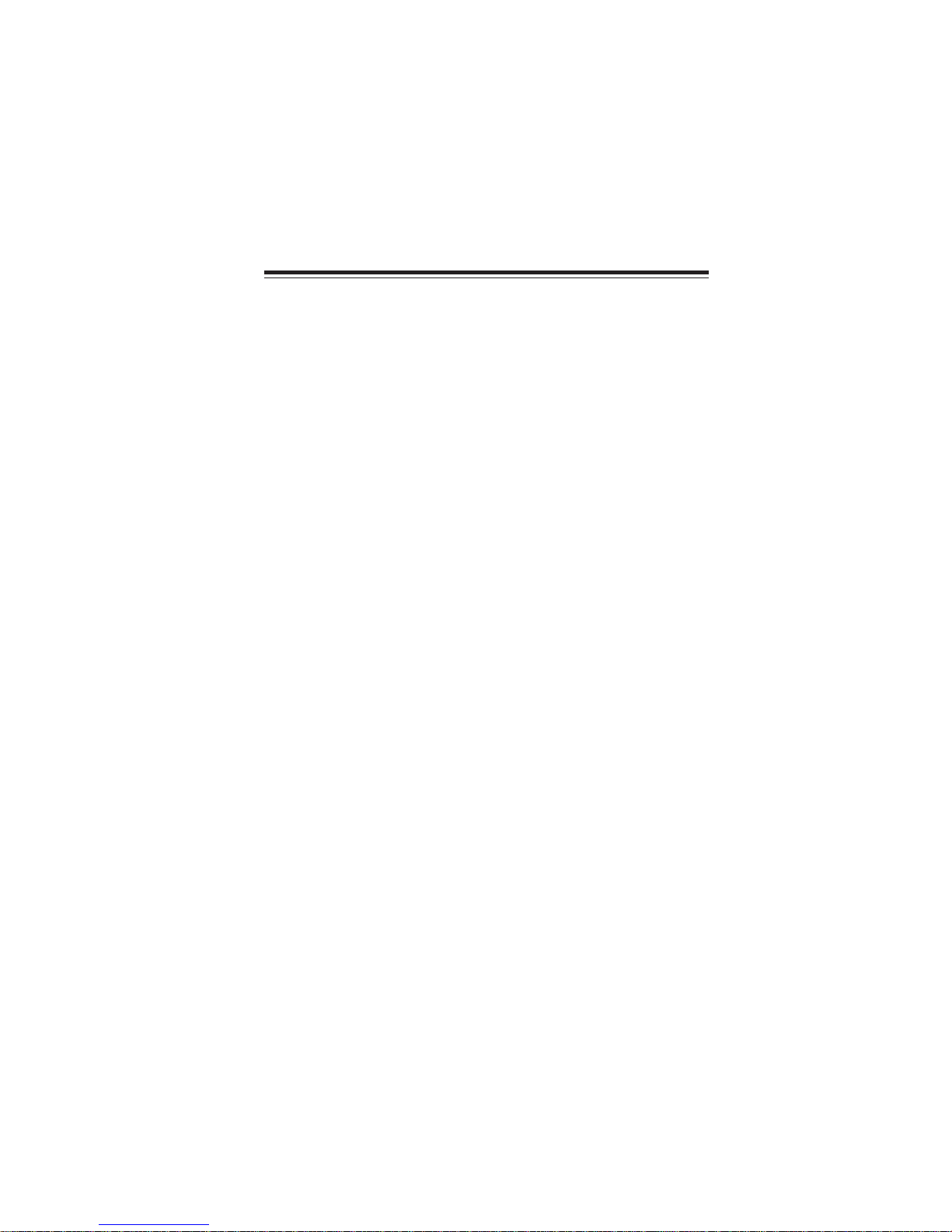
1
IntroducingtheMotherboard
Chapter1
IntroducingtheMotherboard
Introduction
Thank you for choosing the A780GM-A motherboard. This motherboard is a high
performance, enhanced function motherboard that supports socket for AMD PhenomTM
II/Phenom™ processor (socket AM2+)/Athlon™ 64 X2 Dual-Core/Athlon™ 64/
Sempron™ processors for high-end business or personal desktop markets.
There is an advanced full set of I/O ports in the rear panel, including PS/2 mouse and
keyboard connectors, one VGA port, one HDMI port, six USB ports, one eSATA
port, one LAN port and audio jacks for microphone, line-in and 8-ch line-out.
The SB700 Southbridge supports three PCI slots which are PCI 2.3 compliant. It
integrates USB 2.0 interface. One onboard IDE connector supports two IDE devices
in Ultra ATA 133/100/66/33 modes. The Southbridge integrates a Serial ATA host
controller, supporting five SATA ports with maximum transfer rate up to 3.0 Gb/s
each.
The motherboard incorporates the AMD 780G Northbridge (NB) and SB700
Southbridge (SB) chipsets. The Northbridge supports the HyperTransportTM 3.0 in-
terface. It supports four DDR2 slots with maximum memory size of 8 GB. One PCI
Express x16 slot, intended for Graphics Interface, is fully compliant to the PCI
Express Generation 2.0 (version 2.0).
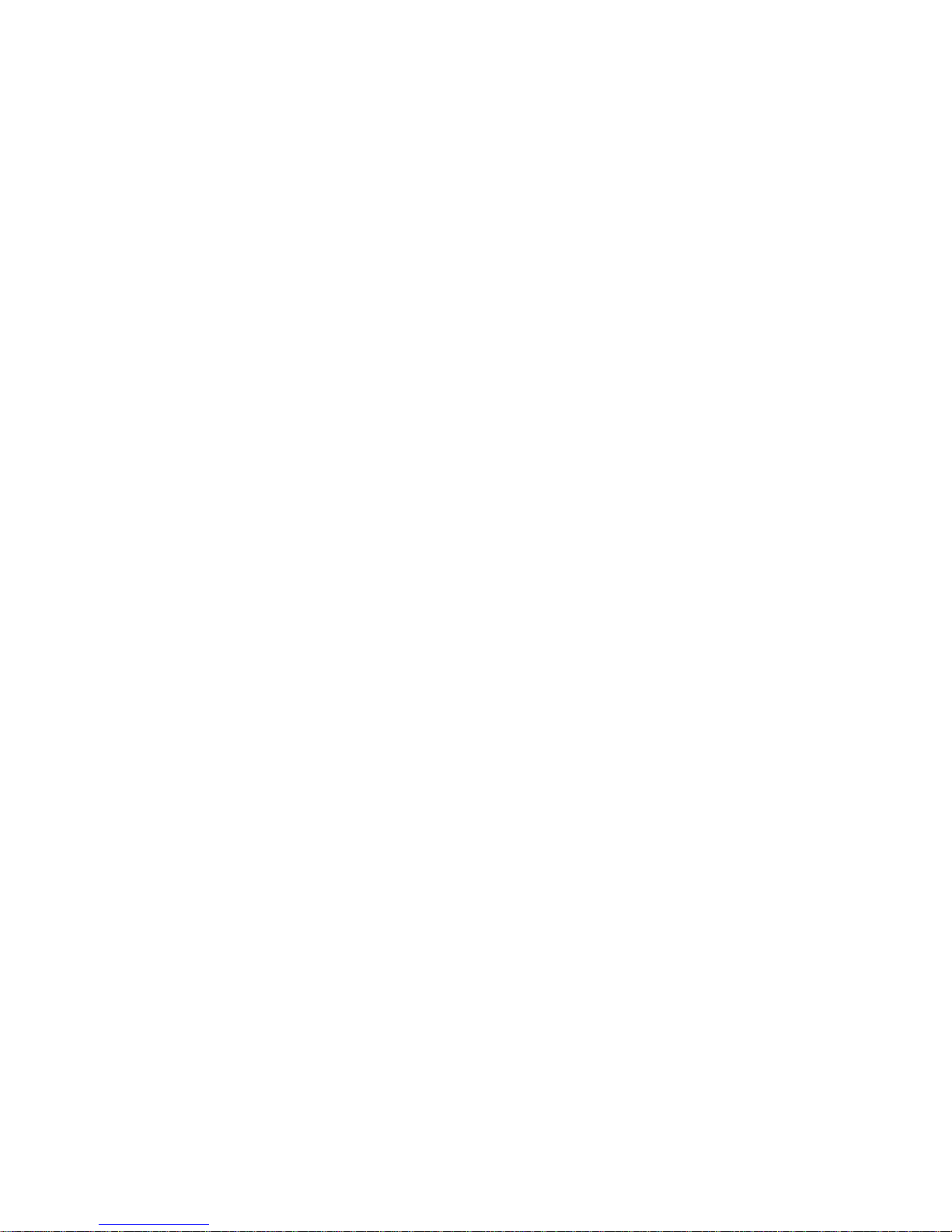
2
IntroducingtheMotherboard
Feature
Processor
HyperTransportTM Technology is a point-to-point link between two devices, it
enables integrated circuits to exchange information at much higher speeds than
currently available interconnect technologies.
• Accommodates AMD PhenomTM II/PhenomTM processor (socket AM2+)
/AMD AthlonTM 64X2 Dual-Core/AthlonTM 64/Sempron™ processors
• Supports HyperTransportTM (HT) 3.0 interface speeds
This motherboard uses a Socket AM2+ that carries the following features:
SB700 (SB)
AMD 780G
(NB)
• One x4 A-Link Express II interface (PCI Express 1.1
compliant) for connection to an AMD Southbridge
• Supports one PCI Express x16 for Graphics Interface,
fully compliant to the PCI Express Generation 2.0 (ver-
sion 2.0)
• Proven RadeonTM graphics powering DirectX®10
• Enhanced Digital Display integration
• Fully ACPI 2.0, OnNow, and IAPC (Instantly Available
PC) power management
• Single chip solution in 55nm, 1.1 V CMOS technology
• Integrated ATI Hybrid Graphics, ATI AvivoTM HD1, ATI
PowerPlayTM, Low Power Design, AMD Cool’nQuietTM
2.0, ATI SurroundViewTM,AMD OverDrive and AMD
RAIDXpertTM
The AMD 780G Northbridge (NB) and SB700 Southbridge (SB) chipsets are
based on an innovative and scalable architecture with proven reliability and
performance.
Chipset
• Compliant with PCI 2.3 specification at 33 MHz
• Supports six Serial ATA devices which speeds up to 3.0
Gb/s
• Complies with SATA 2.5 specification
• Supports both SATA 1.5 and SATA3.0 compliance de-
vices
• Supports AHCI hardware assist to support advanced
features such as NCQ ( Native Command Queuing), Hot
Plug, and Device or Host initiated power Management
(DIIPM/HIPM)
• Integrated USB 2.0 Host Controller supporting up to
twelve USB 2.0 ports
• Integrated IDE controller supports UltraATA133/100/66/
33 modes
• Supports ReadyBoost and ReadyDrive features of Win-
dows Vista
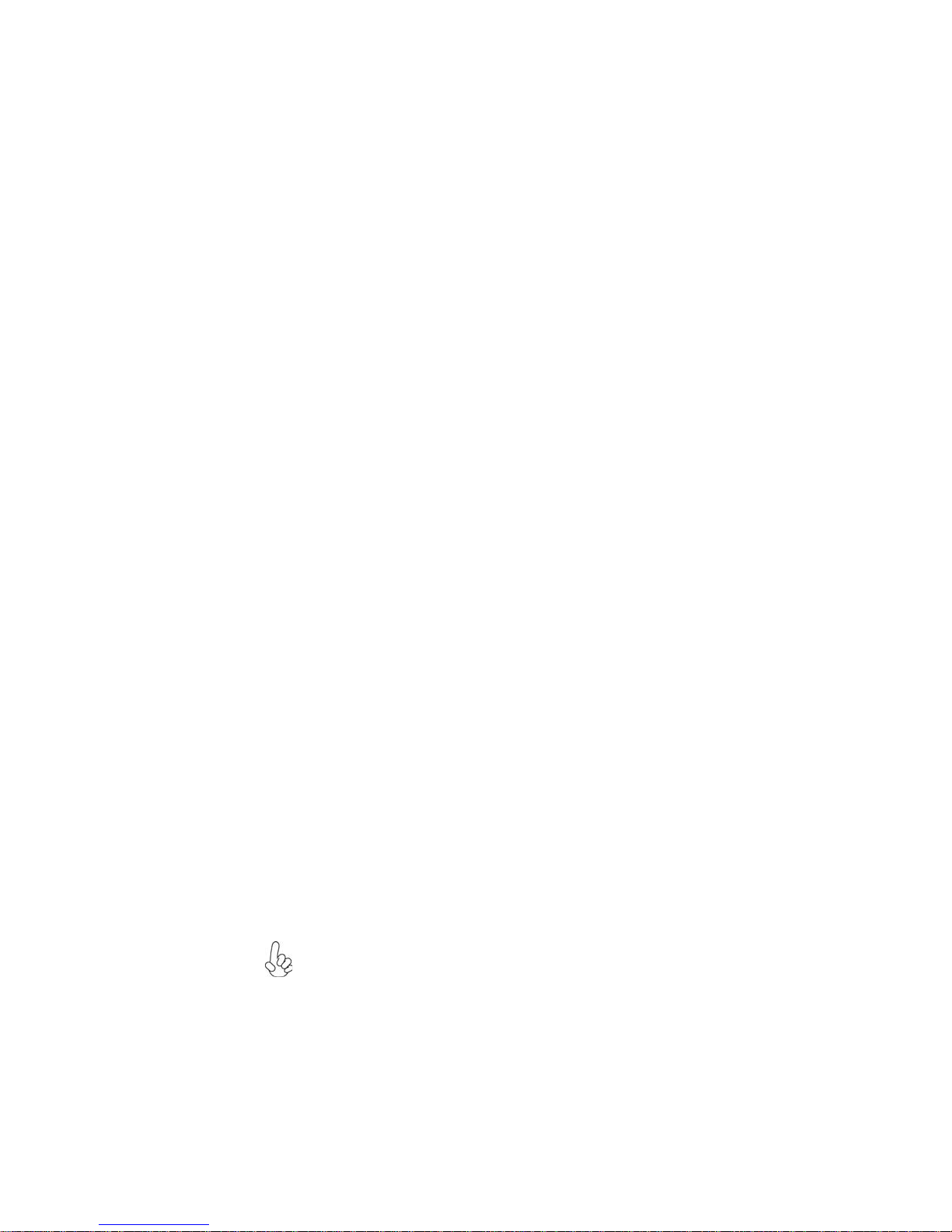
3
IntroducingtheMotherboard
Onboard LAN
This motherboard supports Ultra DMA bus mastering with transfer rates of
133/100/66/33 MB/s.
Expansion Options
The motherboard comes with the following expansion options:
• One PCI Express x16 for Graphics Interface
• Two PCI Express x1 slot
• Three 32-bit PCI v2.3 compliant slots
• One IDE connector supporting up to two IDE devices
• One floppy disk drive interface
• Five 7-pin SATA connectors
• Supports PCI ExpressTM 1.1
• Integrated 10/100/1000 transceiver
• Wake-on-LAN and remote wake-up support
Integrated I/O
The motherboard has a full set of I/O ports and connectors:
• Two PS/2 ports for mouse and keyboard
• One VGA port
• OneHDMIport
• One eSATA port
• Six USB ports
• One LAN port
• Audio jacks for microphone, line-in and 8-ch line-out
BIOS Firmware
• Power management
• Wake-up alarms
• CPUparameters
• CPUandmemorytiming
The firmware can also be used to set parameters for different processor clock
speeds.
The motherboard uses AMI BIOS that enables users to configure many system
features including the following:
Memory
• Supports DDR2 1066 (AM2+)/800/667/533/400 DDR SDRAM with
Dual-channel architecture
• Accommodates four unbuffered DIMMs
• Up to 2 GB per DIMM with maximum memory size up to 8 GB
Audio
• 7.1 Channel High DefinitionAudio Codec
• SPDIF Out supports 96K/88.2K/48K/44.1KHz
• Power support: Digital:3.3V; Analog:5.0V
• MAxx PlayerTM from Waves
• Provides single ended CD input with DRM solutions and legacy OS
issues
1. Some hardware specifications and software items are subject to change
without prior notice.
2. Due to chipset limitation, we recommend that motherboard be operated in
the ambiance between 0 and 50°C.

4
IntroducingtheMotherboard
MotherboardComponents
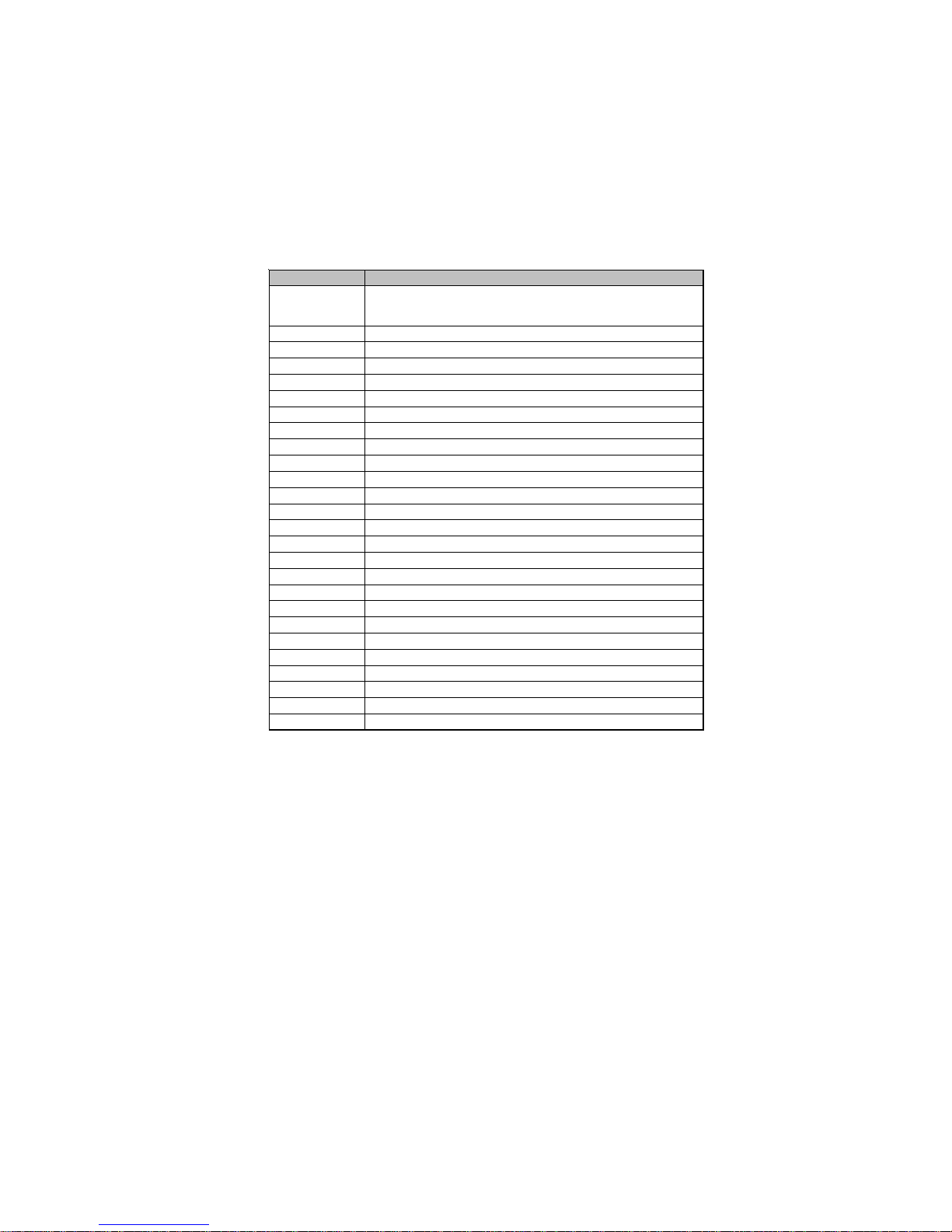
5
IntroducingtheMotherboard
Table of Motherboard Components
LABEL COMPONENTS
/AthlonTM 64 X2 Dual-Core/AthlonTM 64/SempronTM processors
2. CPU_FAN CPU cooling fan connector
3. DRR2_1~4 240-pin DDR2 SDRAM slots
4. ATX_POWER Standard 24-pin ATX power connector
5. FDD Floppy disk connector
6. IDE Primary IDE connector
7. SPK Speaker header
8. CLR_CMOS Clear CMOS jumper
9. SATA1~5 Serial ATA connectors
10. PWR_BOT Reset button
11. USB_PWR2 USB Power Select Jumper
12. F_PANEL Front panel switch/LED header
13. RST_BOT Power on button
14. F_USB1~3 Front Panel USB headers
15. COM Onboard Serial port header
16. SPDIFO SPDIF out header
17. CD_IN Analog audio input header
18. F_AUDIO Front panel audio header
19. PCI1~3 32-bit add-on card slots
20. PCIEX16 PCI Express x16 slot for graphics interface
21. PCIE1~2 PCI Express x1 slots
22. NB_FAN Northbridge cooling fan connector
23. SYS_FAN System cooling fan connector
24. USB_PWR3 USB Power Select Jumper
25. USB_PWR1 USB Power Select Jumper
26. ATX12V1 4-pin +12V power connector
Socket for AMD PhenomTM II/PhenomTM processor (socket AM2+)
1. CPU Socket
This concludes Chapter 1. The next chapter explains how to install the motherboard.
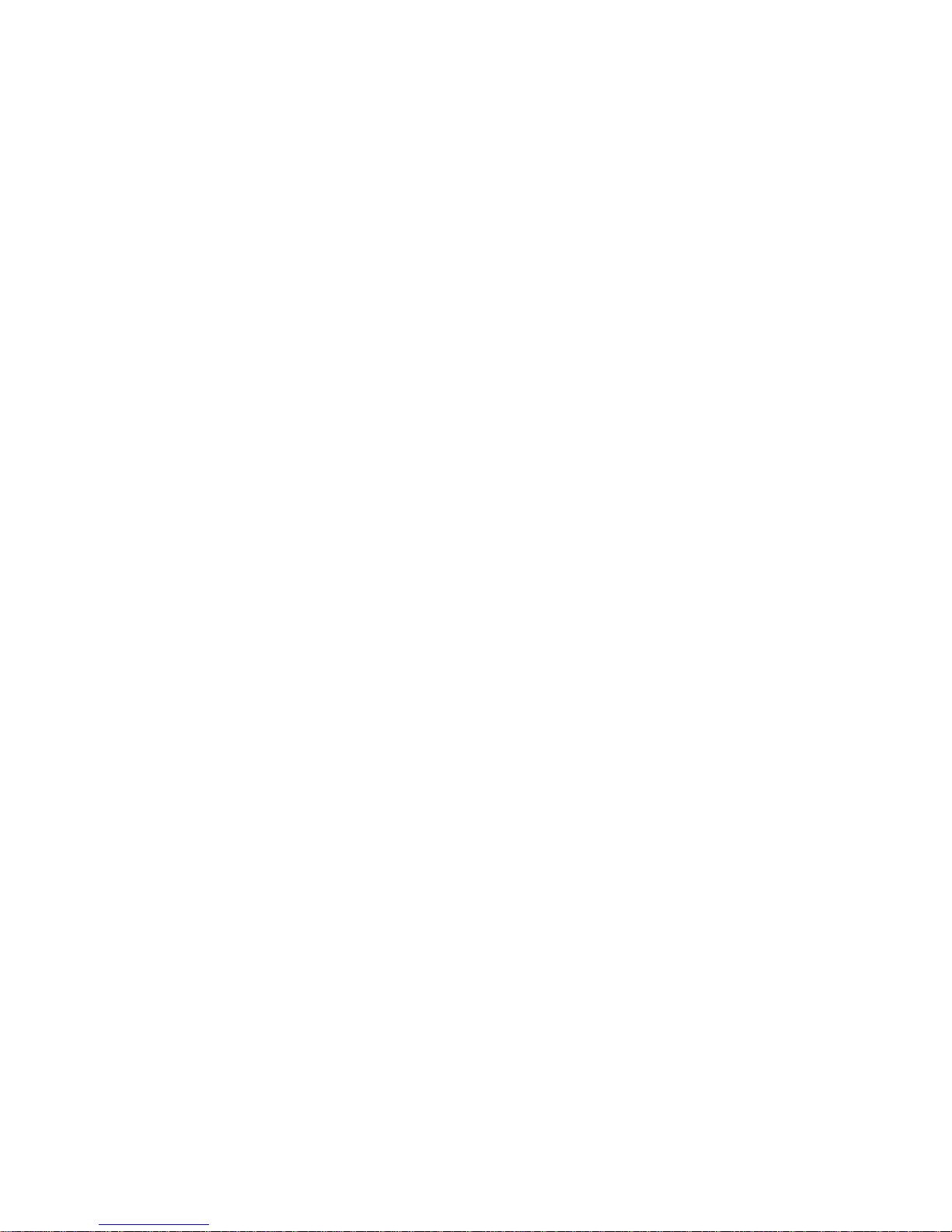
6
IntroducingtheMotherboard
Memo
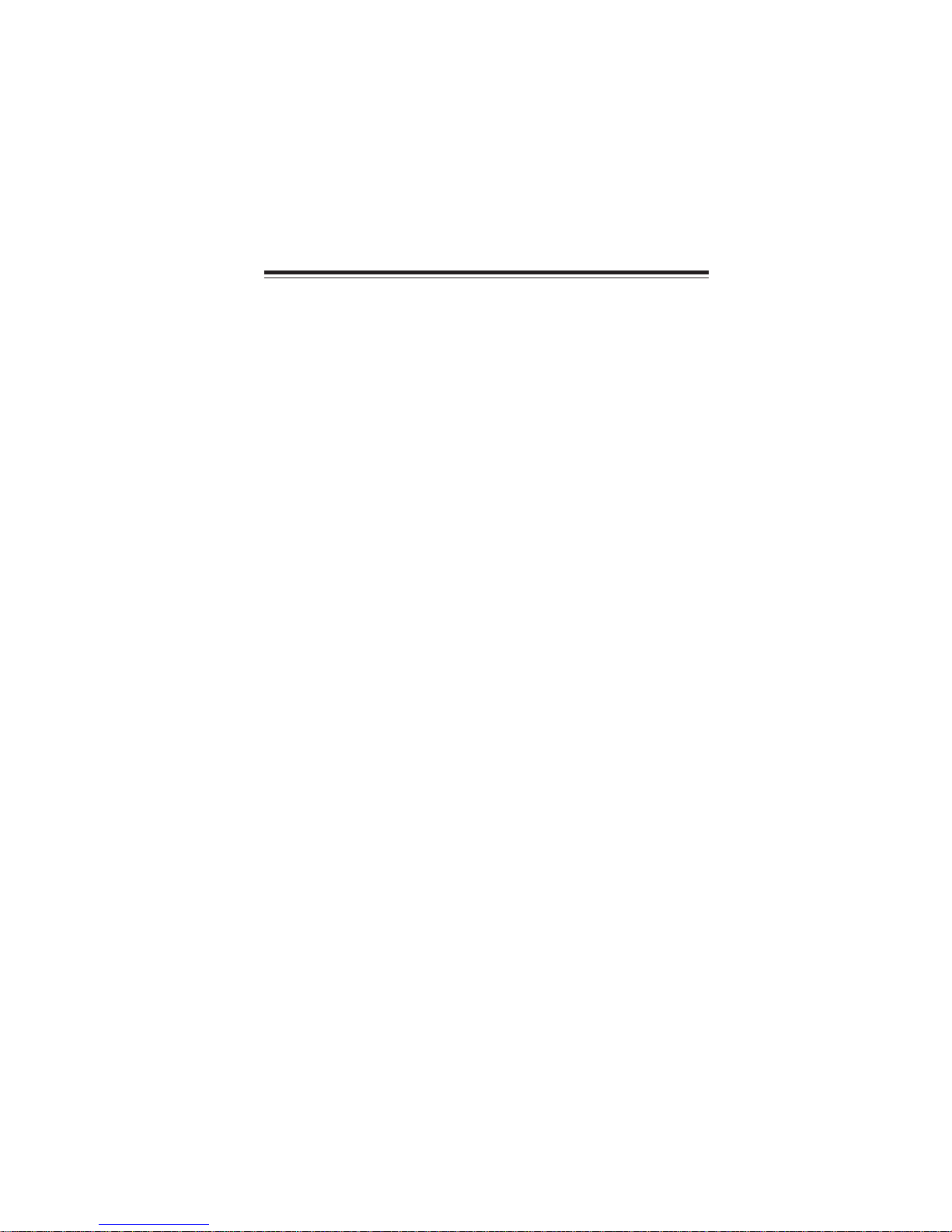
7
InstallingtheMotherboard
Chapter2
InstallingtheMotherboard
SafetyPrecautions
• Follow these safety precautions when installing the motherboard
• Wear a grounding strap attached to a grounded device to avoid dam-
age from static electricity
• Discharge static electricity by touching the metal case of a safely
grounded object before working on the motherboard
• Leave components in the static-proof bags they came in
• Hold all circuit boards by the edges. Do not bend circuit boards
ChoosingaComputerCase
There are many types of computer cases on the market. The motherboard complies
with the specifications for the ATX system case. Firstly, some features on the
motherboard are implemented by cabling connectors on the motherboard to indica-
tors and switches on the system case. Make sure that your case supports all the
features required. Secondly, this motherboard supports one floppy diskette drive and
two enhanced IDE drives. Make sure that your case has sufficient power and space for
all drives that you intend to install.
Most cases have a choice of I/O templates in the rear panel. Make sure that the I/O
template in the case matches the I/O ports installed on the rear edge of the
motherboard.
This motherboard carries an ATX form factor of 305 X 220 mm. Choose a case that
accommodates this form factor.
InstallingtheMotherboardinaCase
Refer to the following illustration and instructions for installing the motherboard in
a case.
Most system cases have mounting brackets installed in the case, which correspond
the holes in the motherboard. Place the motherboard over the mounting brackets
and secure the motherboard onto the mounting brackets with screws.
Ensure that your case has an I/O template that supports the I/O ports and expansion
slots on your motherboard.
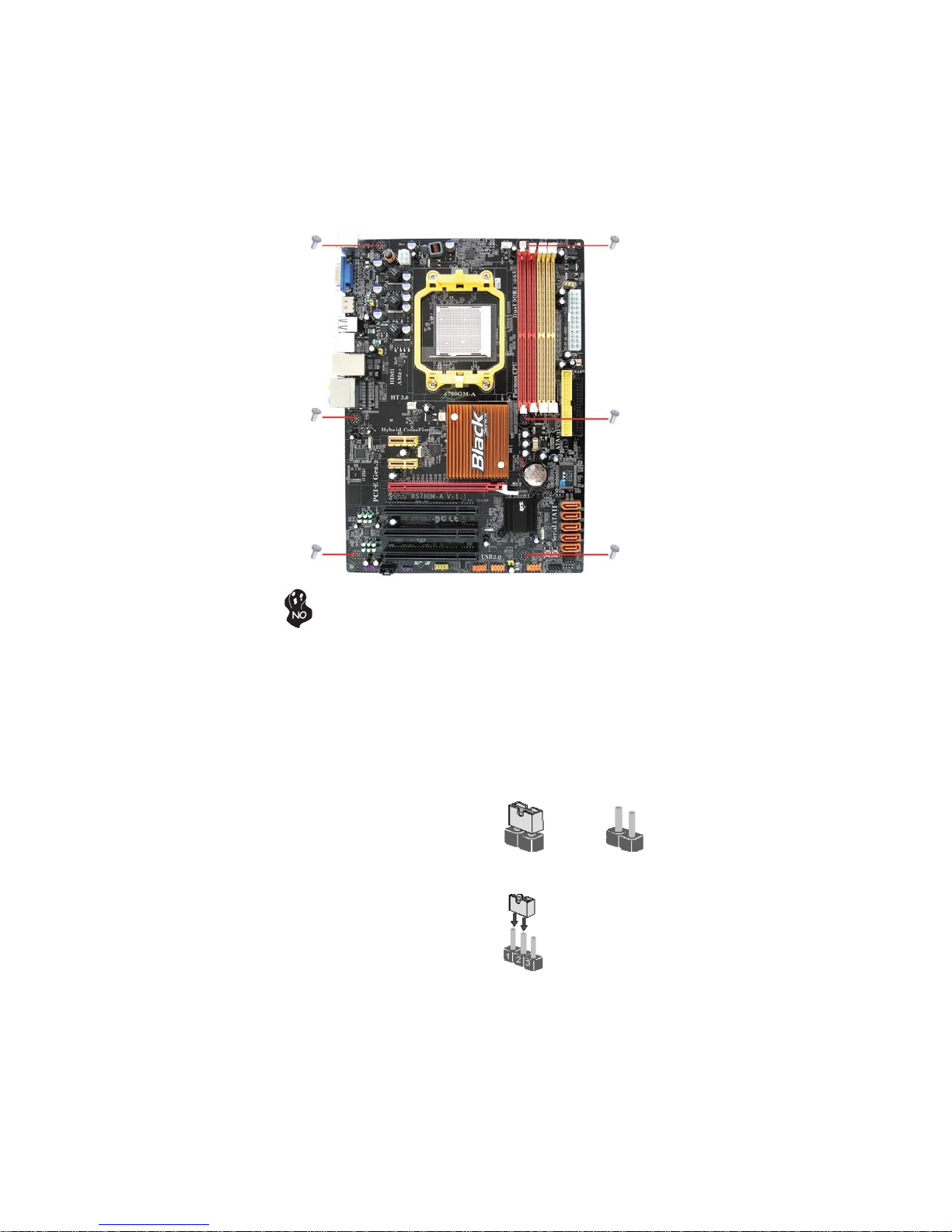
8
InstallingtheMotherboard
Do not over-tighten the screws as this can stress the motherboard.
CheckingJumperSettings
This section explains how to set jumpers for correct configuration of the motherboard.
SettingJumpers
Use the motherboard jumpers to set system configuration options. Jumpers with
more than one pin are numbered. When setting the jumpers, ensure that the jumper
caps are placed on the correct pins.
The illustrations show a 2-pin jumper. When
the jumper cap is placed on both pins, the
jumper is SHORT. If you remove the jumper
cap, or place the jumper cap on just one pin,
the jumper is OPEN.
This illustration shows a 3-pin jumper. Pins
1 and 2 are SHORT.
SHORT OPEN
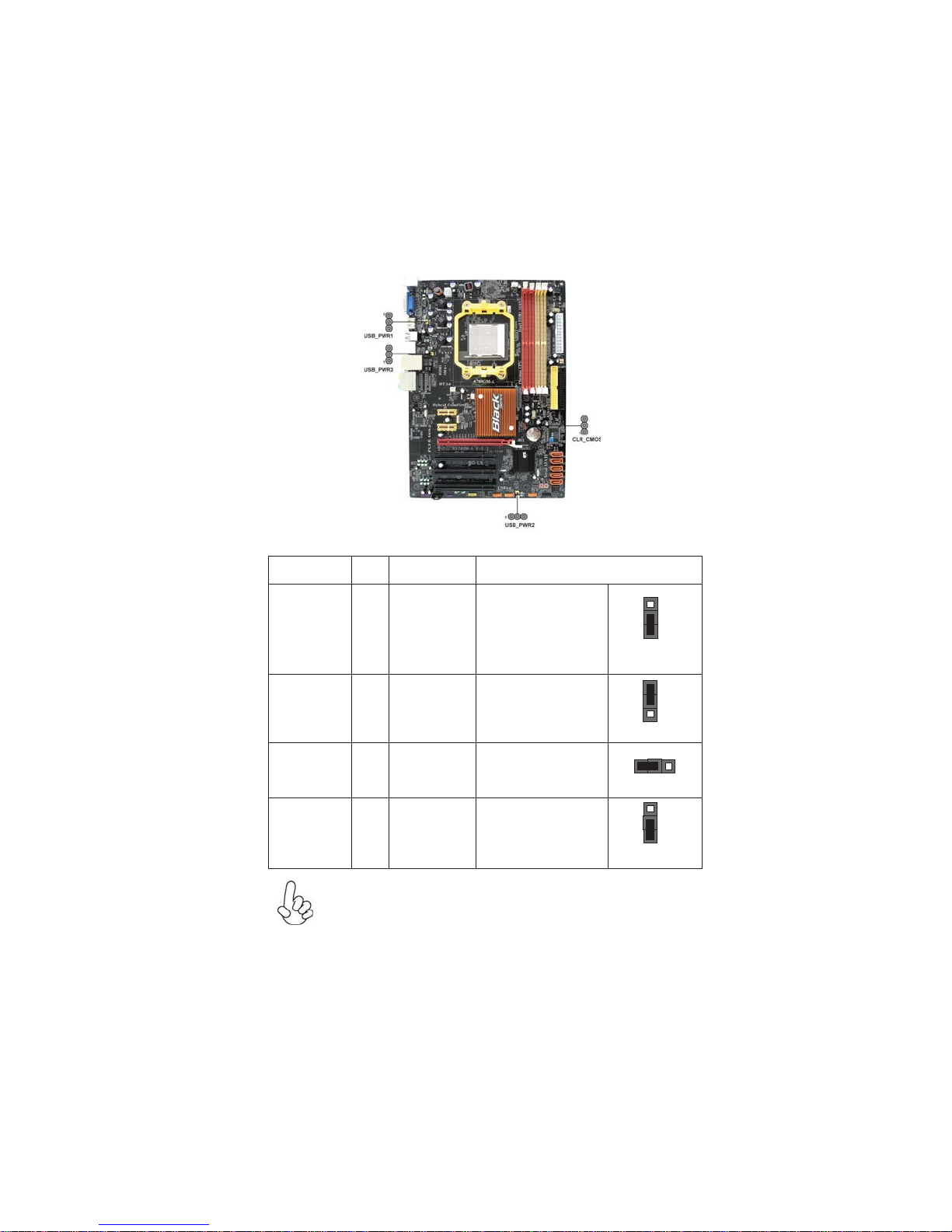
9
InstallingtheMotherboard
Checking Jumper Settings
The following illustration shows the location of the motherboard jumpers. Pin 1 is
labeled.
JumperSettings
1. To avoid the system unstability after clearing CMOS, we recommend
users to enter the main BIOS setting page to “Load Default Settings” and
then “Save & Exit Setup”.
2. Make sure the power supply provides enough 5VSB voltage before
selecting the 5VSB function.
3. It is required that users place the USB_PWR1 & USB_PWR2 &
USB_PWR3 cap onto 2-3 pin rather than 1-2 pin as default if you want
to wake up the computer by USB/PS2 KB/Mouse.
USB Power
Cotroller
USB_PWR1
USB_PWR3
Jumper Type Description Setting (default)
CLR_CMOS 3-pin Clear CMOS
1-2: NORMAL
2-3: CLEAR CMOS
Before clearing the
CMOS, make sure to
turn off the system. CLR_CMOS
2-3: 5VSB
1-2: VCC5
USB_PWR1
USB_PWR3
3-pin
3-pin
2-3: 5VSB
1-2: VCC5
USB_PWR2
1-2: VCC5
USB_PWR2 3-pin 2-3: 5VSB
1
1
1
1
USB Power
Cotroller
USB Power
Cotroller

10
InstallingtheMotherboard
InstallingHardware
Installing the Processor
Caution: When installing a CPU heatsink and cooling fan make sure that
you DO NOT scratch the motherboard or any of the surface-mount resis-
tors with the clip of the cooling fan. If the clip of the cooling fan scrapes
across the motherboard, you may cause serious damage to the motherboard
or its components.
This motherboard has a Socket AM2+ processor socket. When choosing a processor,
consider the performance requirements of the system. Performance is based on the
processor design, the clock speed and system bus frequency of the processor, and the
quantity of internal cache memory and external cache memory.
Before installing the Processor
This motherboard automatically determines the CPU clock frequency and system bus
frequency for the processor. You may be able to change these settings by making
changes to jumpers on the motherboard, or changing the settings in the system Setup
Utility. We strongly recommend that you do not over-clock processors or other
components to run faster than their rated speed.
On most motherboards, there are small surface-mount resistors near the
processor socket, which may be damaged if the cooling fan is carelessly
installed.
Avoid using cooling fans with sharp edges on the fan casing and the clips.
Also, install the cooling fan in a well-lit work area so that you can clearly
see the motherboard and processor socket.
Warning:
1. Over-clocking components can adversely affect the reliability of the
system and introduce errors into your system. Over-clocking can perma-
nently damage the motherboard by generating excess heat in components
that are run beyond the rated limits.
2. Always remove the AC power by unplugging the power cord from the
power outlet before installing or removing the motherboard or other hard-
ware components.
Fail-Safe Procedures for Over-clocking
When end-users encounter failure after attempting over-clocking, please take
the following steps to recover from it.
1. Shut down the computer.
2. Press and hold the “Page Up Key (PgUp)” of the keyboard, and then boot the
PC up.
3. Two seconds after the PC boots up, release the “Page Up Key (PgUp)”.
4. The BIOS returns to the default setting by itself.

11
InstallingtheMotherboard
1 Install your CPU. Pull up the lever away from
the socket and lift up to 90-degree angle.
2 Locate the CPU cut edge (the corner with
the pin hold noticeably missing). Align and
insert the CPU correctly.
3 Press the lever down and apply thermal
grease on top of the CPU.
4 Put the CPU Fan down on the retention mod-
ule and snap the four retention legs of the
cooling fan into place.
5 Flip the levers over to lock the heat sink in
placeandconnecttheCPUcoolingFanpower
cable to the CPUFAN connector. This com-
pletes the installation.
CPU Installation Procedure
The following illustration shows CPU installation components.
To achieve better airflow rates and heat dissipation, we suggest that you
use a high quality fan with 4800 rpm at least. CPU fan and heatsink
installation procedures may vary with the type of CPU fan/heatsink sup-
plied. The form and size of fan/heatsink may also vary.
Installing Memory Modules
This motherboard accommodates four memory modules. It can support four 240-pin
DDR2 1066 (AM2+)/800/667/533/400. The total memory capacity is 8 GB.
DDR2 SDRAM memory module table
Do not remove any memory module from its antistatic packaging until
you are ready to install it on the motherboard. Handle the modules only
by their edges. Do not touch the components or metal parts. Always
wear a grounding strap when you handle the modules.
You must install at least one module in any of the four slots. Each module can be
installed with 2 GB of memory.
Memory module Memory Bus
DDR2 400 200 MHz
DDR2 533 266 MHz
DDR2 667 333 MHz
DDR2 800 400 MHz
DDR2 1066 533 MHz
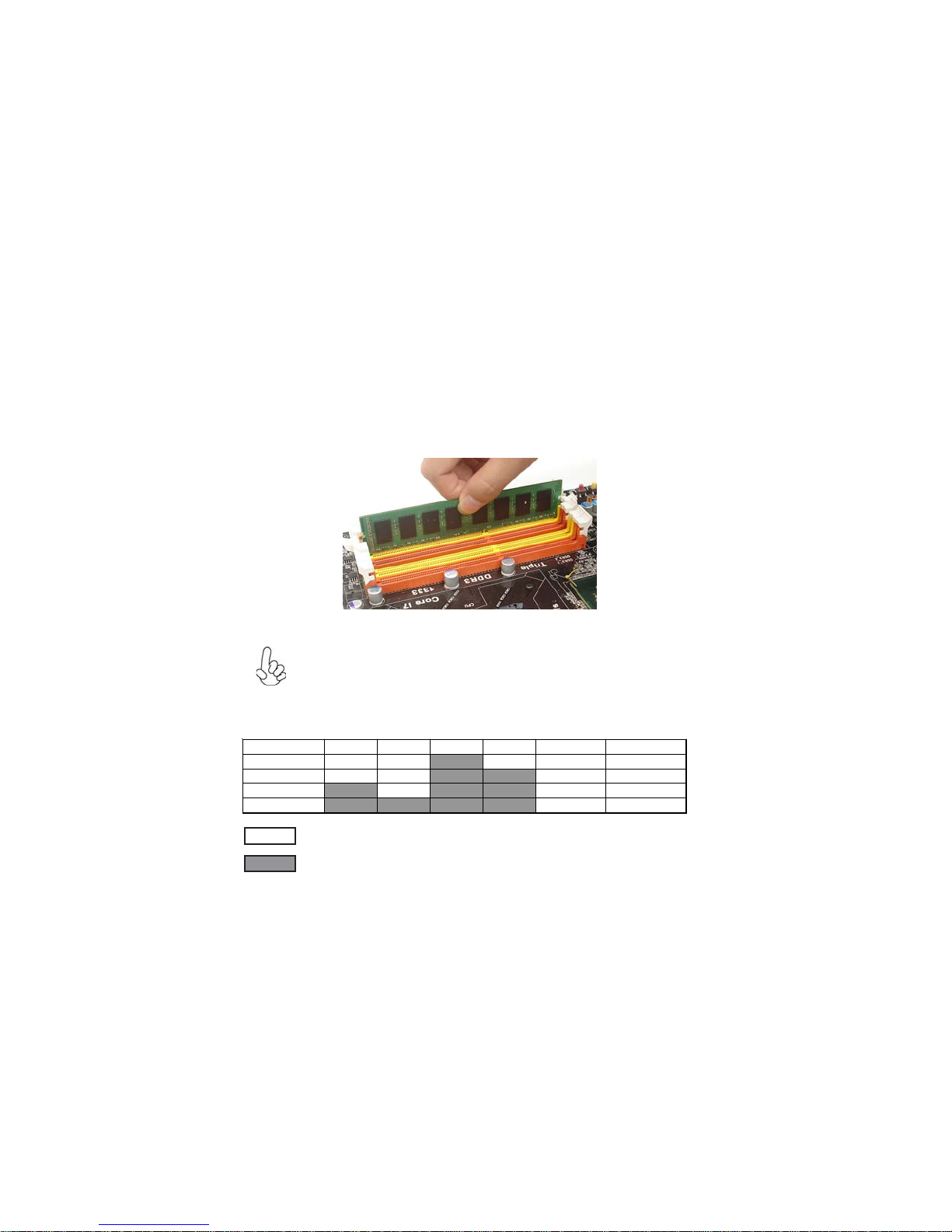
12
InstallingtheMotherboard
Installation Procedure
Refer to the following to install the memory modules.
1 This motherboard supports unbuffered DDR2 SDRAM only.
2 Push the latches on each side of the DIMM slot down.
3 Align the memory module with the slot. The DIMM slots are keyed with
notches and the DIMMs are keyed with cutouts so that they can only be
installed correctly.
4 Check that the cutouts on the DIMM module edge connector match the
notches in the DIMM slot.
5 Install the DIMM module into the slot and press it firmly down until it
seats correctly. The slot latches are levered upwards and latch on to
the edges of the DIMM.
6 Installany remaining DIMM modules.
For best performance and compatibility, we recommend that users install
DIMMs in the sequence of DIMM3, DIMM4, DIMM1 and DIMM2.
Recommend configuration for best performance and compatibility
Number of DIMMs DIMM 1 DIMM 2 DIMM 3 DIMM 4 AM2 AM2+ *
1Single Channel Unganged Mode
2Dual Channel Ganged Mode
3Single Channel Unganged Mode
4Dual Channel Ganged Mode
: operation with normal performance
: operation with the best performance

13
InstallingtheMotherboard
Table A: DDR2(memory module) QVL (Qualified Vendor List)
The following DDR2 1066(AM2+)/800/667/533/400 memory modules have been
tested and qualified for use with this motherboard.
Type Size Vendor Module Name
DDR2 400 512MB Nanya NT512T64U88A0F-5A
256MB Elixir M2U25664TUH4A0F-37B
Aeneon AET660UD00-370A98Z
Infineon HYS64T64400HU-3.7-A
512MB Kingston KVR533D2N4/512
Infineon HYS64T128920HU-3.7-A
DDR2 533
1GB PQI MEABR421LA0106
A-DATA M2OAD5G3H3166I1C52
Apacer AU512E667C5KBGC
Apacer AU512E667C5KBGY
APOGEE AU51082-667P005
Cosair VS512MB667D2
Nanya NT512T64U88A0BY-3C
PSC AL6E8E63B-6E1T
PSC AL6E8E63J-6E1
Ramaxel RML1520HC38D6F-667
Transcend K4T51083QC ZCE6
512 MB
Twinmos 8D23JK-TT
A-DATA M2OAD5G3I4176I1C52
Apacer AU01GE667C5KBGY
APOGEE AU1G082-667P005
Infineon HYS64T128920HU-3S-A
PQI MEABR421LA0107
PSC AL7E8E63B-6E1T
PSC AL7E8E63J-6E1
Ramaxel RML1320HC38D7F-667
1GB
Twinmos 8D23KK-TT
Hynix HYMP125U64AP8-Y5-AB-A
Kingston KVR667D2N5/2G
Nanya NT2GT64U8HB0JY-3C
PQI MEA DR522PA0102-07B6
DDR2 667
2GB
Twinmos 8D-23MK-ED
Aeneon AET660UD00-25DB98X
Infineon HYS64T64000HU-25F-B
Kingston KHX6400D2ULK2/1G
Nanya NT512T64U88B0BY-25C
512 MB
PSC AL6E8E63H-8E1
APOGEE AU1G082-800P000
Infineon HYS64T128020HU-25F-B
Kingston KHX6400D2ULK2/2G
Nanya NT1GT64U8HB0BY-25C
Silicon Power SP001GBLRU800S01
1 GB
UMAX 53016042-7100B
DDR2 800
2 GB Silicon Power SP002GBLRU800S01

14
InstallingtheMotherboard
Due to the Phenom CPU and memory module limitation, the DRAM
may need to adjust the voltage for supporting DDR2 1066. The memory
modules which can be used stably are listed in the above QVL table
for reference.
Memory
Recommend Volt
KVR1066D2N7/512 1.8V /
9905315-094.A00LF
Apacer 78.0AG9S.9K4 1.9 V
KVR1066D2N7/1G 1.8V /
9905316-106.A01LF
Micron MT8HTF12864AY-1GAE1 1.9 V
OCZ OCZ2RPR10662GK 1.9 V ~ 2.3 V
Qimonda HYS64T128020EU-19F-C 1.9 V
Apacer 78.AAGAL.9KF 1.9V
Micron MT16HTF25664AY-1GAE1 1.9 V
1.8 V
1.8 VKingston
2 GB
1 GB
Module Name
Kingston
Type Size Vendor
512 MB
DDR2 1066
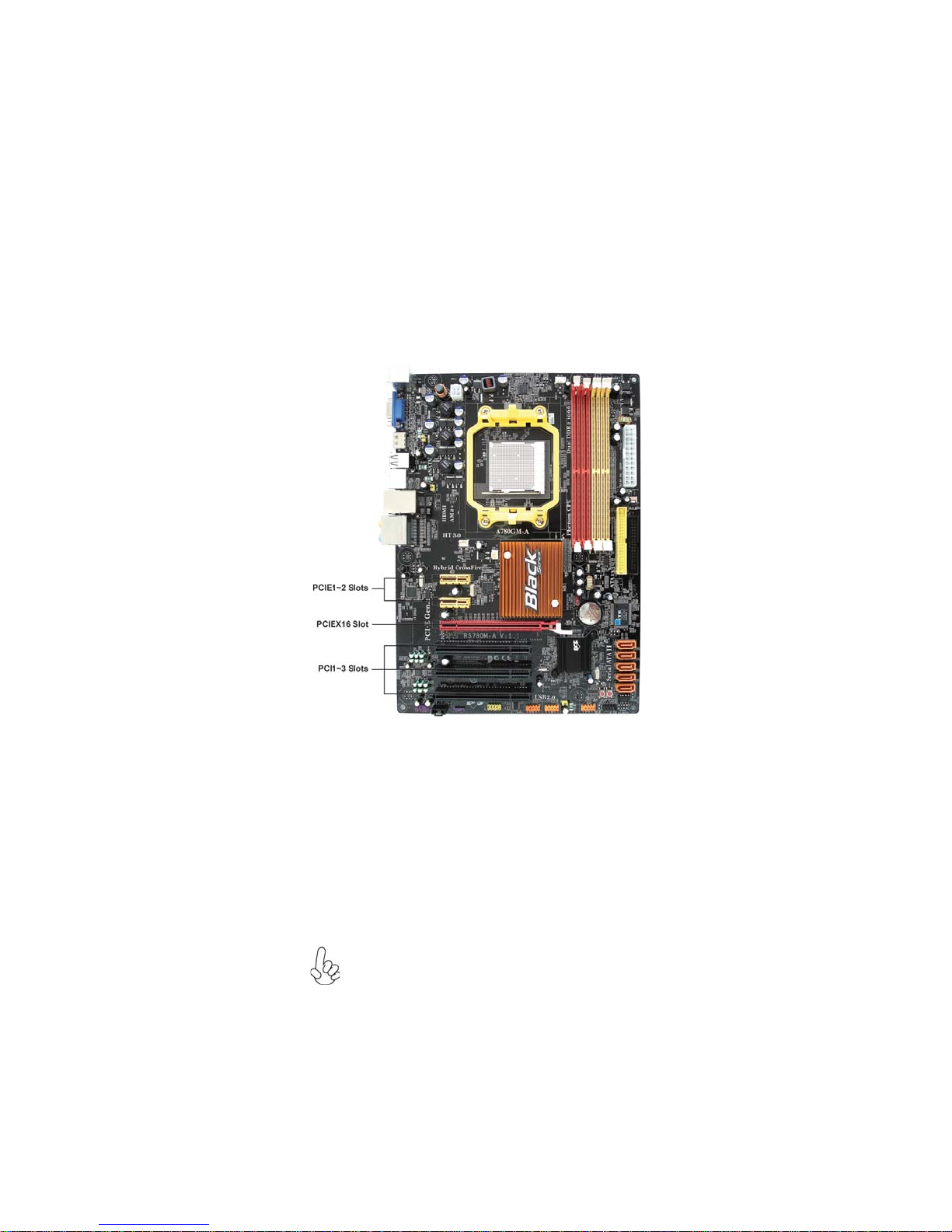
15
InstallingtheMotherboard
Expansion Slots
InstallingAdd-on Cards
The slots on this motherboard are designed to hold expansion cards and connect
them to the system bus. Expansion slots are a means of adding or enhancing the
motherboard’s features and capabilities. With these efficient facilities, you can in-
crease the motherboard’s capabilities by adding hardware that performs tasks that are
not part of the basic system.
PCIEX16 Slot
PCI1~3 Slots This motherboard is equipped with three standard PCI slots. PCI
stands for Peripheral Component Interconnect and is a bus stan-
dard for expansion cards, which for the most part, is a supple-
ment of the older ISA bus standard. The PCI slots on this board
are PCI v2.3 compliant.
The PCI Express x1 slots are fully compliant to the PCI Express
Generation 2.0 (version 2.0).
PCIE1~2 Slots
Before installing an add-on card, check the documentation for
the card carefully. If the card is not Plug and Play, you may have
to manually configure the card before installation.
The PCI Express x16 slot is used to install an external PCI
Express graphics card that is fully compliant to the PCI Express
Generation 2.0 (version 2.0).

16
InstallingtheMotherboard
Follow these instructions to install an add-on card:
1 Remove a blanking plate from the system case corresponding to the
slot you are going to use.
2 Install the edge connector of the add-on card into the expansion slot.
Ensure that the edge connector is correctly seated in the slot.
3 Secure the metal bracket of the card to the system case with a screw.
For some add-on cards, for example graphics adapters and network
adapters, you have to install drivers and software before you can
begin using the add-on card.
Other manuals for A780GM-A Ultra
2
Table of contents
Other ECS Motherboard manuals
Popular Motherboard manuals by other brands
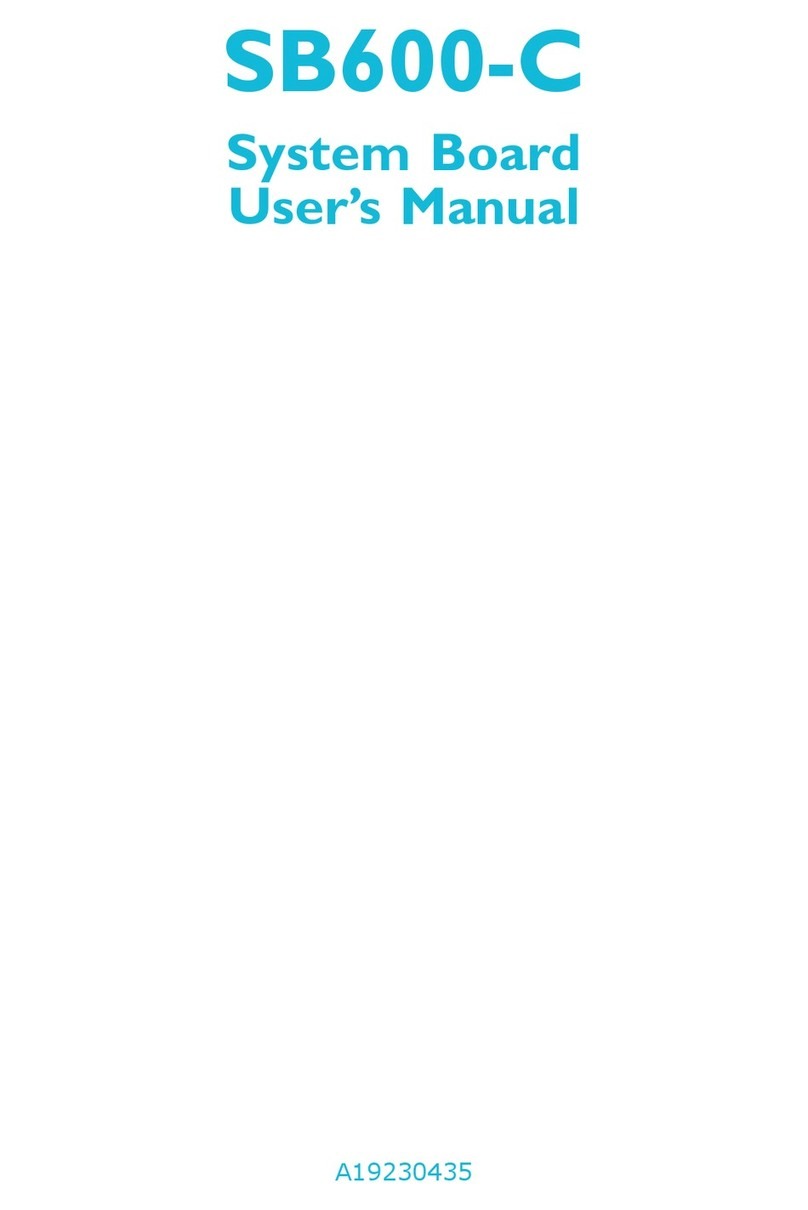
DFI
DFI SB600-C user manual

Texas Instruments
Texas Instruments TPA6120A2 user guide

Kontron
Kontron ATX-HSW-S Quick installation guide

Linear Technology
Linear Technology LTC2636 Demo Manual

ASROCK
ASROCK H61M-DGS Quick installation guide

VIA Technologies
VIA Technologies EPIA-SP13000 - VIA Motherboard - Mini ITX operating guide