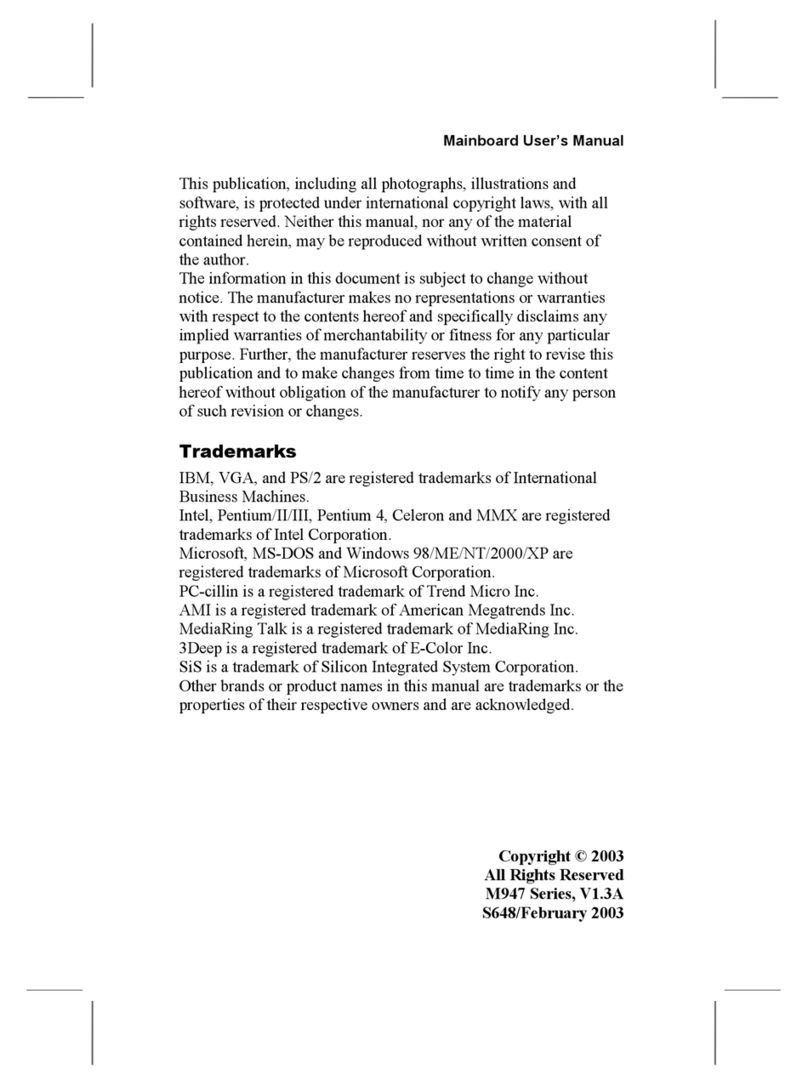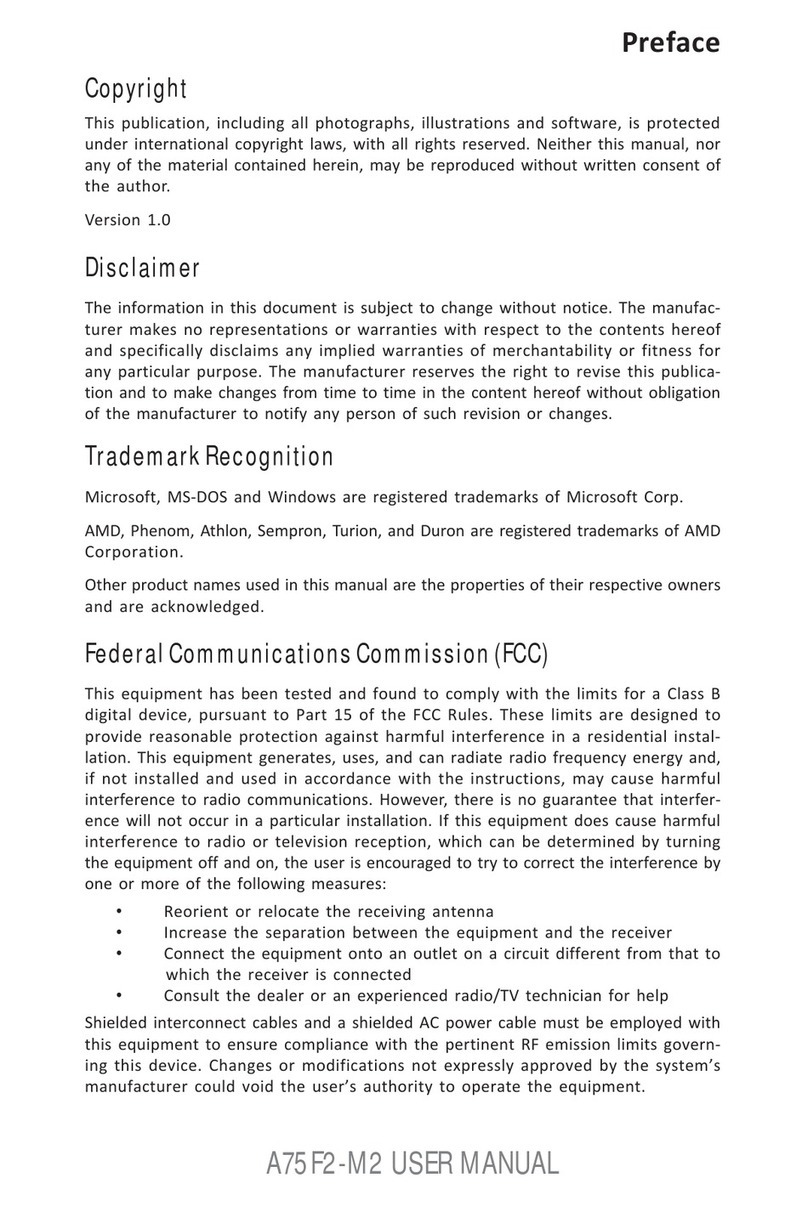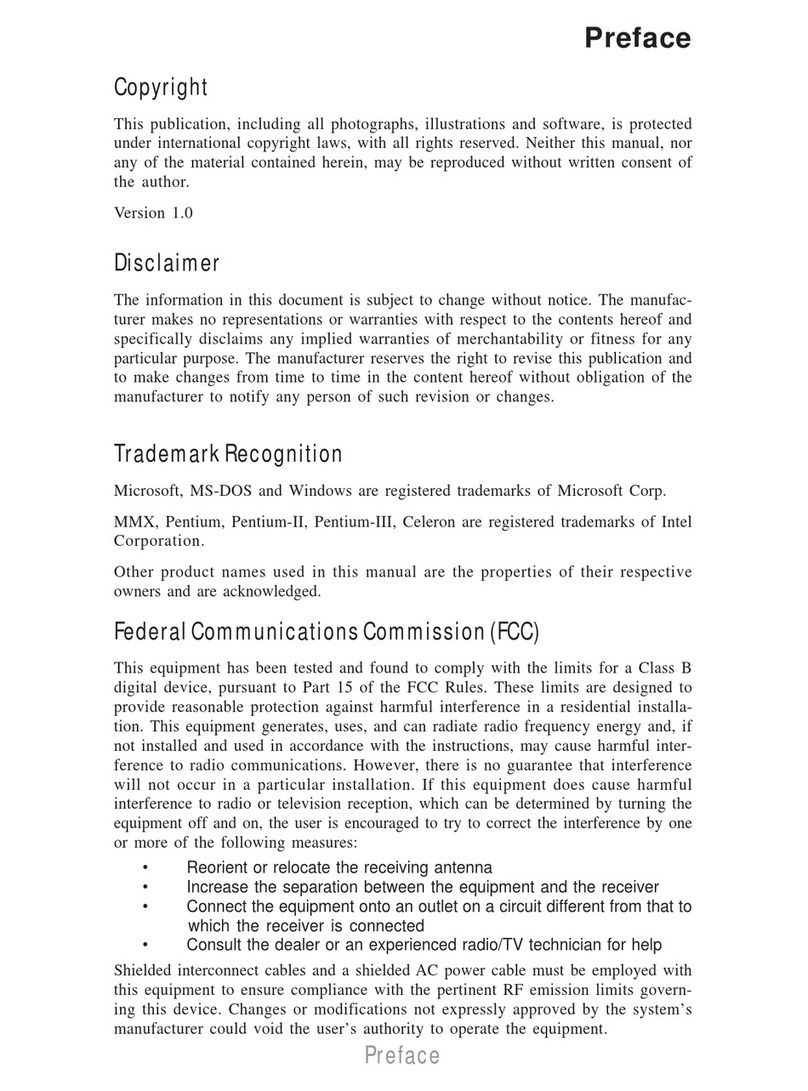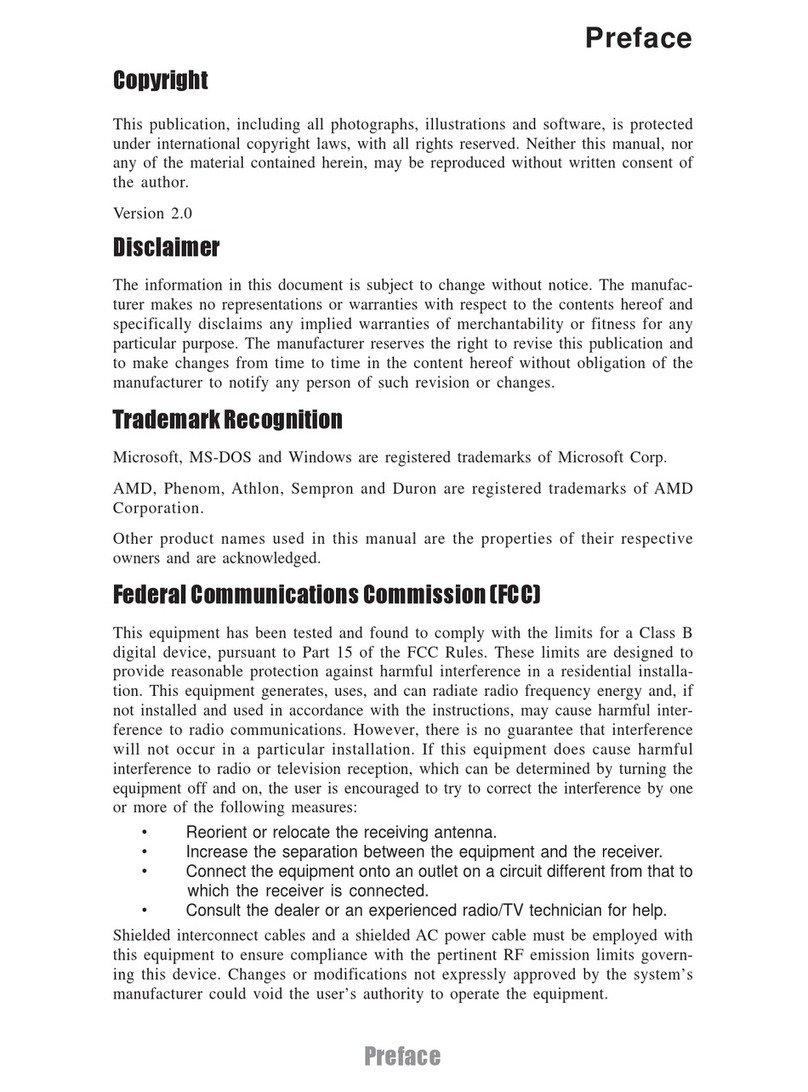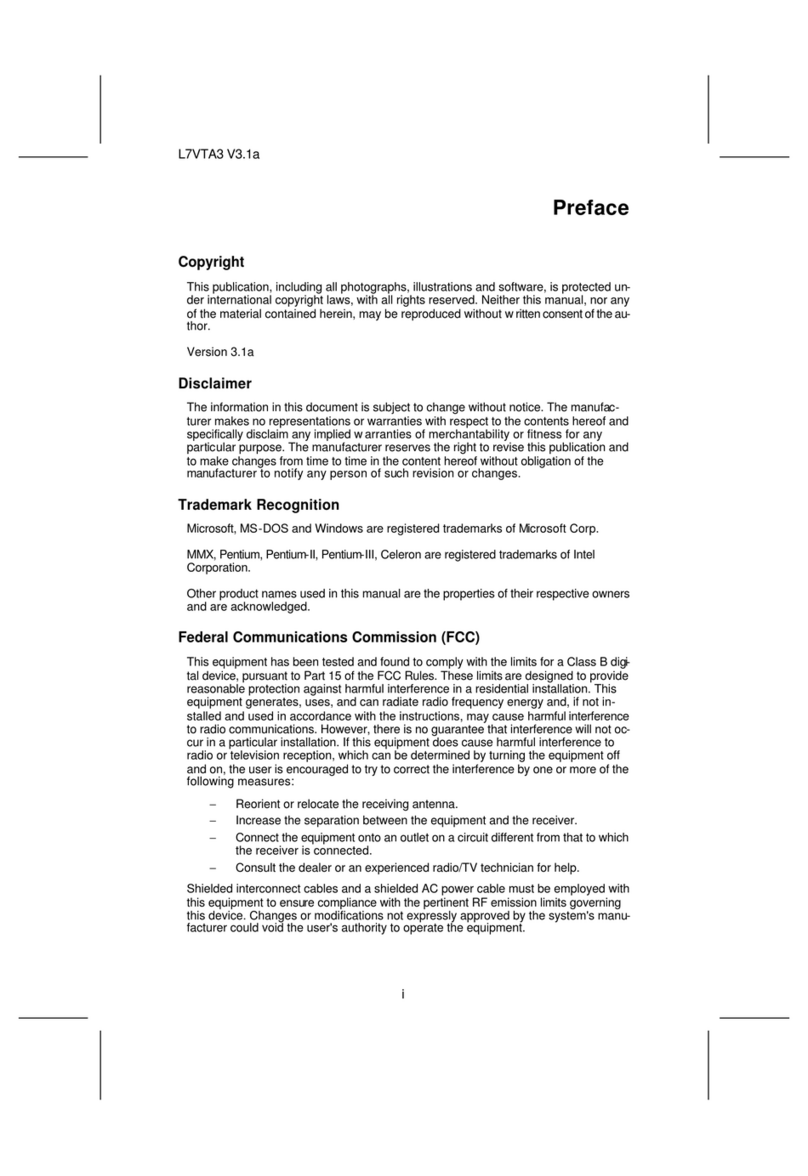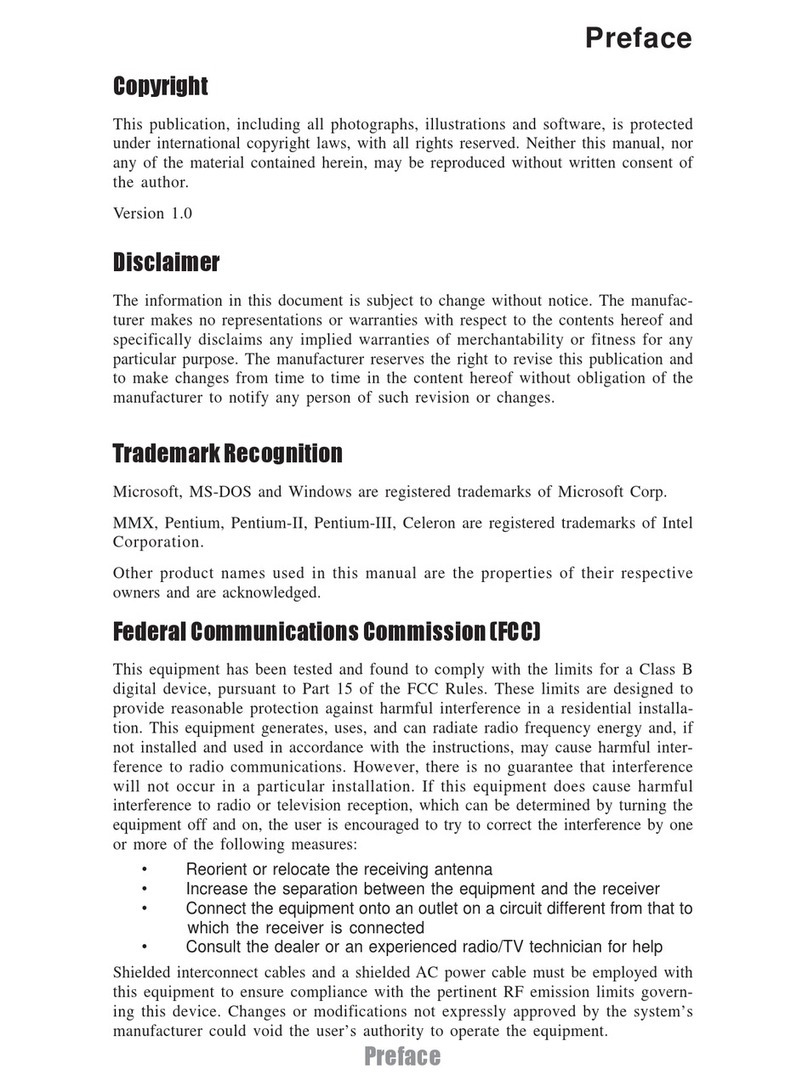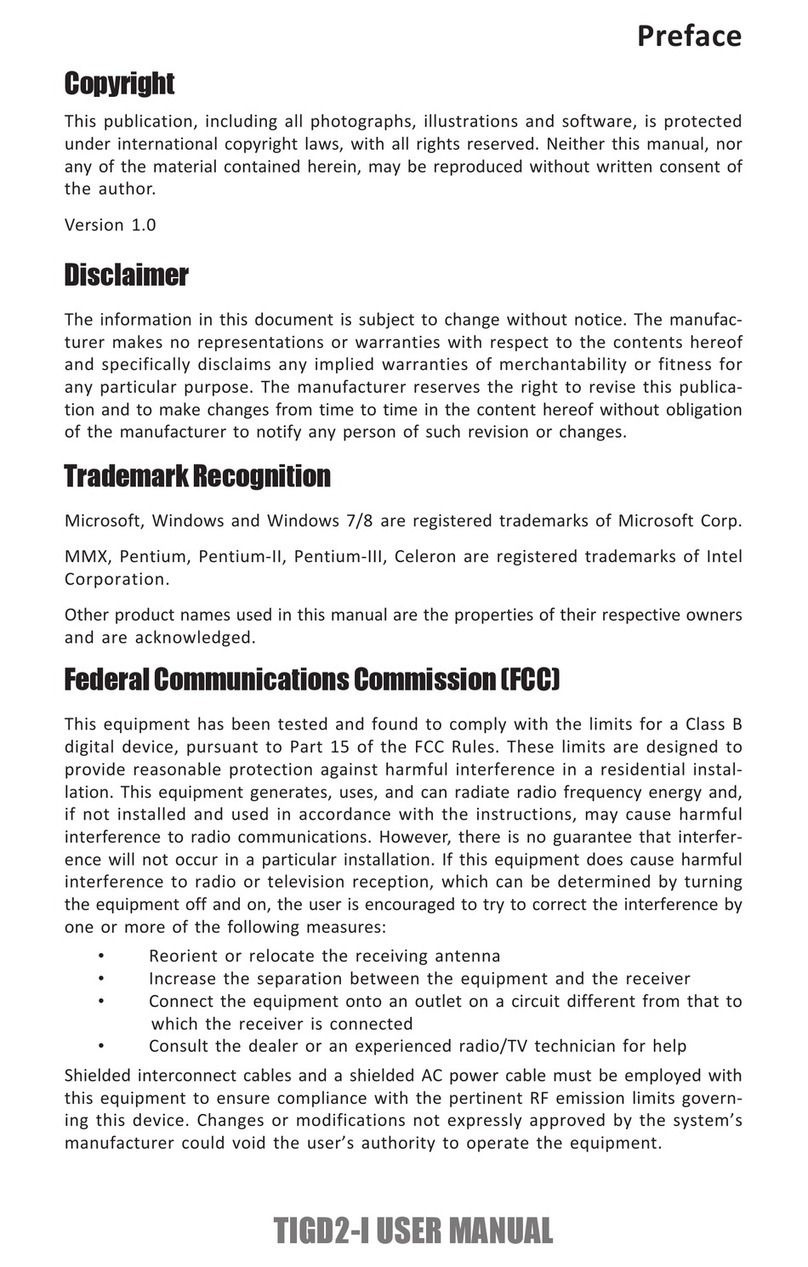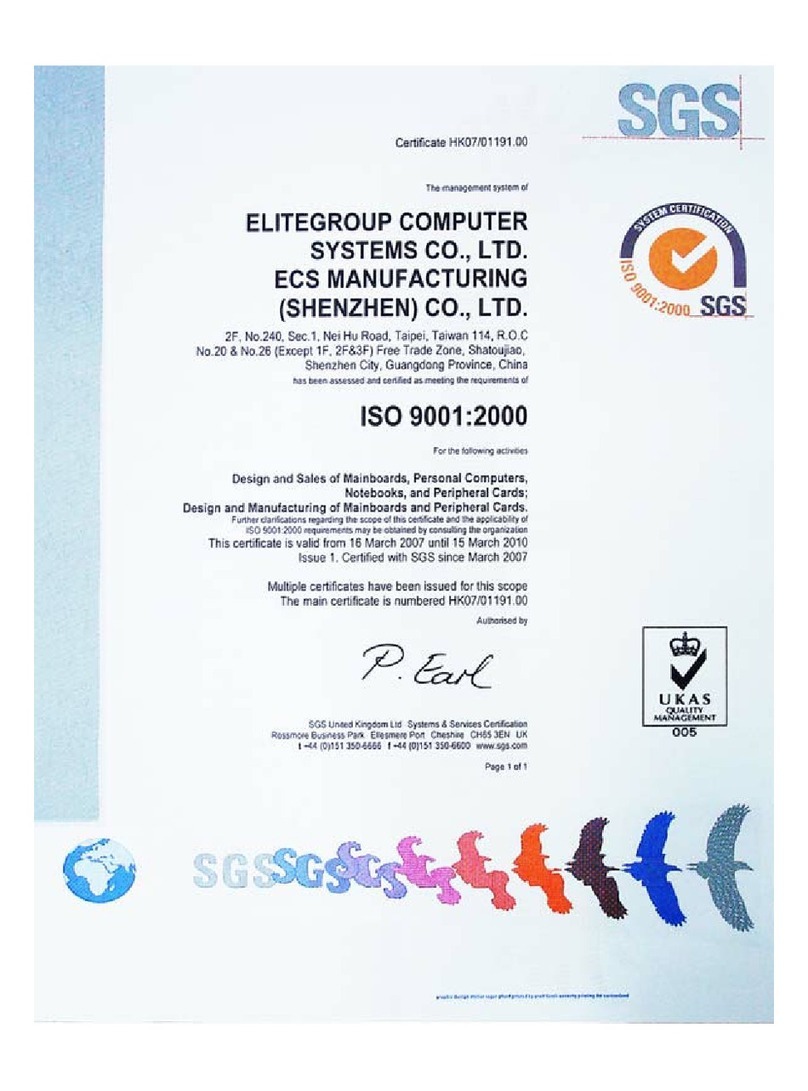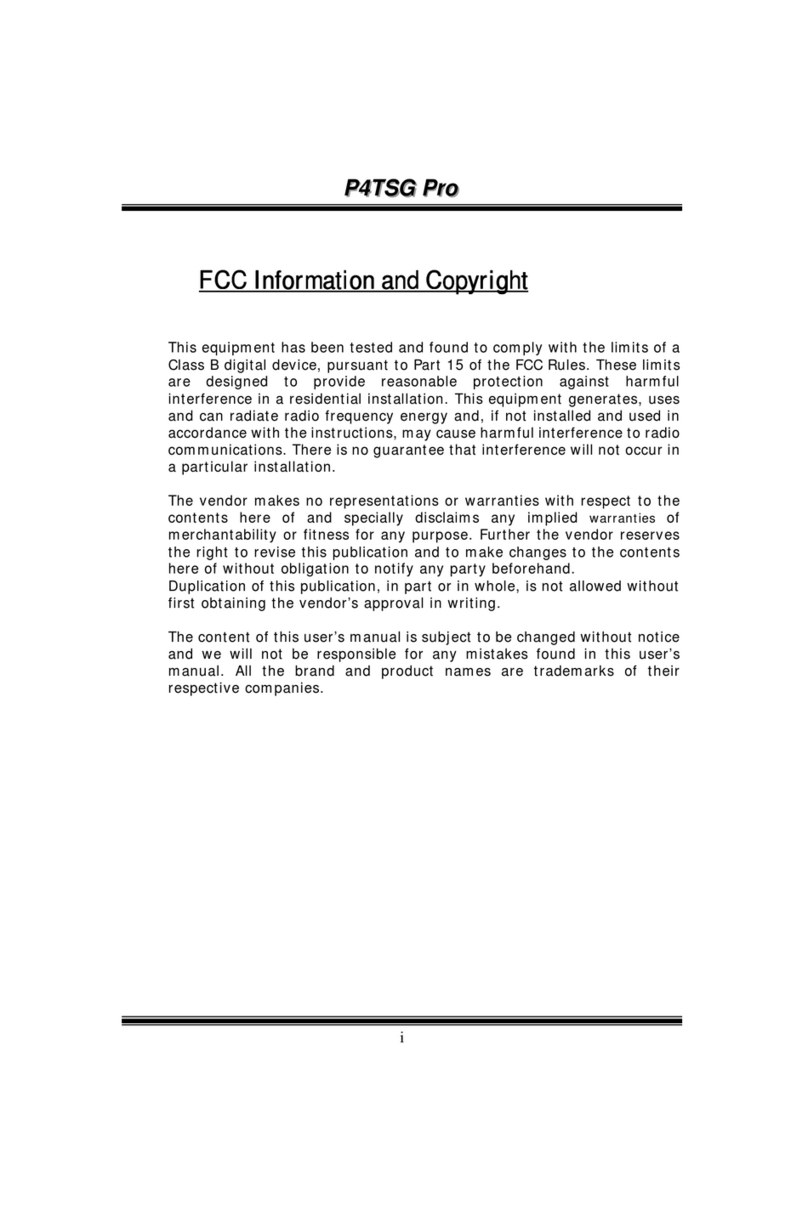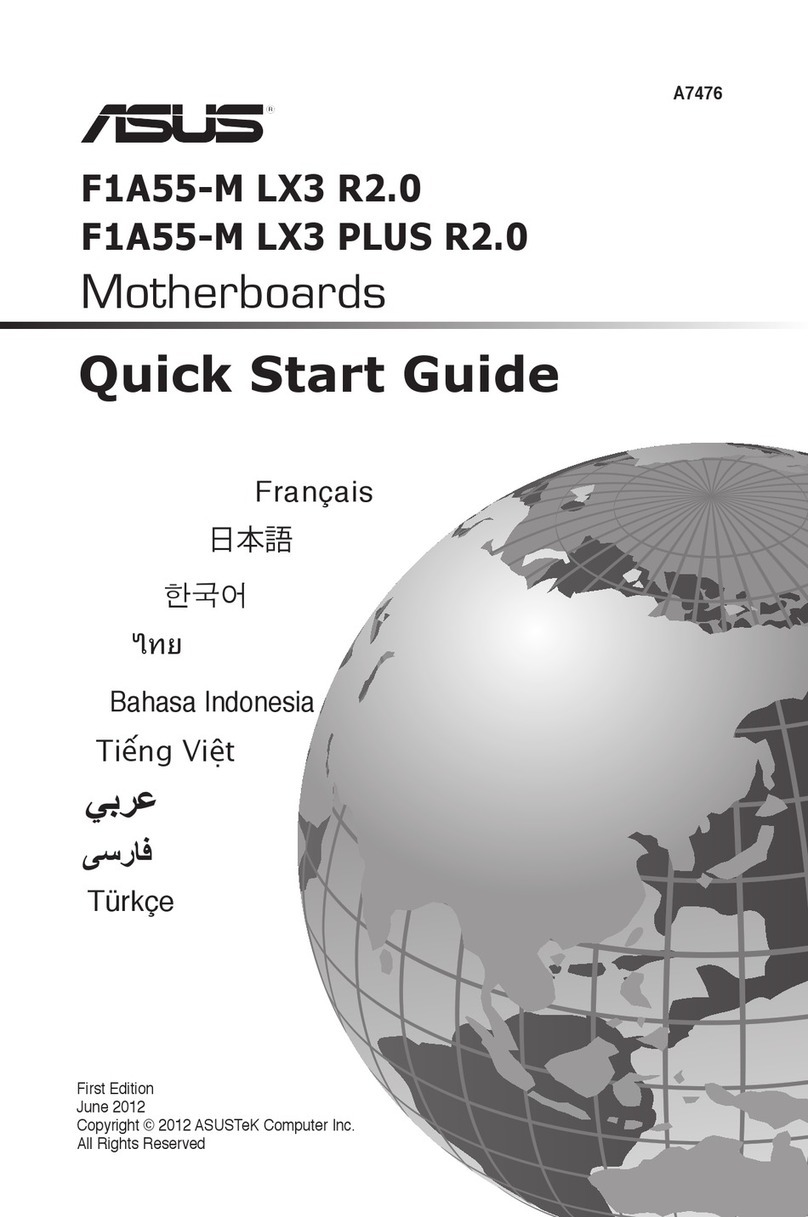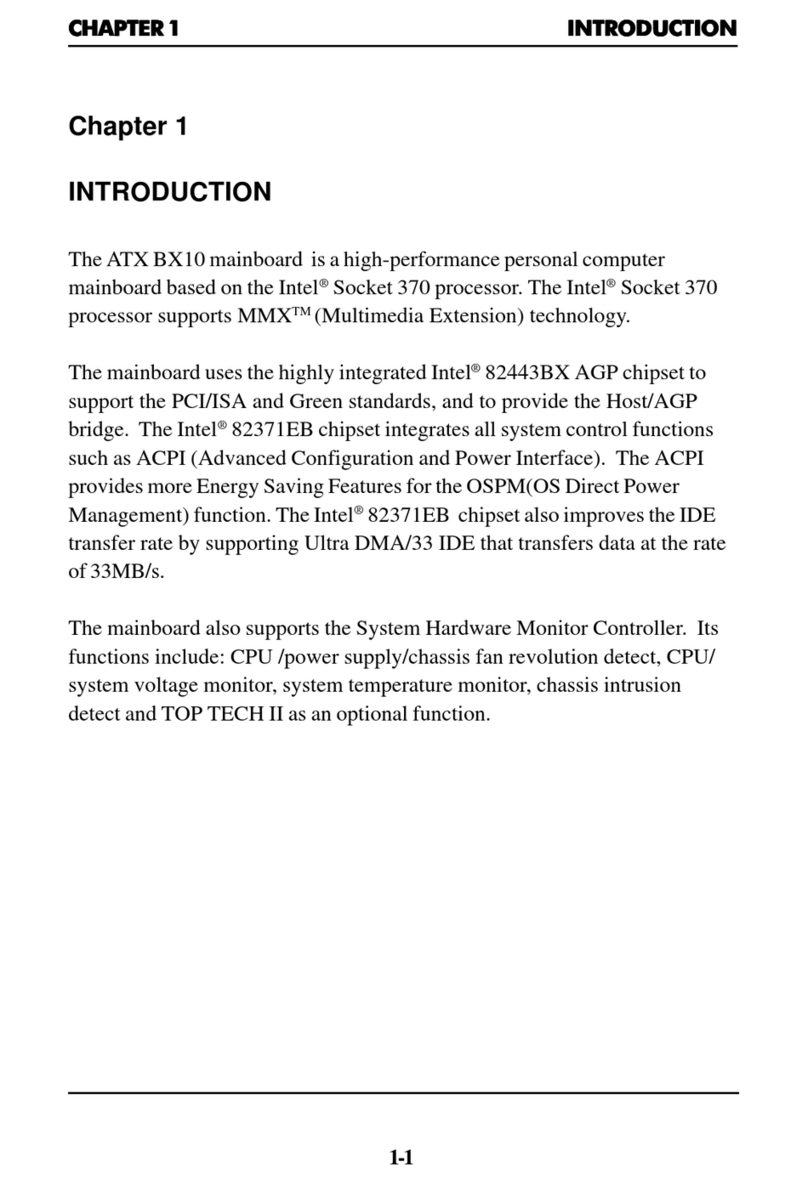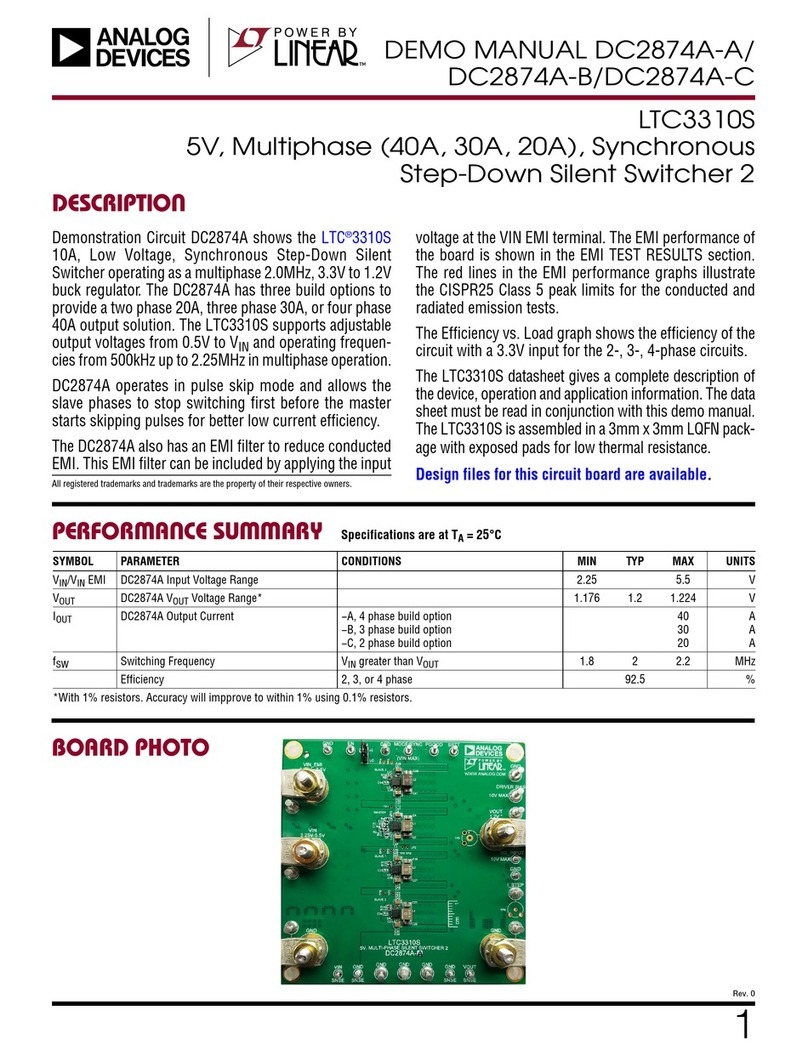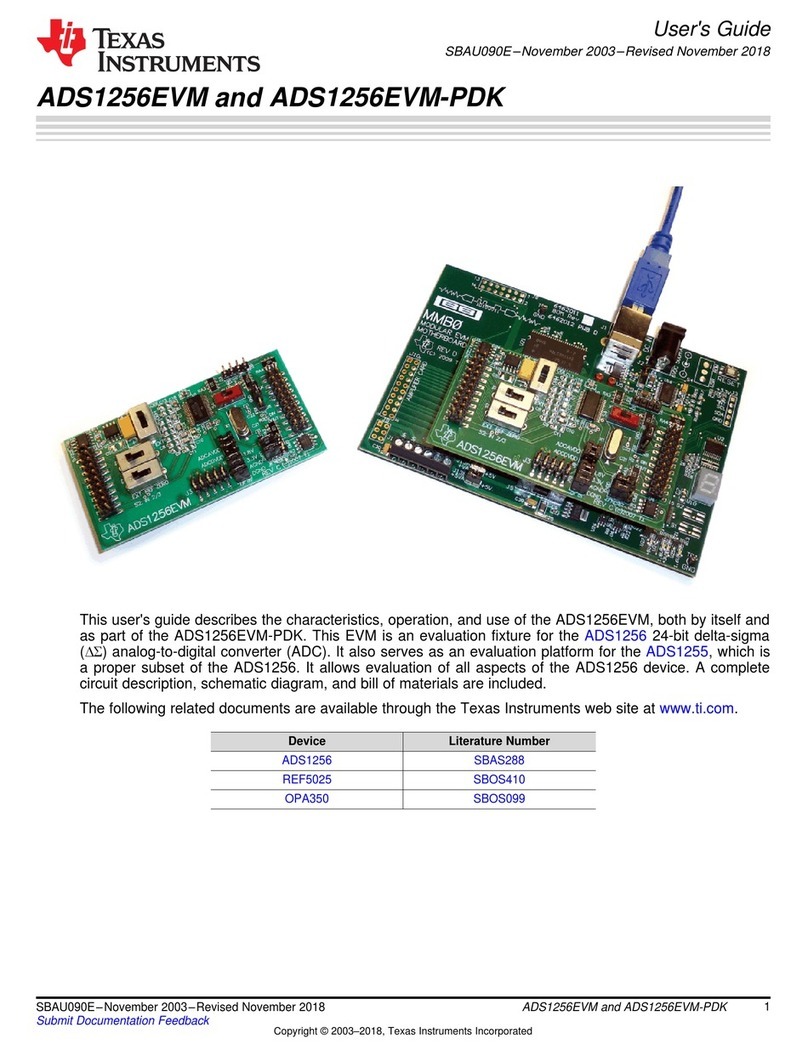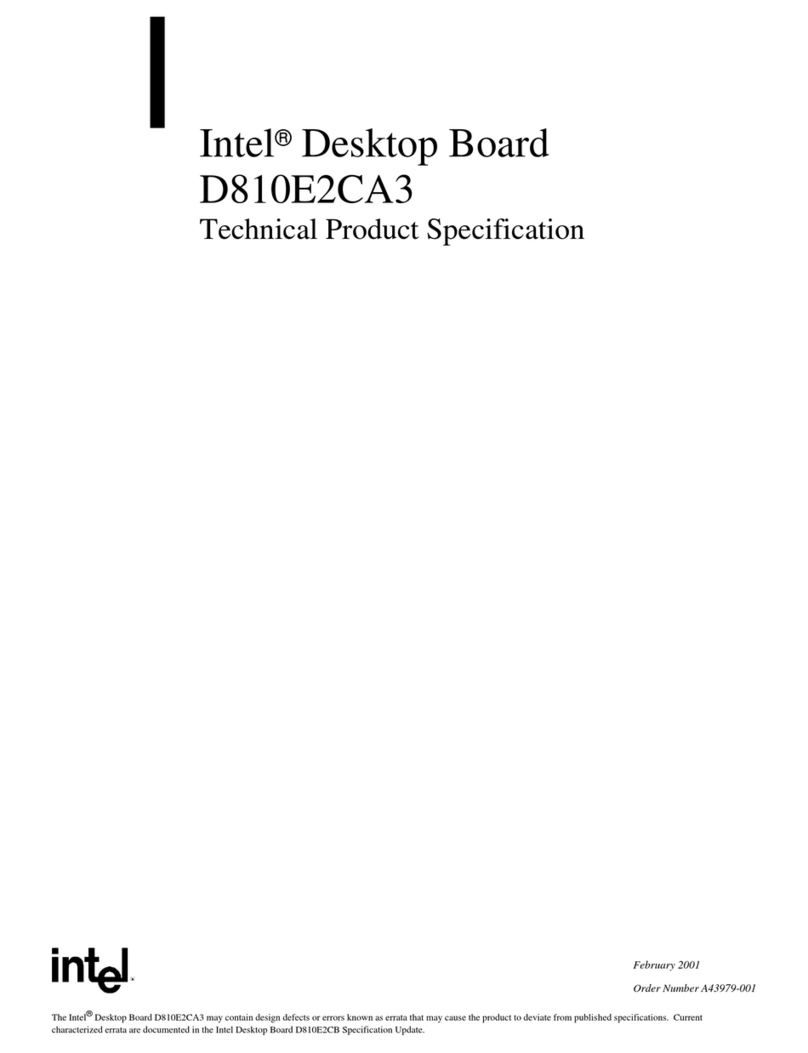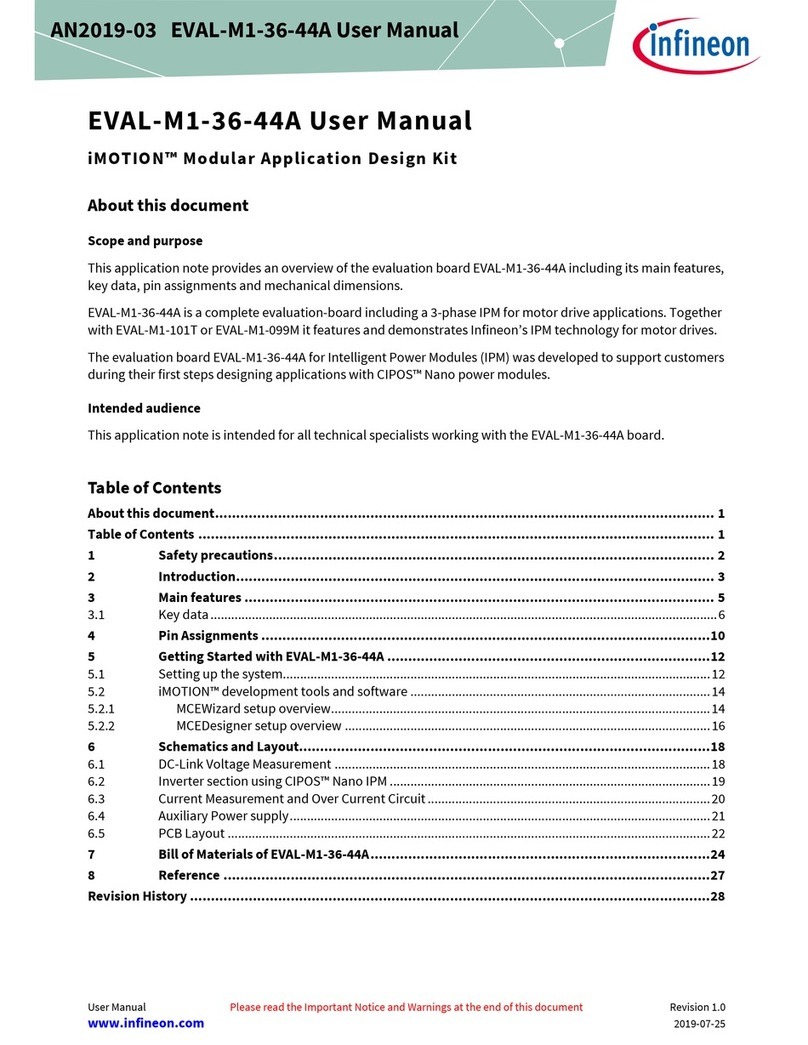ECS A68F2P-M4 User manual

A68F2P-M4
USER GUIDE
Version:1.0
40-012-KI1100 ®

A68F2P-M4 USER MANUAL
The information in this document is subject to change without notice. The
manufacturer makes no representations or warranties with respect to the contents
hereof and specifically disclaims any implied warranties of merchantability or
fitness for any particular purpose. The manufacturer reserves the right to revise this
publication and to make changes from time to time in the content hereof without
obligation of the manufacturer to notify any person of such revision or changes.
This equipment has been tested and found to comply with the limits for a Class B
digital device, pursuant to Part 15 of the FCC Rules. These limits are designed to
provide reasonable protection against harmful interference in a residential
installation. This equipment generates, uses, and can radiate radio frequency
energy and, if not installed and used in accordance with the instructions, may cause
harmful interference to radio communications. However, there is no guarantee that
interference will not occur in a particular installation. If this equipment does cause
harmful interference to radio or television reception, which can be determined by
turning the equipment off and on, the user is encouraged to try to correct the
interference by one or more of the following measures:
•Reorient or relocate the receiving antenna
•Increase the separation between the equipment and the receiver
•Connect the equipment onto an outlet on a circuit different from that to
which the receiver is connected
•Consult the dealer or an experienced radio/TV technician for help
Shielded interconnect cables and a shielded AC power cable must be employed with
this equipment to ensure compliance with the pertinent RF emission limits
governing this device. Changes or modifications not expressly approved by the
system’s manufacturer could void the user’s authority to operate the equipment.
FederalCommunicationsCommission(FCC)
Disclaimer
DeclarationofConformity
This device complies with part 15 of the FCC rules. Operation is subject to the follow-
ing conditions:
•This device may not cause harmful interference.
•This device must accept any interference received, including interference
that may cause undesired operation.
Limits and methods of measurement of radio disturbance char-
acteristics of information technology equipment
EN 55022
EN 61000-3-2 Disturbances in supply systems caused
EN 61000-3-3 Disturbances in supply systems caused by household appli-
ances and similar electrical equipment “ Voltage fluctuations”
EN 55024 Information technology equipment-Immunity characteristics-
Limits and methods of measurement
EN 60950 Safety for information technology equipment including electri-
cal business equipment
CE marking
This device is in conformity with the following EC/EMC directives:

ii
A68F2P-M4 USER MANUAL
TABLE OF CONTENTS
Preface i
Brief Introduction 1
Specifications......................................................................................1
Motherboard Components................................................................3
Header Pin Definition and Jumper Settings.........................................4
I/O Ports...............................................................................................6
Multi-language Quick Installation Guide 7
English..................................................................................................7
Brazilian Portuguese..........................................................................9
Hindi....................................................................................................................11
French......................................................................................................13
Deutsch................................................................................................15
Russian................................................................................................17
Spanish................................................................................................19
Indonesian.............................................................................................21
Arabic.......................................................................................................23
Simplified Chinese...............................................................................25
Korean......................................................................................................27

A68F2P-M4 USER MANUAL
1
Brief Introduction
CPU
Specifications
• FCH A68 (Bolton) Chipset
Chipset
• Dual-channel DDR3 memory architecture
• 2 x 240-pin DDR3 DIMM sockets support up to 32 GB
•
Memory
• 1 x PCI Express x16 Gen3*slot
• 1 x PCI Express x1 slot
• Supported by FCH A68 (Bolton) Chipset
- 4 x Serial ATA 6Gb/s connectors
Expansion
Slots
Storage
• 1 x PS/2 keyboard and PS/2 mouse connectors
• 1 x D-sub (VGA) port
• 1 x HDMI port
• 2 x USB 2.0 ports
• 2 x USB 3.0 ports
• 1 x RJ45 LAN connector
• 1 x Audio port (Line in, microphone and Line out)
Rear Panel I/O
• Socket FM2+ for AMD A series processors
• Supports CPU up to 100W TDP
Note: Please go to ECS website for the latest CPU support list.
• 1 x 24-pin ATX Power Supply connector
• 1 x 4-pin 12V Power connector
• 1 x 4-pin CPU_FAN connector
• 1 x 3-pin SYS_FAN connector
• 2 x USB 2.0 headers support additional four USB 2.0 ports
• 1 x USB 3.0 header supports additional two USB 2.0 ports
• 4 x Serial ATA 6Gb/s connectors
• 1 x COM header
• 1 x Case open header
• 1 x Front Panel audio header
• 1 x Front Panel switch/LED header
• 1 x Speaker header
• 1 x Clear CMOS jumper
• 2 x Front panel USB power select jumpers
• 1 x Rear USB/PS2 power select jumper
• 1 x Debug Card header (LDC)
• 1 x SPDIF out header
Internal I/O
Connectors &
Headers
• Realtek ALC662 6-Ch High Definition audio CODEC
- Compliant with HD audio specification
Audio
LAN • Realtek RTL8111G Gigabit LAN
Supports DDR3 2133(FM2+)*/1866(FM2)*MHz DDR3 SDRAM
Note: *Due to the limitation of chipset spec, it supports up to
2133/1866 MHz, 1.5V memory with a single DIMM per channel.
Please go to ECS website for the latest Memory support list.
Note: *FM2+ supports PCI Express Gen3, FM2 supports PCI Express
Gen2.

A68F2P-M4 USER MANUAL
2
QR Code for the complete manual download
on ECS website: http://www.ecs.com.tw
• AMI BIOS with 32Mb SPI Flash ROM
- Supports Plug and Play, STR (S3)/STD (S4)
- Supports ACPI & DMI
- Supports Hardware Monitor
- Audio, LAN, can be disabled in BIOS
- F7 hot key for boot up devices option
- Supports PaUp clear CMOS Hotkey (Has PS2 KB Model only)
System BIOS
Form Factor • Micro ATX Size, 210mm x 200mm
• ECS Exclusive AP: Supports eBLU*1/eDLU/eSF*1
• 3rd Party Bundled software: Cyberlink Media Suite*2/Norton
Anti Virus*2/Muzee*2
*2Free bundled software including ECS DVD: Cyberlink
Media Suite/Norton Anti Virus/Muzee.
Note: *1Microsoft .NET Framework 3.5 is required.
AP/Bundled
Software
Support

A68F2P-M4 USER MANUAL
3
Motherboard Components
Table of Motherboard Components
LABEL COMPONENTS
1. CPU Socket Socket FM2+ for AMD A series processor
2. SYS_FAN 3-pin System cooling fan connector
3. CPU_FAN 4-pin CPU cooling fan connector
4. DDR3_1~2 240-pin DDR3 SDRAM slots
5. ATX_POWER Standard 24-pin ATX power connector
6. USBPWR_F2 Front panel USB power select jumper
7. USB3F Front panel USB 3.0 header
8. SATA3_1~4 Serial ATA 6Gb/s connectors
9. F_PANEL Front panel switch/LED header
10. CLR_CMOS Clear CMOS jumper
11. F_USB1~2 Front panel USB 2.0 headers
12. USBPWR_F1 Front panel USB power select jumper
13. COM Serial port header
14. SPDIFO SPDIF out header
15. CASE Case open header
16. F_AUDIO Front panel audio header
17. SPK Speaker header
18. LDC Debug Card header
19. PCIEX1 PCI Express x1 slot
20. PCIEX16 PCI Express slot for graphics interface
21. USBPWR_R Rear USB/PS2 power select jumper
22. ATX12V 4-pin +12V power connector

4
A68F2P-M4USERMANUAL
F_AUDIO
1
1
COM
MIC_L
MIC_R LINE_R
AUD_GND
AUD_GND
PRESENCE# MIC_JD
LINE_JD
1
F_PANEL
Hard disk LED (-)
Hard disk LED (+)
Reset Switch (-) Reset Switch (+)
NC
Power Switch (-)
Power Switch (+)
MSG LED (+)
MSG LED (-)
Serial Output
Data Carrier Detect
Serial Input
Ring Indicator
Data Terminal ReadyClear to Send
Request to Send
Data Set Ready
Ground
LINE_L
1
9
F_USB1~2
Ground
Ground
Power +5V
Power +5V
GroundUSB Port A (-)
USB Port B (-)
USB Port A (+)
USB Port B (+)
USB3F
1
SSTX1-
USB POWER
SSRX1-
SSRX1+
Ground
SSTX1+
Ground
D1-
D1+
USB POWER
SSRX0-
SSRX0+
Ground
SSTX0+
Ground
D0-
D0+
NC
SSTX0-

A68F2P-M4USERMANUAL
5
1
LDC
Clock
+3.3V
LAD2 LAD0
Lframe#
LAD1
LAD3 Ground
Reset
SPDIFO
1
SPDIF OUT Ground
VCC
SPK
1
VCC Signal
NC
1
IntruderGround
CASE
USBPWR_F1~2 (Front Panel USB Power Select Jumpers)
VCC
(Default) 5VSB
231 231
CLR_CMOS Jumper
1-2: NORMAL
Before clearing the CMOS, make sure to turn off the system.
CLR_CMOS
2
3
1
2-3: CLEAR CMOS
USBPWR_R (Rear USB PS/2 Power Select Jumper)
2
3
1
2
3
1
VCC
(Default) 5VSB
SYS_FAN
CPU_FAN
Sensor
PWM
Ground
+12V
1
+12V
1
Ground
NC

A68F2P-M4 USER MANUAL
6
I/O Ports
1. PS/2 Mouse (green)
Use the upper PS/2 port to connect a PS/2 mouse.
2. PS/2 Keyboard (purple)
Use the lower PS/2 port to connect a PS/2 keyboard.
3. VGA Port
Connect your monitor to the VGA port.
4. HDMI Port
You can connect the display device to the HDMI port.
5. USB 3.0 Ports
Use the USB 3.0 ports to connect USB 3.0 devices.
6. LAN Port
Connect an RJ-45 cable to the LAN port to connect your computer to the Network.
7. USB 2.0 Ports
Use the USB 2.0 ports to connect USB 2.0 devices.
8. Line-in (blue)
It can be connected to an external CD/DVD player, Tape player or other audio
devices for audio input.
9. Line-out (lime)
It is used to connect to speakers or headphones.
10. Microphone (pink)
It is used to connect to a microphone.
LAN LED Status Description
OFF No data
Orange blinking Active
OFF No link
Green Link
Activity LED
Link LED
Link LED
LAN Port

7
English
Step 1. Ins of the CPU and CPU Cooler:
Hardware Guide
Ins Steps
Step 2. of Memory Modules:
2-1. Unfasten the latches on each side
of the DIMM slots.
Step 3. Ins of Motherboard:
3-1. Replace the back I/O plate of the
case with the I/O shield provided in
motherboard’s package.
2-2. Firmly press the DIMM down un l it
seats correctly. Make sure the slot
latches are levered upwards and latch
on the edge of the DIMM.
3-2. Place the motherboard within the
case by it into the I/O plate.
Secure the motherboard to the case
with screws.
Step 4. of an Expansion card:
Remove the metal located on the slot and then insert the expansion card into the
slot. Press the card Įrmly to make sure it is fully inserted into its slot. And then
return the screw back to its .
Locate the CPU cut edge (the corner with
insert the CPU correctly, then press the
1-2. Apply thermal grease on top of the
CPU. Put the CPU Fan down on the
module and Ňip the levers
over the heat sink in place.

8
English
Step 5. Connecting Cables and Power Connectors:
c. Connect 24-pin power cable
The ATX_12V 4-Pin power connector is used
to provide power to the CPU. When installing
4-pin power cable, the latch of power cable
matches the ATX_12V connector perfectly.
b. Connect SATA power connector to the
SATA device
Once the steps above have been completed, please connect the peripherals such
as the keyboard, mouse, monitor, etc. Then, connect the power and turn on the
system. Please install all the required software.
Step 6: Connecting ports on the case:
a. Connect the SATA hard drive to its
SATA cable
d. Connect 4-pin power cable
Please note that when installing 24-pin
power cable, the latches of power cable
and the ATX connector match perfectly.
The sequence of installation may differ depending on the type of case and
devices used.
Using BIOS
The BIOS (Basic Input and Output System) Setup Utility displays the system’s
configuration status and provides you options to set system parameters. When
you power on the system, BIOS enters the Power-On Self Test (POST) routines,
please press <DEL> or F2 to enter setup. When powering on for the first time, the
POST screen may show a “CMOS Settings Wrong” message. Please enter BIOS and
choose “Load Default Settings” to reset the default CMOS values. (Changes to
system hardware such as different CPU, memories, etc. may also trigger this
message.)

Passo 1. Instalação da CPU e da CPU Refrigeração (Cooler):
Manual de Instalação de Hardware
Etapas para instalação
Passo 2. Instalação de módulos de memória:
2-1. Solte as travas em cada lado dos
slots DIMM.
Passo 3. Instalação da Placa-mãe:
3-1. Mude a placa I/O que se encontra
no gabinete pela placa de blindagem
fornecida no pacote da placa-mãe.
2-2. Pressione Įrmemente o módulo DIMM
para baixo até queĮque corretamente
encaixado. VeriĮque se as travas do slot estão
correctamente posicionadas e travam a
extremidade do DIMM.
3-2. Coloque a placa-mãe dentro do
gabinete, posicionando-a no encaixe do
I/O. Fixe a placa-mãe ao gabinte com
parafusos.
Passo 4. Instalação de uma placa de expansão:
coloque o parafuso para sua posição de origem.
Em seguida
Português
9
1-1. Posicione a alavanca em um ângulo
de 90 graus. Localize o lugar de encaixe da
CPU (o canto onde é visível a ausência de
um pino). Alinhe e insira o processador
corretamente e desloque a alavanca de
metal para sua posição original.
1-2.
Aplique a pasta térmica em cima da
CPU. Coloque a ventoinha de arrefecimento
(cooler) do processador sobre o módulo de
retenção e vire as alavancas até travar o
dissipador de calor no local

Passo 5. Conexão de cabos e conectores de alimentação:
c. Ligue o cabo de alimentação 24 pinos.
O conector de alimentação ATX_12V de 4-Pin
instalar o cabo de alimentação de 4pinos, as
travas do cabo de alimentação correspondem
perfeitamente ao conector ATX_12V.
b. Ligue o conector de alimentação SATA aoa. Conecte o disco rígido SATA ao seu
cabo SATA.
d. Ligue o cabo de alimentação de 4-pinos.
Por favor note que ao instalar o cabo de
alimentação de 24 pinos, as travas do
cabo de alimentação e o conector ATX
encaixam perfeitamente.
é usado
Português
Usando a BIOS
O Programa de ConĮguração da BIOS (Sistema Básico de Entrada e Saída)
apresenta o estado da conĮguração do sistema e fornece opções para
deĮnir os parâmetros do sistema. Quando você liga o sistema, a BIOS entra nas
pressione <DEL> ou
F2 para entrar no menu d e conĮguração. Ao ligar pela primeira vez, a tela pode
mostrar a mensagem de erro POST "CMOS ConĮguração Errada". Por favor,
entre na BIOS e escolha "Carregar ConĮgurações Padrão" para repor os valores
CMOS padrão. (Alterações ao hardware do sistema, como uma CPU diferente,
memórias, etc., também podem desencadear esta mensagem.)
10
Após as etapas acima terem sido completadas, por favor conectar os periféricos como
o teclado, o mouse, monitor, etc. Em seguida, conecte a alimentação e ligue o sistema.
Por favor, instale
6

ռ֒օ&38ն֒&38շ֢֚֭֔֒և֞֟ֆշ֒֊֞
֛֭֞֒փ֧֑֗֒ ֚֭և֞֊֞ չ֞թփ
֚֭և֞֊֞շ֧ռ֒օ
ռ֒օ֧֫֒֠֩փ֑֢֭֚֭֔և֞֟ֆշ֒֊֞
2-1. DIMM ֚֭֔֩ցշ֭֠֒ֆ֑֧֭շ֚֞թփ֒֔չ֧
֔֨ռո֫֔ֈ֧ե
2-2. DIMM շ֫վ֜֎֢ֆ֧֚֠֊֠ռ֧շ֠յ֒ֈ֎֞ձեվ֎ֆշ
֛֗է֊֠վչ֛֒ւ֠շ֧֚֊֎֨ւվ֞ձ֚֡֊֭֟֘ռ֟ֆ
շ֧֒եշ֚֭֟֔֩ցշ֧֔֨ռշ֞֒֡ոլ֒շ֠յ֛֒֒ֆ֛֞֨ն֒
ի֊֛֧֭ե',00շ֧֧֚֟֒֒֔֨ռշ֑֟֞վ֞ֆ֛֞֨
ռ֒օֈ֒֎֭֫֒փ֚֭և֞֟ֆշ֒֊֞
3-1. շ֧֚շ֠֟ս֔֠ֆ֒֍֔չ֠I/O֧֭֔ցշ֫
֛ց֞շ֒ի֚շ֠վչ֛ֈ֒֎֭֫֒փշ֧֨շ֧վ֧եֈ֠
չժI/O֭֘֠֔փ֔չ֞ձե
3-2. ֈ֒֎֭֫֒փշ֫I/O֧֭֔ց֧եւ֠շֆ֛֧֚֒֎֟ւ֞շ֒
շ֧֚շ֧֏֠ֆ֒֒ո֧եֈ֒֎֭֫֒փշ֧֫ռ֧֚շ֧֧֚եշ֚ֈ֧ե
11
֛֟֊֭ֈ֠
ռ֒օձշ֭֚֨ե֘֊շ֭֞֒փ֚֭և֞֟ֆշ֒֊֞
֚֭֔֩ց֒֔չ֠։֞ֆ֛֡ց֞ձեն֒֍֟֒ձշ֭֚֨ե֘֊շ֭֞֒փ֚֭֔֩ց֧ե֔չ֞ֈ֧եշ֭֞֒փշ֫վ֜֎֢ֆ֧֚֠ֈ֎֞ձե
ֆ֞շ֚֟֡֊֭֟֘ռ֟ֆ֛֚֫շ֧շ֑֛֟է֊֧֚֭֔֩ց֧եւ֠շֆ֛֧֚֒֔չչ֑֛֞֨ն֒֍֧֟֒ռշ֚֫֗֞ի֚շ֠
վչ֛֒֔չ֞ֈ֧ե
1-1.֔֠֗֒շ֫փ֟չ֭֒֠շ֧շ֫օ֒֒ո֧ե֧ե
CPU շ֧
֊֫շֈ֞֒
֧֚֟֒(վ֧֚֟ե ֟֊ շ֫
֒֫շ֊֧֗֞֔֞ շ֫֊֞ ֊֎֊֞ ֛֡ը ֛֫) շ֫ ք֢եք֧֜ե.
CPU շ֫ ֚֠։ ֧ե ֒ոշ֒ ւ֠շ ֆ֛֒ ֧֚ ֔չ֞ձե,
֍֟֒ ։֞ֆ֡շ֧ ֔֠֗֒ շ֫ ֈ֎֞շ֒ ֚֗֞ ի֚շ֠
է֊֠ վչ֛ ֒ ֔չ֞ ֈ֧ե
1-2.
CPU շ֧ լ֒ շ֧ ֛֧֚֭֚֟ ֒ և֭֒֔
չ֭֚֒֠ ֔չ֞ձե. CPU եո֧ շ֫ ֊֠ռ֧֒֟ց֧ե֘֊
֩փ֑֢֭֔ ֒ ֒ո֧ե ն֒ ֛֠ց ֚֟եշ շ֫ է֊֠
վչ֛ ֒ ֔֩շ շ֒֊֧շ֧ ֔֟ձ ֔֠֗֒֫եշ֫
ի֚ ֒ ֍֭֜֔֟ շ֒ ֈ֧ե

ռ֒օշ֧֎֔ն֒֩֗֒շ֊֧շ֭ց֚֭֒և֞֟ֆշ֒֊֞
չ24-֟֊֩֗֒շ֧֎֔շ֊֧շ֭ցշ֧֒ե
CPUշ֫֩֗֒ֈ֧֊֧շ֧֔֟ձATX_12V 4-֟֊֩֗֒
շ֊֧շ֭ց֒շ֞ի֑֫չշ֑֟֞վ֞ֆ֛֞֨4-֟֊֩֗֒
շ֧֎֚֭֔և֞֟ֆշ֒ֆ֧֑֚֩֗֒շ֧֎֔շ֞֔֨ռ
ATX_12Vշ֊֧շ֭ց֧֚֒֎֭֟֔շ֡֔ւ֠շ֧֧֚֔ո֞֊֞
ռ֛֞֟ձ
շSATA ֛֭֞֒փփ֭֒֞թ֗շ֫ի֚շ֠SATAշ֧֎֔
֧֚շ֊֧շ֭ցշ֧֒ե
ոSATA֩֗֒շ֊֧շ֭ց֒շ֫SATAփ֟֗֞թ֧֚֚
շ֊֧շ֭ցշ֧֒ե
պ4-֟֊֩֗֒շ֧֎֔շ֊֧շ֭ցշ֧֒ե
շ֣֑֞֊֫ցշ֧֒եշ֟24-֟֊֩֗֒շ֧֎֔
֔չ֞ֆ֧֑֚֩֗֒շ֧֎֔ն֒ATXշ֊֧շ֭ց֒
շ֧֔֨ռ֎֭֟֔շ֡֔ւ֠շ֧֧֚֔ո֞֊֧ռ֛֞֟ձ
֛֟֊֭ֈ֠
12
ի֑֭֒֡շ֭ֆռ֒օ֢֧֒շ֧֒֔֊֧շ֧֎֞ֈշ֣֑֞շ֠֎֭֫֒փ֞ի֚֩֊֠ց֒ըֈ֟վ֧֧֚֨֒֟֍֧֧֒֔շ֊֧շ֭ց
շ֧֒եի֚շ֧֎֞ֈ֩֗֒շ֊֧շ֭ցշ֧֒են֚֚֭֒֟ցռ֢֞֔շ֧֒եշ֣֑֚֞֏֠ը֑֭֗֘շ֚֩֍֭֜ց֧֑֗֒
֚֭և֞֟ֆշ֧֒ե
ռ֒օշ֧֚֭֒֫֒ցշ֊֧շ֭ցշ֒֊֞
BIOS (֎֧֚֟շթ֊֡ցն֒ըից֡ց֚֚֭֟ց֧֚ցէ֑֢ց֠֔֟ց֚֚֭֠֟ցշ֧շ֩֊֭֍֜֟չ֧֒֘֊
շ֚֭֠և֟ֆ֭֟֒ֈ֭֒֘֟ֆշ֒ֆ֛֠֨ն֒ըշ֚֚֭֫֟ցշ֧֨֒֞֠ց֧֚֒ցշ֒֊֧շ֧֗֟շ֭֔
ի֔֎֭։շ֒֞ֆ֛֠֨վ֎ը֚֚֭֟ցշ֠֩֗֒ճ֊շ֒ֆ֧֛֨եֆ֫BIOS֩֗֒ճ֊֧֚֭֔֍֜
ց֧֚֭ց(POST)֢֒ց֠֊֧ե֧֭֒֗֘շ֒ֆ֛֞֨շ֣֑֞
֛֔֠֎֞֒֩֗֒ռ֢֞֔շ֟ձվ֞֊֧֒POST֚֭շ֭֒֠֊DK^^ĞƫŶŐƐtƌŽŶŐ֚եֈ֧֘
ֈ֟ո֚֞շֆ֛֠֨փ֟֍֭֜֩֔ցCMOS֑֢֧֭֚֗֨֔֒֠ցշ֒֊֧շ֧֔֟ձշ֣֑֞
֏֟֊֭֊CPU֧֫֒֠ըֈ֟վ֧֚֚֚֭֨֟ց֛֭֞֒փ֧֑֧֗֒ե֎ֈ֔֞֗շ֒֊֧
֒֏֑֛֚֠եֈ֧֘ը֚շֆ֛֞֨
%,26շ֞ի֑֫չշ֒֊֞
շ֧֚շ֧֭֒շ֞֒ն֒ի֑֫չշ֠վ֞֊֧֗֞֔֠փ֟֗֞թ֚շ֧է֊֚֚֭֡֞֒և֞֊֞շ֞շ֭֒
է֔չէ֔չ֛֚֫շֆ֛֞֨
ĞĨĂƵůƚ^ĞƫŶŐƐռ֡֊֧ե
BIOS ֧ե վ֞ձեն֒>ŽĂĚ
֧֚ցէ ֧ե վ֞֊֧շ֧ ֔֟ձ <DEL> ֑֞ F2 ֈ֎֞ձե

2-1. Libérez les loquets de chaque côté
des logements DIMM.
3-1. Replacez la plaque E/S arrière du
l’emballage de la carte mère.
2-2. Pressez fermement le module DIMM
jusqu'à ce qu'il soit correctement installé.
Assurez-vous que les loquets des logements
sont soulevés et accrochés sur le bord de la
DIMM.
3-2.
Français
d'extension dans le logement.
Appuyez fermement sur la carte pour vous assurer qu'elle est complètement insérée
4
13
1-1.
Repérez le bord coupé du CPU (le
avec le support de broche manquant).
d'origine.
1-2. Appliquez de la graisse thermique au
CPU sur le module de retenue et basculez
les leviers sur le dissipateur thermique en
place.
coin
Aligner et insérer correctement le CPU,
puis poussez

c.
broches
connecteur ATX_12V.
b.
au périphérique SATA
a. Connectez le disque dur SATA à son
câble SATA
d.
broches
connecteur ATX correspondent
parfaitement.
Français
14
5
Une fois que les étapes ci-dessus ont été eīectuées, connectez les périphériques tels
que le clavier, la et allumez le
système. Installez tous les logiciels requis.
6
paramètres du système. Quand vous allumez le système, le BIOS entre dans les
appuyez sur <SUPPR> ou F2pour entrer
dans . Lors de la première mise sous tension, l'écran du POST
peut aĸcher le
Accédez au BIOS et
pour
du système tels que diīérents CPU, mémoires, etc. peuvent également
déclencher ce message.)

2-1. Lösen Sie die Verriegelungen an
beiden Seiten der DIMM-Steckplätze.
2-2. Drücken Sie das DIMM-Speichermodul
sitzt. Drücken Sie die Verriegelungen an den
Seiten des Speichermoduls nach oben und
prüfen Sie, ob diese im DIMM-Speichermodul
ATX-Blende (I/O-Schild) des Gehäuses
und verwenden Sie die ATX-Blende, die
wurde.
3-2. Richten Sie die Anschlussseite der
der
ATX-Blende im Gehäuse aus und
mit den Schrauben am
Gehäuse.
Deutsch
15
Metall hinten am Gehäuse, wo der
zu verwendende Steckplatz sicŚďĞĮŶĚet und stecken Sie die Erweiterungskarte in den
Steckplatz. Prüfen Sie ob die Kontakte der Erweiterungskarte
die Erweiterungskarte mit der Schraube mit der die
einem 90 Grad Winkel.
Finden Sie die
eingekerbte Kante der
oīensichtlich fehlt).
Die CPU korrekt ausrichten und
einsetzen. Dann den Metallhebel wieder
in seine ursprüngliche
1-2. Schmieren Sie eine gleichmäßige Schicht
von Wärmeleitpaste auf die KďĞƌŇćĐŚĞ der
CPU. Setzen Sie den CPU Kühler auf das
um, um den Kühler einrasten zu lassen.

c. Stecken Sie das 24-Pin-Stromversorgungskabel
in den entsprechenden Anschluss auf der
Der ATX_12V 4-Pin-Anschluss versorgt die CPU mit
der einen Seite des 4-Pin-Stromversorgungska
-bels
b. Schließen Sie die SATA-Stromanschlusskabel
an den SATA-Geräten an
a. Schließen Sie das/die SATA-Kabel der
d. Stecken Sie das 4-Pin-Stromversorgungsk
abel in
-den entsprechenden Anschluss auf
der
der einen Seite des 24-Pin-
Stromversorgungskabels am ATX-Anschluss
Deutsch
16
Peripheriegeräte
wie etwa
haben, können Sie die
Tastatur, Maus, Monitor, usw. anschließen. Stecken Sie dann das
Netzkabels hinten in das Netzteil und das andere Ende in eine Steckdose.
Anschluss der unten genannten Peripheriegeräte können
6
und der
verwendeten Geräte variieren.
Verwendung des BIOS
Das BIOS (Basic Input und Output System) Einrichtungsprogramm zeigt die momen-
Einstellmöglichkeiten zu gelangen,
.Wenn Sie den Computer zum ersten Mal
einschalten, wird eeventuell di Meldung
die entsprechende Taste, um zu den Einstellmöglichkeiten
zu gelangen, suchen Sie die , und markieren Sie diese
und speichern Sie die Einstellungen mit "Save and Exit". (Änderungen an der-Hardware, wie z.B.
eine andere CPU, an derer Arbeitsspeicher, usw. können diese Meldung auch hervorrufen.)
eine Ende des
Nach

ˌϮ˄
ˌ1˄
ˀ
ˑ
ˌ3˄
3-1. ʯ /
-,
.
3-2. ʿ
,
- . ʿ
.
ϮͲϭʽ
/DDͲ
ϮͲϮʶ/DDͲ
˄
/DDͲ
Ɋɭɫɫɤɢɣ
ɹɡɵɤ
17
ˌϰ˄
˄ , ,
. ʶ , ,
. ʯ .
ϭͲϭˀϵϬ
ϭͲϮʻ
ʿ
ˉʿ
˄
;
Ϳ
ʦ
Table of contents
Languages:
Other ECS Motherboard manuals