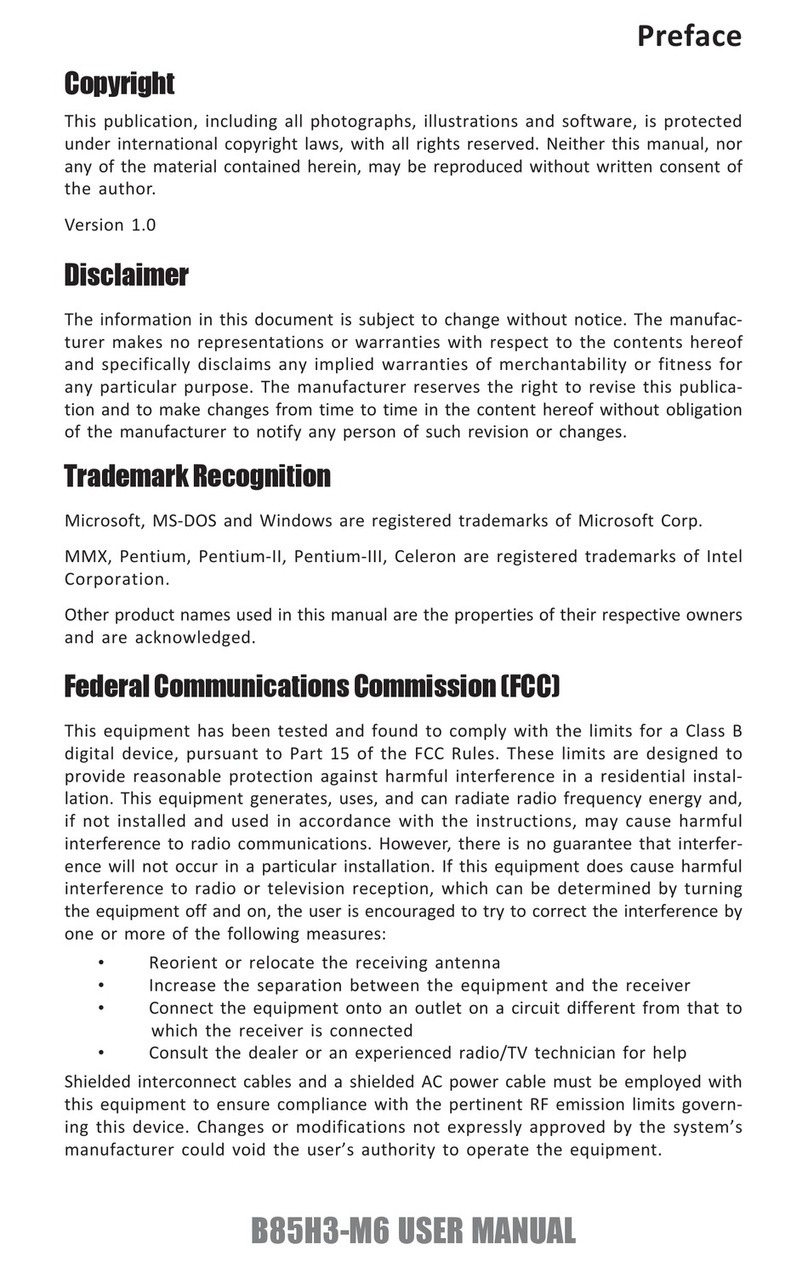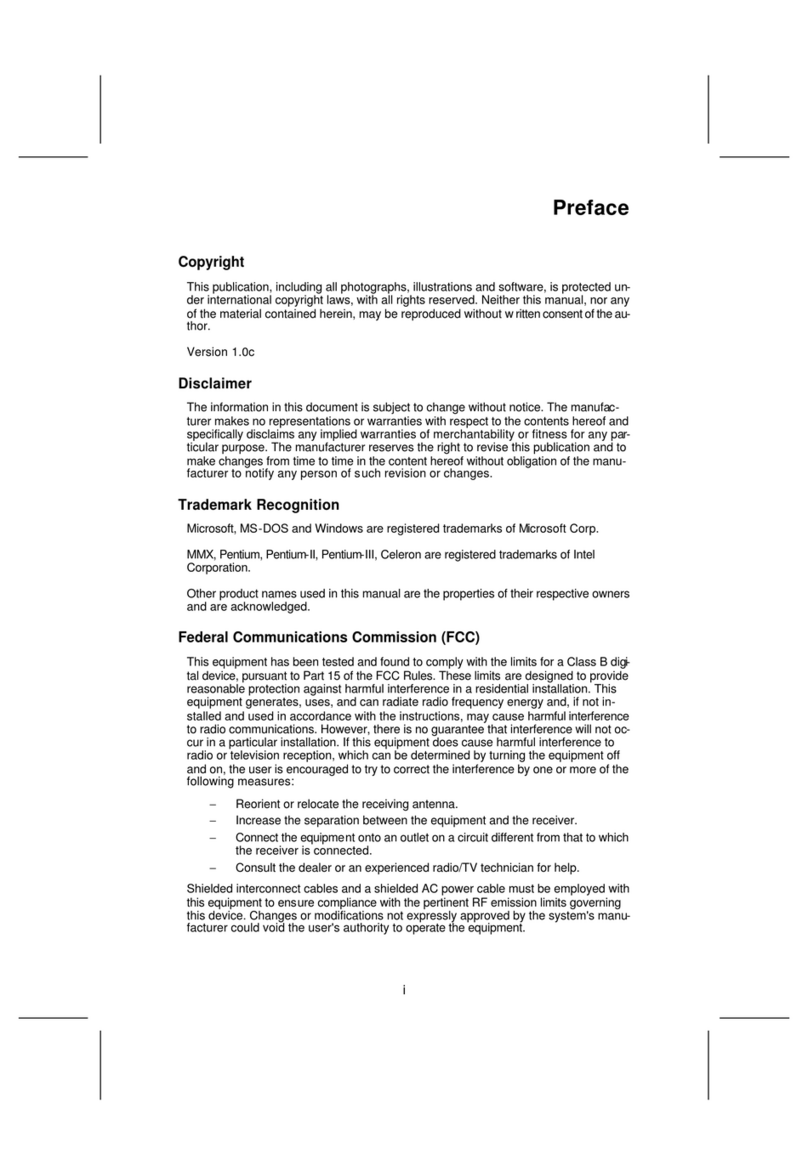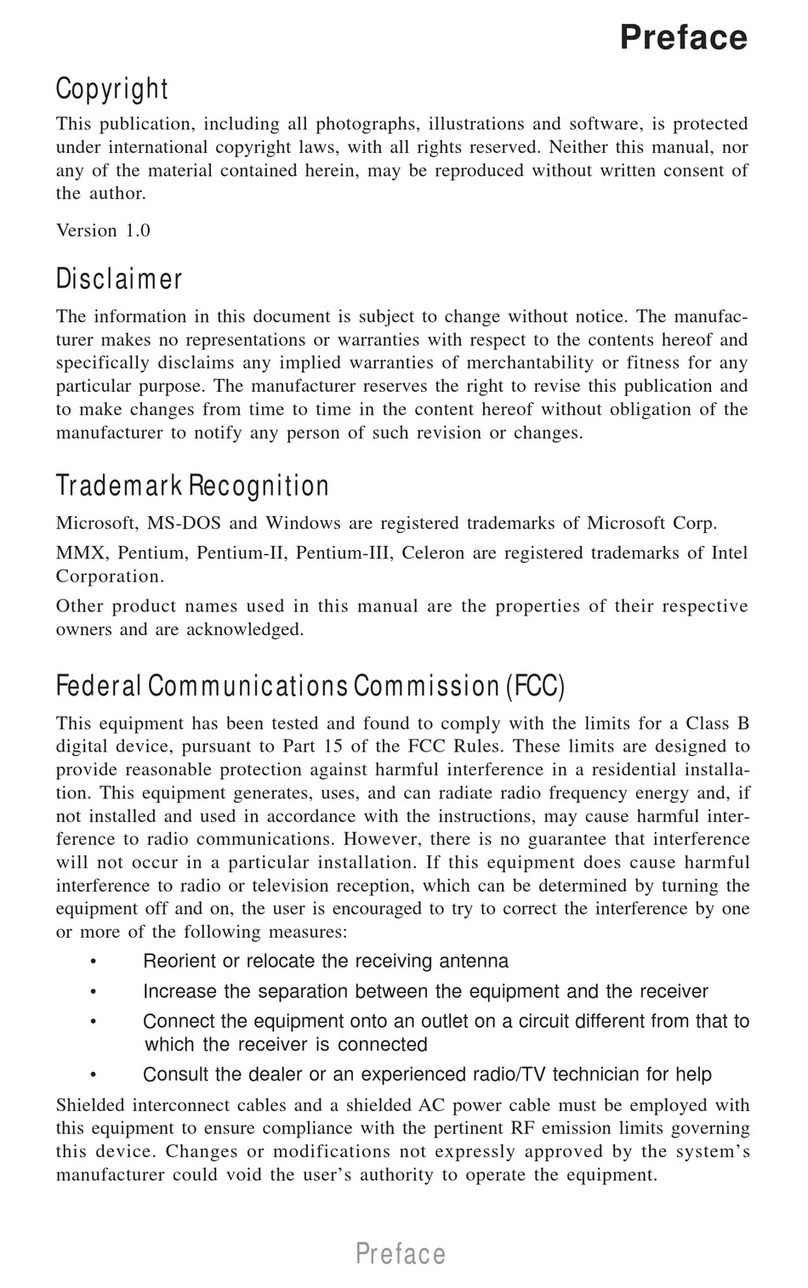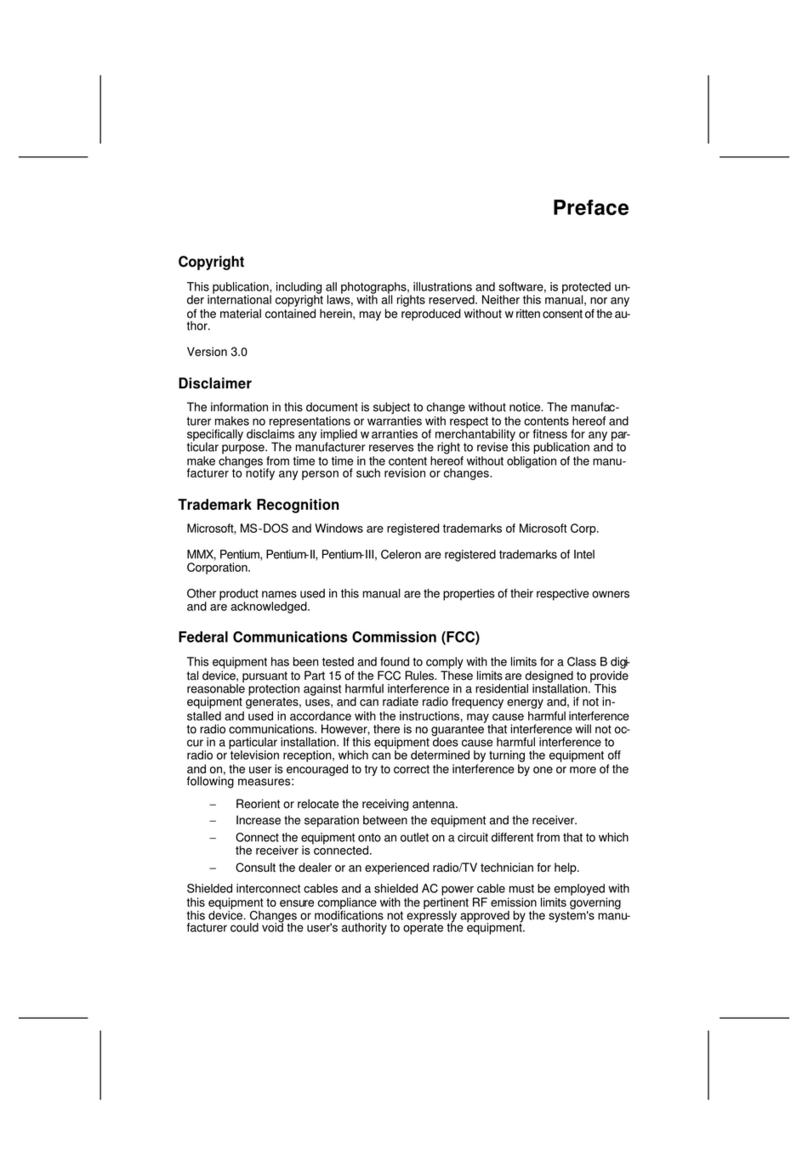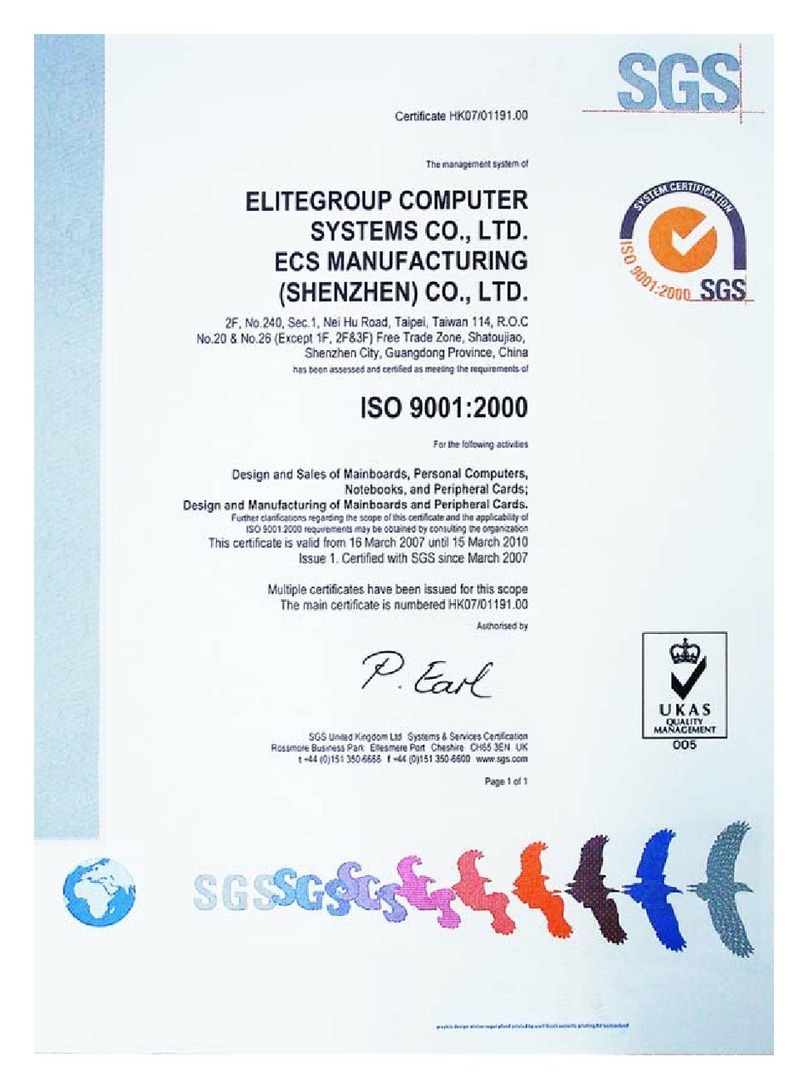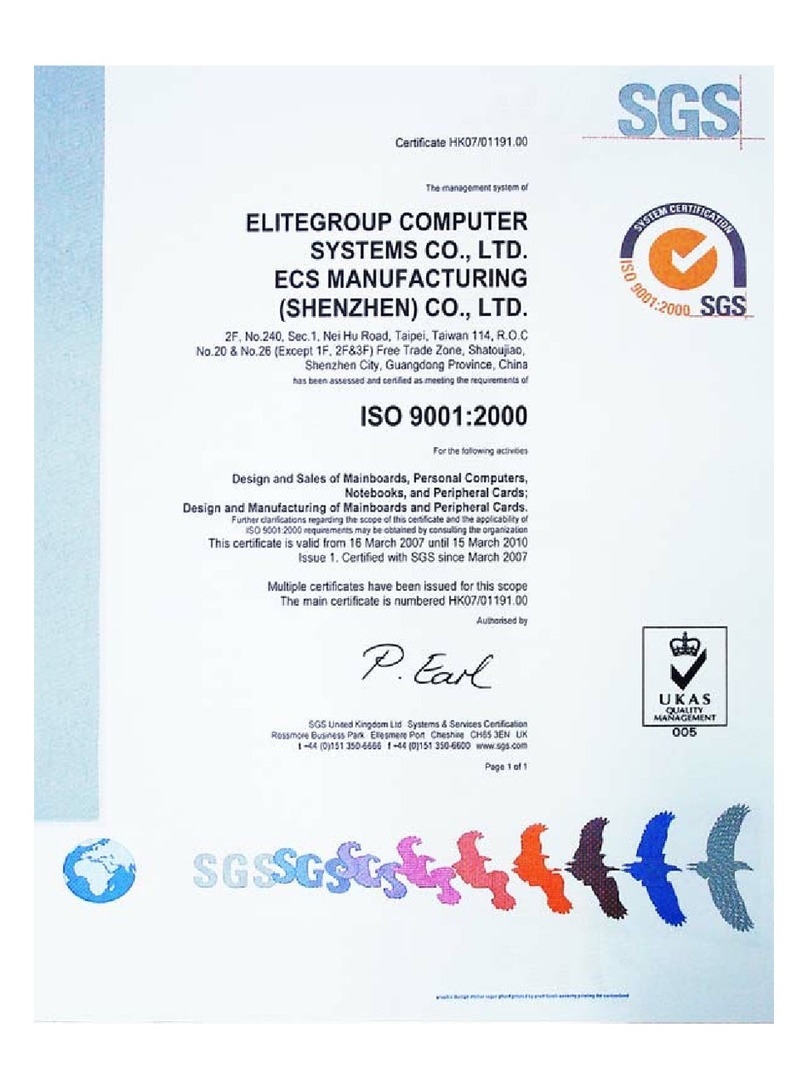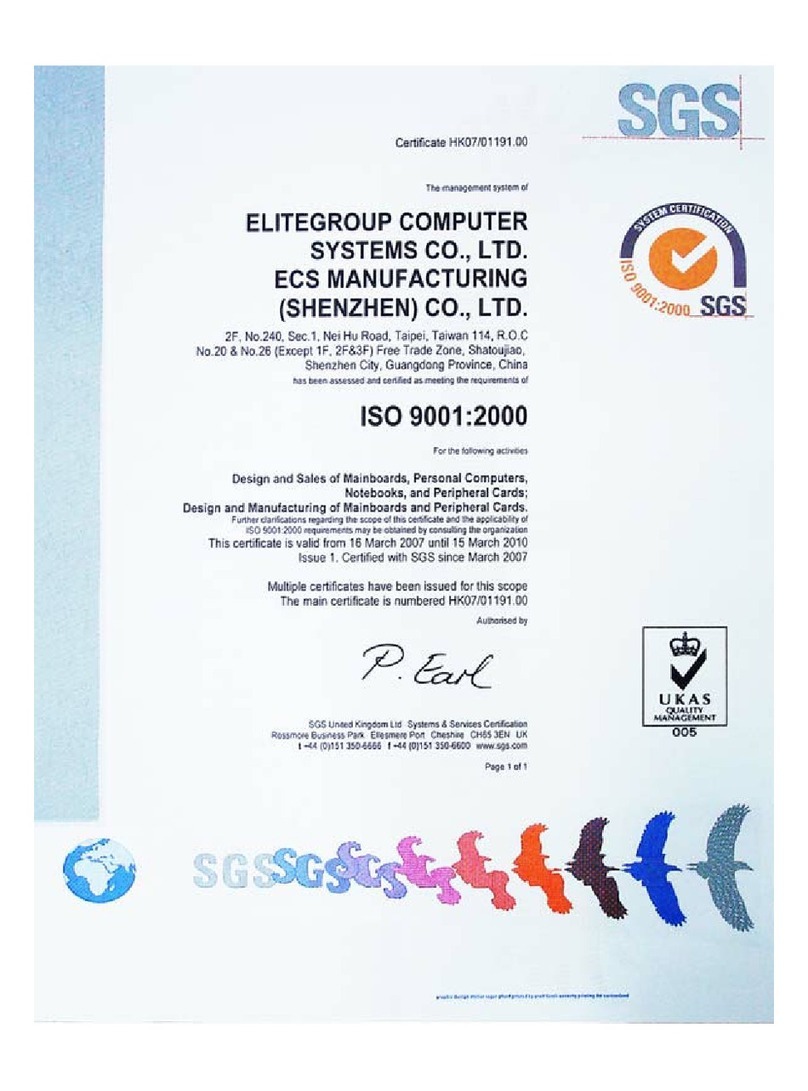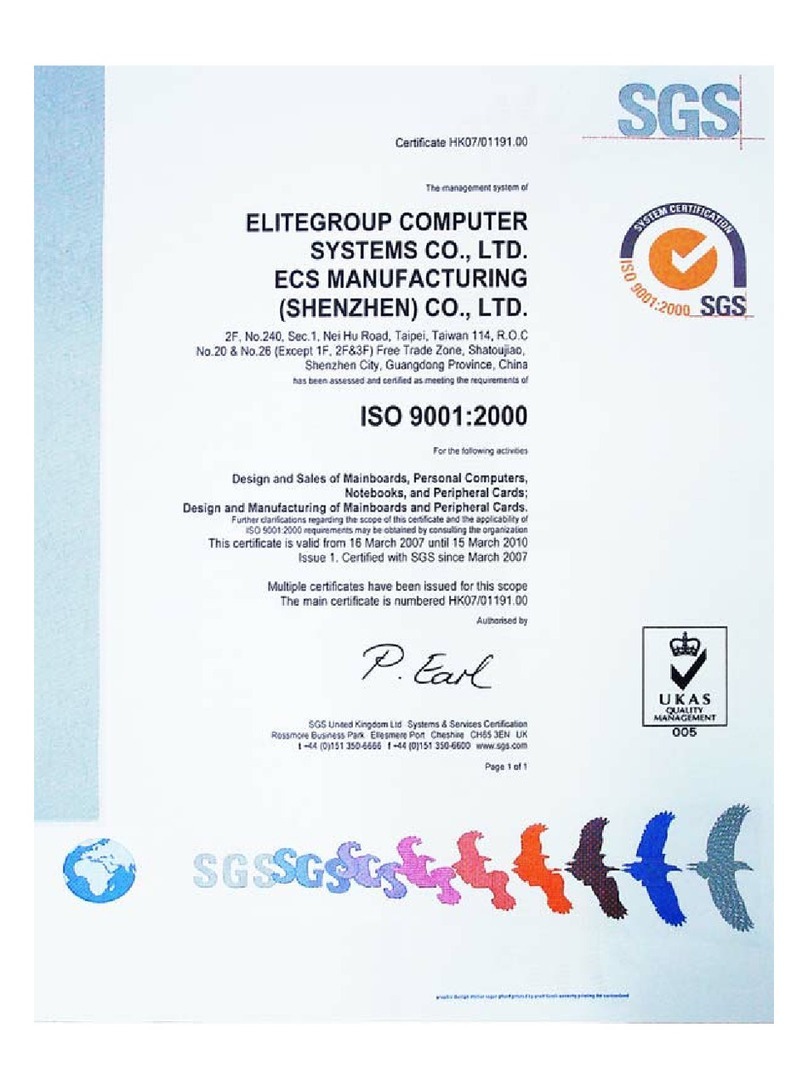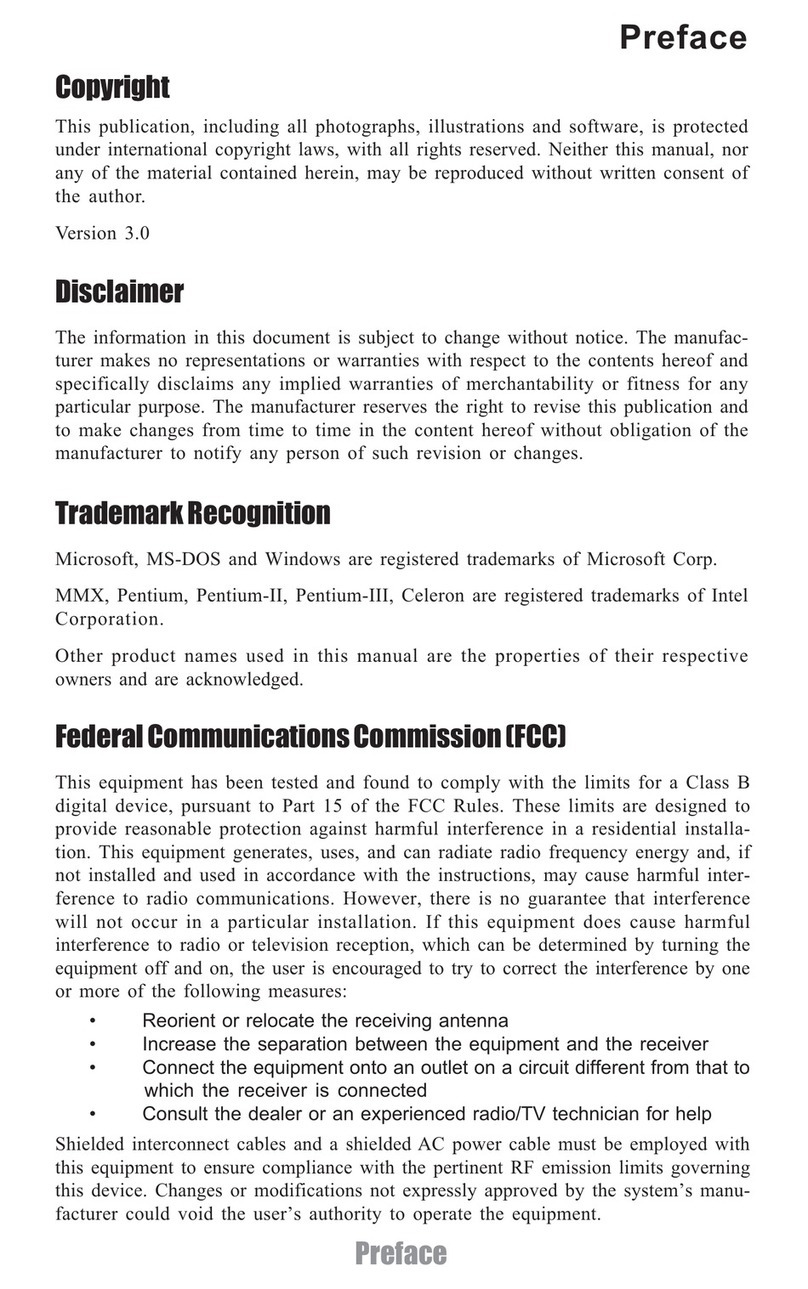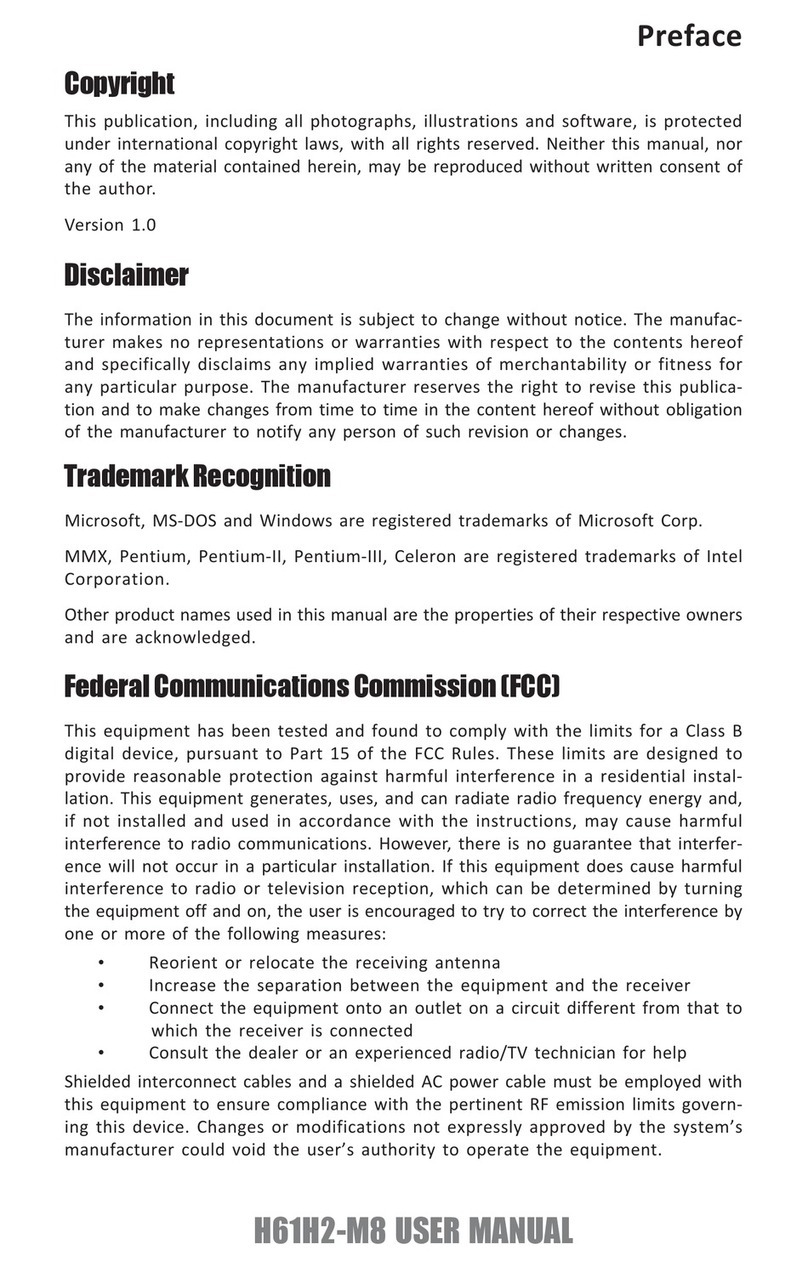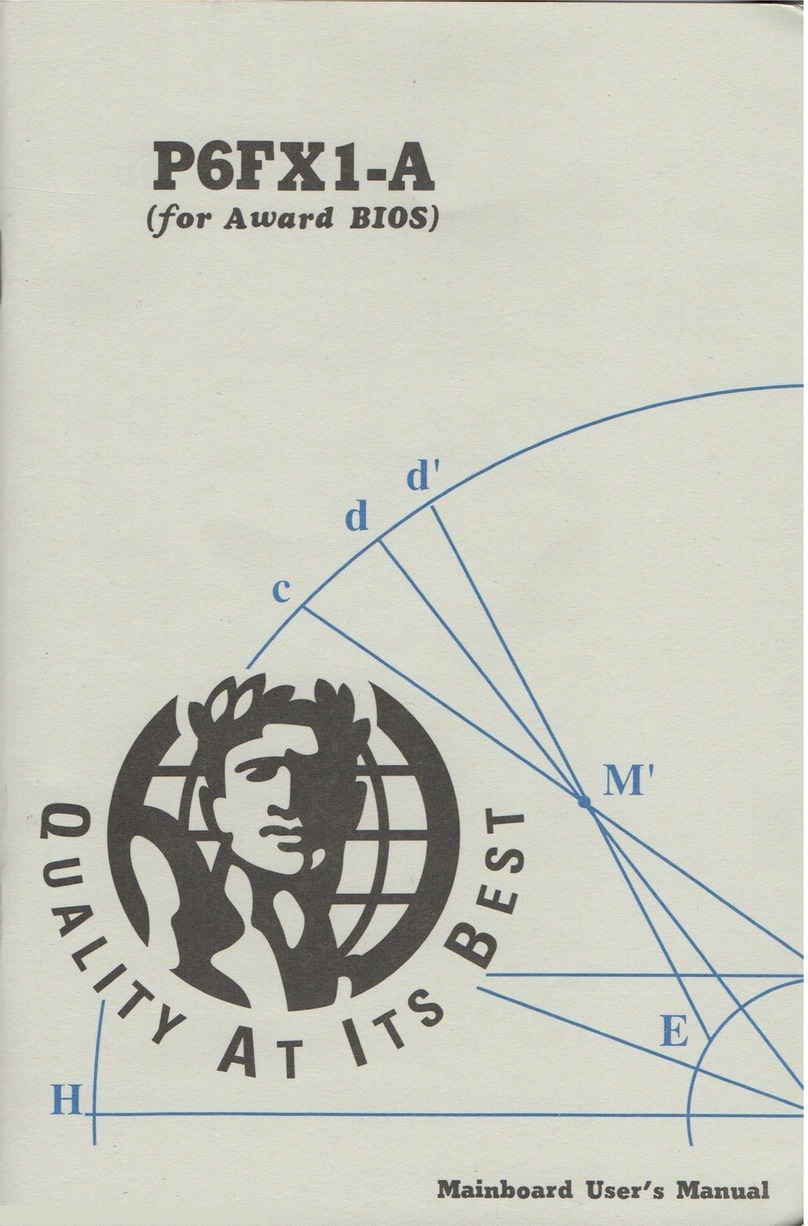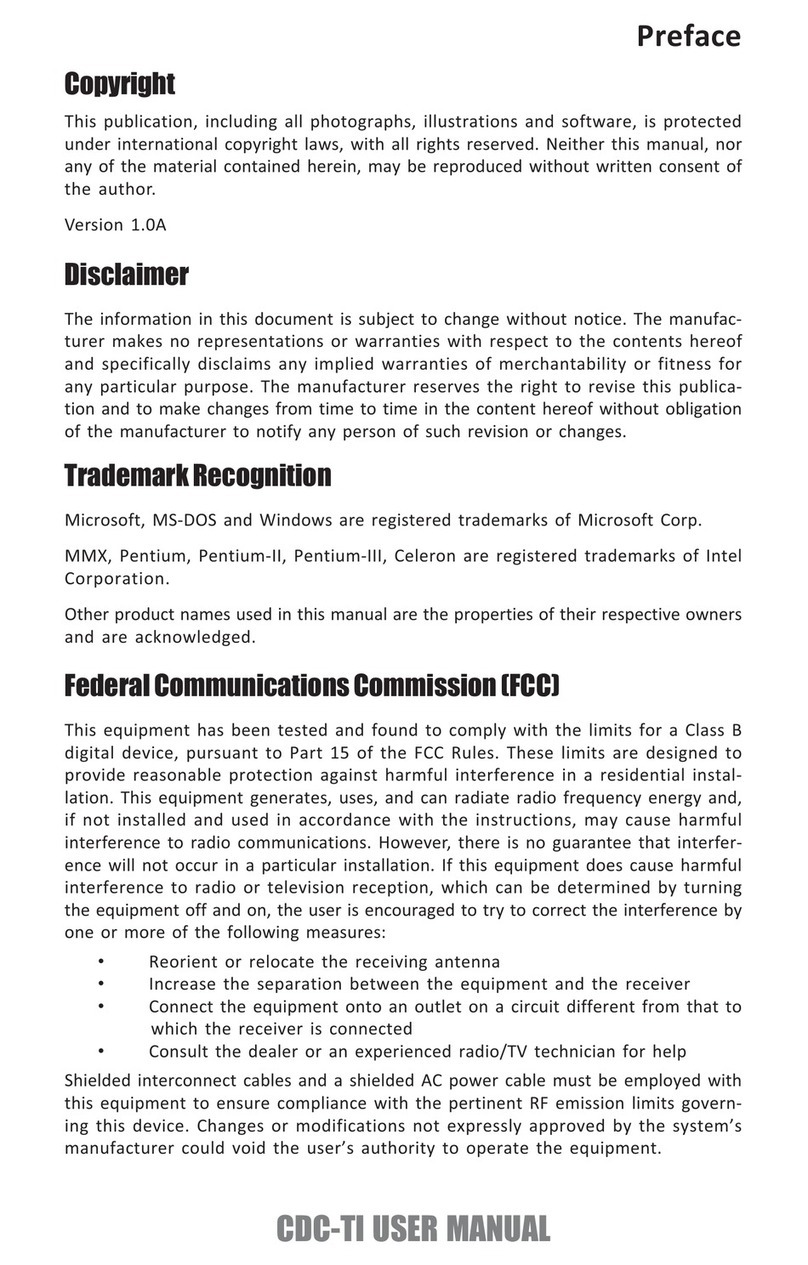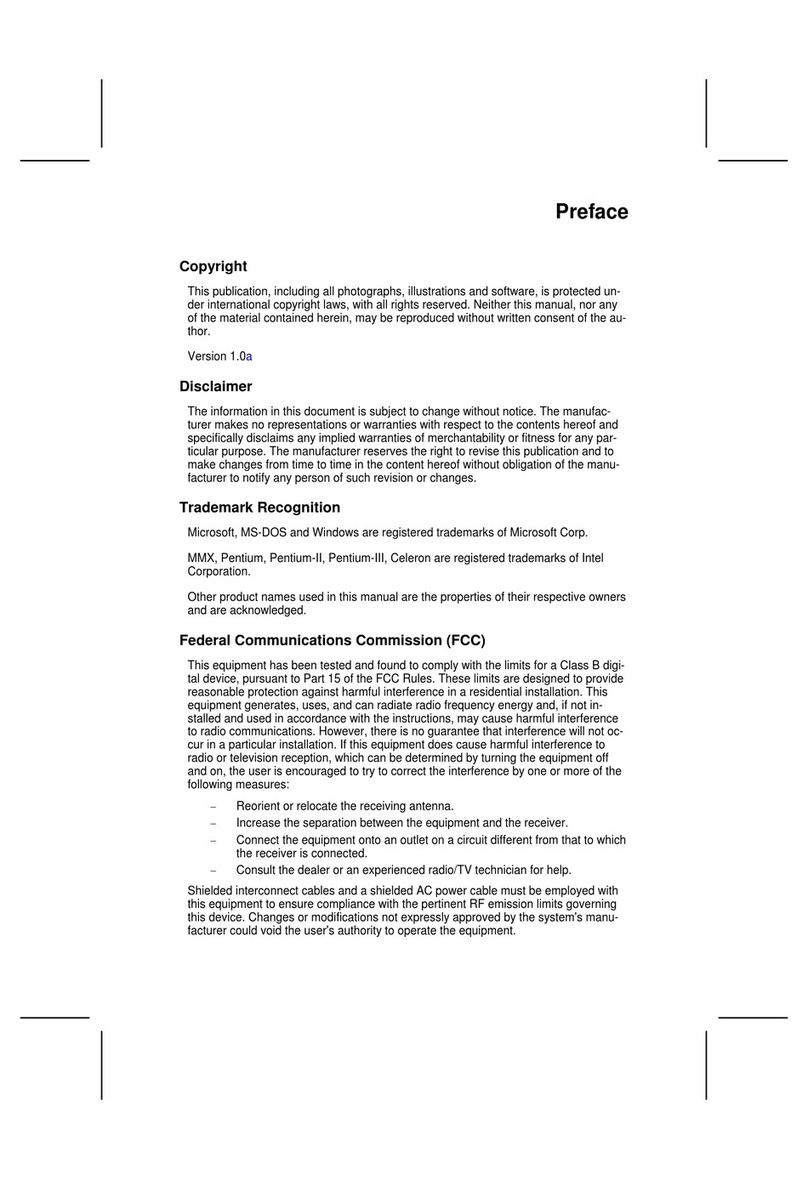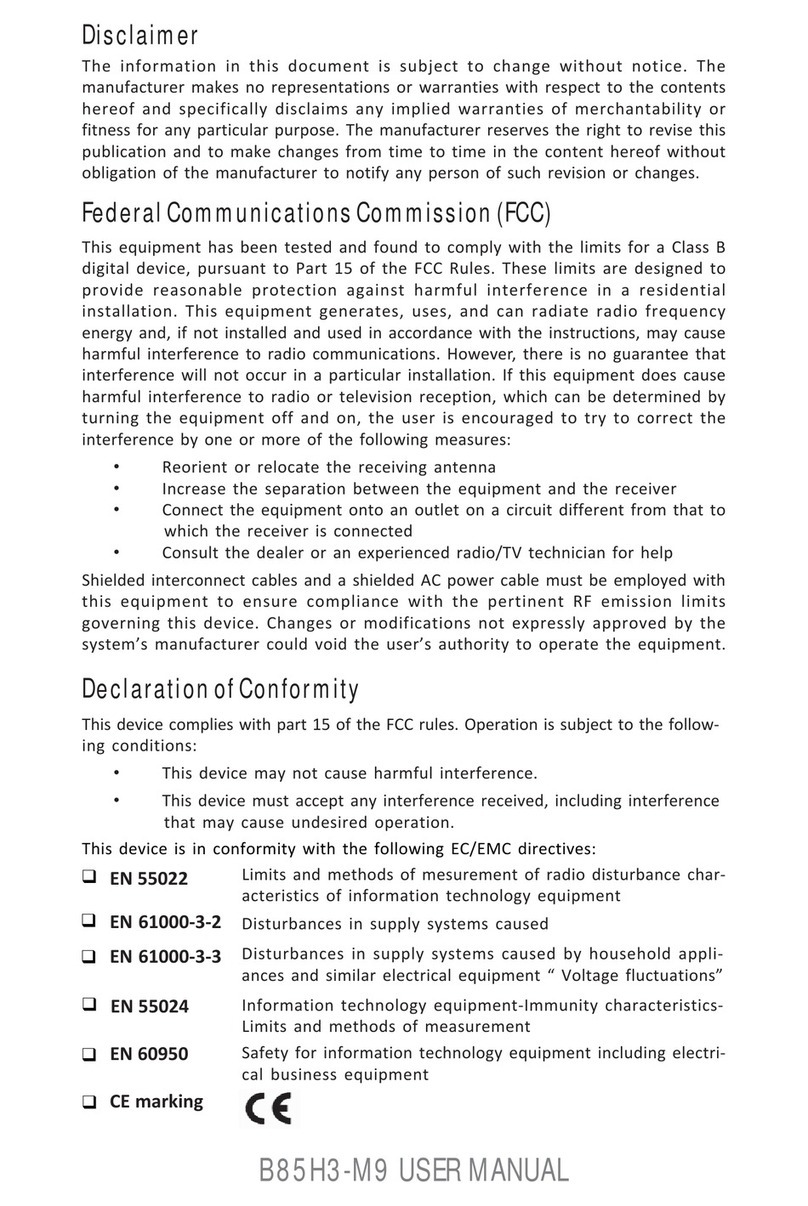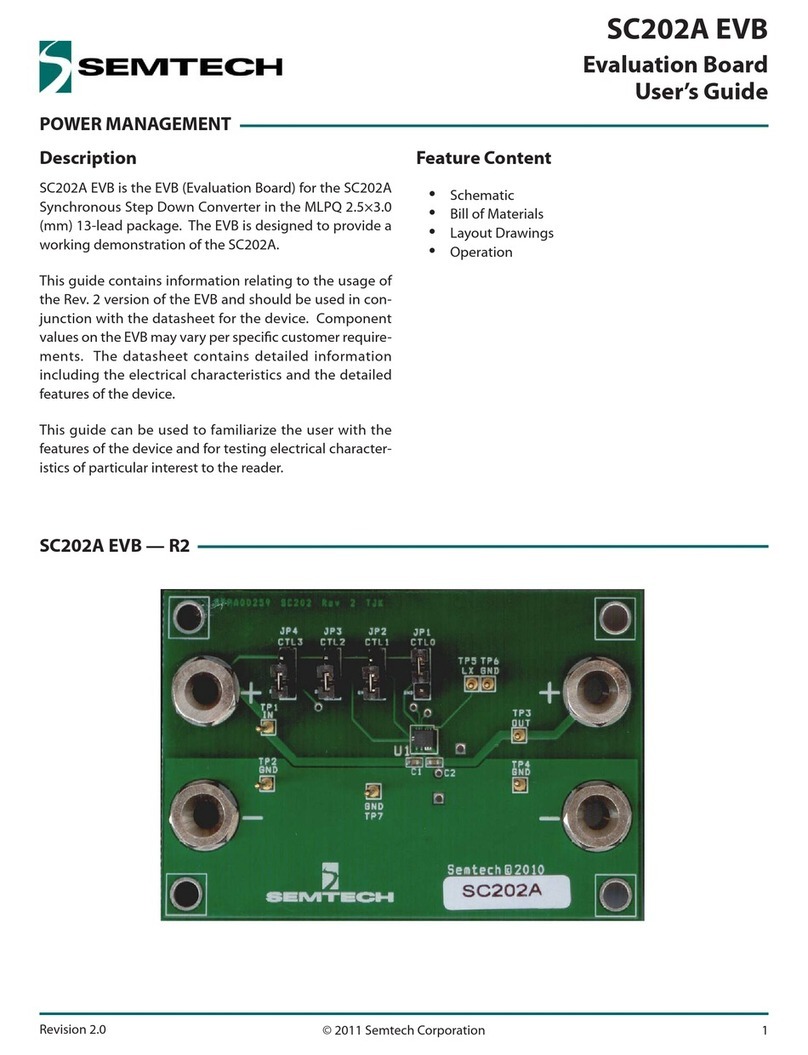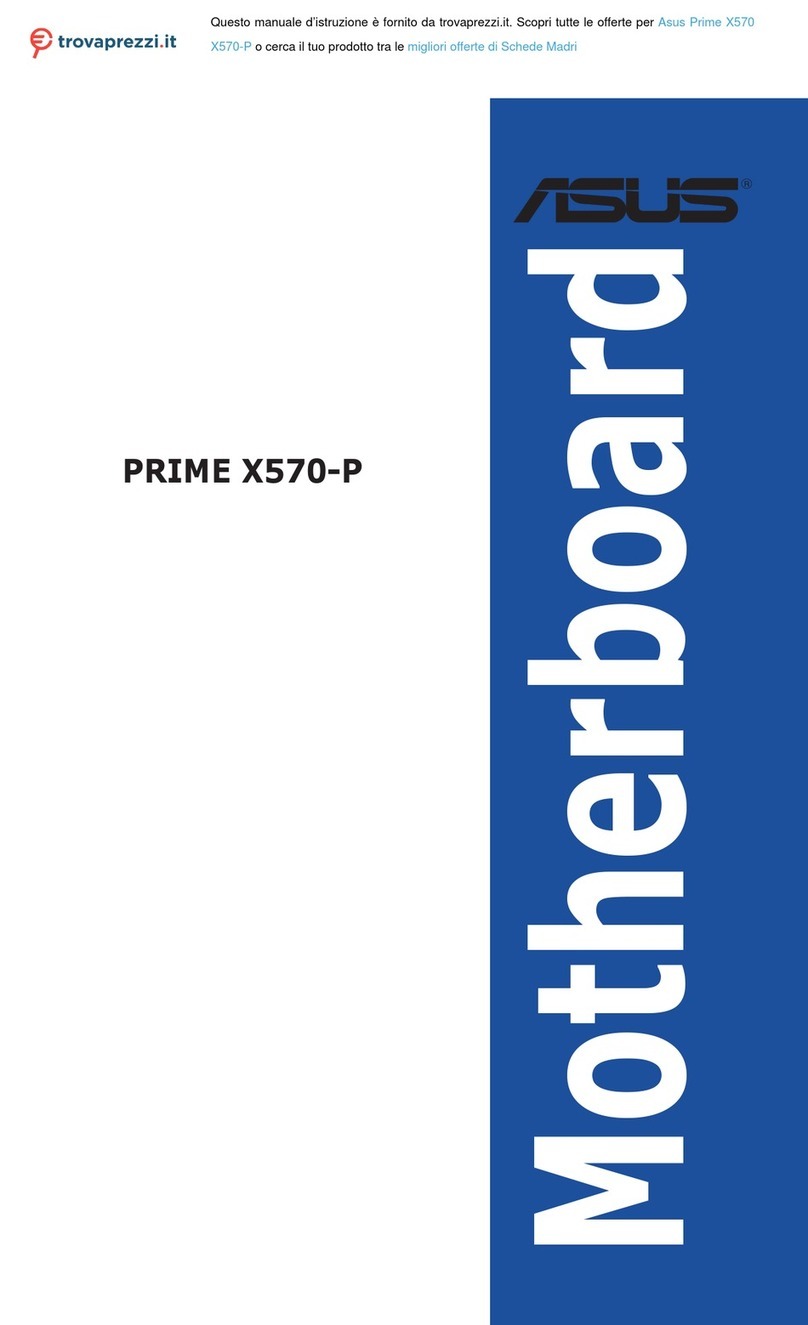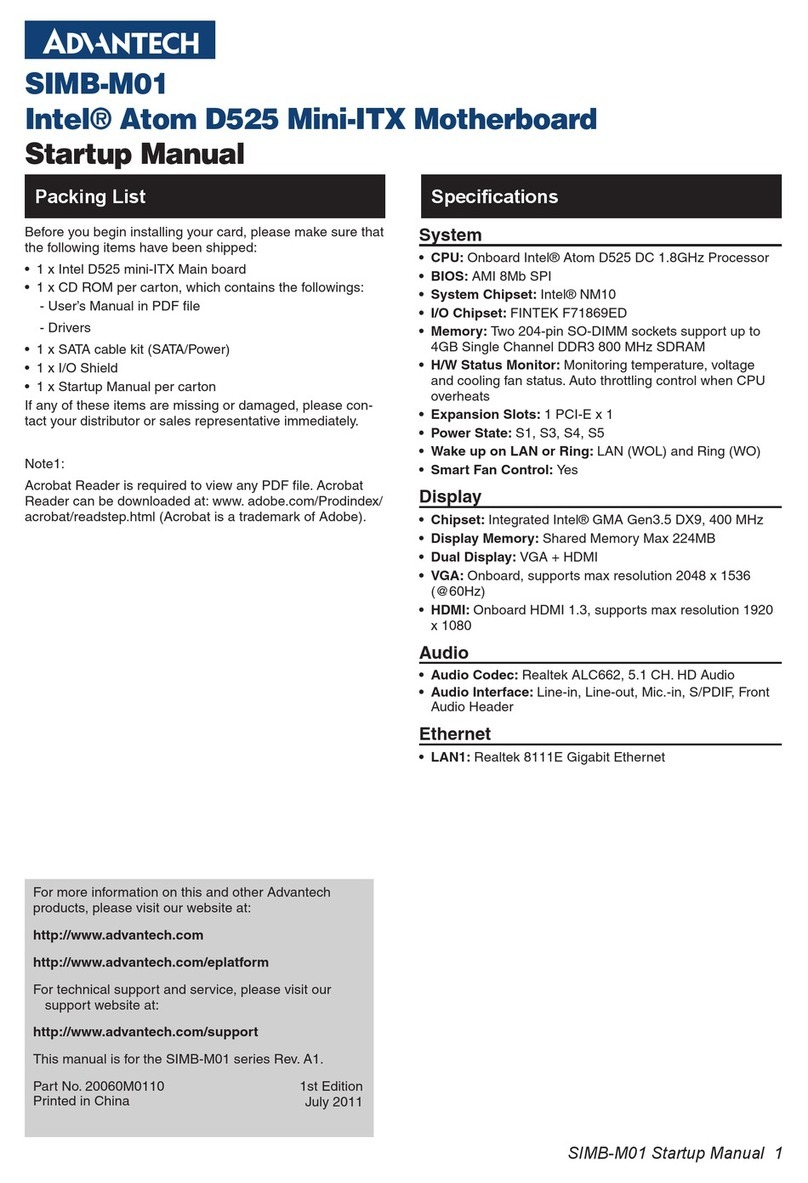ECS P6VXM2 User manual

i
Caution! When installing a CPU heatsink and
cooling fan make sure that you DO NOT
scratch the motherboard or any of the
surface-mount resistors with the clip of
the cooling fan. If the clip of the cooling
fan scrapes across the mainboard, you
may cause serious damage to both the
mainboard and the processor.
On most mainboards, there are small
surface-mount resistors near the proces-
sor socket, which may be damaged if the
cooling fan is carelessly installed.
Avoid using cooling fans with sharp
edges on the fan casing and the clips.
Also, install the cooling fan in a well-lit
work area so that you can clearly see the
mainboard and processor socket.
Cooling fan and
heat sink
CPU socket
Important Information
Copyright
This publication, including all photographs, illustrations and
software, is protected under international copyright laws, with all
rights reserved. Neither this manual, nor any of the material con-
tained herein, may be reproduced without the express written
consent of the manufacturer.
Version 1.0
Disclaimer
The information in this document is subject to change without
notice. The manufacturer makes no representations or warran-
ties with respect to the contents hereof and specifically disclaims
any implied warranties of merchantability or fitness for any par-
ticular purpose. Further, the manufacturer reserves the right to
revise this publication and to make changes from time to time in
the content hereof without obligation of the manufacturer to no-
tify any person of such revision or changes.

ii
Trademark Recognition
Microsoft, MS-DOS and Windows are registered trademarks of
Microsoft Corp.
MMX, Pentium, Pentium-II, Pentium-III, Celeron are registered
trademarks of Intel Corporation.
Other product names used in this manual are the properties of
their respective owners and are acknowledged.
Federal Communications Commission (FCC)
This equipment has been tested and found to comply with the lim-
its for a Class B digital device, pursuant to Part 15 of the FCC
Rules. These limits are designed to provide reasonable protection
against harmful interference in a residential installation. This
equipment generates, uses, and can radiate radio frequency en-
ergy and, if not installed and used in accordance with the
instructions, may cause harmful interference to radio communica-
tions. However, there is no guarantee that interference will not
occur in a particular installation. If this equipment does cause
harmful interference to radio or television reception, which can be
determined by turning the equipment off and on, the user is en-
couraged to try to correct the interference by one or more of the
following measures:
qReorient or relocate the receiving antenna.
qIncrease the separation between the equipment and the
receiver.
qConnect the equipment onto an outlet on a circuit differ-
ent from that to which the receiver is connected.
qConsult the dealer or an experienced radio/TV technician
for help.
Shielded interconnect cables and a shielded AC power cable
must be employed with this equipment to ensure compliance
with the pertinent RF emission limits governing this device.
Changes or modifications not expressly approved by the sys-
tem’s manufacturer could void the user’s authority to operate the
equipment.

iii
Declaration of Conformity
This device complies with part 15 of the FCC rules. Operation is
subject to the following conditions:
qThis device may not cause harmful interference, and
qThis device must accept any interference received, in-
cluding interference that may cause undesired operation.
Canadian Department of Communications
This class B digital apparatus meets all requirements of the Ca-
nadian Interference-causing Equipment Regulations.
Cet appareil numérique de la classe B respecte toutes les exi-
gences du Réglement sur le matériel brouilieur du Canada.

iv
About the Manual
The manual consists of the following chapters:
Introduction
Use the Introduction Chapter to learn about the features of the
mainboard, and verify the checklist of items that are shipped
with the package.
Installation
Use the Installation Chapter to learn how to install the main-
board and get your system up and running.
Setup
Use the Setup Chapter to configure the mainboard for optimum
performance.
Software
Use the Software Chapter to learn how to install the software
drivers and support programs that are provided with this main-
board.

v
Contents
Important Information i
Copyright i
Disclaimer i
Trademark Recognition ii
Federal Communications Commission(FCC) ii
Declaration of Conformity iii
Canadian Department of Communications iii
About the Manual iv
CHAPTER 1: INTRODUCTION 1
Welcome 1
Checklist 2
Recommendations 3
Features 4
CHAPTER 2: INSTALLATION 7
Quick Installation Table 7
Before You Begin 8
Static Electricity 8
Choosing a Case 9
Preparing the Mainboard 10
Mainboard Guide 10
I/O Ports Side View 12
How to Set Jumpers 13
Check the Jumper Settings 14
Installing the Mainboard in a Case 18
Connecting Internal Components 19
Installing Other Hardware 21
Installing the Processor 21
Install the Memory Modules 23
Installing a Hard Disk Drive and CD-ROM 25
Installing a Floppy Diskette Drive 28
Using the Expansion Slots 29
Other Options 31

vi
Making External Connections 33
External Connector Color Coding 34
CHAPTER 3: SETUP 35
About the Setup Utility 35
Entering the Setup Utility 36
BIOS Navigation Keys 37
Using BIOS 38
How to Flash a New BIOS 39
Standard CMOS Setup Option 40
Advanced CMOS Setup Option 43
Advanced Chipset Features Option 47
Integrated Peripherals Option 51
Power Management Setup Option 55
PNP/PCI Configuration Option 61
PCI Health Status Option 63
Frequency Control Option 64
Load Fail-Safe Defaults Option 65
Load OptimizedDefaults Option 65
Set Supervisor and User Passwords Options 66
Save & Exit Setup Option 67
Exit Without Saving Option 67
CHAPTER 4: SOFTWARE 69
Auto-installing under Windows 98 70
Folders for this Mainboard 73
Utility Folder Installation Notes 74
Mainboard (P6VXM2) Installation Notes 75
Audio Software 75
IDE Software 76
APPENDIX: JUMPER SETTING REFERENCE 77
Quick Jumper Setting Reference 77

1
C
Ch
ha
ap
pt
te
er
r
1
1:
:
I
In
nt
tr
ro
od
du
uc
ct
ti
io
on
n
Welcome
Congratulations on purchasing the P6VXM2 mainboard. The
P6VXM2 mainboard is a Micro ATX mainboard that uses a 4-
layer printed circuit board and measures 244 mm x 220 mm.
The mainboard features a Socket 370 that accommodates
PPGA Celeron, FC-PGA Pentium III, and Cyrix III processors
that support frontside bus (FSB) speeds up to 133 MHz.
The P6VXM2 uses the VIA family chipset and features the AC
97 audio codec. The mainboard delivers high-level performance
with a 4xAGP (Accelerated Graphics Port) slot and two PCI Bus
Master Ultra DMA (UDMA) ports that support up to four ATAPI (AT
Attachment Packet Interface) devices. The PCI IDE also supports
PIO Mode 3 and 4, UDMA33/66 IDE (UDMA100 is optional), and
an ATAPI CD-ROM.
Note: The P6VXM2 supports two VIA South Bridge chipsets—the
VIA VT82C686A and the VIA VT82C686B. The VIA VT82C686A
is standard and supports UDMA33/66. The VIA VT82C686B is op-
tional and supports UDMA100.
The mainboard accommodates PC 100/133 SDRAM (Synchro-
nous DRAM) up to 1 GB using two 3.3V unbuffered DIMM
modules. The P6VXM2 also has a full set of I/O ports, such as
dual channel IDE interfaces, a floppy controller, two FIFO serial
port connectors, an EPP/ECP-capable bi-directional parallel port
connector, a dual USB (Universal Serial Bus) connector, and
PS/2 keyboard and mouse connectors.
One AGP slot, three 32-bit PCI local bus slots, and one 8/16-bit
ISA slot provide expandability for add-on peripheral cards.

2
This chapter contains the following information:
qChecklist comprises a list of the standard and optional
components that are shipped with this mainboard
qRecommendationslists some Do’s and Don’ts from the
manufacturer to help ensure reliability and performance
from this product
qFeatures highlights the functions and components that
make this one of the best value mainboards on the mar-
ket
Checklist
Compare the contents of your mainboard package with the
standard checklist below. If any item is missing or appears dam-
aged, please contact the vendor of your mainboard package.
Standard Items
qOne mainboard
qOne diskette drive ribbon cable and bracket
qOne IDE drive ribbon cable and bracket
qThis user’s manual
qSoftware support CD-ROM disc

3
Recommendations
This mainboard use jumpers to manually set the CPU clock ratio
for the kind of processor that you install. Refer to jumper settings
(page 14) to set the CPU clock ratio for your processor by short-
ing (placing a shunt over) the pins indicated. We strongly
recommend that you do not overclock the mainboard to run
processors or other components faster than their rated speed.
Warning: Overclockingcomponentscanadversely affectthe reliabil-
ity of the system and introduce errors into your system. Overclocking
can permanently damage the mainboard by generating excess heat
in components that are run beyond the rated limits.
Components on this mainboard can be damaged by discharges
of static electricity. Handle the board carefully holding it by the
edges. Don’t flex or stress the circuit board. Keep the board in
its static-proof packing until you are ready to install it. Follow the
static guidelines given at the beginning of Chapter 2.

4
Features
The key features of this mainboard are the wide range of proc-
essors that can be installed, and the high level of integration.
Value-class Processors
Functioning as a platform for a value PC, the P6VXM2 features
a Socket 370 that accommodates PPGA Celeron, Pentium III,
and Cyrix III processors. The P6VXM2 supports 66/100/133
MHz FSB speeds.
VIA North Bridge Chipset
This board features the VIA VT82C694X NB (North Bridge)
chipset, enabling synchronous and asynchronous frequency op-
eration between the processor and the memory over a wide
frequency range. The NB chipset is optimized for Pentium III
processors at 66/100/133 MHz Front Side Bus (FSB) frequency
and supports 32-bit processor bus addressing.
The integrated DRAM controller supports up to four double-
sided DIMMs consisting of EDO, SDRAM, or VCM SDRAM. The
NB chipset provides SDRAM with a 64-bit data interface.
The AGP interface is AGP specification Rev 2.0 compliant, and
supports 2x/4x/4x 3.3/1.5V devices. The PCI bus interface com-
plies with PCI Rev. 2.1, and supports 3.3V and power supplies.
Five PCI bus masters are supported in addition to the host and
PCI-to-ISA I/O bridge.
VIA South Bridge Chipset
Note: The P6VXM2 supports two VIA South Bridge chipsets—the
VIA VT82C686A and the VIA VT82C686B. The VIA VT82C686A
is standard and supports UDMA33/66. The VIA VT82C686B is op-
tional and supports UDMA100.
The VIA VT82C686A SB (South Bridge) chipset comes in a 352-pin
BGA package. The PCI to ISA Bridge has an integrated ISA bus
controller with integrated DMA, timer, and interrupt controllers. The
VIA VT82C686A chipset supports UDMA33/66.

5
As an option you can get the P6VXM2 with the VIA VT82C686B SB
chipset, which supports UDMA100.
The Real Time Clock features extended 256 byte CMOS RAM
and a day and month alarm for the ACPI (Advanced Configura-
tion and Power Interface).
There is an integrated USB controller with a built-in root hub and
four function ports. The integrated Ultra DMA33/66 master mode
EIDE controller with enhanced PCI bus commands.
The UltraDMA33/66 Master Mode PCI EIDE controller features
dual channel master mode PCI supporting Enhanced IDE (EIDE)
devices and employ transfer rates up to 33 MB/sec to cover PIO
mode 4, multi-word DMA mode 2 drives, and UltraDMA-33 inter-
face. The SB chipset also supports ATAPI compliant devices
including DVD devices and four USB 1.1 ports for serial trans-
fers at 12 or 1.5 Mbits/sec.
The integrated super IO controller supports two serial ports, an
IR port, parallel port, and floppy disk controller functions. There
is also system monitor support, providing system feedback of
voltage, temperature, and fan speed conditions.
Inexpensive Memory
The board has two DIMM sockets for the installation of 168-pin,
3.3V non-buffered DIMM memory modules. The DIMM memory
modules can be SDRAM or VCM memory chips.
4xAGP Graphics Adapter Slot
The P6VXM2 includes a 4xAGP slot that provides four times the
bandwidth of the original AGP specification. AGP technology
provides a direct connection between the graphics sub-system
and the processor so that the graphics do not have to compete
for processor time with other devices on the PCI bus.
The AGP design allows the graphics controller to use part of the
main memory when it needs it, for example, in handling the very
large texture maps required by virtual reality and 3D video
games and applications.

6
AC 97 Audio Codec
The AC 97 Audio codec is compliant with the AC 97 2.1 specifi-
cation, and supports 18-bit ADC (Analog Digital Converter) and
DAC (Digital Analog Converter) resolution as well as 18-bit ste-
reo full-duplex codec with independent and variable sampling
rates. Further features include support for four analog line-level
stereo inputs.
Expansion Options
Three 32-bit PCI slots, an AGP slot, and an ISA slot provide
plenty of expansion potential. The P6VXM2 PCI slots support Ul-
tra DMA33/66 bus mastering with transfer rates up to 33/66
MB/sec.
Integrated I/O
The mainboard has a full set of I/O ports and connectors. The
I/O template on the backplane includes two PS/2 ports for
mouse and keyboard, one serial port, one VGA port, one parallel
port, one MIDI/game port, two USB ports with an onboard
header providing two extra USB ports, and audio jacks for mi-
crophone, line-in and line-out. The board includes two PCI IDE
channels and a floppy disk drive interface.
ProgrammableFirmware
The mainboard includes Award BIOS that allows BIOS setting of
CPU parameters. This fully programmable firmware enhances
the system features and allows users to set such items as power
management, CPU and memory timing, and modem wake-up
alarms. The firmware can also be used to set parameters for dif-
ferent processor clock speeds so that you don’t need to change
mainboard jumpers and switches.
This concludes Chapter 1. The next chapter will cover installing
and building a working system.

7
C
Ch
ha
ap
pt
te
er
r
2
2:
:
I
In
ns
st
ta
al
ll
la
at
ti
io
on
n
Quick Installation Table
This chapter explains how to successfully install the mainboard
into a computer case and build a working system. The installa-
tion procedure is as follows:
Before you
Begin Provides advice on choosing a case,
avoiding static electricity damage, and set-
ting jumpers.
Preparing the
Mainboard Provides a guide to the mainboard and I/O
port locations, full details on the jumper
settings, and advice on installing the main-
board in the system case.
Installing Other
Hardware Provides guidance on installing essential
hardware: processor, memory, hard disk
drive, CD-ROM, floppy disk drive, and ex-
pansion cards.
Making
External
Connections
Provides advice on using the external I/O
ports to install peripheral devices such as a
keyboard, a monitor, a mouse, a printer,
and loudspeakers.
Appendix The Appendix provides a quick reference
for the jumper settings on this mainboard.

8
Before You Begin
Before you begin to install your mainboard, take care not to
damage the product from static electricity. Ensure too that you
are installing the mainboard into a suitable case.
Static Electricity
In adverse conditions, static electricity can accumulate and dis-
charge through the integrated circuits and silicon chips on this
product. These circuits and chips are sensitive and can be per-
manently damaged by static discharge.
•If possible, wear a grounding wrist strap clipped to a
safely grounded device during the installation.
•If you don’t have a wrist strap, discharge any static by
touching the metal case of a safely grounded device be-
fore beginning the installation.
•Leave all components inside their static-proof bags until
they are required for the installation procedure.
•Handle all circuit boards and electronic components
carefully. Hold boards by the edges only. Do not flex or
stress circuit boards.

9
Choosing a Case
The mainboard complies with the specifications for the Micro
ATX system case. Some features on the mainboard are imple-
mented by cabling connectors on the mainboard to indicators
and switches on the system case. Ensure that your case sup-
ports all the features required. The mainboard can support one
or two floppy diskette drives and four enhanced IDE drives. En-
sure that your case has sufficient power and space for all the
drives that you intend to install.
The mainboard has a set of I/O ports on the rear edge. Ensure
that your case has an I/O template that supports the I/O ports
and expansion slots.

10
Preparing the Mainboard
Mainboard Guide
Use the following illustration and key to identify the components
on your mainboard.
LTI1
PWRFAN1JP2VGA1PPGA1PWRFAN1CPUFAN1ATX1
LTI1
PWRFAN1JP1JP2VGA1PPGA1DIMM1PWRFAN1CPUFAN1ATX1
Socket 370
ATX1
DIMM 1
DIMM 2
JP5
JP7 JP8
JP1
SIR1
CPUFAN1
FDD1IDE1IDE2
PWRFAN1
PANEL1
WOM1
WOL1
JP22 JP21
JP20
JP19
JP17 JP18
JP16
BT1
J1
J2
PCI1
AGP1
PCI3
ISA1
PCI2
LED1
CD1 CD2
JP6
USB2

11
Key to Mainboard Components
Component Description
PWRFAN1 Power connector for case cooling fan
JP6 USB1 power on jumper
J1 Extra IR/KB/Mouse header
PGA370 CPU socket
CPUFAN1 Power connector for CPU cooling fan
DIMM 1, 2 Two slots for 168-pin DRAM memory module
JP5 Suspend to RAM support jumper
JP7, 8, CPU frequency select jumper
LED1 3 VSB for SDRAM (red)
IDE1, IDE2 Primary and secondary IDE channels
FDD1 Connector for floppy disk drives
ATX1 Connector for ATX power supply
CD1 Audio connector for CD-ROM/DVD drive
CD2 Auxiliary connector for CD-ROM/DVD drive
J2 Extra MIC/Line-out header
BT1 3 volt battery for realtime clock
AGP1 Accelerated Graphics Port slot
PCI1, PCI2, PCI3 Three 32-bit PCI slots
ISA1 One 8/16-bit ISA slot
JP19~22 CPU clock ratio jumper
SIR1 SIR connector for infrared
JP1 Clear the system CMOS jumper
JP16 Dual color LED header
JP17 USB2 power on jumper
JP18 BIOS flash protect jumper
PANEL1 Panel connector for switches and indicators
WOL1 Connector for LAN wake up
WOM1 Connector for modem wake up
USB2 Connector for USB port
Note: The red indicator LED1 warns you that the computer is still
powered on and you should not install or uninstall memory mod-
ules.

12
I/O Ports Side View
PS/2
mouse
PS/2
keyboard USB
ports
Parallel port (LPT1)
Serial port
COM 1 Serial port
COM 2 Line-in
Game port
Microphone
Line-out
Key to I/O Ports
Component Description
PS/2 mouse PS/2 port for pointing device (upper port)
PS/2 keyboard PS/2 port for keyboard (lower port)
USB ports Two stacked Universal Serial Bus ports
LPT1 External parallel port
COM1 External serial port COM 1
COM2 External serial port COM 2
Game port External MIDI/game port
Audio ports Audio jacks for (from left to right) line out, line
in, microphone

13
How to Set Jumpers
A jumper consists of two or more pins mounted on the main-
board. Some jumpers might be arranged in a series with each
pair of pins numbered differently. Jumpers are used to change
the electronic circuits on the mainboard. When a jumper cap (or
shunt) is placed on two jumper pins, the pins are SHORT. If the
jumper cap is removed (or placed on just a single pin), the pins
are OPEN.
Short
Open
This illustration shows a 2-pinjumper.
When the jumper cap is placed on
both pins, the jumper is SHORT. If
you remove the jumper cap, or place
the jumper cap on just one pin, the
jumper is OPEN.
This illustration shows a 3-pinjumper.
The jumper cap is placed on pins 2
and 3, so this jumper setting is
SHORT PINS 2-3.
This illustration shows the same 3-pin
jumper. The jumper cap is placed on
pins 1 and 2, so this jumper settingis
SHORT PINS 1-2.
In this manual, all the jumper illustrations clearly show the pin
numbers. When you are setting the jumpers, make sure that the
jumper caps are placed on the correct pins to select the function
or feature that you want to enable or disable.

14
Check the Jumper Settings
Check the mainboard jumpers to ensure that the board is con-
figured correctly.
1
1
1
1
1
1
1
1
1
1
1
1
1
1
1
1
JP7
JP5
JP8
JP6
JP1
JP18
JP17
JP22
JP21
JP20
JP19
JP16
1
1
1
1
1
1
1
1
1
1
1
JP1: Clear CMOS jumper
Use this jumper to clear the contents of the CMOS memory. You
may need to clear the CMOS memory if the settings in the BIOS
Setup Utility are incorrect and are preventing your mainboard
from operating. To clear the CMOS memory, disconnect all the
power cables from the mainboard and then move the jumper cap
into the Clear CMOS memory setting for a few seconds. CMOS
is cleared.
Table of contents
Other ECS Motherboard manuals
Popular Motherboard manuals by other brands
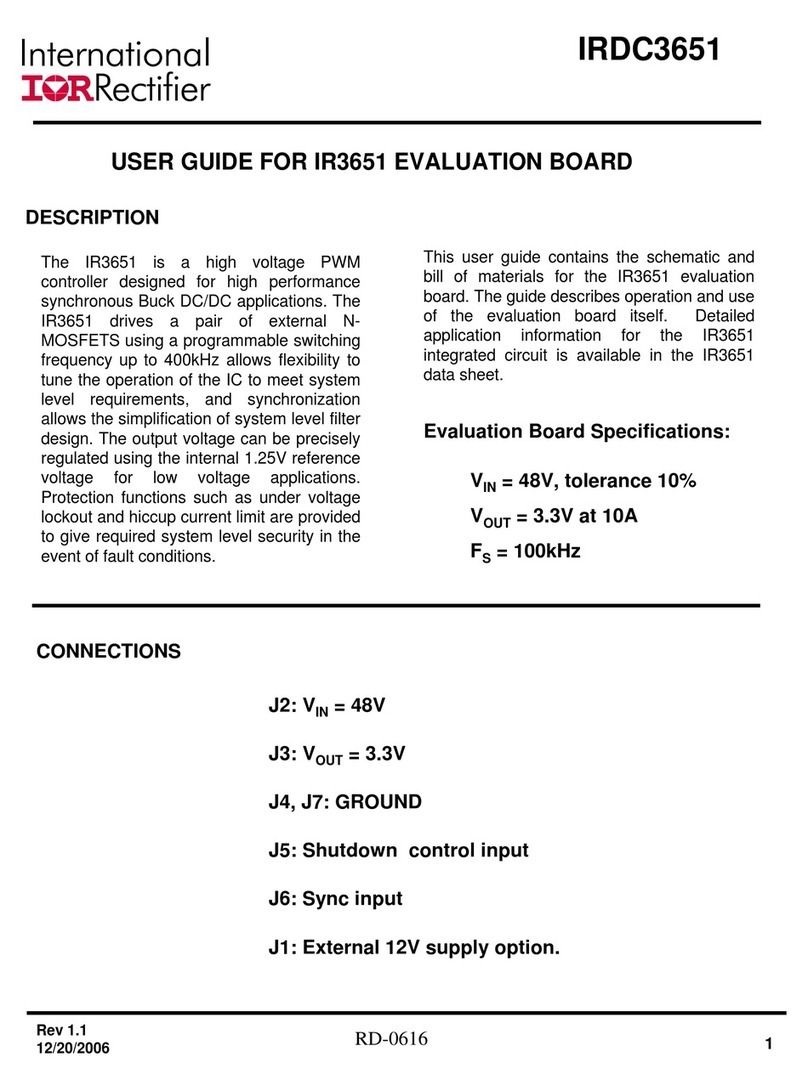
International Rectifier
International Rectifier IR3651 user guide
Silicon Laboratories
Silicon Laboratories Si8284-EVB user guide
NXP Semiconductors
NXP Semiconductors SBC-S32V234 quick start guide

Broadcom
Broadcom ACPL-C87AT user guide

Texas Instruments
Texas Instruments ADCx120Q1EVM-PDK user guide

VESTEL
VESTEL IDTV MB120 Service manual

Gigabyte
Gigabyte GA-A320M-DS2 user manual
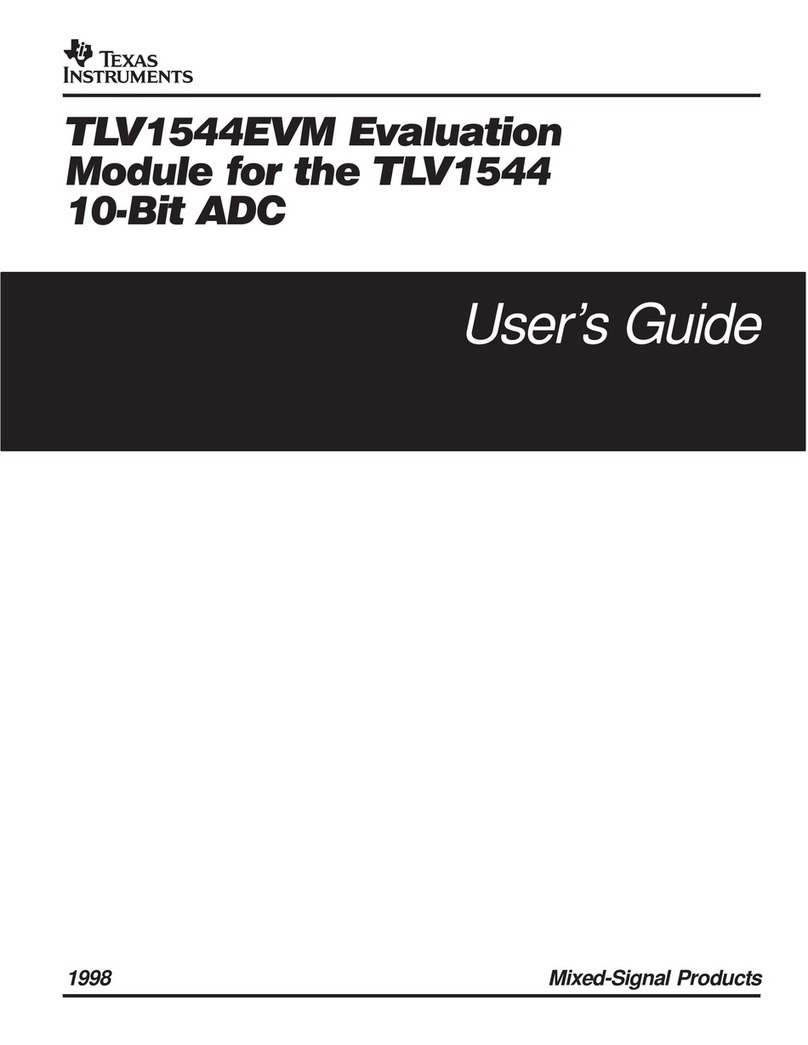
Texas Instruments
Texas Instruments TLV1544EVM user guide
Silicon Laboratories
Silicon Laboratories EFR32MG13 Reference manual
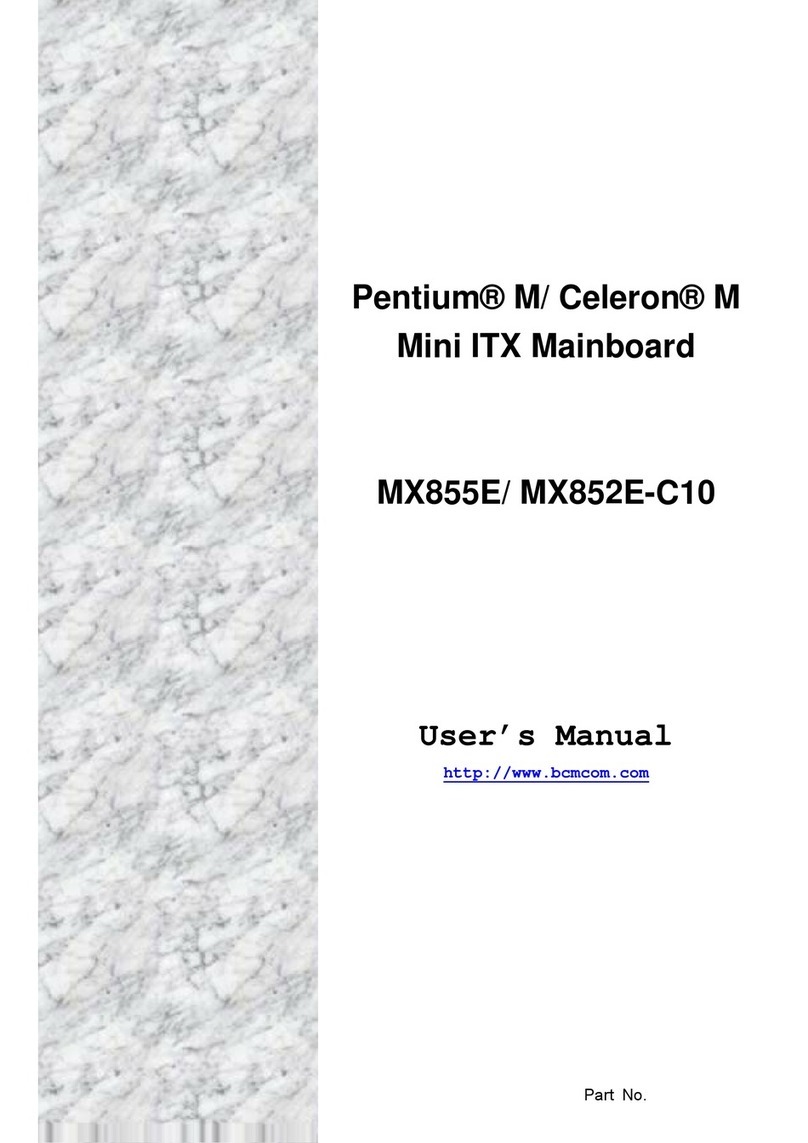
BCM Advanced Research
BCM Advanced Research MX855EC10 Series user manual

Gigabyte
Gigabyte MX34-BS0 user manual

MiTAC
MiTAC PH11SI Product guide