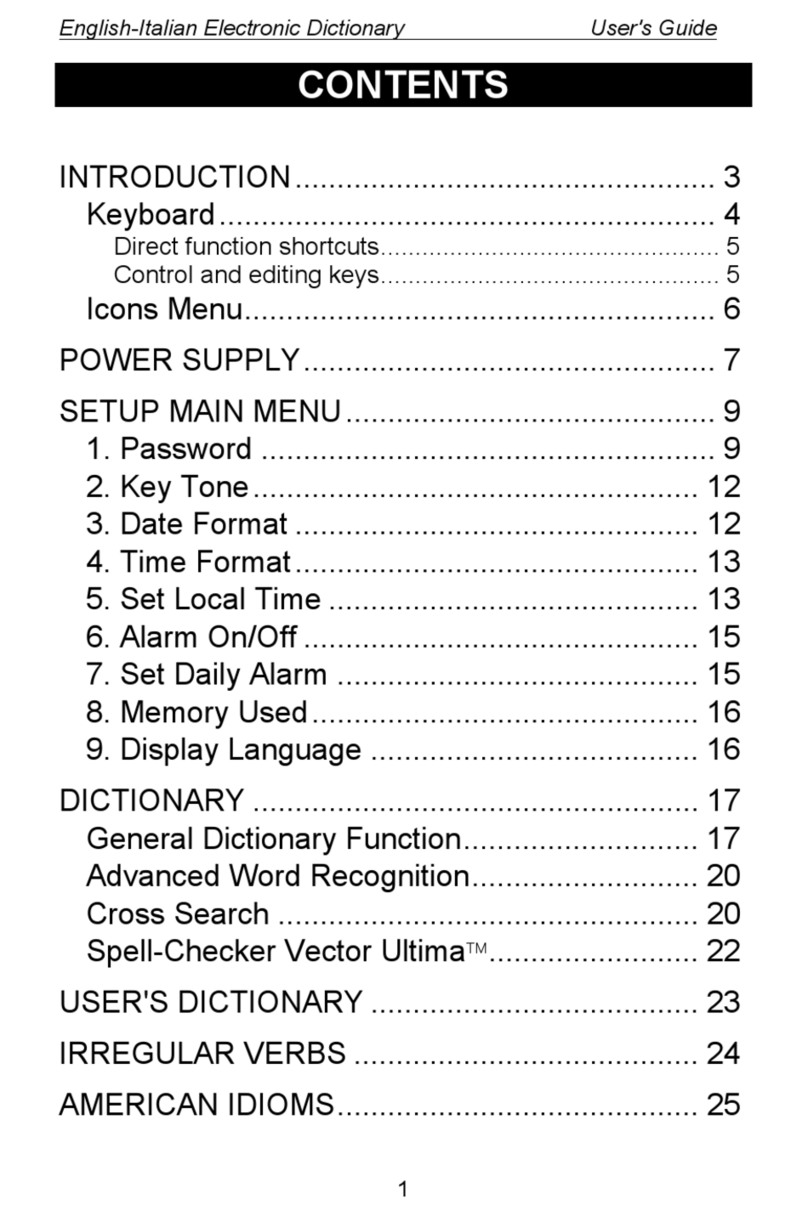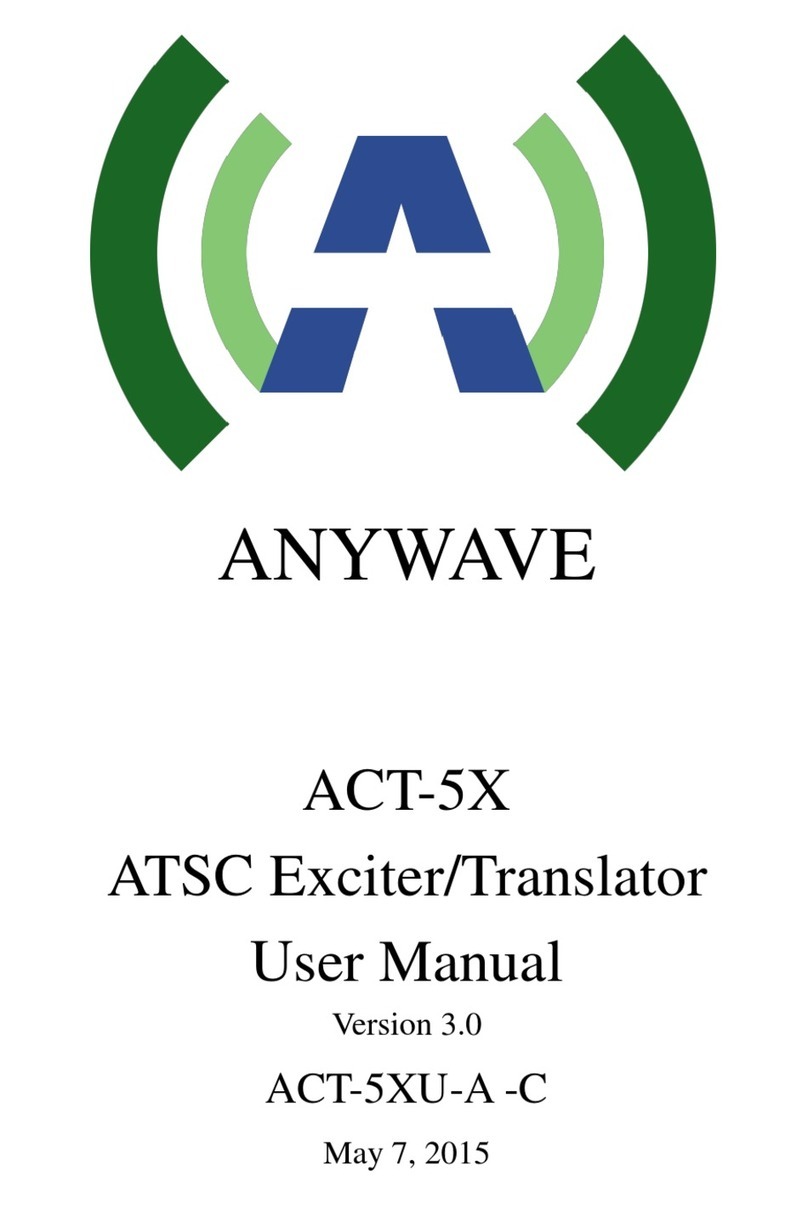Ectaco Partner EA B-3 User manual
Other Ectaco Electronic Dictionary manuals
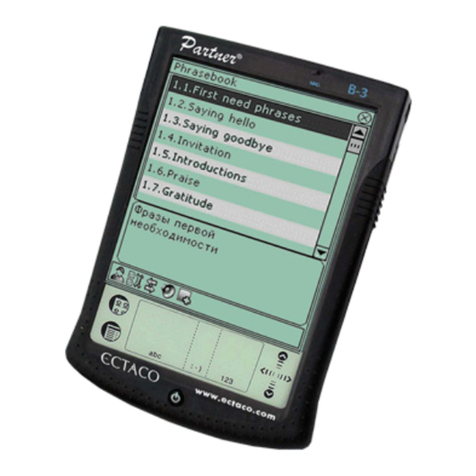
Ectaco
Ectaco Partner ES B-3 User manual
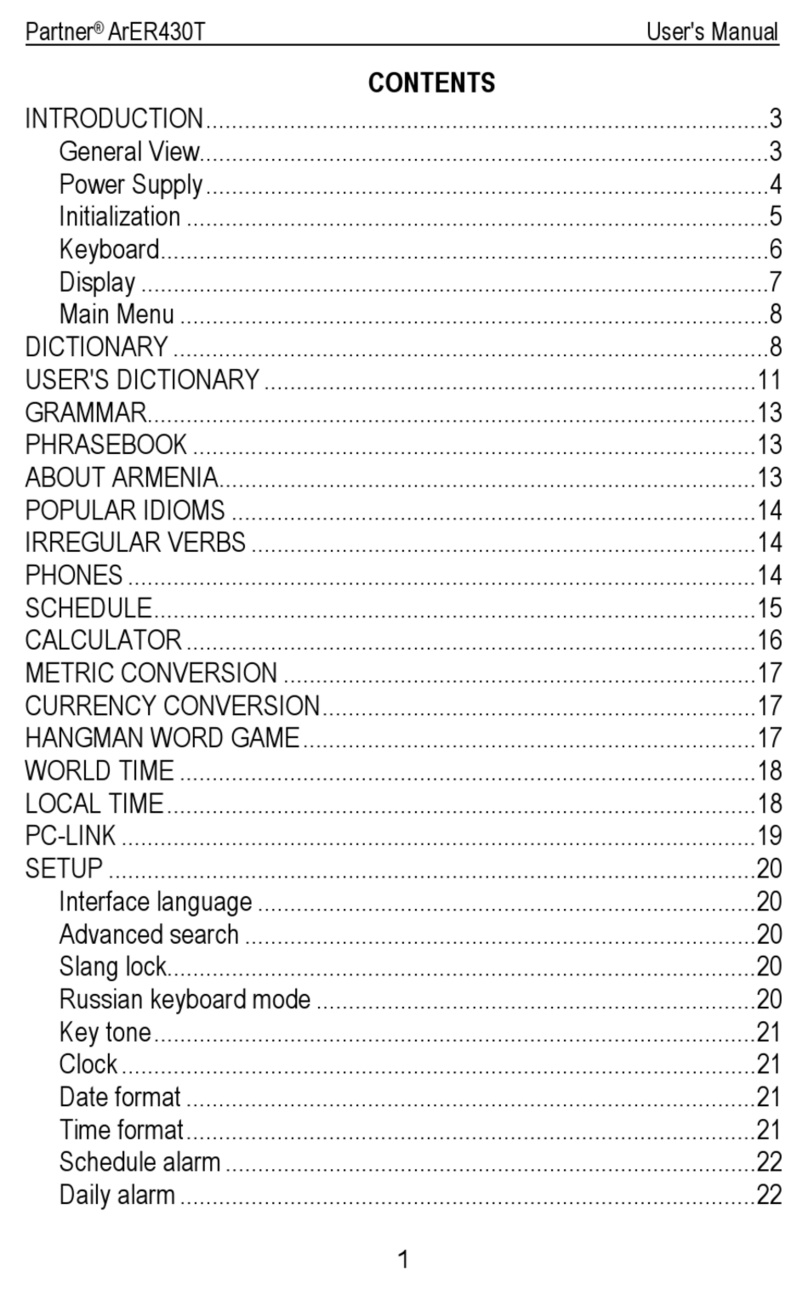
Ectaco
Ectaco Partner ArER430T User manual

Ectaco
Ectaco partner ep300t User manual

Ectaco
Ectaco Partner LUX User manual

Ectaco
Ectaco Language Teacher EGR486T User manual
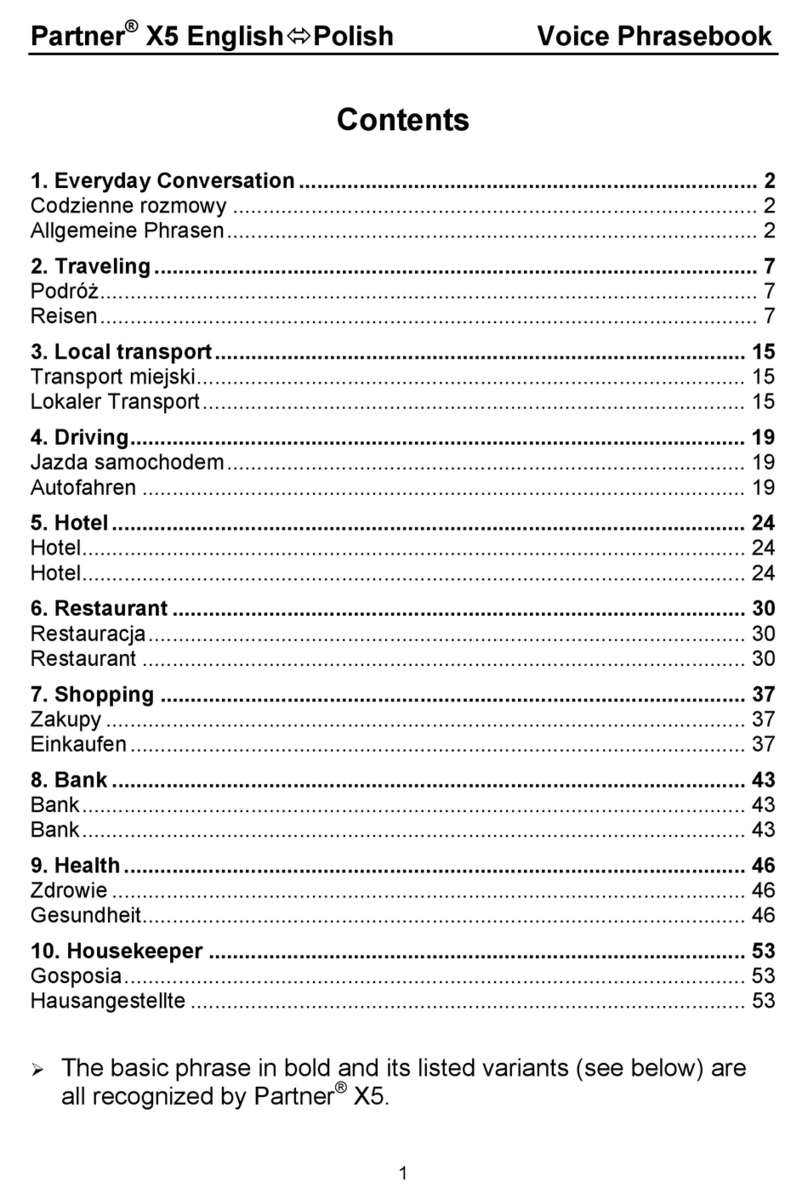
Ectaco
Ectaco Partner EP-X5 User manual
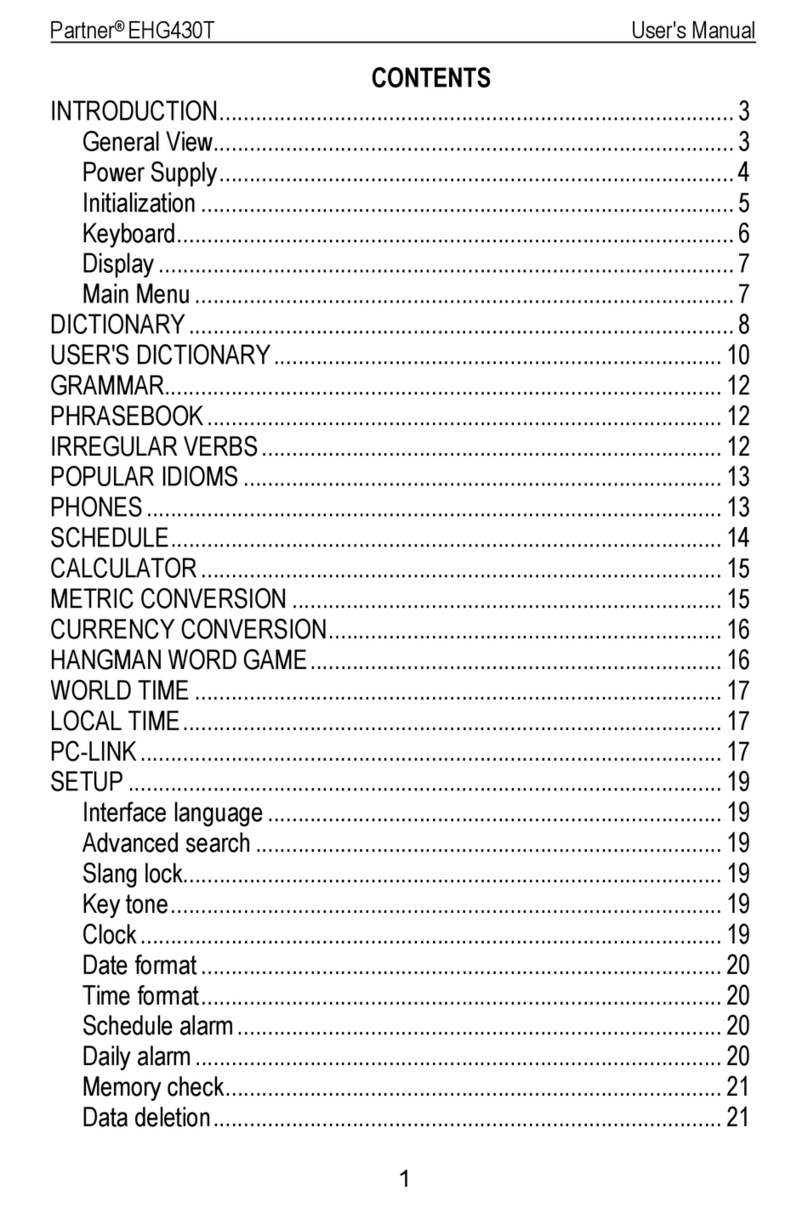
Ectaco
Ectaco Partner EGHu430T User manual
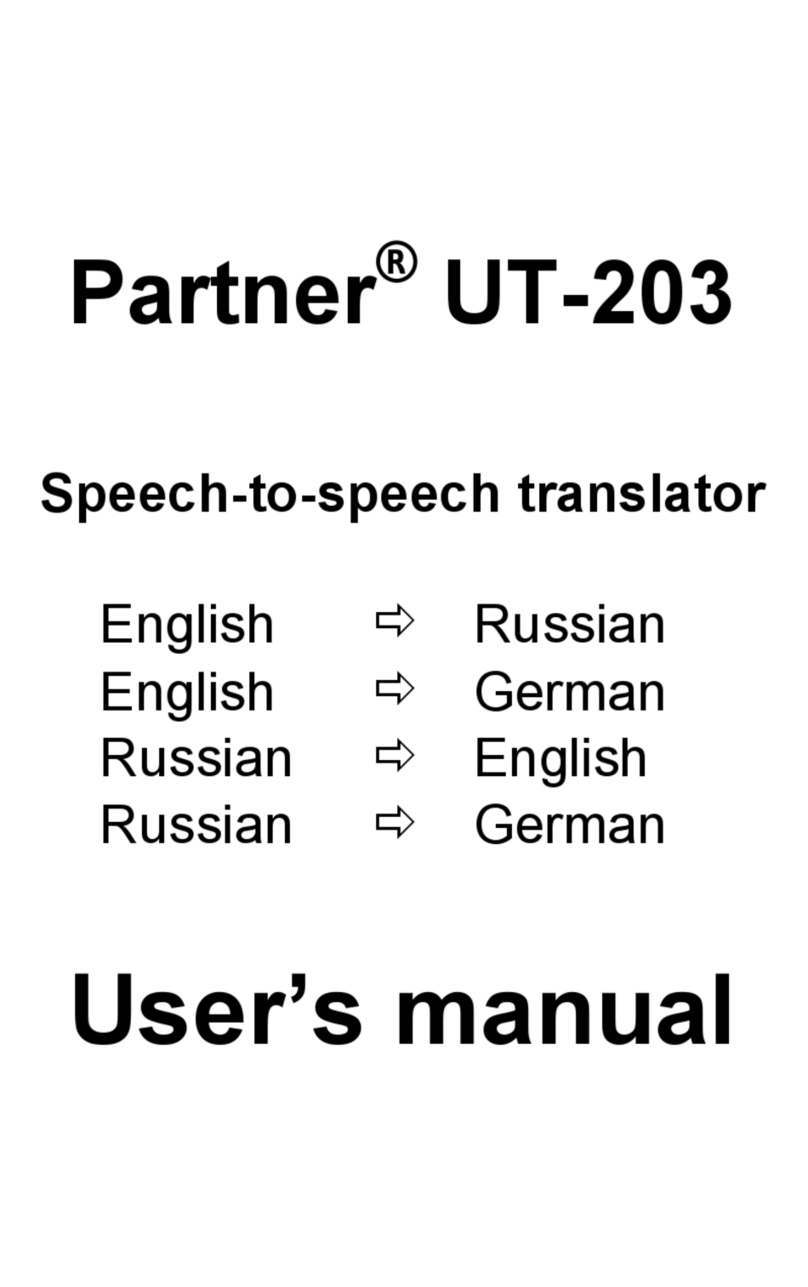
Ectaco
Ectaco Partner UT-203 User manual

Ectaco
Ectaco Partner ER-X8 User manual

Ectaco
Ectaco EFP630T User manual

Ectaco
Ectaco Partner EF400T Deluxe User manual
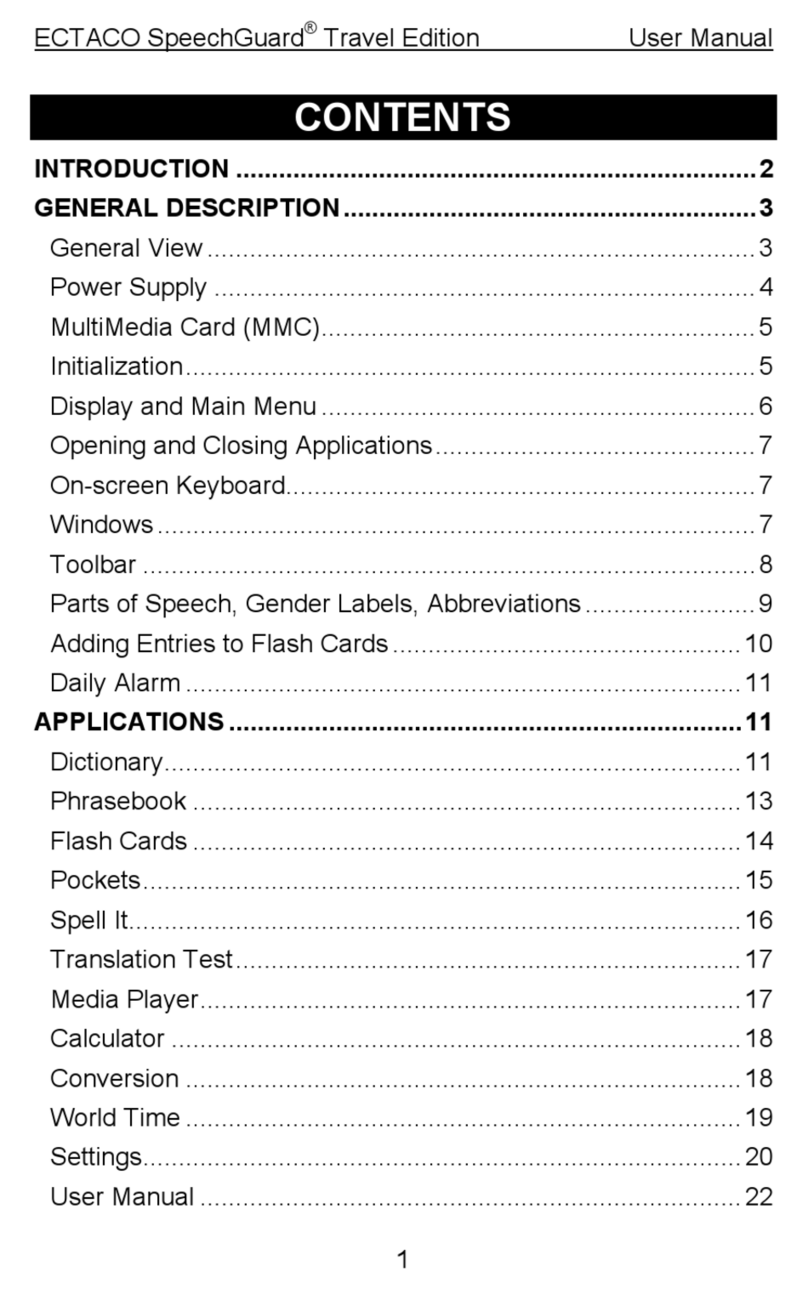
Ectaco
Ectaco SpeechGuard User manual
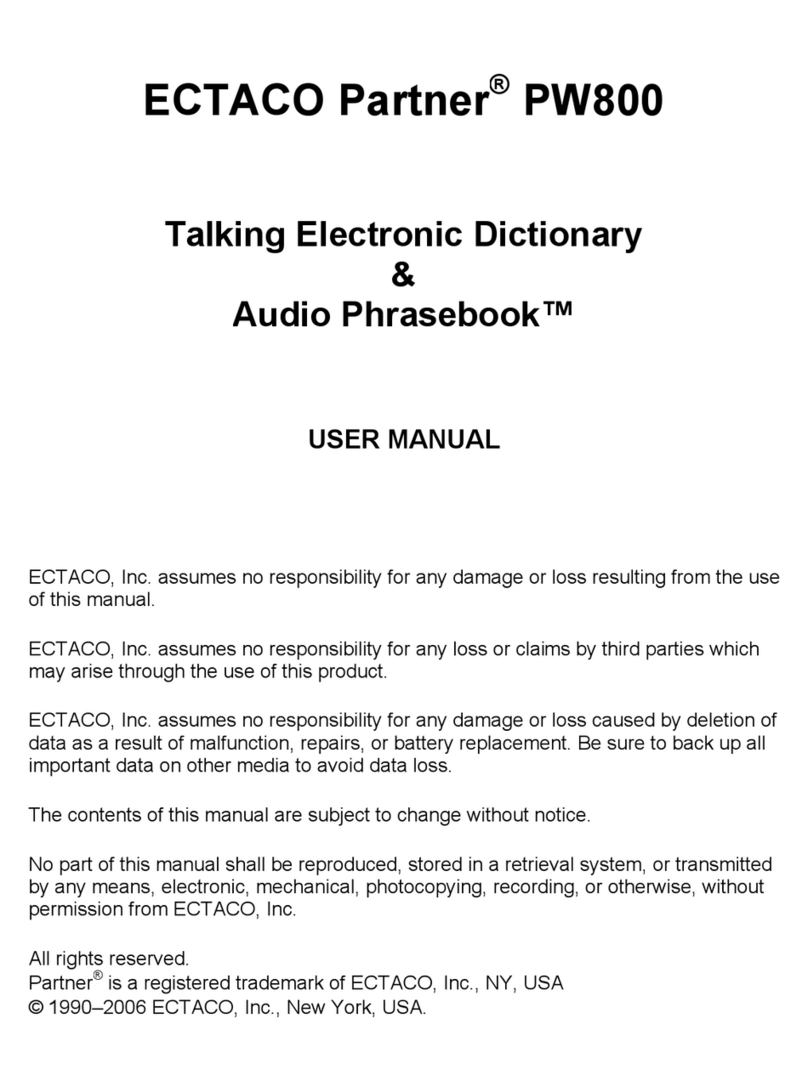
Ectaco
Ectaco Partner PW800 User manual

Ectaco
Ectaco Partner EJ400T User manual

Ectaco
Ectaco Partner EPg400T User manual
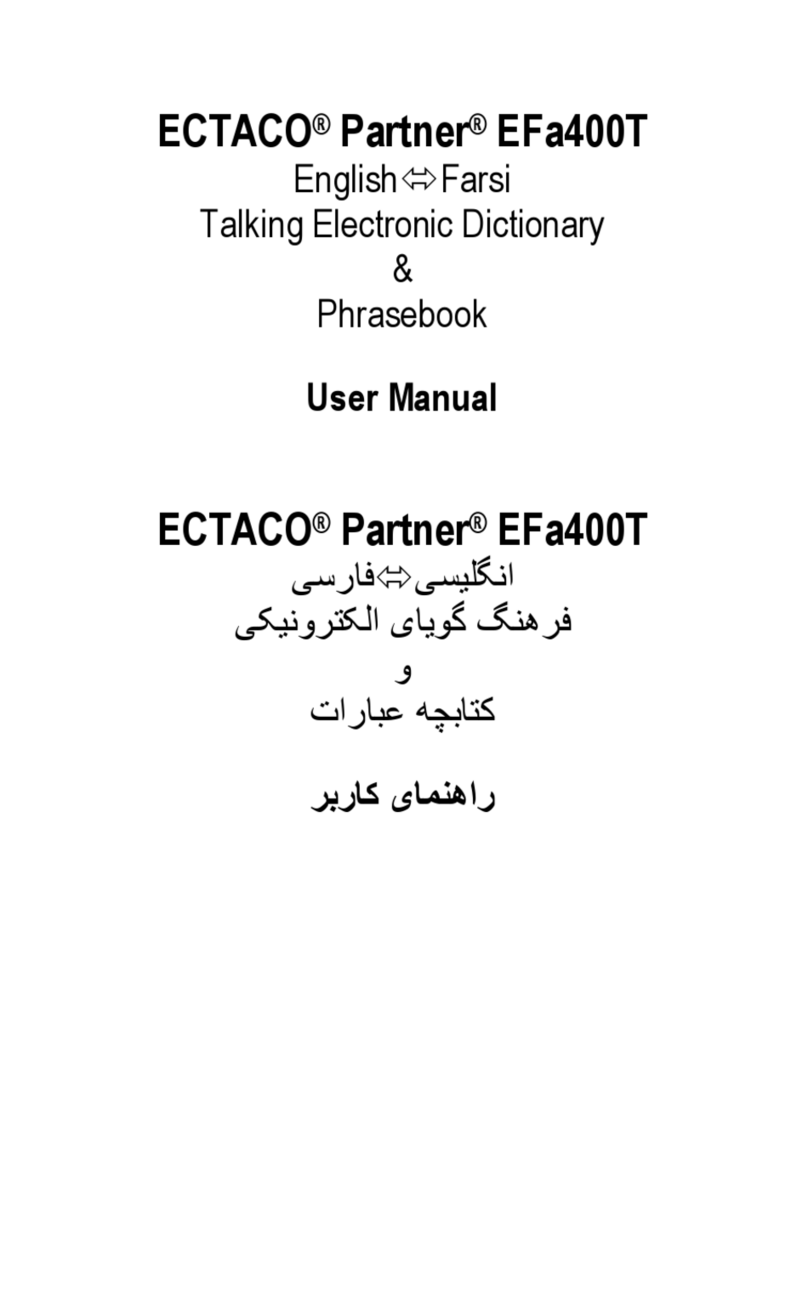
Ectaco
Ectaco Partner EFa400T User manual

Ectaco
Ectaco Partner LUX2 User manual

Ectaco
Ectaco Partner ER-X5 User manual

Ectaco
Ectaco Partner EP-X5 User manual

Ectaco
Ectaco Partner ES-X5 User manual