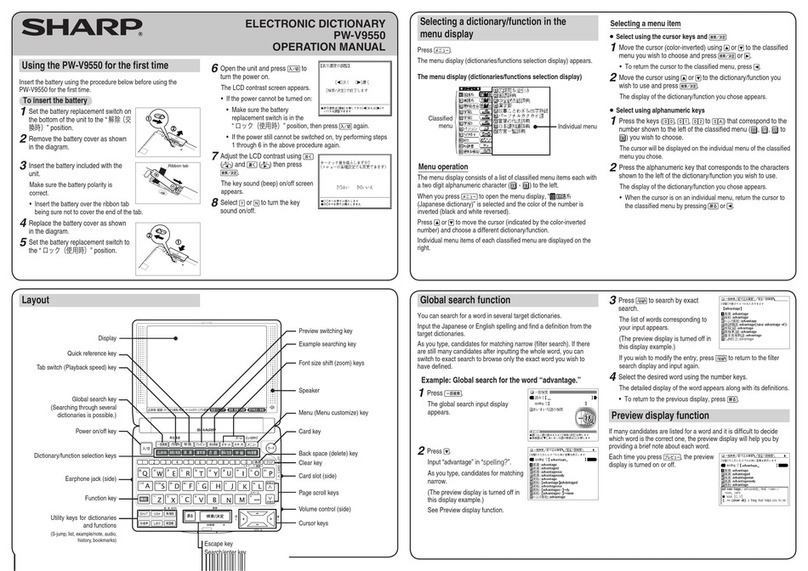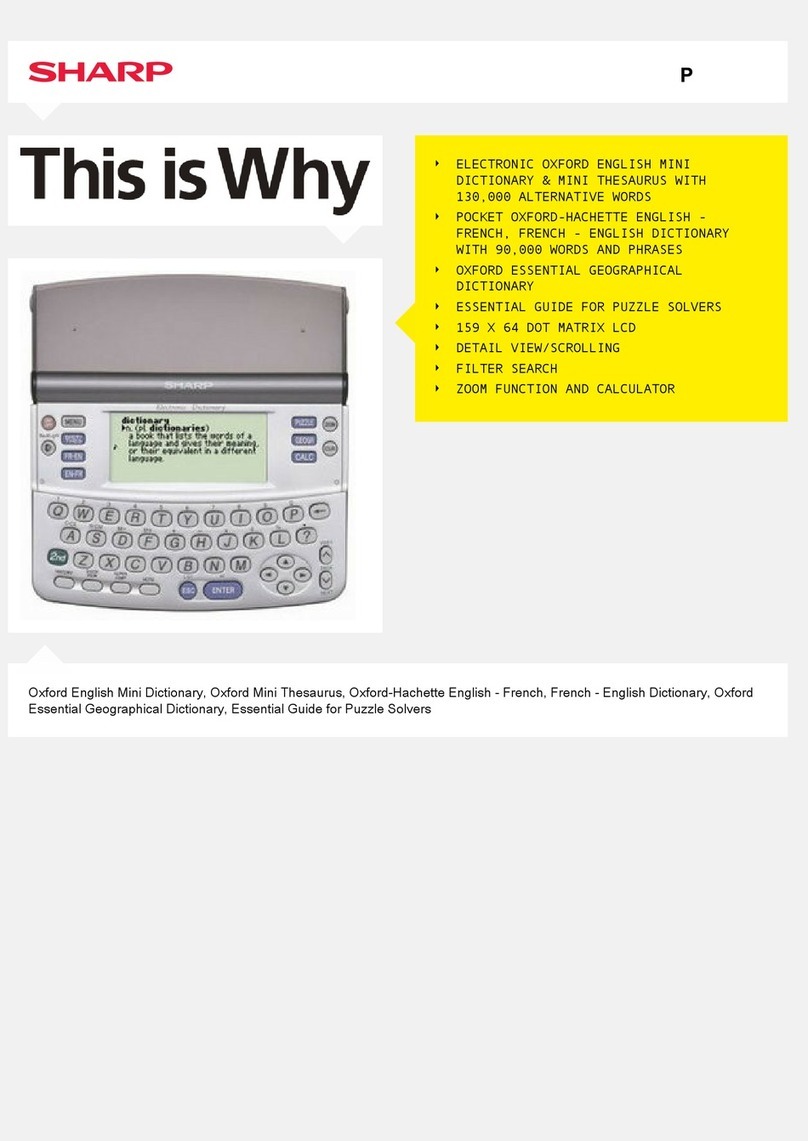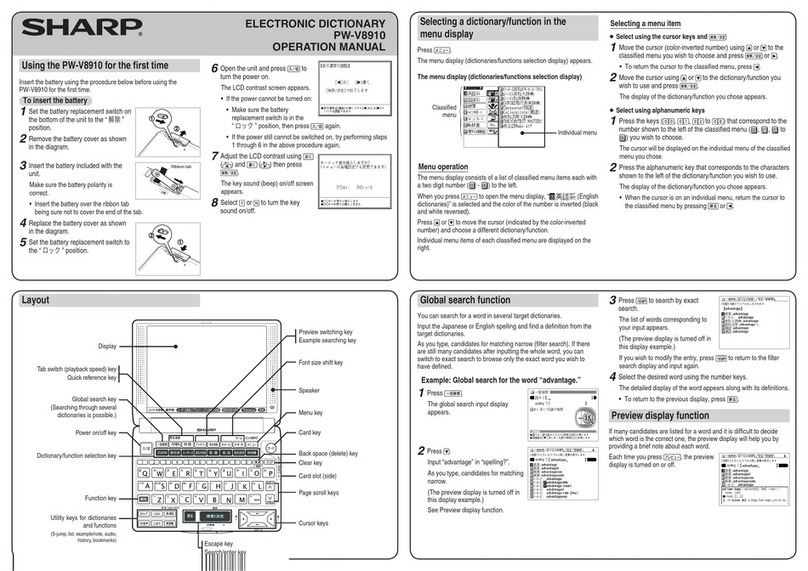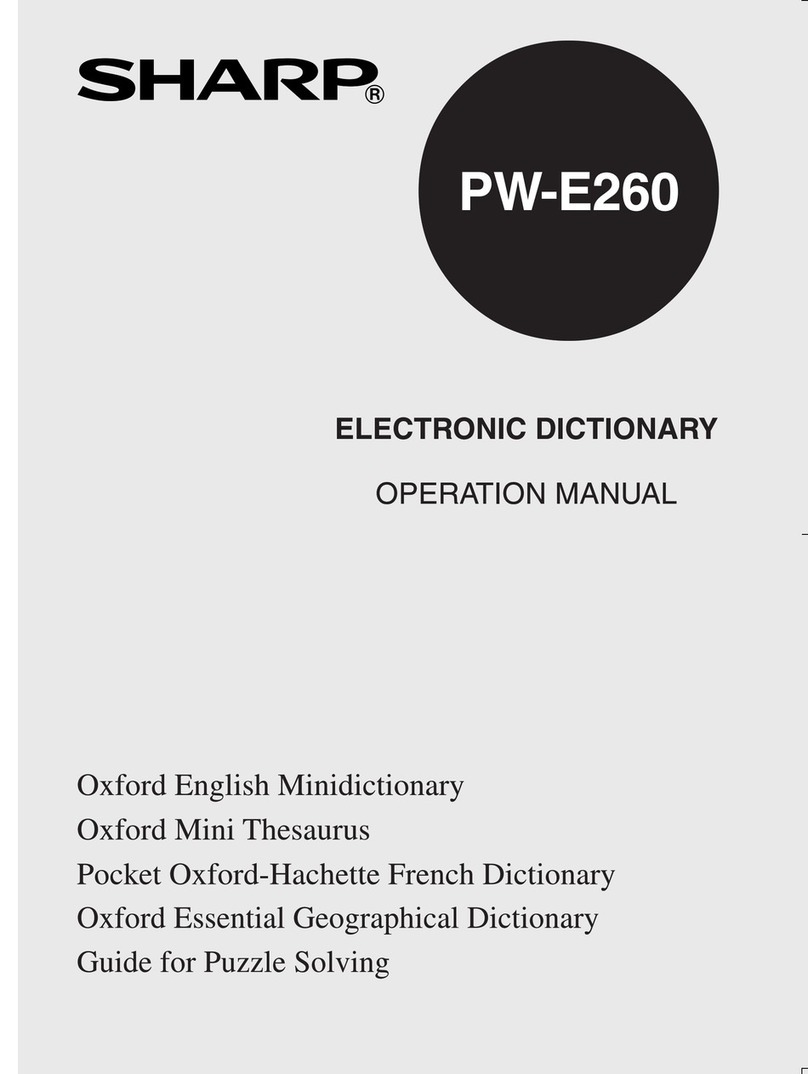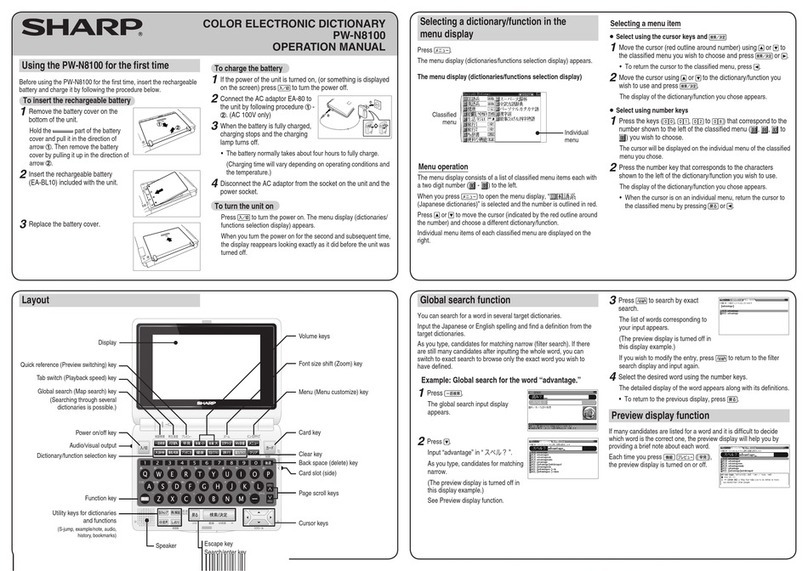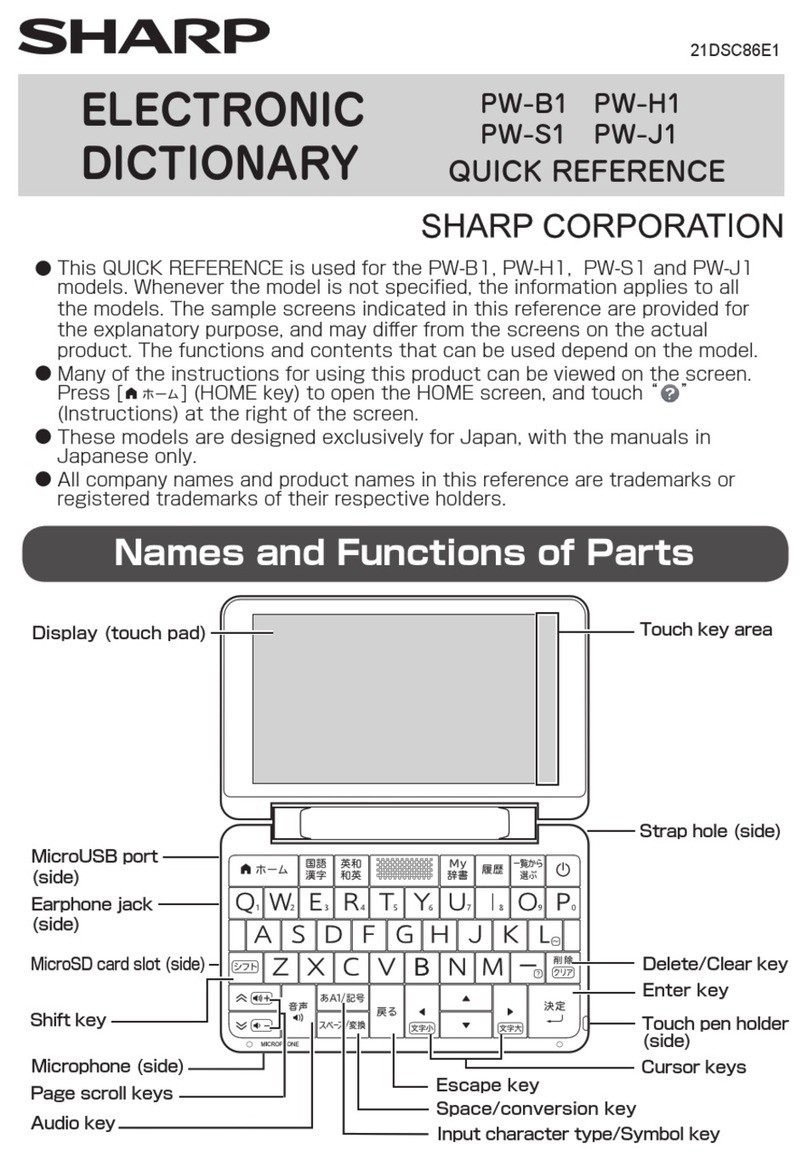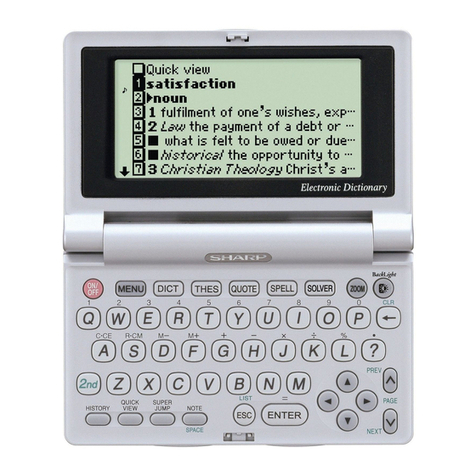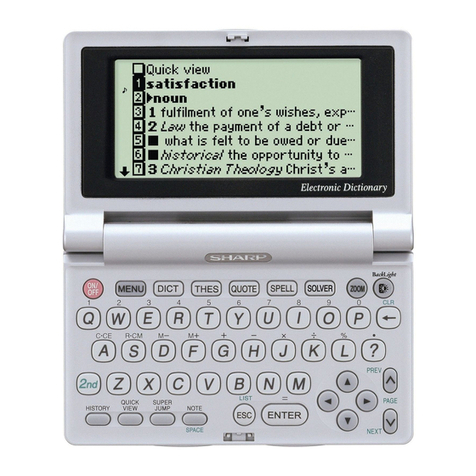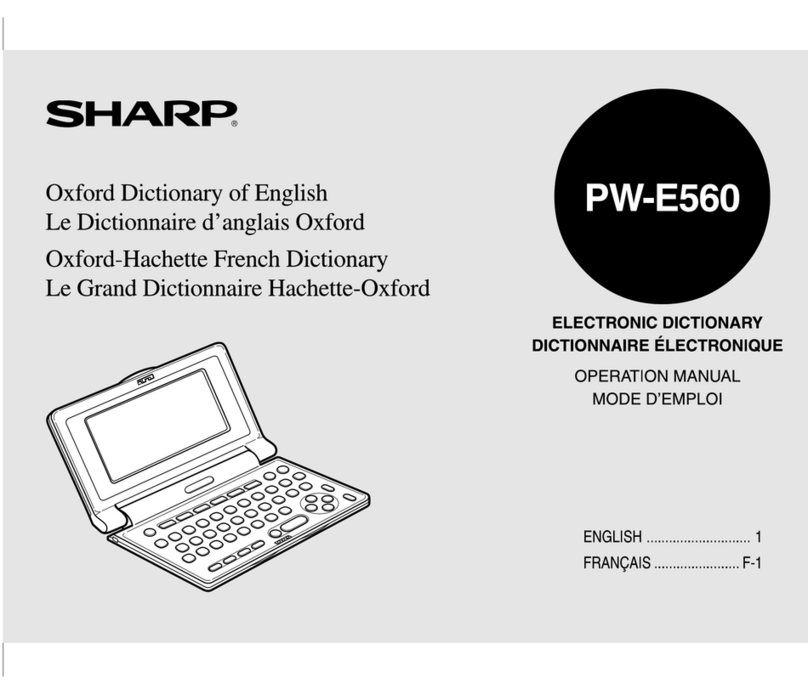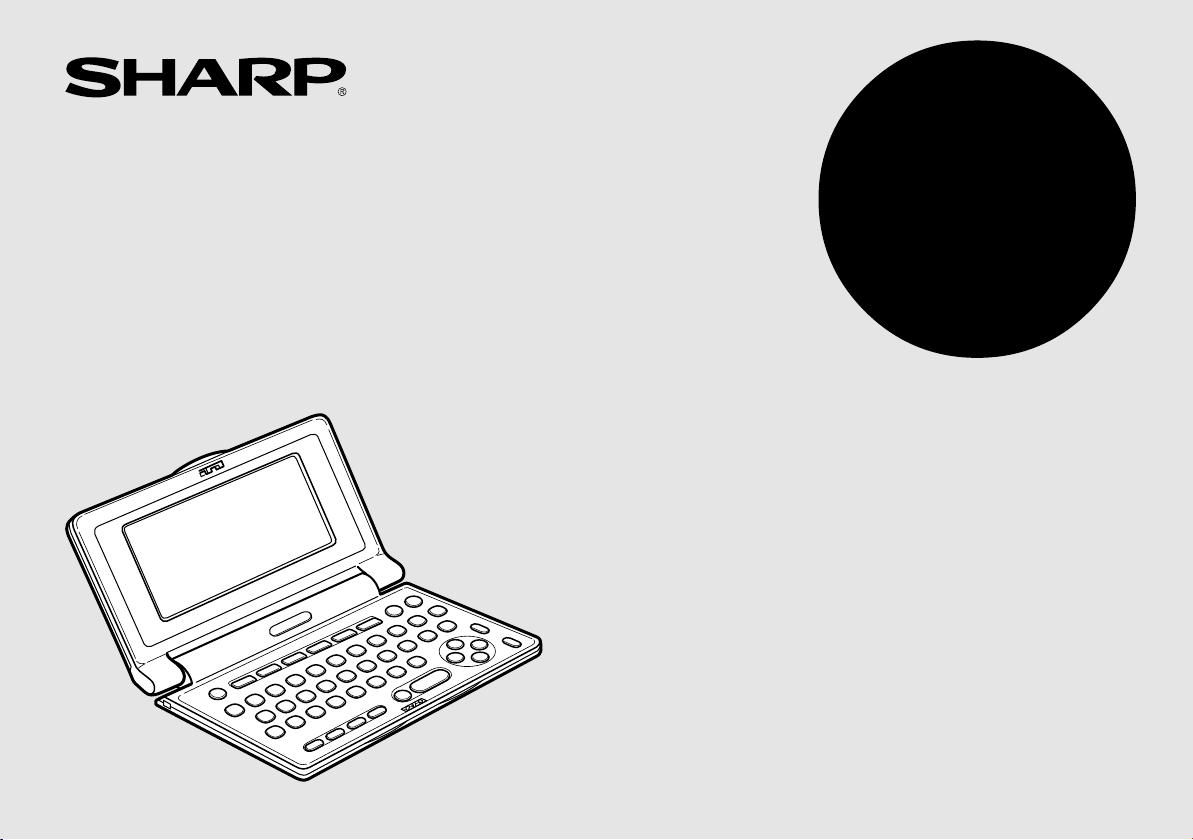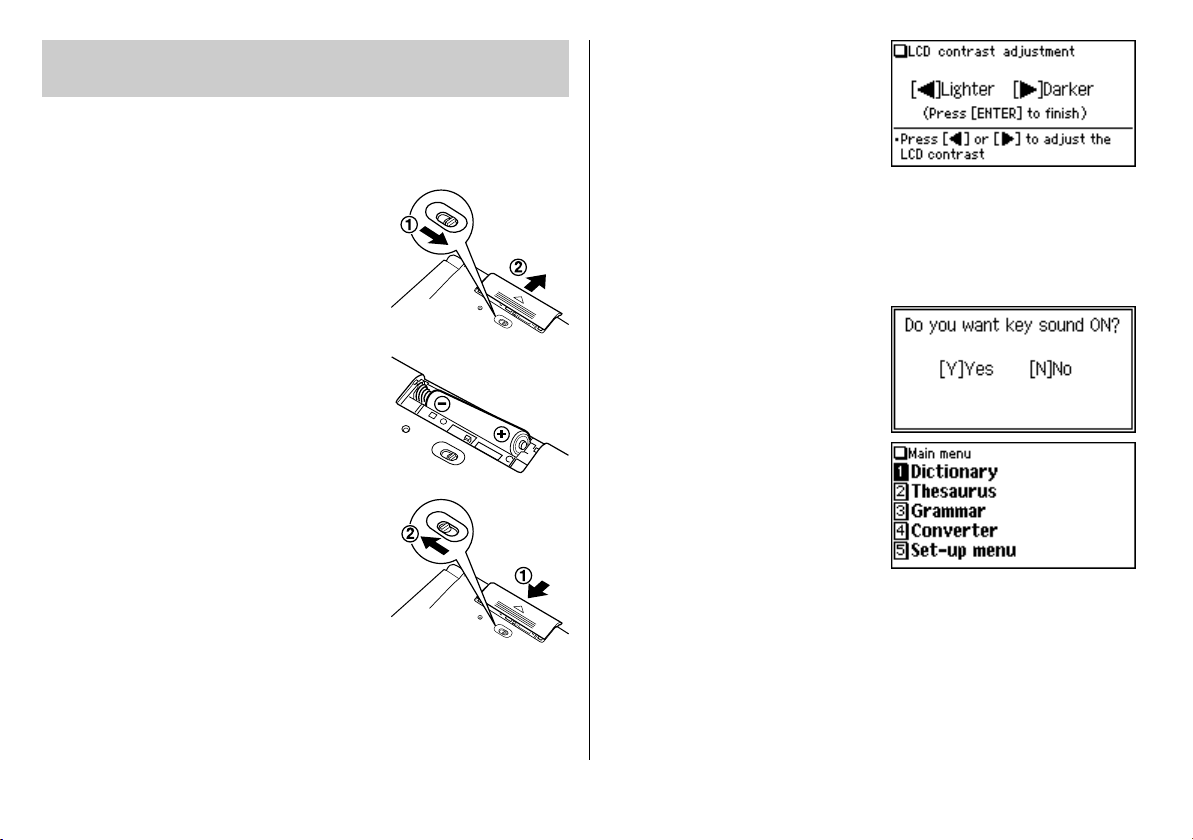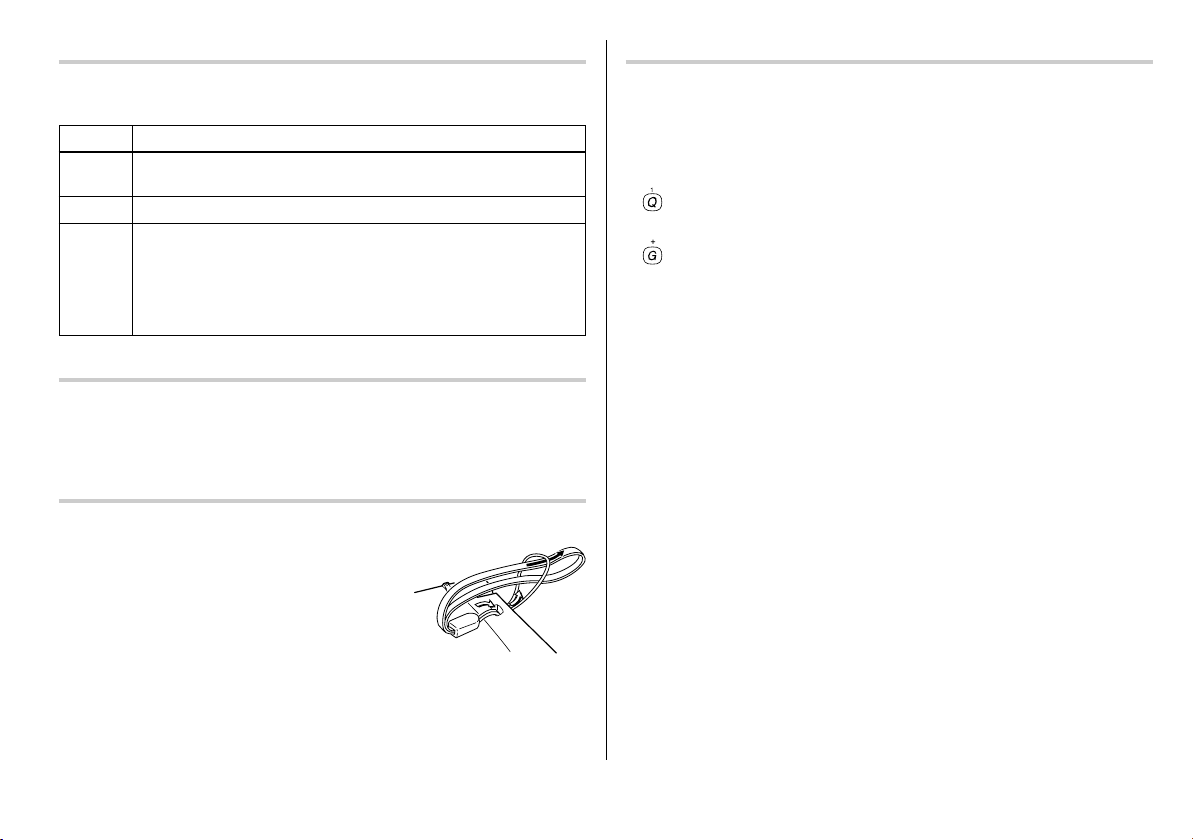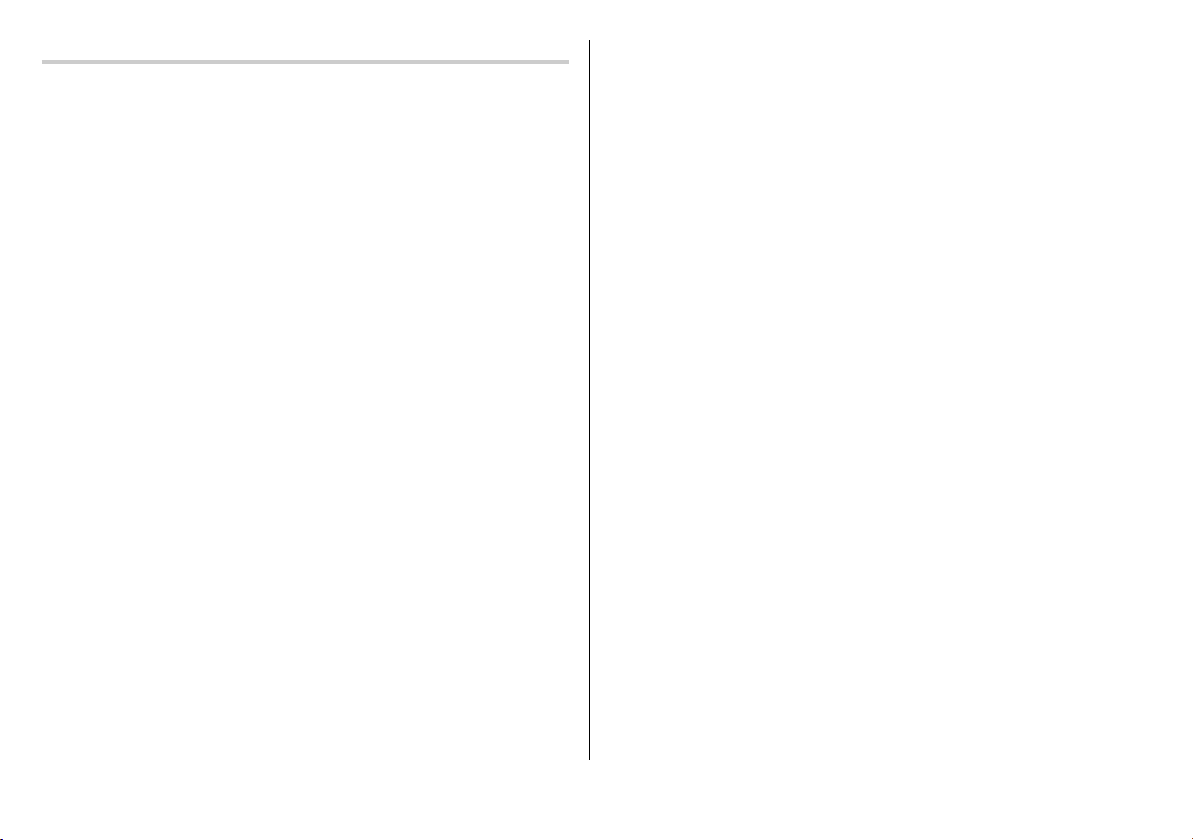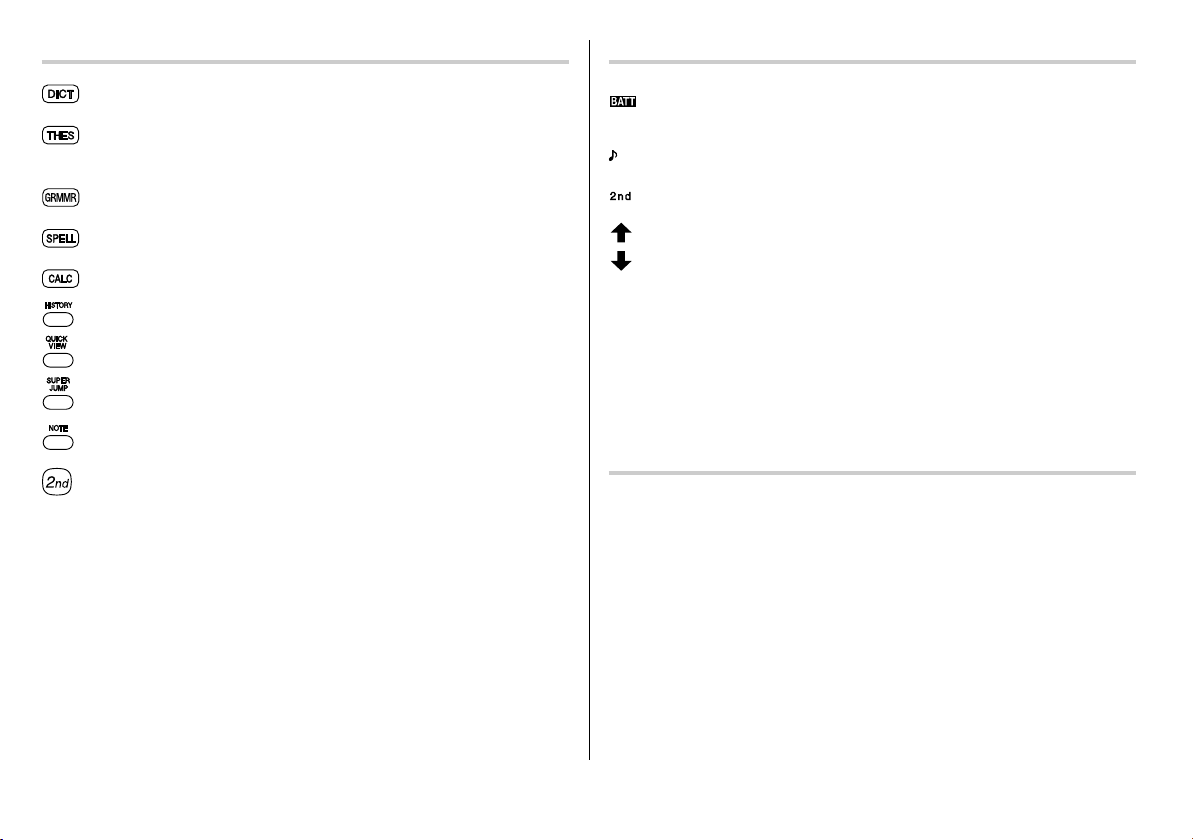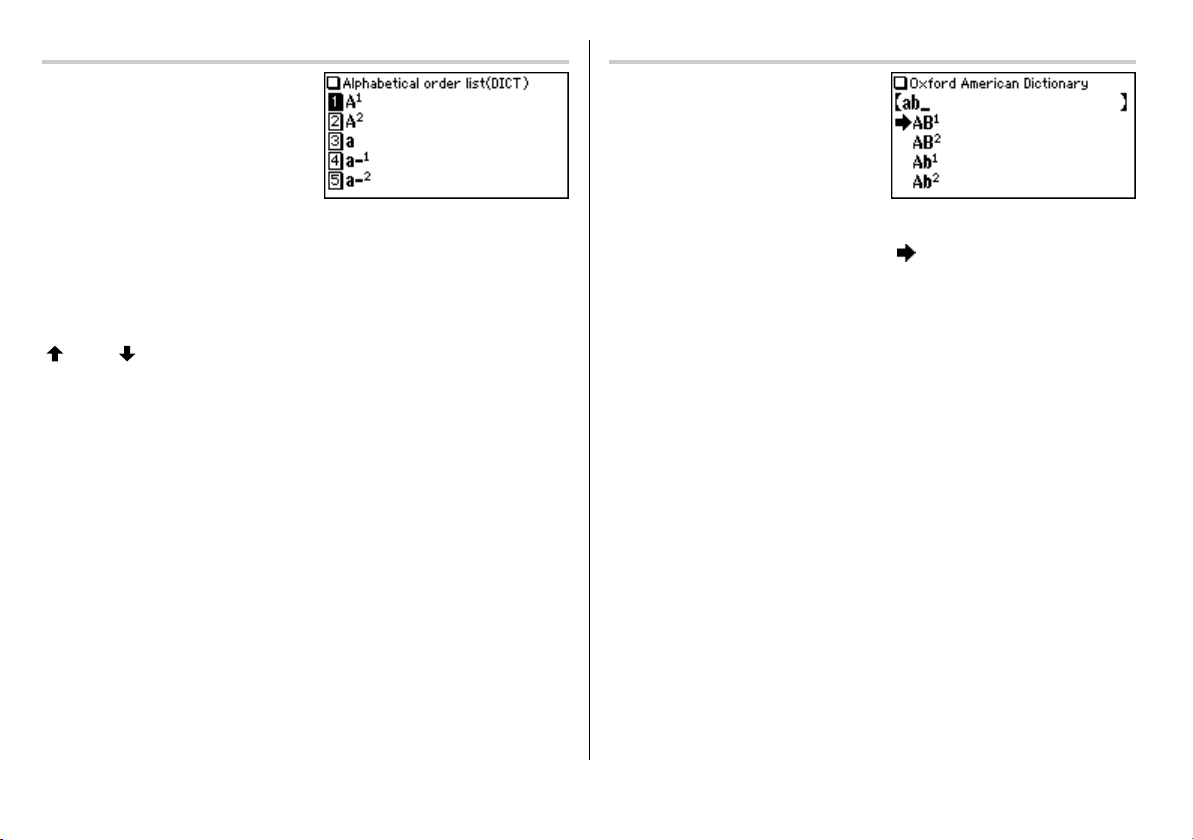1
CONTENTS
Getting Started
Using the PW-E550 for the first time ............................................................ 2
Layout ........................................................................................................... 5
Basic Operation ............................................................................................ 7
Set-up Menu ............................................................................................... 11
Inputting Characters ................................................................................... 12
Using the
New Oxford American Dictionary
Looking up a word (Filter search) .............................................................. 14
Phrase search .............................................................................................15
Crossword solver ........................................................................................ 15
Anagram solver ...........................................................................................16
Spellcheck function ..................................................................................... 16
Further information ..................................................................................... 17
Using the
Oxford American Thesaurus of Current English
Looking up a word (Filter search) .............................................................. 18
Phrase search .............................................................................................19
Further information ..................................................................................... 19
Using
Garner's Modern American Usage
Searching by a word or an essay's title (Filter Search) ............................. 20
Select Glossary .......................................................................................... 21
Using the Super jump function
How to use the Super jump function .......................................................... 22
Using the History function
How to use the History function ................................................................. 24
Using the Calculator function
Prior to initiating calculations ..................................................................... 25
Calculation examples ................................................................................. 25
Using the Converter function
Currency converter ..................................................................................... 26
Metric converter .......................................................................................... 27
Appendices
Replacing the battery ................................................................................. 28
Reset procedure if trouble occurs .............................................................. 29
Specifications .............................................................................................29
Troubleshooting .......................................................................................... 30
Introductions to the Dictionaries
The New Oxford American Dictionary ........................................................ 31
Oxford American Thesaurus of Current English ........................................ 43
Garner's Modern American Usage ............................................................ 45
Product Support ........................................................................................ 52