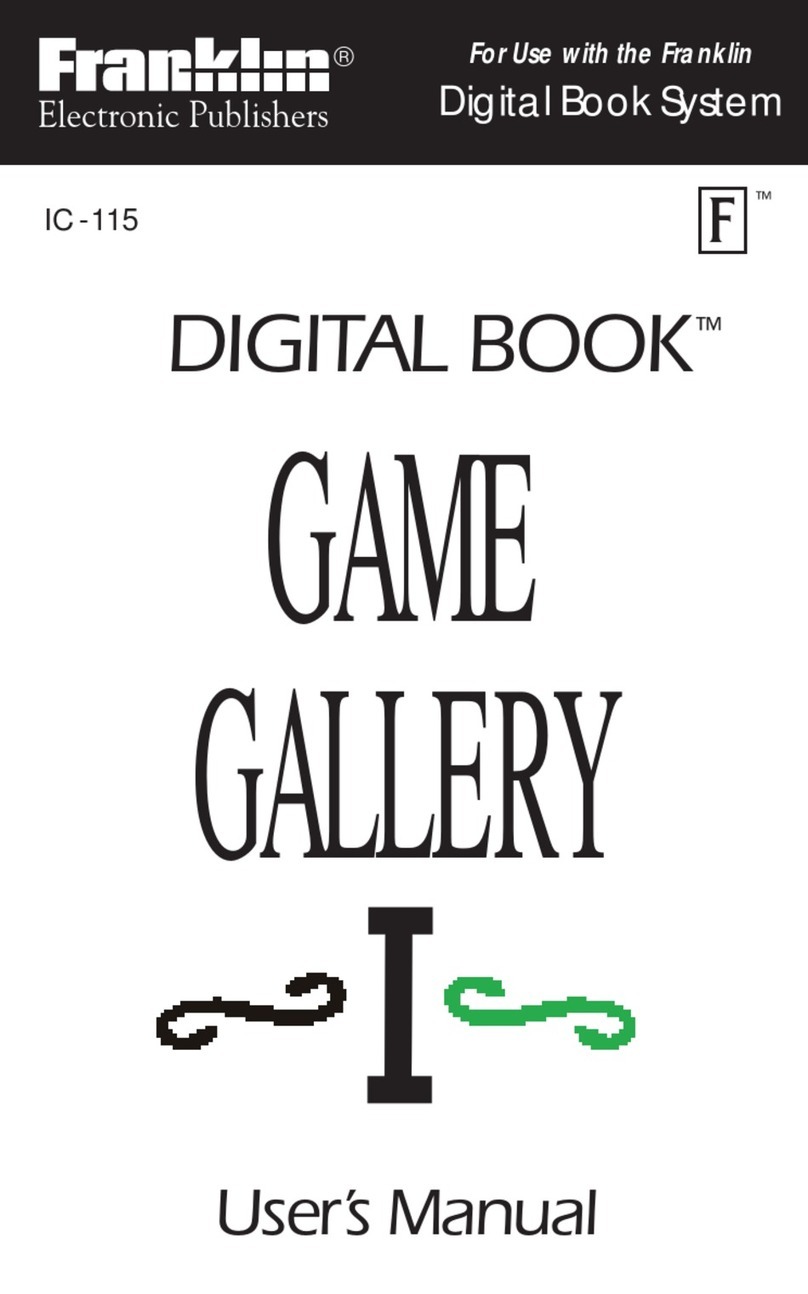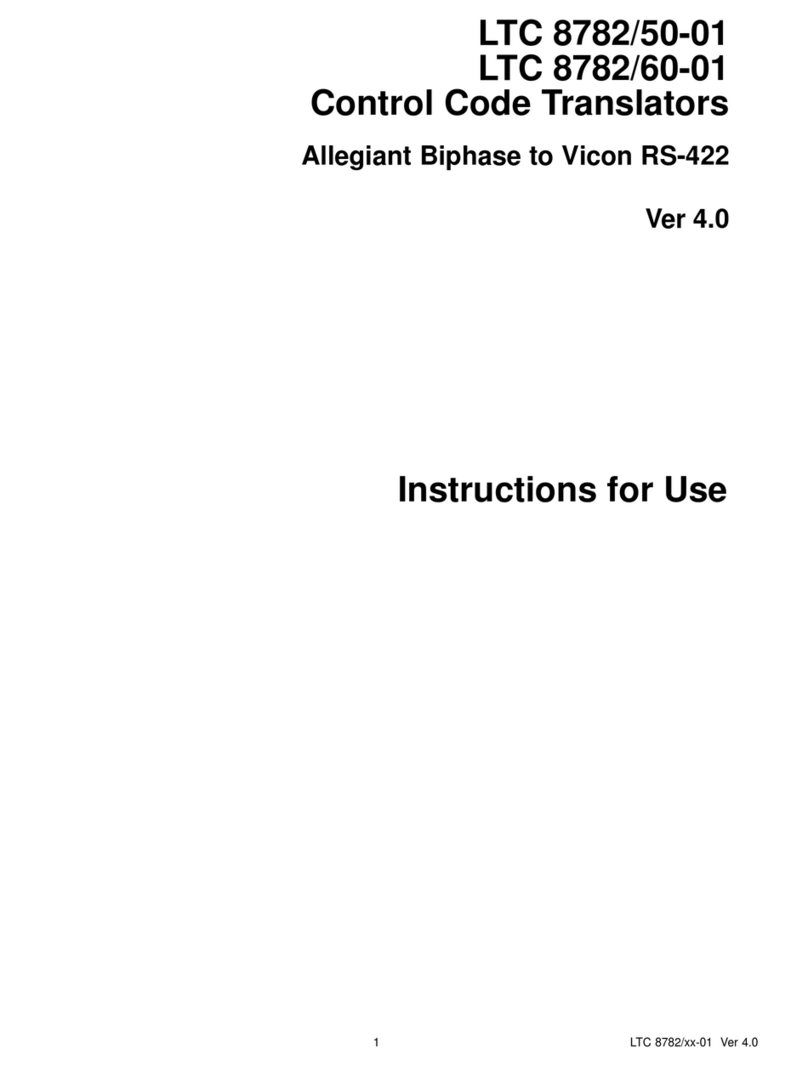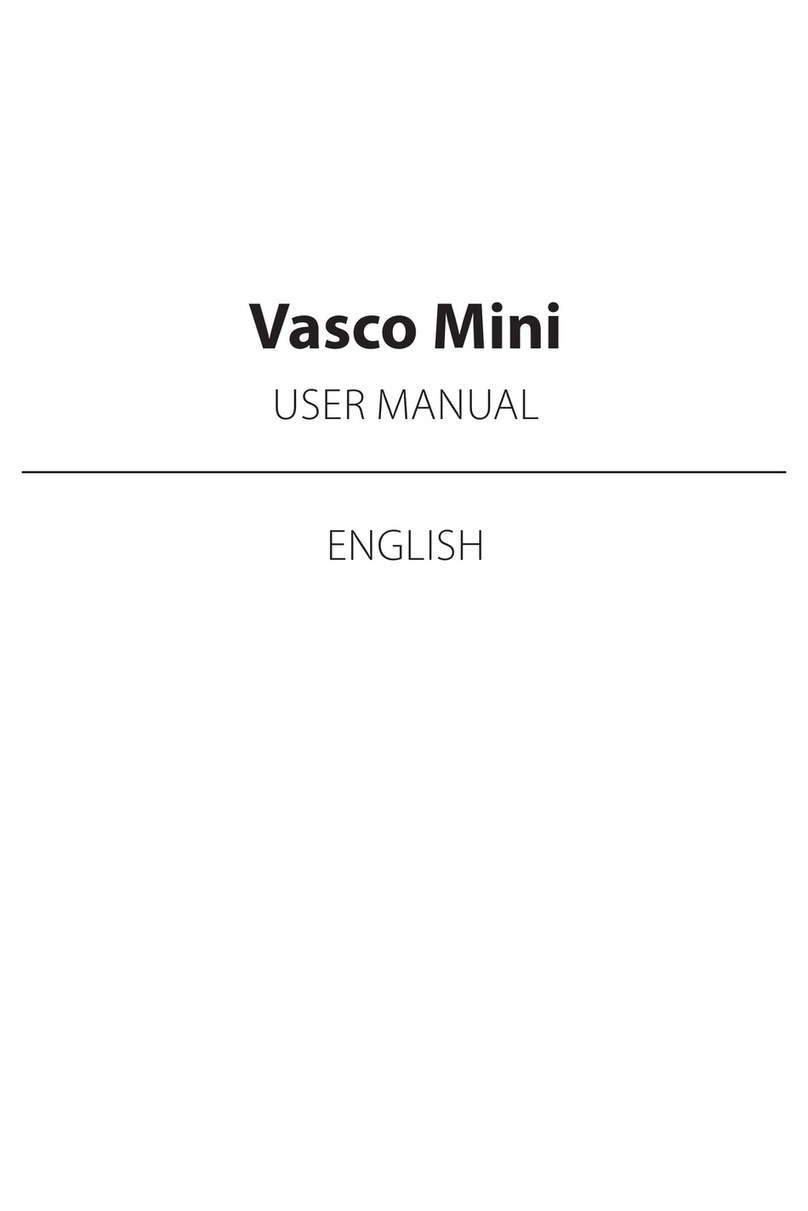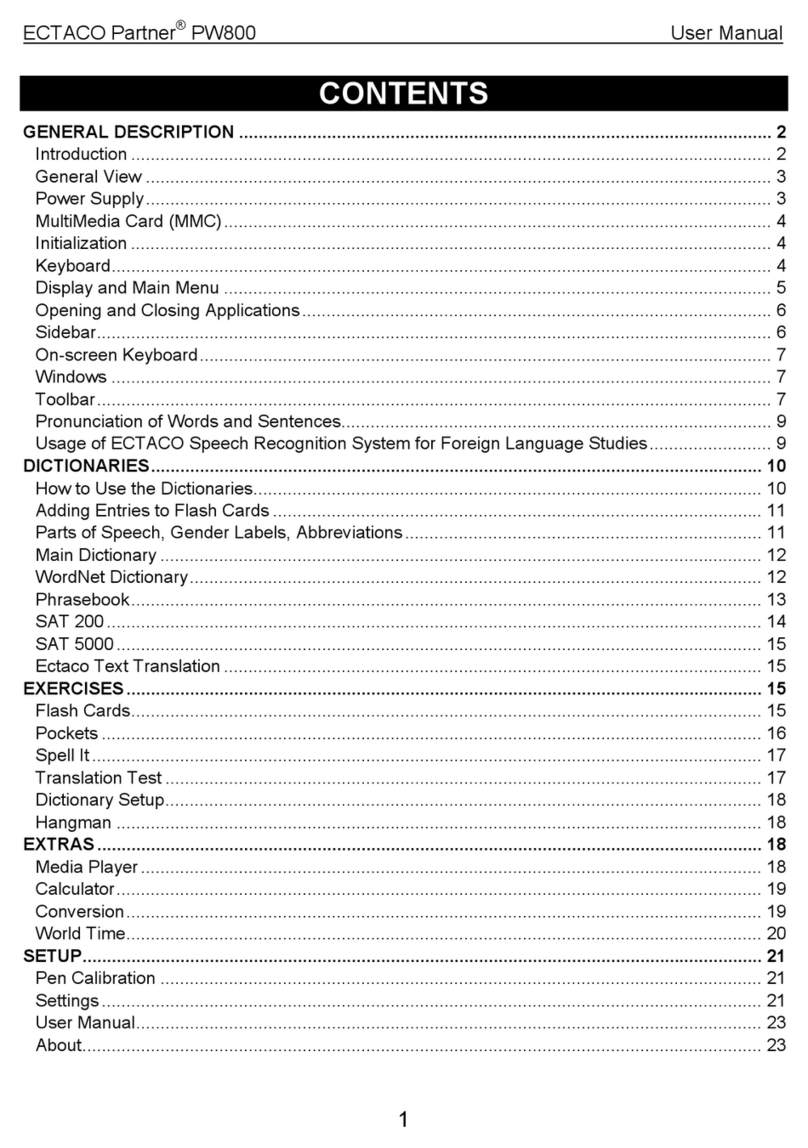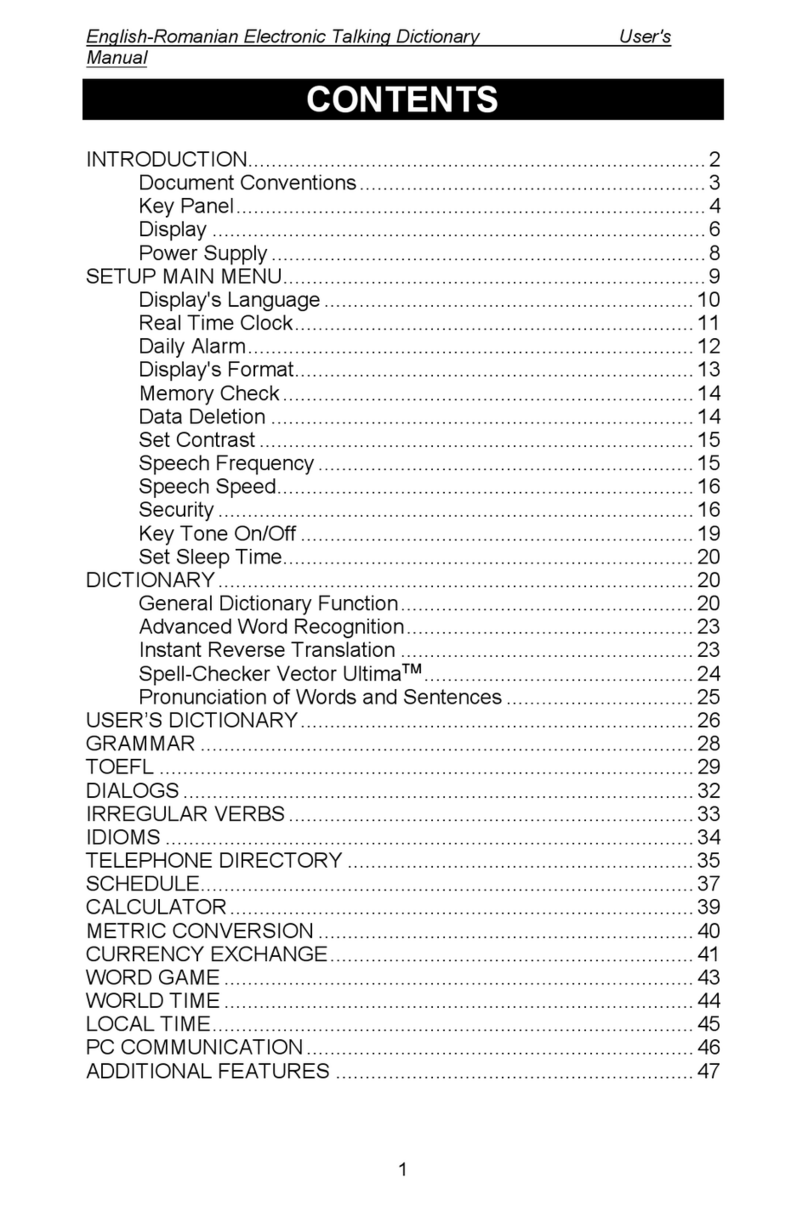Franklin OPD-540 User manual
Other Franklin Electronic Dictionary manuals

Franklin
Franklin MWD-1440 User manual

Franklin
Franklin LWB-216 User manual

Franklin
Franklin BOOKMAN SCD-770 User manual

Franklin
Franklin MWD-170 User manual

Franklin
Franklin BOOKMAN MWS-840 User manual
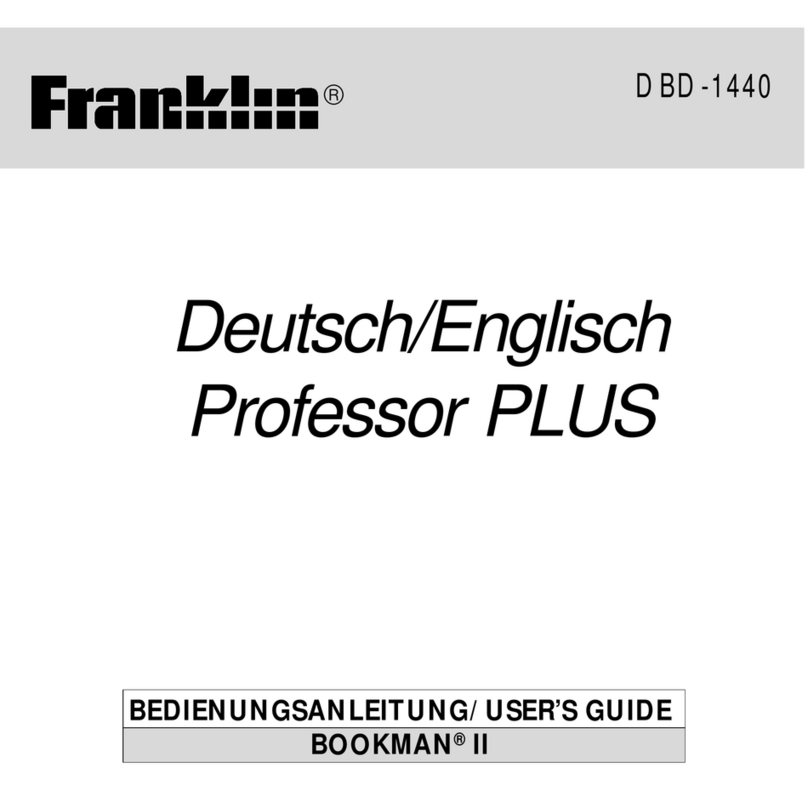
Franklin
Franklin BOOKMAN II DBD-1440 User manual
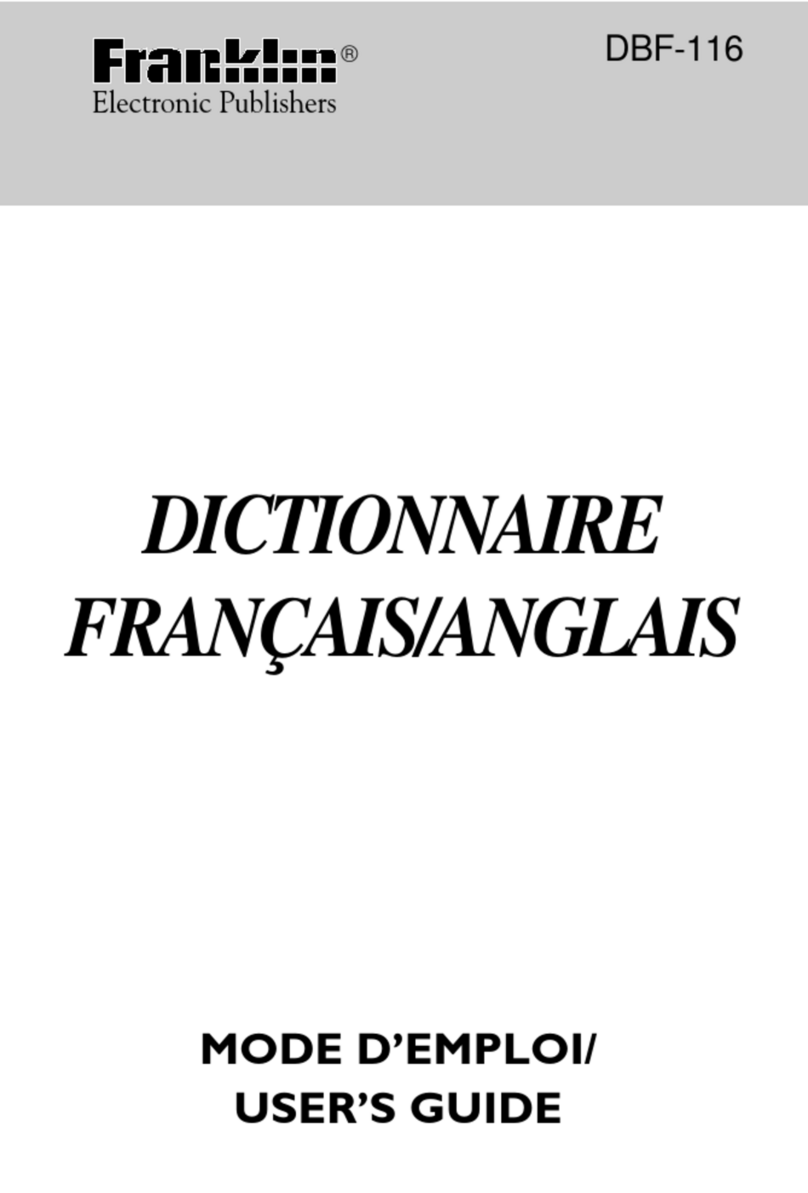
Franklin
Franklin Dictionnaire Franais/Anglais DBF-116 User manual

Franklin
Franklin HAR-3008 User manual

Franklin
Franklin Dictionary & Thesaurus MWD-1470 User manual

Franklin
Franklin Talking Children's Dictionary CDS-240 User manual

Franklin
Franklin IC-147 User manual

Franklin
Franklin SCR-30 User manual
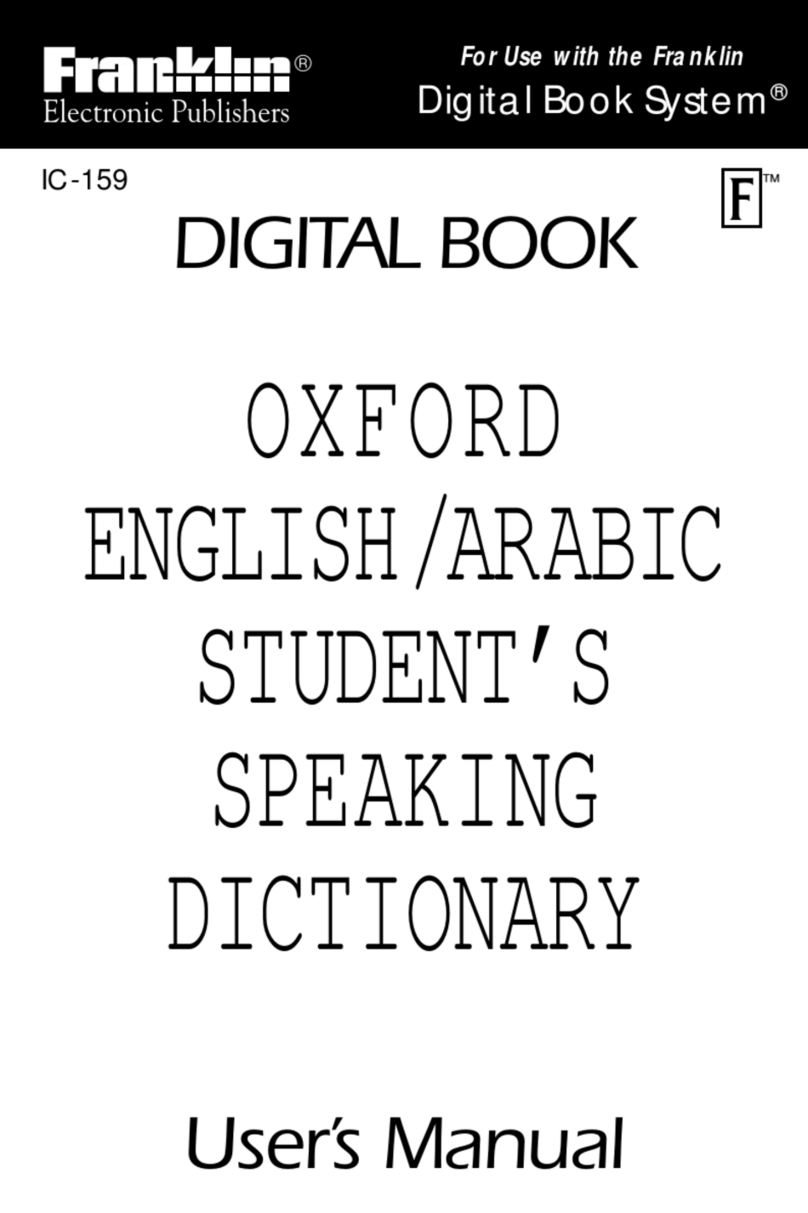
Franklin
Franklin IC-159 User manual
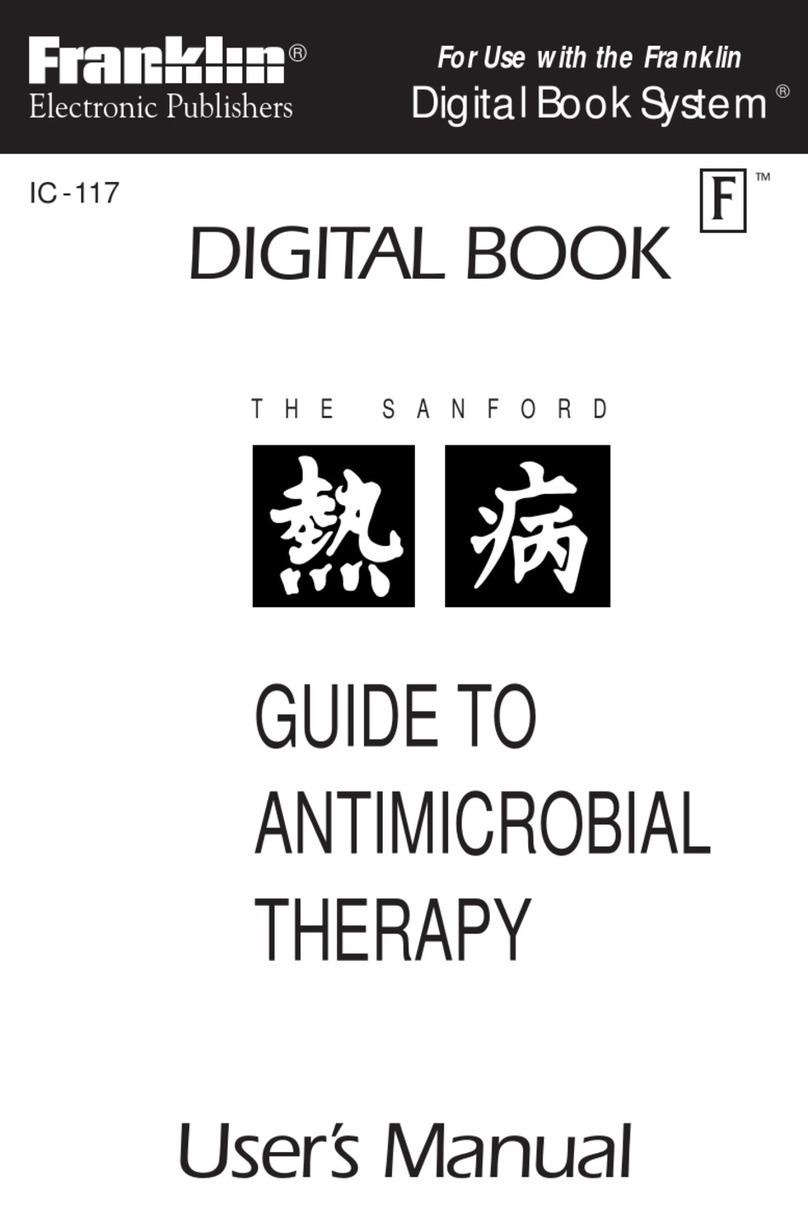
Franklin
Franklin IC-117 User manual

Franklin
Franklin CWR-52 User manual

Franklin
Franklin MWD-1490 User manual
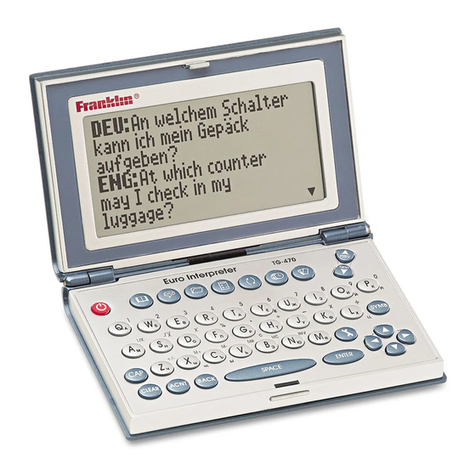
Franklin
Franklin TG-470 User manual

Franklin
Franklin LWB-1216 Assembly Instructions

Franklin
Franklin IC-156 User manual
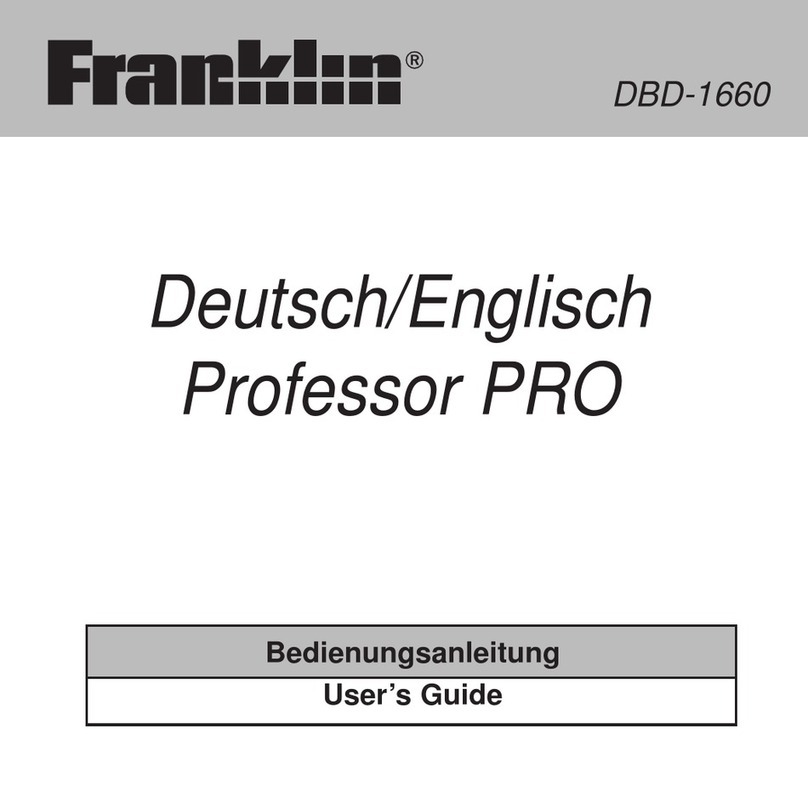
Franklin
Franklin Professor PRO User manual