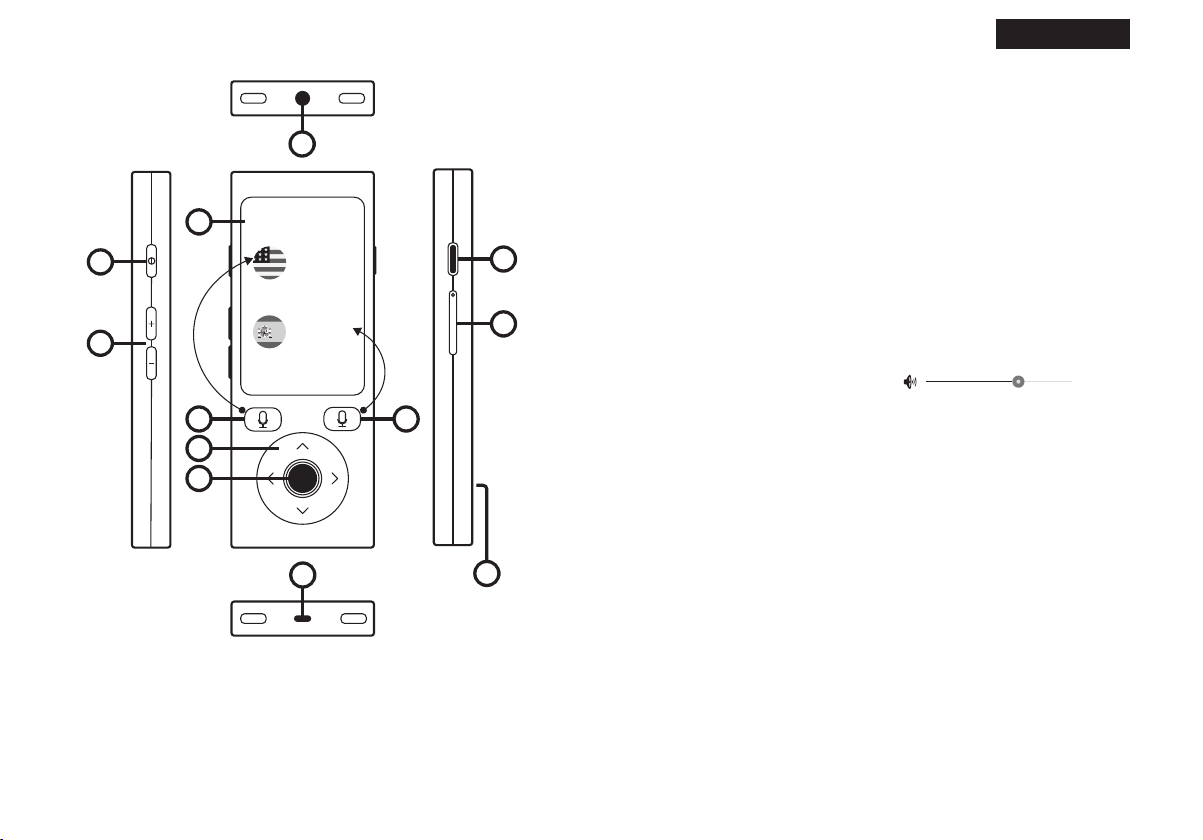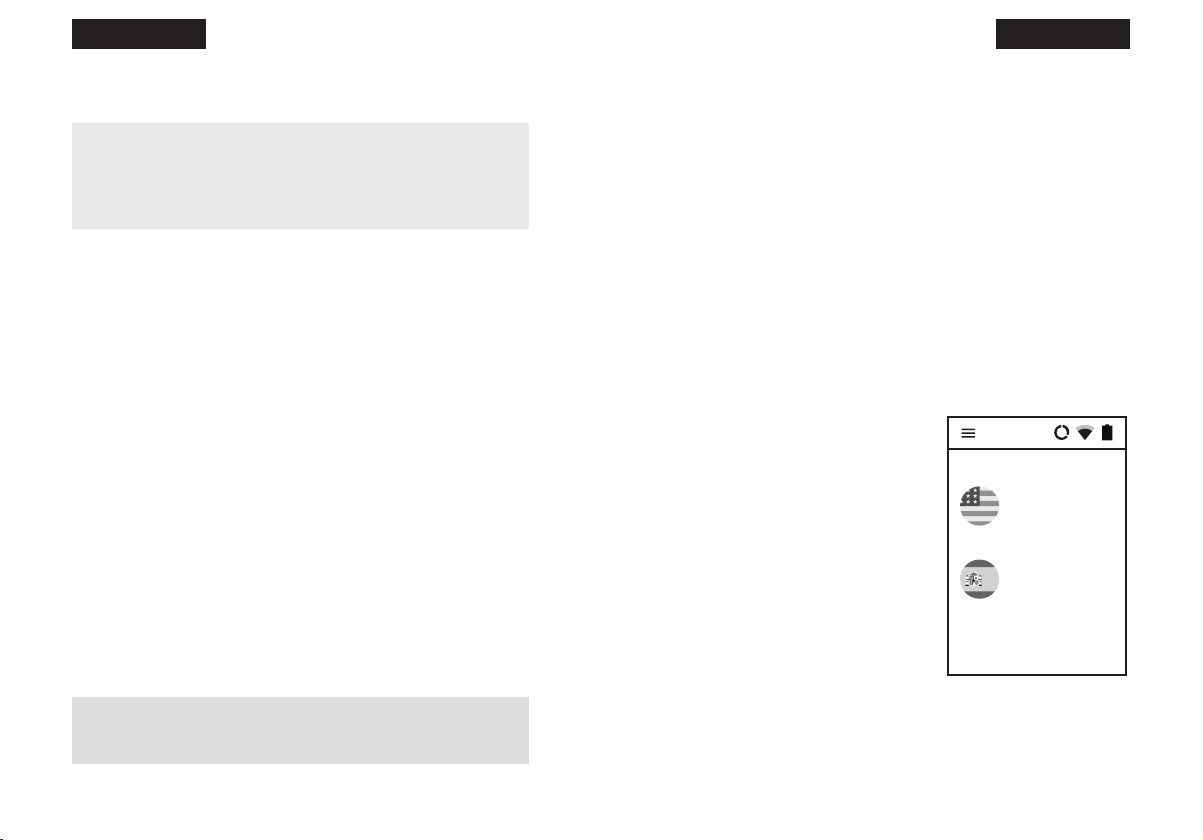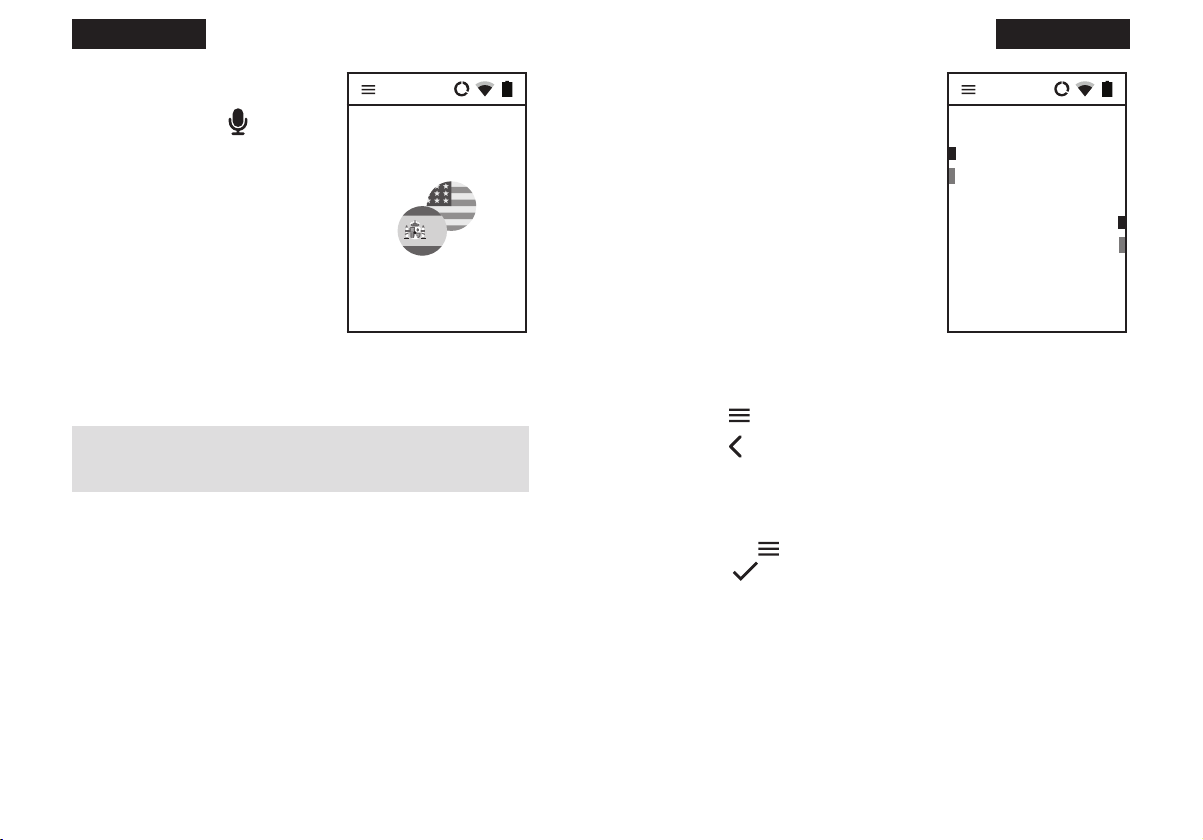8English English 9
WARNING: You need a WiFi connection in order to download
system updates.
About - information about the software.
3.4 About
You can see the version of the device and read the terms and
conditions.
Notication bar
Battery status
Icon shows the current battery status.
WiFi
Icon shows the strength
of WiFi signal.
Icon means that the WiFi
module is turned o.
?Icon means that WiFi is available and you’re within its range,
but the
GSM
Icon shows the strength
of the GSM signal.
Icon means that you are
not connected to any
GSM network.
Icon means that the SIM card is damaged or not installed.
DATA
Icon means that the
mobile data is enabled.
Icon means that the
mobile data is disabled.
3.2.1 Networks
WiFi conguration – manage your WiFi networks here.
If you see “WiFi is disabled”, tap the icon. You will see the list
of available networks. Tap the name of the network to connect to it.
Padlock – this icon means that the network is secured with a password.
If you have the password, tap the name of the network and enter the
password. Then, tap “OK” and use the device. If you don’t know the
password, contact the network provider.
Signal – the green bars show the signal strength. The more green bars,
the stronger the signal is.
Name – tap the name of the network to connect to it.
WARNING: A network without a padlock means that this net-
work is open. You don’t need any password to connect to it.
Please note, that some open networks require additional actions
to be taken such as logging in or accepting its terms and condi-
tions. It’s not possible to use such a network.
SIM conguration
Data roaming - allows you to connect to data services (It is strongly
recommended to leave this option on while using GSM).
3.2.2 Device
Application language - Change the language of the menu.
Check for updates - If a new version of the software is available, you
will see information about it after tapping“Check for updates”. In order
to update the device, download and install the application, tap “OK”
and reboot the device. If there are no new updates you will see “No
new updates”. If you see “Device not registered”, please contact the
seller.