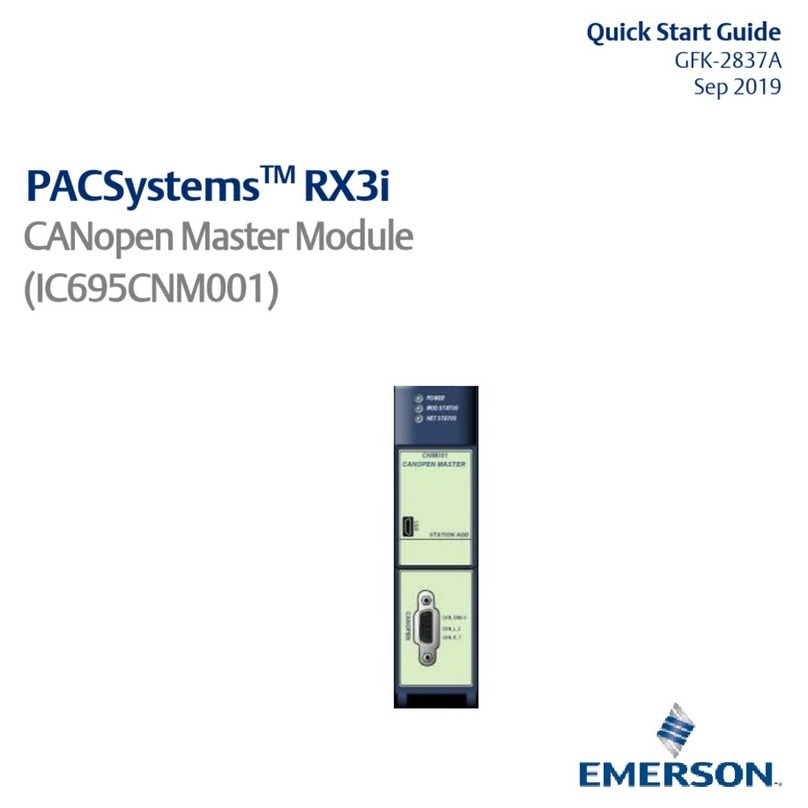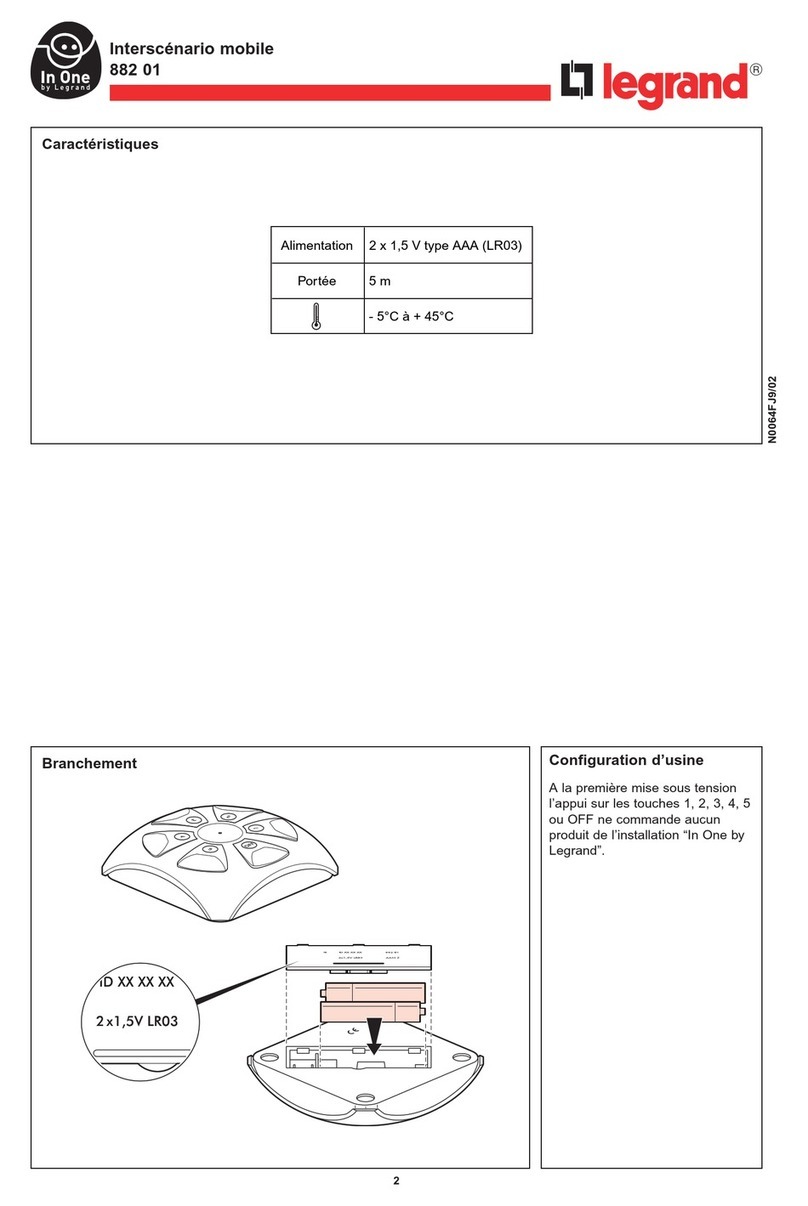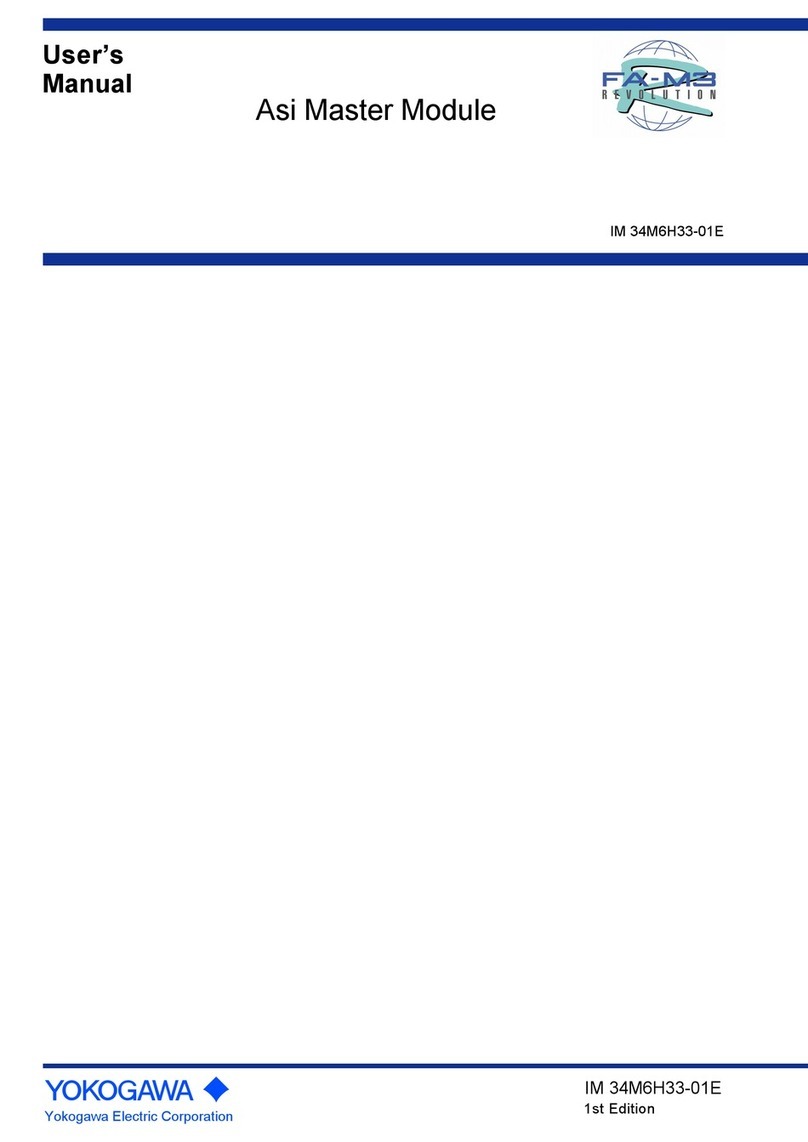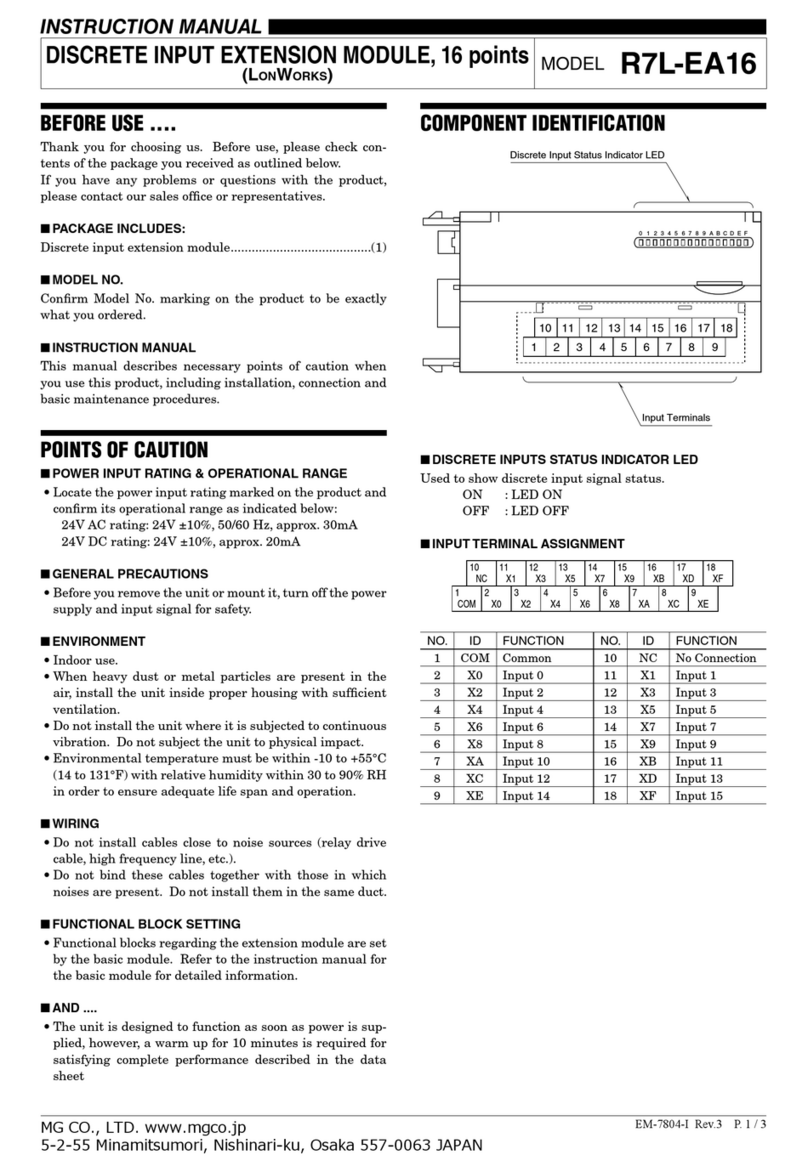ECUE SYMPL input Node Specification sheet

AB444200035
e:cue
SYMPL input Node
Information for Use
Edition:
18.07.23 [EN_SYMPL_input_Node_Setup_v3p0]
Published by:
Traxon Technologies Europe GmbH
Karl-Schurz-Strasse 38
33100 Paderborn, Germany
©2023 Traxon Technologies Europe GmbH
All rights reserved
Read the Information for Use and the Safety Instructions
carefully. Subject to modication without prior notice.
Typographical and other errors do not justify any claim for
damages. Modication of the product is prohibited.
This manual is designed for electricians, system administrators,
and product users.
All product names and trademarks mentioned in this manual are
trademarks of their respective owners.
Except for internal use, relinquishment of the instructions to a
third party, duplication in any type or form - also extracts - as
well as exploitation and / or communication of the contents is not
permitted.
Traxon Technologies Europe GmbH
Sales Operations
Karl-Schurz-Str. 38
33100 Paderborn, Germany
+49 5251 54648-0
Downloads and more information at:
www.ecue.com

WWW.TRAXON-ECUE.COM ©2023 traxon technologies. All rights reserved. Information for Use 07/23 Sheet: 02 / 12
Table of Contents
1 Safety instructions 03
1.1 Symbols 03
1.2 General instructions 03
2 General device description 03
2.1 Delivery content 04
2.2 Product specications 04
2.3 Connectors and interfaces 05
2.4 User interface: LEDs 05
2.5 Identify button: Identication & Reset 05
3 General remarks 06
3.1 Transport 06
3.2 Unpacking 06
3.3 Warranty regulations 06
3.4 Maintenance and Repair 06
3.5 Disposal 07
3.6 Support 07
4 Installation 07
4.1 Installation conditions 07
4.2 Mounting process 07
4.3 Ethernet connection 08
4.4 Input connection 08
4.5 Power supply 08
5 Networkconguration 08
5.1 Default network properties 09
5.2 Network conguration with SYMPHOLIGHT 09
5.3 Network conguration with the web interface 09
6 Firmware Update 10
7 Dismounting 10
8 Certications 11
9 Dimensions 11
10 Application examples 11
10.1 Sensor 0/4 ... 20 mA 2-wire 11
10.2 Sensor 0/4 ... 20 mA 3-wire 12
10.3 Dry contacts 12
SYMPL input Node — Information for Use

WWW.TRAXON-ECUE.COM ©2023 traxon technologies. All rights reserved. Information for Use 07/23 Sheet: 03 / 12
1 Safety instructions
Please read the safety instructions, provided in a separate manual, carefully. Make sure that the
environmental, mounting, and installation prerequisites are met. This manual should be kept at a safe place
and in reach of the device.
1.1 Symbols
!
The exclamation mark warns about possible
damage of the device itself, to connected devices,
and to the user.
i
The information symbol gives general hints and
informs about handling and procedures for use of
the device.
1.2 General instructions
2 General device description
e:cue SYMPL Nodes are a system of interfaces for e:cue SYMPHOLIGHT only. They provide various
connection types like DMX512, DALI, digital inputs and outputs etc. SYMPL Nodes always operate in online
mode, as a device interface for SYMPHOLIGHT. All interactions are initiated and controlled by
SYMPHOLIGHT. Connections between servers, Cores and Nodes are always made with e:net via Ethernet.
The e:cue SYMPL input Node is an eight-channel analog input interface for use with e:cue’s lighting control
solution SYMPHOLIGHT. It provides eight independent analog 10 V inputs, four inputs also support 20 mA
constant current input, congurable with four slide switches. The e:cue SYMPL input Node can be powered
by an external power supply or via Power-over-Ethernet. It is easily mounted on standard 35 mm DIN rails, or
with a key hole in the housing base on walls or on any stable vertical surface. The e:cue SYMPL input Node is
a simple, reliable and easy to use interface solution for e:cue lighting control solutions with SYMPHOLIGHT.
!
— Connect cables and data only when the device is powered
down.
— The maximum length of each connected cable is 30 m.
— When using a power supply unit, the device must be
supplied by a separate power supply that is certied
according to the local regulations (e.g. SELV, Class 2).
i
— If safety instructions are missing, please contact Traxon
e:cue to receive a new copy.
i
— To operate SYMPL Nodes a SYMPHOLIGHT version 2.0
or higher is mandatory. Earlier versions do not support
the SYMPL Nodes. SYMPL Nodes are not supported by
the e:cue Lighting Application Suite.
— Connections to the SYMPL input Node are not hot-
pluggable.
SYMPL input Node — Information for Use | Safety instructions
content

WWW.TRAXON-ECUE.COM ©2023 traxon technologies. All rights reserved. Information for Use 07/23 Sheet: 04 / 12
2.1 Delivery content
Delivery content for the e:cue SYMPL input Node (AB444200035):
1. e:cue SYMPL input Node
2. Safety instructions
3. Welcome note
2.2 Productspecications
Dimensions (W x H x D) 53.5 x 90.5 x 62 mm/
2.1 x 3.6 x 2.4 in (excl. fastening clip)
Weight 100 g / 0.22 lb
Power supply 24 V DC (terminal plug)
wire gauge: 0.205 ... 3.31 sqmm; or
PoE IEEE 802.3af on RJ-45
Power consumption 1.2 W
Operating temperature -20 ... 50 °C / -4 ... 122 °F
Storage temperature -20 ... 70 °C / -4 ... 158 °F
Electrical safety SELV
Op./storage humidity 0 ... 80% non-condensing
Protection Class IP20
Housing material Self extinguishing blend PC/ABS
UL document E140692
Mounting on 35 mm DIN rail (EN 60715),
3 units or with key hole
on any stable vertical surface
Certi cation CE, ETL, UKCA
Interfacespecications
Interfaces 4 x 0 ... 10 V inputs, available on pins 1 ... 8,
input impedance: 40kΩ
4 x 0 ... 10 V or 0/4 ... 20 mA inputs (user
con gurable), available on pins 5 ... 8, set by
slide switch, input impedance (shunt): 150 Ω
Maximum input voltage: 12 V DC
Maximum input current: 30 mA
1 x common ground connector
Wire gauge: 0.08 ... 1.31 sqmm
Ethernet-Port 1 x e:net 10/100 Mbit/s, RJ-45
User interface LEDs for error, Ethernet activity,
device status, input indicators
Identify button
SYMPL input Node — Information for Use | General device description
content

WWW.TRAXON-ECUE.COM ©2023 traxon technologies. All rights reserved. Information for Use 07/23 Sheet: 05 / 12
2.3 Connectors and interfaces
View from top:
1Common ground „4.4 Input connection“ on page
08
„10 Application examples“ on
page 11
2a Inputs 0 ... 10 V
(pins 1 ... 4, left to right)
2b Inputs 0 ... 10 V or 0/4 ... 20 mA
(pins 5 ... 8, left to right)
3Mode switches inputs 5 ... 8
(left: 0 ... 10 V, right: 0/4 ... 20 mA)
4Input status 1 ... 8 LEDs (left to
right)
5Error LED „2.4 User interface: LEDs“ on
page 05
6e:net LED (Ethernet, LAN activity)
7Status LED (Device status)
8Identify button „2.5 Identify button: Identication
& Reset“ on page 05
9Power supply
(Vcc+, Vcc– left to right)
„4.5 Power supply“ on page
08
10 e:net / Ethernet „4.3 Ethernet connection“ on
page 08
2.4 User interface: LEDs
The SYMPL input Node has 11 LEDs on the front panel. The 11 LEDs show the basic states of the
SYMPL input Node.
LEDs
Status On: If constantly on, the device is online. Server application is in operation.
Blinking: If blinking in one second intervals, the device is oine, no connection to a
SYMPHOLIGHT server or Core is available. If blinking more rapidly, the device is in
bootloader mode.
e:net O: no link available.
On: link established.
Blinking: e:net trac.
Error O: no error detected.
On: If constantly lights in red, an error occurred. This can be an internal error or
malfunction of the device, or an external error, e.g. a shortcut of interface connections or
alien power supply. Switch the device o and on. If the error persists, check the wiring or
contact Traxon e:cue Service.
Status +
Error
The Status and Error LED blink simultaneously to identify the SYMPL Node (enabled
“Identify Interface Mode” in SYMPHOLIGHT).
Input status 1
to 8
O: Input value is smaller than the Digital Threshold Low.
On: Input value is bigger than the Digital Threshold High.
(Change the Digital Thresholds in the properties of the Node in the Setub Tab of
SYMPHOLIGHT).
2.5 Identifybutton:Identication&Reset
The Identify button has two functions: to send an Identify message (A) and to reset the Node (B).
(A) A short press during operation in online mode sends an Identify message to the server. This allows the
SYMPL input Node — Information for Use | General device description
content

WWW.TRAXON-ECUE.COM ©2023 traxon technologies. All rights reserved. Information for Use 07/23 Sheet: 06 / 12
Node of the installation to be associated with the indicated Node in SYMPHOLIGHT.
(B) The Identify button can also be used to reset the device to factory state or to stay in bootloader mode.
With a reset you restore the password and other properties by using the Identify button. Please note that
the device name and the oine content are not reset:
yKeep the Identify button pressed while powering up, Status and Error LEDs light up at rst. Bootloader
mode is signaled by a fast blinking Status LED. Release the button now. The device stays in bootloader
mode to download a new rmware.
To exit the bootloader mode, short press the Identify button again.
yPress the Identify button until Status and Error LEDs blink alternating, then blink together. Releasing
the button now resets the device to its factory settings. The password and other settings are reset to
their default values. Please note that the Oine Content cannot be reset. To employ a reset Startup
behavior, a restart of the device is required.
yKeeping the button pressed further on, the device proceeds to normal operation. No changes apply.
3 General remarks
3.1 Transport
Only transport the device in its original packaging. This protects the device from damage.
3.2 Unpacking
Only unpack the e:cue SYMPL input Node at its installation location. To protect the device against
condensation water, unpack it and wait until all moisture remaining in the device has evaporated.
Condensation can occur when the device is moved from a cold to a warm location. Keep the packaging for
use in case of further transport. Inspect all parts for completeness regarding chapter „2.1 Delivery content“
on page 04. If there is apparent damage to the device or parts are missing from the delivery scope, please
contact the Traxon e:cue support service.
3.3 Warranty regulations
Depending on the product, warranty regulations are of dierent duration. The warranty time is usually noted
in the quote and in the order conrmation. See www.traxon-ecue.com/terms-and-conditions for details. Legal
warranty regulations apply in any case.
3.4 Maintenance and Repair
This device requires no maintenance.
To update the rmware see „6 Firmware Update“ on page 10.
!
— Before dismounting, appropriate measures must be taken
to protect the respective components against damage
caused by electrostatic discharge (ESD protection).
— Do not try to repair the device. Return it to your Traxon
e:cue distributor for replacement or repair.
SYMPL input Node — Information for Use | General remarks
content

WWW.TRAXON-ECUE.COM ©2023 traxon technologies. All rights reserved. Information for Use 07/23 Sheet: 07 / 12
3.5 Disposal
The proper disposal of packing materials and of the device is the responsibility of the respective user and for
his account; in all other matters, the retrieval obligation for packing materials and the device is subject to the
statutory regulations.
3.6 Support
In case of technical problems or questions regarding installation and repair please contact:
Traxon Technologies Europe GmbH
Customer Service
Karl-Schurz-Str. 38
33100 Paderborn, Germany
+49 (5251) 54648-0
4 Installation
The installation of the SYMPL input Node consists of mounting the device, connections to analog inputs, to
e:net, and to power supply.
The sequence of cabling is not dened. Supply the SYMPL input Node with power after all cabling is
completed; it starts booting.
4.1 Installation conditions
Installation position Terminals on top and bottom
Horizontal spacing No spacing necessary
Minimum vertical rail grid spacing 115 mm (90 + 25 mm) (excluding conduit)
Recommended vertical rail grid spacing 160 mm (with 40 mm conduit)
Installation location Indoor
4.2 Mounting process
The e:cue SYMPL input Node is designed to mount onto a 35 mm DIN rail (EN 60715) in a vertical position.
1. Clip the device to the rail from top.
2.Gentle pressure is then applied to the top front to snap it in place. The
SYMPL input Node has been mounted successfully.
You can also mount the e:cue SYMPL input Node on any at vertical
surface. Use 3 to 3.5 mm screws for the hanger hole.
Batteries and technical appliances must not be disposed of
with domestic waste, but should be handed in at the
appropriate collection and disposal points.
!
— Connect cables and data only when the device is powered
down.
— Each cable should not exceed a length of 30 m.
SYMPL input Node — Information for Use | Installation
content

WWW.TRAXON-ECUE.COM ©2023 traxon technologies. All rights reserved. Information for Use 07/23 Sheet:08/12
4.3 Ethernet connection
The pin-assignment of the Ethernet port corresponds to RJ45 standards. You can use every common
Ethernet component, like cable. Connect the SYMPL input Node at the designated Ethernet interface with a
patch cable (RJ45, CAT5).
4.4 Input connection
The SYMPL input Node provides eight independent analog 10 V inputs, four inputs also support 20 mA
constant current input, congurable with four slide switches. Connect inputs to the SYMPL Node using the
input pins and the common ground. Set the mode switch for the pins 5 to 8 to according to your inputs. See
„10 Application examples“ on page 11 for examples.
4.5 Power supply
Connect the SYMPL input Node to a certied NEC Class 2 24 V DC power supply unit. Present power supply
equates to the status “On” or running of the SYMPL Node.
To connect the device to a power supply unit, use the provided 2-pole terminal and lay the wires as stated on
the front label. The voltage assignment is left V+ and right V-.
Turn the power on when all cables are connected to the SYMPL input Node. The device starts booting. The
device has nished booting and is in operation when the LED Status is ashing.
5 Network conguration
The conguration of the e:cue SYMPL input Node is completely done via e:cue SYMPHOLIGHT. See the
SYMPHOLIGHT System Manual for details on conguration, available at www.ecue.com.
The network properties of the SYMPL input Node are precongured. The successful installation of the
power supply is required for changing the network conguration. You can either adjust the network settings
i
For mechanical stability, mounting on a rail is recommended.
!
— Never connect more than one SYMPL Node in factory
state to a network. The identical IP addresses will conict
and disturb proper communication.
— The Ethernet port of the SYMPL Node is not designed for
inter-building connections with power and lighting
transients. Use only intra-building networks to connect
the SYMPL Nodes and Cores.
i
When replacing a SYMPL input Node in an installation, set
the new Node to the same mode settings as the old one.
Otherwise the communicationwith SYMPHOLIGHT does not
work.
!
The SYMPL input Node is not suited for powering over a DC
power supply network. The device must be supplied by a
separate power supply that is certied according to the local
regulations (e.g. SELV, Class 2).
SYMPL input Node — Information for Use | Network conguration
content

WWW.TRAXON-ECUE.COM ©2023 traxon technologies. All rights reserved. Information for Use 07/23 Sheet: 09 / 12
with SYMPHOLIGHT or using the web interface of the SYMPL input Node.
5.1 Default network properties
The SYMPL input Node has as factory setting the default IP address 192.168.123.1.
Subnet mask: 255.255.255.0.
DHCP is enabled by default.
Login credentials for the web interface of the SYMPL input Node:
The default password is: ecue
To change the network conguration use either SYMPHOLIGHT or the web interface of the
SYMPL input Node:
5.2 NetworkcongurationwithSYMPHOLIGHT
1. Open the context menu of the SYMPL input Node in the Setup tab of SYMPHOLIGHT by a right-click
on the device.
2. Select “Congure Network”:
3. Dene the IP address, the subnet mask and the DHCP settings to your needs:
4. Click “Apply” to submit the changes.
The network conguration of the SYMPL input Node is completed.
5.3 Networkcongurationwiththewebinterface
1. Open a common web browser on a connected PC. Enter the SYMPL input Node's IP address into the
address bar:
e.g. http://192.168.123.1
The web interface of the SYMPL input Node is displayed:
SYMPL input Node — Information for Use | Network conguration
content

WWW.TRAXON-ECUE.COM ©2023 traxon technologies. All rights reserved. Information for Use 07/23 Sheet: 10 / 12
2. Click “Congure” to access the network conguration page:
3. Dene the network settings at “Device Basics” to your needs. You can also change the password for
entry to the web interfaces of the SYMPL input Node here.
4. Click “Submit” to apply the settings.
The network conguration of the SYMPL input Node is completed.
6 Firmware Update
To update the SYMPL input Node, a connection of the SYMPL input Node to SYMPHOLIGHT is required.
UpdatingwithSYMPHOLIGHT
Use the usual update options in the Device Tree of the Setup tab in SYMPHOLIGHT: select “Update
rmware” in the context menu of the SYMPL input Node or click the Update button in the head toolbar.
7 Dismounting
Disconnect all attached cables. Dismount the e:cue SYMPL input Node from the rail by pulling the black DIN
rail handle and unhitching the SYMPL input Node. The dismounting is completed.
i
— The employment of a discrete network is recommended.
— Note down all employed and, if applicable, reserved IP
addresses. Keep the information for future network
congurations.
— You can change the login password to the
SYMPL input Node's conguration page and the device
name of the SYMPL input Node at “Settings” page. Do not
forget the new password.
!
Before dismounting, appropriate measures must be taken to
protect the respective components against damage caused
by electrostatic discharge (ESD protection).
SYMPL input Node — Information for Use | Firmware Update
content

WWW.TRAXON-ECUE.COM ©2023 traxon technologies. All rights reserved. Information for Use 07/23 Sheet: 11 / 12
8 Certications
Conforms to UL Std. 62368-1
Certied to CSA Std. C22.2 NO. 62368-1
9 Dimensions
All dimensions in mm
62
53.5
90.5
10 Application examples
Mode switch set for input set to 0 ... 10 V.
Mode switch for input set to 0 ... 20 mA.
10.1 Sensor 0/4 ... 20 mA 2-wire
Set mode switch for input 7 and 8 to 0/4 ... 20 mA/
4000805
SYMPL input Node — Information for Use | Certications
content

Please check for the latest updates and changes on the Traxon website.
© 2023 TRAXON TECHNOLOGIES. ALL RIGHTS RESERVED.
www.traxon-ecue.com
+ –
12 V DC
+
–
+ –
12 V DC
+
–
Sensor 4 ... 20 mA
Sensor 4 ... 20 mA
When connecting multiple 2-wire sensors, each must have its own power supply.
10.2 Sensor 0/4 ... 20 mA 3-wire
Set mode switch for input 8 to 0/4 ... 20 mA/
+ – Iout
12 V DC
+
–
Sensor 4 ... 20 mA
With 3-wire sensors, all sensors can have the same power supply.
10.3 Dry contacts
Set the according mode switches for input to 0 ... 10 V. All eight inputs are compatible with 12 V dry contacts.
12 V DC
+
–
!
The mode switches have to be set to voltage input. Otherwise
the e:cue SYMPL input Node might get damaged.
SYMPL input Node — Information for Use | Application examples
content
This manual suits for next models
1
Table of contents
Popular Control Unit manuals by other brands

Aritech
Aritech ATS7200 quick start guide

WINEL
WINEL RM+ Instruction and maintenance manual

Honeywell
Honeywell R8184M manual
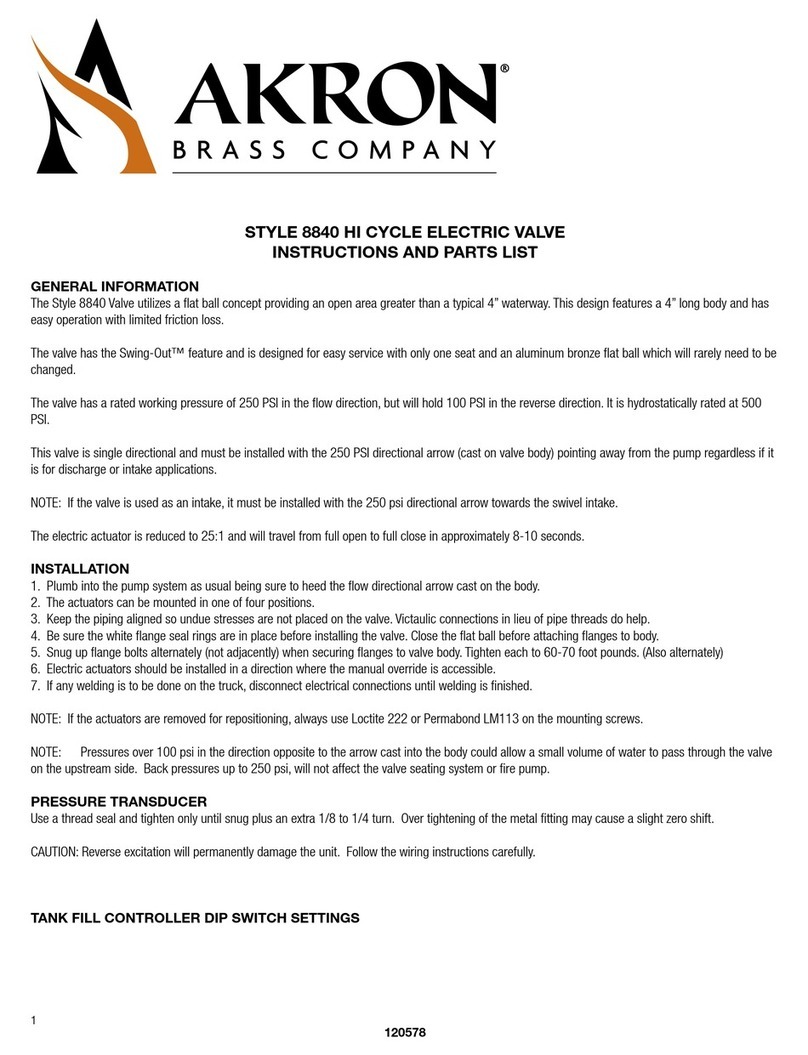
Akron Brass
Akron Brass Style 8840 Instructions and parts list

oventrop
oventrop Hydrocontrol MTR Installation and operating instructions
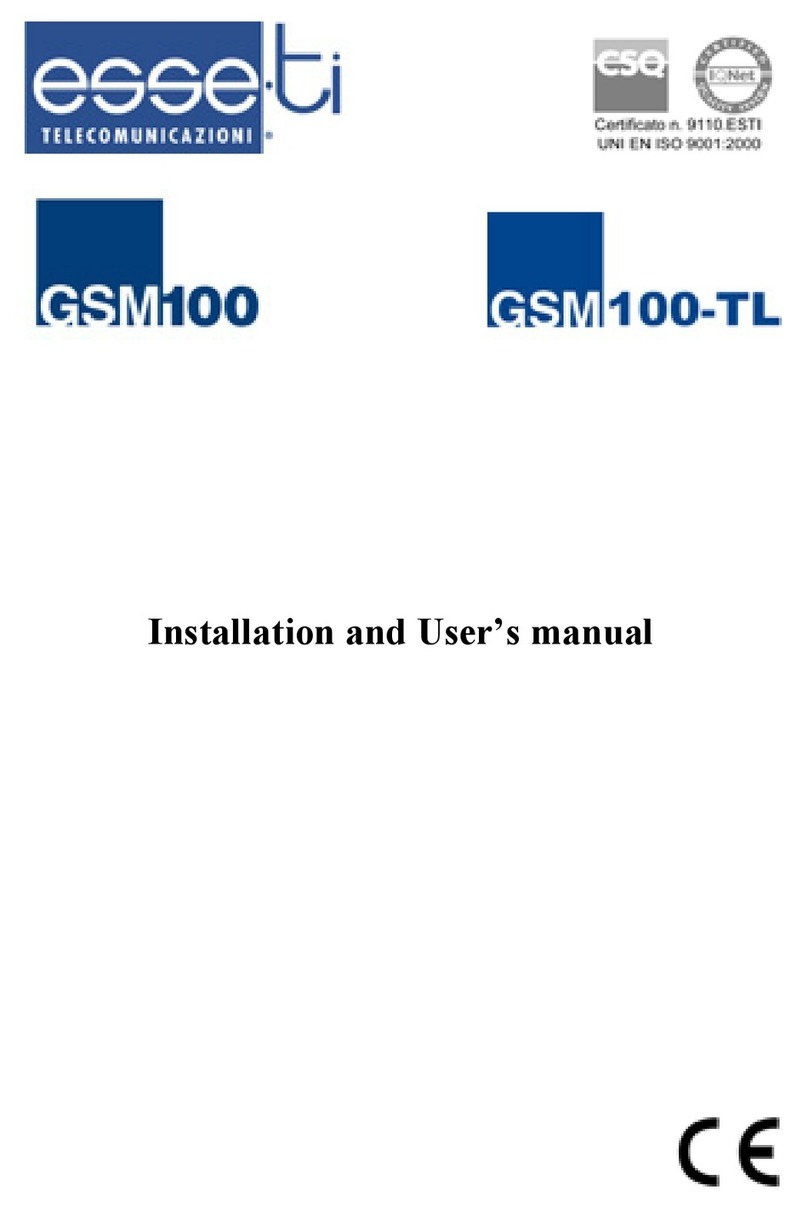
Esse-ti
Esse-ti GSM100 Installation and user manual